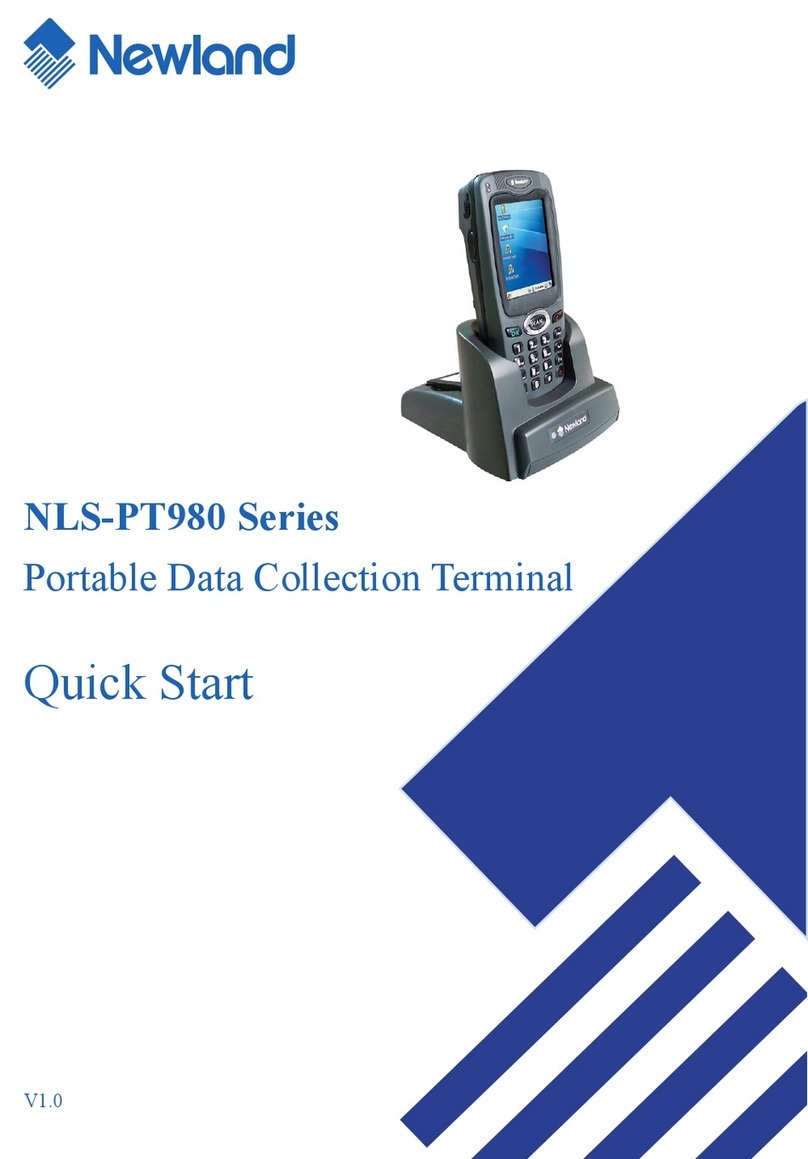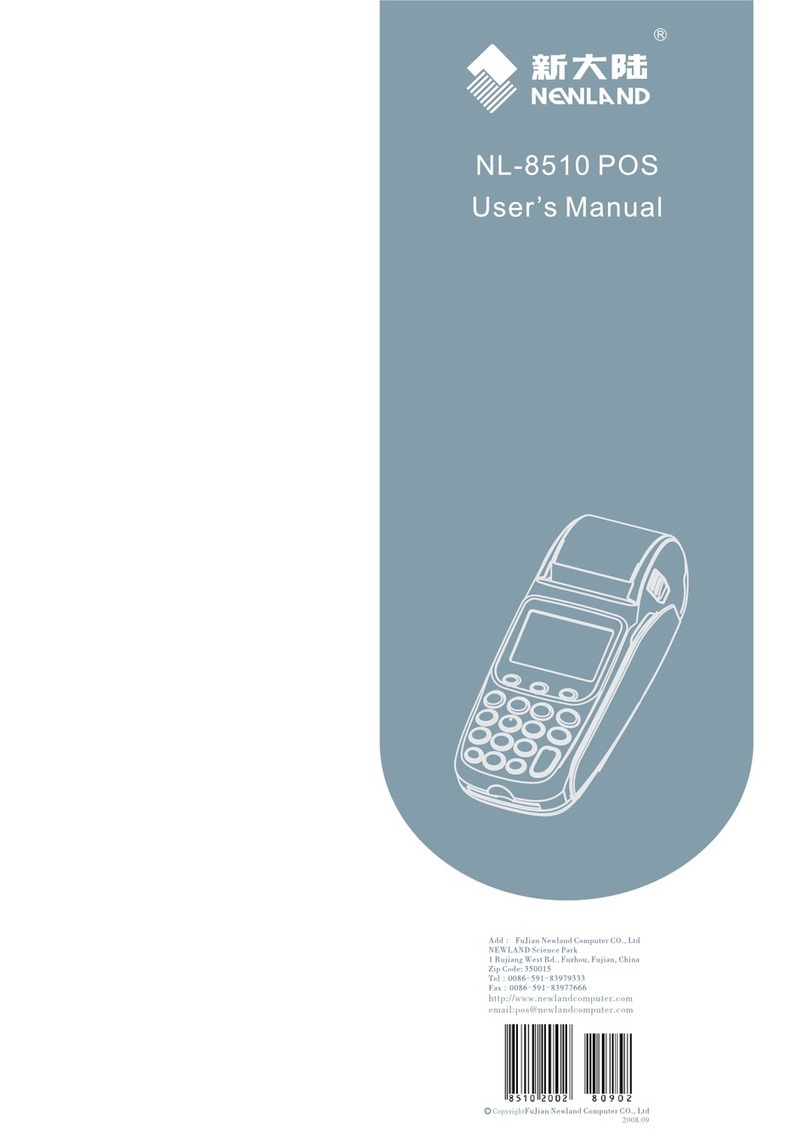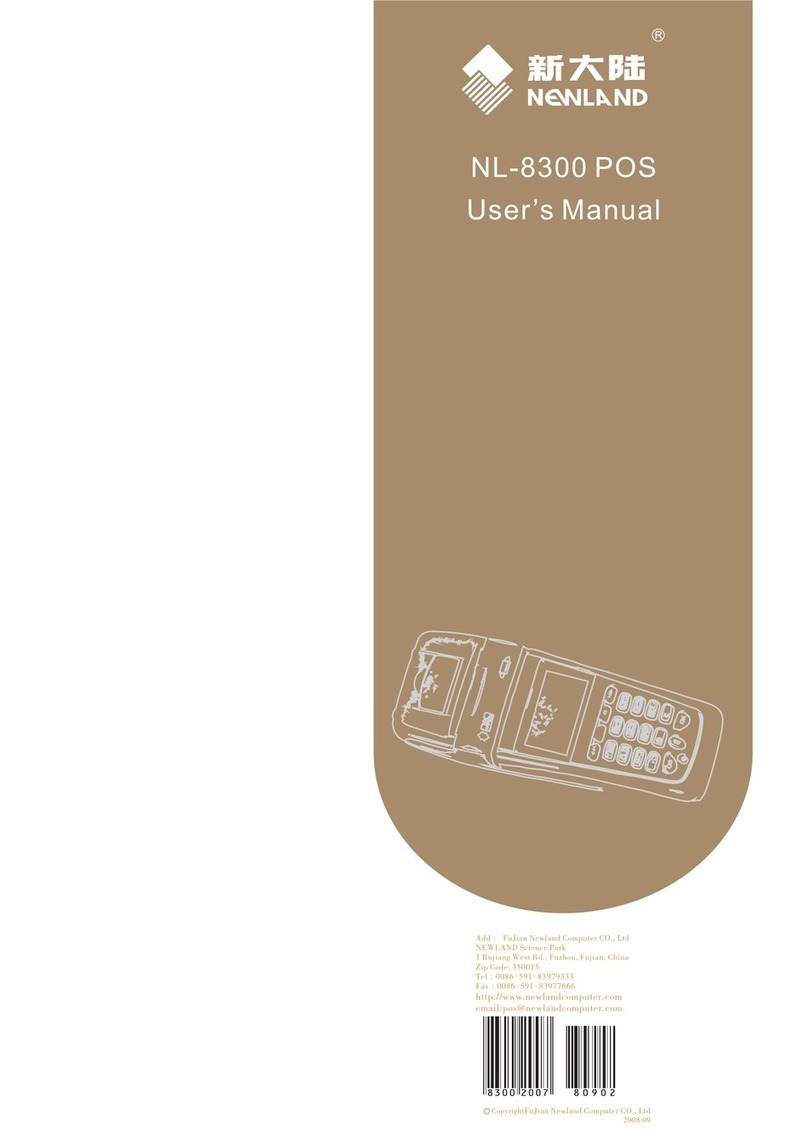nlscan.com Page I
Content
Standard Configuration..................................................................................... 1
Optional Configuration ..................................................................................... 2
Tips and Cautions ............................................................................................. 3
Cautions ..................................................................................................................................3
General Usage Tips.................................................................................................................4
Battery Usage & Cautions ......................................................................................................4
Specifications.................................................................................................... 5
Product Outline ................................................................................................. 6
Outline ....................................................................................................................................6
Indicator & Keyboard.............................................................................................................7
Power ................................................................................................................ 8
Dismount Battery....................................................................................................................8
Mount Battery.........................................................................................................................9
Power ON/OFF Idle Charge ............................................................................. 10
Operation Interface ........................................................................................... 11
Desktop Layout.......................................................................................................................11
System Toolbar .......................................................................................................................12
Control Panel ..........................................................................................................................15
Input .................................................................................................................. 24
Introduction ............................................................................................................................24
Input Panel..............................................................................................................................25
Standard Panel............................................................................................................................................25
Simplified Panel .........................................................................................................................................26
Mark Panel .................................................................................................................................................26
Panel Illustration.....................................................................................................................27
Swich Methods .......................................................................................................................28
Keyboard Output ....................................................................................................................29
Fn Configuration.....................................................................................................................30
User Defined Keys..................................................................................................................31
User Interface .........................................................................................................................32
GPRS Connection Setup................................................................................... 33
Create a Connection................................................................................................................33
Dial Properties ........................................................................................................................38