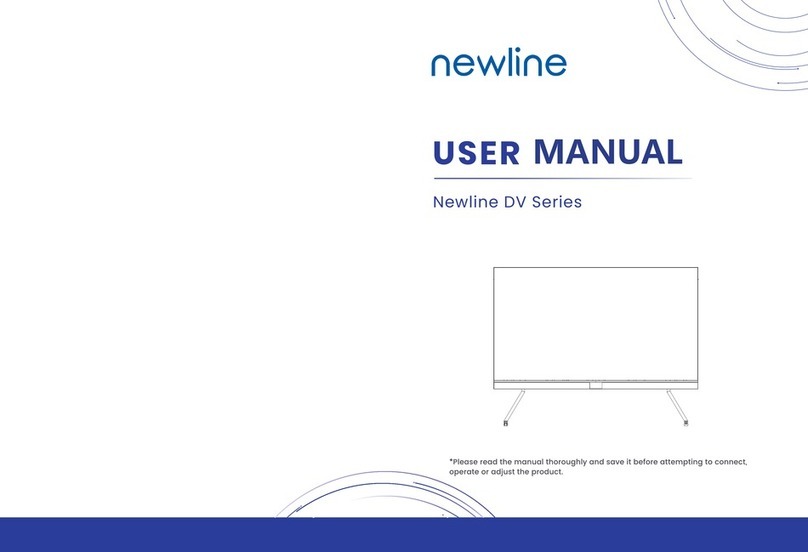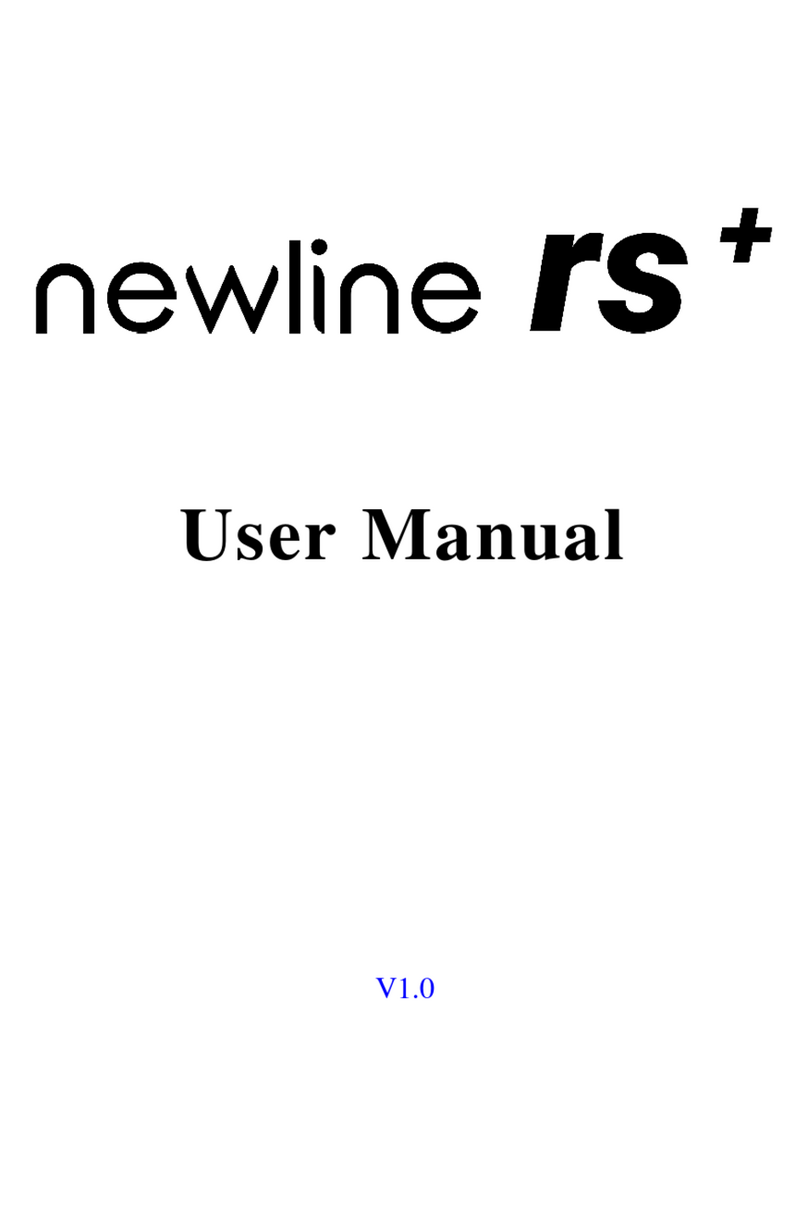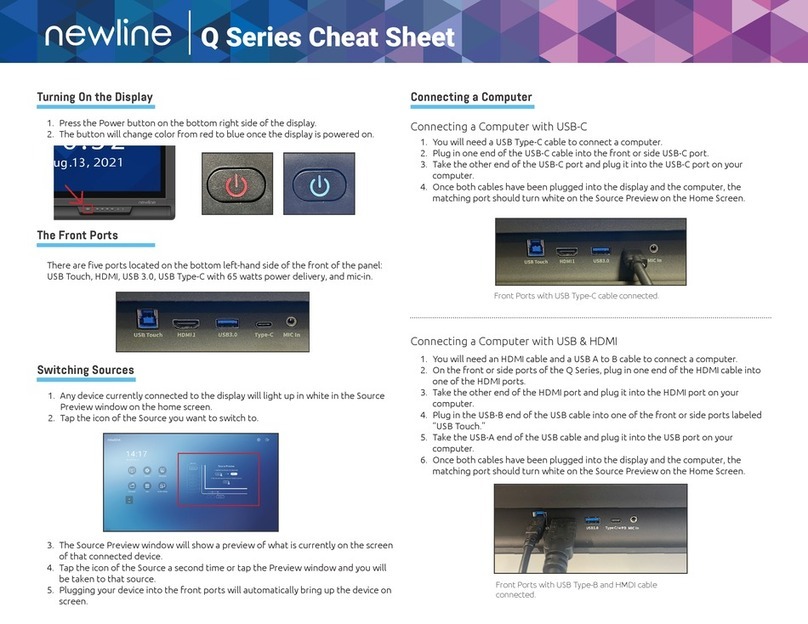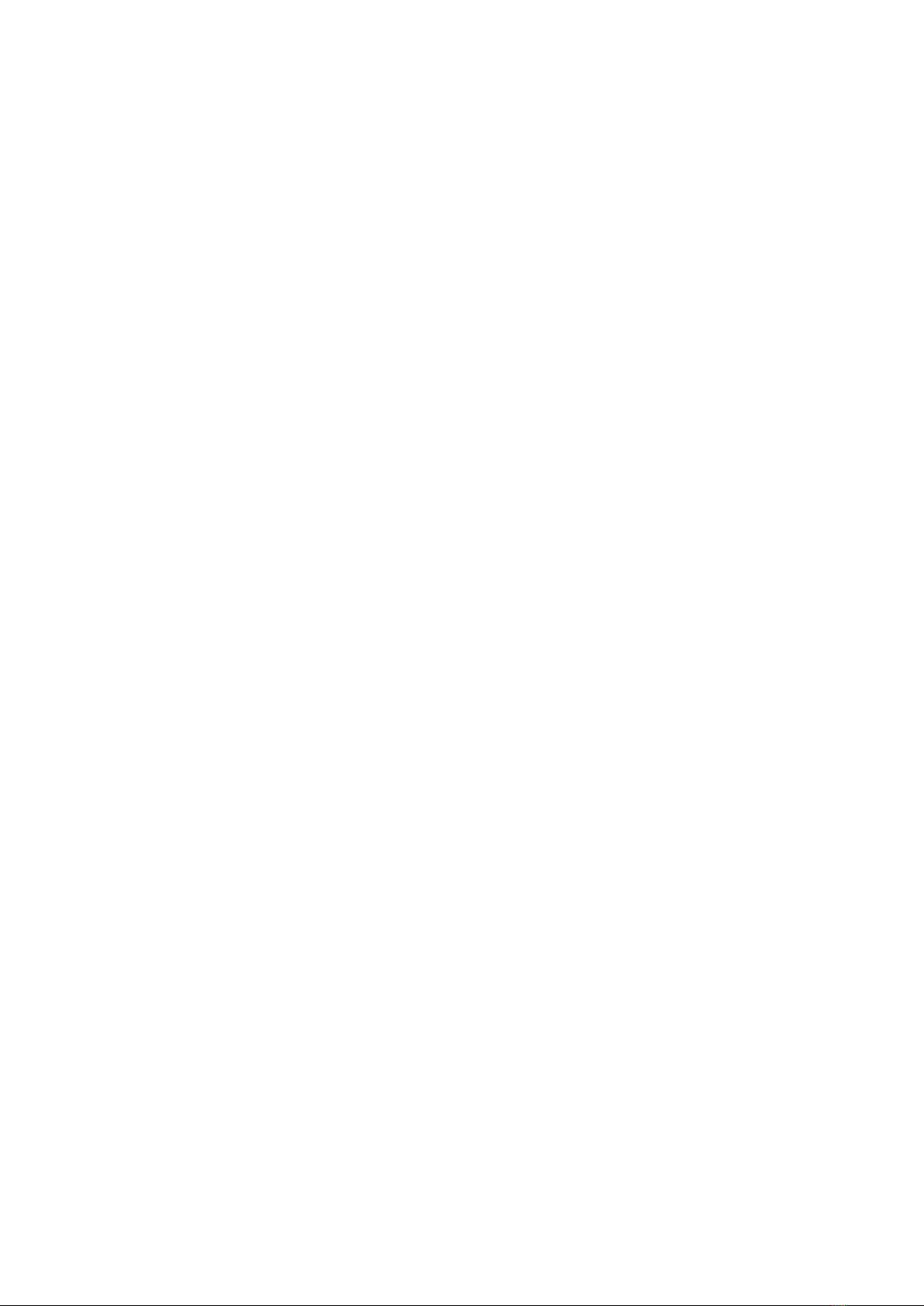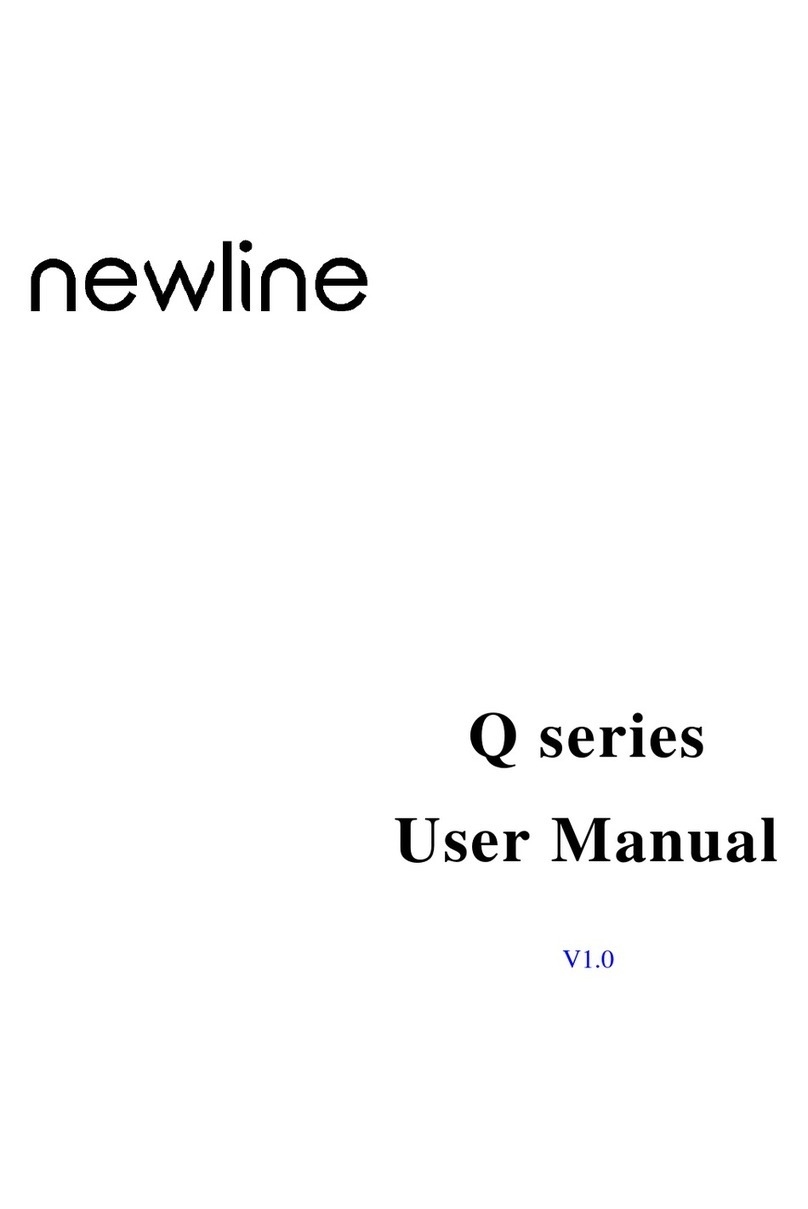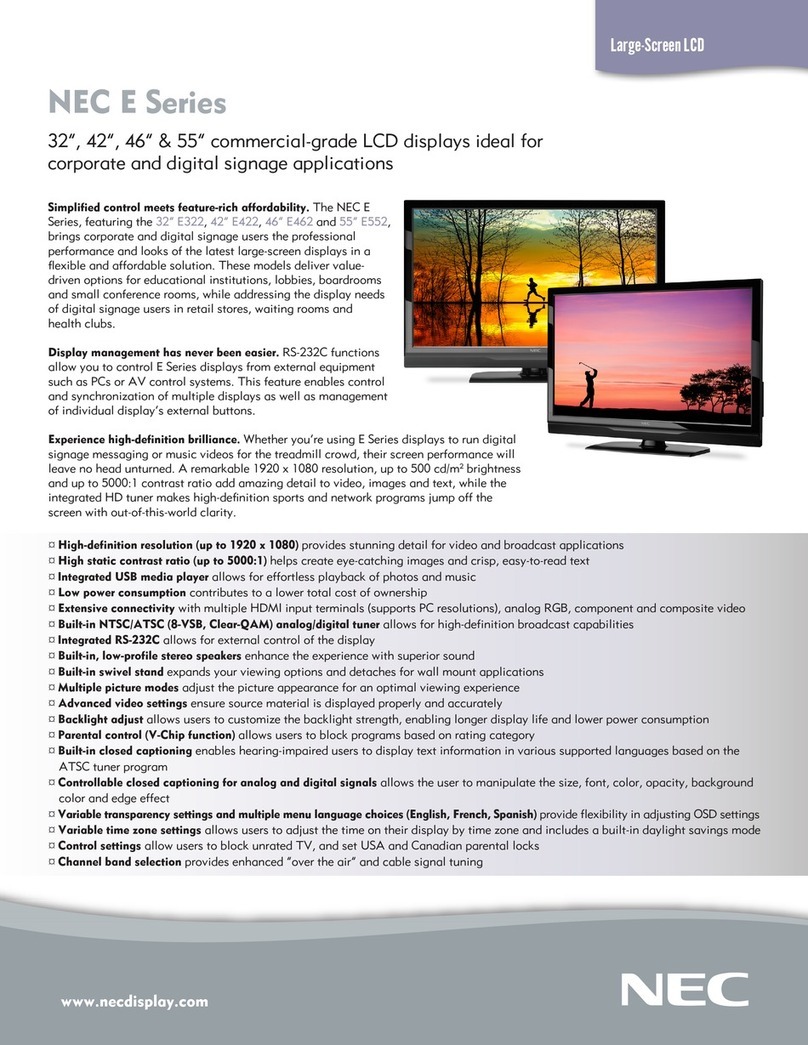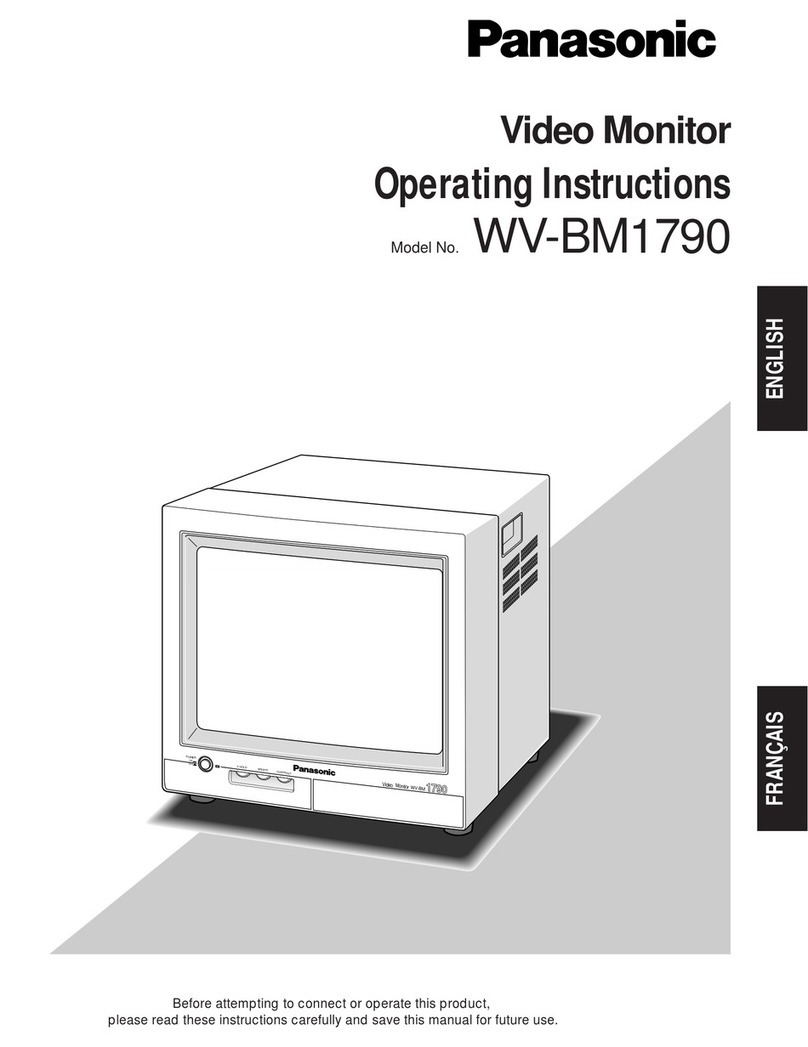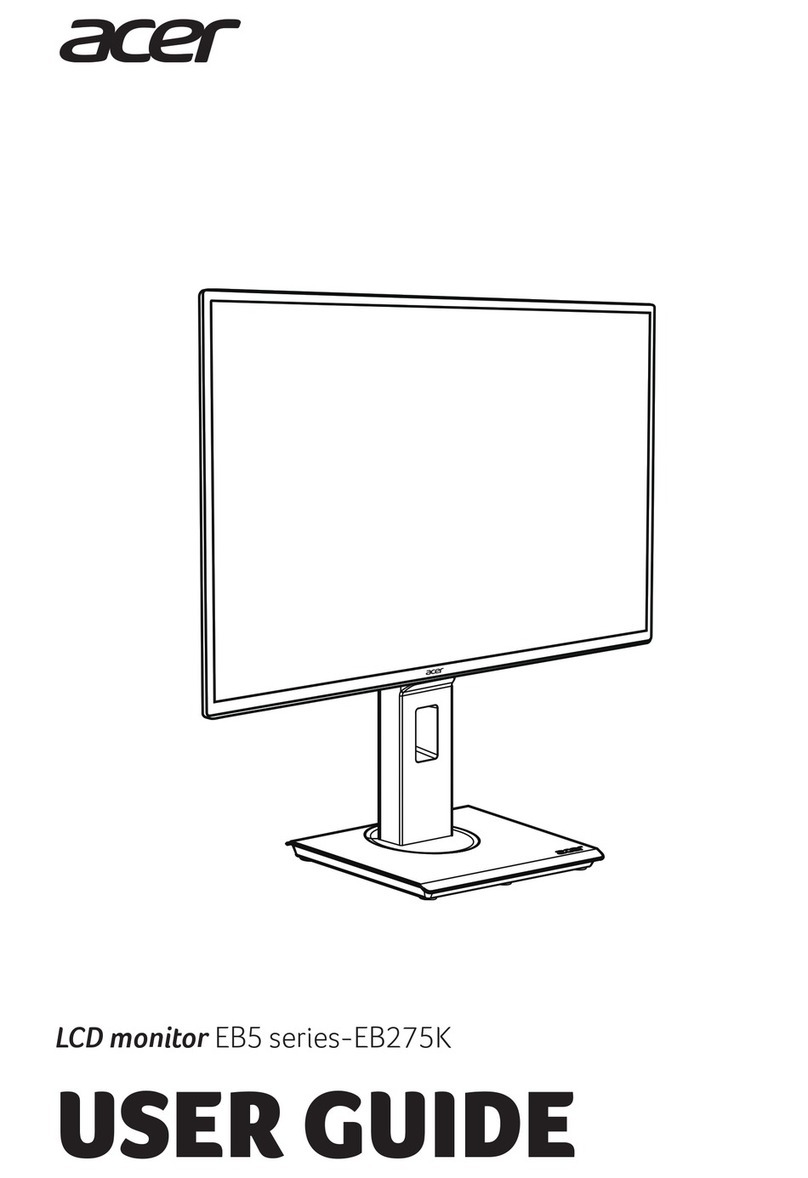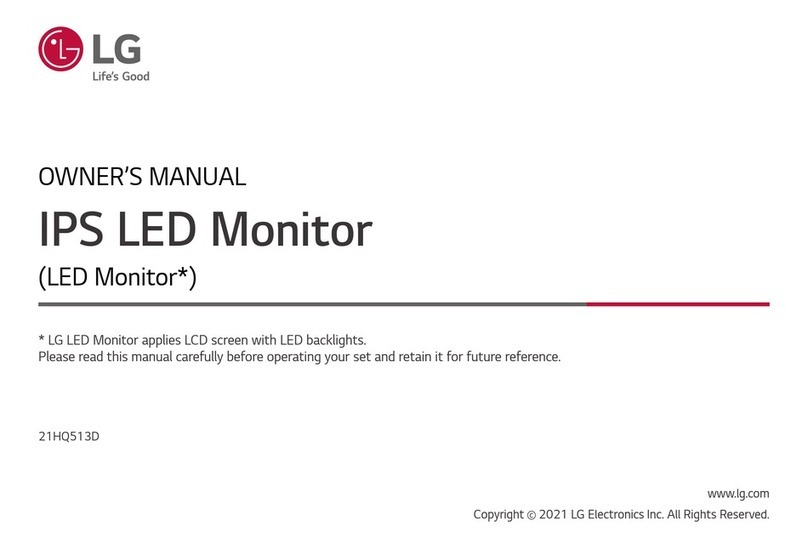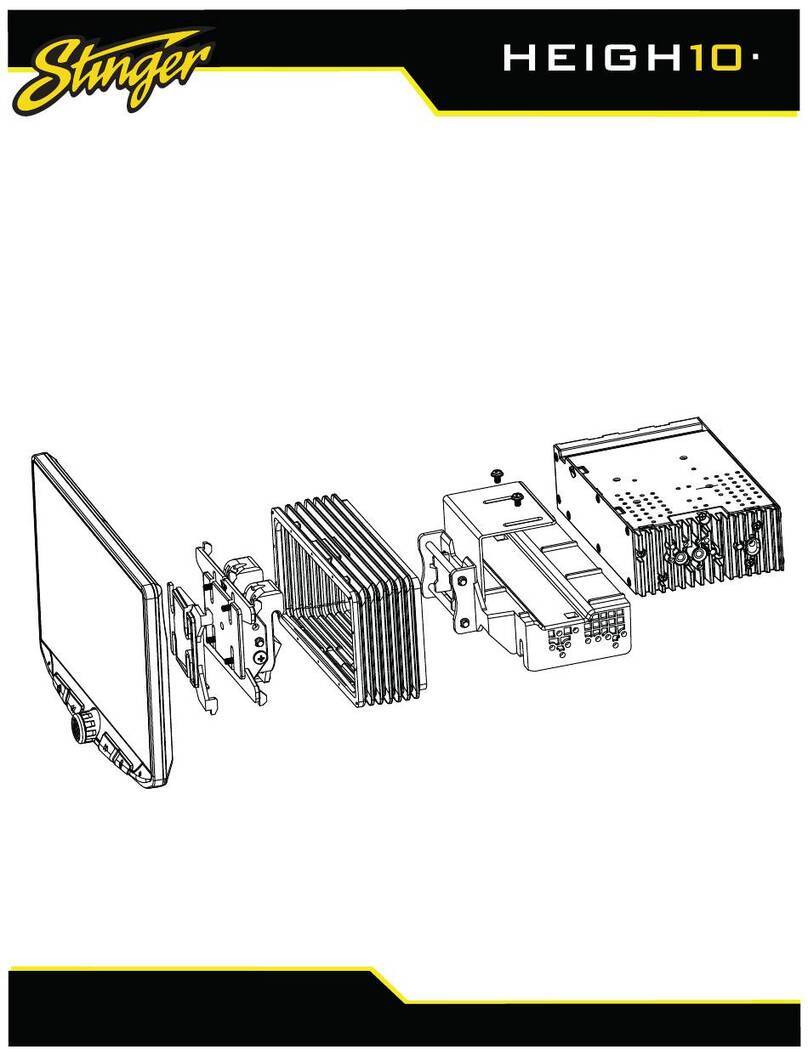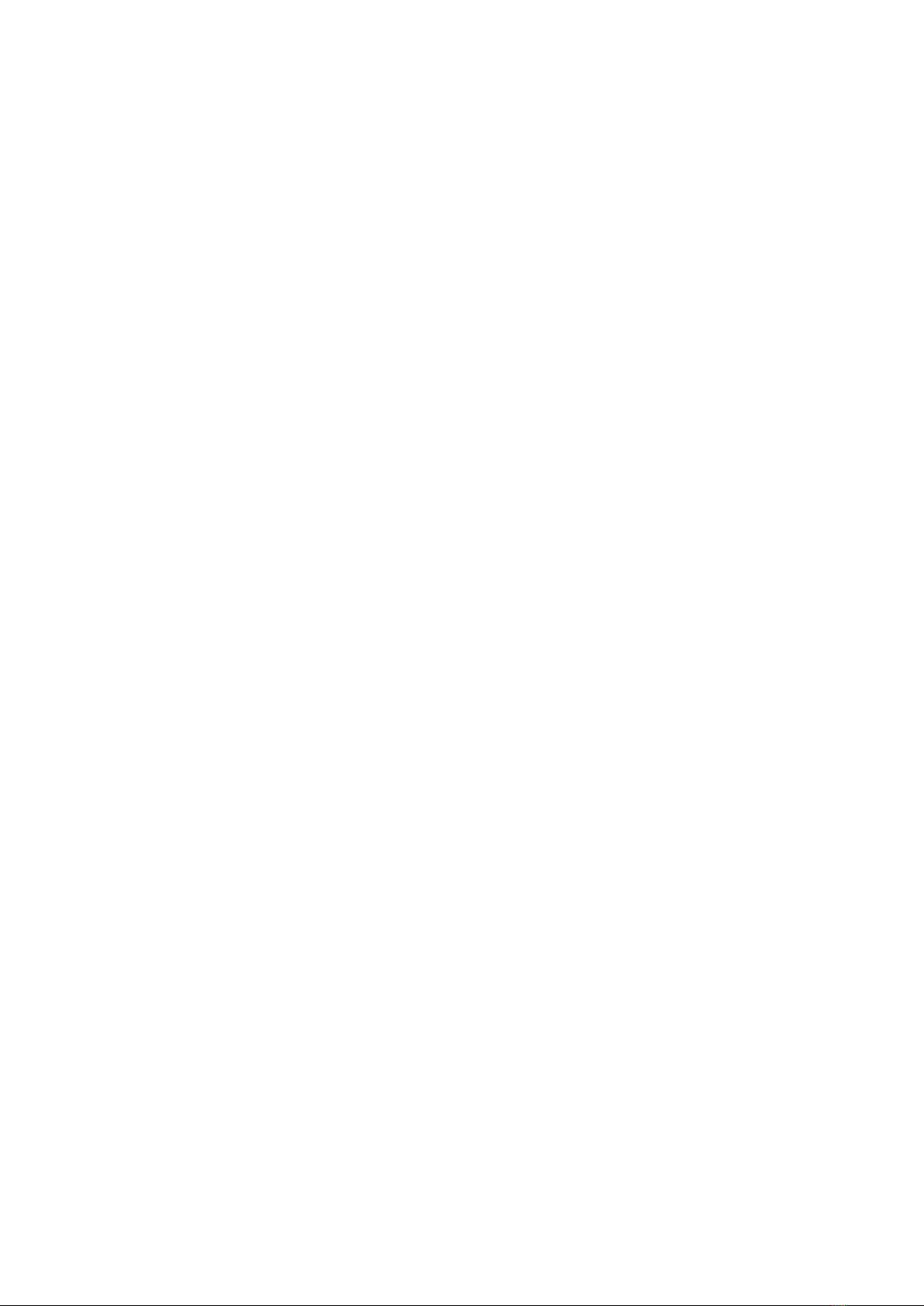
VN Service Manual
Problem #1: Can’t turn on machine (Power indicator always stay on red)
Step 1: Replace the mainboard first.
Step 2: Replace the powerboard.
Problem #2: Dim screen (After turn on, the display get image but is very faint hard to see)
Step 1: If backlight is ON, replace the optical bonding module.
Step 2: If backlight is OFF, replace the backlight module.
Problem #3: Android can’t pick up the OPS signal
Step 1: Check if the OPS is powered on.If not, press POWER button on the OPS front panel to check
if the OPS can be powered on or not.
Step 2: Check if the OPS can work with another known-working touchscreen.If it does not, replace
the OPS.
Step 3: If there are no other touchscreens, connect the OPS via external HDMI cable to display’s rear
HDMI IN port. Ifit works, check the OPS installed the graphic card driversproperly or not. If it does
not work, install the graphic card drivers.
Step 4: Replace the mainboard.
Step 5: Replace the OPS dock board.
Problem #4: No power (Power indicator is blank even no red colour)
Step 1: Replace the Powerboard
Step 2: Replace the AC relay control board.
Step 3: Replace the Mainboard.
Problem #5: Partial touch or dead touch area
Step 1: Refer to Part Bto test the IR touch panel signal.
Step 2: According to testing results, replace one pcba sensor or replace a whole set of pcba sensors.
Problem #6: No touch
Step 1: Check if only Windows has no touch or both Windows and Android have no touch.
Step 2: If only Windows has no touch, replace mainboard and OPS docking board one by one.
Step 3: If both Windows and Android have no touch, please refer to Part Bto test the IR touch panel
signal.According to testing results, replace the TP control board at first.If still not working, send back
testing results for analysis.
Problem #7: Ghost touch or the calibration is inaccurate
Step 1: Refer to Part Bto test the IR touch panel signal.
Step 2: According to testing results, replace one pcba sensor or replace a whole set of pcba sensors.
Problem #8: No image (Black screen) even no faint display
Step 1: Unplug the power cord for 30 seconds, then plug it back in and check again.If it the display
starts with a normal image, please replace the Powerboard.