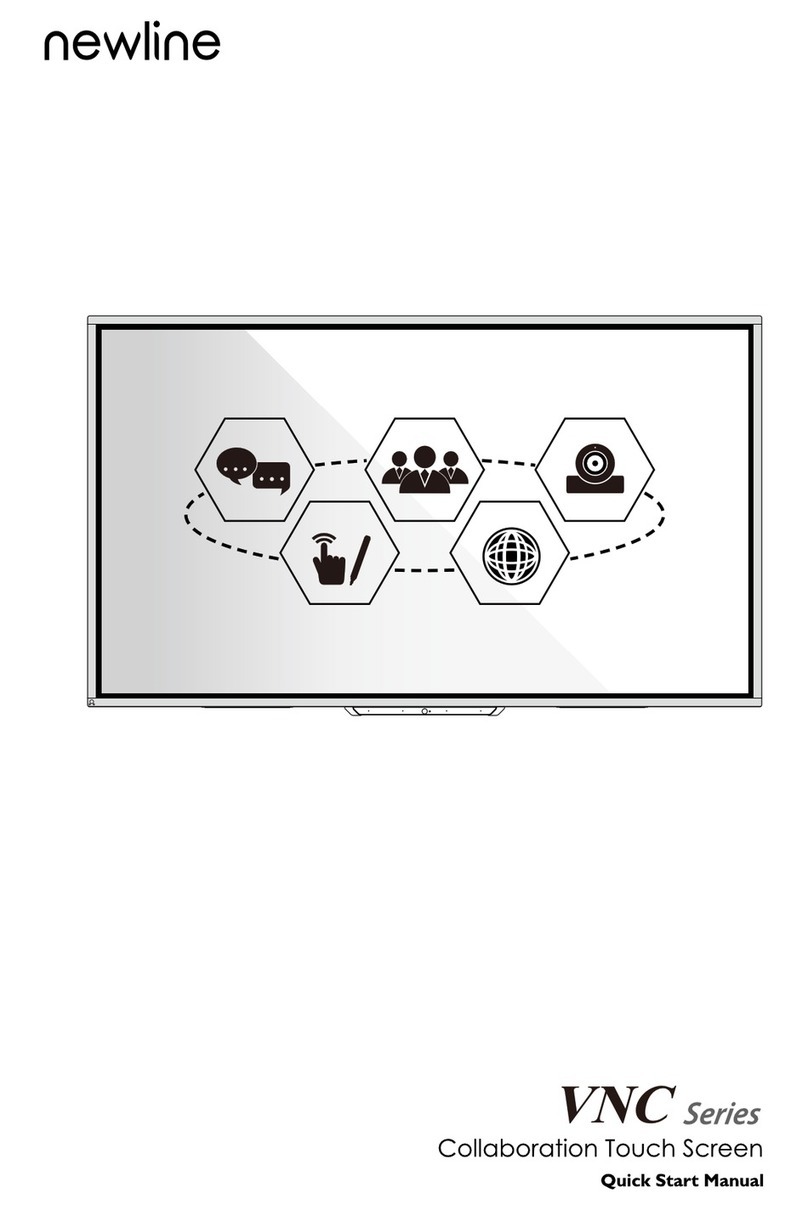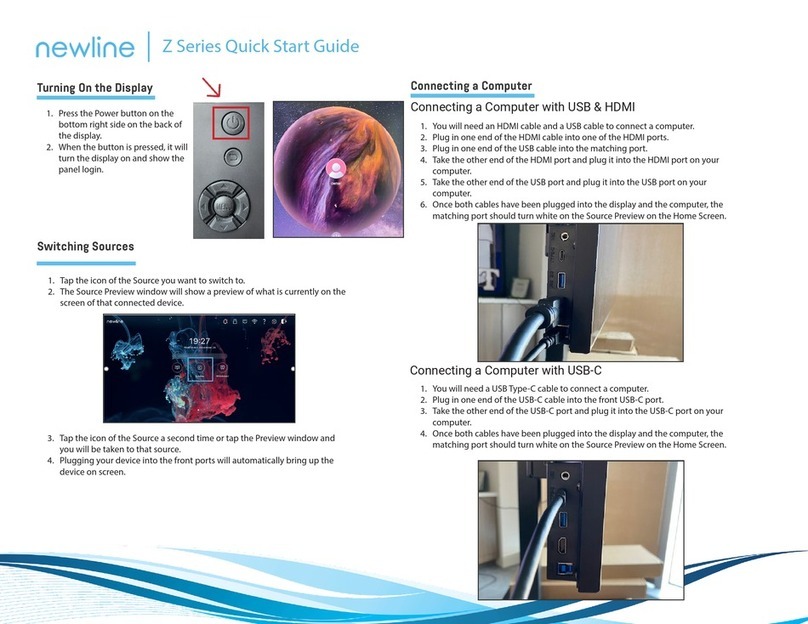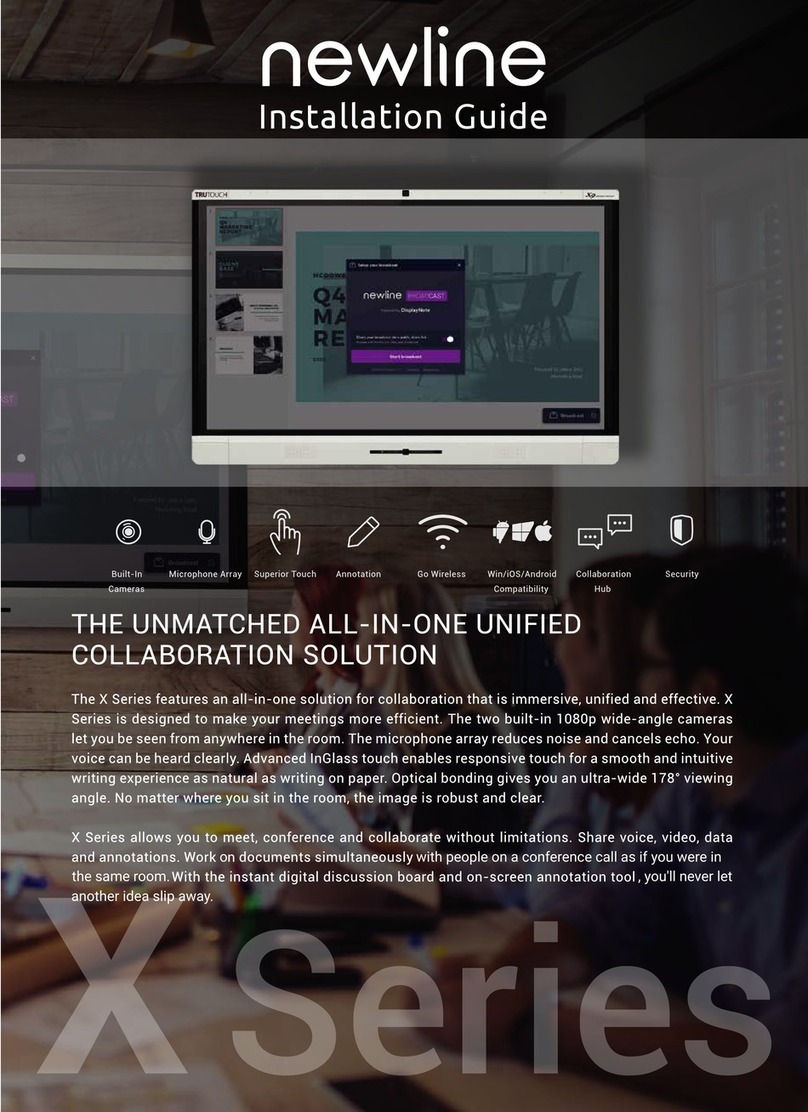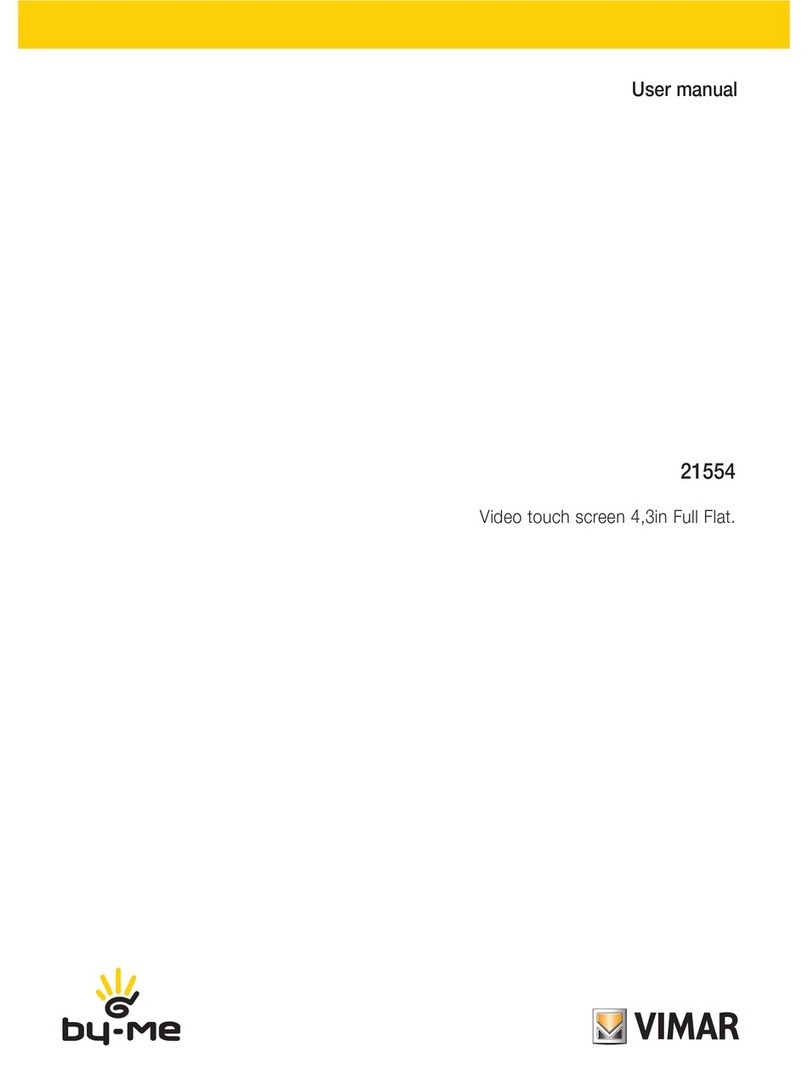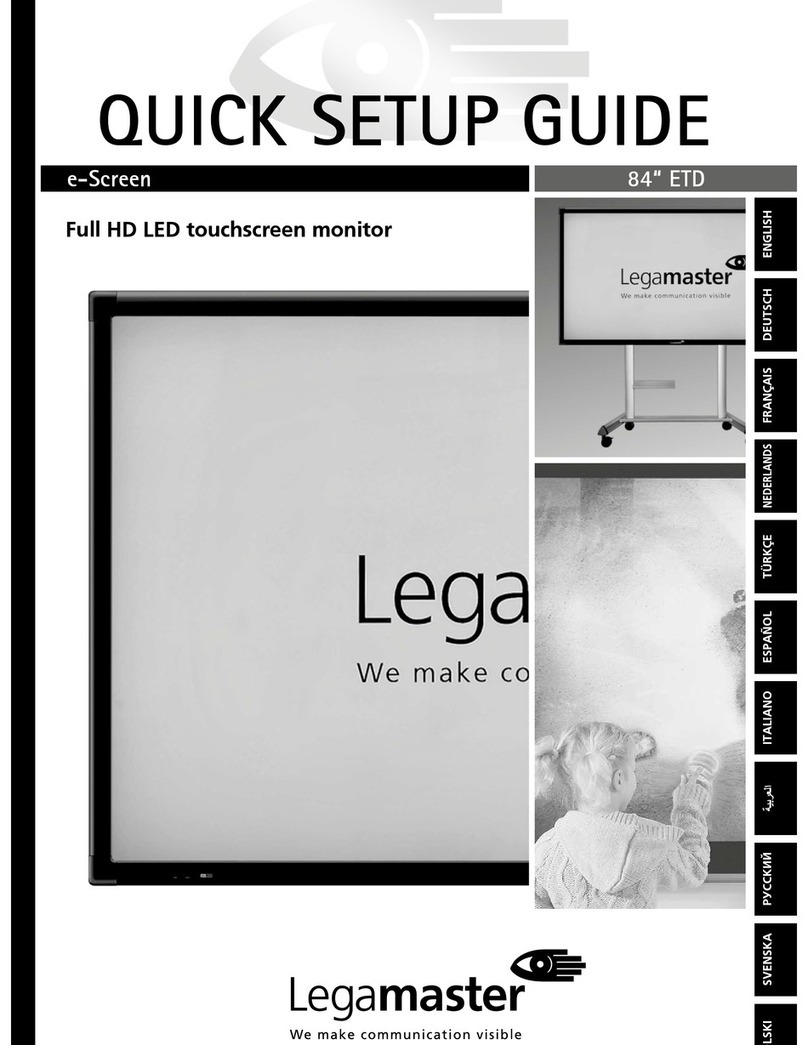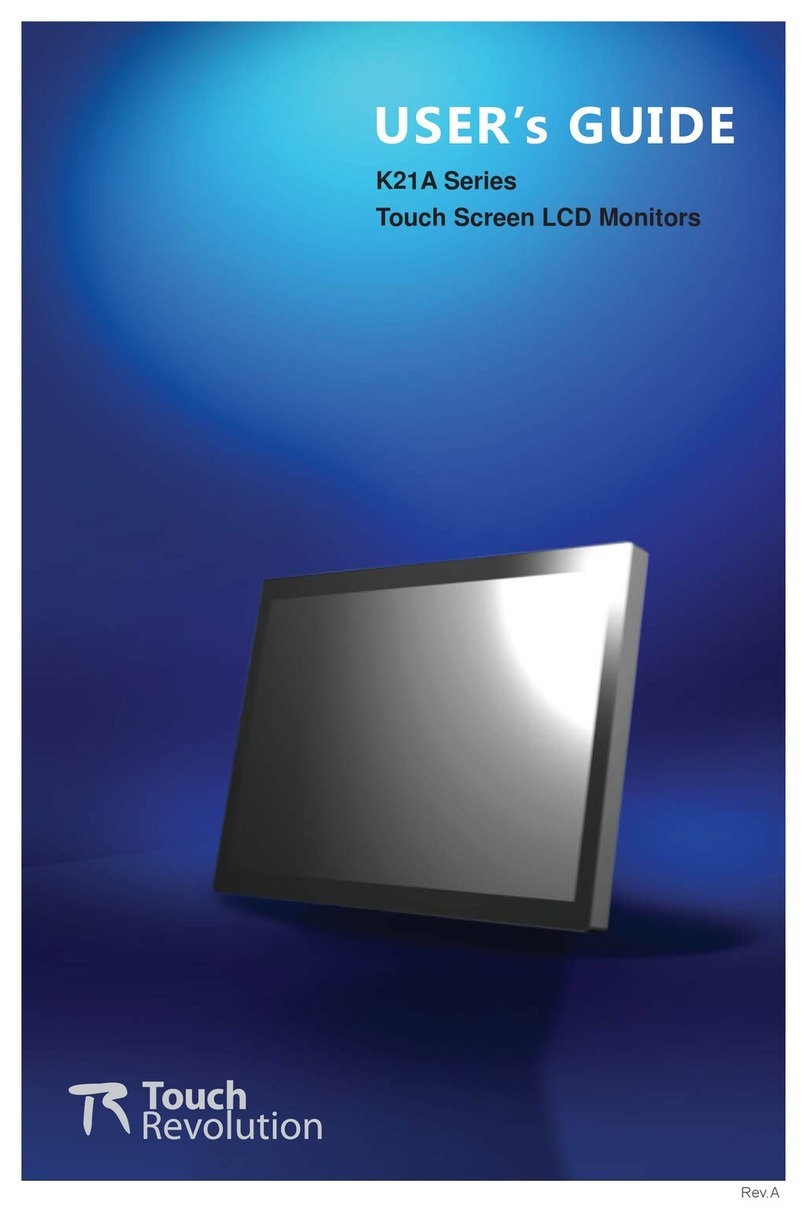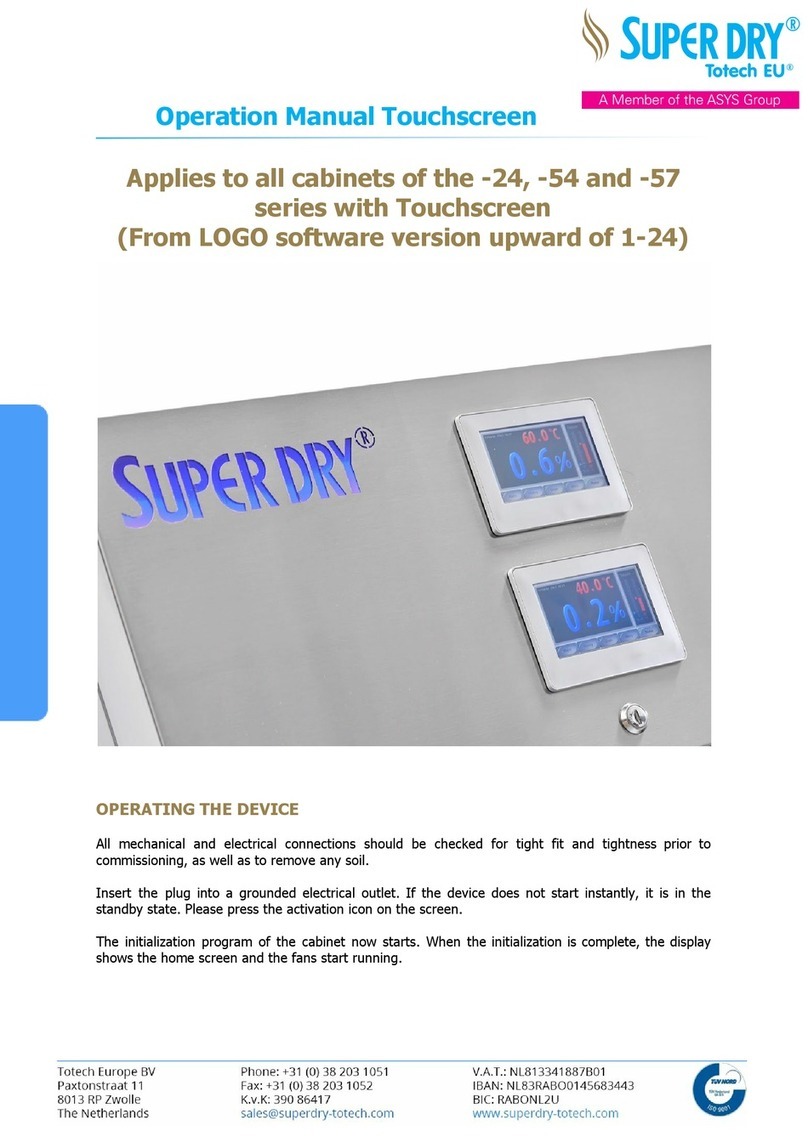NewLine Naos + Series User manual
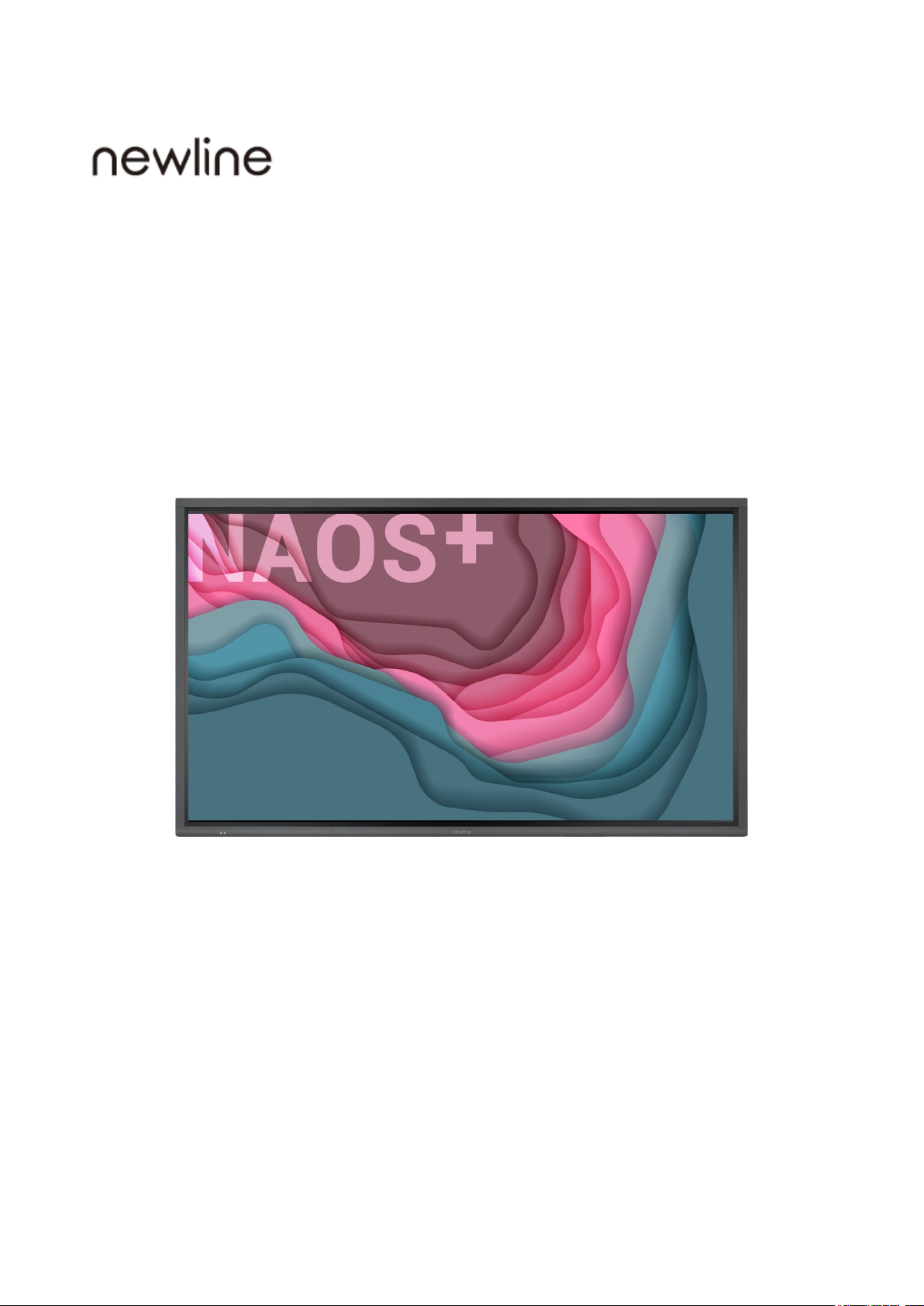
1
Naos + (IP+ Series)
Interactive Touch Screen
User Manual Extended
Please properly keep the manual for further reference.
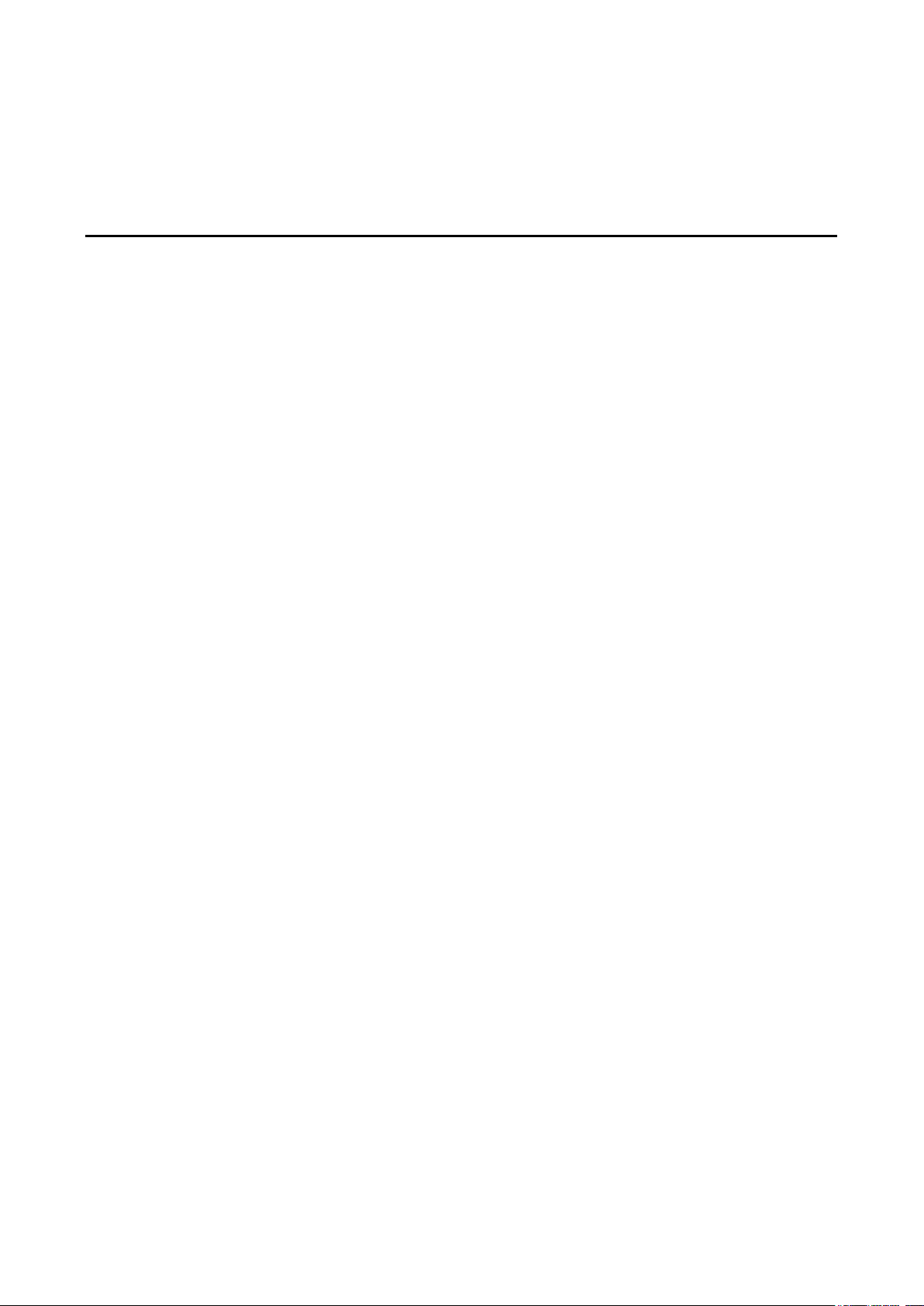
1
1
Contents
Symbol Conventions ..........................................................................................................................4
Safety Instruction ...............................................................................................................................5
1 Parts and Functions ........................................................................................................................9
1.1 Parts ............................................................................................................................................................................ 10
1.2 Front Buttons .............................................................................................................................................................. 12
1.3 Ports............................................................................................................................................................................ 12
1.4 Remote Control........................................................................................................................................................... 14
2 Installation Guide..........................................................................................................................17
2.1 Safety Precautions ...................................................................................................................................................... 17
2.2 Installation Precautions............................................................................................................................................... 18
2.3 Installation .................................................................................................................................................................. 20
2.4 Installing the OPS (Optional) ..................................................................................................................................... 21
2.5 Installing the SDM(Optional) ..................................................................................................................................... 22
3 Power On/Off.................................................................................................................................24
3.1 Power On .................................................................................................................................................................... 24
3.2 Power Off.................................................................................................................................................................... 24
3.3 Calibration .................................................................................................................................................................. 25
4 Status ..............................................................................................................................................28
5 Configuration ................................................................................................................................31
6 Settings ...........................................................................................................................................33
6.1 Language .................................................................................................................................................................... 33
6.2 Input/Output................................................................................................................................................................ 34
6.3 Security....................................................................................................................................................................... 35
6.4 Firmware..................................................................................................................................................................... 36
6.5 Power.......................................................................................................................................................................... 37
6.6 Network ...................................................................................................................................................................... 37
6.7 Date & time ................................................................................................................................................................ 38
7 ECO Mode .....................................................................................................................................40
8 Serial Port Control........................................................................................................................41
9 FAQ & Troubleshooting ...............................................................................................................44
10 Maintenance Tips ........................................................................................................................46

2
11 Clean the Infrared Tube .............................................................................................................47
12 Technical Parameters..................................................................................................................48
13 More Information .......................................................................................................................50

3
Welcome:
Thanks for purchasing this product. Please read the instructions carefully before using this
product.
This device complies with part 15 of the FCC Rules. Operation is subject to the following two
conditions:(1) This device may not cause harmful interference, and (2) this device must
accept any interference received, including interference that may cause undesired operation.
NOTE 1: This equipment has been tested and found to comply with the limits for a Class B
digital device, pursuant to part 15 of the FCC Rules. These limits are designed to provide
reasonable protection against harmful interference in a residential installation. This equipment
generates, uses and can radiate radio frequency energy and, if not installed and used in
accordance with the instructions, may cause harmful interference to radio communications.
However, there is no guarantee that interference will not occur in a particular installation. If
this equipment does cause harmful interference to radio or television reception, which can be
determined by turning the equipment off and on, the user is encouraged to try to correct the
interference by one or more of the following measures:
Reorient or relocate the receiving antenna.
Increase the separation between the equipment and receiver.
Connect the equipment into an outlet on a circuit different from that to which the
receiver is connected.
Consult the dealer or an experienced radio/TV technician for help.
NOTE 2: Any changes or modifications to this unit not expressly approved by the party
responsible for compliance could void the user’s authority to operate the equipment.
The symbol of the crossed out wheeled bin indicates this product should not be placed in
municipal waste. Instead, dispose of waste equipment by handing it over to a designated
collection point for the recycling of electrical and electronic equipment.
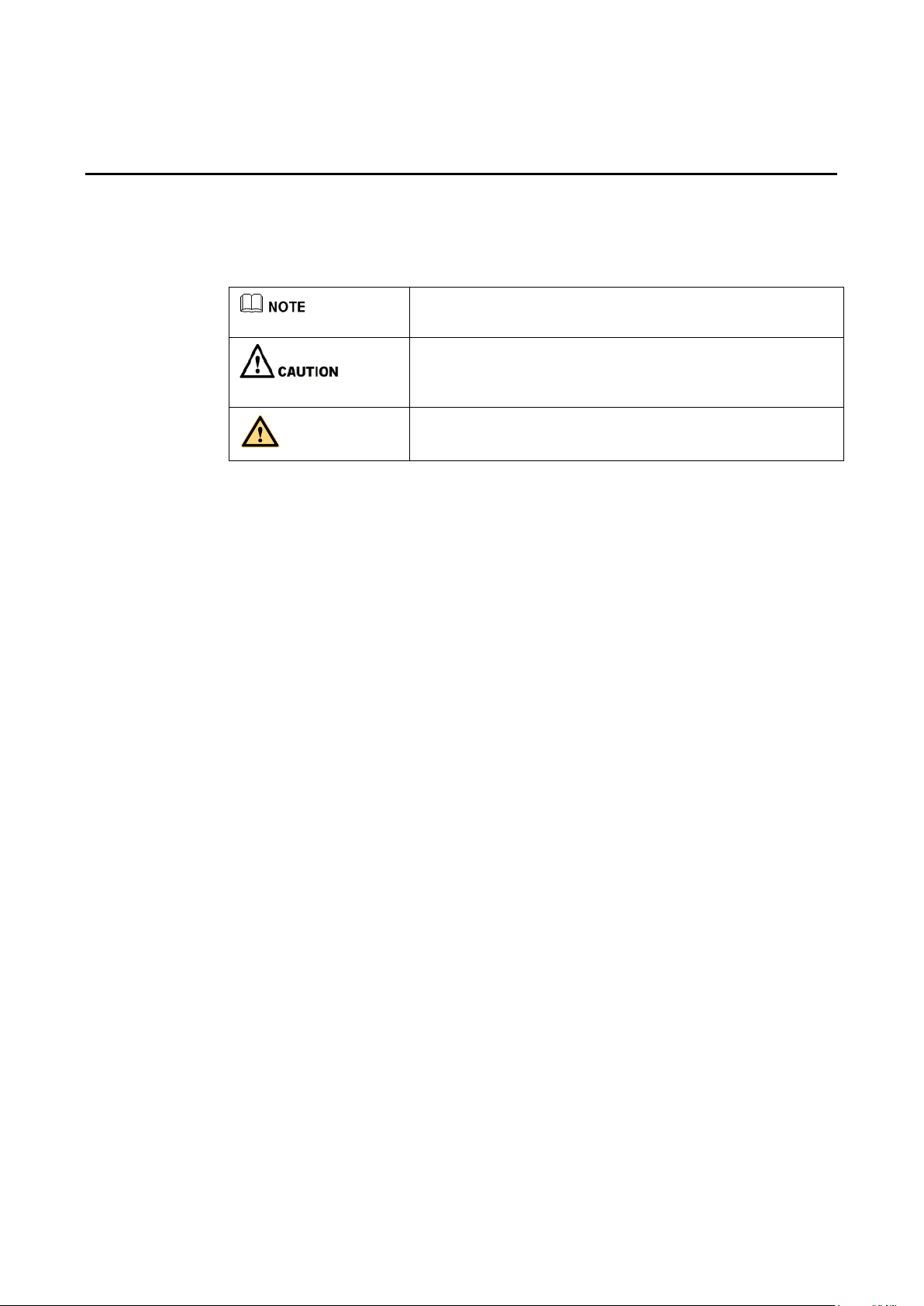
4
Symbol Conventions
Symbols are used in this document to indicate operations that need particular attention. The
symbols are defined as follows:
Provides additional information to supplement operation in the
main text.
Indicates a potentially hazardous situation that, if not avoided,
could result in equipment damage, data loss, performance
deterioration, or unanticipated results.
Indicates a hazard with risk that, if not avoided, could result in
death or injury.
WARNING

5
Safety Instruction
For your safety, please read the following instruction before you use the product. Serious injury or property
damage may be caused by improper operations. Do not try to repair the product on your own.
Disconnect the product from the power supply immediately if major failures occur.
Major failures include the following:
If smoke, a peculiar smell or an abnormal sound is discharged from the product.
No image or sound is displayed, or the image error occurs.
In the preceding scenarios, do not continue to use the product. Disconnect power supply
immediately and contact professional staff for troubleshooting.
Do not drop any liquids, metal or anything combustible onto the product.
If any liquid or metal are dropped onto or into the product, power off the product and
disconnect the power supply, then contact professional staff for solutions.
Pay attention to children when they are close to the product.
Put the product on a stable surface.
An unstable surface includes, and is not limited to an inclined plane, a shaky stand, desk or
platform, that might cause the product to turnover and be damaged.
Do not open the panel or change the panel on your own.
High voltage components are installed in the product. When you open the panel, high voltage,
electric shock, or other dangerous situations may occur.
If inspection, adjustment, or maintenance is required, contact the local distributor for help.
Use the provided power supply.
To prevent the product from being damaged, do not use any types of power cables other than
the one provided with the product.
Use a three-wire socket and ensure that it is properly grounded.
Pull out the power plug from the socket if the product is not used for a long period.
Clean the power plug regularly.
Fire or electric shock may be caused if the product is powered on, while you are cleaning.
Pull out the power plug before cleaning it with a dried cloth.
Power output port is 5V/2A
The voltage/current of the rear power output port is 5 V/2 A (maximum). Purchase the power
code/AC adapter according to customer needs. Please do not connect any products with different
power requirement. Otherwise, it may cause product damage or fire.
WARNING
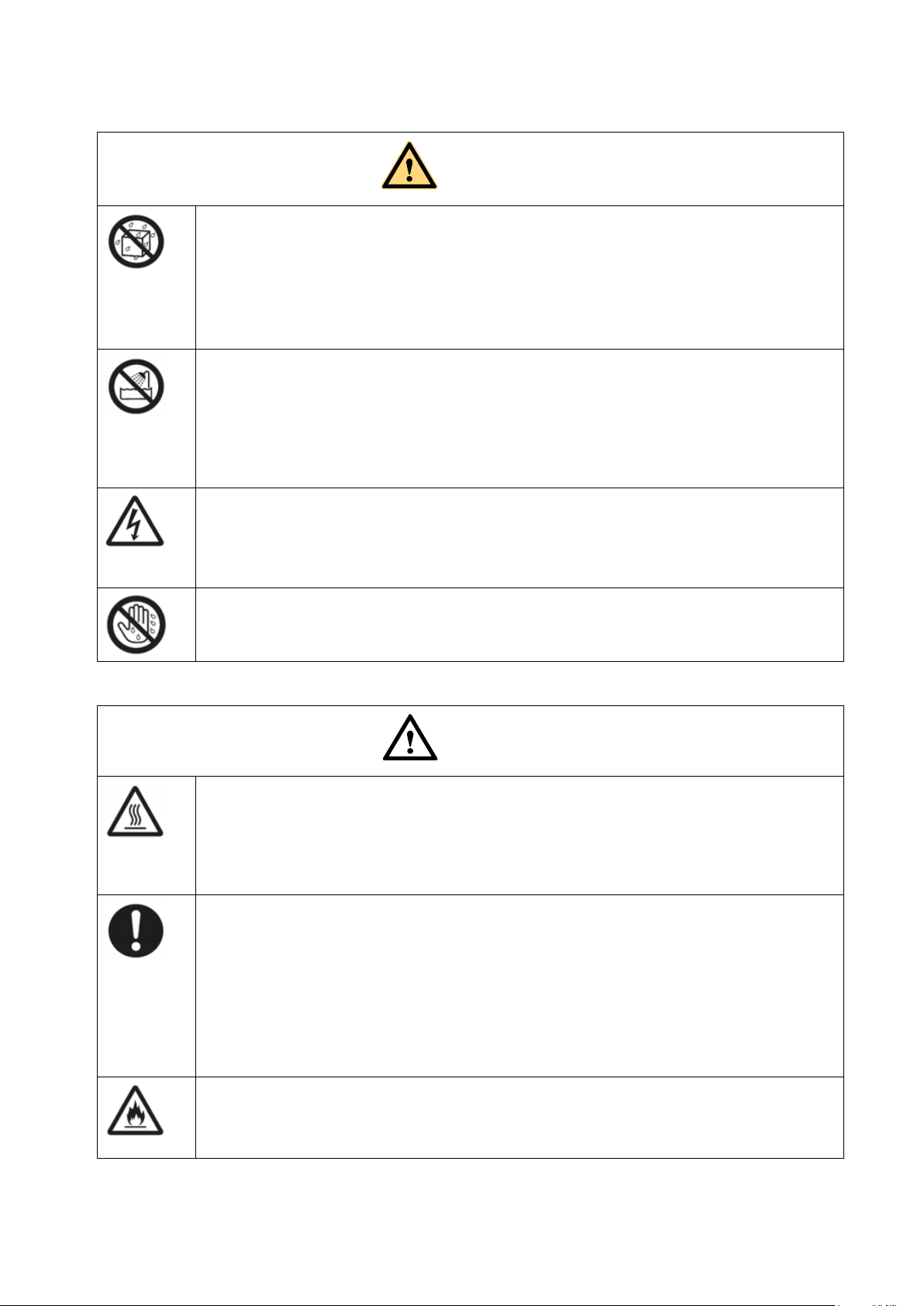
6
Do not put items on the top of the product.
Do not put items, such as a container for liquid (a vase, flowerpot, cosmetics or liquid
medicine) on the top of the product.
If any water or liquid is spilled on the product, the product may short circuit cause fire or
electric shock.
Do not walk on or hang any items on the product.
Do not install the product in an improper place.
Do not install the product in humid places, such as the bathroom, the shower room,
near windows, or outdoor environments that experience rain, snow or other harsh weather.
Avoid installation near hot spring vapor. The preceding environments may cause faults in the
product or electric shock under extreme conditions.
Do not put an exposed fire source, such as a lit candle on the product.
Pull out the power supply during thunderstorms.
Do not touch the product during a lighting storm, you may experience an electric shock.
Install or place components that supply high enough voltage to cause personal injury out of the
reach of children.
Do not touch the power cable with wet hands.
Do not install the product in high temperature environments.
Do not install the product near a heat source, such as a radiator, a heat reservoir, a stove or
other heating products.
Do not expose the product to direct sunlight, which may cause high temperatures and
subsequent faults in the product.
When transporting the product:
Pack the product for transport or maintenance by using the cartons and cushioning material
provided with the product.
Move the product vertically during transport. The screen or other components are easily
broken if the product is moved in an improper way.
Before you move the product, disconnect all external connections and separate all topple
preventing products. Move the product carefully to prevent it from being hit or squeezed,
especially the screen, which may cause injury if broken.
Do not cover or block up any vents on the product.
Any overheated components may cause fire, damage the product, and shorten the service life.
Do not lay the product down in a way where the venting surface will be covered.
WARNING
CAUTION
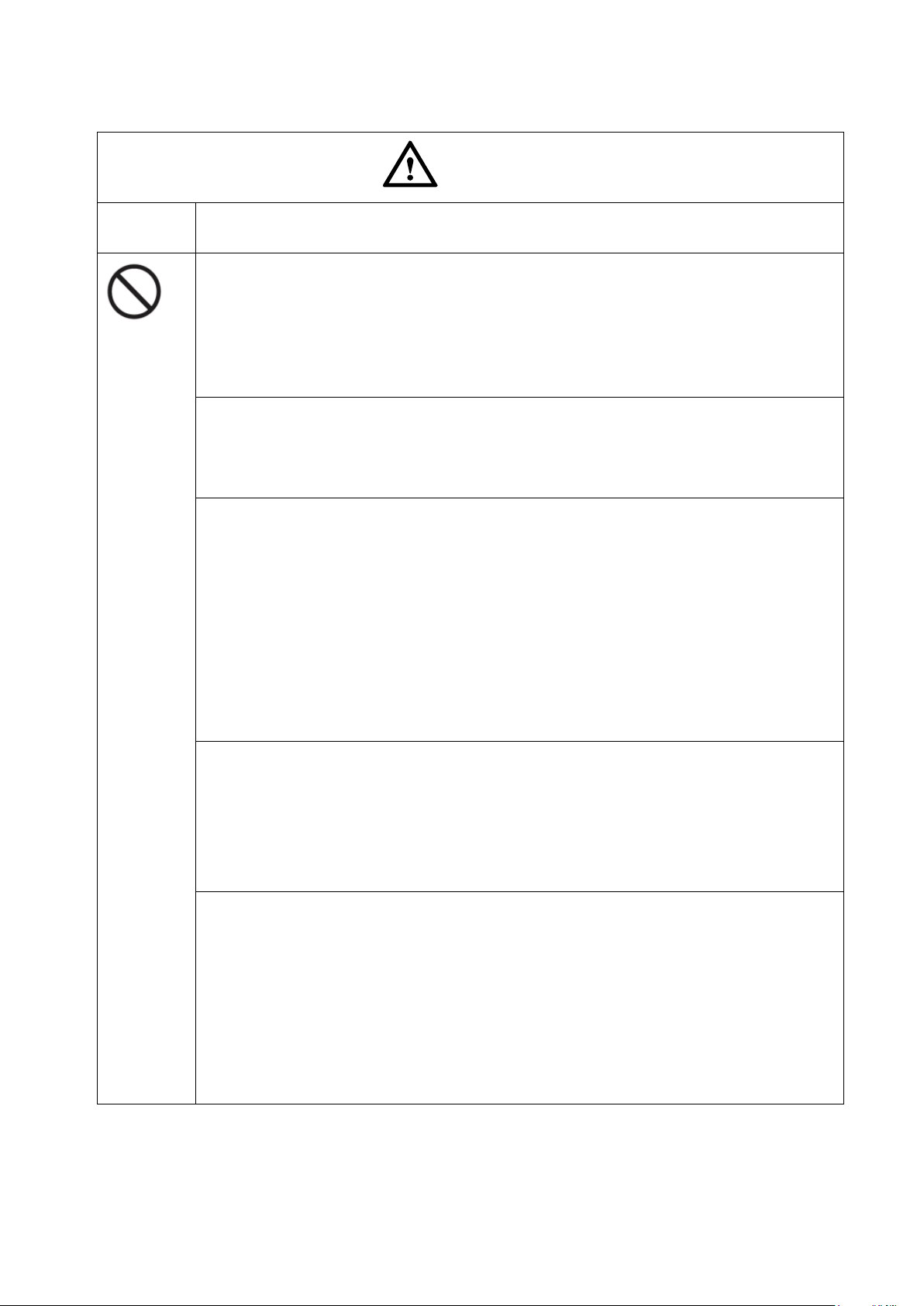
7
Do not install the product on carpet or cloth.
Do not use a cloth such as table cloth to cover the product.
Keep the product away from the radio.
The product complies with the international EMI standard to prevent radio interference.
However, interference may still exists and causes noise in the radio. If noise occurs in the radio,
try the following solutions.
Adjust the direction of the radio antenna to avoid the interference from the product.
Keep the radio away from the product.
If the screen glass is broken or falls off.
Keep all personnel 10 feet away from the screen to ensure safety.
Do not perform any installation or disassembly while the screen glass is broken or has fallen
off.
Use the battery correctly.
Galvanic corrosion, electric leakage, and even fire may be caused by improper battery usage.
It is recommended to use the designated type of battery and install the battery by the correct
electrodes (positive and negative).
Do not install and use a new battery with a used one.
Take out the battery if the remote control is not used for a long period.
Do not expose the battery to overheated environments, such as sunlight and or heat sources.
Dispose of the used battery based on your local regulations.
Please use the specified type to replace the battery on the main board, rise of fire or explosion
if the battery is replaced by an incorrect type.
Do not damage the power cable.
Do not damage, change, twist, bend, or forcibly drag the power cable.
Do not put weights (such as the product itself) on the power cable.
Do not forcibly drag the cable when you pull out the power plug. If the power cable is
damaged, please contact the local distributor to repair or replace it.
The power cable in the accessory box is for this product only. Do not use it on other products.
Additional advice:
Use the product in an environment with comfortable lighting. It is harmful to your eyes
to watch in a too bright or too dark environment.
Relax your eyes watching for a period of time.
Keep sufficient distance from the product to protect your eyes and prevent eyestrain.
Adjust the volume to an appropriate level, especially at night.
Use amplifier equipment as the audio input source with caution. If you must use amplifier
equipment, the input power should not exceed the maximum of speaker power. Otherwise, the
speaker can become overpowered and damaged.
CAUTION

8
About USB port.
USB 3.0 ports switch connections based on signal sources. If the current signal source is reading
the data from an external product connecting to the port, please switch the signal source after the
data reading is complete. Otherwise, the data or product may be damaged.
CAUTION

9
9
1 Parts and Functions
Thank you for choosing interactive touch screen. As our latest independently developed and
produced human-machine interactive products, Under no signal, if there is no operation, the
interactive touch screen will automatically shut down. The interactive touch screen are multi-
functional teaching displays for interactive teaching, digital demonstration, multi-media
presentation and touch operations. They are well designed and produced to meet needs of
education applications, and provide a user-friendly experience, digital intelligent control as
ideal apparatus for modern education.
Features:
Specially designed for teaching systems.
Adopt advanced infrared array scanning and sensing technology, HID driver-free,
meaning the product is activated soon after it is powered on.
Multi-signal sources can be switched by touching the screen.
A special button is set to adjust the brightness with no impact on watching and save up to
50% energy.
Support high-power amplifiers.
When the screen display function is disabled, the product can still play audio to save
energy.
High brightness and contrast display to ensure clear display under straight light or in
outdoor environment.
If there is no signal and no operation is performed, the interactive touch screen will
automatically shut down.
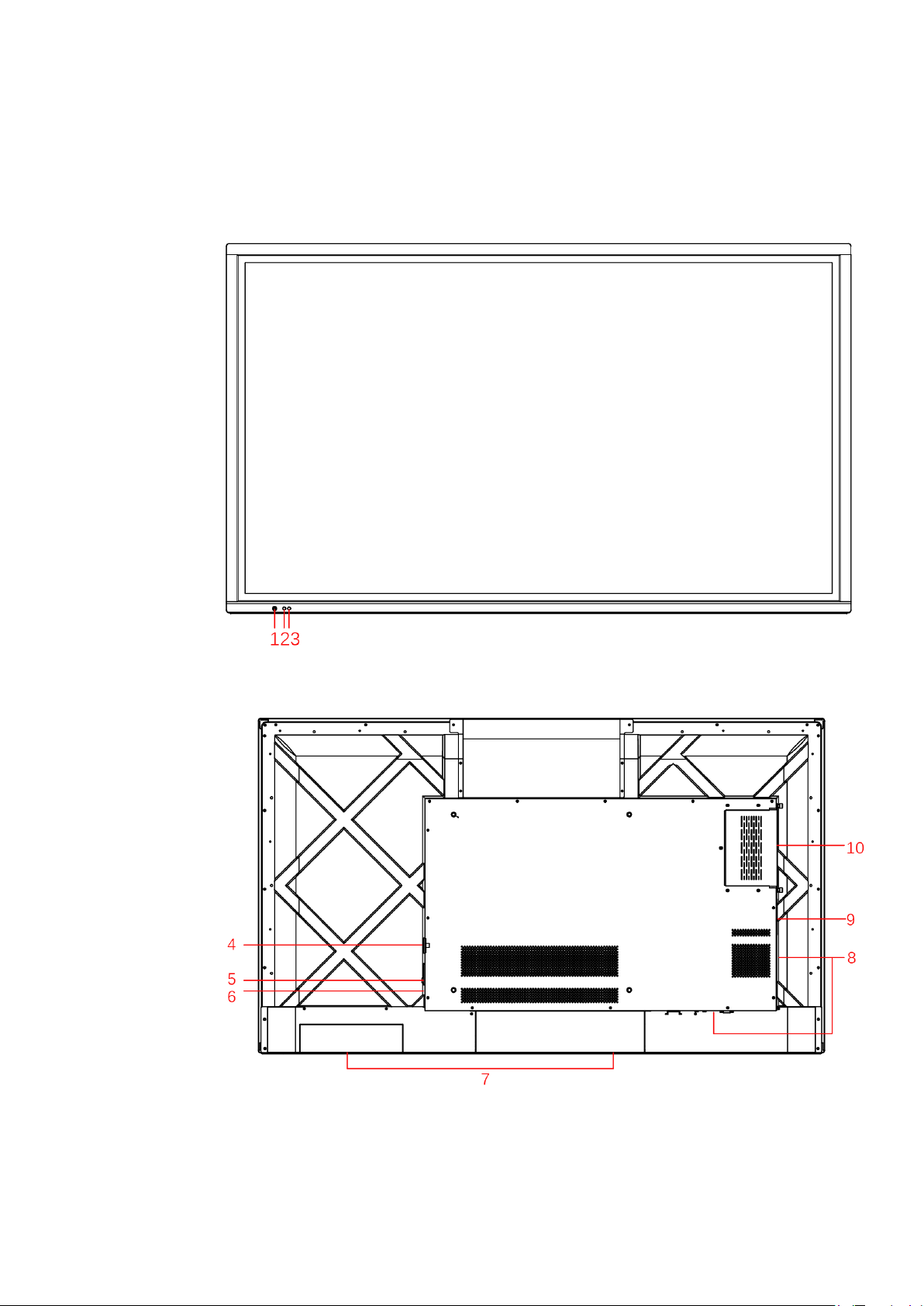
10
1.1 Parts
Front View
55 "/65 "/75 "/86 ":
Rear View
55 ":
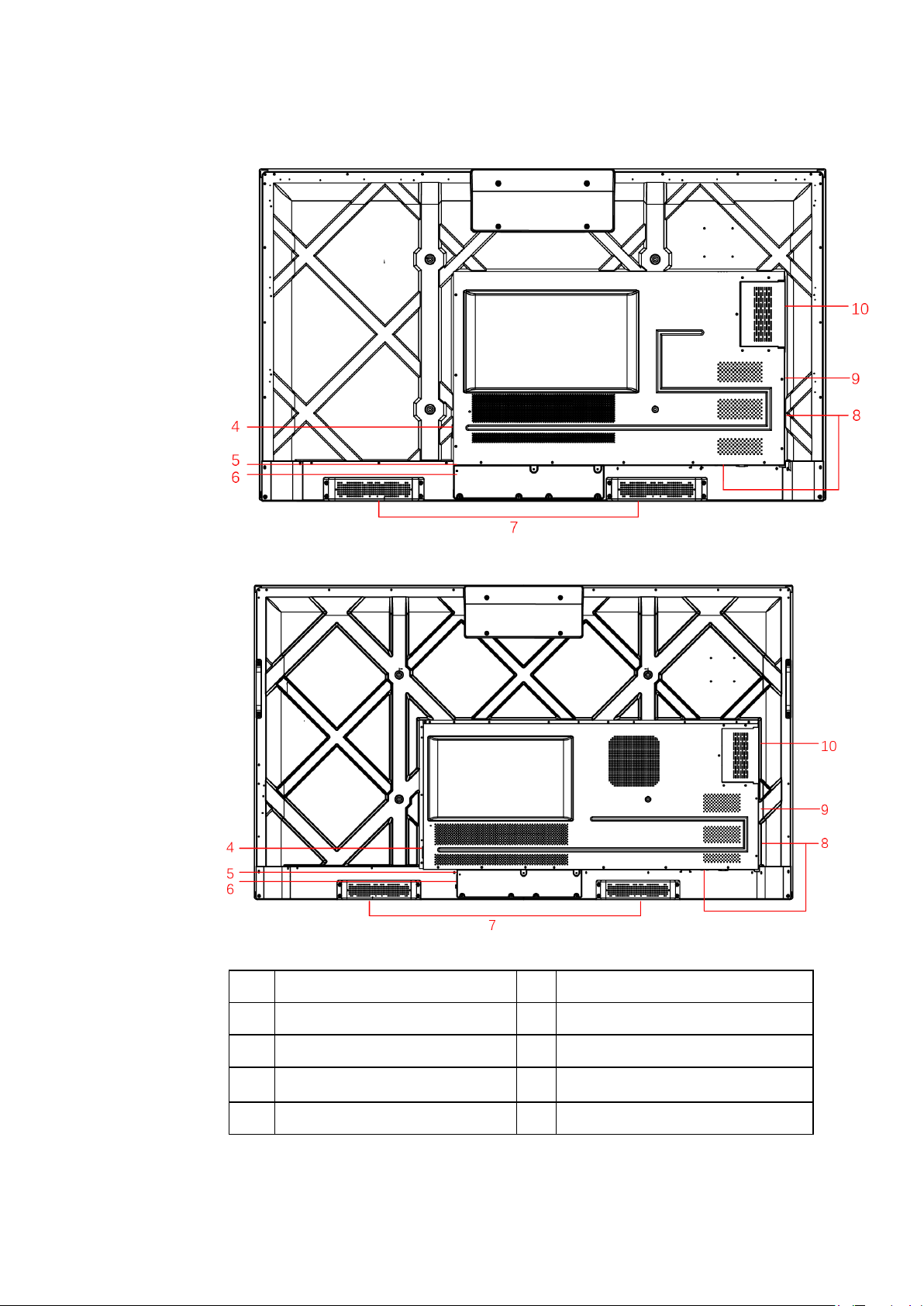
11
65 ":
75 "/86 ":
1 Power On/Off 6 Power Switch
2 Remote Control Receiver 7 Speakers
3 Light Sensor 8 Rear Ports
4 Power Output Plug 9 SDM-S Slot
5 Power Supply Plug 10 OPS Port

12
Notes:
The product images shown are for illustration purposes only and may not be an exact
representation of the product.
1.2 Front Buttons
Buttons Operations Functions
Short press Power on
Solid green color : Panel is on and working
Power off
Solid red color : Panel is in shut down mode
1.3 Ports
Rear USB 3.0 ports switch connections based on signal sources. If the current signal
source is reading the data from an external product connecting to the port, please switch
the signal source after the data reading is complete. Otherwise, the data or product may
be damaged.
For USB use, USB 2.0 provides up to 500mA whereas USB 3.0 provides up to 900mA of
power. Please make sure the USB flash drive is formatted to FAT32 before inserting into
the panel.
The rear power output port supplies 5 V/2 A (maximum) power. Please contact Newline
to purchase the power AC adapter for powering external devices. Please do not connect
any products which require power than listed. Doing so may cause injury or damage to
the panel.
For HDMI 2.x high speed signal transmission, please use only the shipped cable or use
HDMI 2.x certified shielded cable to avoid noise interference.
CAUTION
WARNING

13
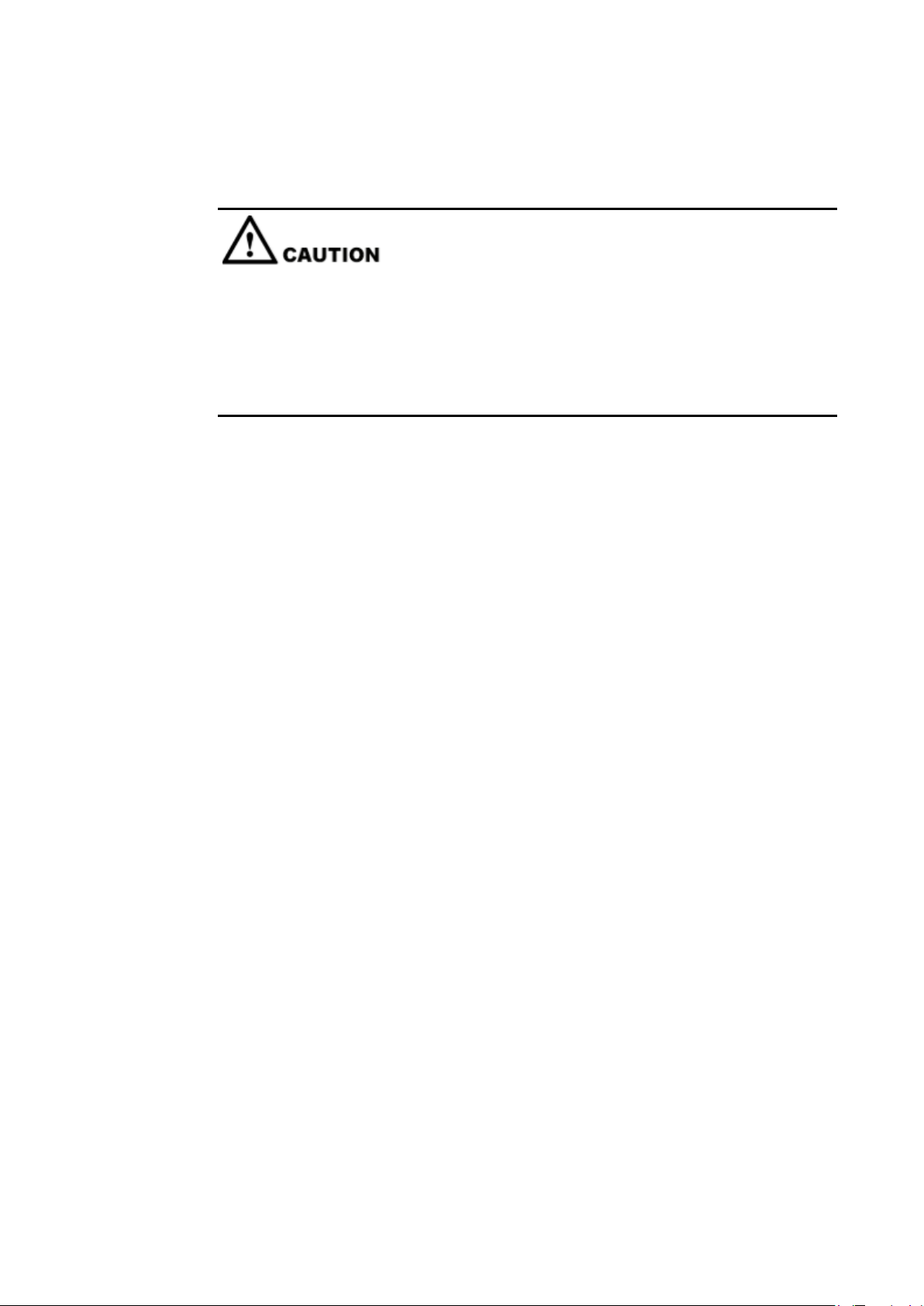
14
1.4 Remote Control
Carefully read the following instructions before using the remote control to avoid possible
faults:
Do not drop or damage the remote control.
Do not spill water or other liquids on the remote control.
Do not place the remote control on a wet object.
Do not place the remote control directly under sunlight or near a heat source.

15
Buttons Operations
Power On/Off
Go to the Home Page
Directional Pad
Confirm/OK
Reserved button
Open the Status Page
Return to Previous/Exit
Reserved button
Open the Settings Page
Reserved button
Press once to decrease the volume, long press
to decrease the volume continuously
Mute/Unmute Audio
Press once to increase the volume, long press
to increase the volume continuously
Remote control Instructions
The usage scope of the remote control includes the vertical distance within five meters in
front of the product, and the area within an angle of 30 degrees from the vertical point to the
left and the right.

16
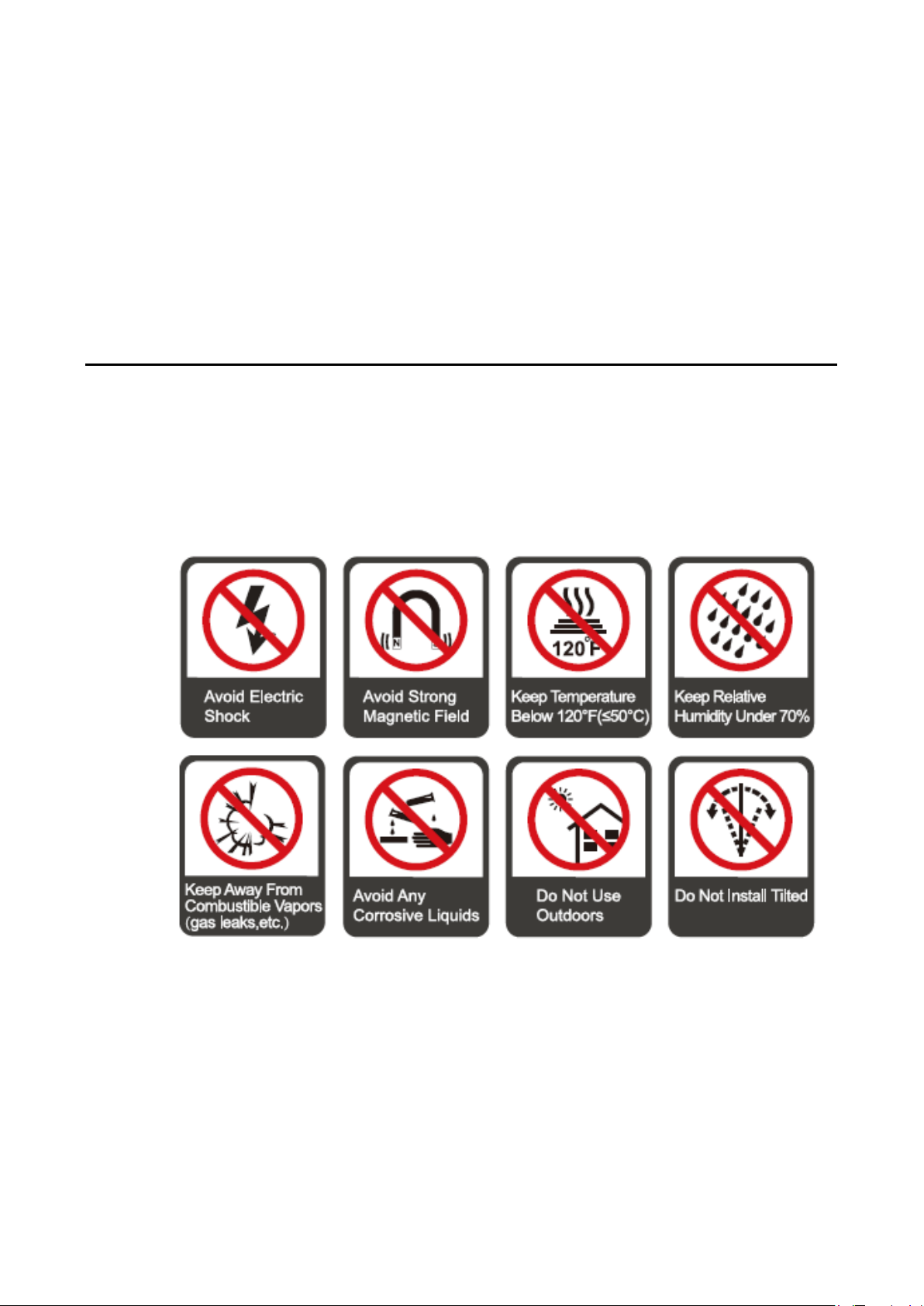
17
2 Installation Guide
2.1 Safety Precautions
Installation Environment

18
Installation Direction
2.2 Installation Precautions
Weight Loading
Weight of the panel: 130lb/ 59kg (86INCH), 108lb/ 49kg (75INCH), 78.3lb/ 35.5kg
(65INCH), 61.7lb/ 28kg (55INCH)
When using a mobile stand, ensure that the weight of the panel is less than the loading
capacity of the mobile stand.
When using the wall-mount bracket, ensure that the wall can support the weight of the
panel. We recommend that the wall surface be reinforced and have a loading capacity 4
times of the weight of the panel. Consult a professional installer for wall-mount
installation.
The company does not undertake relevant legal responsibility for any problems caused by improper
operation, if the third party mobile stand, or wall-mount bracket is beyond the scope of the panel.
Do not install the panel where it might be hit by an opening or closing door.
Vertical installation
When installing the panel, try to keep the panel vertical. An excessive tilt angle may cause
damage to the glass or other internal components.
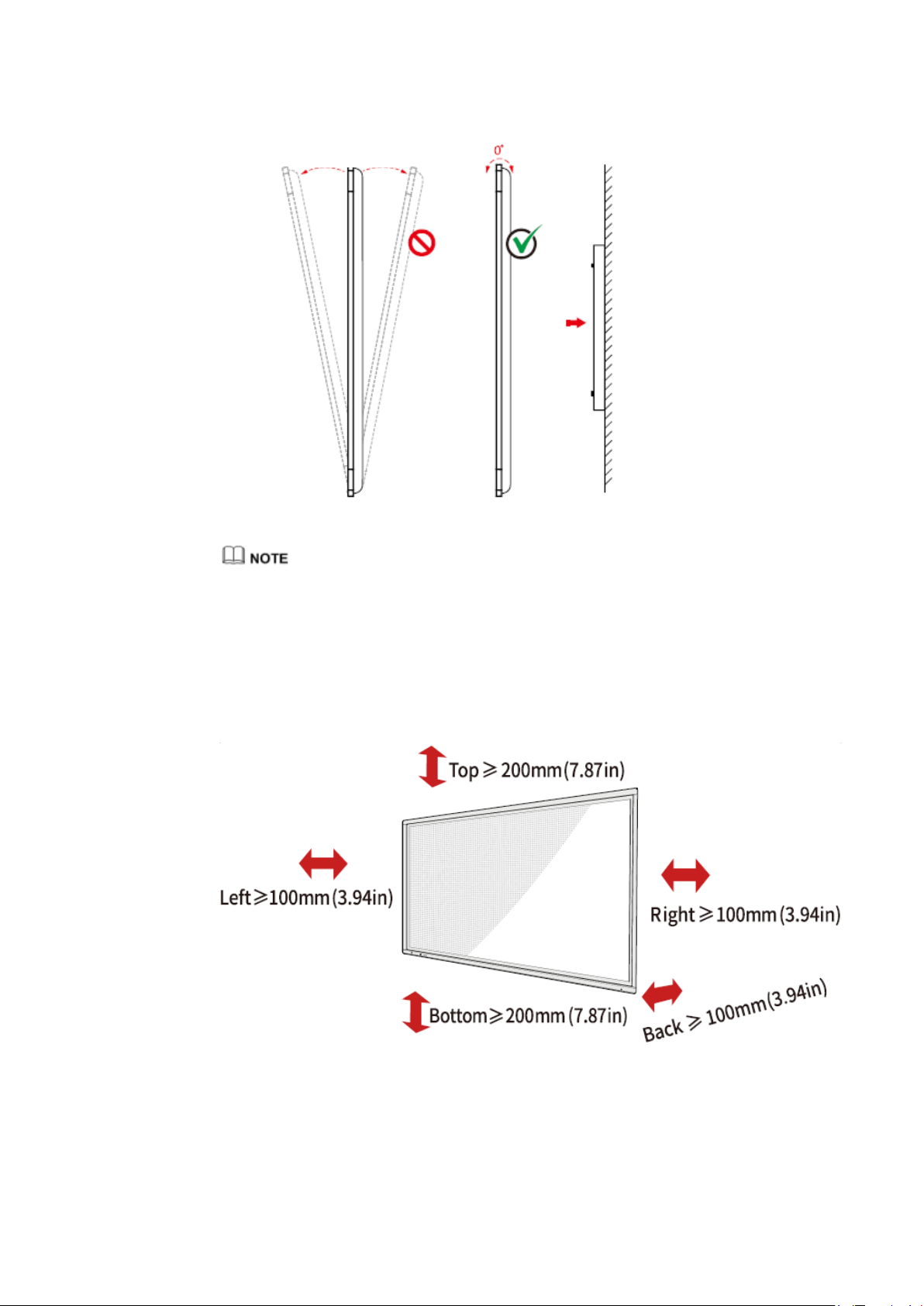
19
For any problem, please contact our support desk. Our company is not responsible for any damage or
losses incurred by users if the users fails to follow the instructions.
Ventilation
Ensure adequate ventilation and/or an air conditioned environment. We recommend keeping
certain distances from the side of the panel to the wall or panels. Ventilation requirements are
shown in following figure.
This manual suits for next models
5
Table of contents
Other NewLine Touchscreen manuals
Popular Touchscreen manuals by other brands

InTouch
InTouch KIO-LITE-215L-WM user manual

Elo Touch Solutions
Elo Touch Solutions B-Series Quick installation guide
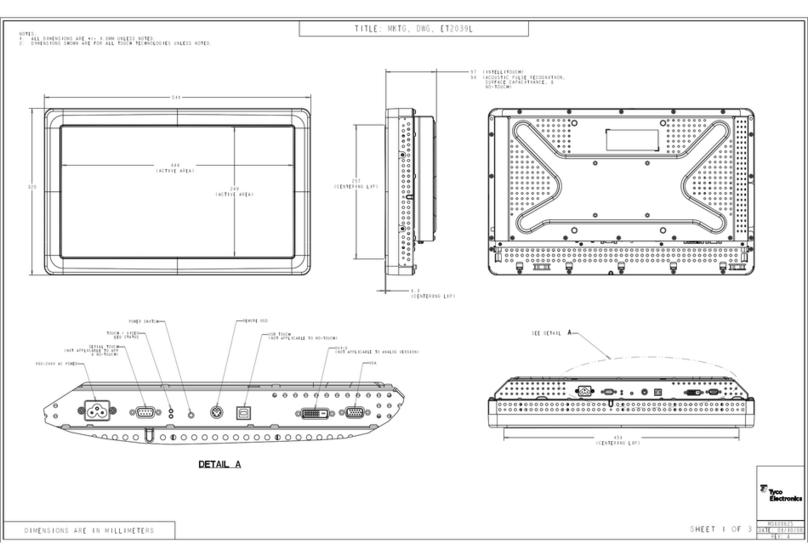
Elo TouchSystems
Elo TouchSystems 2639L Product dimensions
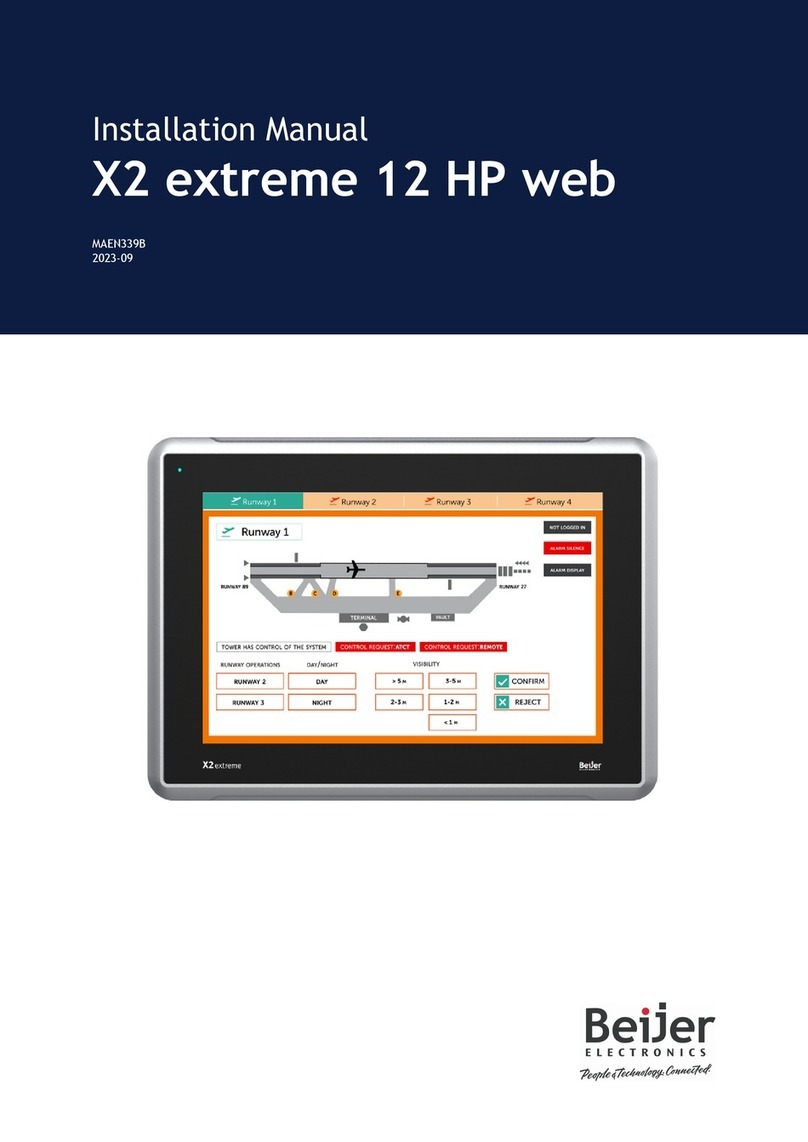
BeiJer
BeiJer X2 extreme 12 HP web installation manual

Tyco Electronics
Tyco Electronics ET2200L user guide

PROMULTIS
PROMULTIS Varitilt Standard Plus user manual
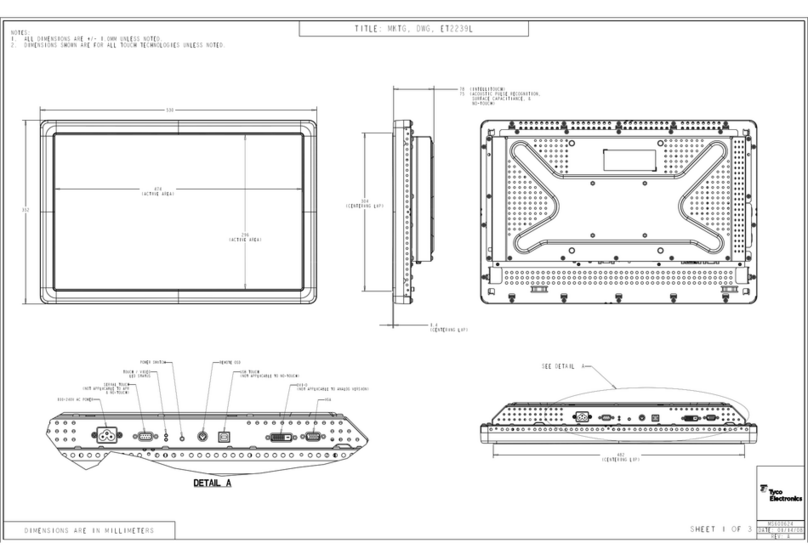
Elo TouchSystems
Elo TouchSystems 2239L Product dimensions

Panasonic
Panasonic TH-50LFB70U operating instructions

Cincoze
Cincoze CS-100 Series user manual
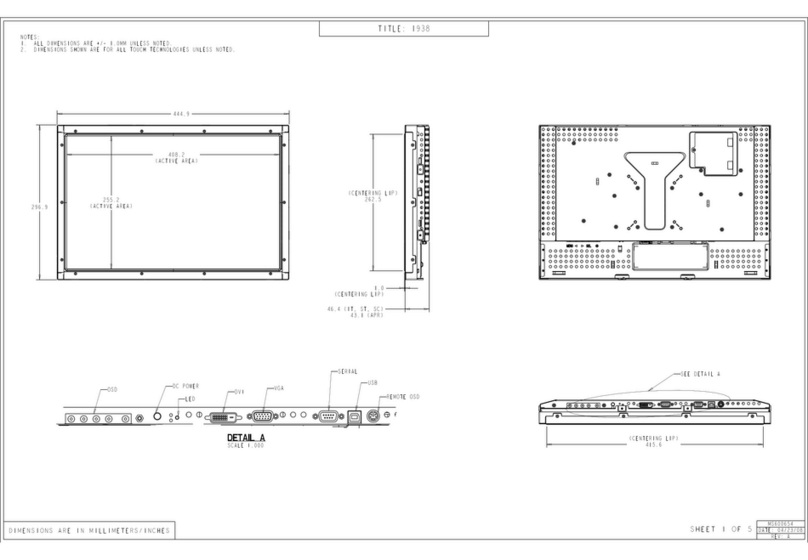
Elo TouchSystems
Elo TouchSystems 1938L Product dimensions

Elo TouchSystems
Elo TouchSystems 2243L user manual

Vantage Hearth
Vantage Hearth Equinox 73 EQ73TB-TI Installation