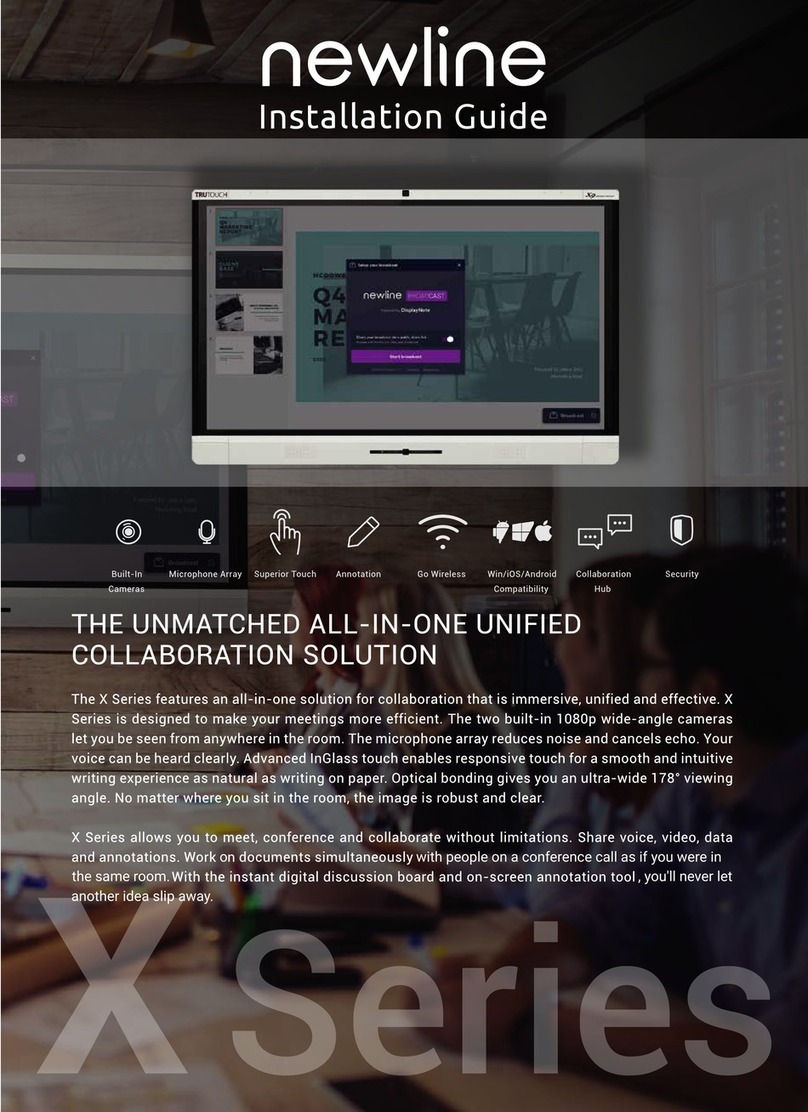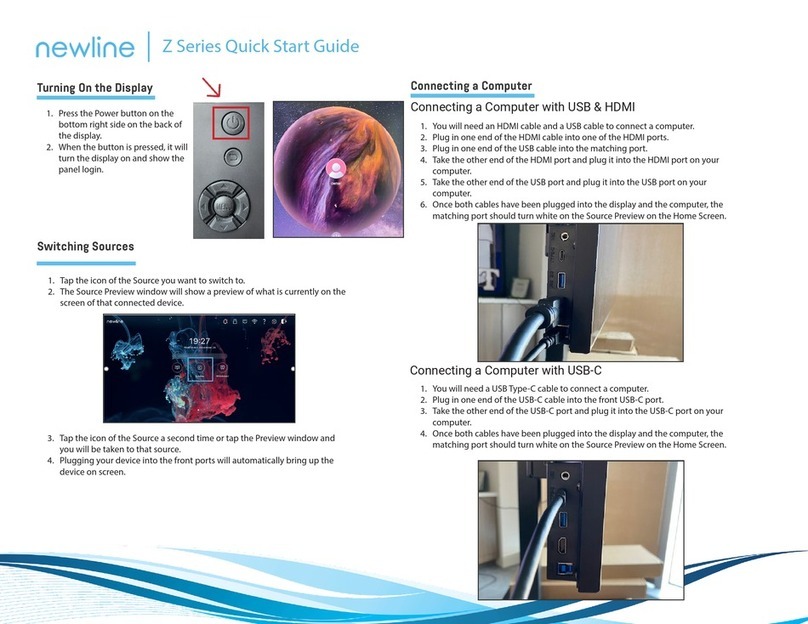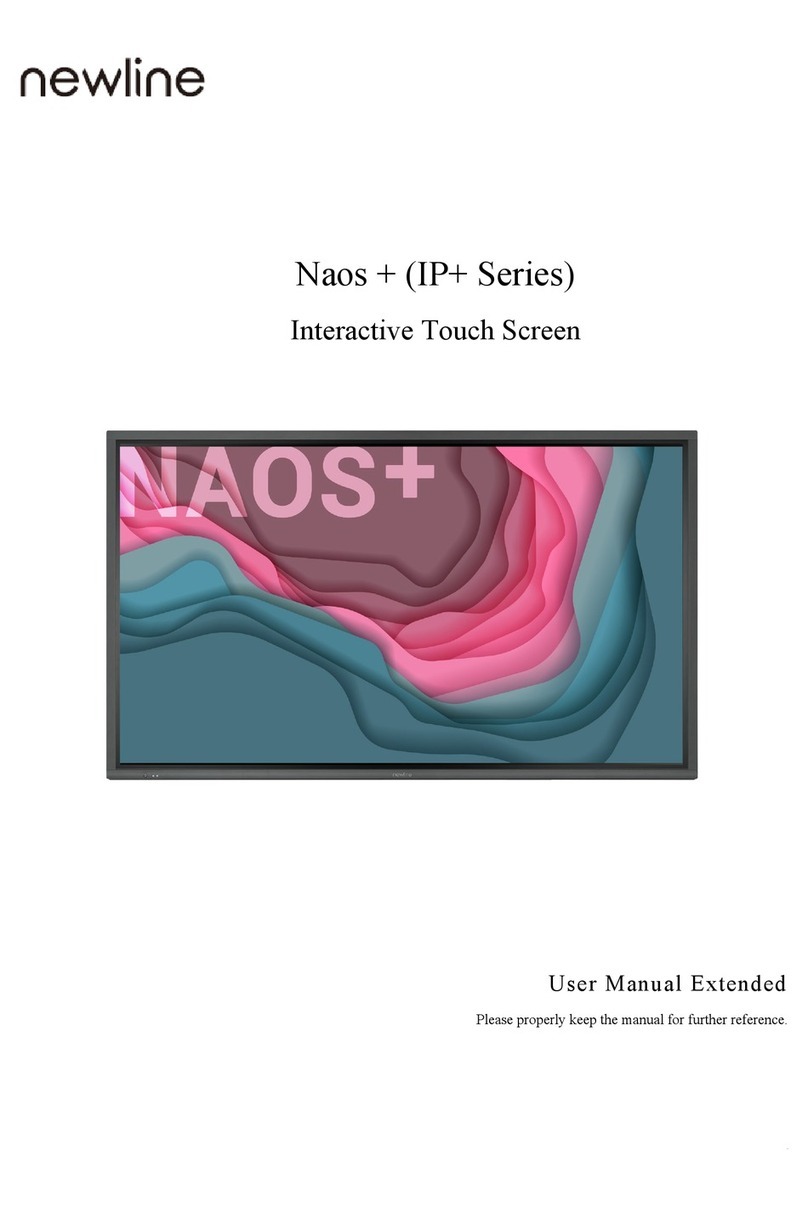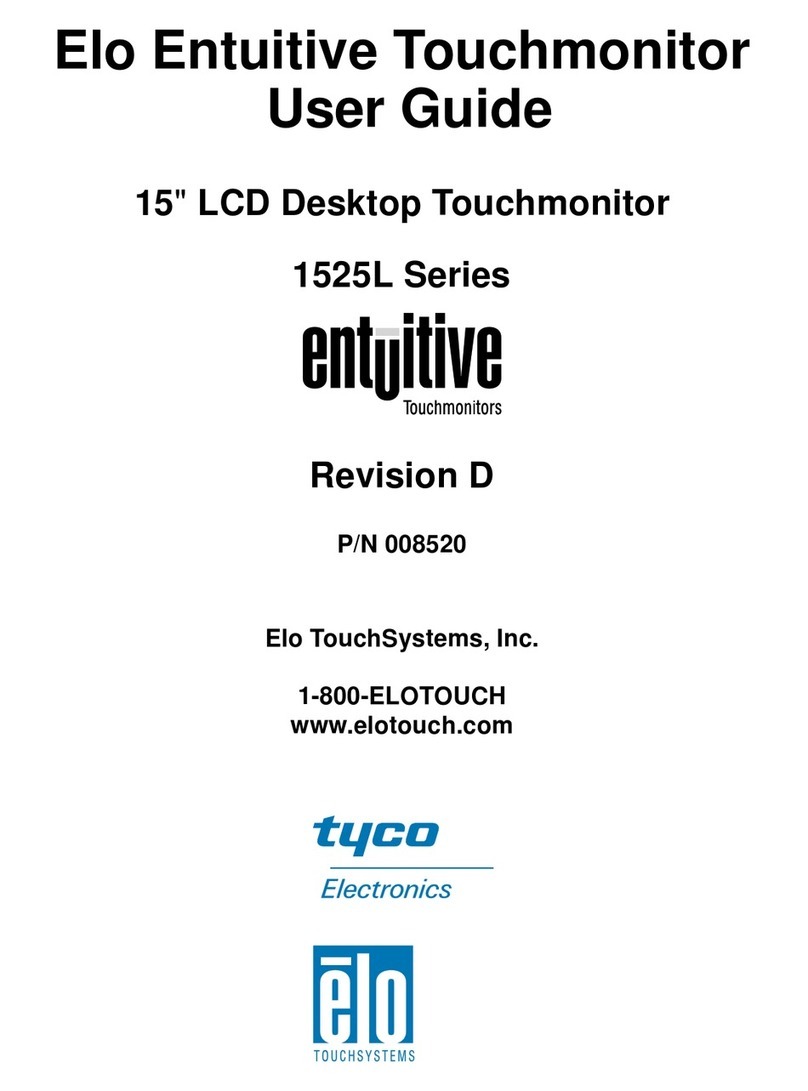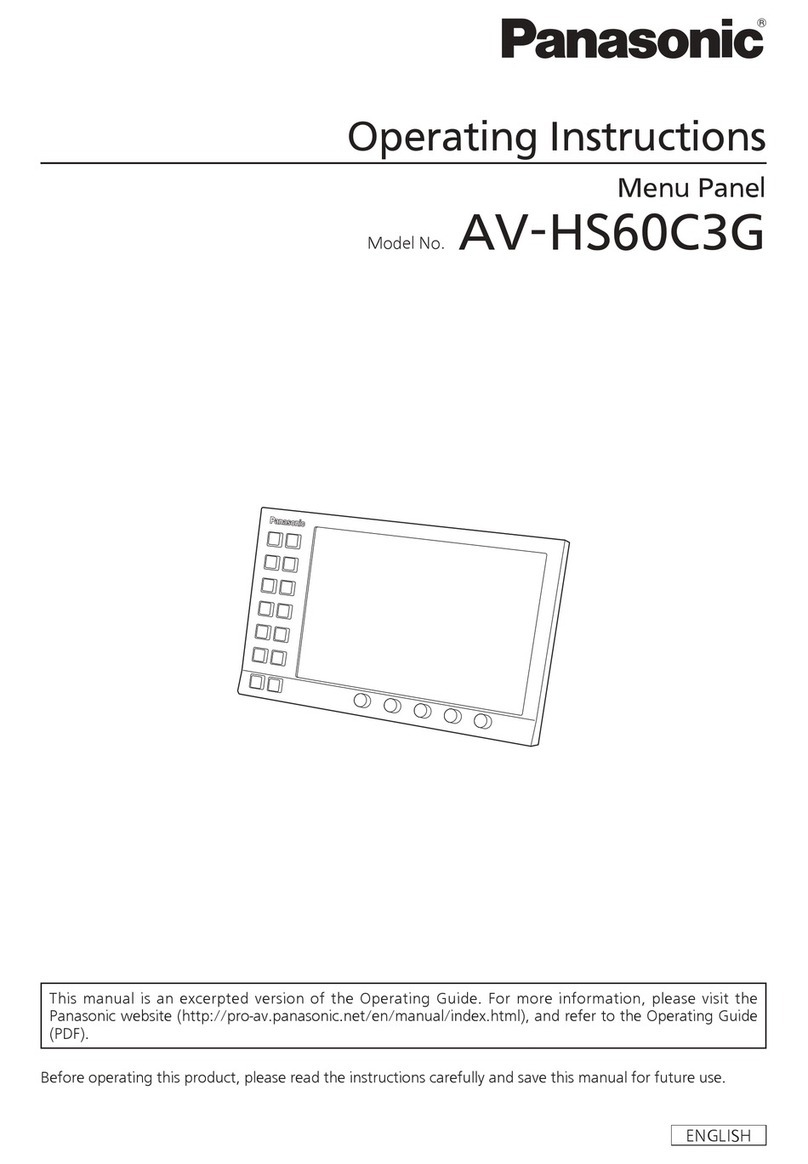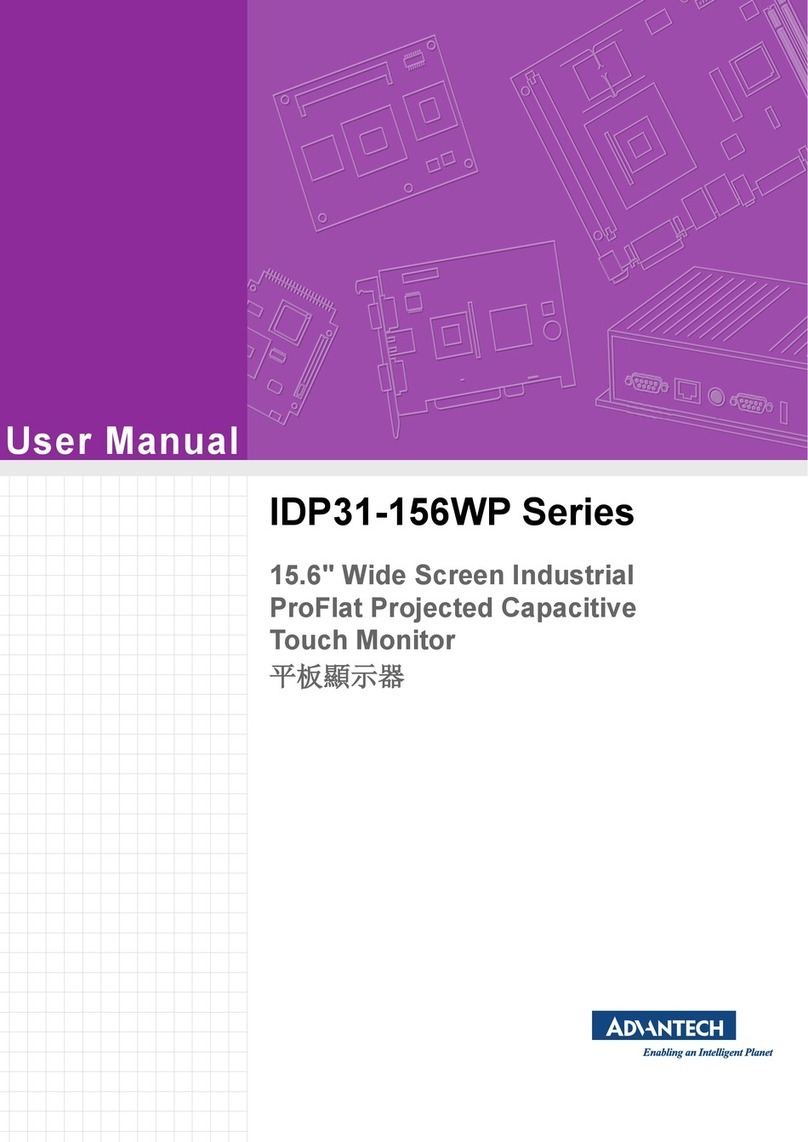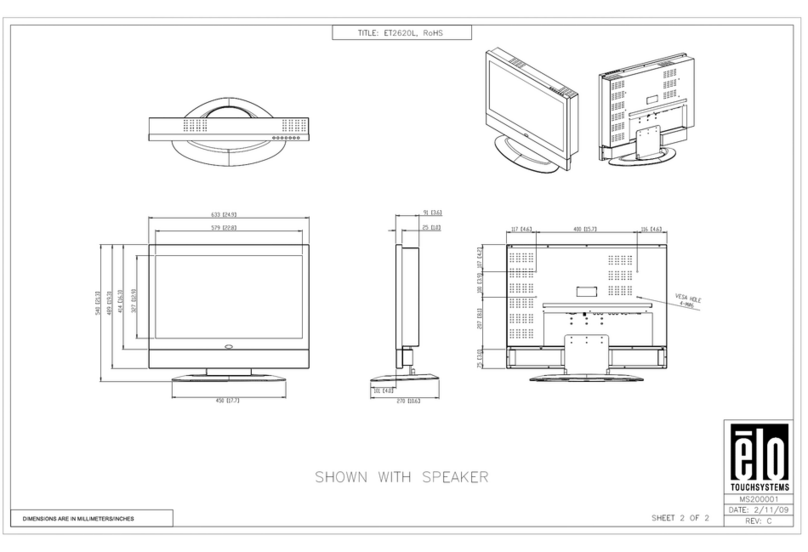NewLine VNC Series Instruction manual



The symbol of the crossed out wheeled bin indicates this product should not be
placed in municipal waste. Instead, dispose of waste equipment by handing it over to
a designated collection point for the recycling of electrical and electronic equipment.
Thank you for choosing Newline collaboration touch screen.

1
Symbol Conventions
Symbols are used in this document to indicate operations that require special attention. The
symbols are dened as follows:
Used to supplement explanations or descriptions of current operations.
Used to signal equipment or environmental safety warnings. Not taking
heed of said warnings could result in potential danger, equipment
damage, data loss, reduced equipment performance, or other
unpredictable results.
Used to signal potential danger which could result in severe injury or
even death.
WARNING
CAUTION
NOTE

2
Safety Instruction
For your safety, please read the following instructions before you use the product. Improper
operations may cause severe injury or property damage. Please refrain from repairing the
product on your own.
If major failures occur, disconnect the product from power source
immediately.
Major failures include the following:
●Smoke, peculiar smell or abnormal sound discharged from the product.
●No image or sound is displayed, or if image error occurs.
If the above scenarios occur, do not continue using the product. Disconnect
power supply immediately and contact professional staff.
Do not drop liquid, metal or anything combustible into the product.
●If liquid or pieces of metal get into the product, turn off the power and disconnect
the power source, then contact professional staff.
●Supervise children when they are close to the product.
Place the product on a stable surface.
An unstable surface includes but is not limited to an inclined surface, a shaky stand,
desk or platform, which might cause turnover and damage.
Do not open the cover or modify the product on your own.
High voltage components are installed in the product. When you open the cover,
high voltage, electric shock, or other dangerous situations may occur.
If inspection, adjustment, or maintenance is required, contact the local distributor
for help.
Use the specied power supply voltage.
●
To prevent the product from being damaged, do not use cables other than the
one provided with the product.
●
Use a three-wire socket and ensure that it is properly grounded.
●
Pull out the power plug from the socket if the product is not to be used for a
long period.
Regularly clean the dust and metal around the power plug.
●Fire or electric shock may be caused if the product is powered on, when you
are cleaning.
●Pull out the power plug before cleaning it with a dried cloth.
Do not place items on top of the product.
● Do not put items, such as a liquid container (a vase, owerpot, cosmetics or
liquid medicine) on the top of the product.
●If any water or liquid is spilled on the product, a short circuit may occur and
cause re or electric shock.
WARNING

3
Do not install the product in an improper place.
●Do not install the product in humid places, such as the bathroom, the shower
room, near windows, or outdoor environments that experience rain, snow or
other harsh weather. Avoid installation near hot spring vapor. The preceding
environments may cause faults in the product or electric shock under extreme
conditions.
● Do not put expose the product to a re source, such as an ignited candle.
Pull out the power plug during thunderstorms.
●Do not touch the product during a lighting storm to avoid electric shocks.
●Install or place components that supply high enough voltage out of the reach
of children.
Do not touch the power cable with wet hands.
WARNING
Do not install the product in high temperature environments.
●Do not install the product near a heat source, such as a radiator, a heat reservoir, a
stove or other heating products.
●Do not expose the product to direct sunlight, which may cause high temperatures and
subsequent faults in the product.
Transport of the product.
●
Pack the product for transport or maintenance by using the cartons and
cushioning material provided with the product.
●
Keep the product vertical during transport. The screen or other components
are easily broken if the product is moved inappropriately.
●
Before you move the product, disconnect all external connections and separate
all toppling preventing products. Move the product carefully to prevent it from
being hit or squeezed, especially the screen, which may cause injury if broken.
Do not cover or block up any vents on the product. Any overheated
components may cause re, damage the product, and shorten the
product’s service life.
●Do not lay the product down where the venting surface will be covered.
●Do not install the product on a carpet or cloth.
●Do not use a cloth such as table cloth to cover the product.
CAUTION

4
Keep away from the product when using a radio.
The product complies with the international EMI standard regarding prevention
of radio interference. However, interference may still exist and cause noises to
the radio. If noise occurs in the radio, try the following solutions.
● Adjust the direction of the radio antenna to avoid the interference from the product.
● Keep the radio away from the product.
Do not damage the power cable.
● Do not damage, change, twist, bend, or forcibly drag the power cable.
● Do not put weights (such as the product itself) on top of the power cable.
● Do not forcibly drag the cable when you pull out the power plug. If the power
cable is damaged, please contact the local distributor to repair or replace it.
● The power cable in the accessory box is for this product only. Do not use it on
other products.
Correct battery usage.
● Galvanic corrosion, electric leakage, and even re may be caused by improper
battery usage.
● It is recommended to use the designated type of battery and install the battery
by correct electrodes (positive and negative).
● Do not use a new battery alongside a used one.
● Take out the batteries if the remote control is not to be used for a long period.
● Do not expose the batteries to overheated environments such as sunlight and ring.
● Dispose of used batteries based on your local regulations.
Suggestions for usage:
● Use the product in an environment with comfortable lighting. It is harmful to
your eyes to watch in a too bright or too dark environment.
● Rest your eyes after an extended period of usage.
● Keep sufcient distance from the product to protect your eyes and prevent eyestrain.
● Adjust the volume to an appropriate level, especially at night.
● Use amplier equipment as the audio input source with caution. If you must
use amplier equipment, the input power should not exceed the maximum
of speaker power. Otherwise, the speaker can become overpowered and damaged.
Special note:
● Zero energy consumption can be achieved when the product isn’t connected
to any external power supply. Therefore, it is recommended to shut down the
device when not watching.
● Under the premise of ensuring the display quality, the energy consumption
can be reduced by reducing the brightness of the display.
● This product can be paired with various internal PC, which can be upgraded or
replaced according to your needs.
CAUTION

5
AProduct Overview
Appearance
◆Front View
● TT-6519VNC/TT-7519VNC/TT-8619VNC:
There are electronic components in the plastic parts at the bottom of the product. If
the plastic parts are damaged, the camera or the product may malfunction. To avoid
damage to the plastic parts, please pay attention to the following:
● Do not squeeze, knock at or disassemble the plastic parts.
● Do not place heavy objects on plastic parts.
● When transporting the product, do not impact the plastic parts at the bottom.
● When transporting the product, do not place the plastic parts on the ground.
CAUTION
5
1
3
6
6
6 6
7
24
8
◆Rear View
● TT-6519VNC/TT-7519VNC/TT-8619VNC:

6
10
9
11 11 12
13
14
15
1Touch screen 6Microphone 11 Speaker
2Light sensor 7Camera 12 Rear port 1
3Power button 8Camera indicator 13 Rear port 2
4IR receiver 9Power socket 14 Internal PC
5Bottom plastic part 10 Power switch 15 Bar interface
Front Buttons
Button Function description
Power on/off.
● In power-on state, press it to enter the sleep state,
press and hold for 2 seconds to shut down.
● In power-off state, press it to turn on the power.
Rear Port
Voltage/current output of the power supply: 5V/2A (Max.); please follow the requirements and
do not use it on products that do not meet the specications, or else it may cause re or electric
shock.
WARNING

7
Network reset button

8
Name Function description
MIC Microphone input port.
Audio In Audio input port, used in combination with “VGA In”.
VGA In
VGA signal input port.
Used in combination with “USB 3.0 Touch” to operate the PC in touch
mode.
HDMI 1 In
HD signal input port 1.
Used in combination with “USB 3.0 Touch” to operate the PC in touch
mode.
HDMI 2 In
HD signal input port 2.
Used in combination with “USB 3.0 Touch” to operate the PC in touch
mode.
Touch USB 3.0 Connect to the touch port of your PC.
Type C
Connect to USB ash drive, MAC, PC, or mobile phone with OTG
function. Output 5V 3A power supply. Support data, audio, video, and
charging. The transmission rate is 5Gbps. The maximum resolution of
video transmission is 3840 x 2160@60Hz.
USB 3.0
Connect to USB devices such as mobile hard disk, USB ash drive, USB
keyboard and mouse. When the interface is Android, the device on the
USB is used by Android. When it switches to Windows, the USB device is
connected to Windows.
USB 2.0
Embedded For system upgrade.
WAN Network interface, connecting to RJ45 terminal.
Network reset
button
Press the reset button for 5 seconds with a pinhole object to reset the
network settings of the product to default.
RS232
Serial port signal input interface, which allows inputting serial port settings
through a specic serial port control device to achieve the purpose of
controlling the product.
HDMI Out Connect to an electronic video device with HDMI input.
Line Out Connect to audio output device such as headphone and speaker.
SPDIF Digital audio interface, optical output interface. Connect audio equipment
with ber optic input; such as ampliers, stereos, and speakers.
Bar interface
Dedicated interface for bar speaker (optional)
Warning:
This interface is dedicated for bar speaker. Do not connect any other
device to it, or else the device or interface may be damaged.

9
◆Remote Control Buttons
Remote Control
Buttons Function
Power on/off.
Standby Enter/exit the standby
mode.
Mute or unmute.
Microphone switch.
Up/Down/Left/Right
selection button.
Conrm button.
Press once to return to the
previous page;
Press twice to exit the
current program.
Note: In the settings page,
press once to exit.
Return to homepage.
Open the task management
sidebar.
Decrease the volume.
Increase the volume.
Open the bottom toolbar (no
function on the homepage
and the “All Apps” page).
Open the “All Apps” page.
Turn the brightness bar on/
off (drag the slider to adjust
the brightness)
Enter the Settings interface.
Switch to HDMI signal
source.
Switch to TYPE-C signal
source.
Buttons Function
Lock/unlock screen touch
function.
Switch to HDMI1 signal
source.
SwitchtoHDMI2signal
source.
Takeascreenshot.
SwitchtoVGAsignal
source.
SwitchtotheinternalPC
source.

10
◆Remote Control Usage Instructions
To avoid potential malfunctions, please read the following instructions and use the
remote control appropriately.
● Do not drop or smack the remote control.
● Do not spill liquids on the remote control.
● Do not place the remote control on a wet object.
● Do not expose the remote control to direct sunlight or other heat sources.
Use the remote control within 5 meters in front of the remote-control receiver and at an
approximate 30° angle from both sides.
CAUTION
about3meterswith
30° angle
about3meterswith
30° angle
about5meters

11
◆Environment
◆Direction
Precautions
Hang the Product Horizontally No Vertical Installation Do Not Lay Flat
BInstallation
Keep Away From
Combustible Gas
Indoor Use Only
Keep Temperature
Below 120 F( ≤50 c)
Do Not Install Tilted

12
Load Bearing
You can select moveable installation or wall mounting according to your own needs.
Wall mounting can help users signicantly reduce occupied space.
When using moveable installation, use the mobile stand specied by the manufacturer.
If you use a self-made mounting bracket, its carrying capacity should be at least 4 times
the actual carrying weight. The carrying capacity of the support table should be at least
4 times the actual carrying weight, and the product shall be stably mounted.
When using wall mounting, the mounting surface carrying the product should be
strong enough to bear at least 4 times the actual carrying weight. When the mounting
surface is the wall or roof of a building, it must be solid brick, concrete or a mounting
surface of equivalent strength. If the mounting surface is loose (such as old-style brick
walls, wood, solid brick walls, etc.), or a metal or non-metal structure, or if the surface
decoration layer is too thick and obviously insufcient in strength, reinforcement and
support measures should be implemented to prevent potential safety hazards.
◆Vertical installation
When installing, try to keep the product vertical. The vertical tilt range allowing for wall-
mount installation is ±3 degrees. Excessive tilt angle may cause the screen glass to fall
off or the product to collapse.
• In case of screen glass breakage, keep all personnel 3 meters away from the screen to
ensure safety.
• Do not perform any installation or disassembly when the screen glass is broken or falls off.
• For any problem, please contact our support desk. Our company is not responsible for any
damage or losses incurred by users if the users fails to follow the instructions.
Note

13
Ventilation
Distance from mounting surface (mm)
Left and right sides To p Bottom Rear
100 200 200 100
● In addition to the above requirements, the area of the bottom, side and top vents
should not be less than 50% of the sealing area and good air circulation must be
maintained when the product is embedded in the wall and a cabinet.
● For wall mounting, the depth of wall bolts should be greater than 10mm.
CAUTION
Internal PC Installation
Do not perform the following on the internal PC, otherwise the product may be damaged or end
up being unusable!
● Do not plug or unplug the internal PC with power connected. Please make sure that the
power has been turned off before power off.
● Do not use the internal PC before the screws have been tightened or if any screws are
missing.
WARNING
Top ≥ 200 mm (7.78 in)
Right ≥ 100 mm (3.94 in)
Back ≥ 100 mm (3.94 in)
Left ≥ 100 mm (3.94 in)
Bottom ≥ 200 mm
(7.78 in)

14
Step 1: (Optional) Unscrew the M3 screws by hand to remove the internal PC
shielding cover.
Step 1: Push the internal PC horizontally into the interface port.
Step 3: Pass the xing screws through the upper and lower lugs and tighten them.
This step is optional and suitable for models with the internal PC shielding cover.
Note
If the screen fuzzes, ashes or if no signal is received from the internal PC after turning on the
power, it means that the internal PC has not been properly installed. Please check it and re-install.
Note

15
Step 3: Press the “ ” button on the product or the “ ” button on the remote
control to start the product (the indicator light turns green).
Step 2: Turn on the rocker switch (on the rear side of the screen, next to the power
socket) after a power source has been connected. The power indicator should
be red.
Step 2: If you want to completely turn off the product, turn off the rocker switch under
the product (next to the Power socket) and unplug the power cord.
Step 1:Use AC power (100V~240V, 50Hz/60Hz) as the product power source. Make
sure the power plug fully inserted and that the ground wire of the outlet is
properly connected.
Step 1: Press the “ ” button on the remote control or press and hold the “ ” button
on the front panel to turn the power off. The indicator light turns red.
Power On
Power Off
CPower On/Off
rocker switch next
to the power socket

16
● When the product enters sleep mode or shutdown, the system will first detect
whether the internal PC is turned off. If not, it rst turns off the internal PC before it
enters sleep mode or shutdown.
● Please shut down the product before disconnecting the power source or it may
damage the machine. Accidental power failure may cause damage to the machine.
● Do not repeatedly turn the power on & off in a short period of time as it may cause
malfunction.
Indicator status:
CAUTION
Indicator Product status
Off Shut down or power disconnected
Red Shutdown
Green Standby / working state
Green ashes (every 2 seconds) Sleep mode
Green on, red ashes once every 3
seconds Locked screen
• Enter standby mode: When the product is turned on, press the “Standby” button on the remote
control or hold the screen for more than 3 seconds with 3 ngers.
• Exit standby mode: press the power button on the front panel, or press any button on the remote
control or tap the screen.
• Enter sleep mode: When the product is turned on, press the “ ” button on the front panel.
• Exit sleep mode: press the power button on the front panel, or press any button on the remote
control or tap the screen twice.
• Lock screen: When the product is turned on, press the “Lock screen” button on the remote control.
• Unlock screen: Press the “Lock screen” button on the remote control, press the power button on
the front panel, or tap the screen three times in quick succession to resume touch control.
Note

For more product information, please visit https://newline-interactive.com
National Service Hotline: +1 888 233 0868
The company is committed to product updates and technical improvements. The technical
parameters and specications are subject to change without prior notice. The pictures in this
manual are for reference only.
20302-T8GH-001020
This manual suits for next models
4
Table of contents
Other NewLine Touchscreen manuals
Popular Touchscreen manuals by other brands

Cermate Technologies
Cermate Technologies A2 Series quick start guide
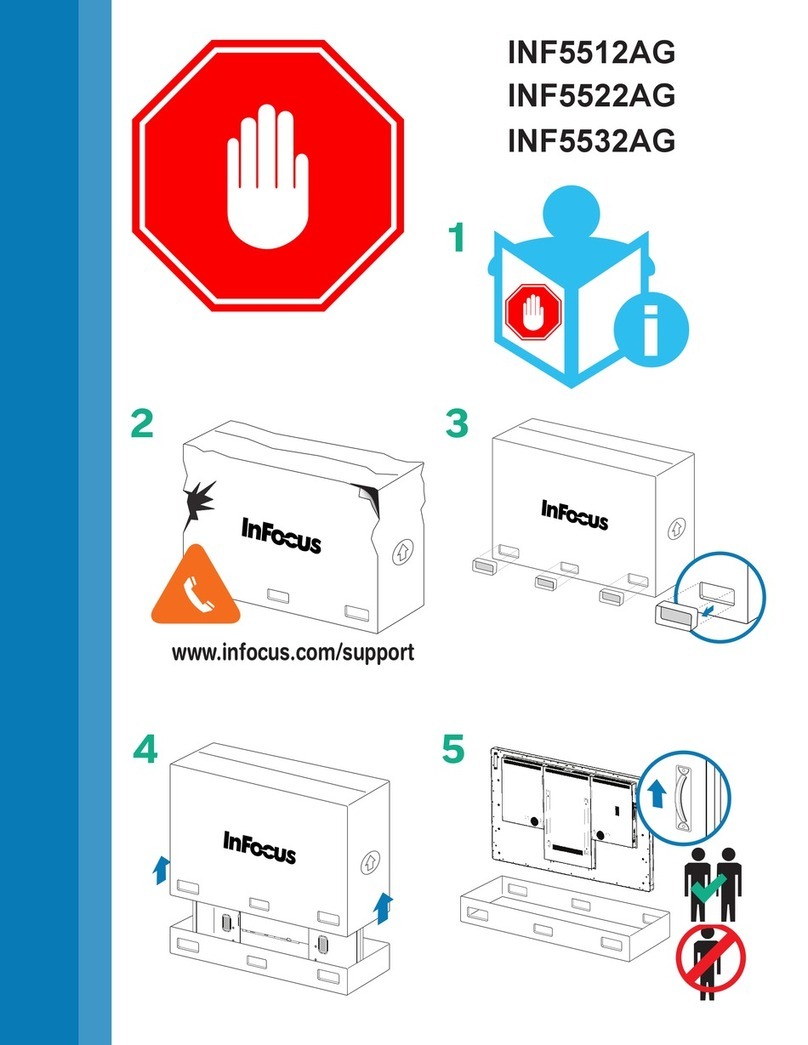
InFocus
InFocus INF5532AG Handling guide

SunBriteDS
SunBriteDS DS-3214TSL Operator's manual

Tyco Electronics
Tyco Electronics ET2200L user guide
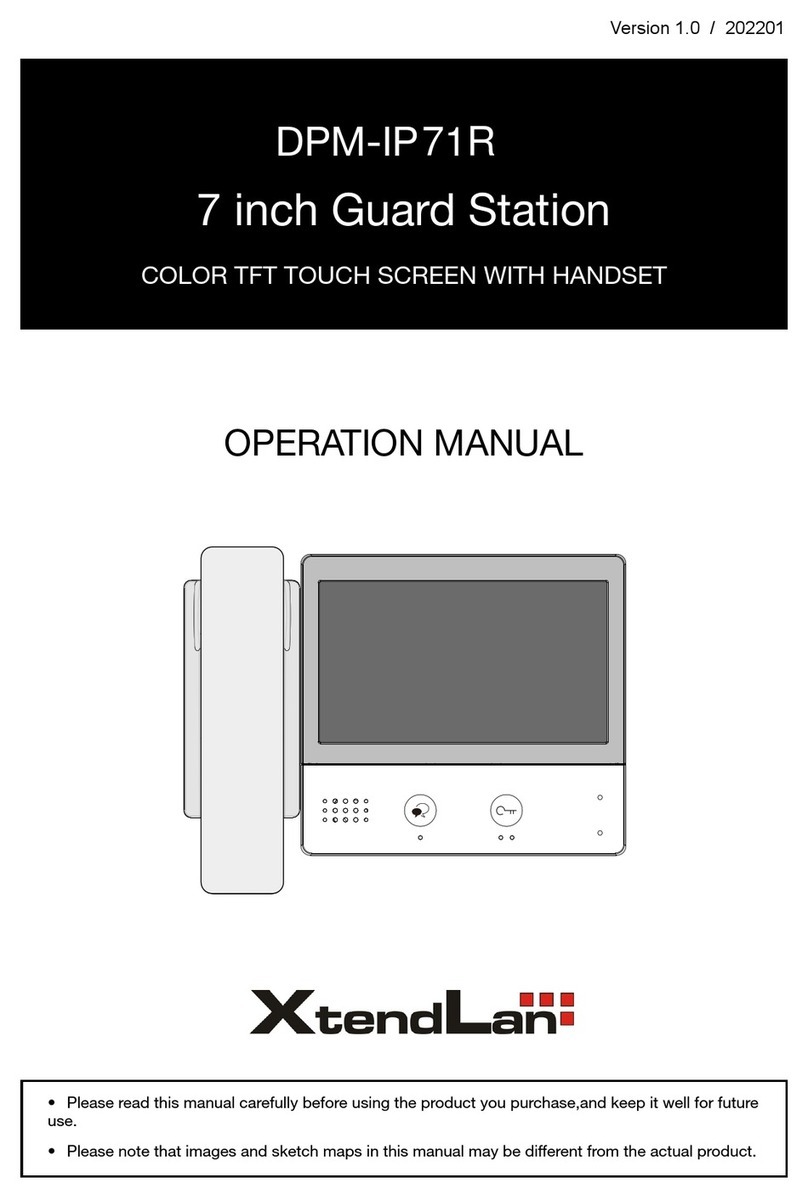
XtendLan
XtendLan DPM-IP71R Operation manual
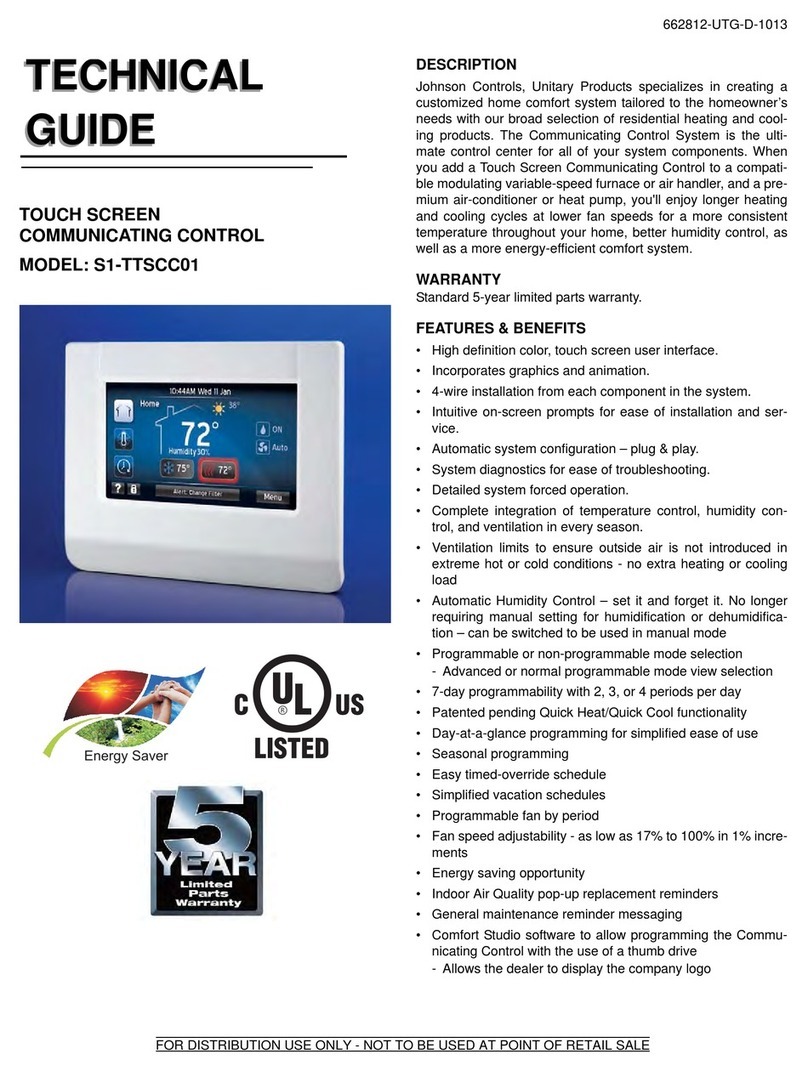
Johnson Controls
Johnson Controls S1-TTSCC01 Technical guide