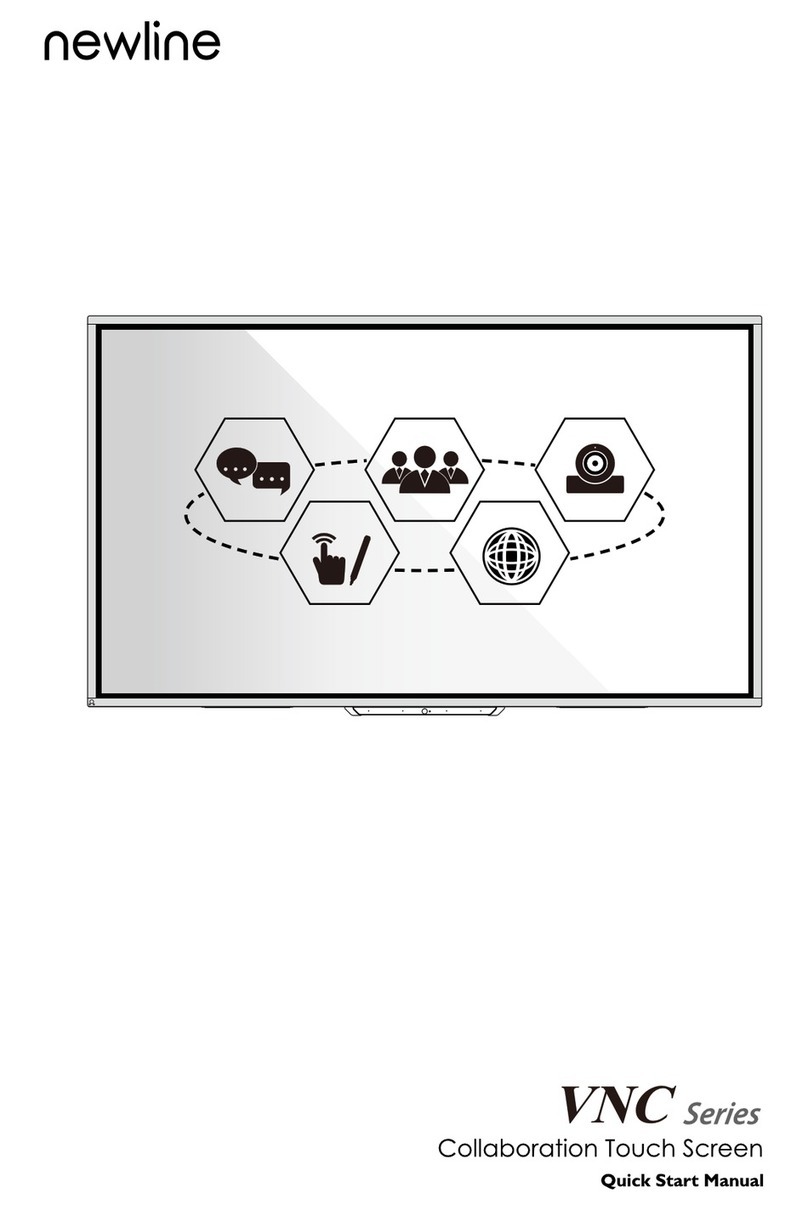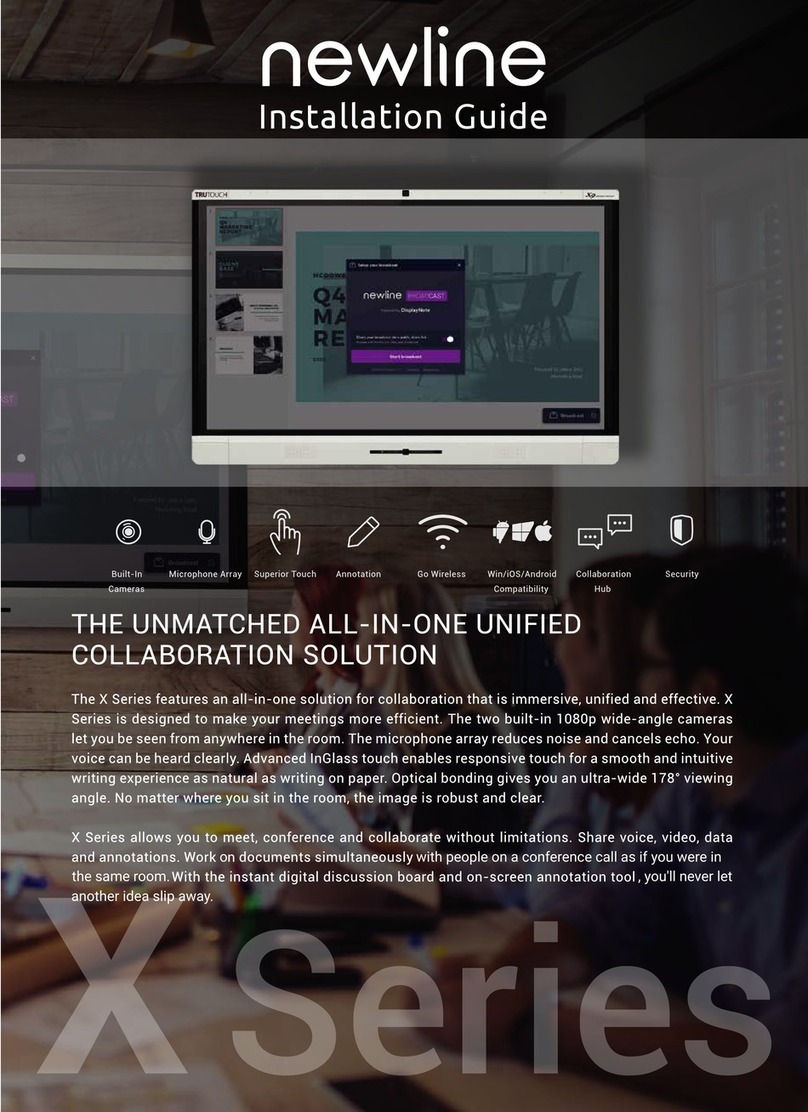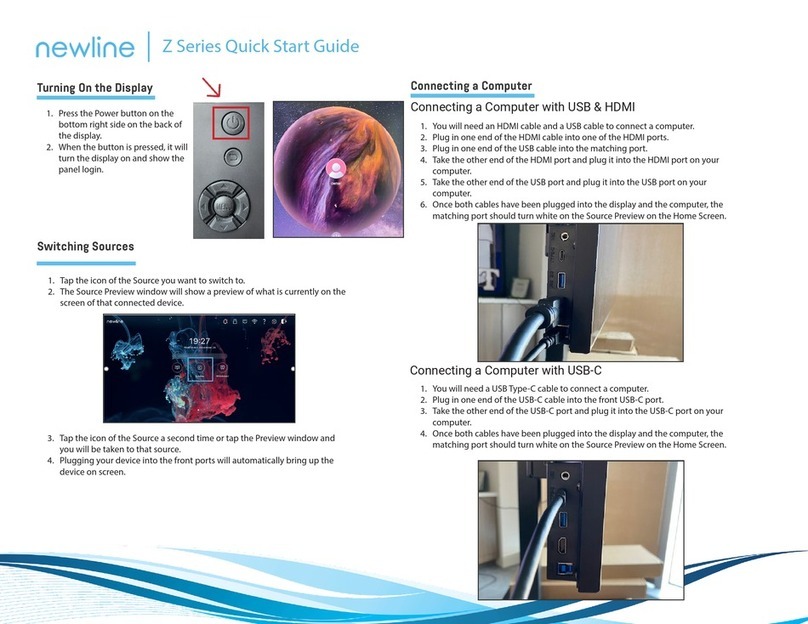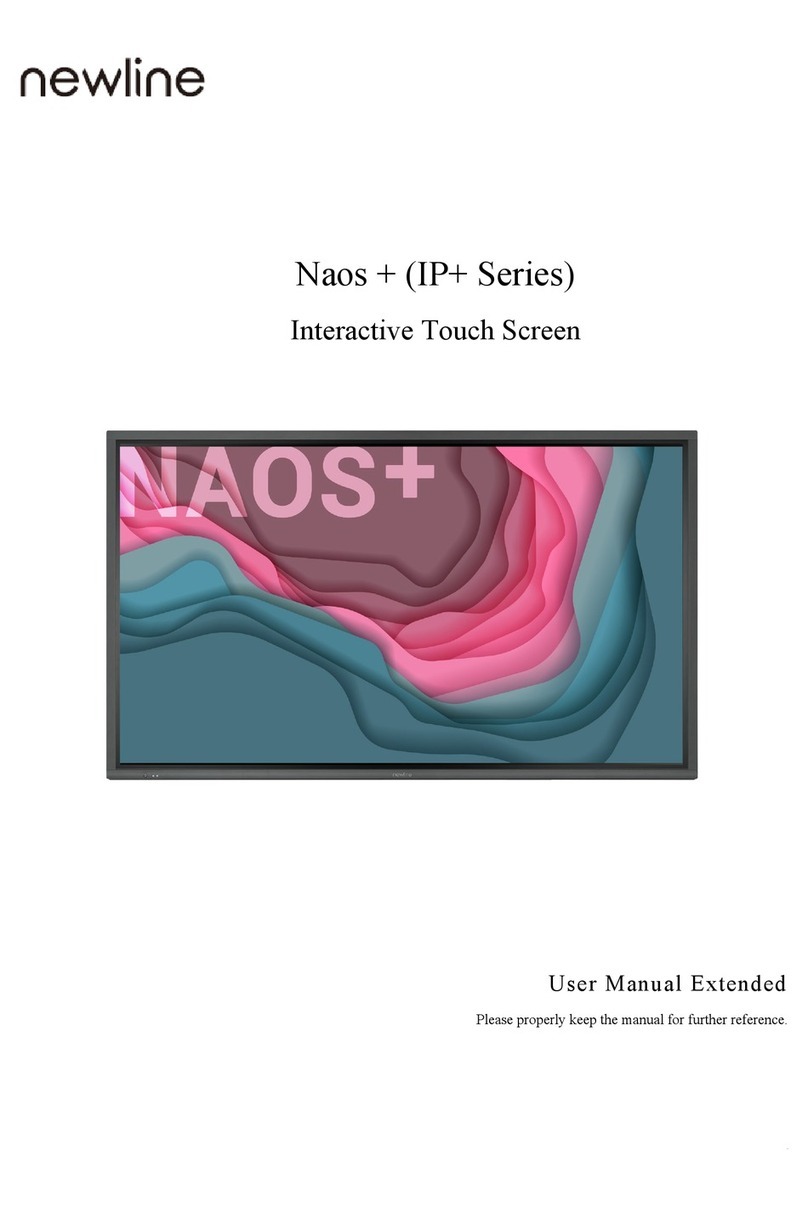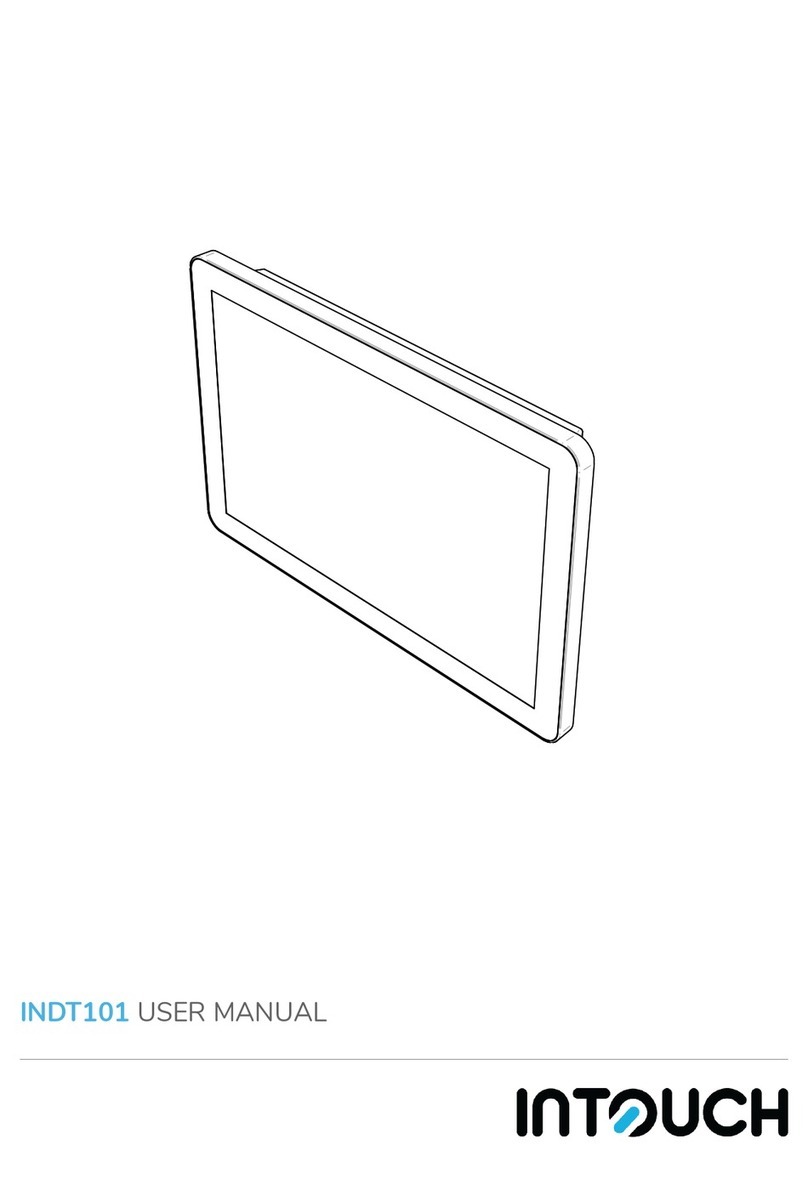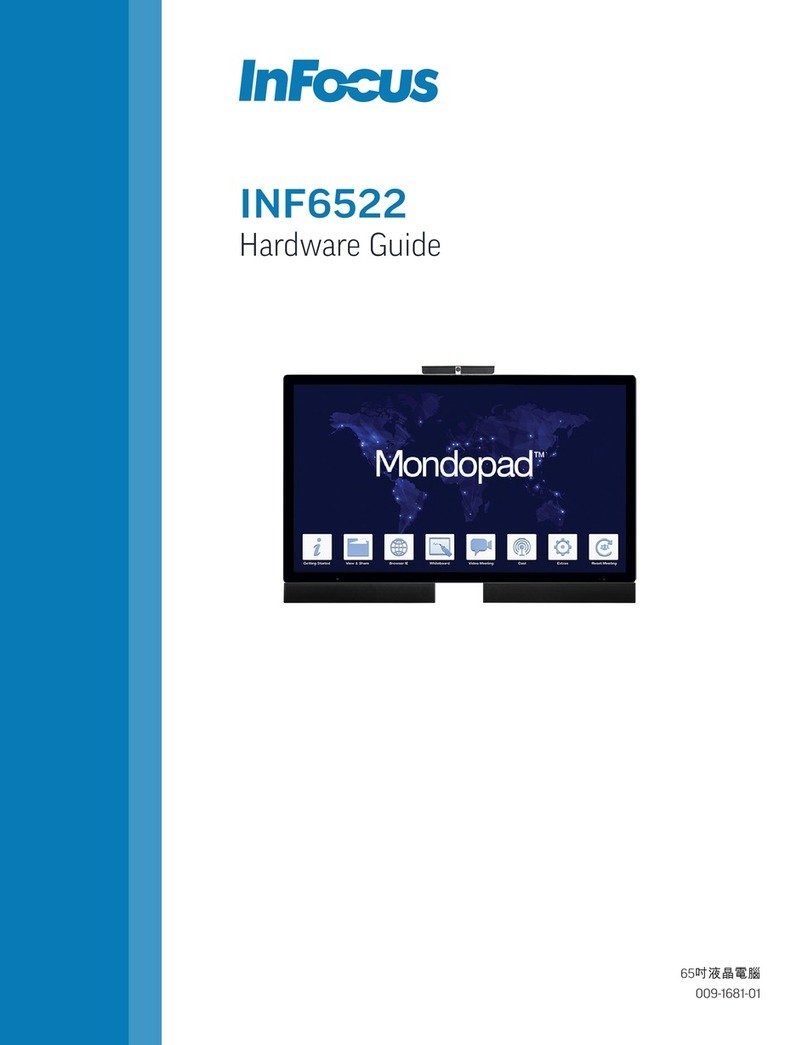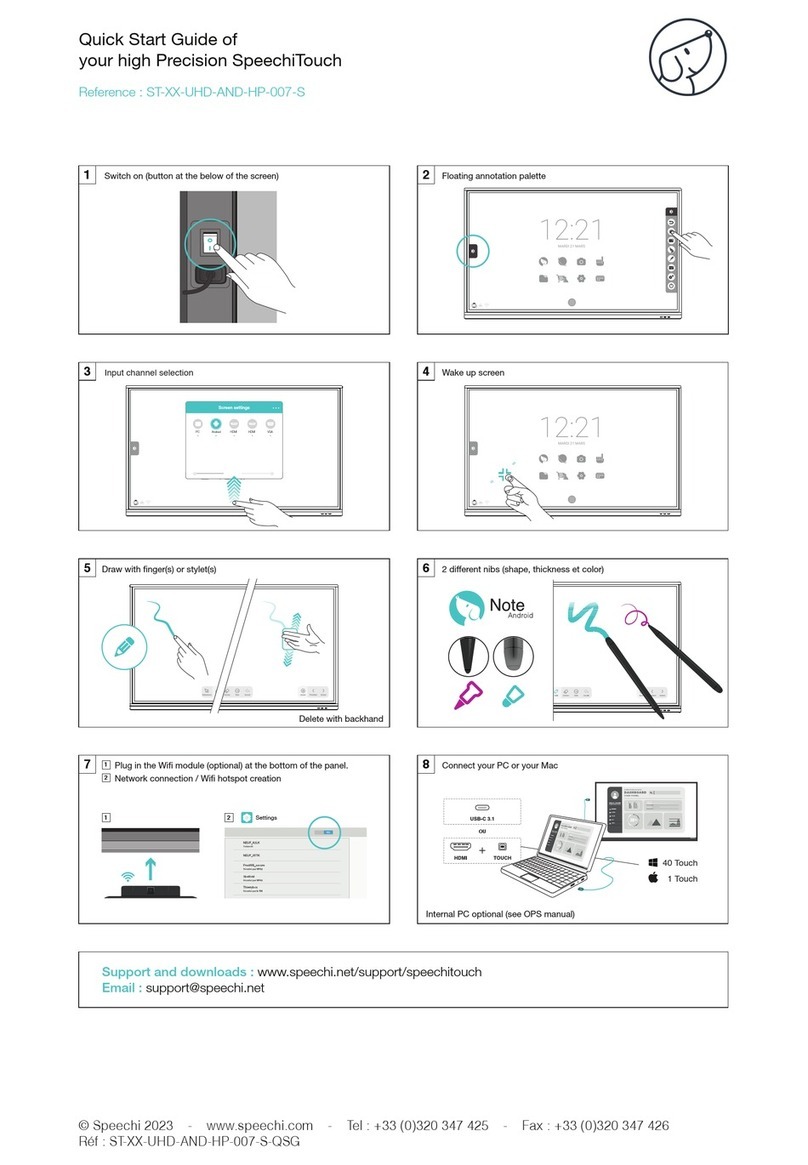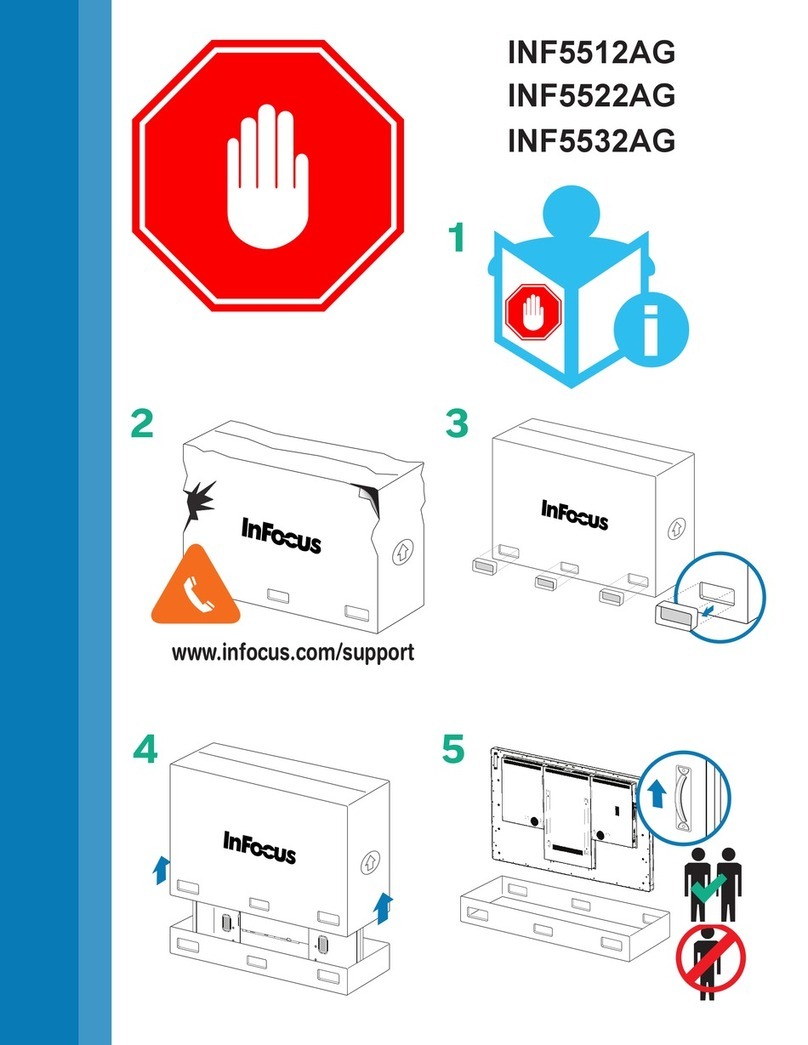NewLine RS Series Instruction manual

Quick Start Manual
Home Return Menu Vol- Vol+
USB2.0 USB2.0 USBTouch HDMIIN MIC
Version 2.0

Thank you for choosing the newline RS series Interactive Touch Screen.
Please use this document to get the most out of your screen.
Welcome to the world of newline.
This device complies with part 15 of the FCC Rules. Operation is subject to the following two
conditions: (1) This device maynot cause harmful interference, and (2) thisdevice must accept
any interference received, including interference that may cause undesired operation.
NOTE 1: This equipment has been tested and found to comply with the limits for a Class B
digital device, pursuant to part 15 of the FCC Rules. These limits are designed to provide
reasonable protection against harmful interference in a residential installation. This equipment
generates, uses and can radiate radio frequency energy and, if not installed and used in
accordance with the instructions, may cause harmful interference to radio communications.
However, there is no guarantee that interference will not occur in a particular installation. If
this equipment does cause harmful interference to radio or television reception, which can be
interference by one or more of the following measures:
●Reorient or relocate the receiving antenna.
●Increase the separation between the equipment and receiver.
●
connected.
●Consult the dealer or an experienced radio/TV technician for help.
The symbol of the crossed out wheeled bin indicates this product
should not be placed in municipal waste. Instead, dispose of waste
equipment by handing it over to a designated collection point for the
recycling of electrical and electronic equipment.
NOTE 2: Any changes or modifications to this unit not expressly approved by the party
responsible for compliance could void the user’s authority to operate the equipment.

1
Symbol Conventions
Symbols are used in this document to indicate operations that need particular attention. The
symbols are dened as follows:
Provides additional information to supplement operation in the main
text.
Indicates a potentially hazardous situation that, if not avoided, could
result in equipment damage, data loss, performance deterioration, or
unanticipated results.
Indicates a hazard with risk that, if not avoided, could result in death or
injury.
WARNING
CAUTION
NOTE

2
Safety Instruction
For your safety, please read the following instruction before you use the product. Serious injury
or property damage may be caused by improper operations. Do not try to repair the product on
your own.
Disconnect the product from power supply immediately if major failures
occur.
Major failures include the following:
●Smoke, peculiar smell or abnormal sound is discharged from the product.
●No image or sound is displayed, or the image error occurs.
In the preceding scenarios, do not continue to use the product. Disconnect
power supply immediately and contact professional sta for troubleshooting.
Do not drop liquid, metal or anything combustible into the product.
● If any liquid or metal is dropped into the product, power o the product and
disconnect power supply, then contact professional sta for solutions.
●Pay attention to children when they are close to the product.
Put the product on a stable surface.
An unstable surface includes and does not limited to an inclined plane, a
shaky
stand, desk or platform, which might cause turnover and damage.
Do not open the cover or change the product on your own.
High voltage components are installed in the product. When you open the cover,
high voltage, electric shock, or other dangerous situations may occur.
If inspection, adjustment, or maintenance is required, contact the local distributor
for help.
Use the specied power supply.
●
To prevent the product from being damaged, do not use any types of power cables
other than the one provided with the product.
●Use a three-wire socket and ensure that it is properly grounded.
●
Pull out the power plug from the socket if the product is not used for a long period.
Clean the dust and metal on the power plug regularly.
●Fire or electric shock may be caused if the product is powered on, when you
are cleaning.
●Pull out the power plug before cleaning it with a dried cloth.
Power output port is 5V/2A.
The voltage/current of the rear power output port is 5V/2A (maximum). Purchase
the power code/AC adapter according to customer needs. The port can be used
for Newline Android box X10D. Please do not connect any products with dierent
power requirement. Otherwise, it may cause damage to products or re.
WARNING

3
Do not put items on the top of the product.
● Do not put items, such as a container for liquid (a vase, owerpot, cosmetics
or liquid medicine) on the top of the product.
● If any water or liquid is spilled on the product, a short circuit may occur and
cause re or electric shock.
●Do not walk on or hang any items on the product.
Do not install the product in an improper place.
● Do not install the product in humid places, such as the bathroom, the shower
room, near windows, or outdoor environments that experience rain, snow or
other harsh weather. Avoid installation near hot spring vapor. The preceding
environments may cause faults in the product or electric shock under extreme
conditions.
● Do not put exposed re source, such as an ignited candle, on the product.
Pull out the power plug during thunderstorms.
● Do not touch the product during a lighting storm to avoid electric shock.
● Install or place components that supply high enough voltage to cause personal
injury out of the reach of children.
Do not touch the power cable with wet hands.
Do not install the product in high temperature environments.
●Do not install the product near a heat source, such as a radiator, a heat
reservoir, a stove or other heating products.
●Do not expose the product to direct sunlight, which may cause high
temperatures and subsequent faults in the product.
For transport.
●Pack the product for transport or maintenance by using the cartons and
cushioning material provided with the product.
●Vertically move the product during transport. The screen or other components
are easily broken if the product is moved by an improper way.
●
Before you move the product, disconnect all external connections and separate
all toppling preventing products. Move the product carefully to prevent it from
being hit or squeezed, especially the screen, which may cause injury if broken.
Do not cover or block up any vents on the product.
● Any overheated components may cause re, damage the product, and shorten
the service life.
●Do not lay the product down where the venting surface will be covered.
●Do not install the product on a carpet or cloth.
●Do not use a cloth such as table cloth to cover the product.
WARNING
CAUTION

4
Keep away from the product when you use a radio.
The product complies with the international EMI standard to pervent radio
interference. However, interference may still exists and causes noise in the radio.
If noise occurs in the radio, try the following solutions.
● Adjust the direction of the radio antenna to avoid the interference from the product.
●Keep the radio away from the product.
Screen glass is broken or falls o.
● In case of screen glass breakage, keep all personnel 3 meters away from the
screen to ensure safety.
● Do not perform any installation or disassembly when the screen glass is
broken or falls o.
Use the battery correctly.
●
Galvanic corrosion, electric leakage, and even re may be caused by improper
battery usage.
● It is recommended to use the designated type of battery and install the battery by
correct electrodes (positive and negative).
●Do not install and use new battery with a used one.
● Take out the battery if the remote control is not used for a long period.
●
Do not expose the battery to overheated environments such as sunlight and ring.
● Dispose of the used battery based on your local regulations.
Do not damage the power cable.
● Do not damage, change, twist, bend, or forcibly drag the power cable.
●Do not put weights (such as the product itself) on the power cable.
●Do not forcibly drag the cable when you pull out the power plug. If the power
cable is damaged, please contact the local distributor to repair or replace it.
●The power cable in the accessory box is for this product only. Do not use it on
other products.
Additional advice:
● U
se the product in an environment with comfortable lighting. It is harmful to your
eyes
to watch in a too bright or too dark environment.
●Relax your eyes after a period of time for watching.
● Keep sucient distance from the product to protect your eyes and prevent
eyestrain.
●Adjust the volume to an appropriate level, especially at night.
●
Use amplier equipment as the audio input source with caution. If you must use amplier
equipment,
the input power should not exceed the maximum of speaker power.
Otherwise, the speaker can become overpowered and damaged.
About USB port.
Front USB ports and rear USB 3.0/USB 2.0 ports switch connections based on
signal sources. If the current signal source is reading the data from an external
product connecting to the port, please switch the signal source after the data
reading is complete. Otherwise, the data or product may be damaged.
CAUTION

5
Parts and Functions
Parts
◆Front View
◆Rear View
TT-6518RS
11
11
9 8
Home Return Menu Vol- Vol+
USB2.0 USB2.0 USBTouch HDMIIN MIC

6
TT-7518RS/TT-8618RS
TT-9818RS
11
11
9
8
11
11
9 8
1Remote control receiver 7Speakers
2Power On/O 8Power Supply Plug
3Light sensor Power Switch
Front Plate Cover 10 Internal PC Port (OPS)
Front Ports 11 Rear Ports
Front Buttons
6
4
5
9

7
◆Front Ports
◆Rear Ports
Ports
Front USB ports and rear USB 3.0/USB 2.0 ports switch connections based on signal sources.
If the current signal source is reading the data from an external product connecting to the port,
please switch the signal source after the data reading is complete. Otherwise, the data or
product may be damaged.
CAUTION
The voltage/current of the rear power output port is 5V/2A (maximum). Purchase the power
code/AC adapter according to customer needs. The port can be used for Newline Android box
X10D. Please do not connect any products with dierent power requirement. Otherwise it may
cause the damage to products or re.
WARNING
USB
HDMI
Home Return Menu Vol- Vol+
USB2.0 USB 2.0 USBTouch HDMIIN MIC

8
TT-6518RS: TT-9818RS
Touch
HDMI

9
You are advised to connect X10D to HDMI rear 2.
Tip:
TT-7518RS/TT-8618RS:
Touch
HDMI

10
◆Front Buttons
Remote Control
Carefully read the following instructions before using the remote control to avoid possible faults:
● Do not drop or damage the remote control.
● Do not spill water or other liquids on the remote control.
● Do not place the remote control on a wet object.
● Do not place the remote control directly under sunlight or near an overheating heat source.
CAUTION
Buttons Operations Functions
Short press
Power on/o
● Steady on red: shut down modes
● Steady on blue: working state
Home Short press Go to the home page
Return Short press Return to the last menu/Exit
Menu
Short press Open the setting menu
Long press for more
than 2seconds Screen Lock
Vol-
Short press Decrease the sound volume
Long press for more
than 1second Decrease the sound volume continuously
Vol+
Short press Increase the sound volume
Long press for more
than 1 second Increase the sound volume continuously
Home Return Menu Vol- Vol+
USB 2.0 USB 2.0 USB Touch HDMI IN MIC

11
Buttons Functions
Mute/Unmute Audio
1-9 Enter number
Go to the Home Page
Return to Previous/Exit
Up/Down/Left/Right
Enter Whiteboard Mode
Take a Screenshot
Enable Sound Only Mode
Freeze the Current Screen,
Click Again to Exit Freeze
Function
Adjust the Sound Volume
Adjust the Brightness
Enter the Source Selection
Page
View Currently Running
Applications
Open the File Manager
View all Pre-installed
Applications
Switch Source to Internal PC
Switch Source to Display Port
HDMI
FRONT Switch Source to HDMI Front
HDMI 1 Switch Source to HDMI 1
HDMI 2 Switch Source to HDMI 2
VGA Switch Source to VGA
Buttons Functions
Autocorrection Screen
Display (For VGA Signal
Source)
Open the Browser Application
Toggle Display Backlight
Mode
Start/Exit the Screen Lock
Function
● Open the Signal Source
Menu (Short Press)
● Screen Lock (Long Press
for More than 2 Seconds)
Open the System Settings

12
◆Installation Environment
◆Installation Direction
Safety Precautions
Installation Guide
Do Not Install
Tilted

13
◆Weight Loading
◆Vertical installation
Installation Precautions
Weight of the product: 293 lb/ 133 kg (TT-9818RS), 161 lb/ 73 kg (TT-8618RS),123 lb/
56 kg(TT-7518RS), 99 lb/ 45 kg (TT-6518RS)
When installing, try to keep the product vertical. The vertical tilt range allowing for
wall-mount installation is ±3 degrees.
The company does not undertake relevant legal responsibility for any problems caused by
improper operation, if the third party mobile stand, or wall-mount bracket is beyond the
scope of the product.
For any problem, please contact our support desk.Our company is not responsible for any
damage or losses incurred by users if the users fails to follow the instructions.
When using a mobile stand, ensure that the weight of the product is less than the
loading capacity of the mobile stand.
When using the wall-mount bracket, ensure that the wall can support the weight of
the product. We recommend that the wall surface be reinforced and have a loading
capacity 4 times of the weight of the product. Consult a professional installer for
wall-mount installation.
●
●
Note
Note
Do not install the product where it might be hit by a door.
●

14
◆Ventilation
Ensure adequate ventilation and/or air conditioning environment. We recommend
keeping certain distances from the side of the product to the wall or panels. Ventilation
requirements are shown in following gure.
(7.78
in)
Home ReturnMenu VOL- VOL+
USB2.0 USB2.0 USBTouch HDMI MIC

15
TT-9818RS:
The dimensions of the four bracket mounting holes on the back panel are VESA
MIS-Fcompliant (TT-9818RS, TT-8618RS or TT-7518RS: 800 x 400 mm/31.50 x
15.75 in; TT-6518RS: 600 x 400 mm/23.62 x 15.75 in). Use metric M8 screws with
length of 10 mm to 15 mm (0.40 to 0.59 in) to secure the touch screen with the
mounting system. Dimensions of themounting holes on the back panel are shown
on the following gure.
Installation
Consult a professional installer to install the display product.
Note
M8
800mm(31.50 in)
400mm(15.75 in)
M8
M8M8

16
TT-6518RS:
TT-7518RS/TT-8618RS:
800mm(31.50 in)
400mm(15.75 in)
M8
M8
M8
M8
600mm(23.62 in)
400mm(15.75 in)
M8
M8
M8
M8

17
Installing the Internal PC (Optional)
The internal PC does not support hot plugging. Therefore, you must insert or remove it when the
ay be damaged.
You will need to purchase the internal PC separately. Perform the following steps to install the
internal PC.
CAUTION
Step 1: Unscrew the M3 screws by
hand to remove the internal PC
shielding cover.
Step 2: Push the internal into the
internal PC port at the rear of
the screen from right to left.
Step 3: Secure the internal PC to the
display by using the M3 screws.
Step 4:
Ensure the installation is
correct before turning the
power on again.
M3
M3
off .Otherwise,the screen or internal PC may be damaged.

Step 2: Flip on the power switch located on the side of the product to “On”.
Step 1: Plug the power supply into the power outlet fully and plug the power connector
into the side of the product. Ensure the power is in the range of 100V to 240V
with frequency at 50 Hz/60 Hz ± 5%. The power current must be grounded.
Power On
Turning On/Off
TT-9818RS:
TT-7518RS/TT-8618RS:
Power Supply Plug
Power Switch
Power Supply Plug
Power Switch
The power outlet should be installed near the equipment and shall be easily accessible.
Note
18
Other manuals for RS Series
1
This manual suits for next models
4
Table of contents
Other NewLine Touchscreen manuals
Popular Touchscreen manuals by other brands

Legamaster
Legamaster XTX-5500UHD user manual

Tyco Electronics
Tyco Electronics ET2200L user guide
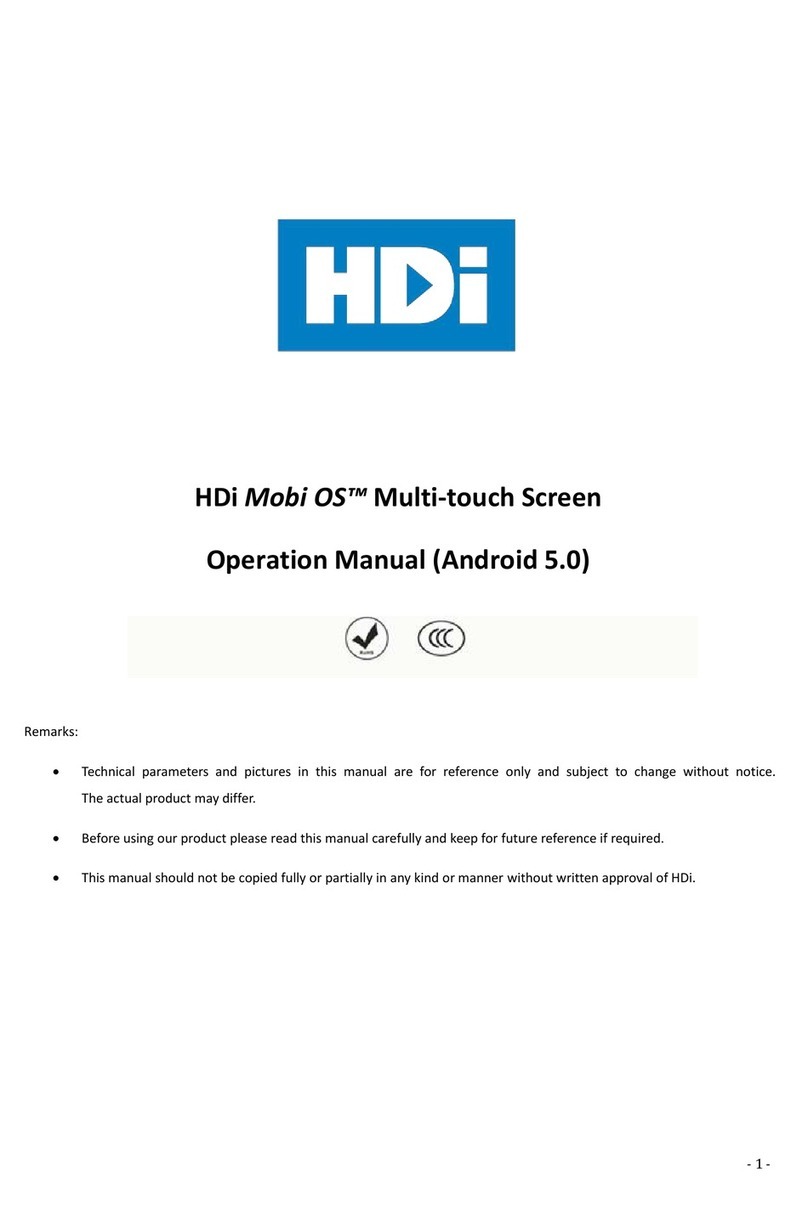
HDI
HDI Mobi OS Series Operation manual

Spring Air Systems
Spring Air Systems Truflow-TC Installation and operation manual

Elo TouchSystems
Elo TouchSystems 2420L Product dimensions
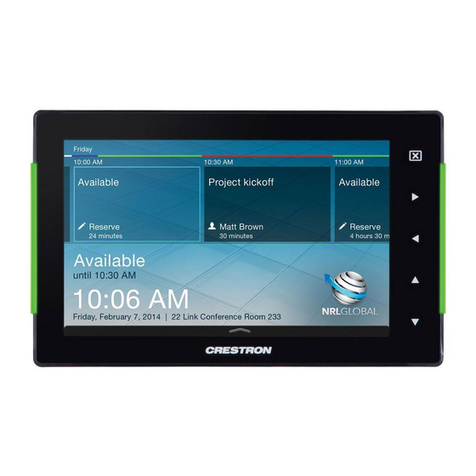
Crestron
Crestron TSS-752 quick start guide