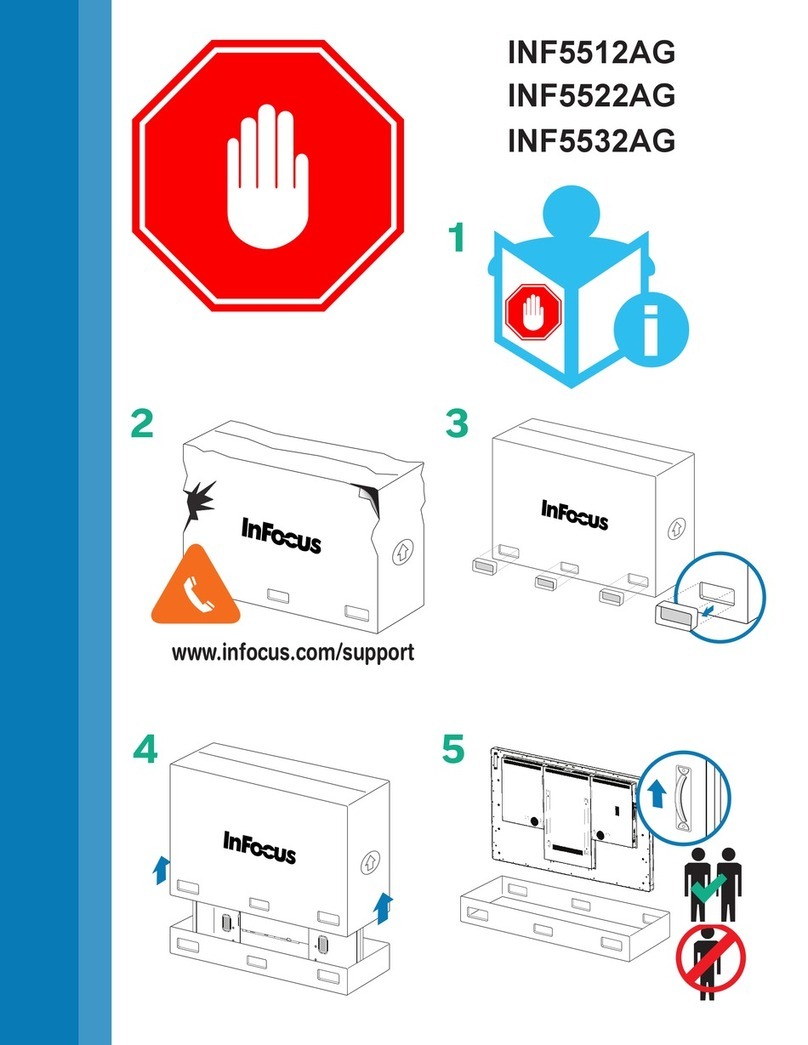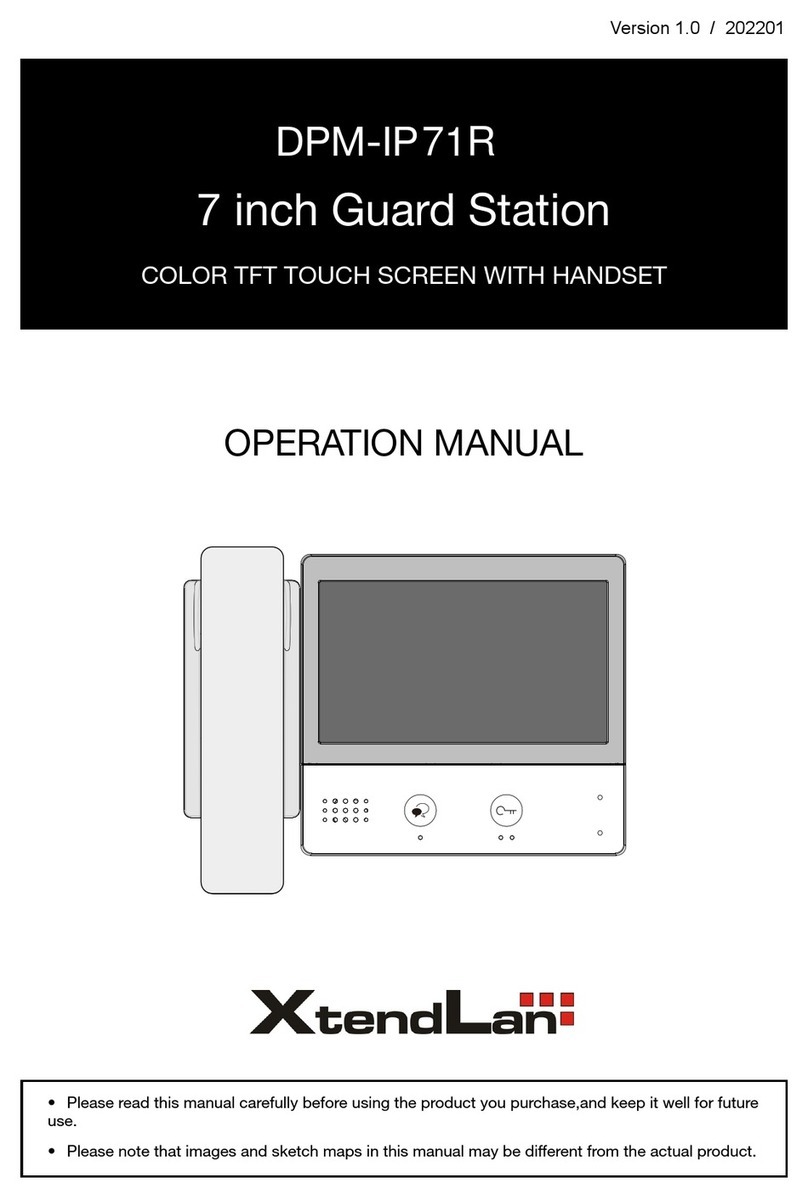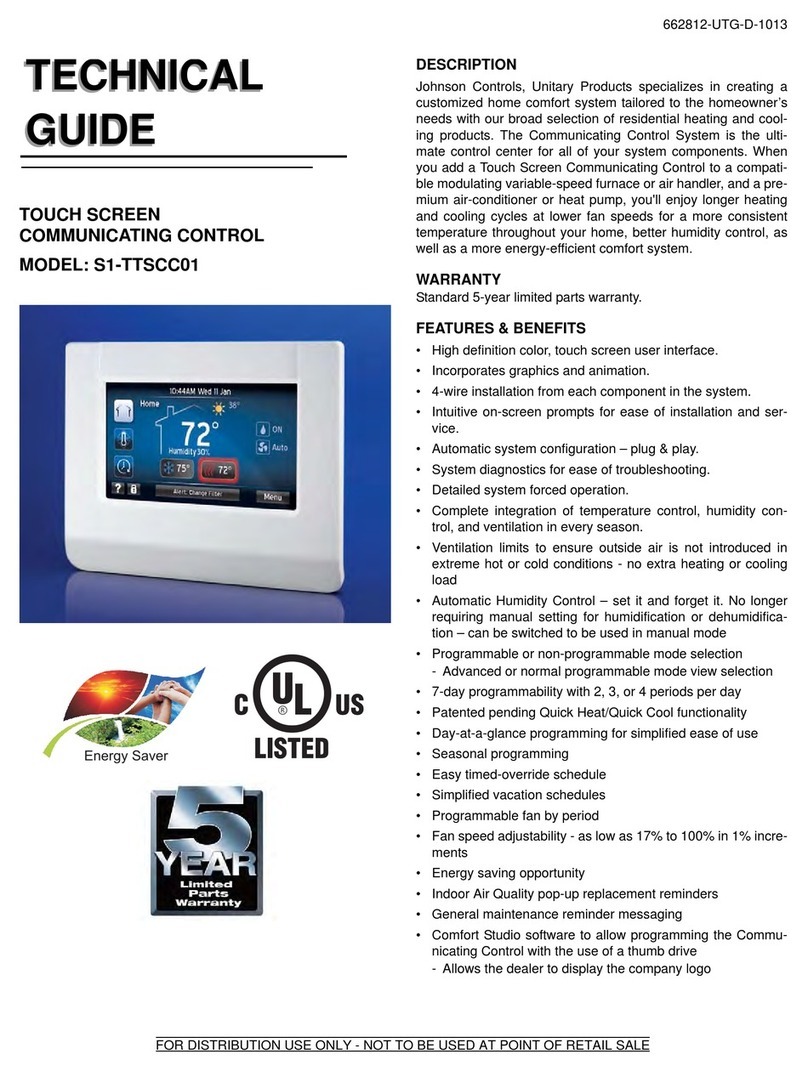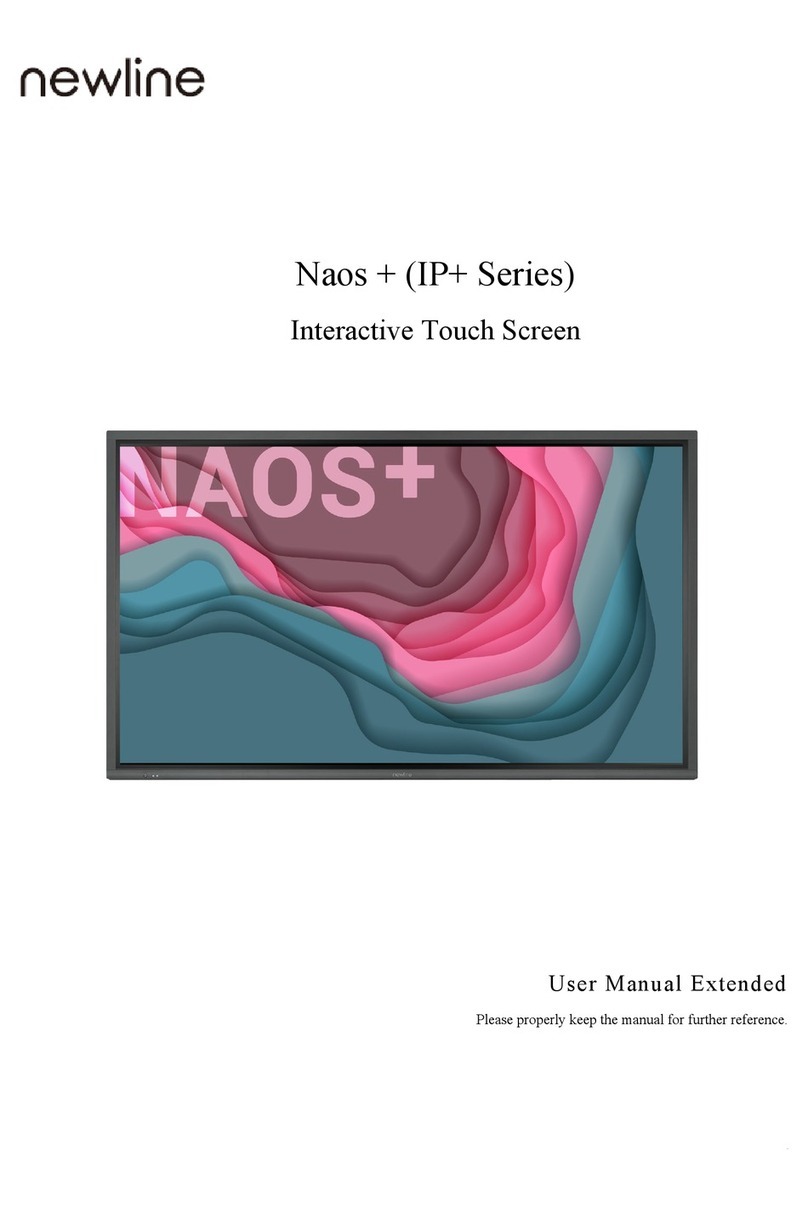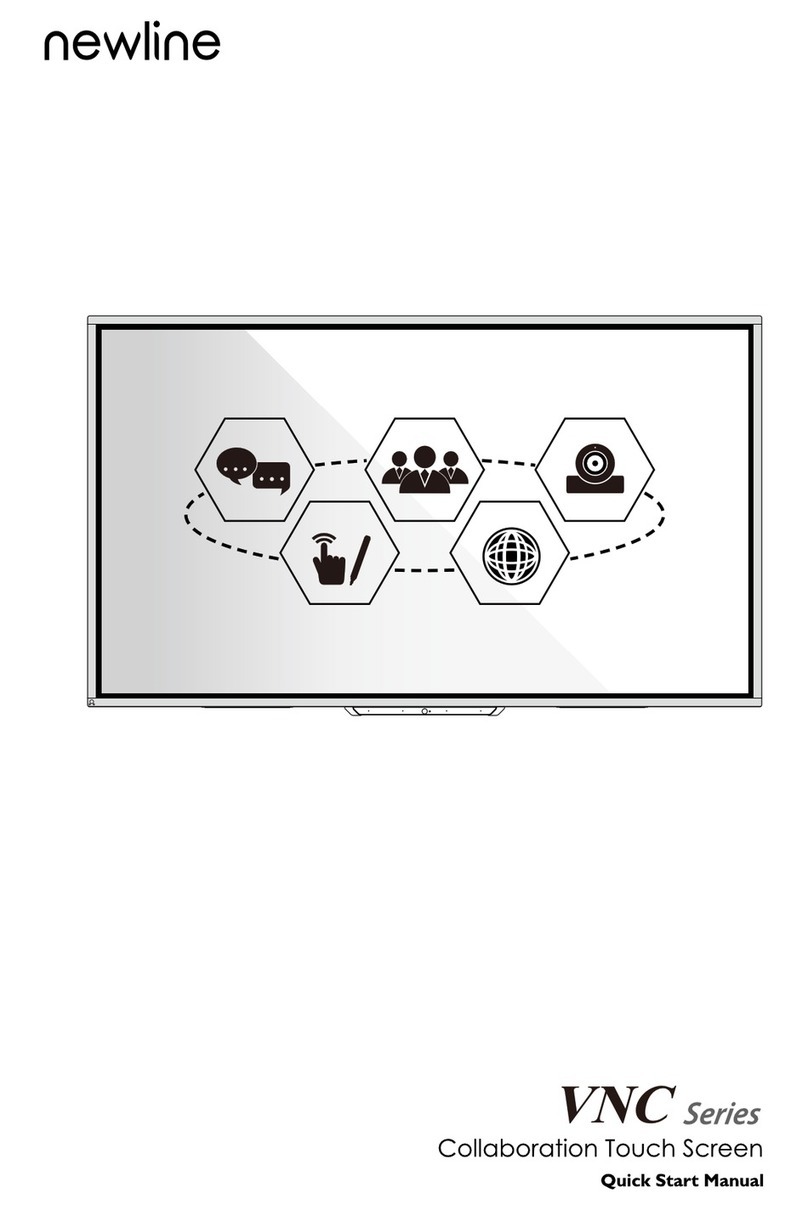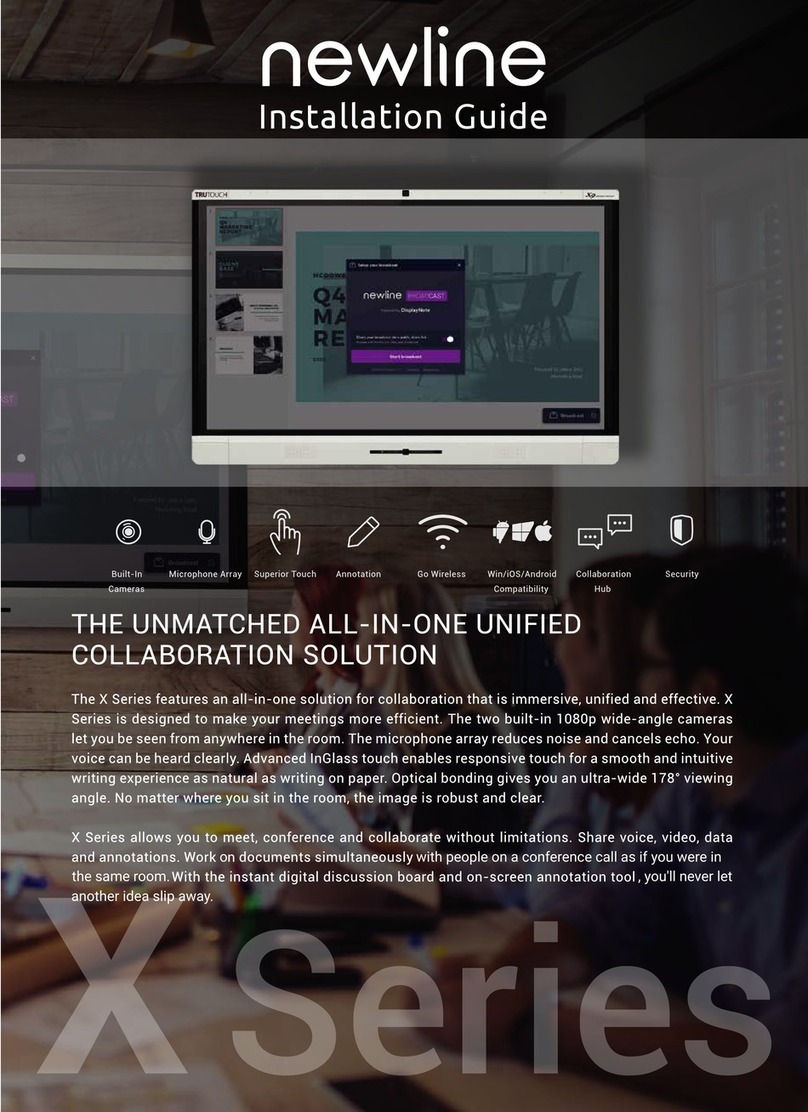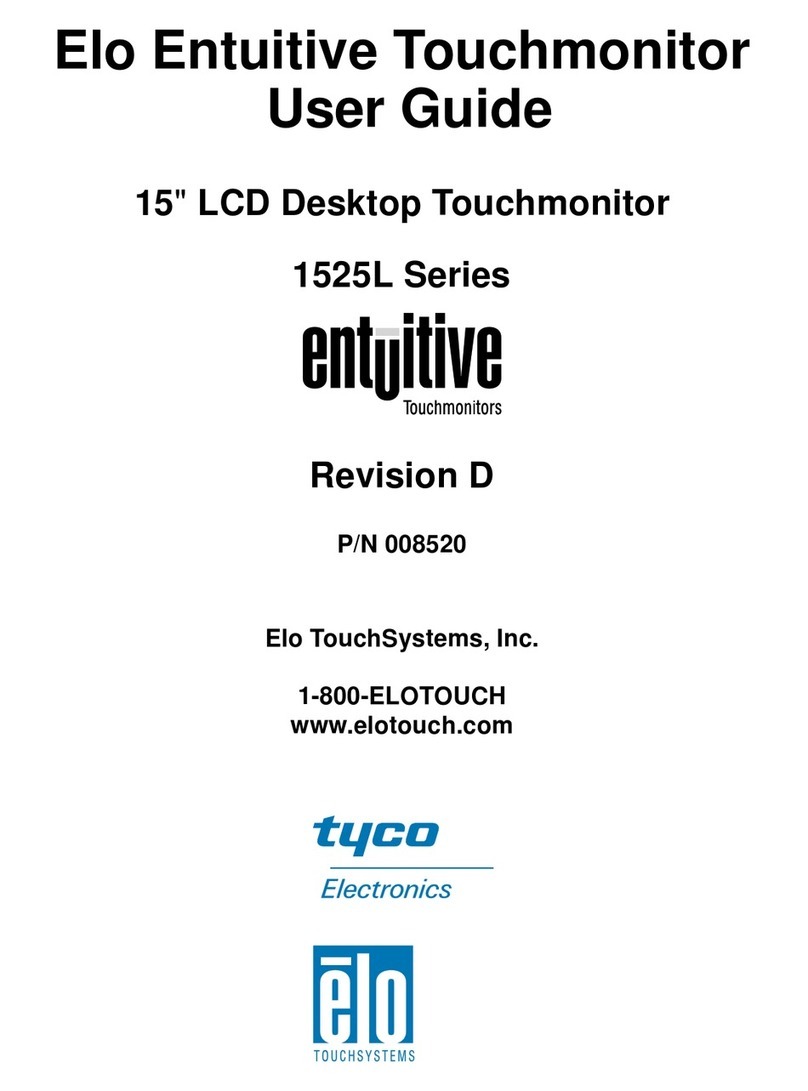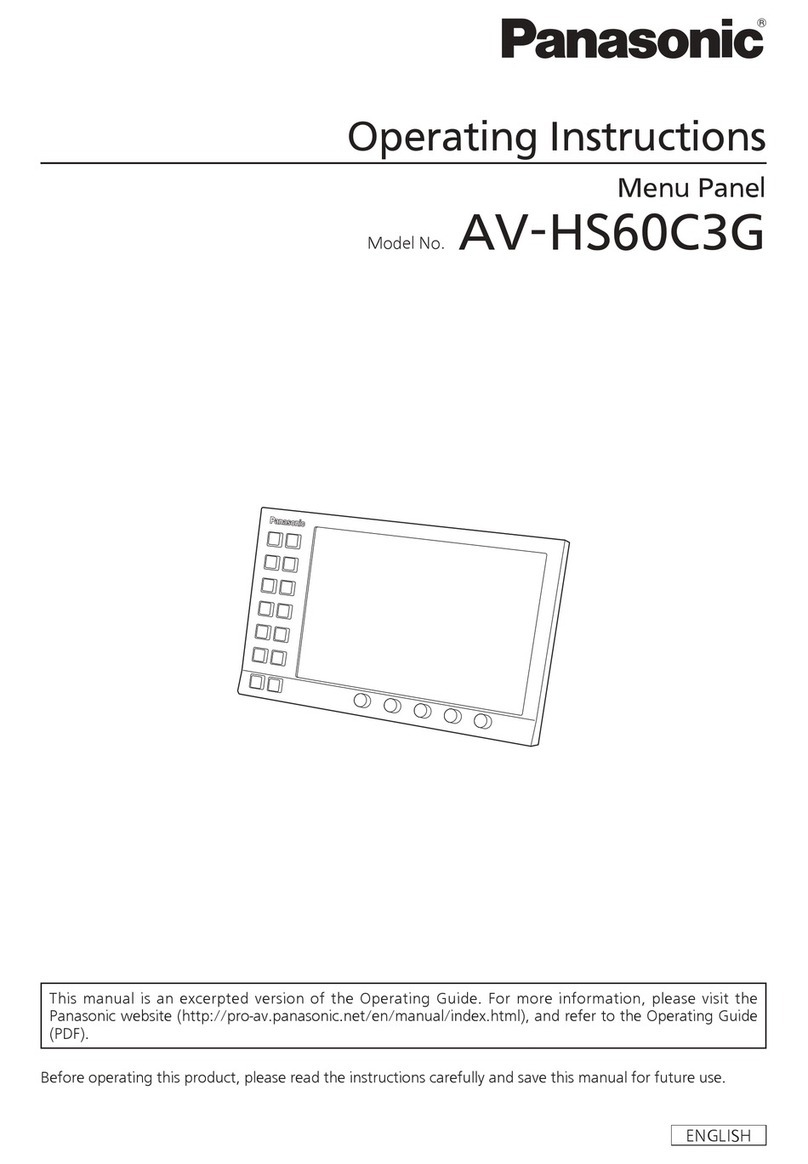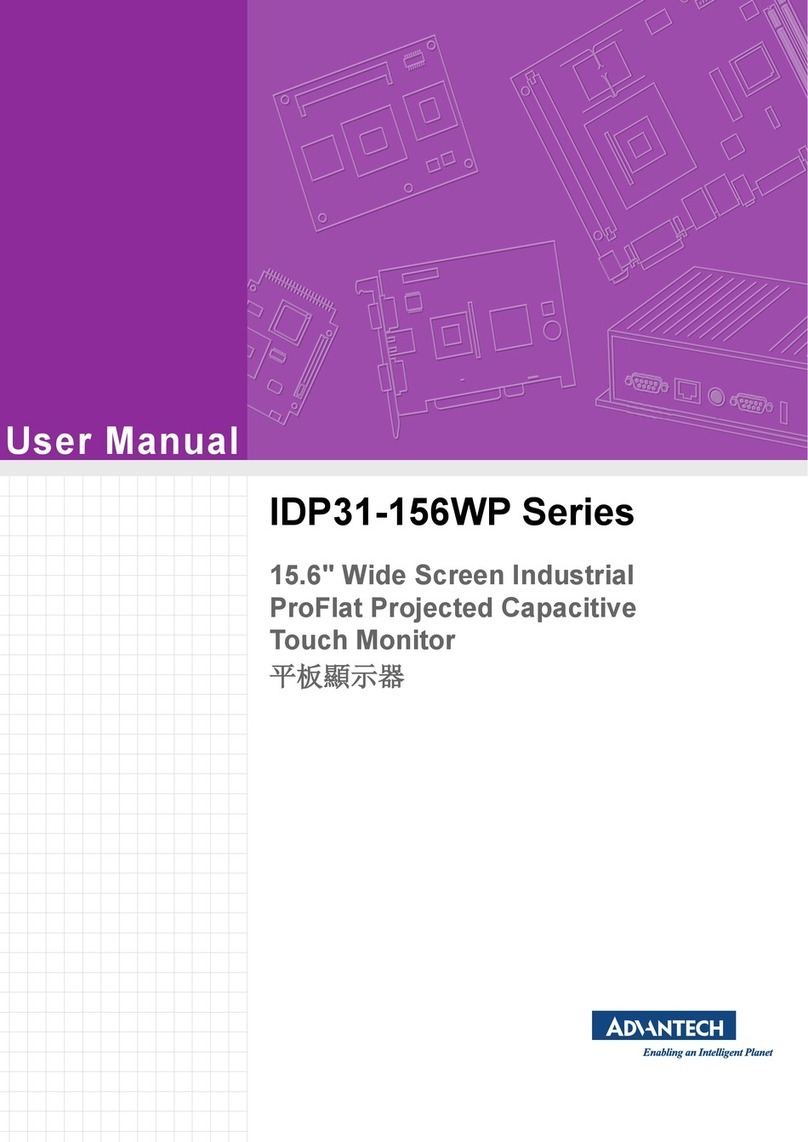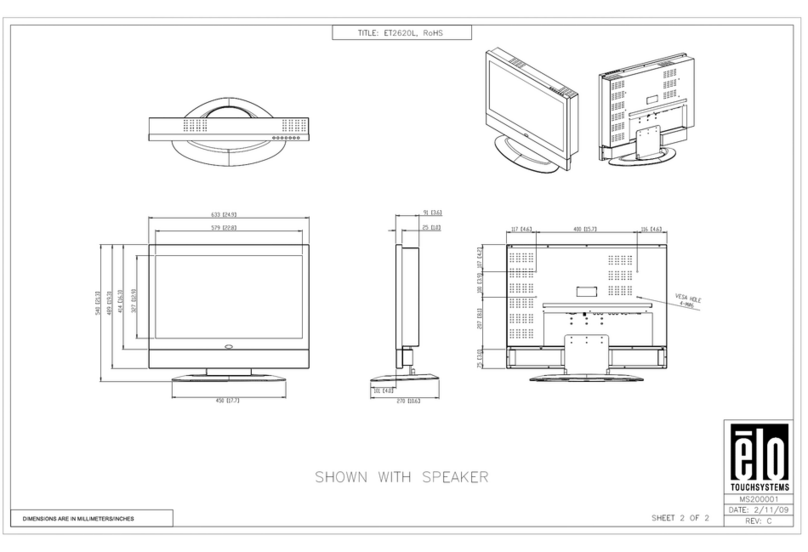Turning On the Display
Z Series Quick Start Guide
1. Press the Power button on the
bottom right side on the back of
the display.
2. When the button is pressed, it will
turn the display on and show the
panel login.
Connecting a Computer
1. Tap the icon of the Source you want to switch to.
2. The Source Preview window will show a preview of what is currently on the
screen of that connected device.
3. Tap the icon of the Source a second time or tap the Preview window and
you will be taken to that source.
4. Plugging your device into the front ports will automatically bring up the
device on screen.
Switching Sources
1. You will need a USB Type-C cable to connect a computer.
2. Plug in one end of the USB-C cable into the front USB-C port.
3. Take the other end of the USB-C port and plug it into the USB-C port on your
computer.
4. Once both cables have been plugged into the display and the computer, the
matching port should turn white on the Source Preview on the Home Screen.
Connecting a Computer with USB-C
1. You will need an HDMI cable and a USB cable to connect a computer.
2. Plug in one end of the HDMI cable into one of the HDMI ports.
3. Plug in one end of the USB cable into the matching port.
4. Take the other end of the HDMI port and plug it into the HDMI port on your
computer.
5. Take the other end of the USB port and plug it into the USB port on your
computer.
6. Once both cables have been plugged into the display and the computer, the
matching port should turn white on the Source Preview on the Home Screen.
Connecting a Computer with USB & HDMI