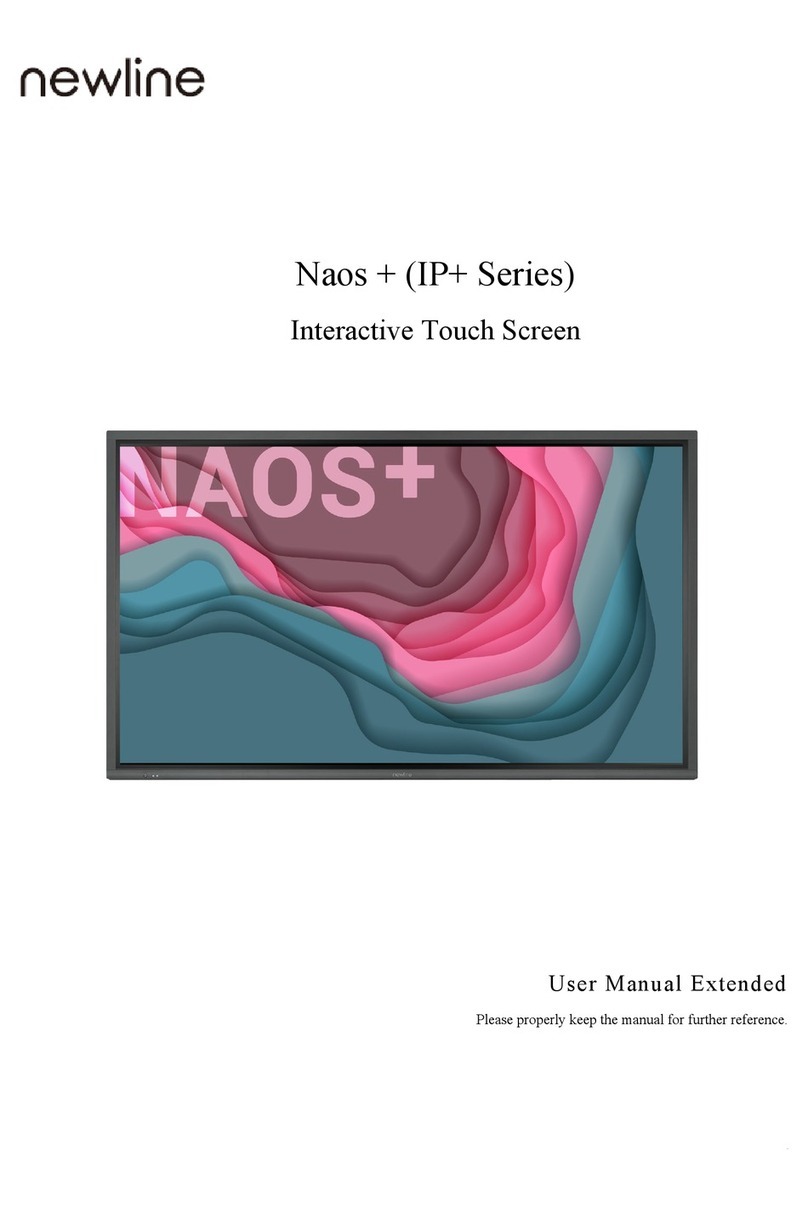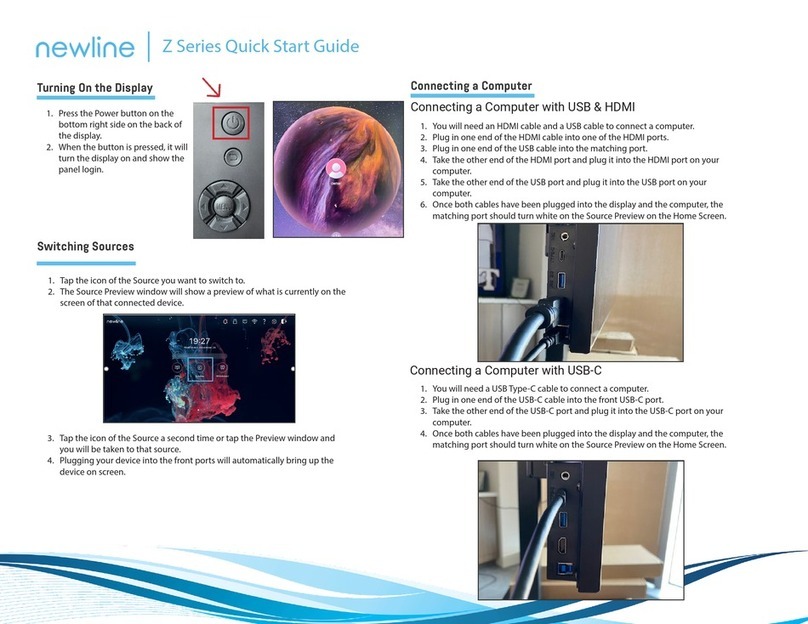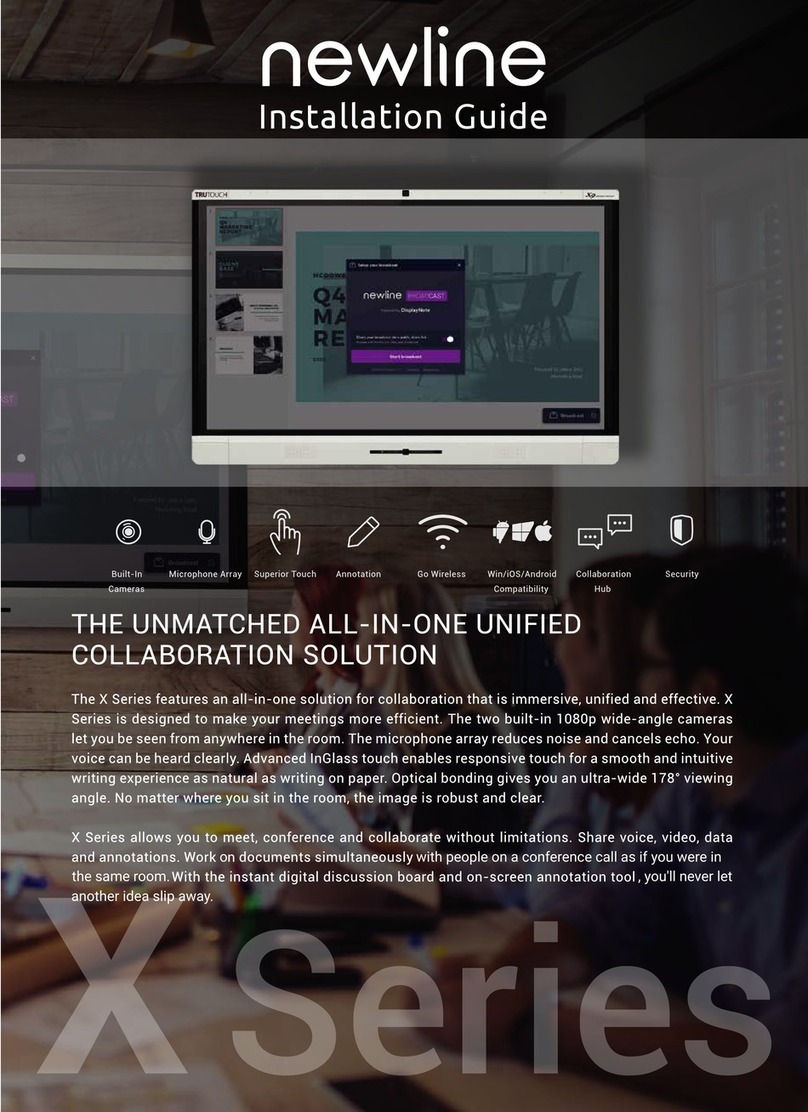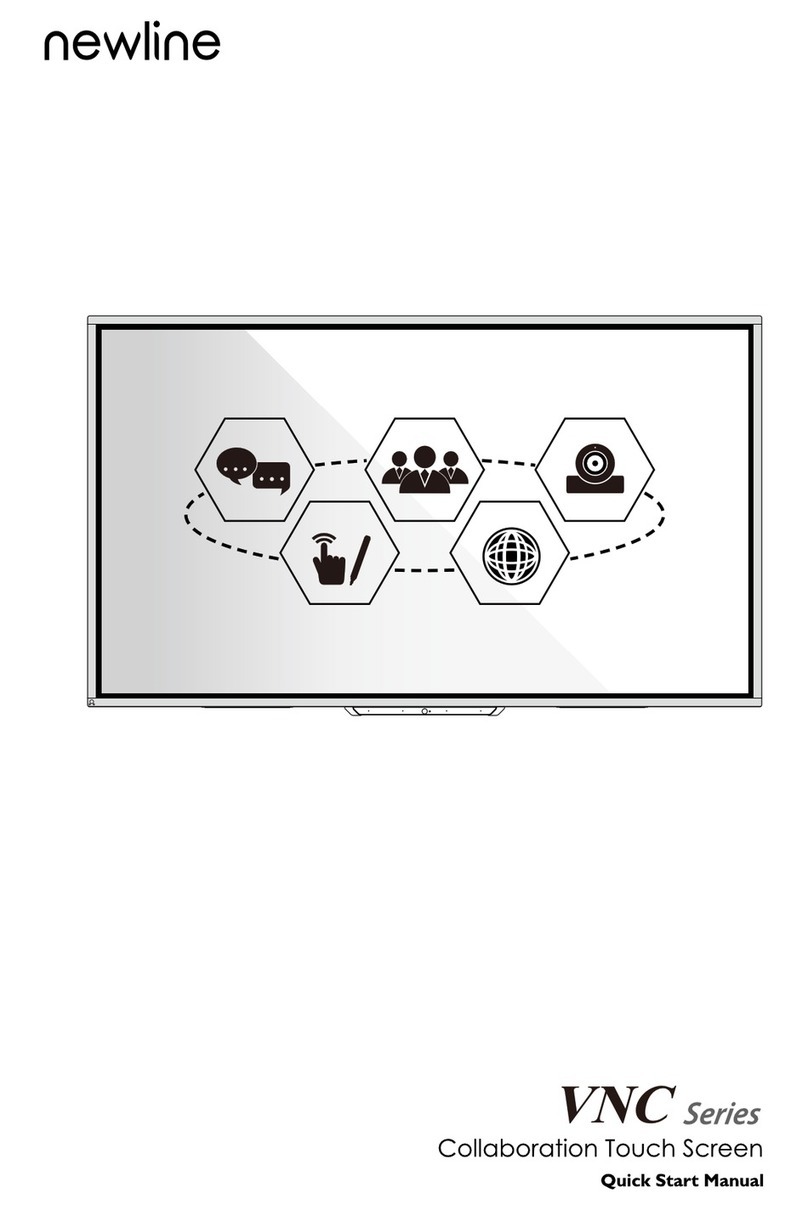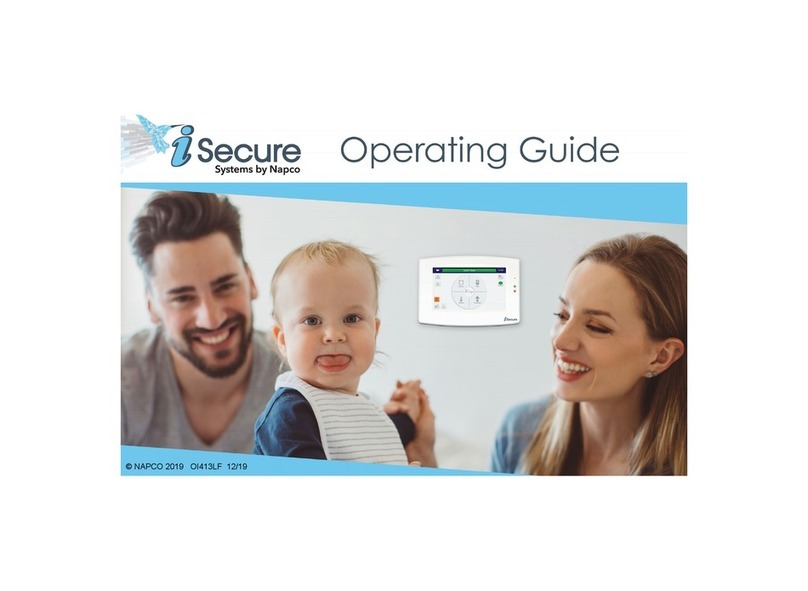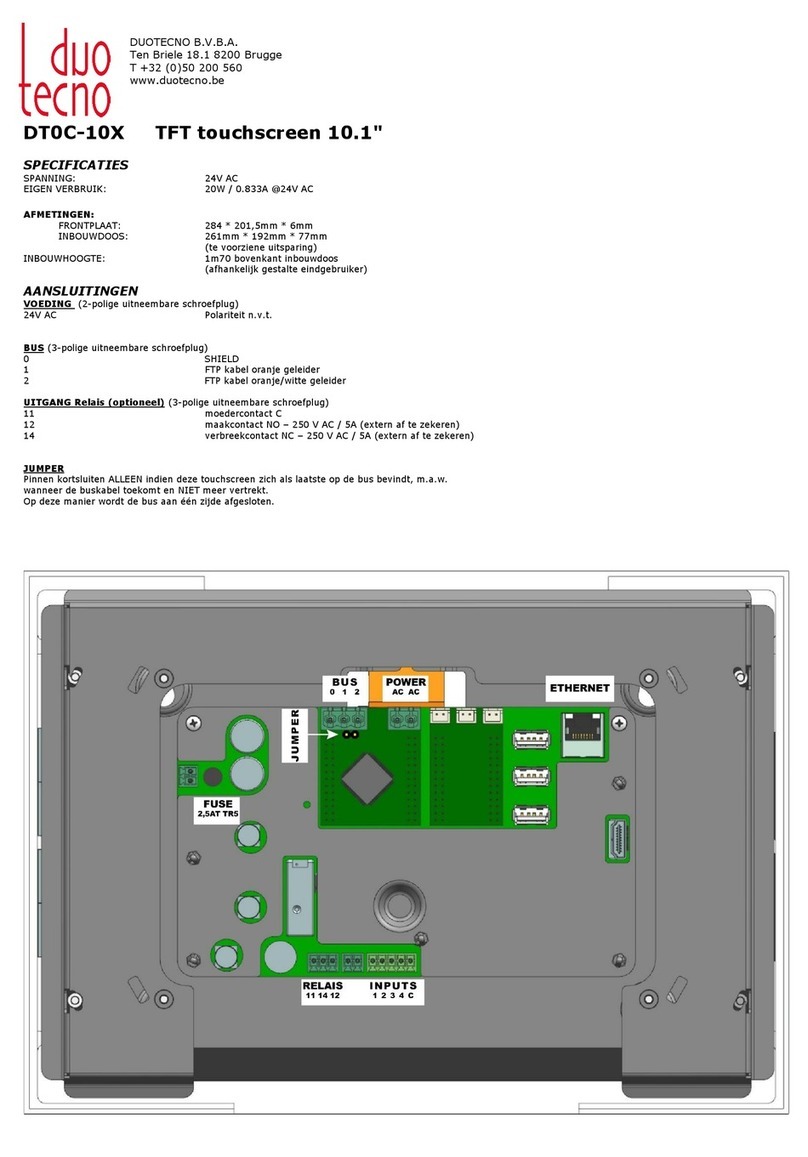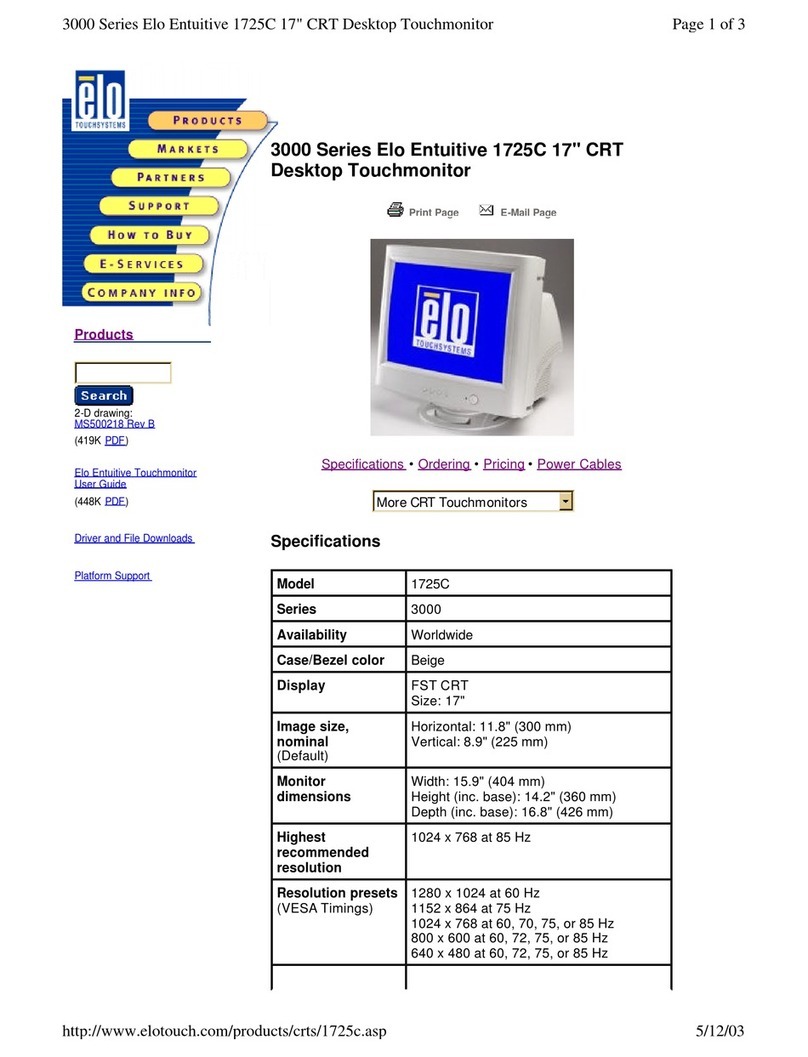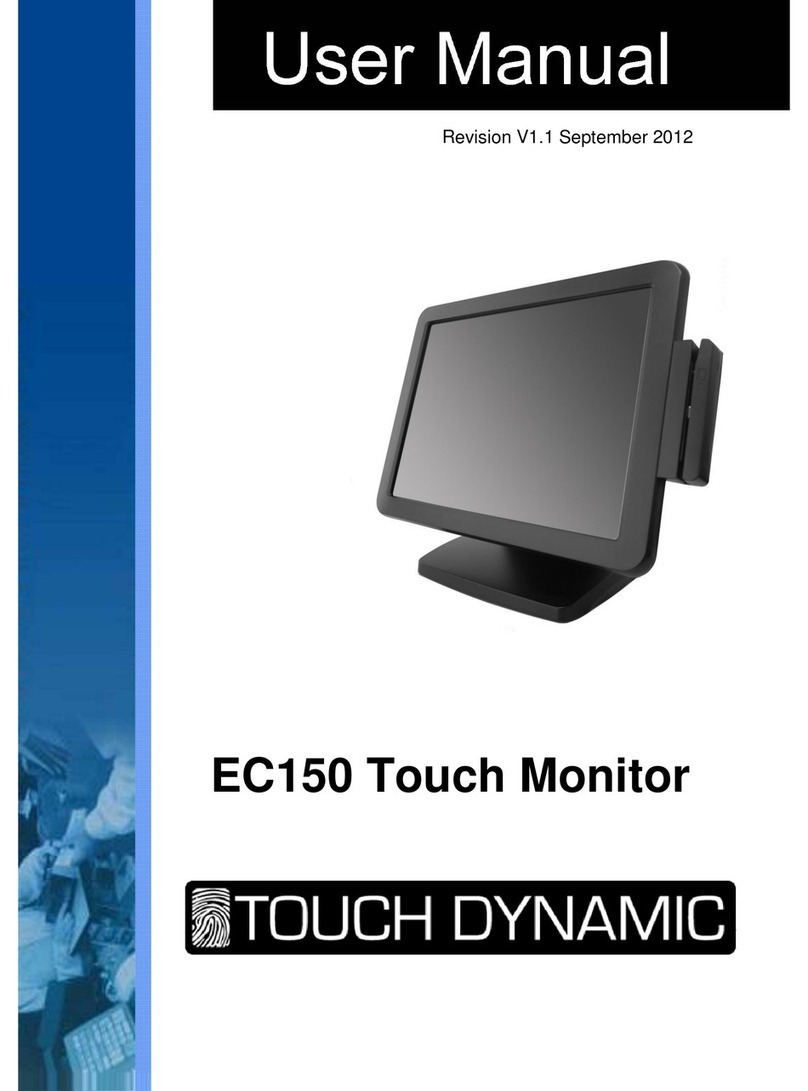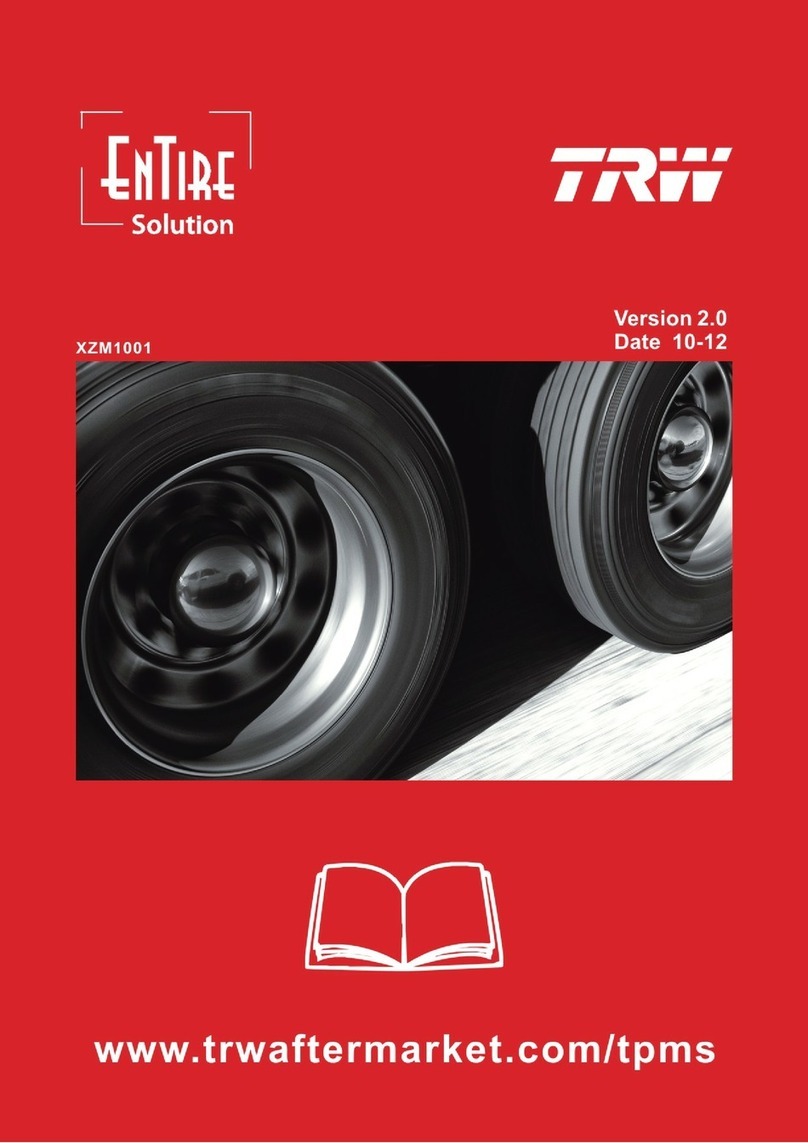NewLine Z Series User manual

QUICK START GUIDE
SUMMER 2022
1

Z Series Quick Start Guide
1. Press the Power button on the bottom right side on the back of the display.
Power Button
Turns the display on/off.
Volume Down Button
Brightness Down Button
Adjusts the brightness of
Quick Settings Menu Button
Z Series Panel Buttons
2
Back Shortcut
Goes back one screen or to the previous app.
Brightness Up Button
Volume Up Button

The Home Screen Shortcuts
Z Series Quick Start Guide
OPS
Takes you to the internal PC (OPS), if
there is one connected to the display.
Alerts
When clicked, it will direct you to any
notications you have received
Source Preview
Pulls up the sources menu and shows
any source connected to the display.
Tap the preview and go straight to that
source.
End Session
Ends the session
and takes you back
to the Start Screen.
Pro Tips
Gives you quick
pro tips on how to
use the display
Settings
Adjust the panel
settings.
LAN Settings
Pulls up the
Ethernet settings
3
Flash Drive
Will display if a ash
drive is connected
Wi Settings
Pulls up the Wi
settings menu.
Whiteboard
Takes you to the embedded
Whiteboard.

The Home Screen Shortcuts
Z Series Quick Start Guide
3
If you swipe from right to left on the home screen, it will take you to the most
common apps such as Newline Broadcast and Newline Cast.

Z Series Quick Start Guide
4
Volume Slider
Adjusts the sound volume
higher or lower.
Brightness Slider
Adjusts the brightness of the
screen higher or lower.
The Quick Settings Toolbar
The Quick Access Toolbar can be accessed by tapping the Quick Settings button on the front of the panel or by swiping up with two ngers
from the bottom of the touch display.
Freeze - Freezes all activity on the
display. Tap anywhere on the display to
unfreeze.
Mute - Mutes the sound on the panel.
Tap again to unmute.
Wi-Fi - Turns the Wi-Fi on/off.
Classroom Tools - Opens the Classroom
Tools menu.
Sound Only - Turns off the panel
display, while leaving the sound on. Tap
anywhere on the display to turn display
back on.
Toolbar - Tap to hide or show the Quick
Access Toolbar.
Home Shortcut - Takes you to the main
Home Screen.
Sources - Takes you to the Source
Preview Screen.
Settings - Open the Settings menu.
Split Screen - Tap to select two apps to
use in Split Screen mode.
Palm Erase - Select to erase using your
palms.
Palm Rejection - Select to reject palm
contact with panel.
Screen Lock - Select to lock the screen.
Log Out - Logs out the current User.

The Quick Access Toolbar
Z Series Quick Start Guide
The Quick Access Toolbar can be
accessed by tapping the white circle
on either the left or right side of the
screen. To minimize the Quick Access
Toolbar, tap the button again. Annotation Shortcut
Brings up whiteboarding options on top of
whatever is on the current screen. Tap a
second time to save a screenshot.
Whiteboard Shortcut
Takes you to the whiteboarding screen,
letting you draw and takes notes instantly.
Home Shortcut
Takes you to the main Home Screen.
Back Shortcut
Goes back one screen or to the previous app.
Can also be used to exit an app.
OPS/Sources Shortcut
Takes you to the on-board computer (OPS).
Tap and hold to pull up additional icons that
can take you to the Sources menu, letting you
easily switch between available sources.
Running Apps Shortcut
Pulls up all apps currently
running on the panel.
Quick Access Menu Button
Tap to open the Quick Access Menu.
Tap again to minimize the menu.
5
Recently Used
This shortcut shows you the
three most recently used apps
on the display

1. Turn on the display.
2. Touch the“Tap to Start” message on the rst screen.
3. Tap the “OPS”button on the home screen.
4. You will now be viewing and using the built-in OPS Computer.
Bonus Tips: You can also quickly navigate to dierent sources using these icons on the oating menu on both
sides of the display:
Quick Access to the OPS
Quick Access to the Sources Page
Z Series Quick Start Guide
6
Accessing the Built-In OPS Computer

Z Series Quick Start Guide
1. You will need an HDMI cable and a USB cable to connect a
computer.
2. Plug in one end of the HDMI cable into one of the HDMI ports.
3. Plug in one end of the USB cable into the matching port.
4. Take the other end of the HDMI port and plug it into the HDMI port
on your computer.
5. Take the other end of the USB port and plug it into the USB port on
your computer.
6. Once both cables have been plugged into the display and the
computer, the matching port should turn white on the Source
Preview on the Home Screen.
Connecting a Computer with USB & HDMI
The Front Ports
1. You will need a USB Type-C cable to connect a computer.
2. Plug in one end of the USB-C cable into the front USB-C port.
3. Take the other end of the USB-C port and plug it into the USB-C
port on your computer.
4. Once both cables have been plugged into the display and the
computer, the matching port should turn white on the Source
Preview on the Home Screen.
Connecting a Computer with USB-C
Switching Sources
Switching Sources
There are ve ports located on the side of
the panel on the bottom left: USB Touch,
HDMI, USB 3.0, USB Type-C, and mic-in.
7

Z Series Quick Start Guide
8
The Wi-Fi Module does not support hot plugging.
Therefore, you must insert or remove the Wi-Fi Module
when the display is powered o. Otherwise, the displays
or Wi-Fi Module may be damaged.
1. Unscrew the 2 screws on the Wi-Fi Module port and remove the
shielding cover.
2. Insert the Wi-Fi Module into the port on the rear of the panel until
rmly seated, using the 2 screws to secure it.

Z Series Quick Start Guide
Changing the Settings
1. In the upper right hand corner of the home screen select the
icon.
2. From the Settings menu, you can adjust things like the
Power settings, Internet Network settings, Date & Time, etc.
Changing Panel Themes
1. In the Settings menu select “Display & Theme”
2. Choose “Theme”from the menu options.
3. Choose the theme you would like to set on the panel Home Screen.
Launching Updates
Updates to Firmware and Apps launch automatically“over the air.”
A pop-up item will appear on the screen when the update is ready
to be downloaded.
9

Z Series Quick Start Guide
Whiteboard Tools
QR Code for saving &
sharing whiteboard
Pen tool
Highlighter tool
Insert shape
Lasso to
select items
Eraser
Clear whiteboard
Add whiteboard
page
Whiteboard page
navigation
Whiteboard
settings
Undo Redo
10
More options
& tools
Google account
sign-in
Switch between Screen
Annotation Mode

Z Series Quick Start Guide
Accessing the Newline App Store
1. On the Apps Screen, tap on the “Apps”button
2. In the Apps Menu, tap “Newline App Store” to launch.
3. In the App Store, select the App you want to download.
4. On the App details screen, tap Install.
5. Once installed, the App will appear in the Apps menu on the Home
Screen.
11

Z Series Quick Start Guide
Using Newline Broadcast
Share your Panel Screen to Student Devices
1. Turn on the display.
2. Begin a session by opening the Broadcast application and pressing
the “Start broadcast” button
3. Share the public share link with your viewers.
4. Begin your presentation.
5. To end the Broadcast, press the Stop Broadcast button.
Viewing a Broadcast
1. Click the link sent by the broadcast host, or go to broadcast.online,
enter the 6-digit Broadcast ID and press Connect.
2. Users can interact with the “Enlarge” option to enlarge the broadcast
information. This is designed to help users view the broadcast
information from afar.
3. To leave a broadcast, press the Stop button at any time.
Using Newline Cast
Connecting to Newline Cast Using the DisplayNote Windows App
1. Open the Newline Cast app on your display
Connecting to Newline Cast from a Web Browser
1. Open the Newline Cast app on your display
2. Visit www.displaynote.com/join on your laptop and select
“Connect via web”
3. Type in the Session ID you see on the display and your name
4. Select “Join” once both Session ID and Name are lled in
5. When asked, select whether you want to share your entire screen,
or just a specic application window.
6. Click “Share”
2. Download the DisplayNote Windows App from displaynote.com/join
on your computer
3. Open the DisplayNote app on your laptop
4. Type in the Session ID you see on the display and your name
5. Select “Join” once both Session ID and Name are lled in
12

350 W Bethany Dr
Suite 330
Allen, TX 75013
1-888-233-0868
To learn more, visit: www.newline-interactive.com
13
Other manuals for Z Series
1
Table of contents
Other NewLine Touchscreen manuals
Popular Touchscreen manuals by other brands

Akuvox
Akuvox X933H manual

Elo TouchSystems
Elo TouchSystems 3243L user manual
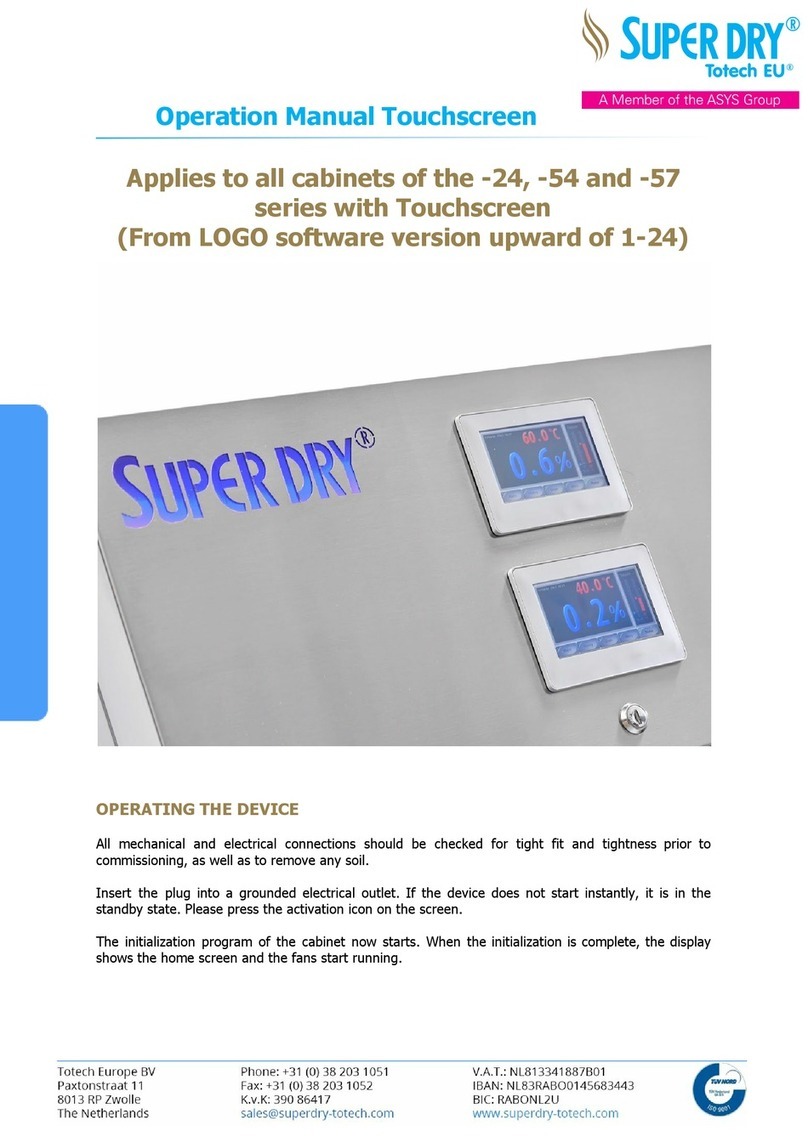
ASYS
ASYS Totech EU SUPER DRY XSDB-1402-53 1416 201 Operation manual

Cincoze
Cincoze CV-108 user manual
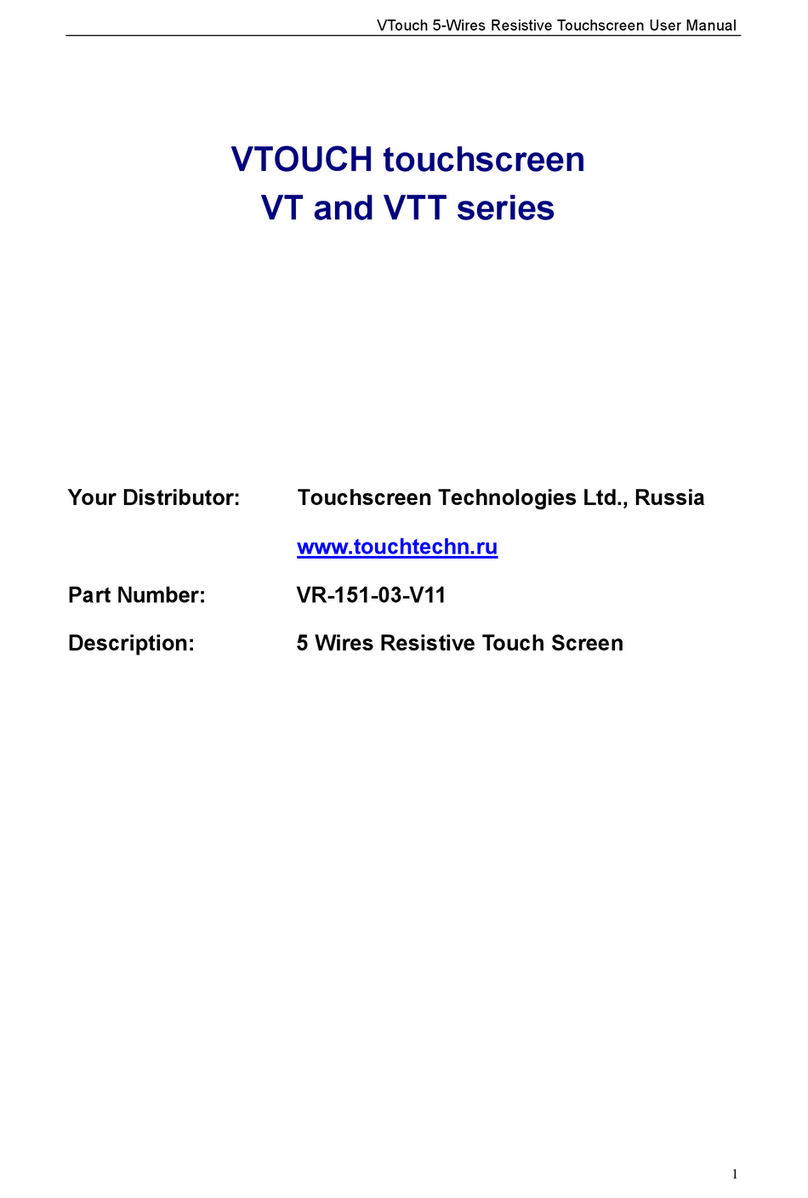
Touch Screen
Touch Screen VTOUCH VT Series manual
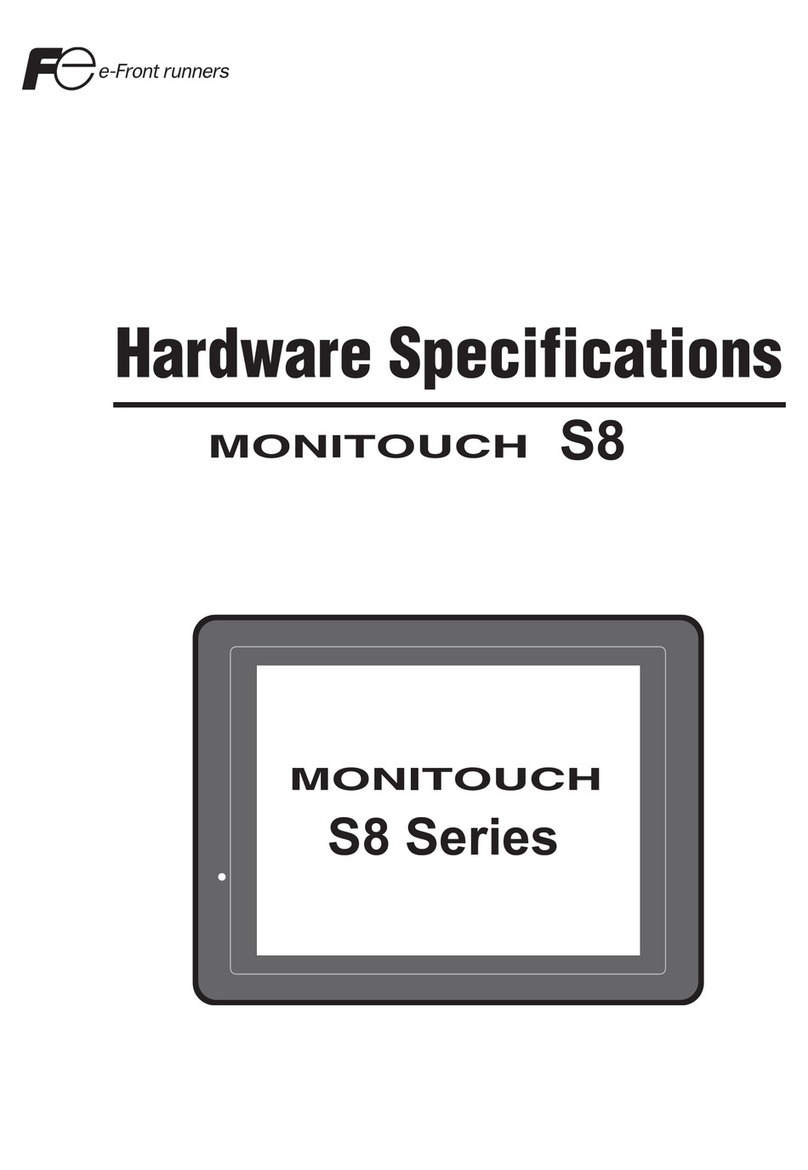
Hakko Electronics
Hakko Electronics Monitouch S8 Series Hardware specification