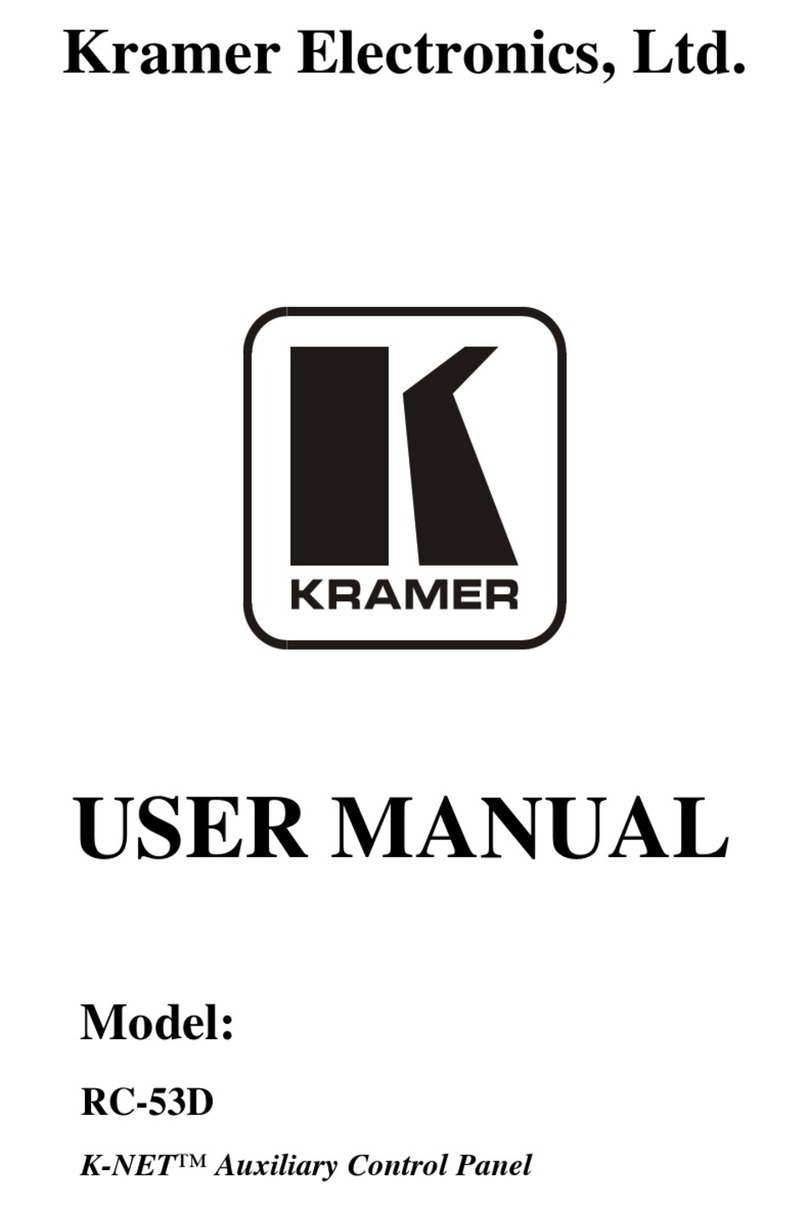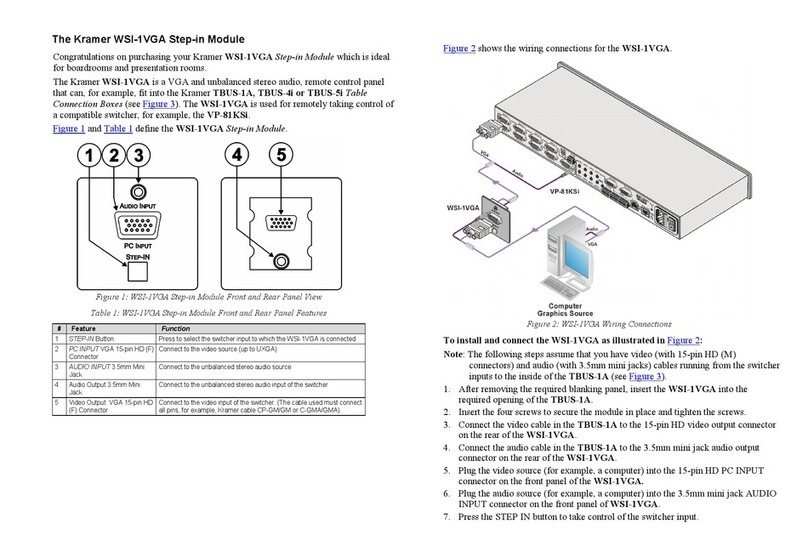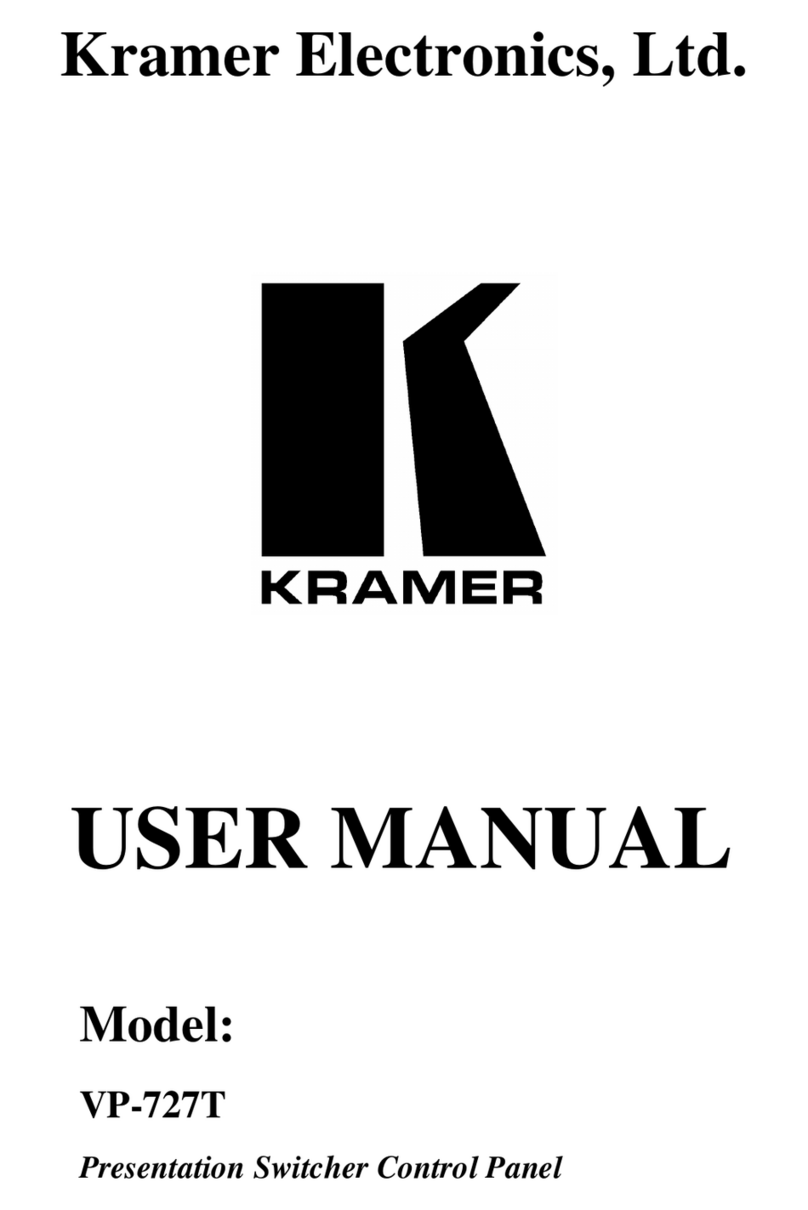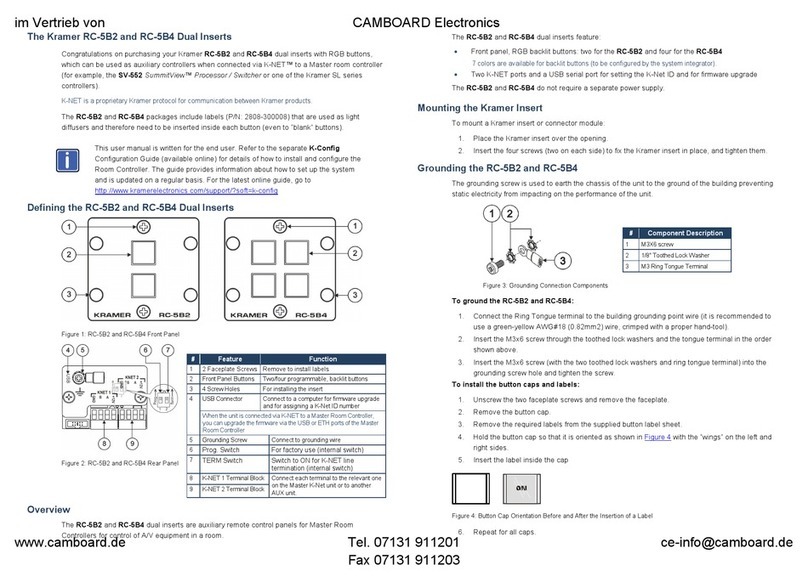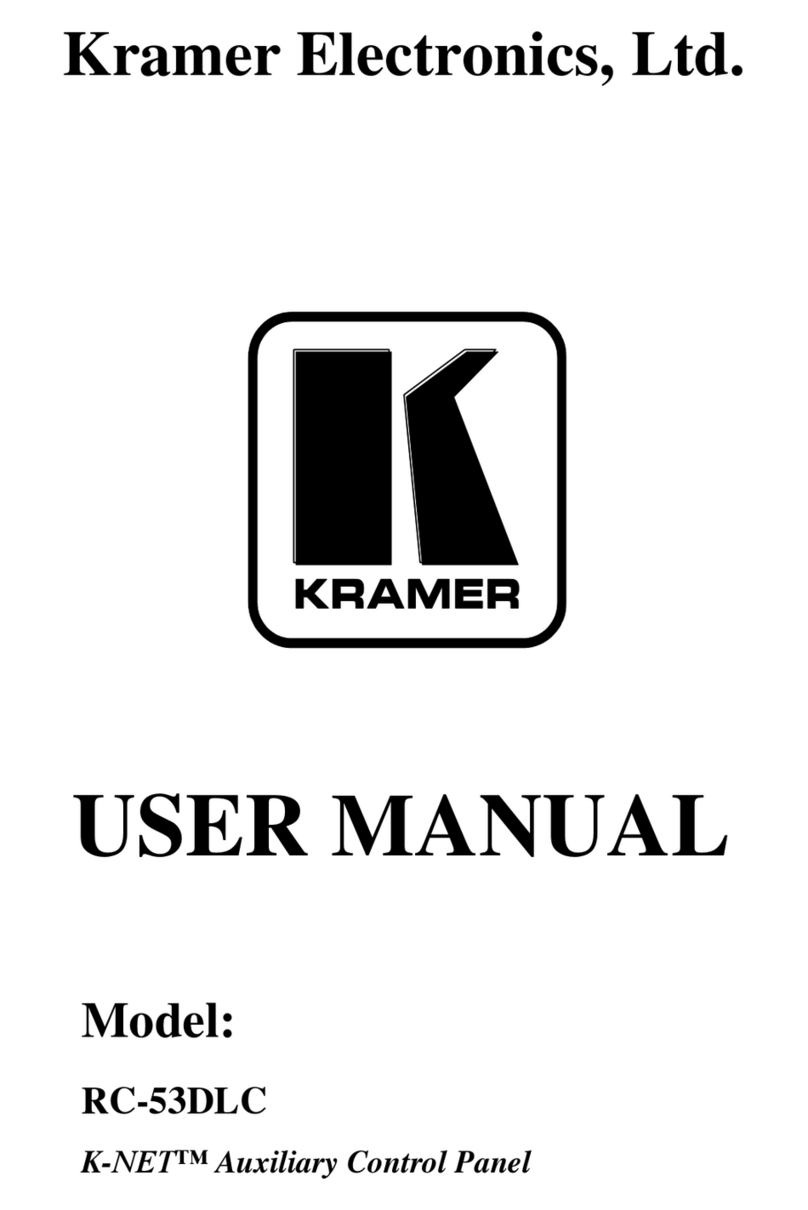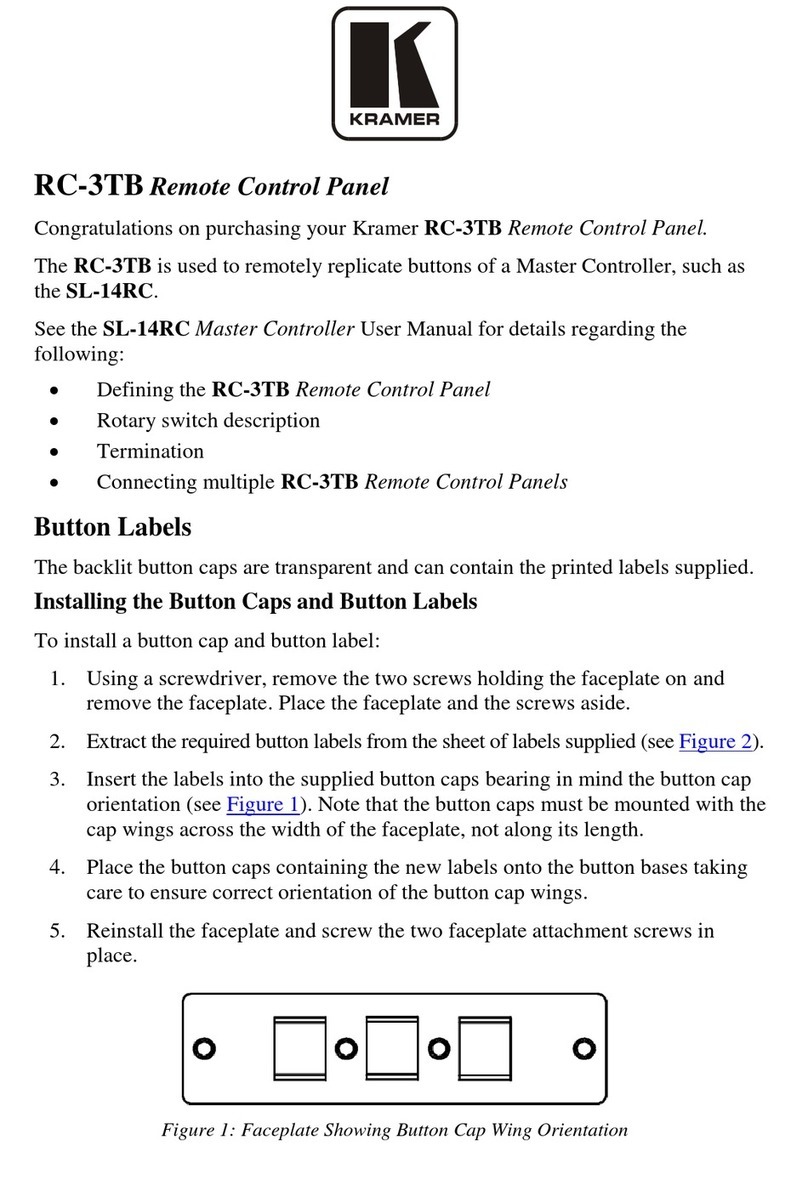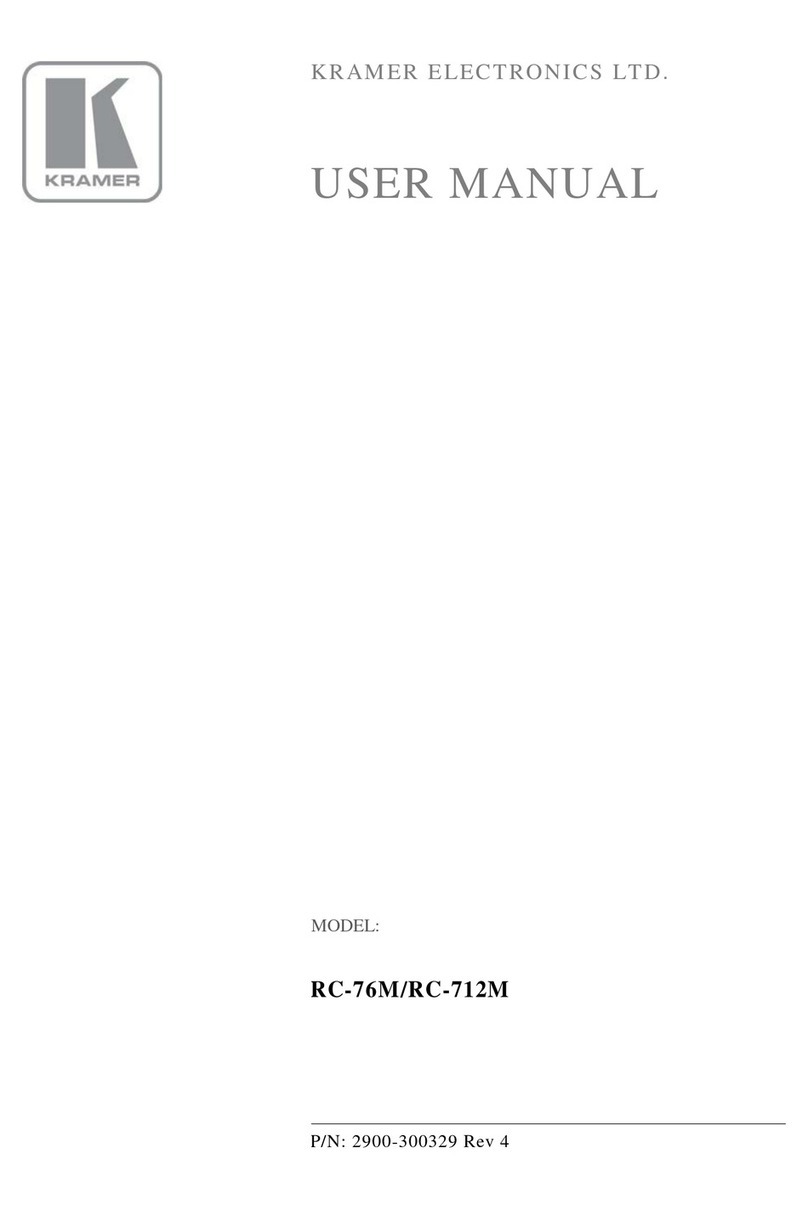1 Introduction
Welcome to Kramer Electronics! Since 1981, Kramer Electronics has been
providing a world of unique, creative, and affordable solutions to the vast range
of problems that confront the video, audio, presentation, and broadcasting
professional on a daily basis. In recent years, we have redesigned and upgraded
most of our line, making the best even better! Our 1,000-plus different models
now appear in 11 groups1
Congratulations on purchasing your Kramer VP-747T Presentation Switcher
Control Panel, which is ideal for staging events, as well as:
that are clearly defined by function.
•Presentation applications that require a preview option
•Projection systems in conference rooms, board rooms, auditoriums, hotels,
and churches
1.1 About the VP-747T Presentation Switcher Control Panel
The Kramer VP-747T Presentation Switcher Control Panel is used to control
the VP-747 Universal Presentation Matrix Switcher / Scaler2
Note that the VP-747 needs firmware package Master FW 1.03 (Ver. 1.03 or
higher) to work with the VP-747T.
. The Kramer
VP-747T lets you remotely control switcher functions such as input selection,
transition effects (that include cut, fade, and wipes) and transition speed.
The package includes: the VP-747T,gooseneck lamp, null-modem adapter,
power supply, rack ears kit3, table-top brackets, 2 mini-XLR connectors and this
user manual4
.
1 GROUP 1: Distribution Amplifiers; GROUP 2: Switchers and Matrix Switchers; GROUP 3: Control Systems;
GROUP 4: Format/Standards Converters; GROUP 5: Range Extenders and Repeaters; GROUP 6: Specialty AV Products;
GROUP 7: Scan Converters and Scalers; GROUP 8: Cables and Connectors; GROUP 9: Room Connectivity;
GROUP 10: Accessories and Rack Adapters; GROUP 11: Sierra Products
2 A true multi-standard video to graphics scaler and seamless switcher with 2 DVI/HDMI inputs as well as 8 universal inputs
comprised of 5 BNC connectors each of which can accommodate a composite video, s-Video (Y/C), component video
(RGB/YUV), RGBS, or RGBHV signal. It has dual scalers, one for the preview and the other for the program output. Dual
scalers are required to do "live" seamless transitions from one source to another
3 A pair of rack ears, two spacers and ten screws
4 Download up-to-date Kramer user manuals from the Internet at this URL: http://www.kramerelectronics.com