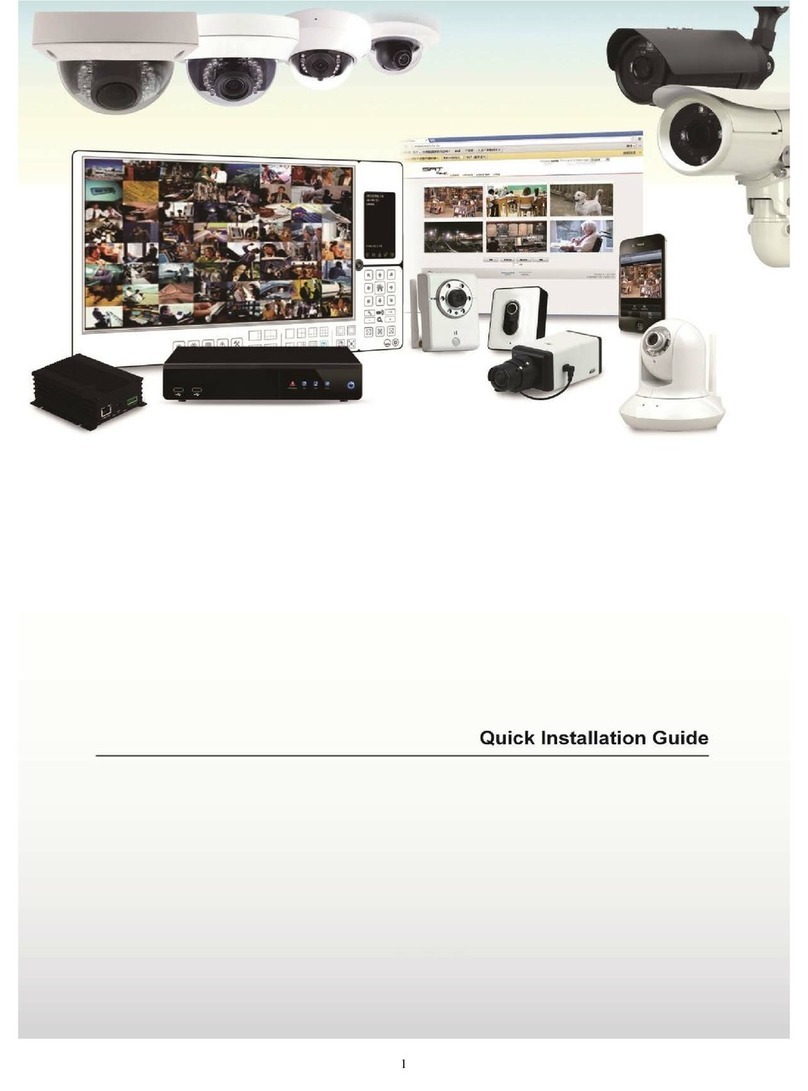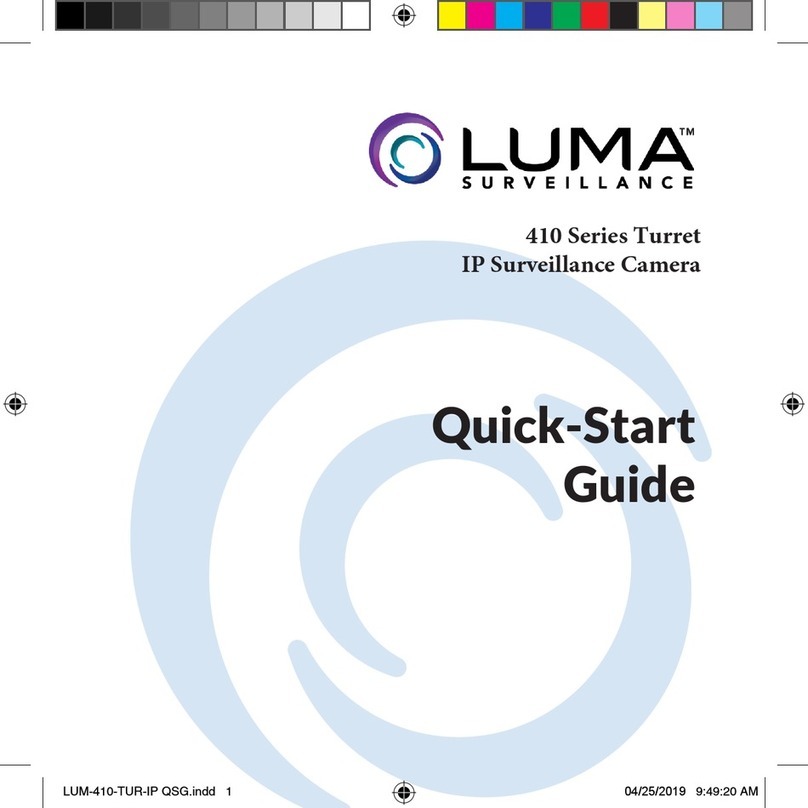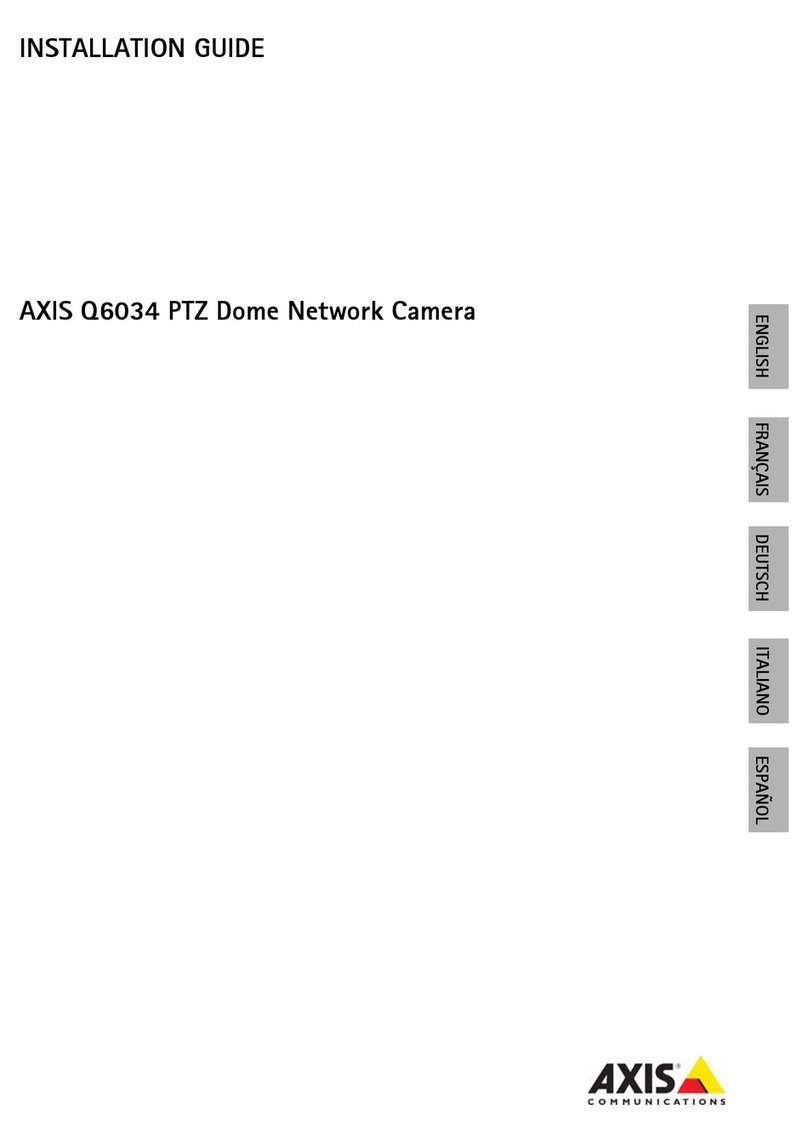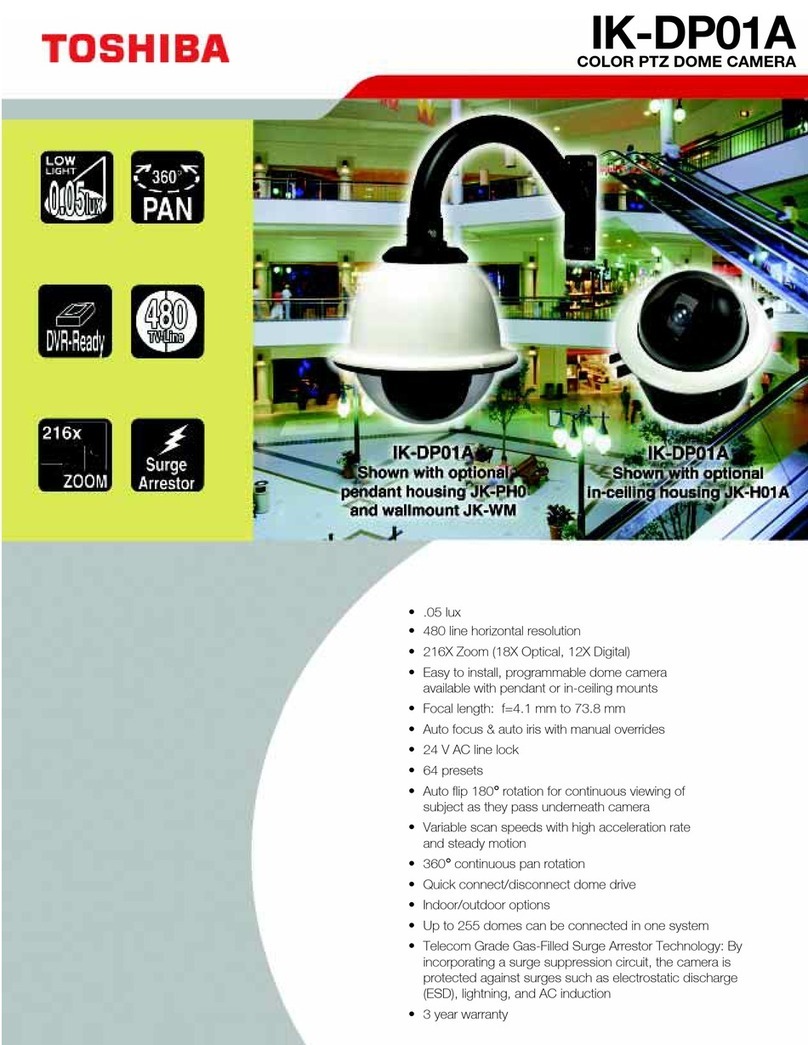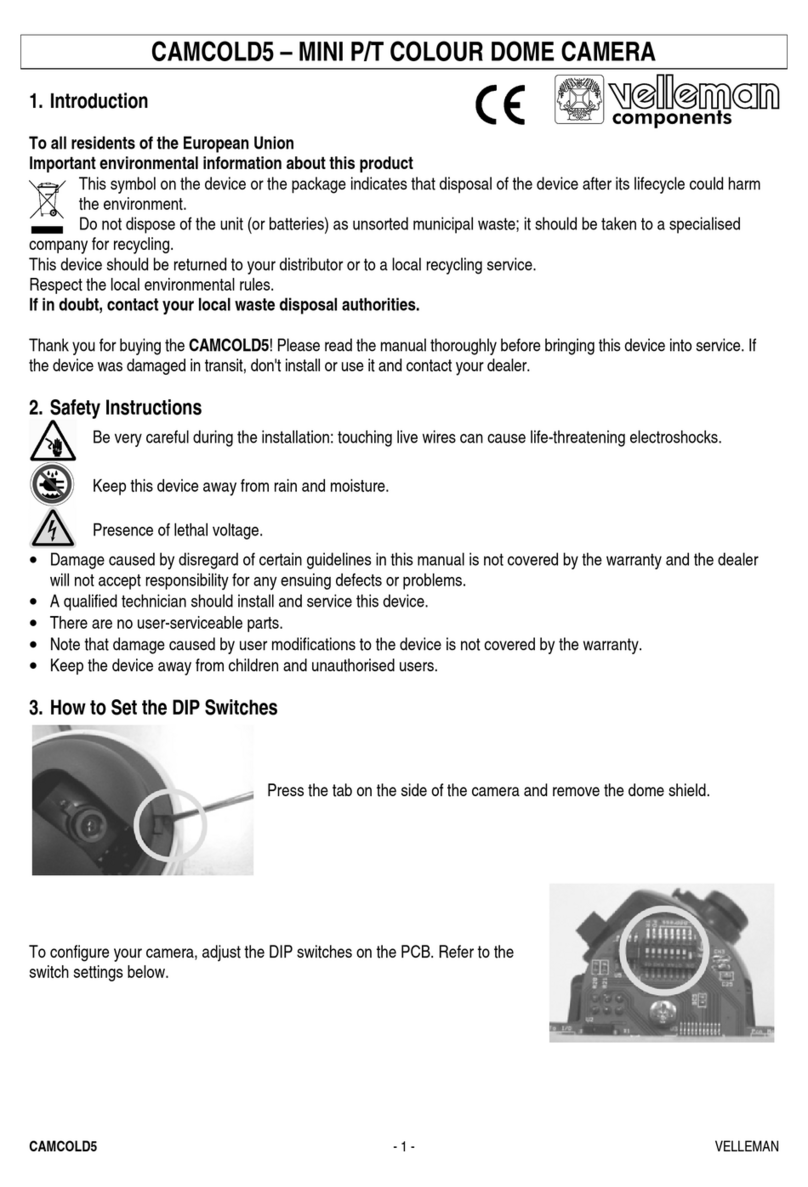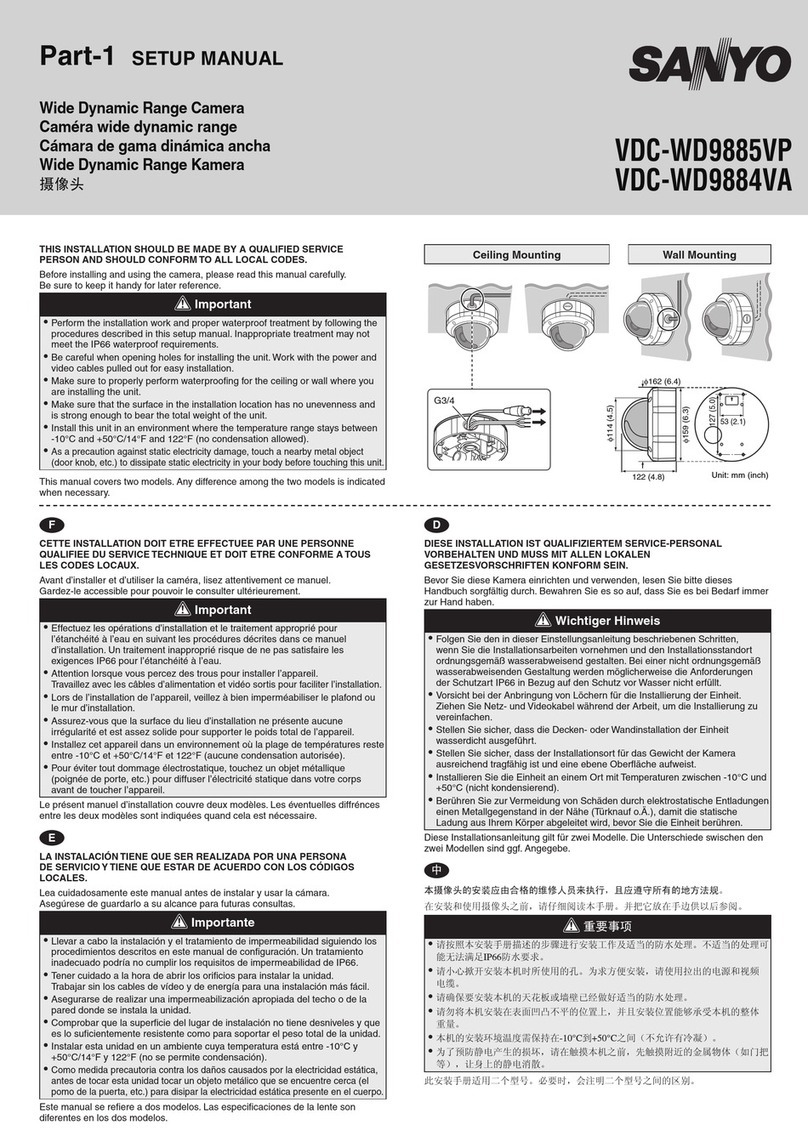Nex-tech Y6 User manual

Distributed by: TechBrands by Electus Distribution Pty. Ltd.
320 Victoria Rd, Rydalmere, NSW 2116 Australia
Ph: 1300 738 555 Int’l: +61 2 8832 3200
Fax: 1300 738 500 www.techbrands.com
Made in China
Before using this product, please read the guide carefully to avoid
DQ\GDPDJHVWRWKHSURGXFWGRQRWPLVFRQ¿JXUDWLRQRUPLVXVH
1080p
WiFi IP Camera
<

%HIRUHXVLQJWKLVSURGXFWSOHDVHUHDGWKHJXLGHFDUHIXOO\WRDYRLG
DQ\GDPDJHVWRWKHSURGXFWGRQRWPLVFRQƉJXUDWLRQRUPLVXVH
User Manual
IP Camera
6XUJ[IZ*KYIXOVZOUT
6GIQOTMROYZ
)GSKXG ;YKXSGT[GR;9(IGHRK
3LFWXUHVDUHRQO\IRUUHIHUHQFH
6XUJ[IZU[ZRUUQ
'JGVZKX
,5FXW
5HVHW
86%SRUW
7)FDUGVORW

2. Installation
2.1 App installation
For iPhone users:
Open the App Store and search for “Nextech Smart Cam”
Download and install the Linked app onto your iPhone.
For Android phone users:
Open the Google Play Store and search for “Nextech Smart Cam”
Download and install the Linked app onto your Android phone.
2.2 Device Hardware installation
Connect the power supply to the camera device, then wait
for the indicator light to flash.
Nextech SmartCam
-3-

1. After opening the app for the first time, register your
account by clicking ‘sign up’ and enter the email address.
a. Click "Send code", your email will receive a verification
code, enter the code within 30 minutes.
b. Input the password twice, click "Register immediately".
c. Your login information will be saved the next time you
open the app; however, it is recommended that you write
your login information down.
Different LED colors correspond to different
camera status:
Blue
Slow blue flash
Fast blue flash
Solid blue
System start up
Syncing mode
Connecting to Wi-Fi
Camera working properly
2.3 User Account Registration
-4-

Click Add Camera button, click on ‘connecting my camera’
Step 1: Check to see if the front LED light is flashing: After
powering on the camera, the LED light should be flashing
blue, click on ‘Next’ and proceed to Step 2.
Step 2: Connect to your wifi network(802.11 b/g/n 2.4GHz):
a. Find your wireless network in the first field. You can
select ‘Other’ if you do not see your wireless network.
b. Enter your Wi-Fi password. If your wireless network does
not have a password, click on the ‘No Wi-Fi password’ box.
Then click ‘Next’, select your timezone.
c. Follow the instructions on the screen and move your phone
speaker close to the camera’s microphone. Before doing so,
make sure you are in a quiet environment without any noise
interference and make sure your phone is not on silent. Then
click ‘send sound wave’.
d. You will hear a scrambled sound being played from your
phone. Keep your phone still and wait for the duration of the
transmission, before you move your phone away. Afterwards,
the voice prompt will indicate that the binding was successful
and the app will redirect to the camera view interface
automatically.
e. If you do not hear the voice prompt say, ‘binding
successful’, you can try again by clicking the ‘Send sound
wave.’
2.4 Camera Device and Phone Synchronization
-5-

3. App functions
3.1 Live video
After syncing successfully, click the IP Camera interface to view
live video. Smooth, SD and HD video definition are available.
Nextech SmartCam
3.2 Video Recording
3.2.1 Users can record video on live video interface , by pressing
the red video recording icon on the left, refer to photo below.
The recorded video will be stored in the album on the
homepage of app.
-6-
Nextech SmartCam

3.2.2 Playback: Click “Playback” icon and choose the time to
replay the video recorded in the MicroSD card.
Select the date and time you wish to playback. You can fast
forward/backward by swiping on the time bar. Tap on the
camera icon to take a screen shot while replaying the video.
Refer to photo below.
3.3 SNAPSHOT SHARING
Our camera provides a function that shares any snapshot
photos to Email/SMS, etc. To access snapshots, please follow
same directions as accessing your video recording explained
under playback feature, choose the photo you want to share
and the platform you want to share it from as indicated in Figure 1.
X10 Linked
Figure 1
-7-
Nextech SmartCam

3.4 SUB-ACCOUNT MANAGEMENT
Sub-Accounts gives you the option to allow for multiple users live
access to the same camera. Each camera can support up to 15 live
viewer accounts (including the Administrator account). The
administrator can add and delete sub-accounts by using
Sub-Account Management function. Refer Figures 2, 3 & 4
below.
New sub-accounts can be setup by clicking on the “Add” button.
Note: Please follow the same procedure under user account
registration in page 2 to register and verify the email address
you are willing to add as a sub-account prior to adding it as new
sub-account.
3.5 VIEWING LOCK
This function allows the user to watch live video and replay
videos only after a password has been setup.
1) To set up, click on the ‘Setting’ button in the IP camera
page as indicated in Figure 5 & 6 below.
2) In the Setting screen, tap on the ‘Video Lock’ button
[defaulted to ‘Not Set’] as indicated in Figure 7 below.
3) Then enter a password that you can remember.
Figure 2 Figure 3 Figure 4
Nextech SmartCam
-8-

Nextech SmartCam
Figure 5 Figure 6
Figure 7 Figure 8
Nextech SmartCam
3.6 TWO WAY AUDIO
When you are viewing camera, you can press the “Microphone
Icon” as indicated in Figure 8 above and talk or if the volume on
the phone is up the voice from the camera could be heard in
the phone. -9-
Nextech SmartCam

3.7 INFRARED NIGHT VISION
Infrar ed night vision is controlled by camera system automatically.
When the area ar ound the camera becomes too dark, the
infrar ed night vision will activate automatically. Likewise, when
the area ar ound the camera is bright enough, the night vision
will deactivate automatically.
3.8 INFRARED ALARM
The camera uses infrar ed sensors when someone/something
appears within its detection area. The alarm on camera will
ring for 5 seconds, and at the same time, the phone will also ring
and receive an alarm notification. Set the alert not ification
message to access the live video feed.
You can adjust the timing of the alarm and enable/disable the
alarm sound under the camera setting.
-10-
3.9 REMOTE CONTROL YOUR < BY APP
Enter the live video interface of the Nextech Smartcam Camera APP,
using the direction arrows on the screen: up/down/left/right t control
the camera to rotate vertically/horizontally.

=GXTOTM
=NKT[YOTMZNKIGSKXGVRKGYKG\UOJXGOTLOXKGTJROMNZTOTM
:NKIGSKXGȑY]UXQOTMN[SOJOZ_XGTMKOY OTJUUX
U[ZJUUX=UXQOTMZKSVKXGZ[XKXGTMKOY qȭ
qq,OTJUUX!qȭqq,U[ZJUUX
:NK/6)GSKXGOYJKYOMTKJZUKTY[XKZNKYKI[XOZ_GTJ
IUTLOJKTZOGROZ_ULOZY[YKXYH[ZIGTTUZIUSVRKZKR_M[GXGTZKK
ZNKZNXKGZULHKOTMIUSVXUSOYKJJ[KZU\GXOU[YYKZ[V
IOXI[SYZGTIKY=KNOMNR_GJ\OYKZNGZ_U[UTR_[YKZNKIGSKXG
UTGZX[YZKJVGYY]UXJVXUZKIZKJ=O,OTKZ]UXQ:NOYIGSKXGOY
XKIUSSKTJKJLUXMKTKXGRV[XVUYKSUTOZUXOTMUTR_:NK[YKX
GIQTU]RKJMKYZNKXOYQUL[YOTMZNKJK\OIKUZNKX]OYK
;YKXIGTUTR_HOTJ]NKTZNKIGSKXGJK\OIKOYOTZNK(OTJOTM
SUJKOK2+*OYHR[KGTJLRGYNKYUTIKGYKIUTJ5ZNKX]OYK_U[
IGTTUZHOTJGIGSKXGJK\OIK]NKTU[ZYOJKULZNK(OTJOTMSUJK
3GQKY[XKZNKKT\OXUTSKTZGXU[TJZNKIGSKXGOYW[OKZ]NKT
ZXGTYSOZZOTMZNKȔYU[TJ]G\KȕGTJZNKU[ZKXYVKGQKXUL_U[X
VNUTKOYIRUYKZUZNKSOIXUVNUTKOTZNKYOJKULZNKIGSKXG
/LYNU]T]GXTOTMȔ=/,/JUKYTUZK^OYZYȕVRKGYKSGQKY[XK
_U[X=O,OTKZ]UXQTGSKOYIUXXKIZ
/LYNU]T]GXTOTMȔ=/,/IUTTKIZOUTLGORȕVRKGYKSGQKY[XK
_U[X=O,OVGYY]UXJOYIUXXKIZ
/LYNU]T]GXTOTMȔ4KZ]UXQGHTUXSGRVRKGYKINKIQXU[ZKX
IUTLOM[XGZOUTȕVRKGYKSGQKY[XK_U[XXU[ZKXOYIUTTKIZKJZU
/TZKXTKZ
)GTTUZHOTJIGSKXGJK\OIK%
,'7
)NKIQZNKIUSVGZOHOROZ_ULZNKIGSKXGJK\OIK]OZN_U[XXU[ZKX
9[VVUXZYHMT-.`]OLOTKZ]UXQ
)NKIQ]NKZNKXZNKTGSKGTJVGYY]UXJUL=/,/NGYHKKT
INGTMKJ
)GTTUZIUTTKIZZU/TZKXTKZ%
9]OZINHKZ]KKTȔ9*ȕGTJȔ.*ȕ
<OJKUW[GROZ_OYTUZIRKGX%

)NKIQOLZNKXKOYGSOIXU9*IGXJ
/TYKXZGSOIXU9*IGXJ_U[IGTXKVRG_\OJKUGLZKXSOT[ZKY
)GTTUZXKVRG_\OJKU%
5[XIGSKXGJK\OIKIGTUTR_IUTTKIZZUTUTNOJJKT=O,OTKZ]UXQY
/LZNK=O,OOYNOJJKT]N_IGTTUZ/LOTJGT_
TKZ]UXQUXIGSKXGJK\OIK%
=NORKZNKIGSKXGJK\OIKOYUT[YKGYSGRRUHPKIZZUNURJJU]T
ZNKXKYKZH[ZZUTRUIGZKJUTZNKHGIQULZNK[TOZLUXYKIUTJY
*[XOTMZNKVKXOUJJUTUZ[TVR[MZNKIGSKXGJK\OIK
.U]ZUXKYZUXK,GIZUX_9KZZOTMY%
6RKGYKSGQKY[XK_U[XVNUTKOYTUZUTYORKTZGTJZNK\UR[SK
OYZ[XTKJ[V
9U[TJOYTUZIUSOTMLXUSGVVUTVNUTK%
5:.+845:+9
:UXKLXKYN_U[XIGSKXGROYZV[RRJU]TUTZNKYIXKKT]NORK
\OK]OTMZNKIGSKXGROYZ
'LZKXHOTJOTMZNKJK\OIKGTJVNUTKY[IIKYYL[RR_OLZNKIGSKXG
JK\OIKJUKYTUZGVVKGXUTZNKNUSKVGMKXKLXKYNZNKIGSKXGROYZ
OTZKXLGIK/LZNKJK\OIKOYYZORRTUZYNU]OTMRUMU[ZUL_U[X
GIIU[TZZNKTRUMOTGMGOT
:NKXKOYGVVXU^OSGZKR_GSOT[ZKJKRG_GLZKXGSOIXU9*IGXJ
NGYHKKTOTYKXZKJHKLUXK_U[IGTXKVRG_\OJKUY
=NKTZKYZOTMZNKGRGXSL[TIZOUTGLZKXYKZZOTMZNKGRGXSVRKGYK
K^OZZNKGVVZUXKIKO\KZNKTUZOLOIGZOUT]NKTZNKIGSKXGOY
ZXOMMKXKJH_SUZOUT
[YKXGIIU[TZYIGT\OK]ZNKRO\K\OJKUULZNKIGSKXG
YOS[RZGTKU[YR_OLZNKGIIU[TZGJSOTOYZXGZUXYNGXKYGIIKYY
:NKLOXYZGIIU[TZHU[TJZUZNKIGSKXGOYJKLG[RZKJGYZNK
GJSOTOYZXGZUXGIIU[TZ
=NKTY_TIOTMZNKIGSKXGJK\OIKGTJVNUTKJUTUZRKG\KZNK
HOTJOTMVGMKVRKGYK]GOZLUXZNKIGSKXGZULOTOYNG[ZUSGZOIGRR_

FCC WARNING STATEMENT
Changes or modimcations not expressly approved by the party
responsible for compliance could void the user’s authority to
operate the equipment. This equipment has been tested and
found to comply with the limits for a Class B digital device,
pursuant to Part 15 of the FCC Rules. These limits are designed
to provide reasonable protection against harmful interference in
a residential installation. This equipment generates uses and can
radiate radio frequency energy and, if not installed and used in
accordance with the instructions, may cause harmful
interference to radio communications. However, there is no
guarantee that interference will not occur in a particular
installation. If this equipment does cause harmful interference to
radio or television reception, which can be determined by
turning the equipment oČ and on, the user is encouraged to try
to correct the interference by one or more of the following
measures: ‐‐ Reorient or relocate the receiving antenna.
‐‐ Increase the separation between the equipment and
receiver.
‐‐ Connect the equipment into an outlet on a circuit diČerent
from
that to which the receiver is connected.
‐‐ Consult the dealer or an experienced radio/TV technician
for help.
This equipment should be installed and operated with minimum
distance 20cm between the radiator and your body.
Table of contents
Other Nex-tech Security Camera manuals