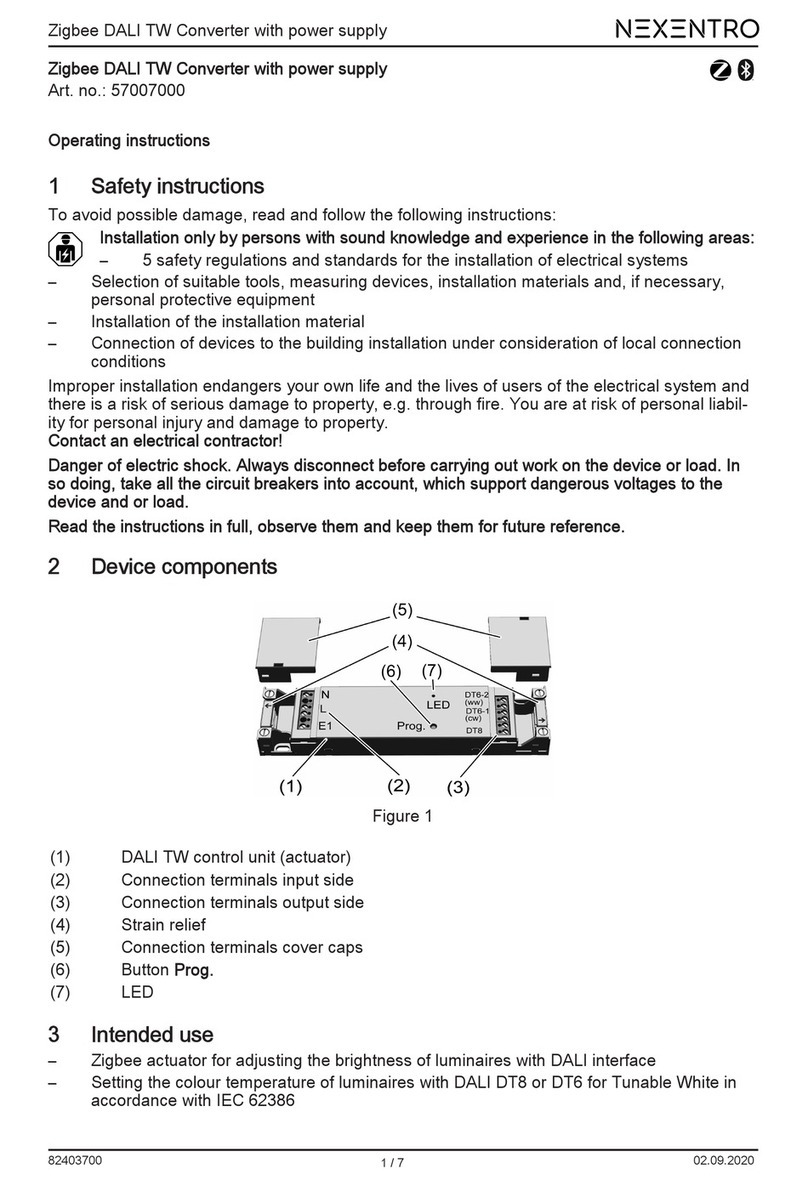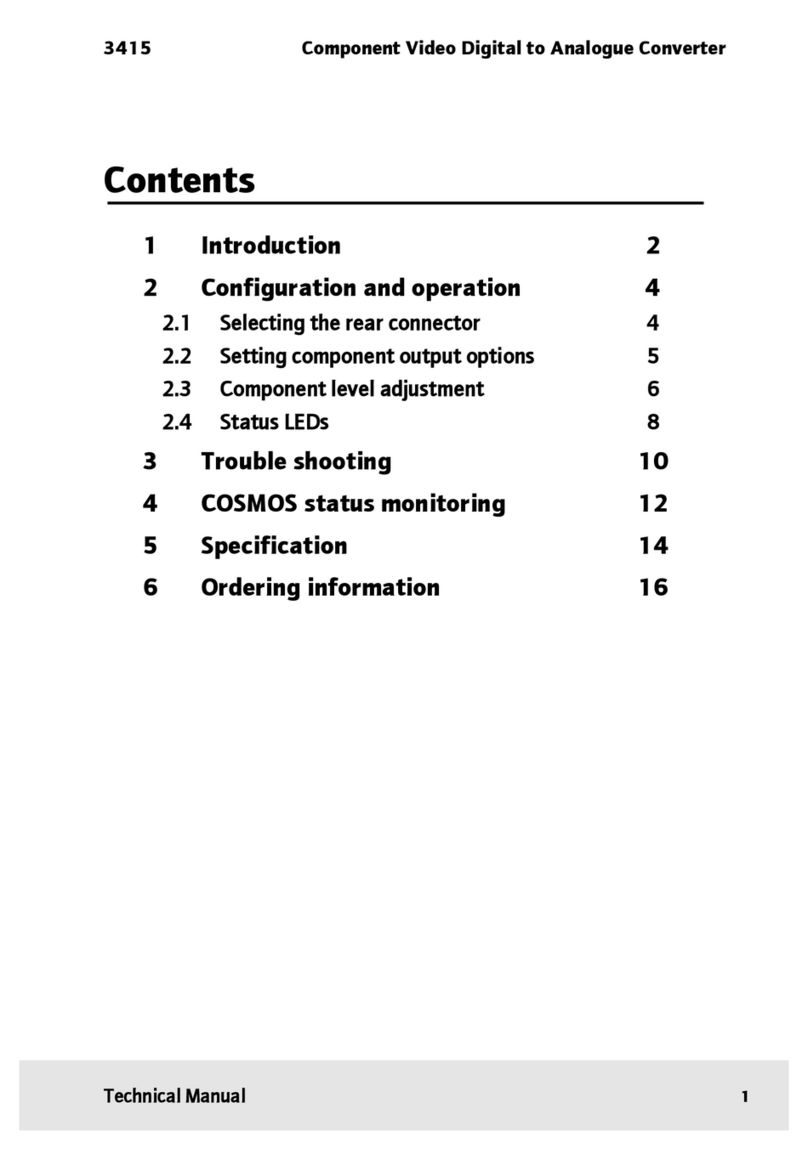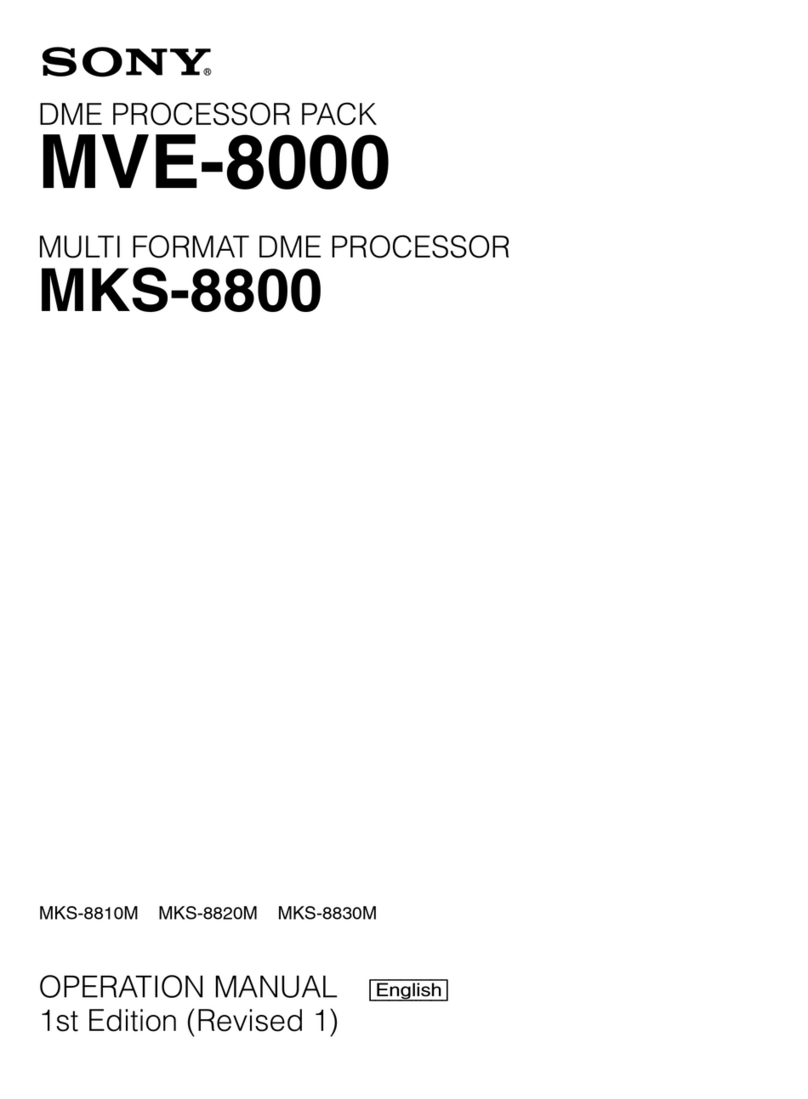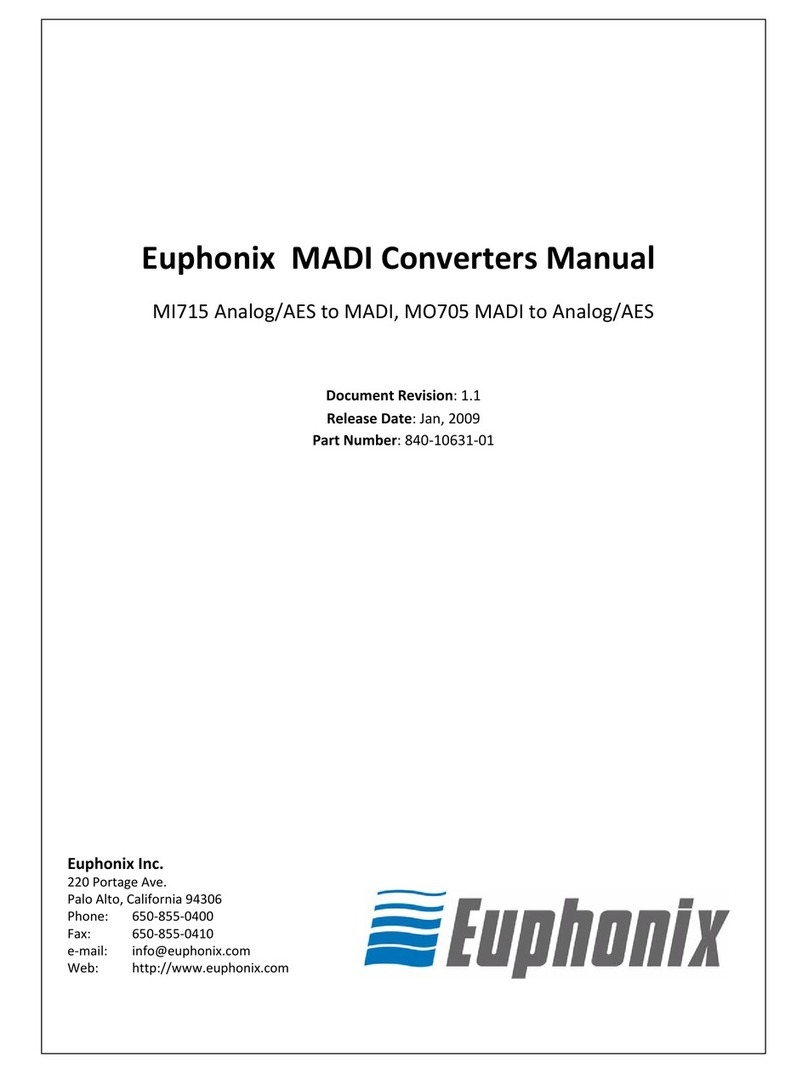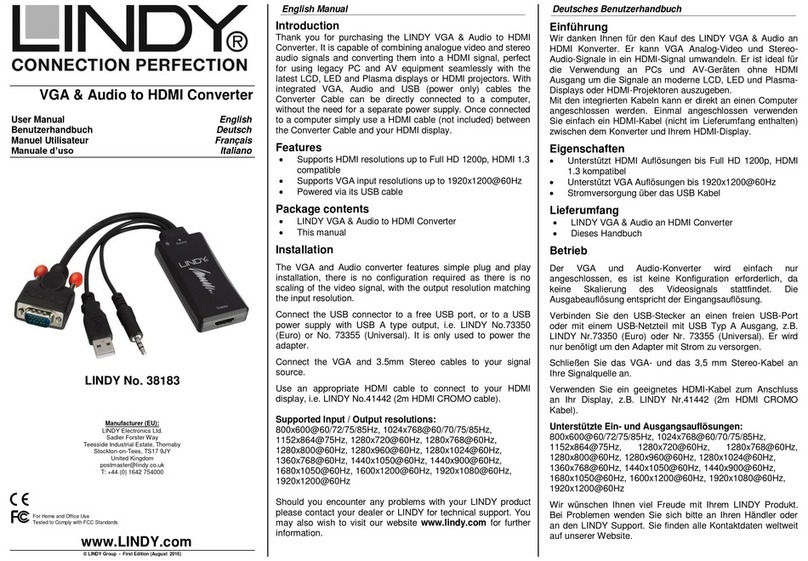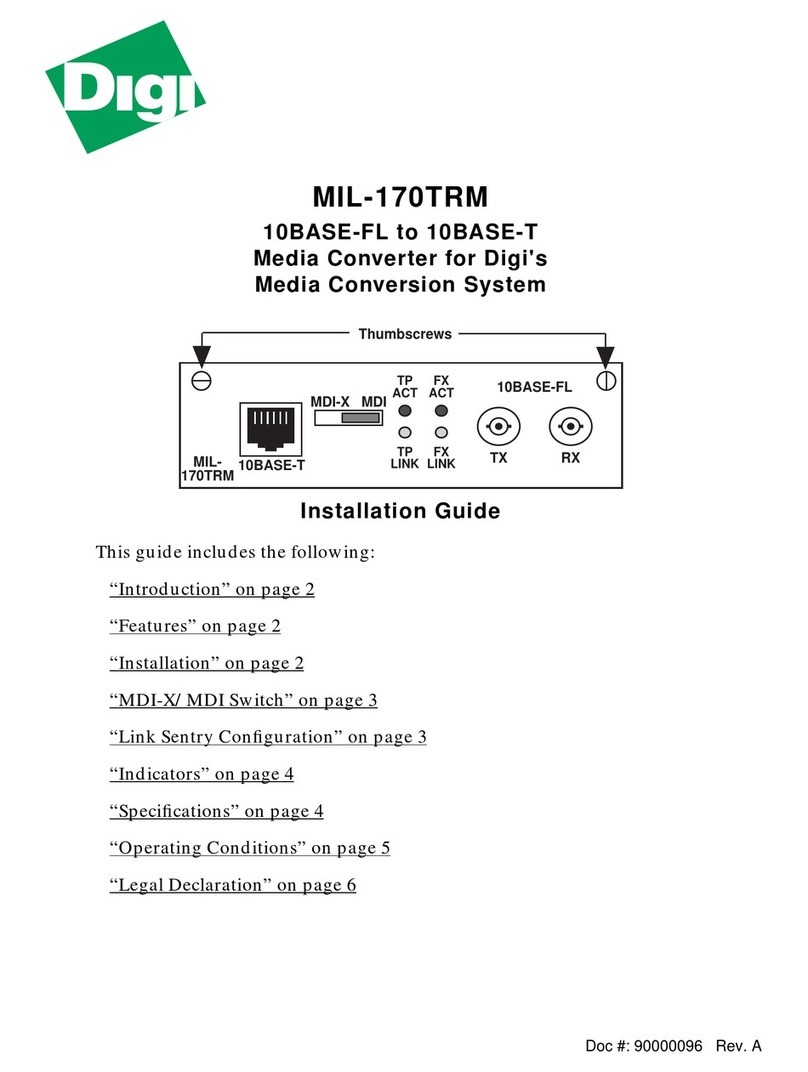NEXENTRO 57007000 User manual

Zigbee DALI TW Converter with power supply
Zigbee DALI TW Converter with power supply
Art. no.: 57007000
Operating instructions
1 Safety instructions
To avoid possible damage, read and follow the following instructions:
Installation only by persons with appropriate knowledge and experience in the following
areas:
– 5 safety regulations and standards for the installation of electrical systems
– Selection of suitable tools, measuring devices, installation materials and, if necessary,
personal protective equipment
– Installation of the installation material
– Connection of devices to the building installation under consideration of local connection
conditions
Improper installation endangers your own life and the lives of users of the electrical system and
there is a risk of serious damage to property, e.g. through fire. You are at risk of personal liabil-
ity for personal injury and damage to property.
Contact an electrical contractor!
Danger of electric shock. Always disconnect before carrying out work on the device or load. In
so doing, take all the circuit breakers into account, which support dangerous voltages to the
device and or load.
Read the instructions in full, observe them and keep them for future reference.
2 Device components
Figure1
(1) DALI TW control unit (actuator)
(2) Connection terminals input side
(3) Connection terminals output side
(4) Strain relief
(5) Connection terminals cover caps
(6) Button Prog.
(7) LED
3 Intended use
– Zigbee actuator for adjusting the brightness of luminaires with DALI interface
– Setting the colour temperature of luminaires with DALI DT8 or DT6 for Tunable White in
accordance with IEC 62386
1 / 8
82403710 17.11.2021

Zigbee DALI TW Converter with power supply
– Operation of Zigbee-compliant transmitters or connected push-buttons (normally open
contact)
– Zigbee transmitter for operating Zigbee-compliant devices, e.g. lamps, plug adaptors
– Use in conjunction with Zigbee gateways from different manufacturers
– Mounting in luminaires and false ceilings
4 Product characteristics
– Zigbee-certified product
– DALI DT8 and DALI DT6 luminaires can be operated simultaneously
– Switching on with last saved brightness and colour temperature
– Minimum brightness can be saved permanently
– Electronic short circuit protection
– Electronic over-temperature protection
– Input for connecting a push-button
– Assigning the input to other Zigbee devices via NEXENTRO Config app
– Parameterising via NEXENTRO Config app
– Updating via NEXENTRO Config app
5 Operation
Operation with connected push-button
Switching the light
■ Press push-button briefly: Light is switched on or off at the last set brightness/colour tem-
perature.
Adjusting the brightness
■ Long press on the push-button: Adjust the brightness. The dimming direction is changed
with each new long actuation.
Switch light on with minimum brightness
■ Press push-button continuously with the load switched off: Light switches on at minimum
brightness and gets brighter.
Setting the colour temperature
■ Press the push-button in the switched-on state twice within 0.4 seconds (double-click).
The device switches to the "Colour temperature" mode.
■ Long press on push-button. With each new long press, the direction of the color temperat-
ure change changes.
After double-clicking again, or after one minute without operation, the device returns to
normal operation.
Transmitter function
Additional Zigbee lamps or devices for controlling lighting can be connected to the actuator.
This function is set with the NEXENTRO Config app. The devices are then operated in the
same way as the actuator when a push-button is pressed.
Radio operation
The operation is done with Zigbee transmitters or Zigbee gateways that comply with Zigbee
Standard 3.0. The scope of functions and the type of operation depends on the transmitter or
gateway used.
2 / 8
82403710 17.11.2021

Zigbee DALI TW Converter with power supply
6 Fitting and electrical connection
To ensure good transmission quality, keep a sufficient distance from any possible sources of in-
terference, e.g. metallic surfaces, baby monitors, microwave ovens, WiFi routers and wireless
headphones.
DANGER!
Electrical shock when live parts are touched.
Electrical shocks can be fatal.
Before carrying out work on the device or load, disengage all the corresponding cir-
cuit breakers, secure against being switched on again and check that there is no
voltage!
Figure2: Connection example
(8) DALI TW luminaire DT6
(9) DALI luminaire or DALI TW luminaire DT8
(10) Push-button (normally open contact)
Figure3: Clampable conductor cross-section
DALI cable: type, cross-section and routing according to the specifications for 250 V cables.
DALI and mains voltage wires can be run together in a cable, e.g. NYM 5x1.5 mm².
The connected DALI luminaires may be operated on different phases.
3 / 8
82403710 17.11.2021

Zigbee DALI TW Converter with power supply
■ If multiple circuit breakers supply dangerous voltages to the device or load, couple the
miniature circuit breakers or label them with a warning, to ensure disconnection is guaran-
teed.
■ Make the connection according to the connection diagram. In doing so, note the clamp-
able conductor cross-section (Figure 3).
DALI luminaires with a fixed colour temperature can be connected to the output DT8 to-
gether with DALI TW luminaires DT8.
■ Use the correct outputs when connecting DALI DT6 luminaires DT6-1 = cold white (cw),
DT6-2 = warm white (ww).
■ Fit a strain relief (4) on the input and output side and snap on the cover caps (5)
(Figure 1).
■ Perform commissioning.
The light can be switched by briefly pressing the Prog. button.
7 Commissioning with app
The requirement for commissioning via app is a mobile end device (smartphone, tablet) with
Bluetooth interface, running the Android or iOS operating system. The app guides you step by
step through the commissioning process.
■ Download and install the NEXENTRO Config App from the App Store (iOS) or Google
Play Store (Android).
App functions
– Joining an existing network
– Setting up your own network
– Assigning device names
– Setting device parameters: minimum brightness, warmest and coldest colour temperature
– Connecting the actuator with Zigbee transmitters, actuators or gateways
– Indication of the switching status: On, Off, brightness value and colour temperature
– Displaying device information: Device type, software version, hardware version
– Performing a software update
– Resetting to default setting
– Operating the actuator for test purposes
Registering new devices in the NEXENTRO Config app
NEXENTRO devices must be registered for commissioning in the NEXENTRO Config App. To
do this, the new unit must be put into pairing mode, which is active for approx. 1 minute after
mains voltage recovery.
■ Re-energise the NEXENTRO device and start the search in the NEXENTRO Config App.
■ Add the new device to the list of registered devices.
■ Assigning device names (optional).
With a registered device, connecting to a terminal is possible at any time.
Adding the NEXENTRO actuator to a Zigbee network with gateway
To connect the NEXENTRO actuator to other Zigbee devices, the NEXENTRO actuator must be
added to the network.
With certain gateways, adding to a network is done via the Touchlink function, see http://
www.nexentro.de/help.
■ Start the search mode for new devices in the app of the gateway to open the network for
further Zigbee devices. The function call depends on the gateway, e.g. "Search devices".
■ Select function Join Network in the NEXENTRO Config App.
The actuator joins the Zigbee network and is displayed in the app of the gateway.
4 / 8
82403710 17.11.2021

Zigbee DALI TW Converter with power supply
The NEXENTRO Config App shows all available devices that can be controlled via the
sensor function of the actuator.
■ Select the devices.
Create a Zigbee network with the NEXENTRO actuator (without gateway)
A Zigbee network can be created with a NEXENTRO actuator and other NEXENTRO devices
can be added to the network. Adding additional Zigbee devices is always done via the NEXEN-
TRO device with which the Zigbee network was created.
■ Select function Create Network in the NEXENTRO Config App.
The NEXENTRO actuator has created a Zigbee network. The device search starts and
searches for devices to join the network.
■ Re-energise Zigbee lamps that are to join the network. For NEXENTRO devices, select
Join Network.
All available Zigbee devices are shown.
■ Select the devices.
Adding the NEXENTRO actuator to a Zigbee network of NEXENTRO devices
The NEXENTRO actuator can be added to a network created with another NEXENTRO device
via the function Create Network.
■ Carry out the device search in the NEXENTRO Config App for the NEXENTRO device
with which the Zigbee network was created.
■ Switch to the NEXENTRO actuator to be added to the Zigbee network.
■ Select the Join Network function.
The actuator joins the Zigbee network.
All available devices that can be controlled via the sensor function of the actuator are
shown.
■ Select the devices.
Joining a Zigbee network with a NEXENTRO actuator via Touchlink
Requirement: The distance between the Zigbee transmitter and the NEXENTRO actuator is 10
to 20 cm.
■ Select function Touchlink in the NEXENTRO Config App.
The NEXENTRO actuator is ready to join the Zigbee network.
■ Trigger Touchlink on the Zigbee transmitter.
The actuator joins the Zigbee network and is connected to the transmitter.
The NEXENTRO Config App shows all available devices that can be controlled via the
sensor function of the actuator.
■ Select the devices.
8 Commissioning without app
A simplified commissioning can also be carried out without the app.
Prerequisite: The actuator is in the default setting or the assignment to a Zigbee network has
been deleted.
■ Open the network of the gateway, see gateway app.
■ Switch on mains voltage.
The actuator searches for the gateway's Zigbee network for 1 minute.
The light flashes two times, the actuator has found the network and joined it. The actuator
is displayed in the app of the gateway.
5 / 8
82403710 17.11.2021

Zigbee DALI TW Converter with power supply
■ If the actuator is operated without a gateway, connect the actuator to a transmitter via
Touchlink within 5 minutes after switching on the mains voltage.
A more detailed configuration can only be carried out with the NEXENTRO Config App.
DANGER!
Mortal danger of electric shock.
The following work must - unlike commissioning with App -be carried out under
mains voltage and therefore may only be carried out by an electrician!
Only use insulated tools for the work! Cover up live parts in the working environ-
ment.
Setting the minimum brightness
■ Press the Prog. button for longer than 4 seconds and release it.
The LED lights up green.
■ Press and hold the Prog. button for longer than 1 second.
The light switches to the lowest brightness and slowly becomes brighter. The LED flashes
green.
■ Once the desired brightness is reached, release the button Prog..
The current brightness is adopted as the minimum brightness and the LED lights up
green.
Press the Prog. button for less than 1 second or wait 30 seconds to return to normal oper-
ation.
9 Reset device
Deleting assignment to the Zigbee network and Bluetooth coupling
■ Switch off the supply voltage to the device four times in quick succession and switch it on
again. The pause between switching operations must be less than two seconds.
The actuator acknowledges the deletion of the network assignment and the Bluetooth
coupling to mobile end devices by flashing the light twice.
Restoring the device to factory settings
The device deletes the assignment to a network and all connections to Zigbee devices. Alternat-
ively, the device can also be reset with the NEXENTRO Config App.
DANGER!
Mortal danger of electric shock.
The following work must be carried out under mains voltage and therefore may only
be carried out by an electrician!
Only use insulated tools for the work! Cover up live parts in the working environ-
ment.
Precondition: Load is switched off.
■ Press the Prog. button (6) for longer than 20 seconds.
After approx. 20 seconds, the LED flashes rapidly alternately red and green.
■ Within 10 seconds, release the button and actuate it briefly once again.
The LED flashes more slowly alternately red and green, the device is reset to the default
settings and is restarted.
6 / 8
82403710 17.11.2021

Zigbee DALI TW Converter with power supply
After resetting the device to the default settings or deleting the Bluetooth coupling, the
device must be removed from the NEXENTRO Config App. On iOS equipment, the device
also has to be removed from the list of paired Bluetooth devices (Settings/Bluetooth). Oth-
erwise, re-pairing will not be possible.
10 Technical data
Rated voltage AC 230 / 240 V ~
Mains frequency 50 / 60 Hz
Power consumption max. 2.2 W
Ambient temperature -5 ... +45 °C
Storage/transport temperature -25 ... +70 °C
Rated voltage DALI DC 16 V (typ.)
Output current DT8: 50 mA
DT6: 4 mA
Short-circuit current DT8: 60 mA
DT6: 5.3 mA
Degree of protection IP20
Dimensions L×W×H 175 x 43 x 18 mm
Cable length E1 max. 3 m
Maximum number of DALI devices
Output DT8 (DT8 only) 25
Output DT6 2 per output
Additionally 12 DT8 devices are possible.
Zigbee
Communication protocol Zigbee 3.0 (router)
Radio frequency 2.400 ... 2,483 GHz
Transmission capacity 1 mW
Bluetooth
Radio frequency 2.402 ... 2.480 GHz
Transmission capacity max. 2.5 mW, Class 2
Transmitting range typ. 10 m
11 Declaration of conformity
Insta GmbH hereby declares that the radio system type art. no. 57007000 meets the directive
2014/53/EU. You can find the full article number on the device. The complete text of the EU De-
claration of Conformity is available under the Internet address:
www.insta.de/instastorefront/services/downloads
12 Warranty
We reserve the right to make technical and formal changes to the product in the interest of tech-
nical progress.
We provide a warranty as provided for by law.
Please send the unit postage-free with a description of the defect to our central customer ser-
vice office:
7 / 8
82403710 17.11.2021

Zigbee DALI TW Converter with power supply
Insta GmbH
Service Center
Hohe Steinert 10
58509 Lüdenscheid
Germany
Insta GmbH
Postfach 1830
58468 Lüdenscheid
Germany
Telefon +49 (0) 2351 936-0
www.insta.de
8 / 8
82403710 17.11.2021
Table of contents
Other NEXENTRO Media Converter manuals
Popular Media Converter manuals by other brands
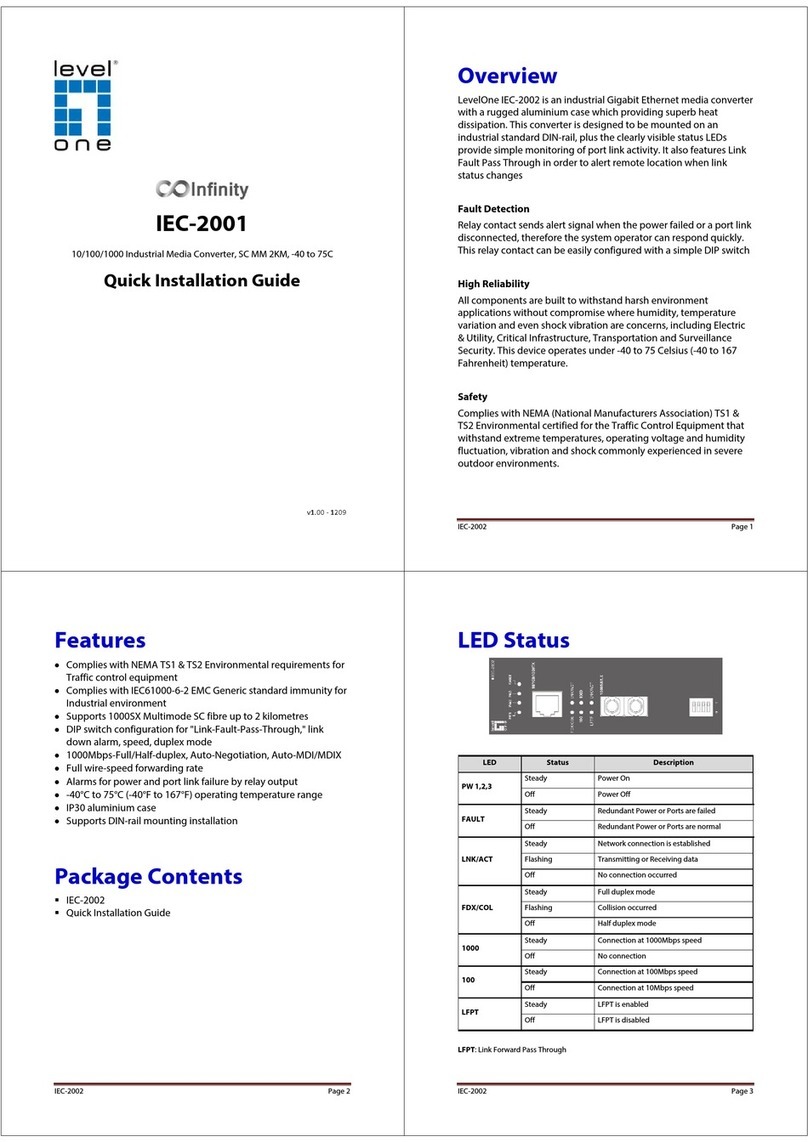
LevelOne
LevelOne Infinity IEC-2002 Quick installation guide
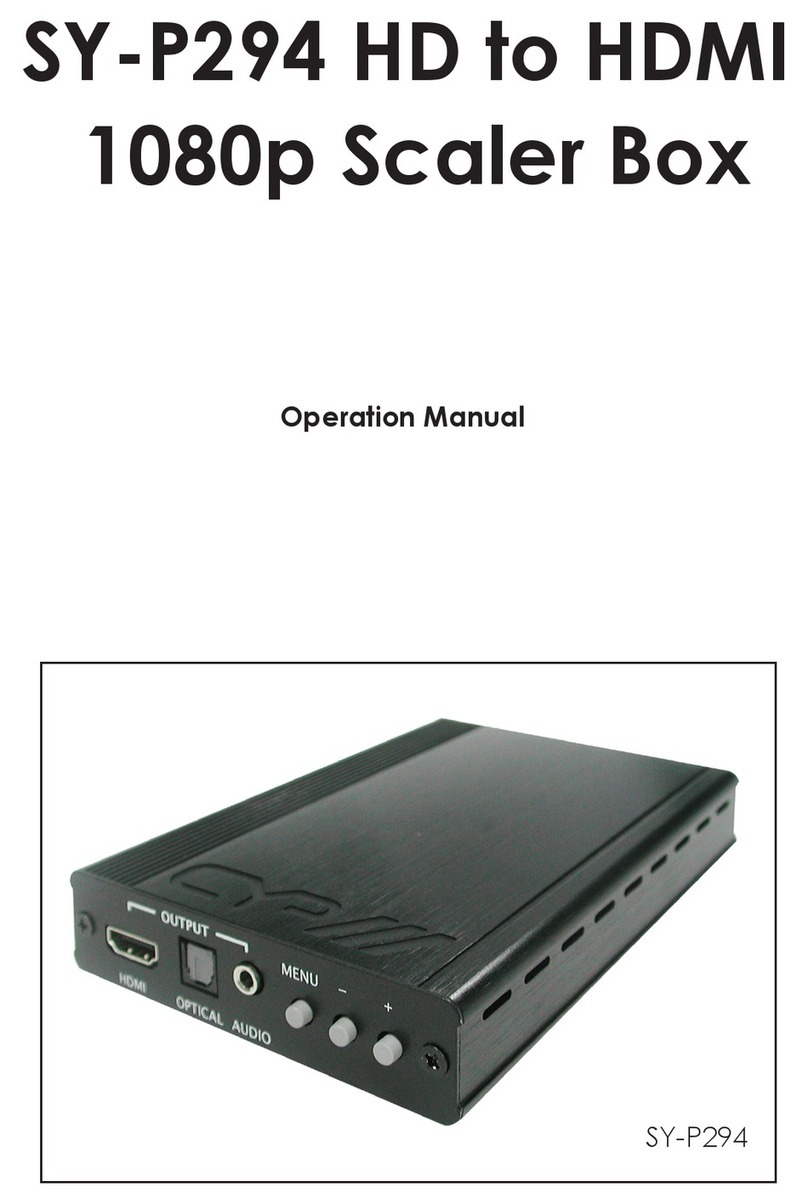
Thender
Thender SY-P294 Operation manual
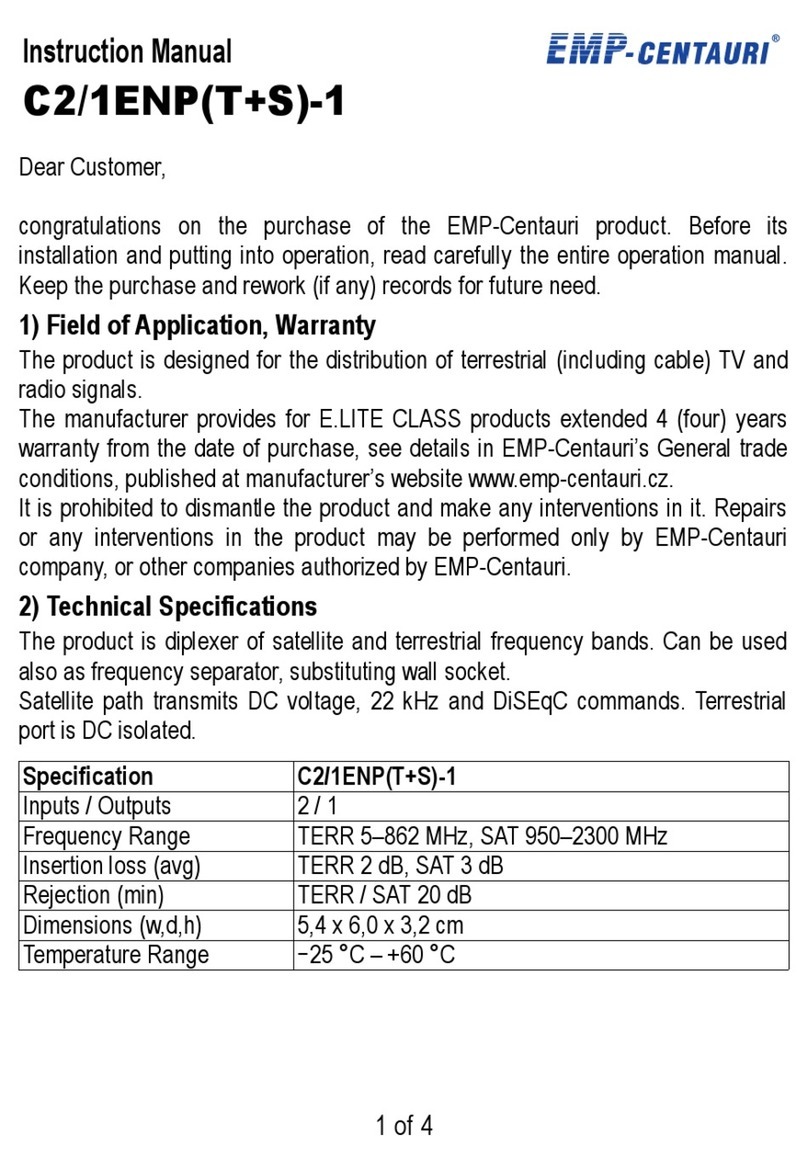
EMP-Centauri
EMP-Centauri C2/1ENP(T+S)-1 instruction manual

GHM Greisinger
GHM Greisinger USB 3100 N Installation and operating manual
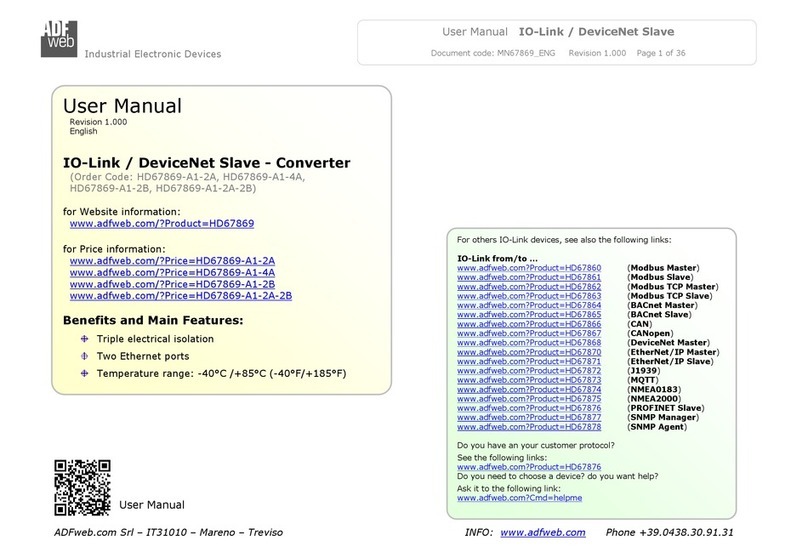
ADF Web
ADF Web HD67869-A1-2A user manual
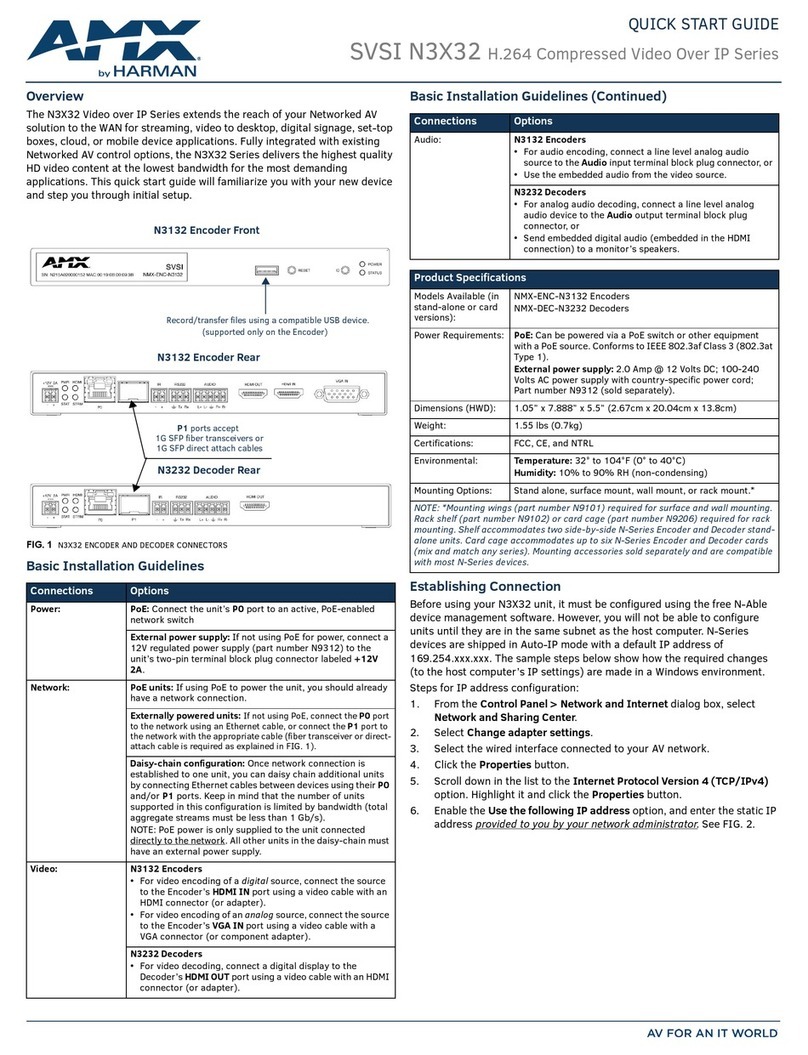
AMX
AMX SVSI N3X32 quick start guide