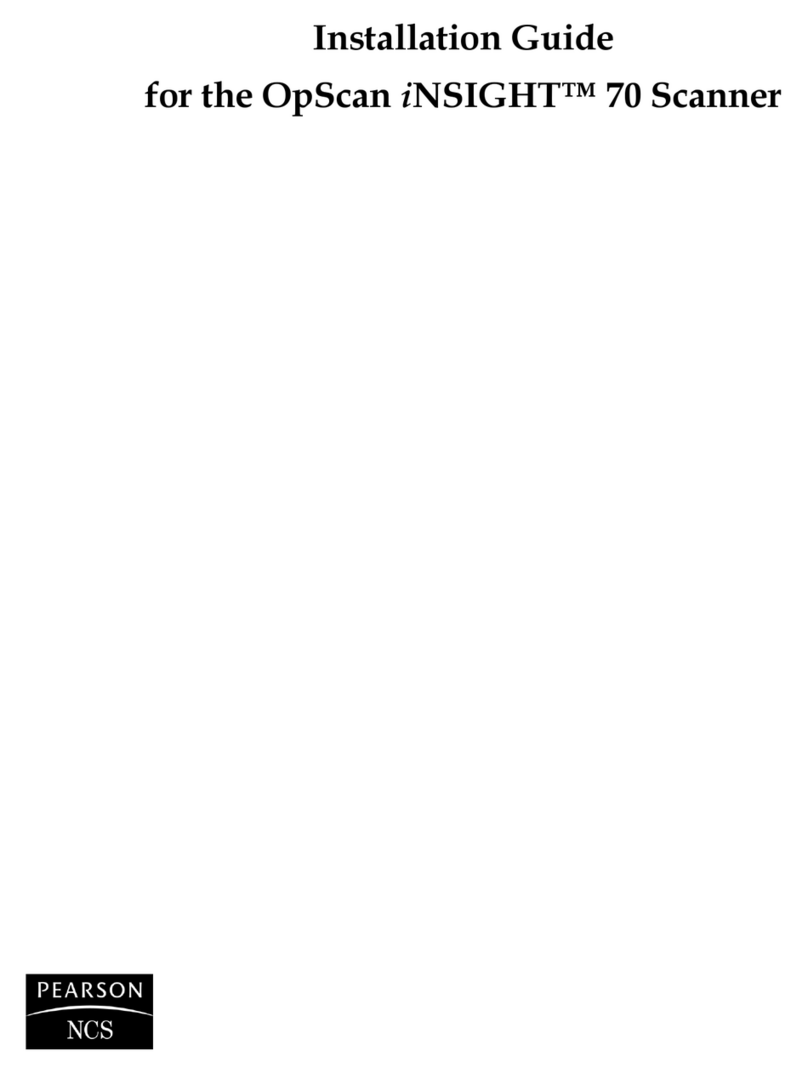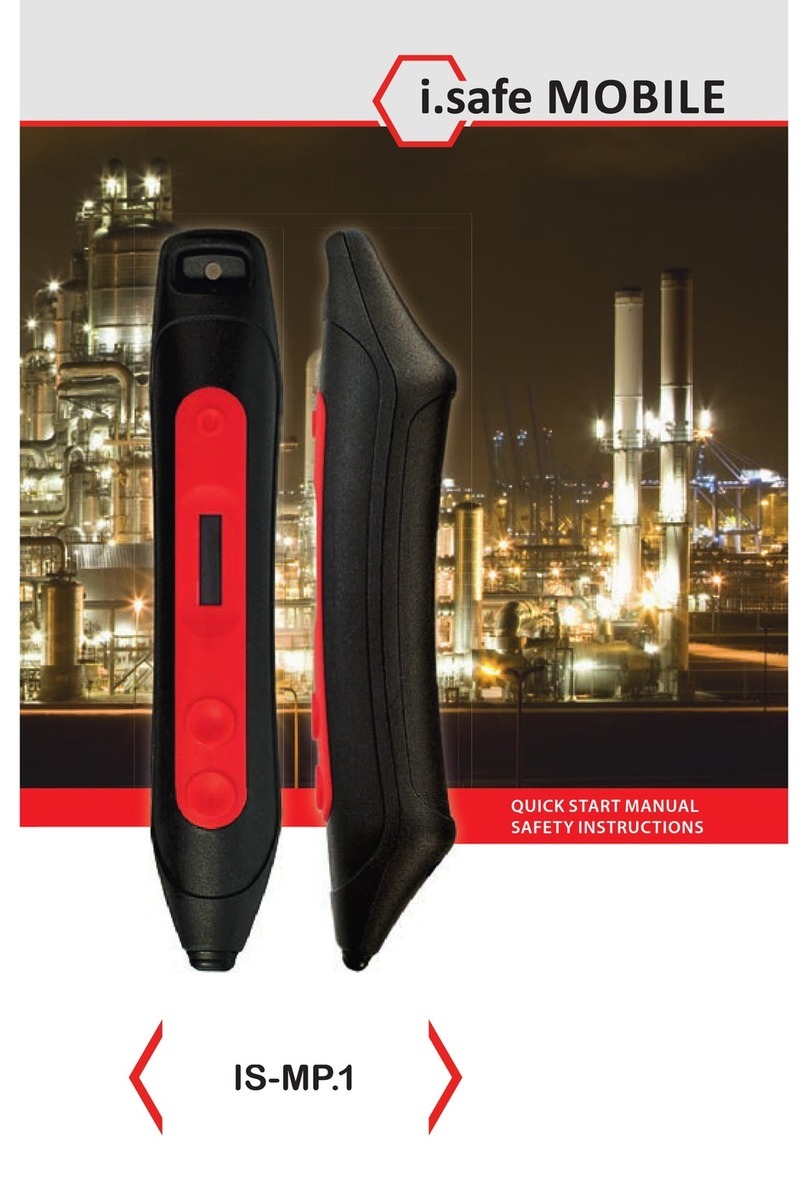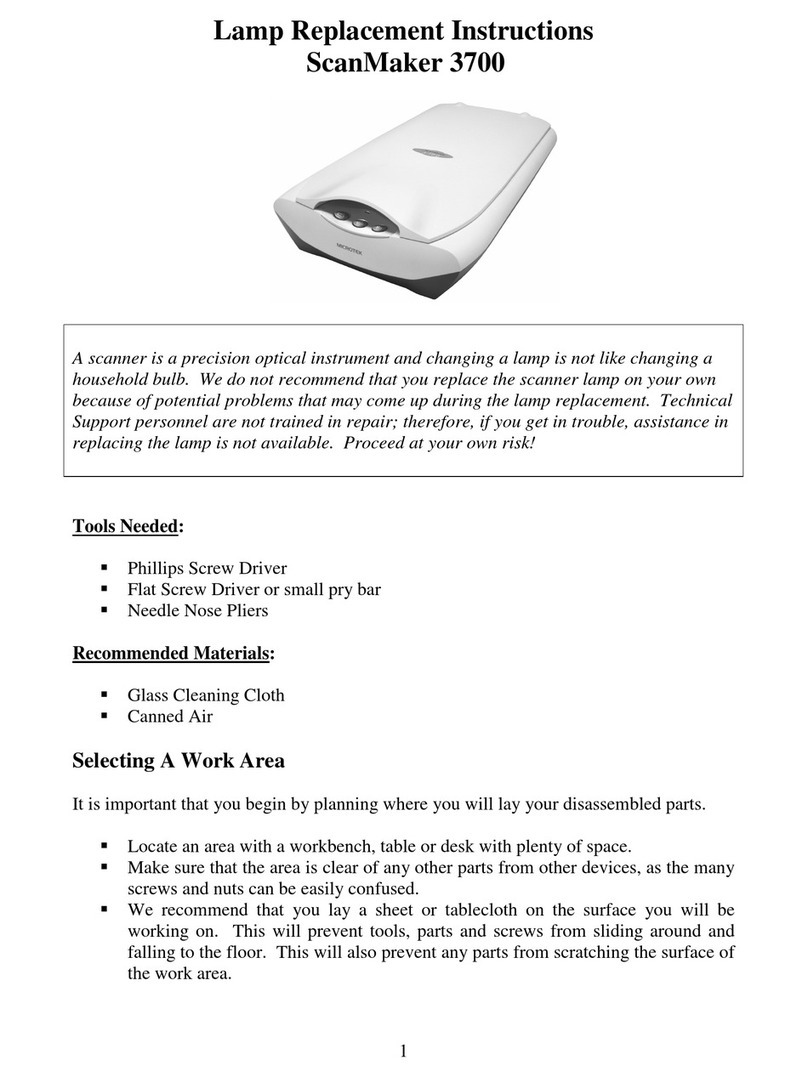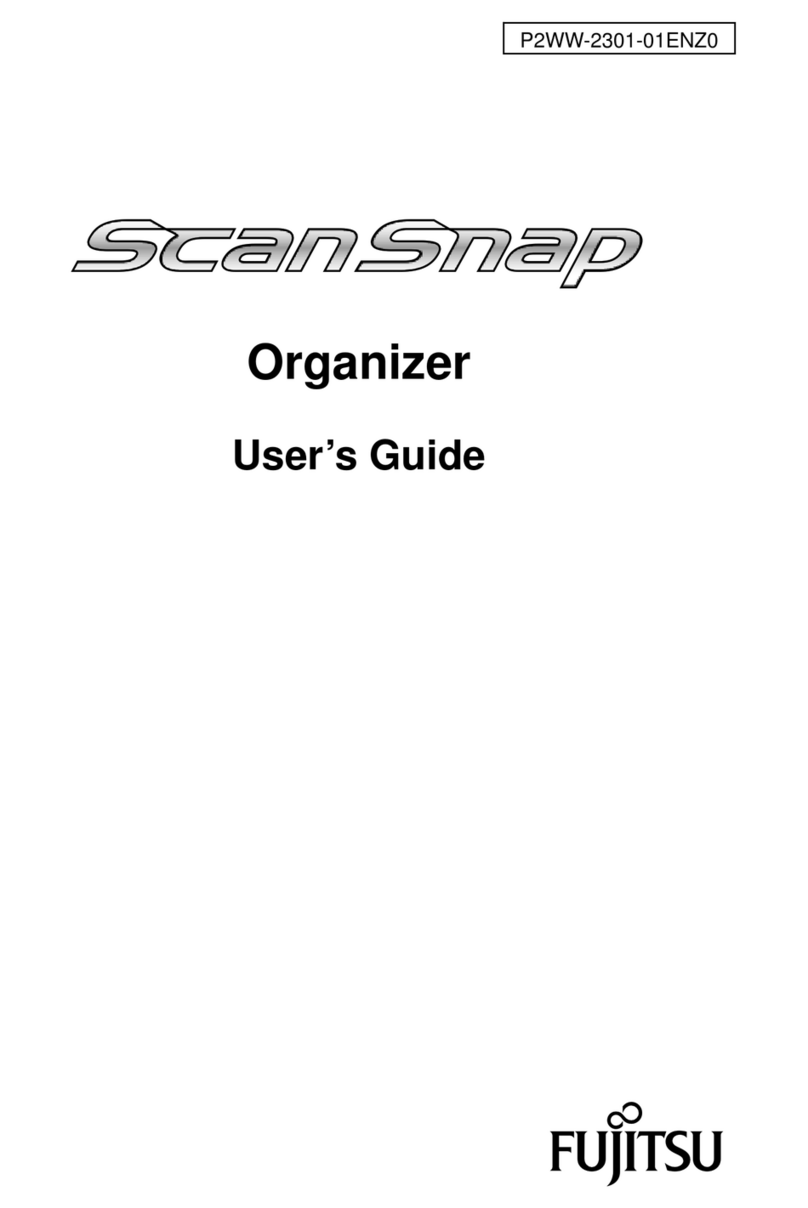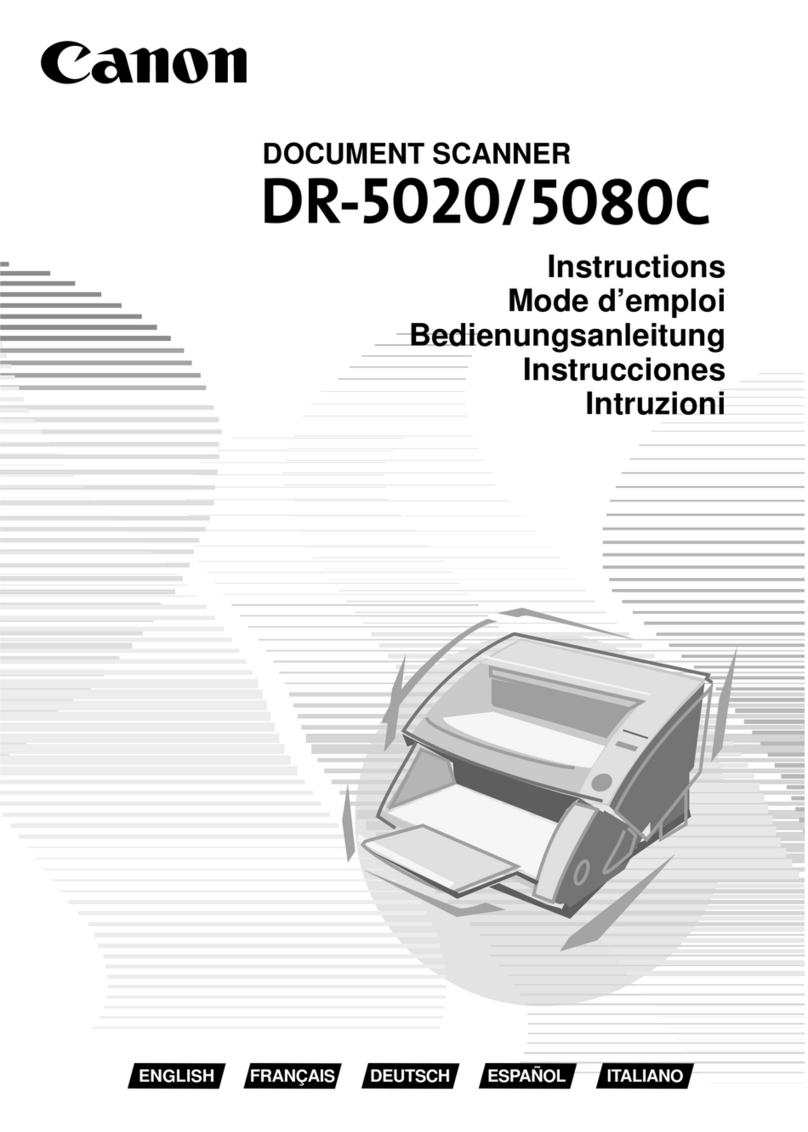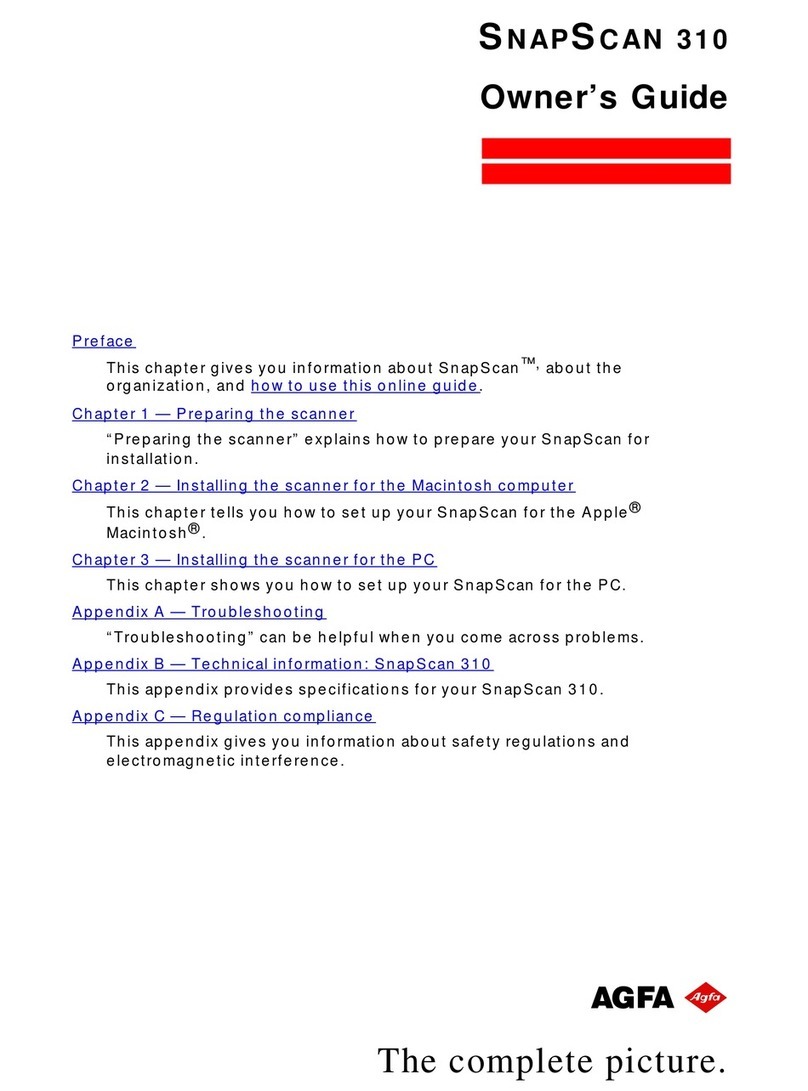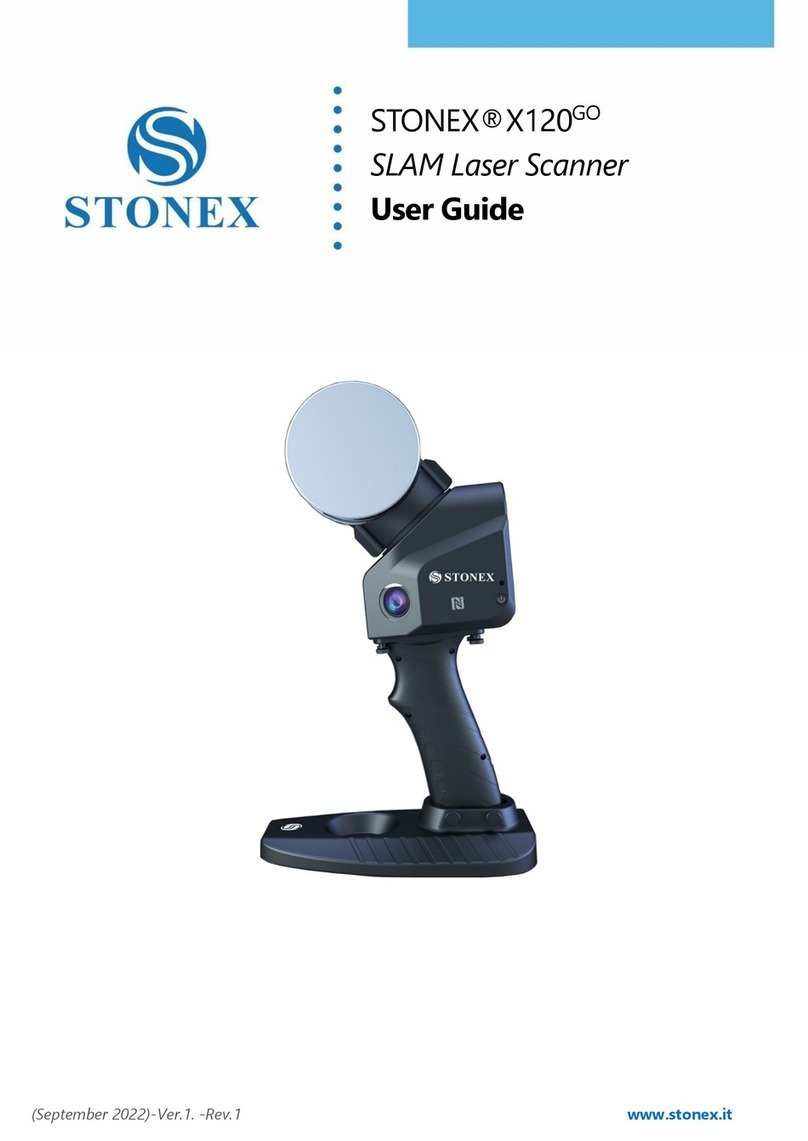NEXPEAK NX301 User manual

N 301
X
R
NEXPEAK
OBDII Scanner
N X 301


Table of Contents
1.Safety Precautions and Warnings
2.General Information
2.1 On-Board Diagnostics(OBD) II
2.2 Diagnostic Trouble Codes(DTCs)
2.3 Location of the Data Link Connector (DLC)
2.4 OBD II Readiness Monitors
2.5 OBD II Monitor Readiness Stauts
2.6 OBD II Definitions
3.Using the Scan Tool
3.1 About NEXPEAK NX301
3.2 Specification
3.3 Package Accessories
3.4 Tool Description
3.5 DTC Look-up
3.6 Product Setup
3.7 Vehicle Coverage
4.Tool Operation
4.1 Start Diagnostics
4.1.1
4.2 Read Codes
4.3 Erase Codes
4.4 Live Data
4.4.1 View Data
4.4.2 Record Data
4.4.3 Playback Data
4.5 View Freeze Frame Data
4.6 Retrieve I/M Readiness Status
4.7 Oxygen (O2) Sensor Monitor Test
4.8 On-Board Monitor Test
4.9 Component Test
4.10 View Vehicle Information
4.11 LED Interpretation
5.Print Diagnostic Report
6.Update The Scan Tool
7.Appendix
7.1 Appendix 1-PID List
7.2 Appendix 2-In-Use Performance Tracking Data List
8.Service Procedures
Connecting to Vehicle Power
4.1.2 Connecting to Personal Computer with USB Cable
EN
1
2
2
2
3
3
4
5
6
6
7
7
7
8
9
14
15
15
15
15
15
17
19
19
21
22
23
24
26
28
30
31
32
33
33
35
35
40
42

1. Sicherheitsvorkehrungen und Warnungen
2. Allgemeine Information
2.1 Über NEXPEAK NX301
2.2 Spezifikation
2.3 Paket Zubehör
3. Verwenden das Scan Werkzeug
3.1 Werkzeug beschreibung
3.2 Sprache einrichten
3.3 Abdeckung Fahrzeug
4. Werkzeug Betrieb1
4.1 Speicherort des Data Link Connector (DLC)
4.2 Starten Diagnose
4.3 Codes lesen
4.4 Codes löschen
4.5 Lebensdaten
4.5.1 Daten anzeigen
4.5.2 Daten aufzeichnen
4.5.3 Wiedergabe Daten
4.6 Aussicht Gefrorener Rahmen Daten
4.7 Abrufen I/M Bereitschaft Status
4.8 Sauerstoff (O2) Sensor Monitor Prüfung
4.9 Am-Bordmonitor Prüfung
4.10 Komponenten Prüfung
4.11 Ansicht Fahrzeuginformationen
4.12 LED Deutung
5. Drucken Diagnose bericht
6. Aktualisieren Das Scan Werkzeug
8. Dienst Verfahren
7. Blinddarm
7.1 Anhang 1-PID-Liste
Verzeichnis DE
43
44
44
44
44
45
45
46
47
48
48
48
50
52
53
53
55
56
57
58
60
62
64
65
67
68
69
70
7.2 Anhang 2 Liste der Daten zur Leistungs überwachung nach Gebrauch
70
75
77

1.Safety Precautions and Warnings
To prevent personal injury or damage to vehicles and/or the scan
tool, read this instruction manual first and observe the following
safety precautions at a minimum whenever working on a vehicle:
•
• Wear safety eye protection that meets ANSI standards.
• Keep clothing, hair, hands, tools, test equipment, etc. away from
all moving or hot engine parts.
• Operate the vehicle in a well ventilated work area: Exhaust gases
are poisonous.
• Put blocks in front of the drive wheels and never leave the vehicle
unattended while running tests.
• Use extreme caution when working around the ignition coil,
distributor cap, ignition wires and spark plugs. These components
create hazardous voltages when the engine is running.
• Put the transmission in PARK (for automatic transmission) or
NEUTRAL (for manual transmission) and make sure the parking
brake is engaged.
• Keep a fire extinguisher suitable for gasoline/chemical/ electrical
fires nearby.
• Don't connect or disconnect any test equipment while the ignition
is on or the engine is running.
• Keep the scan tool dry, clean, free from oil/water or grease. Use a
mild detergent on a clean cloth to clean the outside of the scan tool,
when necessary.
Always perform automotive testing in a safe environment.
1

2.General Information
2.1 On-Board Diagnostics(OBD)II
The first generation of On-Board Diagnostics (called OBD I) was
developedby the California Air Resources Board (CARB )and
implemented in 1988 tomonitor some of the emission control
components on vehicles.As technologyevolved and the desire to
improve the On-Board Diagnostic system increased,a new generation
of On-Board Diagnostic system was developed,This second generation
of On-Board Diagnostic regulations is called "OBD II".
The OBD II system is designed to monitor emission control systems
and key engine components by performing either continuous or
periodic tests of specific omponents and vehicle conditions.When a
problem is detected,the OBD II system turns on a warning lamp(MIL)
on the vehicle instrument panel to alert the driver typically with the
phrase"Check Engine" or "Service Engine Soon".
The system will also store important information about the detected
malfunction so the a technician can accurately find and fix the
problem,The system will give the following information:
1) Whether the Malfuncaion Indicator Lght (MIL) is commanded 'on'
or 'off';
2) Which,if any ,Diagnostic Trouble Codes (DTCs)are sored;
3) Readiness Monitor status.
2.2 Diagnostic Trouble Codes(DTCs)
OBD II Diagnostic Trouble Codes are codes that are stored by the
on-board computer diagnostic system in response to a problem found
in vehicle.These codes identify a particular problem area and are
intendedd to provide you with a guide as to where a fault might be
occurring within a vehicle.OBD II Diagnostic Trouble Codes consist
of a five-digit alphanumeric code:The first character, a letter,identifies
which control system sets the code.The other four characters,all
numbers ,provide additional information on where the DTC originated
and the operating conditions that caused it to occur,Below is an example
to illustrate the structure of the digits:
2

DTC Example
P 0 2 0 2
Systems
B=Body
C=Chassis
P=Powertrain
U=Network
Identifying specific
malfunctioning
section of the
systems
Code Type
Generic (SAE):
P0,P2,P34--P39
B0,B3
C0,C3
U0,U3
Manufacturer specific:
P1,P30--P33
B1,B2
C1,C2
U1,U2
Sub-systems
1=Fuel and Air Metering
2=Fuel and Air Metering
3=Ignition System or Engine Misfire
4=Auxiliary Emission Controls
5=Vehicle Speed Control and Idle
Controls
6=Computer Output Circuits
7=Transmission Controls
8=Transmission Controls
2.3 Location of the Data Link Connector (DLC)
The DLC (Data Link Connector or Diagnostic Link Connector) is the
standardized 16-cavity connector where diagnostic sacn tools interface
with the vehicle's on-board computer. The
DLC is usually located 12 inches from the
center of the instrument panel (dash),under
or around the driver's side for most
vehicles.If the Data Link Connector is not
located under the dashboard,a label should
be there indicating an alternate location. For
some Asian and European vehicles, the DLC
is located behind the ashtray, which must be removed to access the
connector. If the DLC cannot be found,refer to the vehicle's service
manual for the location.
2. 4 OBD II Readiness Monitors
An important part of a vehicle's OBD II system the Readiness Monitors.
These are indicators used to find out if all of the emissions components
have been evaluated by the OBD II system.They run periodic tests on
specific systems and components to ensure that they are performing
within allowable limits.
3

Currently, there are eleven OBD II Readiness Monitors (or I/M
Monitors) defined by the U.S. Environmental Protection Agency(EPA).
Not all monitors are supported by all vehicles and the exact number
of monitors in any vehicle depends on the motor vehicle manufacturer
and their emissions control strategy, Continuous Monitors- Some of
the vehicle components or systems are continuously tested by the
vehicles's OBD II system, while others are tested only under specific
vehicle operating conditions. The continuously monitored
components are listed below.
1) Misfire
2) Fuel System
3) Comprehensive Components (CCM)
Once the vehicle is running, the OBD II system is continuously
checking the above components, monitoring key engine sensors,
watching for engine misfire, and monitoring fuel demands.
Non-Continuous Monitors-Unlike the continuous monitors, many
emissions and engine system components require the vehicle to be
operated under specific conditions before the monitor is ready.
These monitors are termed non-continuous monitors and are listed
below:
1) EGR System
2) O2 Sensors
3) Catalyst
4) Evaporative System
5) O2 Sensor Heater
6) Secondary air
7) Heated Catalyst
8) A/C system
2.5 OBD II Monitor Readiness Status
OBD II systems must indicate whether or not the vehicle's Powertrain
Control Module (PCM) has completed testing on each component.
Components that have been tested will be reported as "Ready" or
"Complete", meaning they have been tested by OBD II system. The
purpose of recording readiness status is to allow inspectors to
determine if the vehicle's OBD II system has tested all the components
and/or systems.
The PCM sets a monitor to "Ready" or "Complete" after an appropriate
4

drive cycle has been performed. The drive cycle that enables a monitor
and sets the readiness codes to "Ready" varies for each individual
monitor. Once a monitor is set as "Ready" or "Complete",it will remain
in this state. A number of factors, including erasing of Diagnostiv
Trouble Codes(DTCs)
With a scan tool can result in Readiness Monitors being set to "Not
Ready". Since the three continuous monitors are constantly evaluating,
they will be reported as "Ready" at all times. If testing of a particular
supported non-continuous monitor has not been completed, the monitor
status will be reported as" Not Complete" or "Not Ready".
In order for the OBD monitor system to be ready, the vehicle should be
driven under a variety of normal operating conditions. These operating
conditions may include a mix of highway driving, stop-and-go city type
driving, and at least one overnight-off period. For specific informaion
on priming your vehicle's OBD monitor system,please consult your
vehicle owner's manual.
2.6 OBD II Definitions
Powertrain Control Module (PCM)—OBD II terminology for the
on-board computer that controls engine and drivetrain.
Malfunction Indicator Light (MIL)—Malfunction Indicator Light
(Service Engine Soon, Check Engine) is a term used for the light on
the instrument panel. It is to alert the driver and/or the repair
technician that there is a problem with one or more of vehicle's systems
and may cause emissions to exceed federal standards. If the MIL
illuminates with a steady light, it indicates that a problem has been
detected and the vehicle should be serviced as soon as possible. Under
certain conditions, the dashboard light will blink or fash. This indicates
a severe problem and flashing is intended to discourage vehicle
operation. The vehicle on board diagnostic system can not turn the
MIL off until the necessary repairs are completed or the condition no
longer exists.
DTC—Diagnostic Trouble Codes (DTC) are codes that identify which
section of the emission control system has malfunctioned.
Enabkubg Cruterua—Also termed Enabling Conditions. They are the
Vehicle—specific events or conditions that must occur within the engine
before the various monitors require the engine before the various
5

monitors will set, or run.Some monitors require the vehicle to follow
a prescribed "drive cycle" routine as parit of the enabling criteria.
Drive cycles vary among vehicles and for each monitor in any
particular vehicle.
OBD II Drive Cycle—A specific mode of vehicle operation that
provides conditions required to set all the applicable readiness
monitors in the vehicle to the "ready" cibdutuib. The purpose of
completing an OBD II drive cycle is to force the vehicle to run its on
board diagnostics .Some form of a drive cycle needs to be performed
after DTCs have been erased from the PCM's memory. Running
through a vehicle's complete drive cycle will "set" the readiness
monitors so that future faults can be detected. Drive cycles vary
deoending on the vehicle and the monitor that needs to be reset . For
vehicle specfic drive cycle,consult the vehicle's Owner's Manu
Freeze Frame Data—When an emissions related fault occurs,OBD II
system not only sets a code but also records a snapshot of the vehicle
operating parameter to help in identifying the proble. This set of
values is referred to as Freeze Frane Data and may include:engine
parameters such as engine PRM,vehicle speed ,air flow,engine load ,
fuel pressure,fuel trim vale,engine coolants ignition timing advance,
or colosed loop status.
3. Using the Scan Tool
3.1 About NEXPEAK N X301
NEXPEAK NX301 Features the unique patented logical navigation
buttons, TFT backlit display screen and built-in speaker. The
NEXPEAK NX301 is the ultimate in ease and affordability, enabling
users to verify repairs, road test, check State, Emission Monitor Status
and solve engine systems and drive ability problems. The car diagnostic
functions of NX301 is much more reliable and completely superior to
other model, it support full OBDII 10 Modes diagnostics. Besides,
with built-in Memory chip, allows users to print out stored diagnostic
data via PC, and life-time free update makes you no more worry about
your car malfunction in the future.
6

3.2 Specifications
1) Display: Back lit, 128 x 64 pixel display with contrast adjustment
2) Operating Temperature: 0 to 60^(32 to 140 F° )
3) Storage Temperature:-20 to 701 (-4 to 158 F° )
4) External Power: 8.0 to 18.0 V power provided via vehicle battery
5) Dimensions:
Length Width Height
127mm(5.00") 78mm(3.07") 20mm(0.79")
6) NW:0.23kg(0.501b), GW:0.31Kg(0.68 lb)
3.3 Package Accessories
1. User Manual - Instructions on tool operations
2. OBD2 cable - Provides power to tool and communicates between
tool and vehicle
3. USB cable - Used to upgrade the scan tool, and to print retrieve
!
X
3.4 Tool Description
1) OBD IT CONNECTOR - Connects the scan tool to the vehicle's
Data Link Connector (DLC)
2) LCD DISPLAY - Displays menus and test results
3) GREEN LED - Indicates that engine systems are running
4) YELLOW LED- Indicates there is a possible problem. A
"pending" DTC is present and/or some of the vehicle's emission
monitors have not run their diagnostic testing.
5) RED LED- Indicates there is a problem in one or more of the
Vehicle's systems. The red LED is also used to show that DTCs are
present. DTCs are shown on the Scan Tool's emission monitors have
not run their diagnostic testing.
NEXPEAK
OBDII Scanner
N X 301
7

6) ESC BUTTON - Returns to previous menu.
7) ENTER BUTTON - Confirms a selection (or action) from a menu list.
8) UP SCROLL BUTTON — Moves UP through menu and sub menu
items in menu mode. When more than one screen of data is retrieved,
moves UP through the current screen to next screens for additional data.
9) DOWN SCROLL BUTTON — Moves down through menu and
sub menu items in menu mode. When more than one screen of data is
retrieved, moves down through the current screen to next screens for
additional data. It is also used as the language setup hot key when
pressed.
3.5 DTC Lookup
The DTC lookup function is used to search for definitions of DTCs
stored in built-in DTC library.
1) From the main menu,the UP/DOWN scroll button to select DTC
Lookup and press ENTER button.
2/6
Main Menu
Diagnostics
Review Data
Print Data
System Setup
Tool Information
DTC Lookup
·The number “x/x”in the top right indicates total number of items under
this menu and sequence of fighlighted item.
The “?” to the right indicates help in formation available. Press
HELP button to view help information for selected item.
2) From DTC Lookup menu,use DOWN button to move to the desire
character,use UP button to change selected digit/charater and press
the ENTER button to confirm.
·
8

8
Main Menu
P0000
[ ]-Move to choose
[ ]-Change Digit
[ENTER]-Confirm
[ESC]-Exit
3.6 Product Setup
The scan tool allows you to adjust the following settings:
1) Language:Selects the desired language.
2) Contrast Adijustment:Adjusts the contrast of the LCD display.
3) Unit of Measurememt: Sets the unit of measure to Imperial or
Metric.
4) Auto Power-OW:Sete automatic power-off limits
5 ) Beeo Set: Turns beep on/off
6) Tool Self-Test: Checks if the LCD display and keyboard are
working normally.
Settings of the unit will remain at their default until changes to the
existing settings are made.
To enter the setup menu mode
From the keyboard: Press the ESC button to ener System Setup Menu.
Follow the instrucions to make adjustments and settings as described
in the following setup options.
1/6
System Setup
Language
Contrast
Unit of Measure
Auto Power-off
Beep Set
Tool Self-test
9

5/6
Main Menu
Diagnostics
DTC Lookup
Review Data
Print Data
Tool Information
System Setup
Language Setup
English is the default language.
1) From the System Setup menu, use the UP/DOWN scroll button to select
Language, and press ENTER button.
1/6
System Setup
Language
Contrast
Unit of Measure
Auto Power-off
Beep Set
Tool Self-test
2) Use the UP/DOWN scroll button to select the desired langusge and
press ENTER button to save your selection and return to previous menu.
1/6
Language
English
Français
Español
Deutsch
Pусский
Dutch
Contrast Adjustment
1) From the System Setup menu, use UP/DOWN scroll button to
select Contrast, and press ENTER button.
From the Main Menu:Use the UP/DOWN scroll button to select
System Setup, and press ENTER button. Follow the instructions to
make adjustments as described in the following setup options.
10

2/6
System Setup
Contrast
Language
Unit of Measure
Auto Power-off
Beep Set
Tool Self-test
2) From Contrast menu,use the UP/DOWN scroll button to increase
or decrease contrast.
Contrast
use or to change
(30%)
3) Press the ENTER button to save your settings and return to
previous menu.
Unit of Measurement
Metric is the default measurement system.
1) From the System Setup menu, use UP/DOWN scroll button to
select Unit of Measure and press ENTER button.
3/6
System Setup
Unit of Measure
Language
Contrast
Auto Power-off
Beep Set
Tool Self-test
2) From the Unit of Measure menu,use the UP/DOWN scroll buton
to select the desired unit of measurement.
11

2/2
Unit of Measure
Metric
English
3) Press ENTER button to save your selection and return to previous
menu.
Beep Set
The default setting is been on.
1) From System Setup menu, use UP/DOWN scroll button to select
Beep Set and press the ENTER button.
5/6
System Setup
Beep Set
Language
Contrast
Unit of Measure
Auto Power-off
Tool Self-test
2) From the Beep Set menu,use the UP/DOWM scroll button to select
Beep ON or Beep OFF to turn on/off the beep.
3) Press the ENTER button to save your selection and return to
previous menu.
Tool Self-test
The Tool Self-test function checks if the display an keyboard are
working properly.
A. Display test
The Display Test funcion checks if the LCD display is working
normally.
1) From System Setup menu, use the UP/DOWN scroll button to
select Tool Self-test, and press the ENTER button.
12

6/6
System Setup
Tool Self-test
Language
Contrast
Unit of Measure
Auto Power-off
Beep Set
2) Select Display Test from Tool Self-test menu and press the
ENTER button.
1/2
Tool-Self-test
Display Test
Keyboard Test
2/2
Tool-Self-test
Keyboard Test
Display Test
3) Press the ETNER button again to start test .Look for missing spots
in the solid black characters.
4) When completed ,Press ESC button to return.
B. Keybiard Test
The Keyboard Test funcion verifies if the keys are funcioning
properly.
1) Use the UP/DOWN scroll button to seleck keyboard Test from the
Tool Self-test menu, and then press the ENTER button.
2) Press any key to start the test.When you press a key,the key name
should be observed on the display. If the key name does not show up,
then the key is not functioning properly.
13

Keyboard Test
Press any key to
start test
key:
Double [ESC] to return
·If you press and hold the power switch the key name should show up
on the screen or reset the scanner(when powered by vehicle batter). If
it does no restart the scanner or power off the scanner, the key is not
working properly.
3) Double press ESC to return to the previous menu.
3.7 Vehicles Coverage
The scan tool is specially designed to work with all OBD II compliant
vehicle's including control area network (CAN), it is required by EPA
that all 1996 and newer vehicles (Cars and light trucks) sold in the
united states must be OBD II compliant. For European car makes,
after 2001 (gasoline engine) and 2003(diesel) should be correspond
with OBD II; For Asian car makes it should be after 2005 at least.
A small number of 1994 and 1995 model year gasoline vehicles are
OBDII compliant. To verify if a 1994 or 1995 vehicle is OBD II
compliant, check the vehicle emissions control information (VECI)
Label, which is located under the hood of engine or by the radiator of
most vehicles. If the vehicle is OBD II compliant, the label will
designate "OBD II Certified''. Additionally, Government regulations
mandate that all OBD II compliant vehicles must have a "common"
16 pins Data Link Connector (DLC)
VEHICLE EMISSION CONTROL INFORMATION
motor co. inc.
ENGINE FAMILY EFN2.8YBT2BA
DISPLACEMENT 2.8L
OBD II
CERTIFIED
THIS VEHICLE CONFORMS TO U.S. EPAAND STATE
OF CALIFORNIA REGULATIONS APPLICABLE TO
1997 MODEL YEAR NEW TLEV PASSENGER CARS.
REFER TO SERVICE MANUAL FOR ADDITIONAL INFORMATION
TUNE-UP CONDITIONS: NORMAL OPERATING ENGINE TEMPERATURE.
ACCESSORIES OFF,COOLING FAN OFF,TRANSMISSION IN NEUTRAL
EXHAUST EMISSIONS STANDARDS
CERTIFICATION
IN-USE
STANDARD CATEGORY
TLEV
TLEV INTERMEDIATE
SPARK PLUG
TYPE NGK BPRE-11
GAP:1.1mm CATALYST
EFN2.8YBT2BA
0 0 0 0 0 0 0 0 0 0 0 0
OBD II
CERTIFIED
For the vehicle to be OBD II compliant is must have a 16-pin DLC
(Data Link Connector) under the dash and the vehicle emission control
information label must state that the vehicle is OBD II compliant.
14

4. Tool Operation
4.1 Start Diagnostics
Before using the code reader, make sure to provide power to the code
reader.The unit operates on any of the following sources:
- 12-volt vehicle power
- USB connection to personal computer.
4.1.1 Connecting to Vehicle Power
The code reader normally powers on whenever it is connected to the
data link connector (DLC).
To connect to vehicle power:
1. Locate the data link connector (DLC). The DLC is generally
located under the dash on the driver side of the vehicle.
2. Connect the code reader with the DLC.
3. Switch the ignition key to the ON position.
4. The code reader automatically boots up.
4.1.2 Connecting to Personal Computer with USB Cable
The code reader also receives power through the USB port when it is
connected to a PC for updating software and transferring saved files.
To connect to PC:
1. Insert the small end of the USB cable to the USB port at the right
side of the code reader and the large end to a computer.
2. Press the power switch of the code reader to power it on.
4.2 Read Codes
Read Codes menu lets you read stored codes, pending codes and
permanent codes found in the control unit. Typical menu options
include:
Stored Codes: Diagnostic trouble codes stored in a control module
are used to help identify the cause of a trouble or troubles with a
vehicle. These codes have occurred a specific number of times and
indicate a problem that requires repair.
•
15

• Pending Codes: Pending codes are referred to as maturing codes
that indicate intermittent faults. If the fault does not occur within a
certain number of drive cycles (depending on vehicle), the code clears
from memory. If a fault occurs a specific number of times, the code
matures into a DTC and the MIL illuminates or blinks.
To read codes from vehicle:
1) Use UP/DOWN scroll button to select Read Codes from
Diagnostic Menu and press ENTER button.
2) Use UP/DOWN scroll button to select Stored Codes or Pending
Codes form the Trouble Codes menu and press ENTER button.
1/11
Diagnostic Menu
Read Codes
Erase Codes
Live Data
View Freeze Frame
I/M Readiness
O2 Monitor Test
1/2
Trouble Codes
Srored Codes
Pending Codes
• If there are no Diagnostic Trouble Codes present, the display
indicates "No (pending) codes are stored in the module!" Wait a few
seconds or press any key to return to Diagnostic Menu.
3) View DTCs and their definitions on screen.
16
Other manuals for NX301
1
Table of contents
Other NEXPEAK Scanner manuals