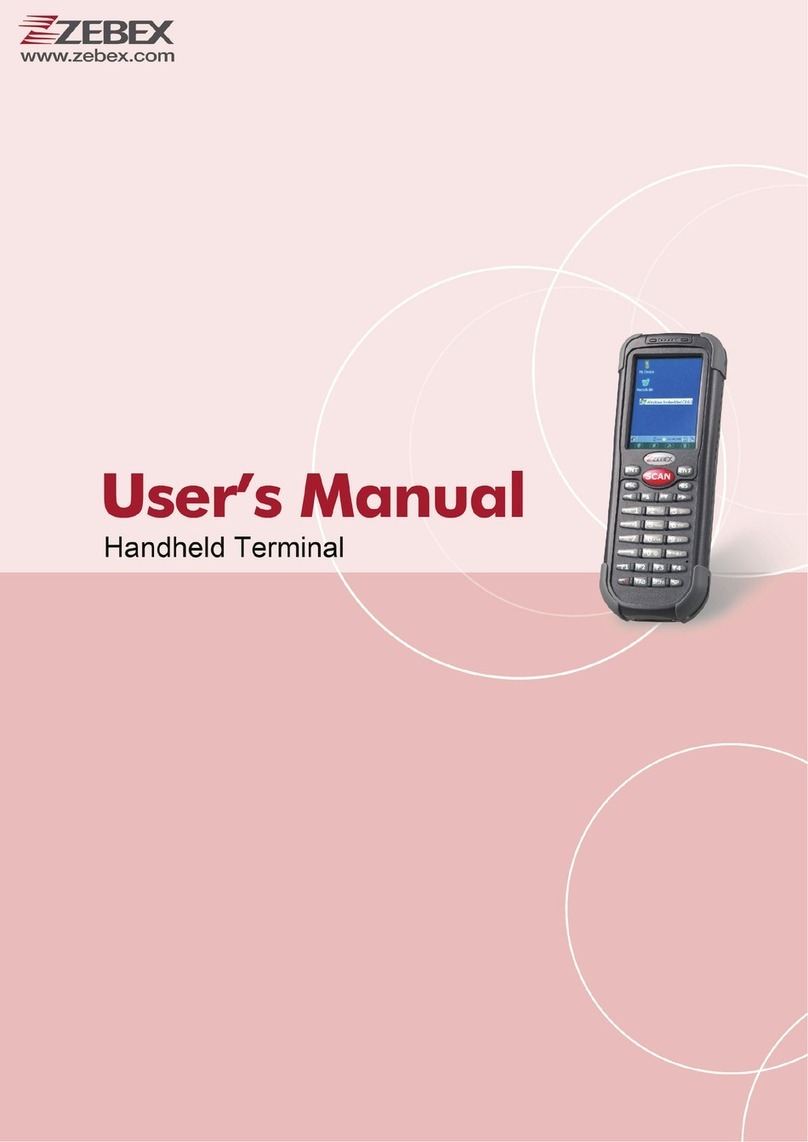Installation
Battery:Unscrewthecaptoinstallbattery.
Cableclip:Attachclipbypushingandturningasillustrated;usetheclaspto
holdthecable.
Cradle:ConnectMiniUSBcableandcommunicationcabletothecradleas
illustrated,
PairingtheDevice
CradleHostMode
SPPClientMode(PCasHost)
Inthismode,thescannerisdiscoverablefromaremotedeviceanditcan
requestthescannerforconnection.Thereareseveralwaystoconnectthe
wirelessscannertoyourPC.Pleasecheckthecorrespondingguidesfor
moredetailsonhowtoconfigureyourhostdevice’swirelessconnections.
1. Turnonthehostcomputerandactivateitswirelessconnection.
2. Poweronthescannerandprogramitwith“SPPClientmode”label.
Start
ScannerSPPClientenableEnd
3. Inthehostcomputer,executethediscoveringprocedureandfindthe
scanner.
4. Scannershouldbeonthelistofdiscoverabledevices.Thedefault
nameofthescanneris“ZBBT”.Select“ZBBT”andclick“Next”.
5. Select“Letmechoosemyownpasskey”andenterthepincode.The
defaultpincodeis“12345678”(mustbeatleast4digitsandnot
morethan8numericdigits).
6. Click“Next”toconnectthescannertothehost.Ashortbeepshould
behearduponconnection.
SPPHostMode(ScannerasHost)
1. Connectthecradleandthecomputerusingthecables.Pleasemakesure
thecradleLEDisflashingblueindicatingit’snotlinkedtoanyscanner.
2. Poweronthescannerandscanthefollowingbarcodes:StartOf
Configuration,CradleHostmodeenable,andEndOfConfigurationto
enableCradleHostmode.
Start
CradleHostMode
Communicationcable
MiniUSBBtoUSBpower
End
3. Scanthepairingbarcodeattachedatthebottomofthecradletobegin
pairing.3shortbeepswillbeheard.
4. TheLEDindicatoronthescannerwillflashbluerapidlyindicating
searchmodeinprogress.LEDonthecradlewillbecomesteadyblue
whenthepairingissuccessful.
5. Tosetthehostinterfaceforthecradle,scanthecorrespondingbarcode
labelfoundintheSystemSettingsintheUser ’sManual.
BTHID/SmartPhoneMode
1. Poweronthescannerandprogramitwith“BTHIDMode.”
Toconnecttoasmartphone(ie.iPhone,Android),theSmartphonemode
mustalsobeenabled.
Start
BTHIDmode(default)
Smartphonemode
End
2. Enablewirelessdiscoveryonyoursmartphone.(seeyourphone’suser’s
manualforinstructions)
3. Thescannershouldbeonthelistofdiscoverabledevices.Thedefault
nameofthescanneris“ZBBT”.Select“ZBBT”fromthelistandapincode
willappearonyoursmartphone.
4. Toinputthepincode,usethescannertoscanthebarcodesintheASCII
tablefoundintheprevioussection.Forexample:ifthepincodeis“0111”,
scan“0”,“1”,“1”,“1”fromtheASCIIbarcodelabels.
5. ScantheEnterbarcodeintheASCIItabletoconfirm.
6. Ashortbeepshouldbehearduponconnection.
Inthismode,thescannerinitiatestheconnectiontotheremotedevice.
1. Poweronoftheremotedeviceandhaveitsaddressreadyinhand
andmakeitdiscoverable.
2. Programthescannerwiththe“SPPHostenable”barcode.
Start
ScannerSPP Hostenable
3. Scan“Setwirelessaddress”tosettheaddress.
Setwirelessaddress(SPPHostonly)
4. Scan“Setwirelessaddress”tosettheaddress.
Setwirelessaddress(SPPHostonly)
5. UsetheASCIItableinprevioussectiontoinputthe12digitwireless
address.Forexample:iftheaddressis“011B1345600”,scan“0”,“0”,
“1”,“1”,“B”,“1”,“3”,“4”,“5”,“6”,“0”,“0”fromASCIIbarcodelabels.
Orscantheaddresslabelifavailable.
6. Scan“ConfirmSetting”tostoretheaddress.
ConfirmSetting(foraddressand
pincodesettingrequired)
7. Setupandinputthepincodeifnecessary.Scan“RequiredPairwith
client(SPPHost)”tobeginpairing.
RequiredPairwithclient(SPPHost)