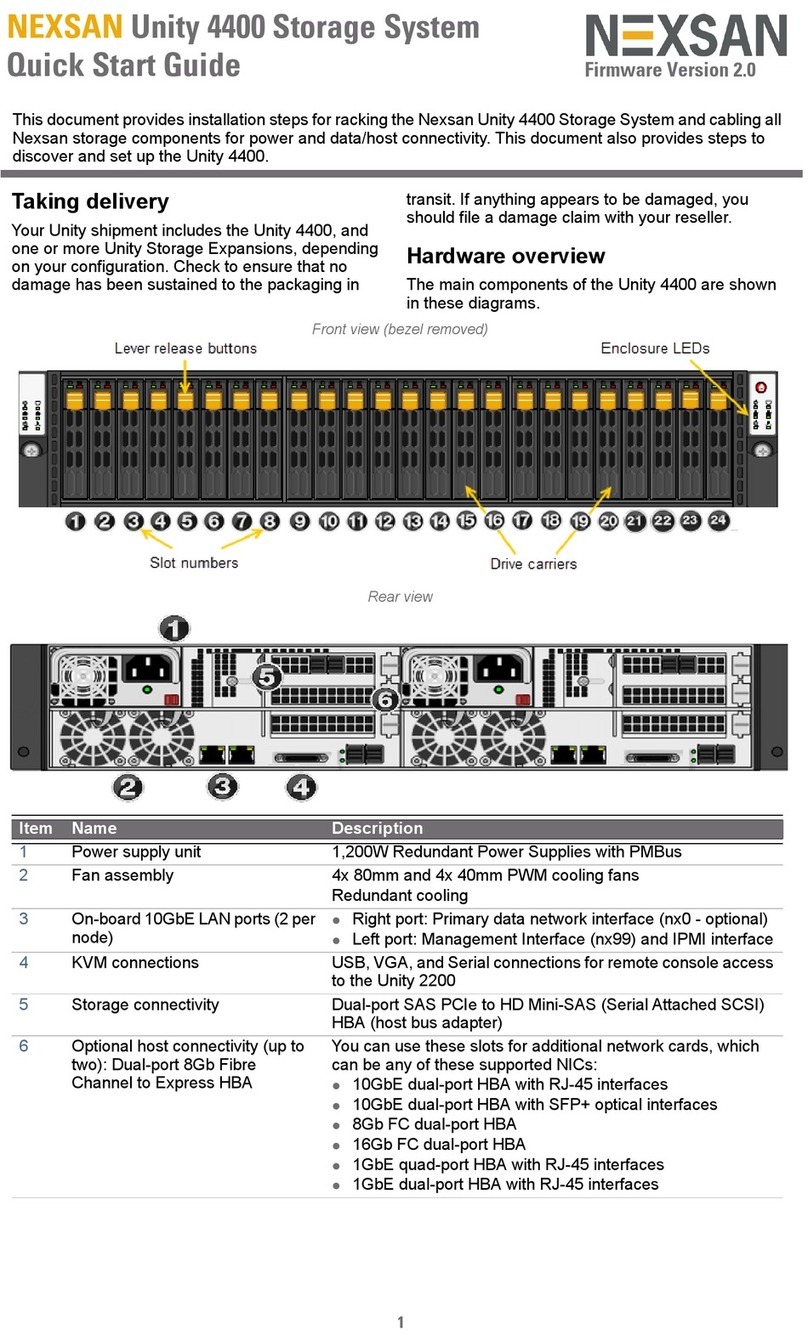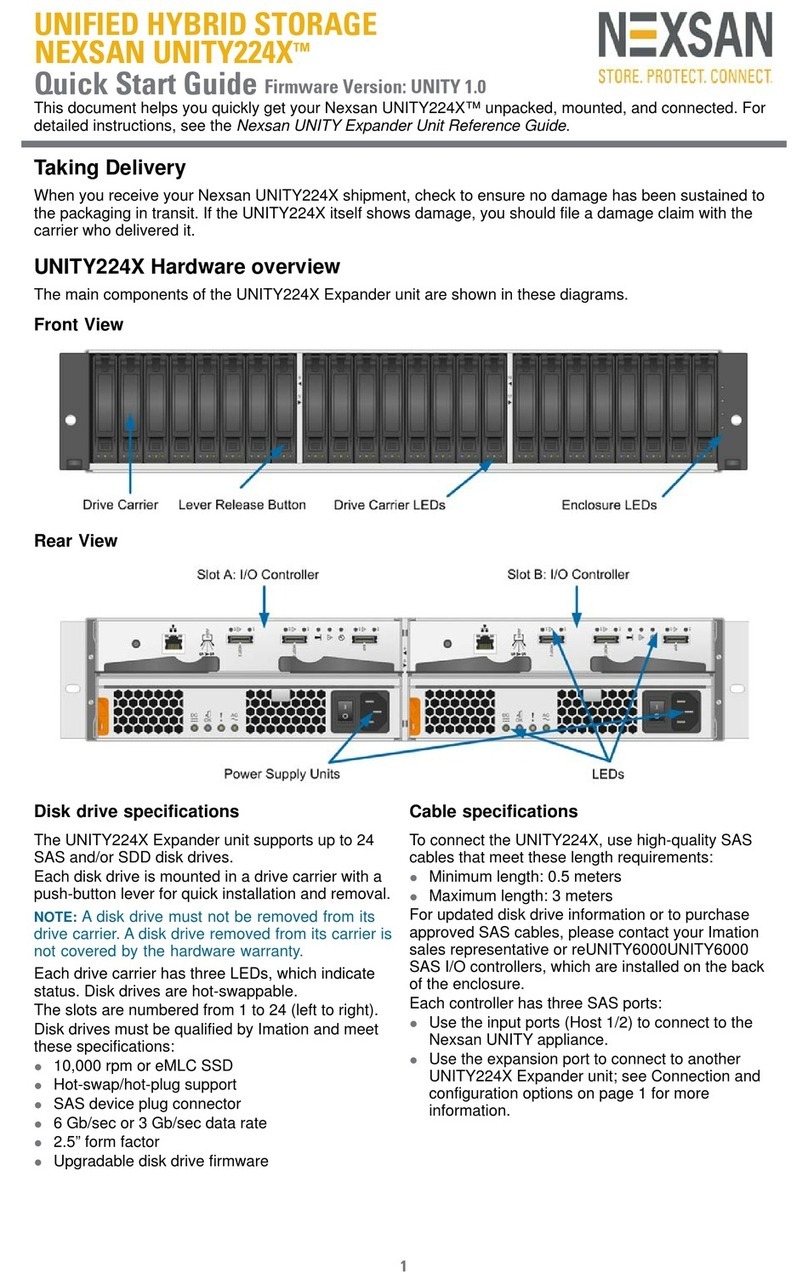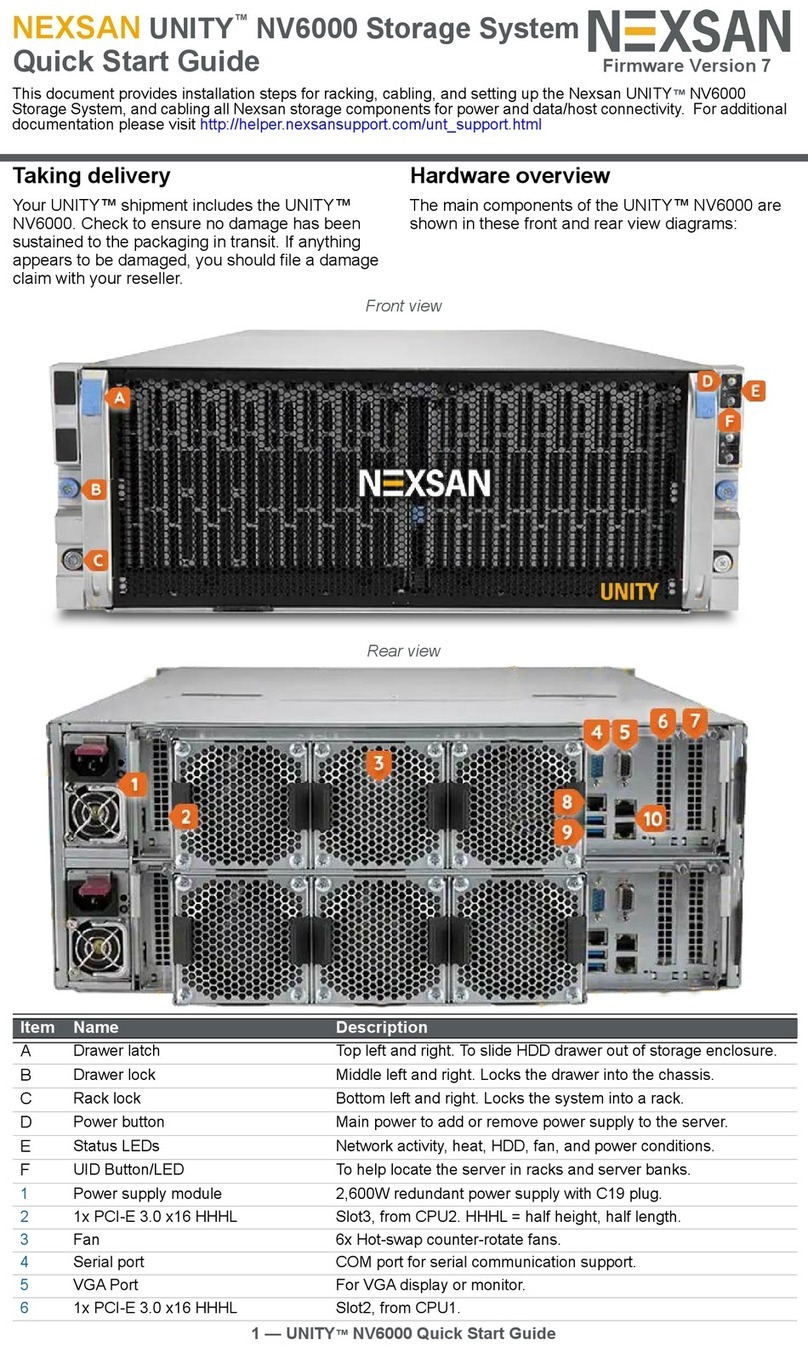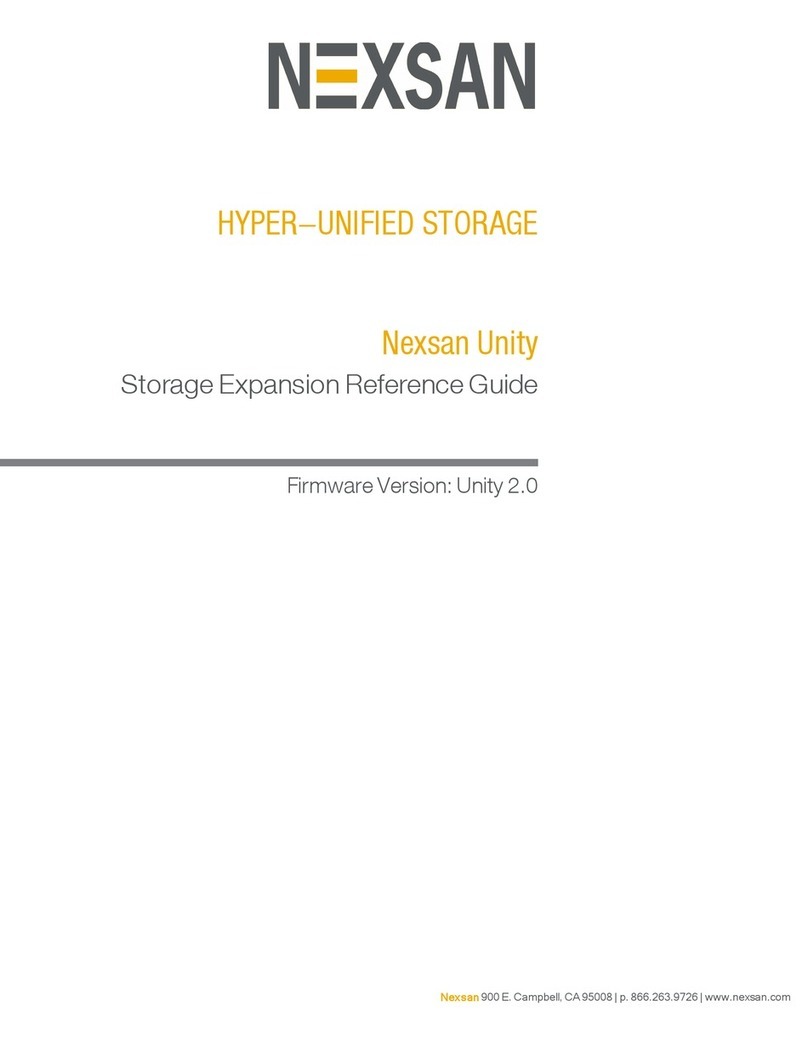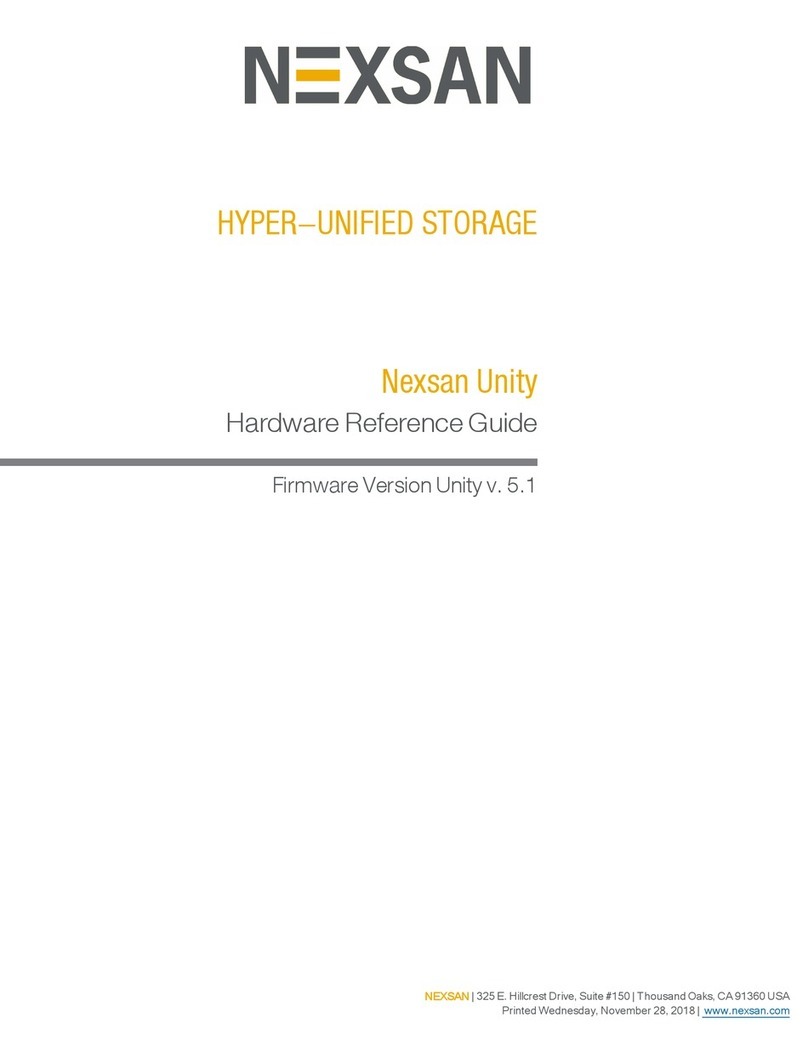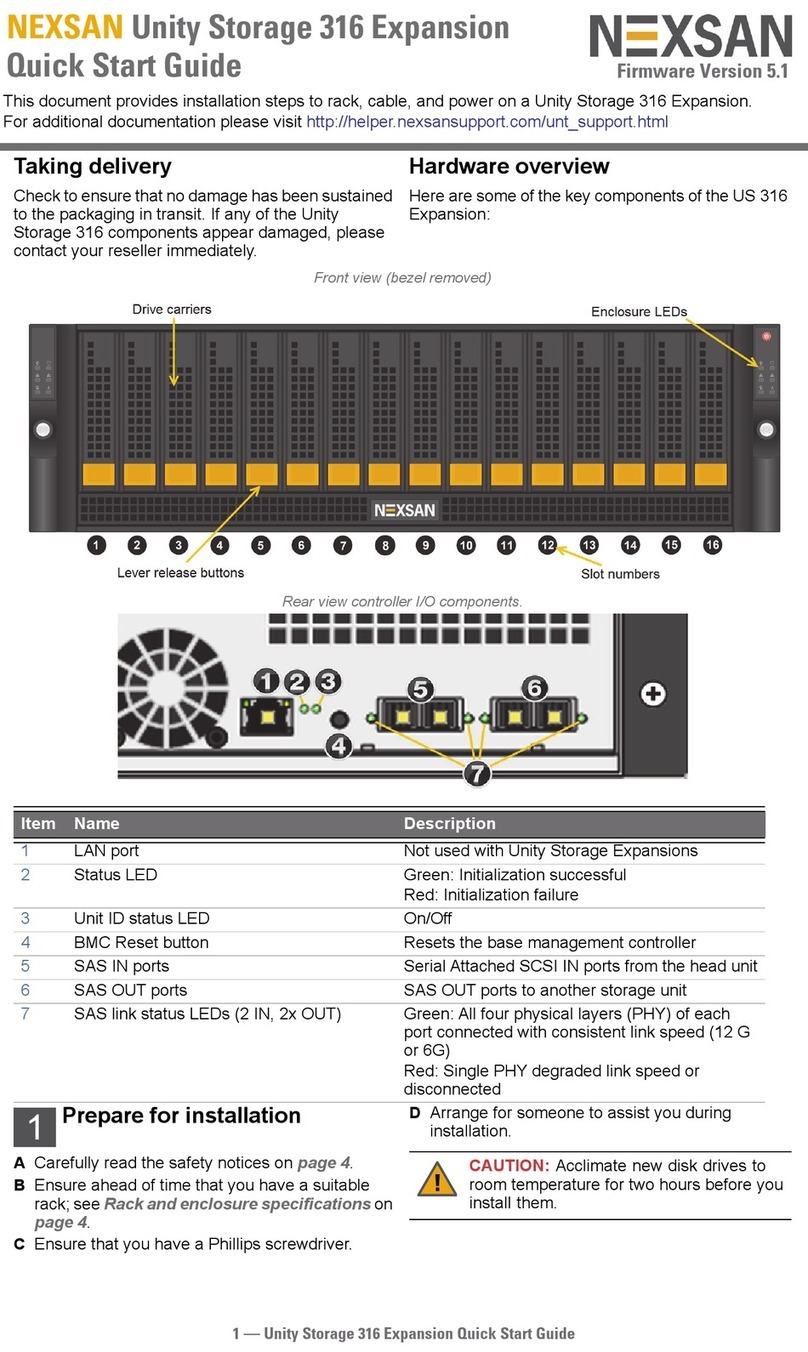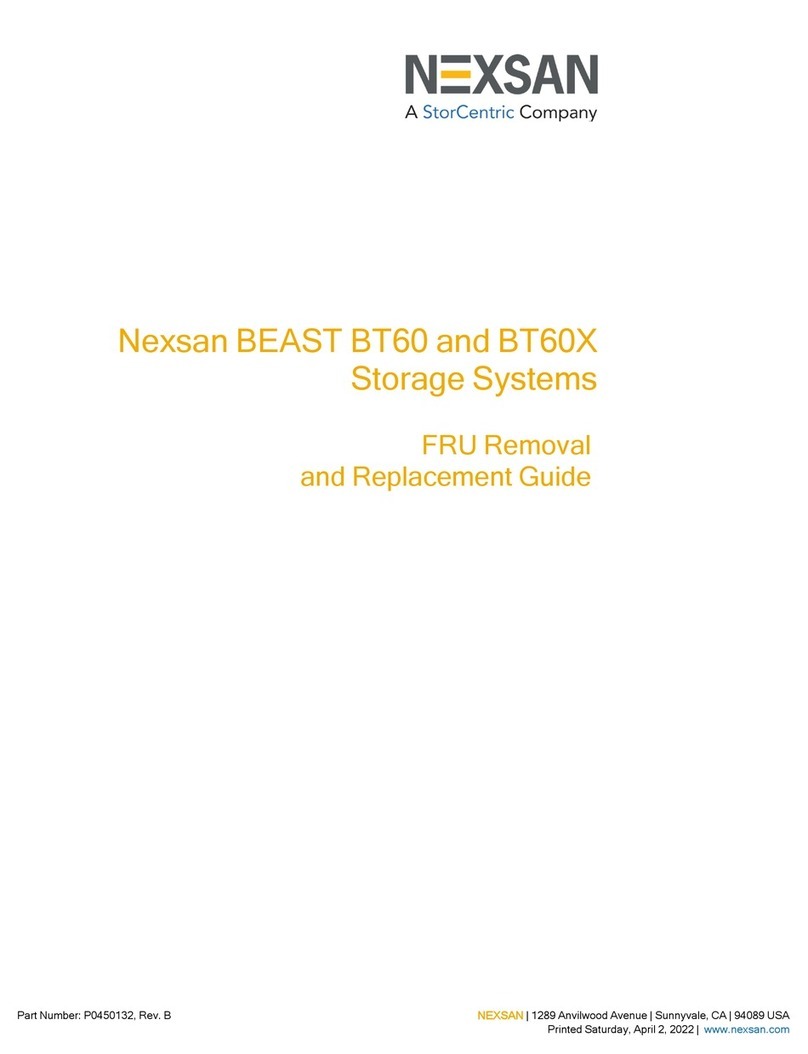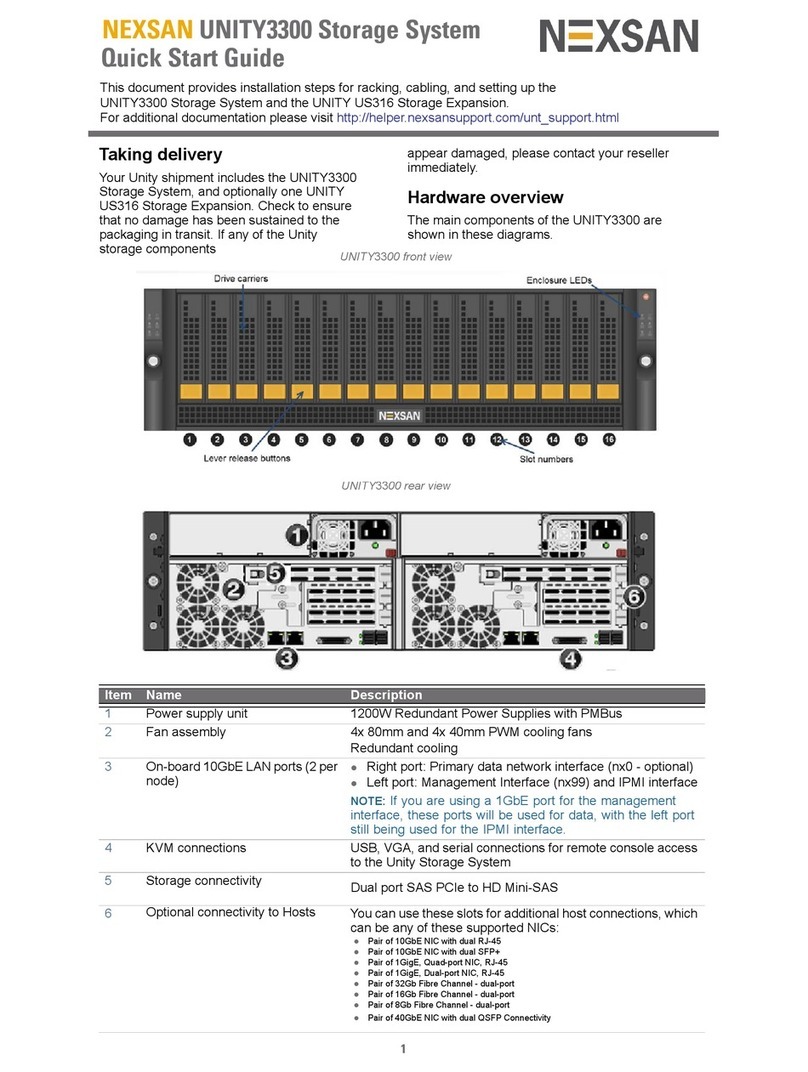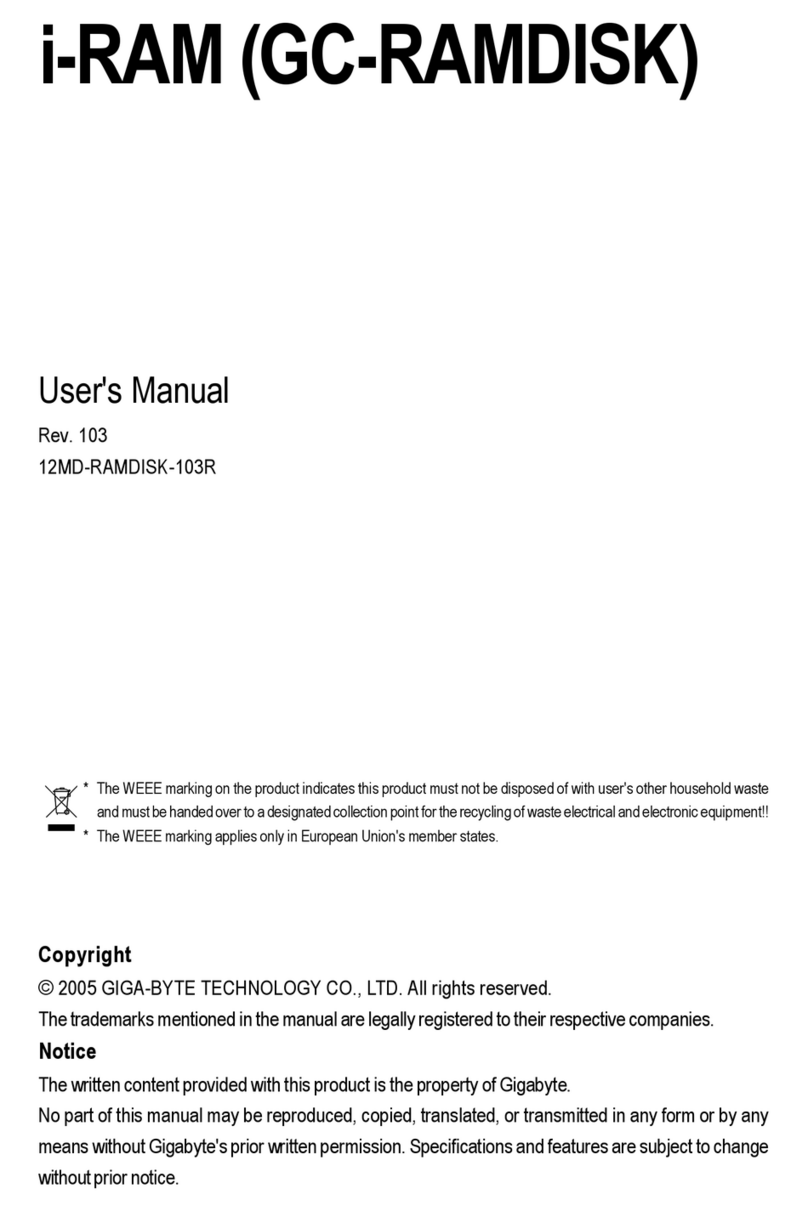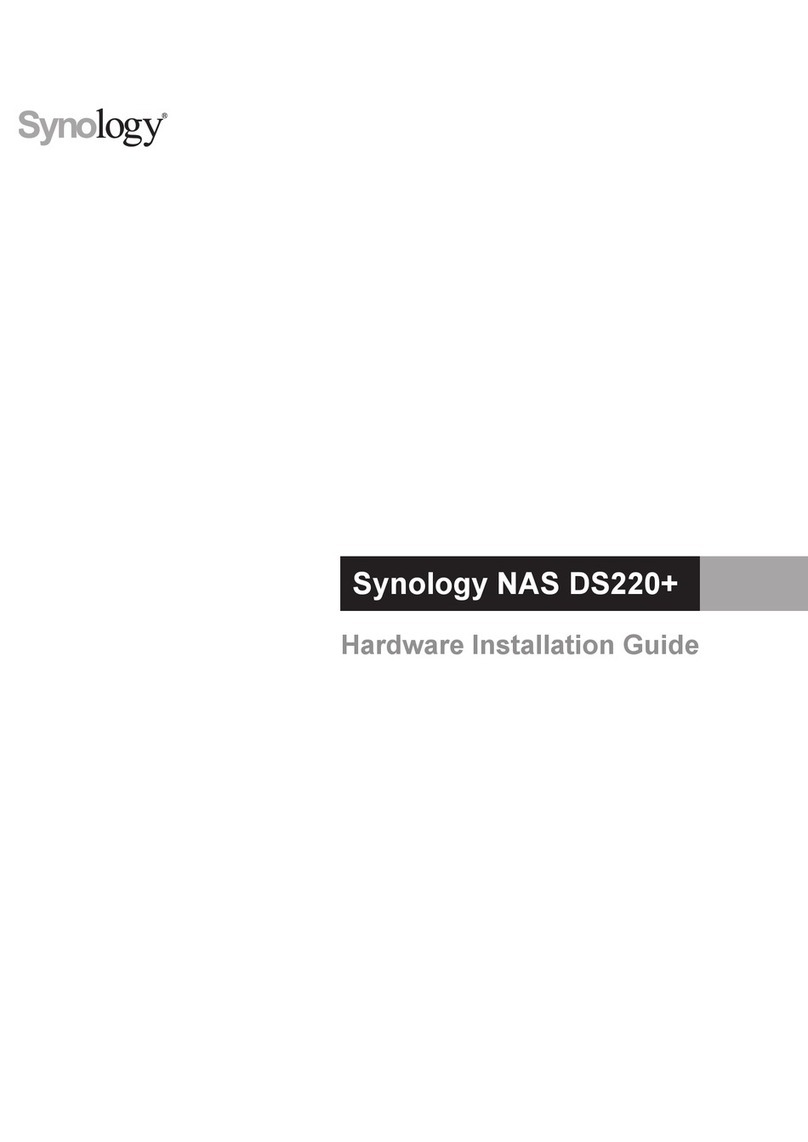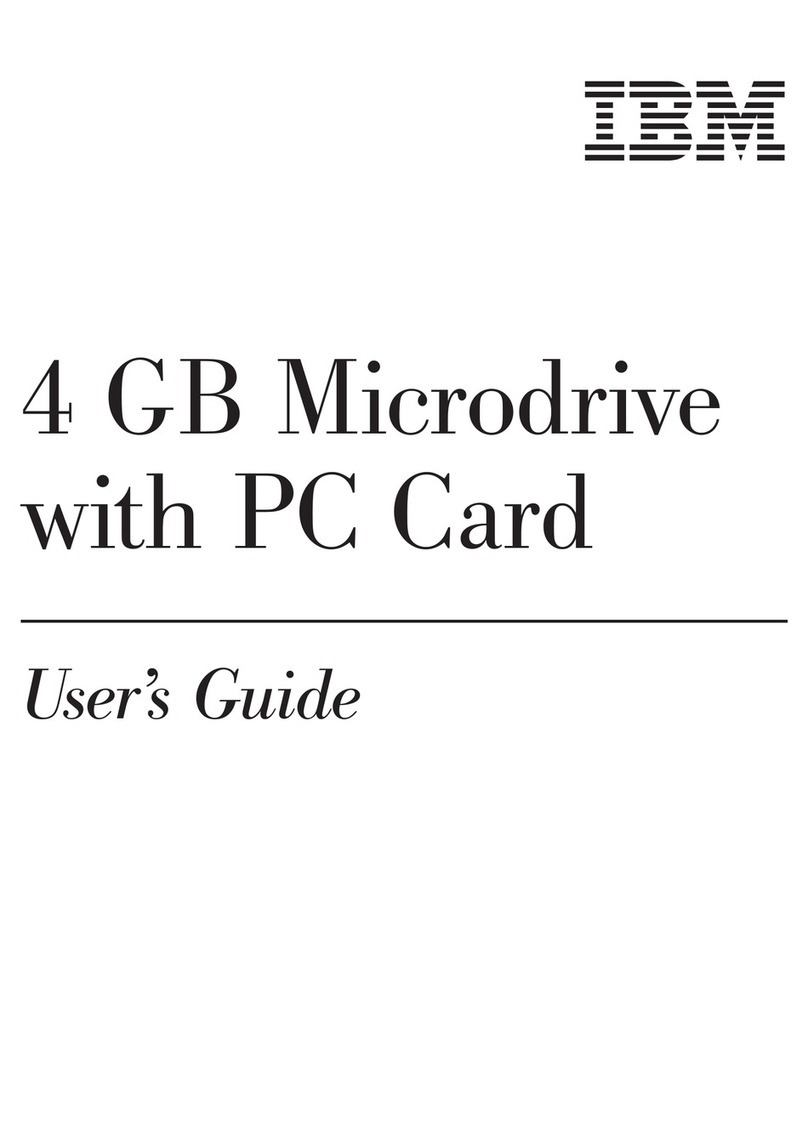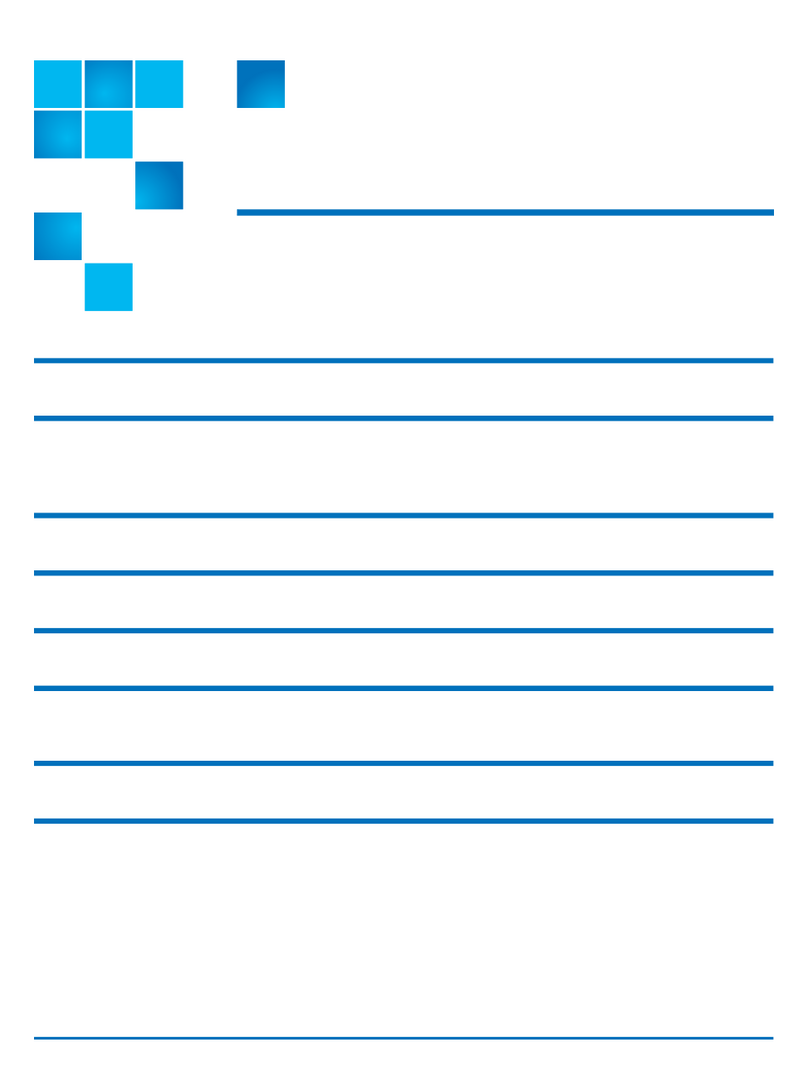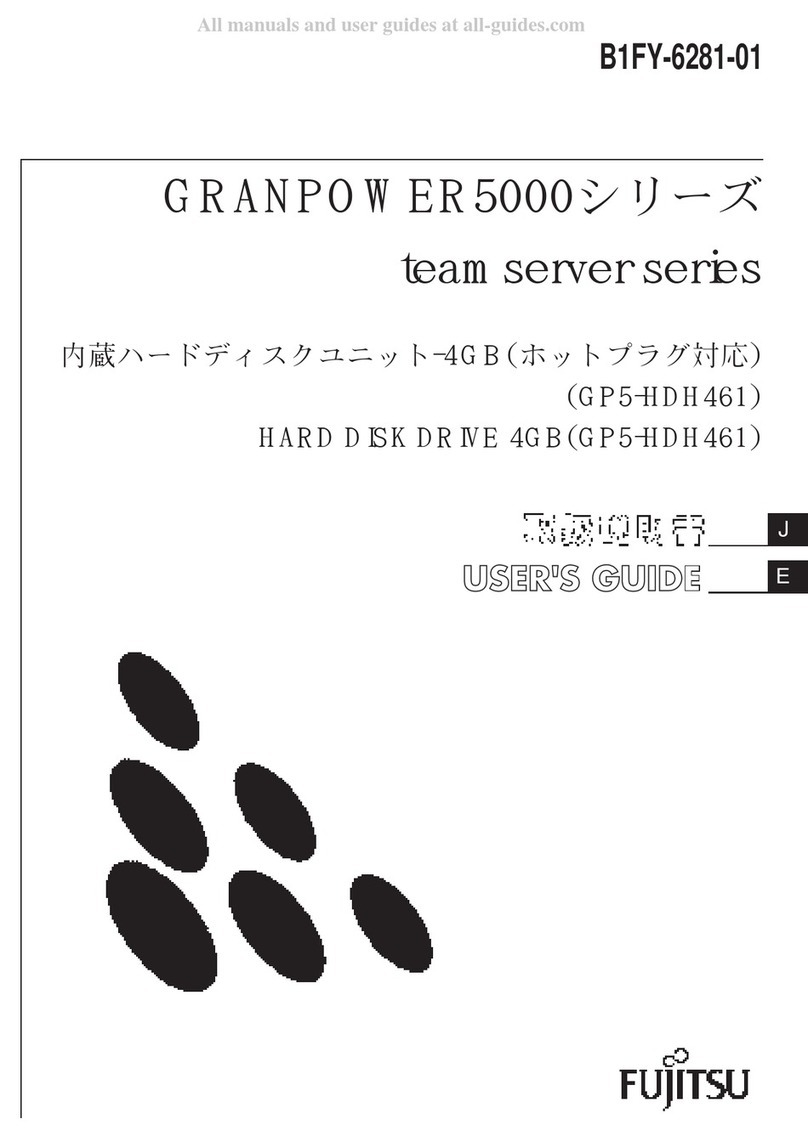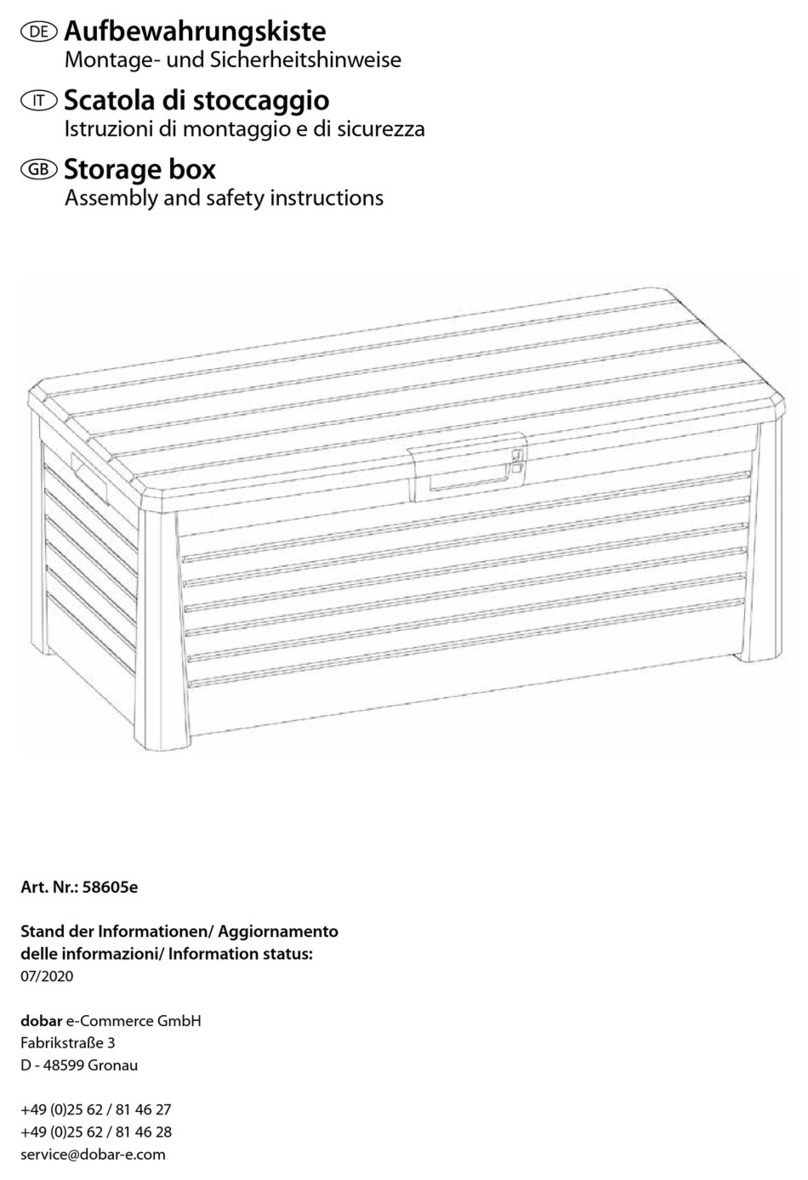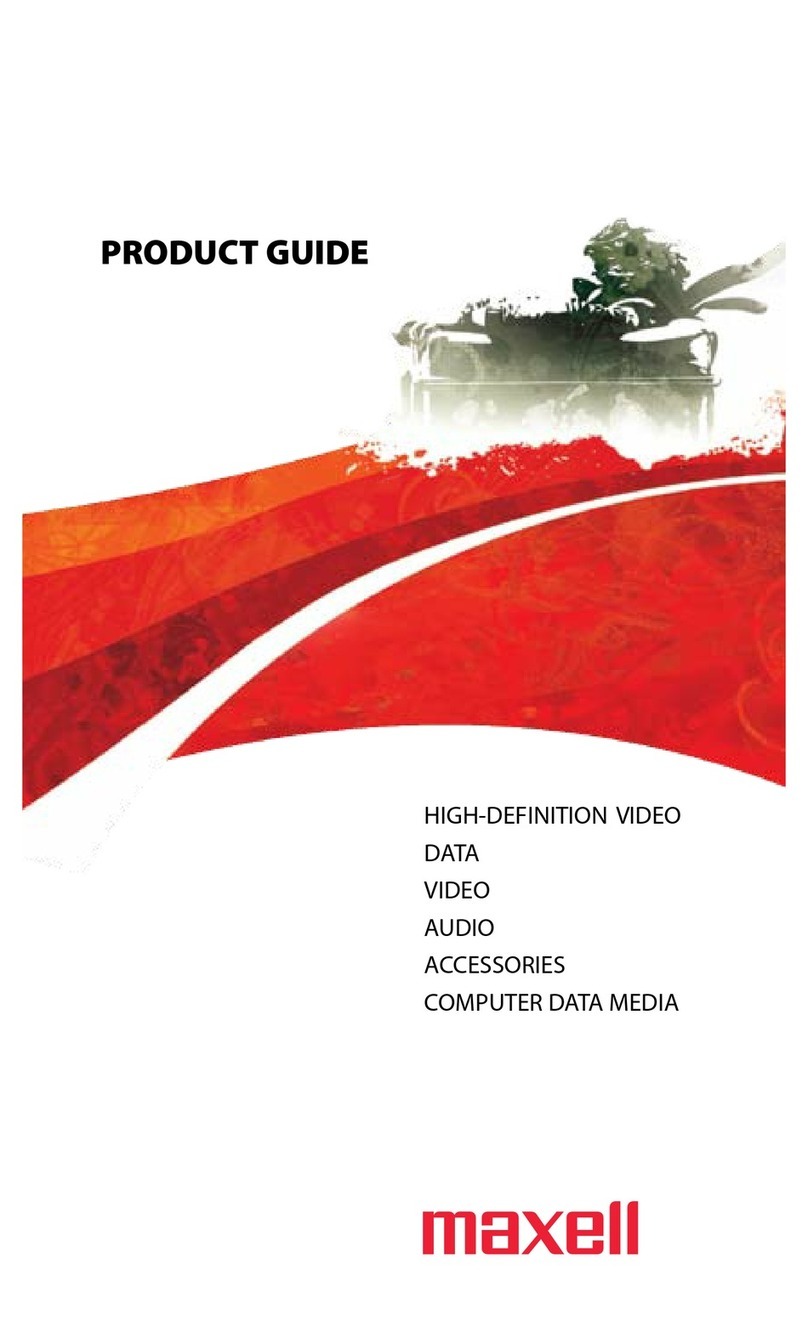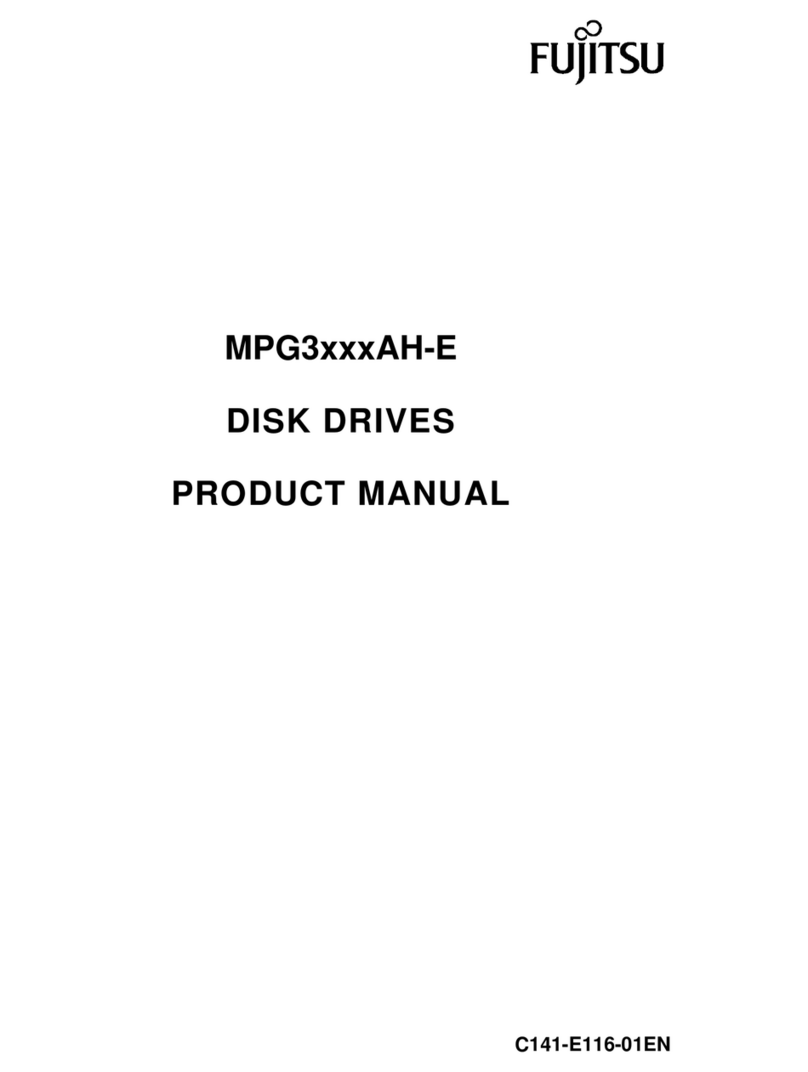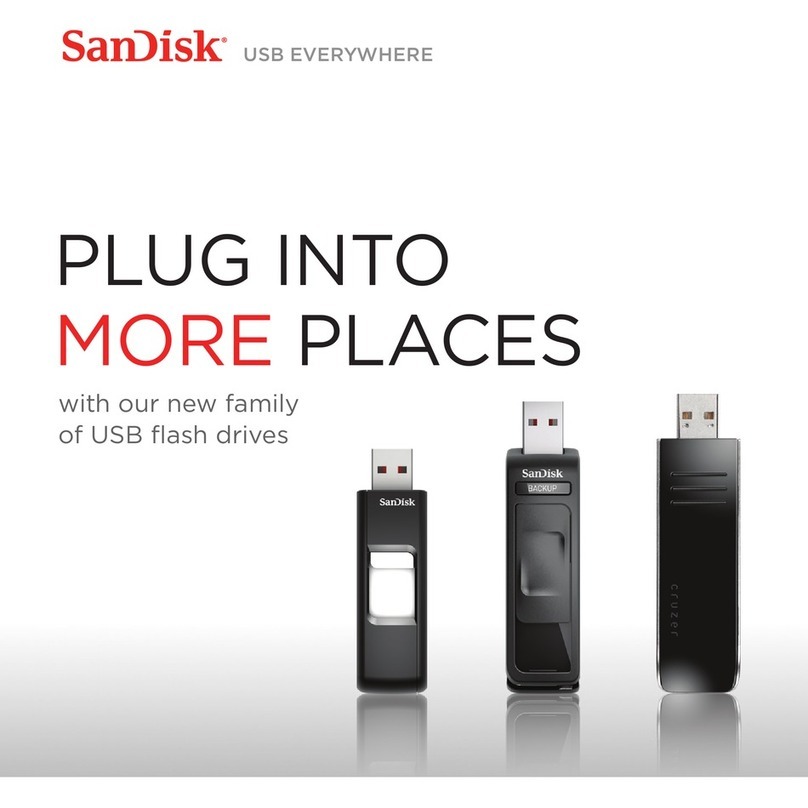6 — Unity 2200 and Unity 2200X Quick Start Guide
Drive carrier LEDs
Each drive carrier has two LEDs. If a drive fails,
replace the drive as described in the Nexsan Unity
Storage Expansion Reference Guide at
www.nexsan.com/ (see Support > Unity >
Documents & Downloads).
Configure the management
interface (nx99)
Configure network settings for the Unity 2200
management interface (nx99):
using the Discovery Wizard on the Discovery
Wizard DVD, or
using the nxadmin CLI (optional)
NOTE: It is strongly recommended to configure the
management interface (nx99) on a different subnet
from the primary data network interface (nx0).
However, it is acceptable to configure both
interfaces on the same subnet in a flat network
environment.
Configure the management interface (nx99)
using the Discovery Wizard
AInsert the Discovery Wizard DVD into the drive on
a system that resides on the same network (and
subnet) as the Unity 2200.
BIf the AutoPlay feature fails to start, open the
Discovery folder and double-click
SystemDiscoveryUI.exe to launch the Discovery
Wizard.
CInstall the Discovery Wizard driver, if prompted.
DWhen the Discovery Wizard opens, select the
Discovery tab.
ESelect the Unity 2200 storage system by clicking
the appropriate box.
NOTE: If you have multiple Unity systems, you
can identify the appropriate system by matching
the serial number displayed in the Discovery
Wizard with the SOR # or SYS ID on the
Unity 2200 box label (box #1).
FClick the Configure Network button at the bottom
of the screen.
GWhen connected, enter nxadmin to log on.
HEnter the default nxadmin password: PASSWORD
(all upper-case).
IEnter the appropriate network settings for the
management interface (nx99).
NOTE: If your desired DNS server is not available at
the time of installation, use the pre-configured
default IP temporarily.
JClick OK to apply the settings. This step will take
one to two minutes to process.
KClose the Discovery Wizard.
Configure the management interface (nx99)
using the nxadmin CLI (optional)
AConnect to the Unity 2200 via KVM (console).
BWhen connected, enter nxadmin to log on.
CEnter the default nxadmin password: PASSWORD
(all upper-case).
DType setip.
EEnter the IP addresses for the management
interface (nx99); use the Tab key to navigate
between fields.
NOTE: Do not set the network settings for the
primary data network interface (nx0); you
configure this interface in the Site Setup Wizard.
FTab to the <Validate> option and press Enter.
GOnce validation completes, tab to the <OK>
option and press Enter.
Power fail
Indicates a power supply module has
failed. The second power supply
module takes the load and keeps the
system running, but the failed module
should be replaced as soon as
possible.
This LED should be off when the
system is operating normally.
Fan fail
When flashing, this LED indicates a
fan failure.
When illuminated continuously, this
LED indicates an overheat condition,
which may be caused by cables
obstructing the airflow in the system or
the ambient room temperature being
too high.
Check the routing of the cables and
make sure all fans are connected and
operating normally. You should also
check to make sure that the chassis
covers are installed.
This LED remains flashing or
illuminated as long as the error
condition exists.
LED Indication
Green A steady green LED indicates the
drive is powered on.
If this LED is not lit, the drive is not
getting power.
If this LED is flashing, the drive is
being accessed (read or write).
Red A steady red LED indicates a drive
failure.
LED Indication