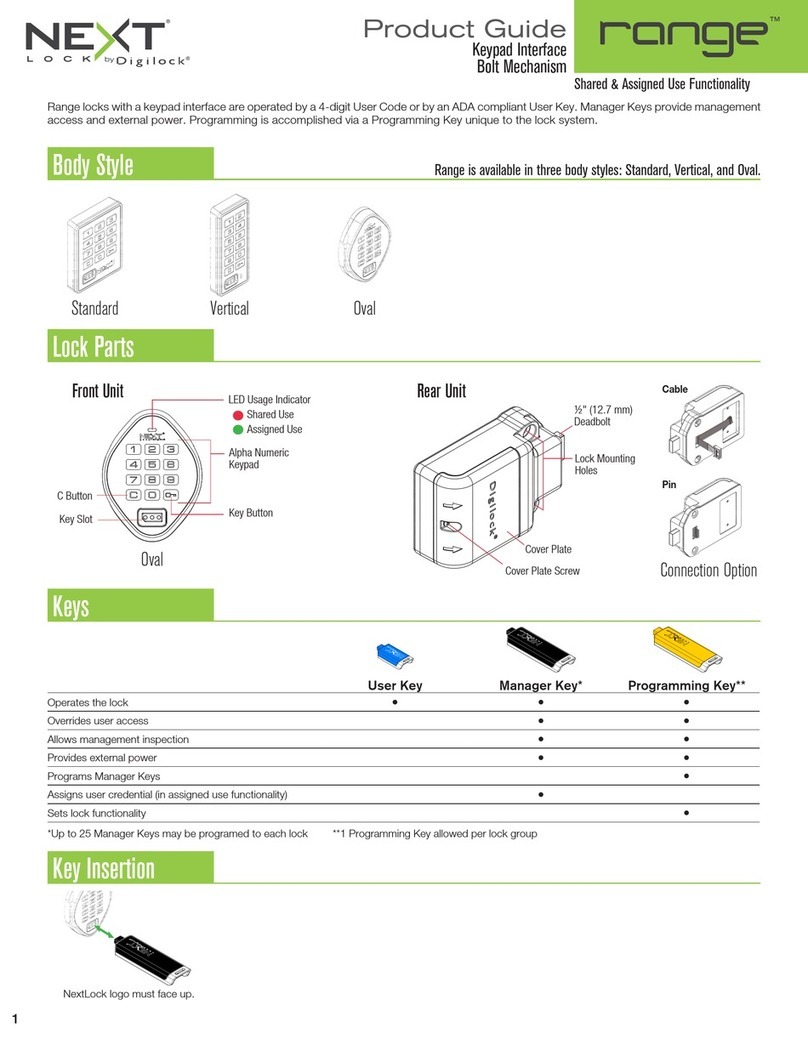Standard Keypad
Bolt Mechanism
Shared & Assigned Use Functionality
Product Guide
Phone: 707 766 6000
111716
PG-NLSK-AD-DEN
Battery Replacement (shown with cable rear unit)
Support
1 2 3
It is not necessary to uninstall the lock from the door.
Remove the screws and the cover plate. Pull the battery pack from the rear housing.
Replace with four premium alkaline
AA batteries.
Place the battery pack back into the rear
housing and screw cover plate in place.
Sleep Mode
After three consecutive incorrect User Code entries to unlock, the lock will go into “Sleep Mode” for one minute and for an additional minute
for each subsequent incorrect entry. The keypad is disabled while in “Sleep Mode”. A registered Manager Key may be used to unlock while
the lock is in “Sleep Mode”.
Error Condition Indicators
10 rapid beeps:
The lock is binding which means that either door alignment or items in the locker are preventing the lock from operating. Press on the door
while operating the lock. If error condition persists, contact Digilock support for assistance.
2 sets of three beeps:
The batteries are low. Replace the batteries.
Does not Unlock with the User Code or User Key
The lock does not recognize the User Code or User Key. For immediate access, operate with a registered Manager Key. If in assigned use
functionality, follow instructions to Assign the User Credential to assign a new User Code or User Key to the lock.
Does not Operate with a Manager Key
The lock does not recognize the Manager Key. Follow instructions to Add Manager Keys to register the Manager Key to the lock. For
immediate access, operate with another registered Manager Key or with the Programming Key.
Does not Operate with the Programming Key
The lock does not recognize the Programming Key. If the Programming Key has been replaced, operate with the Replacement
Programming Key. Contact Digilock support for additional assistance.
No Audible Feedback when = is Pressed
▪
The lock may be in “Sleep Mode” or the batteries may need to be replaced. For immediate access, operate with a registered
Manager Key.
▪
The front unit may not be properly connected to the rear unit. Remove the lock from the door and check the connection.