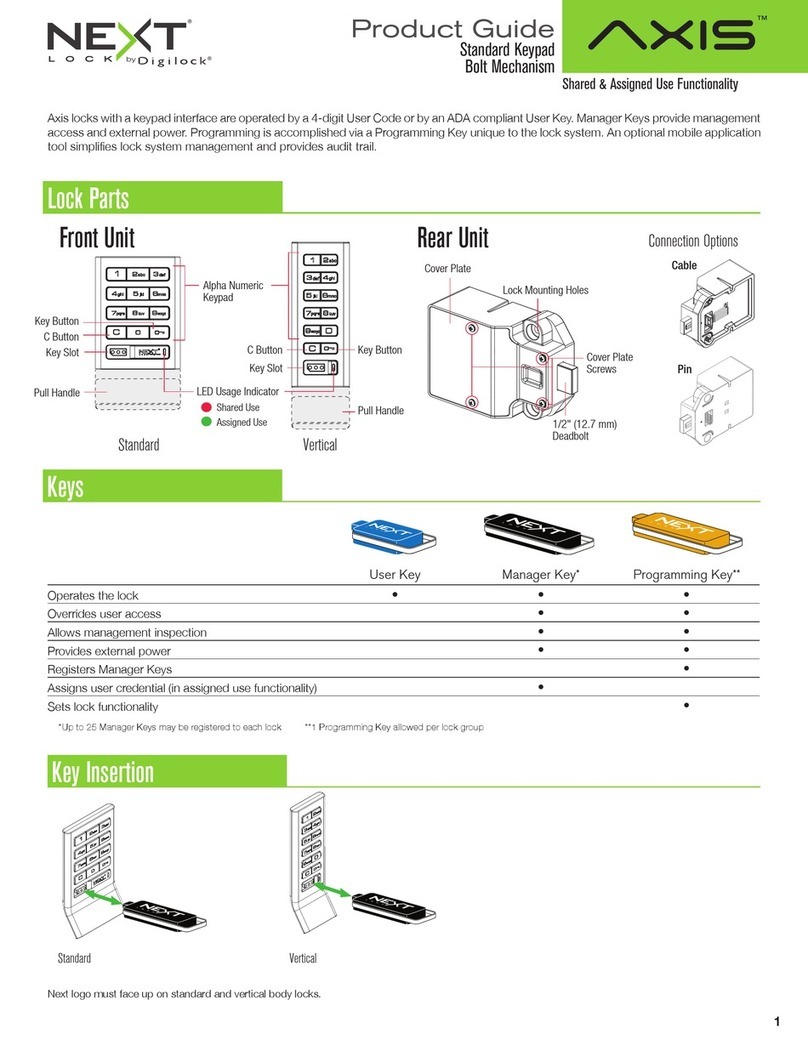Keypad Interface
Bolt Mechanism
Shared & Assigned Use Functionality
Product Guide
Phone: 707 766 6000
PG-NLRK-AD-DEN
Battery Replacement
Support
Sleep Mode
After three consecutive incorrect User Code entries to unlock, the lock will go into Sleep Mode for one minute. For each subsequent incorrect
entry, the lock will remain in Sleep Mode for an additional minute. The keypad is disabled while in Sleep Mode. A valid Manager Key may be
used to unlock while the lock is in Sleep Mode.
Error Condition Indicators
10 rapid beeps:
The lock is binding, meaning either door alignment or items in the locker are preventing the lock from operating. Press on the door while
operating the lock. If error condition persists, contact Digilock support for assistance.
2 sets of three beeps:
The batteries are low. Replace the batteries.
Does not Unlock with the User Code or User Key
The lock does not recognize the User Code or User Key. For immediate access, operate with a valid Manager Key. If in assigned use
functionality, follow instructions to Assign User Credentials to assign a new User Code or User Key to the lock.
Does not Operate with a Manager Key
The lock does not recognize the Manager Key. Follow instructions to Add Manager Keys to program the Manager Key to the lock. For
immediate access, operate with another valid Manager Key.
Does not Operate with the Programming Key
The lock does not recognize the Programming Key. If the Programming Key has been replaced, operate with the Replacement Programming
Key. Contact Digilock support for additional assistance.
No Audible Feedback when = is Pressed
▪The lock may be in Sleep Mode or the batteries may need to be replaced. For immediate access, operate with a valid Manager Key.
▪The front unit may not be properly connected to the rear unit. Remove the lock from the door and check the connection.
8
041819
It is not necessary to remove the lock from the door. In case of battery failure, operate with a valid Manager Key.
CAUTION: Risk of explosion or leakage if battery is replaced by an incorrect type, mixed with a different battery type, or inserted backwards.
Replace all batteries of a set at the same time. Be sure to insert batteries with correct polarities. Remove exhausted batteries from product
promptly and dispose of used batteries according to the battery manufacturer’s instructions.
Remove the screw from the Cover Plate
with a Phillips head screwdriver.
Remove the Cover Plate by lifting the tab at
the edge of the cover, below the arrows.
Remove the batteries from the housing.
Replace with four premium alkaline AA
batteries. Recycle used batteries according
to local regulations.
Replace the Cover Plate and secure with
screw.
1 2 3