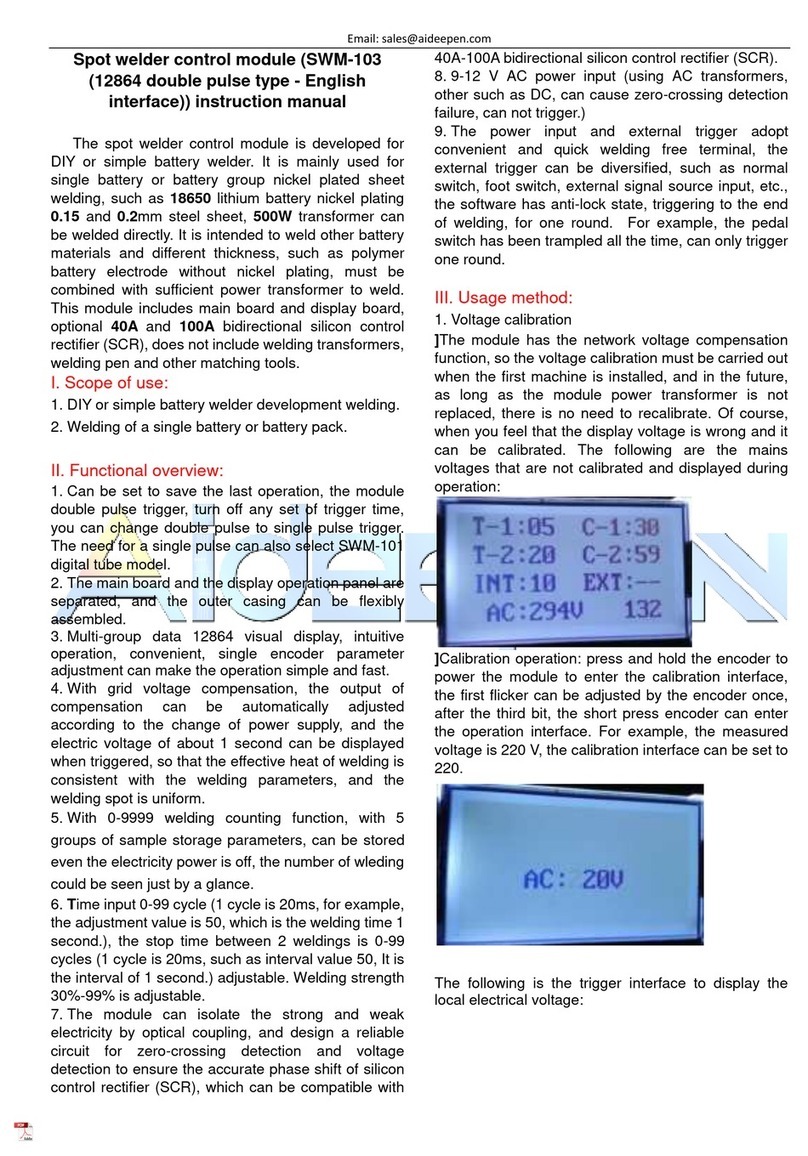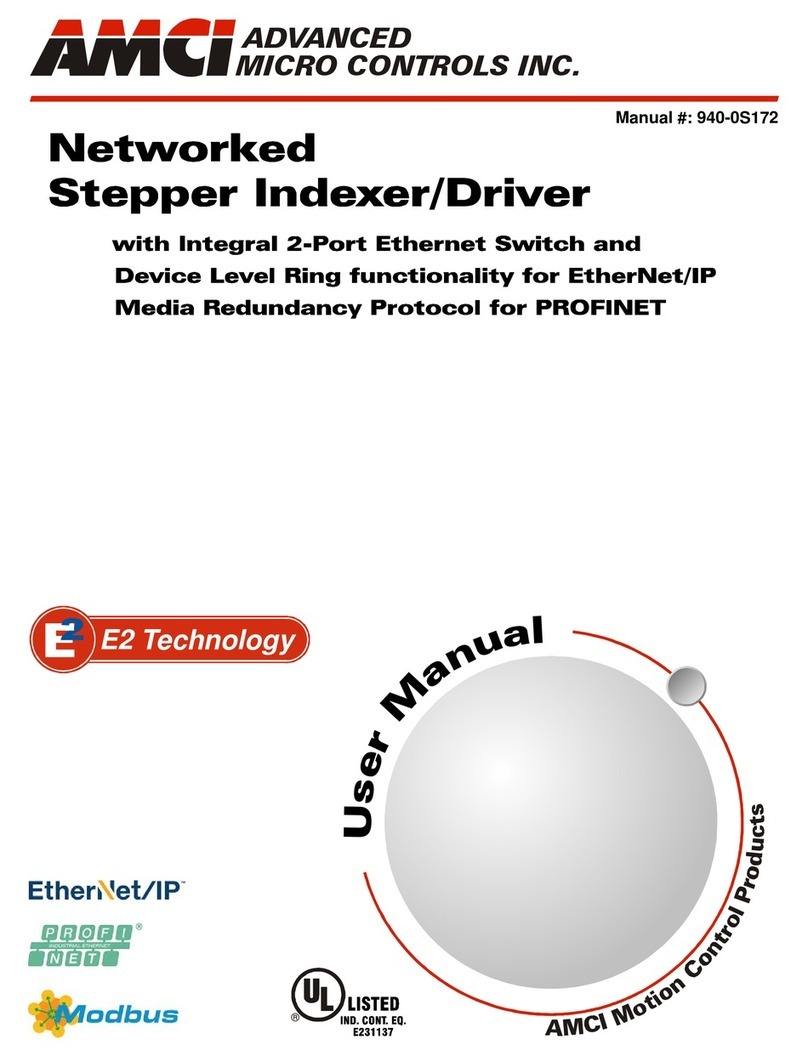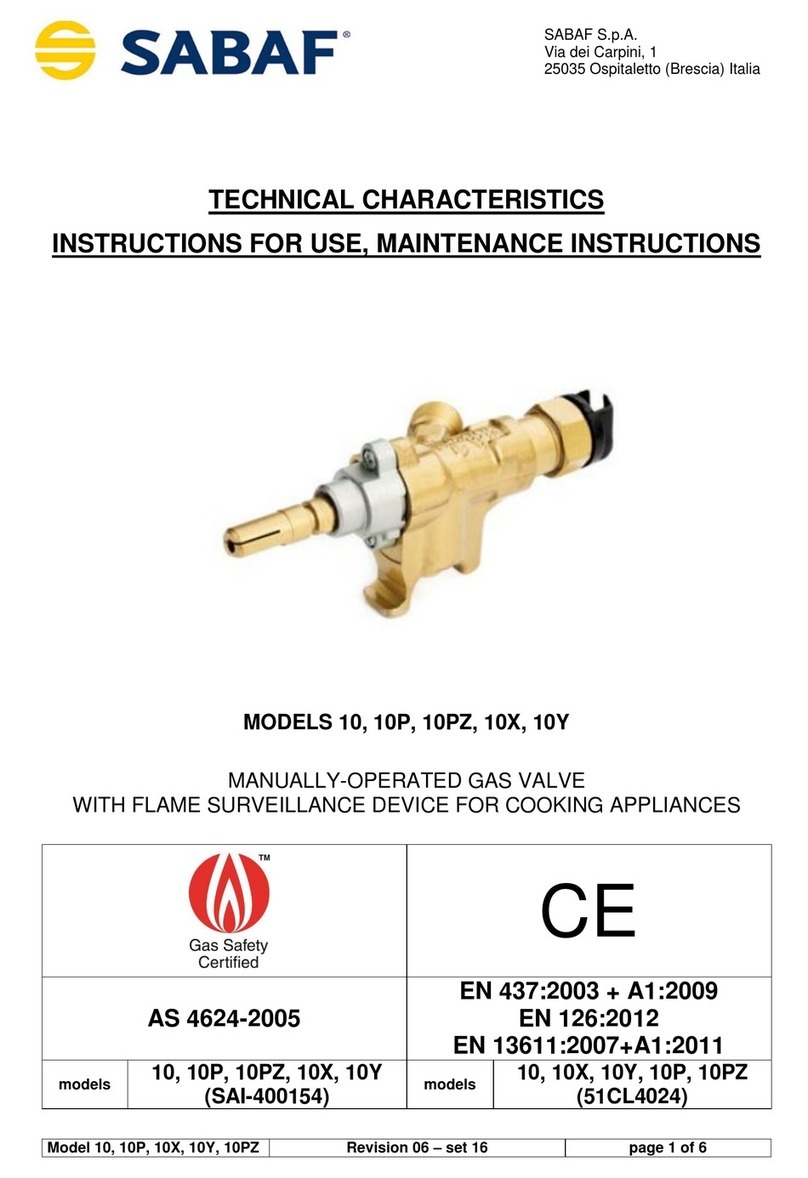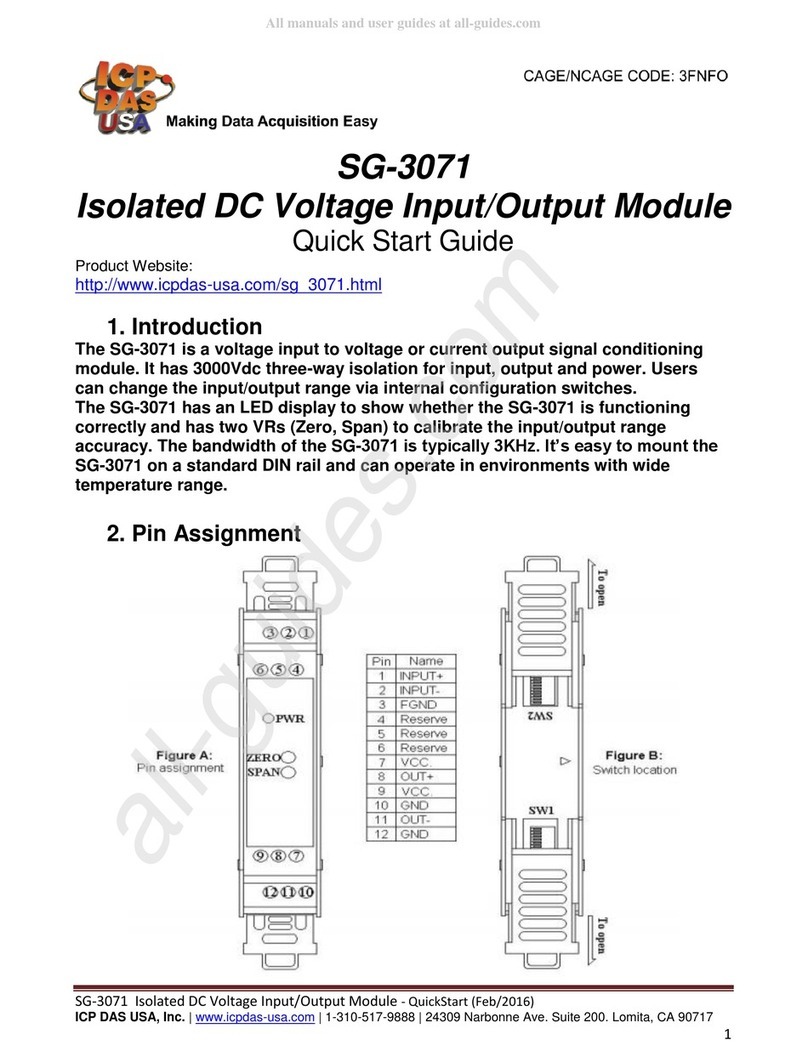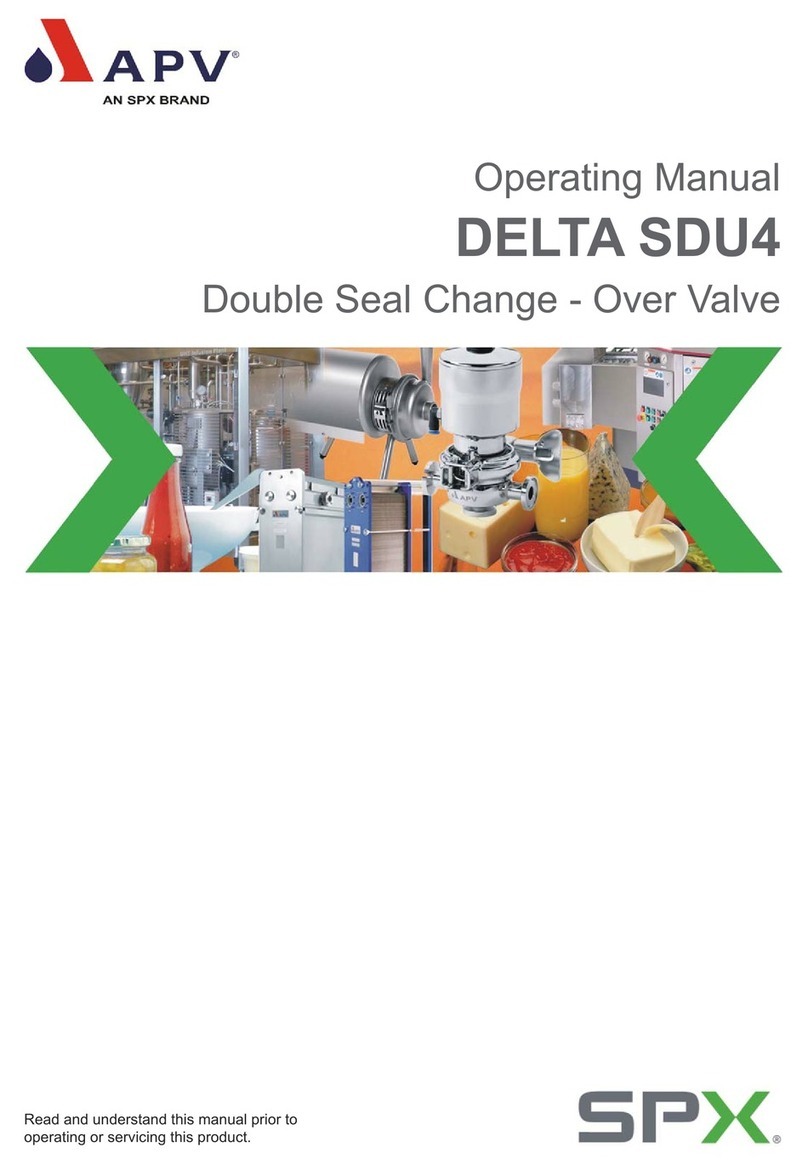Nexta Tech LOGIC-400-ONE User manual

Electronic control unit with On and Off function for 4 230V loads.
Power supply 230Vac, Output: max 3000W for channel and max 6000W total.
Integrated 433.92 MHz radio receiver for remote controls.
WiFi connection for OneSmart App.
LOGIC-400-ONE
OneSmart

2

1 - PRODUCT FEATURES
1.1 TECHNICAL DATA
Program
interface
Fuse
Power supply 230Vac
Output 4 outputs 230V, max 3000W for line, max 6000W total
Command inputs 4 input (settable as a button or switch)
N° of programmable
transmitters 30
RF receiver frequency 433.920MHz
WiFi frequency 2.4GHz
Protection rating IP20
Working temperature -20° +55°
Box dimensions 138 X 90 h50 mm
3
35mm
46mm 174mm

2 - CONNECTION DIAGRAMS
RECOMMENDATIONS
• Installation must be carried out only by professional technicians in accordance with the applicable electrical and
safety regulations.
• All connections shall be operated without electrical voltage.
• Use proper cables.
• Don’t cut the antenna
• Provide in the power line twith an appropriate disconnection device
• Dispose of waste materials in full compliance with local law.
• Do not exceed the specied load limits and use correctly protected power supplies.
4

2.1 CONNECTION DIAGRAM
WARNING:
• Connect up to 3000W per output and max total 6000W in total
• The input could be set as a push button or switch (default= push button)
USE VIA WIRE
INPUT P1= On/Off OUT1
INPUT P2= On/Off OUT2
INPUT P3= On/Off OUT3
INPUT P4= On/Off OUT4
5
1
2
3
4
FUSE OUT1
15A
FUSE OUT2
15A
FUSE OUT4
15A
FUSE OUT3
15A
NL
P1
P2
P3
P4
ANT
INPUT
OUTPUT

3 - USE OF THE CONTROL UNIT
3.1 TYPICAL INSTALLATION
The system can be controlled by a wired push button, radio commands, smartphone App OneSmart or voice commands.
The installation can operate with only radio controls or application only.
Instead, to use voice commands, at least the App conguration must be completed.
NEXTA CONTROL UNIT
VOICE CONTROL
CONFIGURATION
See paragraph 6
APP CONTROL
CONFIGURATION
See paragraph 5
RADIOTRANSMITTER
CONFIGURATION
See paragraph 4
ROUTER WITH INTERNET
CONNECTION
6

3.2 USE VIA WIRE
Once the inputs are connected, these inputs are already working
3.3 USE VIA RADIO
To control the loads via radio you must have compatible transmitters and therefore must carry out the association
procedure, see paragraph 4.
3.4 USE VIA SMARTPHONE APP ONESMART
The conguration procedures described in paragraph 5 above must be followed to control the lights by smartphone App.
3.5 USE WITH VOICE CONTROL
The conguration procedures described in paragraph 6 above must be followed to control the lights by voice commands.
7

STEP 1
Short presses on key “A” let you choose the output to
programme the transmitter on, shown on display, see
following table:
DISPLAY USCITA ABBINATA
L1 OUT1
L2 OUT2
L3 OUT3
L4 OUT4
STEP 2
Within 60 seconds make a transmission with the transmitter
to be saved.
See transmitter manual, the paragraph entitled “transmitter
programming” for specify information.
The led makes 3 Flashes and turns off.
4 - MANAGEMENT WITH REMOTE CONTROL
This procedure lets you programme/delete compatible multifunctional or generic (Wireless bus) transmitters
4.1 - RADIO PROGRAMMING
This procedure lets you programme compatible multifunctional or generic transmitters.
Multifunctional transmitters, codes:
HB80-1C, HB80-1DIM, HB80-2L, HB80-30D, HB80-30RGBW, HB80-4C, HB80-4DIM, HB80-4L,
HB90-6LT,
ROUND-1SP,
SENSA-M, SENSA-P, SENSA-R35M, SENSA-R35P, SENSA-R35T, SENSA-T,
TOUCH-1, TOUCH-1CCT, TOUCH-1DIM, TOUCH-1SP, TOUCH-1L , TOUCH-1RGBW, TOUCH-3C, TOUCH-
4DIM, TOUCH-CFU
With multifunctional transmitters the transmitter control modes depend on the model used.
Refer to the transmitter manual, to the paragraph entitled “commands sent by the transmitter”, bearing in mind that
this is a On/Off device.
Generic (wireless bus) transmitters, codes:
HB80-6G,
MCU-TX4,
TOUCH-1G, TOUCH-2G, TOUCH-4G, TOUCH-LOCK4, TOUCH-TX2,
ROUND-1G
With generic transmitters, the function of the button is On/Off
The functions of the generic transmitters can be customized using the procedure in paragraph 7.2.
ACTION: Short press of button A
DISPLAY: L1, L2, L3, L4, L1, L2...
ACTION: Make a transmission with the transmitter
LED: Flashes 3 times
8

STEP 1
Short presses on the “SET” key let you scroll through the menu until “P2”
programming appears on the display.
STEP 2
A prolonged press on the “SET” key (approx. 3 seconds) takes you into
programming.
The LED on the receiver lights up
DELETION OF SINGLE
TRANSMITTER
DELETION OF ALL
TRANSMITTER SAVED
4.2 - DELETION OF REMOTE CONTROL
These procedures let you delete from the memory transmitters that have already been programmed.
STEP 2a
Give a long press on key “B” (approx. 3 seconds).
The LED on the receiver starts to Flash
STEP 2a
Within 5 seconds make a transmission with the remote
control that you want to delete.
The LED on the receiver will Flash rapidly and stay on
STEP 3b
Within 5 seconds quickly press key “B” to conrm the
deletion.
The LED on the receiver will Flash and stay on
ACTION: Make a transmission with the transmitter
LED: Flashing quickly and turns off
ACTION: Short press of button “SET”
LED: Flashing quickly and turns off
ACTION: Short presses of button “SET” DISPLAY: “P6”
ACTION: Prolonged press of button “SET” DISPLAY: “P2”
ACTION: Prolonged press of button “B” LED: Flashes
STEP 4
The display show the main menu (P2, P%, P6, FS, P2...)
9

4. Select the category
“Smart Devices”
1. Download the App OneSmart on the phone 2. After starting the
application, you will need to
create an account.
Complete the procedure.
3. Press the
“Add Devices” icon
5. With the control unit in stan by (display off),
press the button B on the control unit until the led
is turned on, then release the button. After a few
seconds the led and the load will start to Flash
6. Press “Connect”
on the App
5 - CONTROL WITH APP ONE SMART
These procedures allow you to manage the light from your device (example: mobile phone) through the application and to
control the system remotely.
5.1 - APP CONNECTION
This procedure connects the control unit Plano-One to the application. It shall be repeated for each control unit on the
installation.
ATTENTION: an internet-based wi- network is required for te operation.
8. The device will be now automatically congured.
The blue led on the control unit indicates the
progress of the setting:
Series of one Flash = the power station is ready for
setup,
Series of two Flashes = power station is trying to
connect to the WiFi network,
Series of 4 Flashes = the power station connected
correctly.
The LED will die after two minutes.
7. On the application,
select the wi- network,
insert the network
password and conrm
10
OneSmart

The “Home” menu (1) shows all the associated devices.
To send a command to a device, select it.
Pressing “Smart” (2) allows you to add actions on your
devices according to certain conditions and in certain time
intervals, there are two types of actions:
• Automation (3): One or more actions happen if one or
more conditions are satised
• Tap-to-Run (Scenario) (4): performs one or more
actions by pressing an app button
EXAMPLES OF SCENARIOS (TAP-TO-RUN):
• Total off (switch off all the lights in the house)
EXAMPLES OF AUTOMATIONS:
• Hourly and weekly programms
• Turn on the lights at the sunshine, turn off the lights at
the sunrise.
Pressing “Me” (5) for entering to home and account
settings.
From this menu, you can add members to the home for
sharing device management or creating new houses.
PROCEDURE PFOR ADDING NEW USERS/MEMBERS.
1- From the “ME” menu (5), select “Home Management”
(7) and then go to the house congurations and nd “Add
Member”
2- Insert the “OneSmart” account you want to add (email
or mobile phone number of the new member), the new
member will receive a notication of the invitation.
WARNING:
• The new user must have already downloaded the
“OneSmart” application and created an account.
• Both the ‘administrator’ and the ‘new user’ must have
set the same ‘region’ (Country).
• (Go to “Account (2)-Account and Security-Region” to
view and change the set country).
5.2 - USE OF THE APP ONE SMART
After all the control units have been set up, the installation can be managed by the application.
USE
Me (5)
Account (6)
Home management
(7)
Home (1)
Tap-to-Run (4)
Automations(3)
Smart (2)
Me (5)
11

6 - CONTROL BY VOICE COMMANDS
You can use this procedure to associate a “OneSmart” account with a Google or Alexa account to enable the voice
commands.
6.1 - CONNECTION TO “GOOGLE HOME”
PROCEDURE
WARNING: before proceeding with this procedure, you must have set up the “OneSmart” account, see paragraph 6.
1. Download the App “Google Home” 2. After starting the application, you will need to
create an account Google.
Complete the procedure.
4. Select “Have something
already set up?” and then
select “Smart Life” from the
list of proposed accounts.
Insert the account data
“OneSmart” created in
paragraph 6.
5. Once the procedure has been completed, all
devices connected to the “Smart Life” account will
appear in the home page of Google application
(at the bottom of the home under the “Other cast
device”).
NOTES:
If you add other devices to your OneSmart application, they will automatically be added to the Google Home page.
To use them with voice control, you need to add them to a room in the Google Home application, see step 6 of the
procedure.
If devices are not added automatically, disconnect and reconnect your account from step 3 of this procedure from Google
Home.
3. Press the “+” icon in
top left position, then
press “Set up device”.
6. Now the voice commands can control the
control unit
12

USE OF “GOOGLE HOME”
SENDING VOICE COMMANDS
Using your Android mobile phone (or tablet), voice commands can already be sent via the native assistant.
By using an Apple device, you can use the microphone within the Google Home application.If you want to add a voice
recognition device such as “Google Home Mini” or “Google Home”, follow the procedures to match it to the house you
created and then they will be associated with the lights.
VOICE COMMAND LIST
Here below there are some examples of dedicated voice commands for lights:
DIMMER / RGB(W) / CCT TUNABLE WHITE
OK Google, Turn on / Turn Off “name of the device” or “name of the room”
OK Google, Turn on / Turn Off the lights*
OK Google, turn off all the lights*
*= *= to use these commands, you must rename the device using the word “light”.
Example: ‘Room light’ or ‘stairs light’
USE OF ROUTINES
The Nexta control unit is compatible with Google routine.
The Google Home application allows you to create some vocal commands to be associated with one action or sequence
of actions.
This allows you to create scenarios, but also allows you to customize the command to get a certain action.
EXAMPLES OF CUSTOMIZED COMMANDS
OK Google, Dark! Turn off the light
(corresponds to the native “Turn off *light name*” command)
13

1. Download the App “Amazon Alexa” 2. After starting the application, you will need to
create an account Amazon.
Complete the procedure.
3. From the application home page
press “menu” (1) then “Skill and
games” (2).
Press on the “Magnifying glass”
at the top right and then search
for “Smart Life” (3).Follow the
procedure to enable use of the
“OneSmart” account created using
paragraph 6
4. Complete the procedure
by entering the “OneSmart”
account data created in
paragraph 6. You can then
start searching for devices by
pressing the “Discover devices”
button (4). If you want, complete
the setting-up procedure
by inserting the device into a
room.
5. Now the voice commands can control the control
unit
6.2 - CONNECTION TO “AMAZON ALEXA”
PROCEDURE
WARNING: before proceeding with this procedure, you must have set up the “OneSmart” account, see paragraph 6.
14
1
4
2
3

USE OF “AMAZON ALEXA”
SENDING VOICE COMMANDS
Using your Android mobile phone (or tablet), voice commands can already be sent via the Amazon Alexa application.
Using an Apple device, you can use the microphone inside the Amazon Alexa application.
If you want to add a voice-control device like “Echo Dot” or “Echo Plus”, follow the procedures to match it to the house
you created, and then they will be associated with the lights.
EVOICE COMMAND LIST
Here below there are some examples of dedicated voice commands for lights:
Alexa, Turn on / Turn Off “name of the device”
Alexa, Turn on / Turn Off “name of the room”
15

7- ADVANCED PROGRAMS
7.1 SETTING TYPE OF INPUTS VIA WIRE
Default: button
This procedure lets you choose the type of wired devices to command loads.
The devices can be set as buttons or switches.
PROCEDURE
STEP 1
Short presses on the “SET” key let you scroll through the
menu until “P2” programming appears on the display.
STEP 2
A prolonged press on the “SET” key (approx. 3 seconds)
takes you into programming.
The LED on the receiver lights up
STEP 3
Short presses on key “A” let you choose the output on which to
set the type of load, see following table:
DISPLAY FUNCTION
1 Out 1
2 Out 2
3 Out 3
4 Out 4
STEP 4
Short presses on key “B” let you choose the type of output that you want
to set, shown on display “b”, based on following table:
DISPLAY TYPE OF WIRED INPUT
1 Button
2 Switch
ACTION: Short presses of button SET DISPLAY: P2
ACTION: Long press of button SET
ACTION: Short presses of button A
DISPLAY: 1, 2, 3, 4, 1, 2...
ACTION: Short presses of button A
DISPLAY: 1, 2, 1, 2...
STEP 5
To conrm, give a prolonged press on the “SET” key (approx. 3 seconds).
To cancel any change, press keys “A” and “B” together for approx. 3 seconds.
STEP 6
The display show the main menu (P2, P3, P6, FS, P2...)
ACTION: Long press of button SET
16

7.2 FUNCTION CUSTOMIZATION OF THE “WIRELESS BUS” GENERIC TRANSMITTER BUTTONS
The following procedure allows you to set a custom function to the “wireless bus” family transmitter button.
PROCEDURE
GENERIC RADIOTRANSMITTERS (WIRELESS BUS), CODES:
HB80-6G, MCU-TX4, TOUCH-1G, TOUCH-2G, TOUCH-4G, TOUCH-LOCK4, TOUCH-TX2, ROUND-1G
STEP 1
Short presses on the “SET” key let you scroll through the
menu until “P5” programming appears on the display.
STEP 5
Make a transmission with the transmitter to be saved
(see transmitter manual, paragraph entitled “transmitter
programming”).
The LED on the receiver Flashes 3.times and turns off.
STEP 2
Short presses on key “A” let you choose the output on which to
set the type of load, see following table:
DISPLAY FUNCTION
1 Out 1
2 Out 2
3 Out 3
4 Out 4
STEP 3
Short presses on key “B” let you choose the type of output that you want
to set, shown on display “b”, based on following table:
DISPLAY FUNCTION
1* Multifunction transmitter
2* Generic transmitter: On/Off
6 Generic transmitter: On
7 Generic transmitter: Off
* programming 1 and 2 are equivalent to the procedure of paragraph 4.1
ACTION: Short presses of button SET DISPLAY: P5
ACTION: Short presses of button A
DISPLAY: 1, 2, 3, 4, 1, 2...
ACTION: Short presses of button A
DISPLAY: 1, 2, 6, 7, 1, 2...
ACTION: Make a transmission with the transmitter LED: Flashes 3 times
STEP 4
Prolonged press on key “B” (approx. 3 seconds) activates the
receiver, the LED on the display TURNS on.
ACTION: Long press of button SET
DISPLAY: Led turns on
STEP 4
If you want to save other transmitters, go back to point 2 of this procedure. If you want to go back to the menu
displaying the different types of programming, give a prolonged press to the “SET” key (approx. 3 seconds).
17

STEP 1
Short presses on the “SET” key let you scroll through the
menu until “FS” programming appears on the display.
7.3 - RESET OF THE CONTROL UNIT
This procedure let you take the control unit back to factory settings.
ATTENTION: the only parameter that will not be removed will be the association with the ONESMART application.
To edit or delete also this parameter, reed the procedure.
PROCEDURE
STEP 2
A prolonged press on the “SET” key (approx. 3 seconds)
takes you into programming.
The LED on the receiver lights up
STEP 3
Short presses on key “B” let you choose the type of output
that you want to set, shown on display “b”, based on
following table:
DISPLAY USCITA ABBINATA
F1 Reset parameters (no deletion of radio
memory)
F2 Full reset (parameters + radio memory)
ACTION: Short presses of button SET DISPLAY: FS
ACTION: Make a short press of hidden button
ACTION: Short presses of button B DISPLAY: F1, F2, F1, F2...
STEP 4
To conrm, give a prolonged press on the “SET” key (approx. 3 seconds).
To cancel any change, press keys “A” and “B” together for approx. 3 seconds.
STEP 5
The display show the main menu (P2, P3, P6, FS, P2...)
ACTION: Long press of button SET
18

19

MNLPLN-ONEENV1.0
Nexta Tech
company brand of Team srl
via G.Oberdan 90, 33074
Fontanafredda (PN) - Italy
Ph. +39 0434 998682
Email: [email protected]
Web: www.nexta-tech.com
Table of contents
Other Nexta Tech Control Unit manuals

Nexta Tech
Nexta Tech PLANO-V5/RGBW User manual
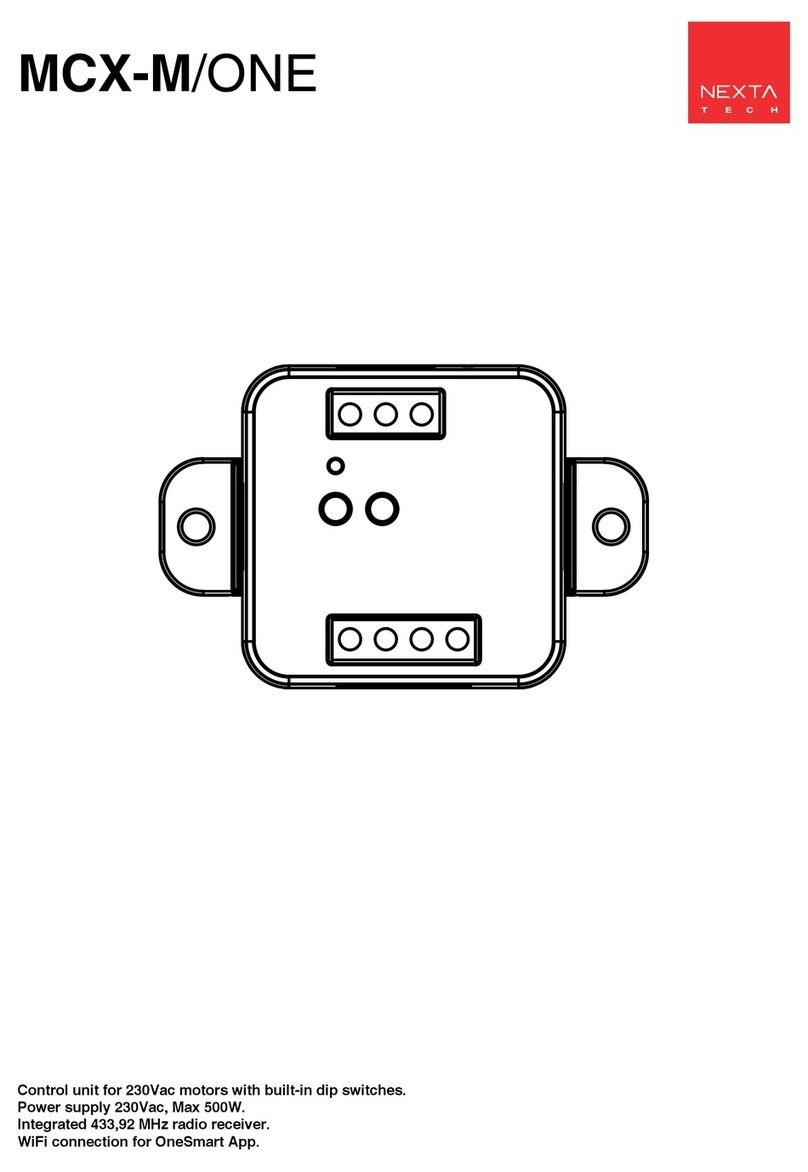
Nexta Tech
Nexta Tech MCX-M/ONE User manual

Nexta Tech
Nexta Tech PRG-M24 User manual
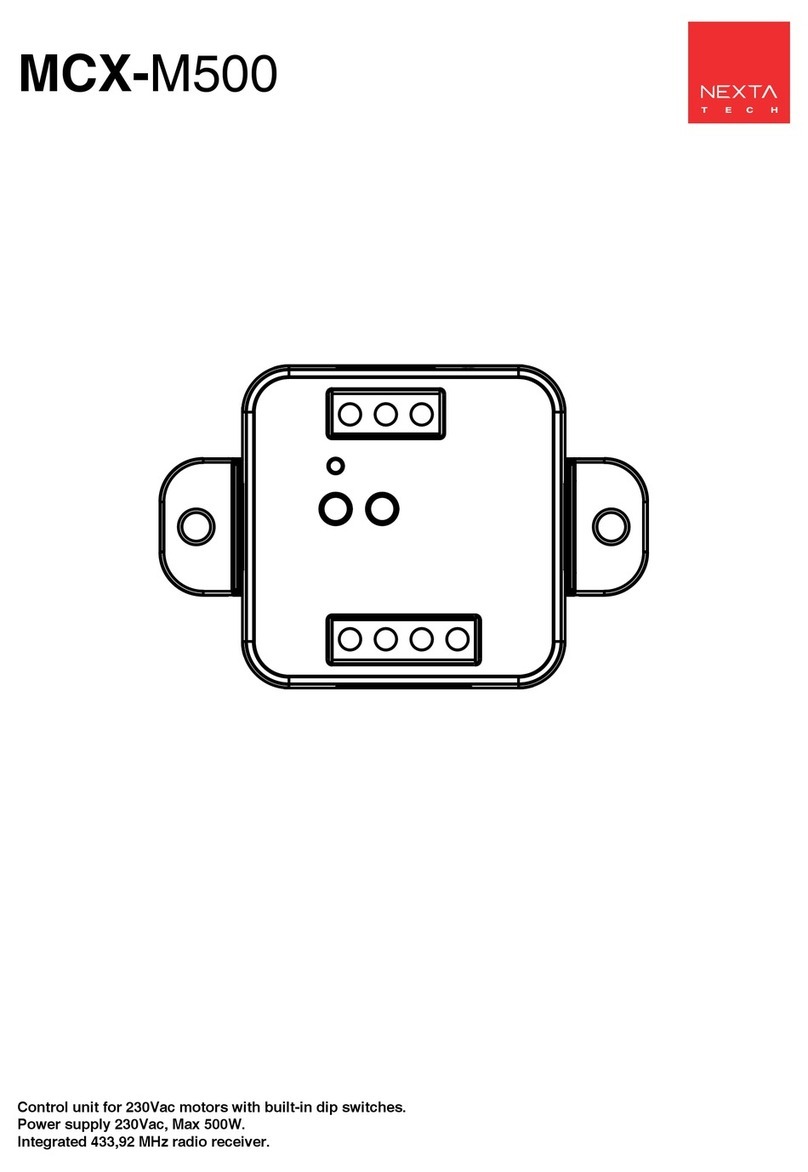
Nexta Tech
Nexta Tech MCX-M500 User manual

Nexta Tech
Nexta Tech TOP-ML/One User manual

Nexta Tech
Nexta Tech PLANO-V10/4 User manual

Nexta Tech
Nexta Tech TOP-M400/One User manual

Nexta Tech
Nexta Tech PLANO-ONE/4 User manual