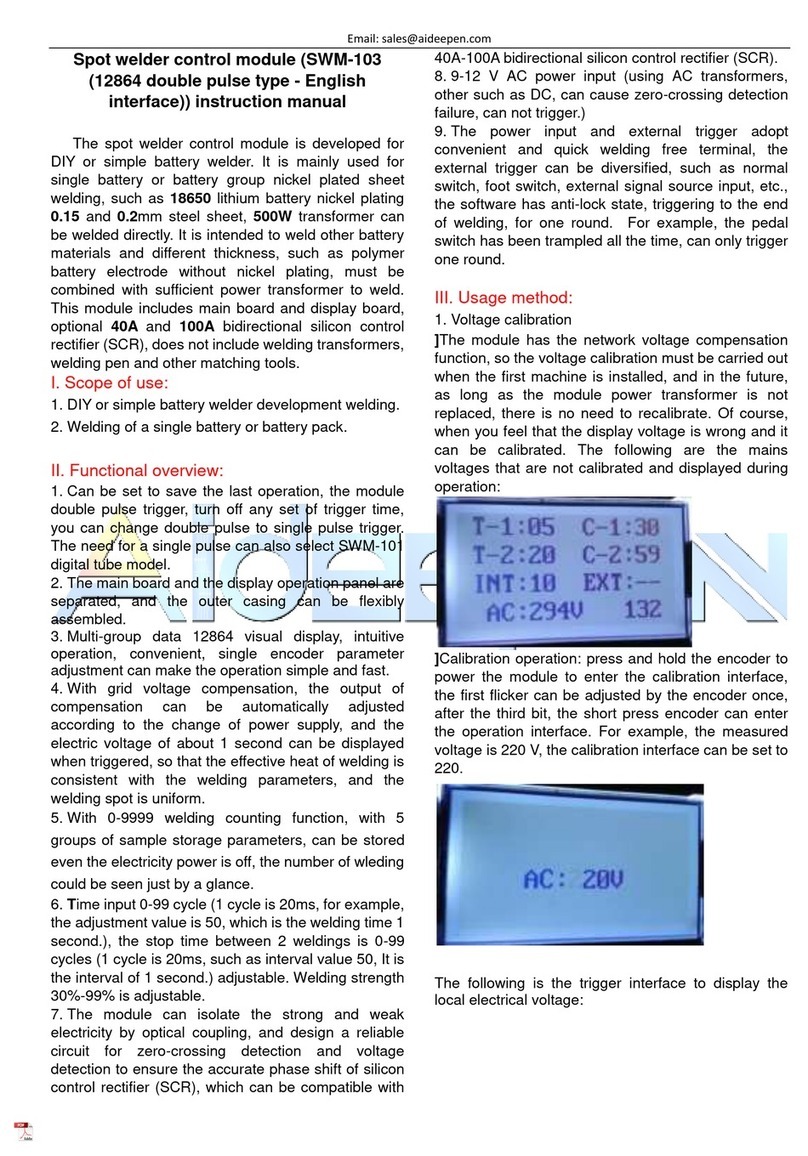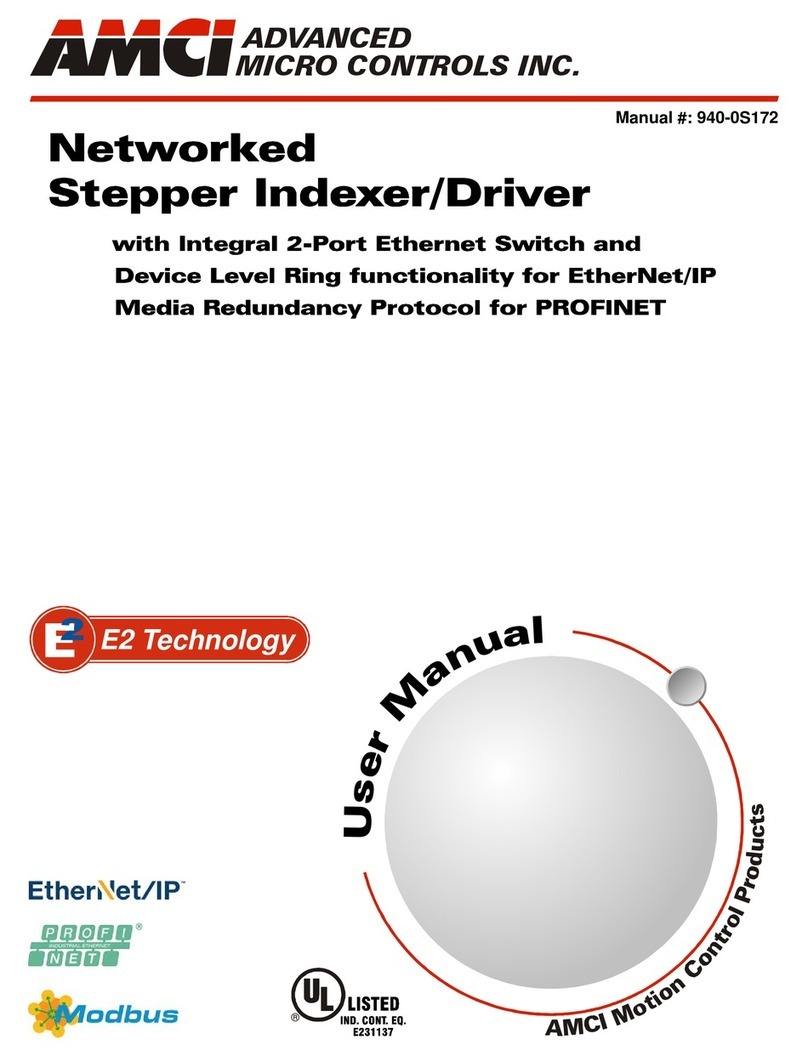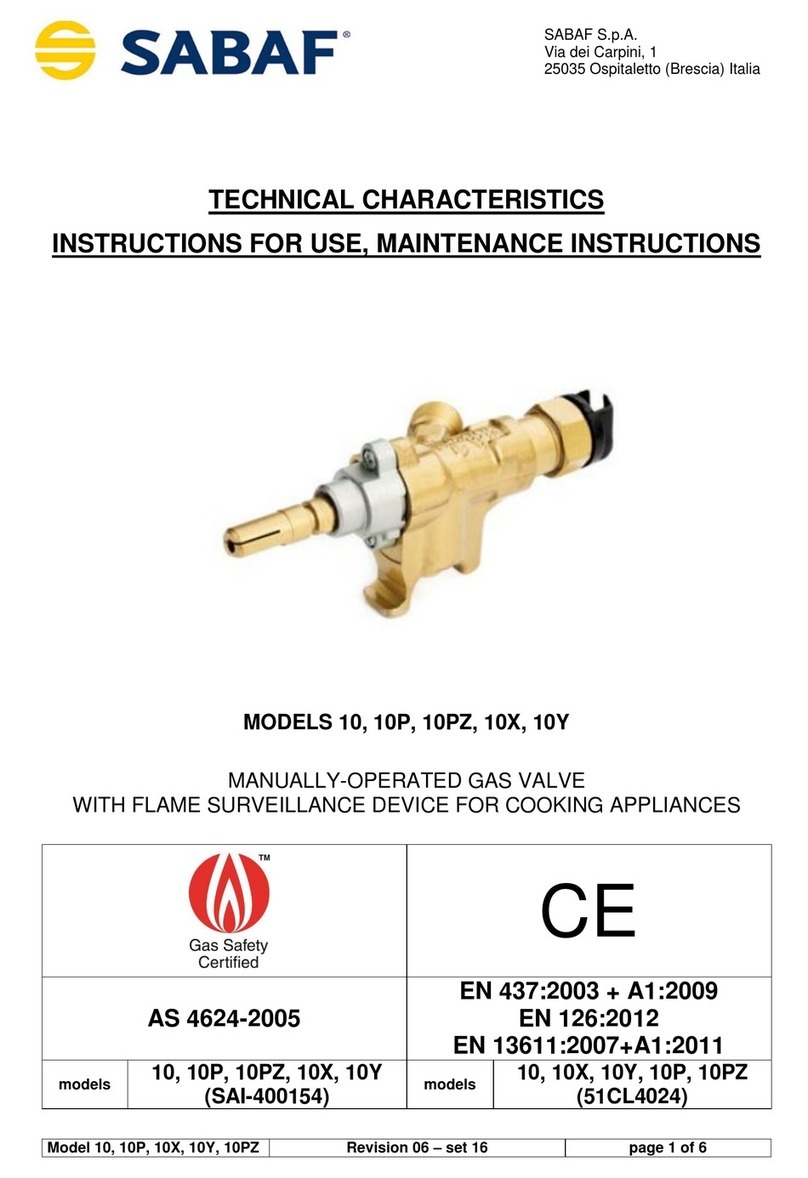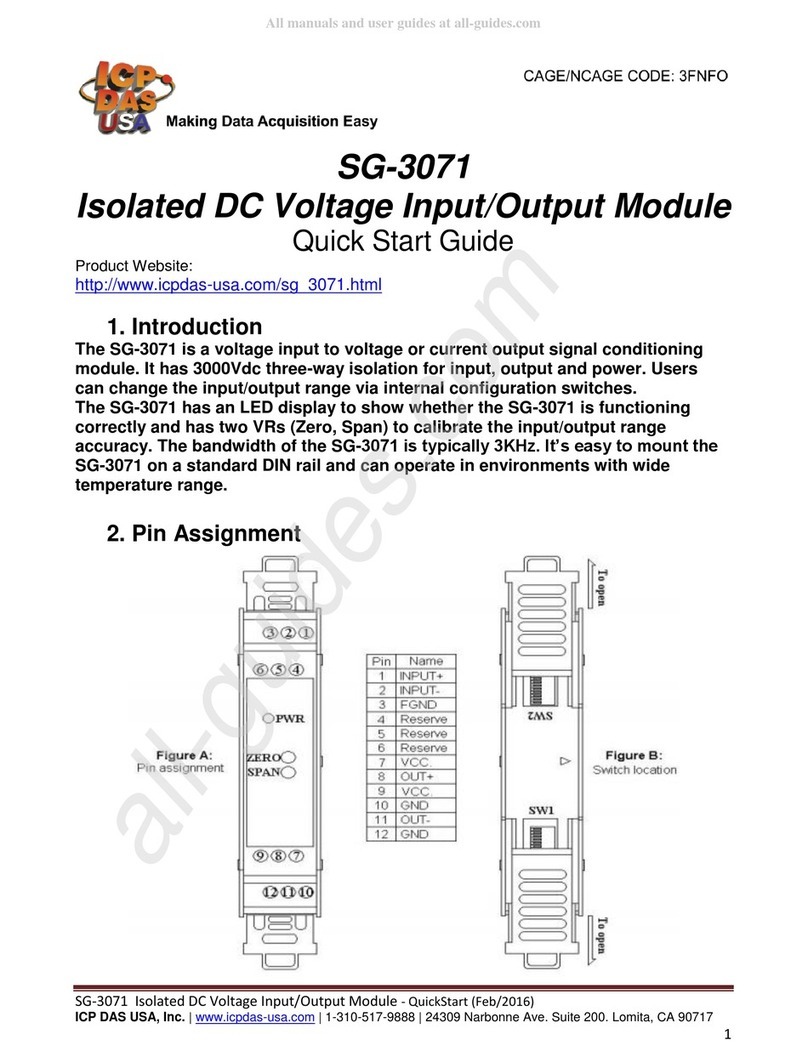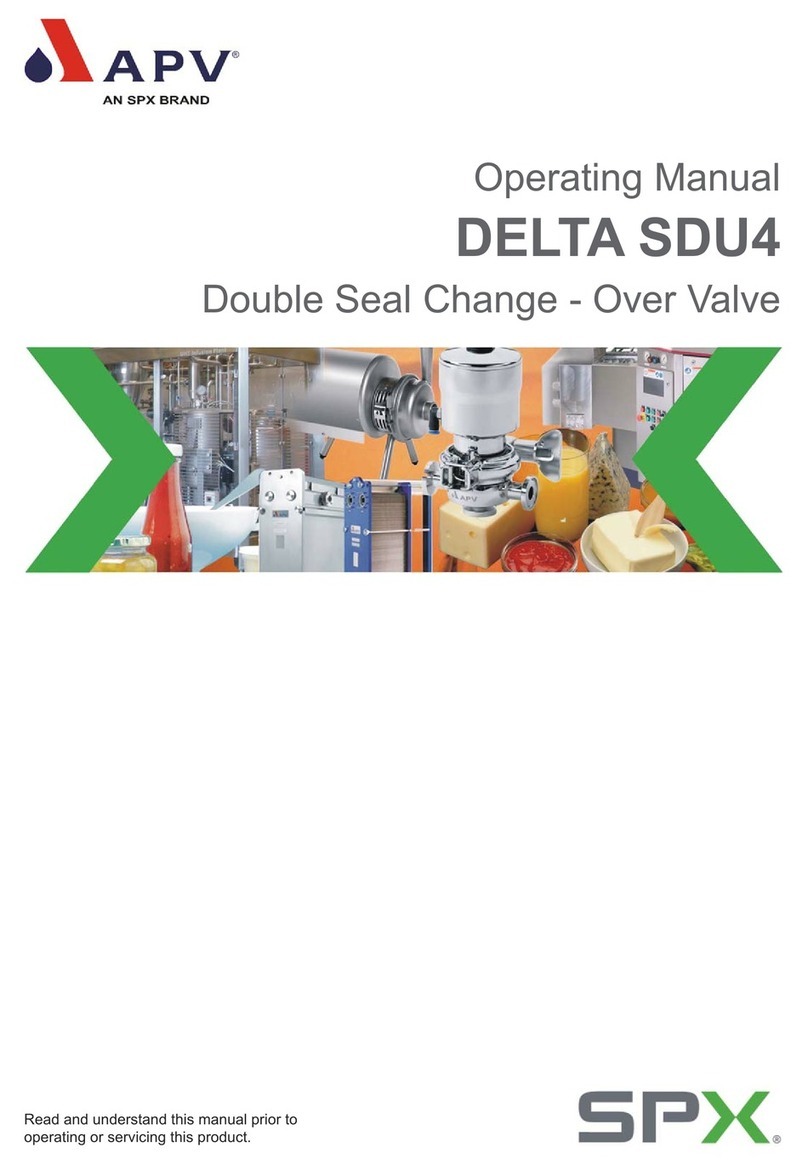Nexta Tech MCX-M/ONE User manual

Control unit for 230Vac motors with built-in dip switches.
Power supply 230Vac, Max 500W.
Integrated 433,92 MHz radio receiver.
WiFi connection for OneSmart App.
MCX-M/ONE

INDEX
1 - PRODUCT FEATURES
1.1 - TECHNICAL DATA page 3
2 - CONNECTION DIAGRAMS
2.1 - CONNECTION DIAGRAM WITH NEUTRAL FROM CONTROL UNIT
2.2 - CONNECTION DIAGRAM WITH NEUTRAL FROM THE ELCTRICAL SYSTEM
page 4
page 5
3 - USE OF THE CONTROL UNIT
3.1 - TYPICAL INSTALLATION
3.2 - USE VIA WIRE
3.3 - USE VIA RADIO
3.4 - USE WITH SMARTPHONE APPLICATION
3.5 - USE WITH VOICE CONTROL
page 6
page 7
page 7
page 7
page 7
4 - CONTROL BY RADIOTRANSMITTERS
4.1 - RADIOTRANSMITTER SETTING
4.2 - DELETION OF RADIOTRANSMITTERS
page 8
page 9
5 - CONTROL WITH APP ONE SMART
5.1 - APP ONE SMART CONNECTION
5.2 - USE OF THE APP ONE SMART
page 10
page 11
6 - CONTROL BY VOICE COMMANDS
6.1 - CONNECTION TO THE APP “GOOGLE HOME”
6.2 - CONNECTION TO THE APP “AMAZON ALEXA”
page 12
page 14
7 - ADVANCED PROGRAMS
7.1 - CONFIGURATION OF MANOEUVRE TIMES
7.2 - FUNCTION CUSTOMIZATION OF THE “WIRELESS BUS” TRANSMITTER BUTTONS
7.3 - WIRED INPUT SETTING
7.5 - WIRED INPUT MODE SETTING
7.4 - RESET
page 16
page 17
page 18
page 19
page 20
2

1 - PRODUCT FEATURES
1.1 TECHNICAL DATA
Power supply (Input) 230Vac
Load type (Output) 230Vac motor with built-in limit switches
Max power load (Output) 500W
N° of programmable transmitters 30
RF receiver frequency 433,920MHz
WI-FI module frequency 2,4GHz (no 5GHz)
Protection rating IP20
Working temperature -20° +55°
Box dimensions 52x43x21 mm
Led
P2 Key
P1 Key
3
48mm
68mm
45mm 22mm

2 - CONNECTION DIAGRAMS
RECOMMENDATIONS
• Installation must be carried out only by professional technicians in accordance with the applicable electrical and
safety regulations.
• All connections shall be operated without electrical voltage.
• Use proper cables.
• Don’t cut the antenna
• Provide in the power line with an appropriate disconnection device
• Dispose of waste materials in full compliance with local law.
• Do not exceed the specied load limits
2.1 CONNECTION DIAGRAM WITH NEUTRAL FROM CONTROL UNIT
Filar inputs can be set to:
- Mono/Bi Button, see paragraph 7.3
- Automatic/man-present operation, see paragraph 7.4
4
N
L
P1 P2
OUT 230V
max 500W
M
Common
Open
OP C CL
L N P1 P2
P1 P2
Close

2.2 CONNECTION DIAGRAM WITH NEUTRAL FROM THE ELECTRICAL SYSTEM
Filar inputs can be set to:
- Mono/Double Button, see paragraph 7.3
- Automatic/man-present operation, see paragraph 7.4
5
N
N
L
P1 P2
OUT 230V
max 500W
M
Open
OP C CL
L N P1 P2
P1 P2
Close

3 - USE OF THE CONTROL UNIT
3.1 TYPICAL INSTALLATION
The system can be controlled by a wired push button, radio commands, smartphone App OneSmart or voice commands.
The installation can operate with only radio controls or application only.
Instead, to use voice commands, at least the App conguration must be completed.
NEXTA CONTROL UNIT
VOICE CONTROL
CONFIGURATION
See paragraph 6
APP CONTROL
CONFIGURATION
See paragraph 5
RADIOTRANSMITTER
CONFIGURATION
See paragraph 4
ROUTER WITH INTERNET
CONNECTION
6

3.2 USE VIA WIRE
Once connected, the button is already active with Open/Stop/Close function.
3.3 USE VIA RADIO
To control the load via radio you must have compatible transmitters and therefore must carry out the association
procedure, see paragraph 4.
3.4 USE VIA SMARTPHONE APP ONESMART
The conguration procedures described in paragraph 5 above must be followed to control the load by smartphone App.
3.5 USE WITH VOICE CONTROL
The conguration procedures described in paragraph 6 above must be followed to control the load by voice commands.
7

STEP 1
Press the button P1 on the receiver for a short time.
The LED comes red on and stays on.
STEP 2
Within 60 seconds make a transmission with the transmitter
to be saved.
The LED on the receiver Flashes 3 times and turns off.
4 - MANAGEMENT WITH REMOTE CONTROL
This procedure lets you programme/delete compatible transmitters.
ACTION: Short pressure P1 button LED: Turns on red
ACTION: Send a command with remote control LED: Flashes 3 times
4.1 - RADIO PROGRAMMING
This procedure lets you programme compatible multifunctional or generic transmitters.
8

STEP 1
Hold the receiver button P1 down (about 8 seconds.) until
the LED begins to Flash.
DELETION OF SINGLE
TRANSMITTER
DELETION OF ALL
TRANSMITTER SAVED
4.2 - DELETION OF REMOTE CONTROL
These procedures let you delete from the memory transmitters that have already been programmed.
STEP 2a
Within 10 seconds make a transmission with the
transmitter that you want to delete.
The LED ashes quickly and turns off.
STEP 2B
Within 10 seconds press the button P1 on the
receiver for a short time to conrm the delection of
all transmitters.
The LED starts Flashing quickly and turns off.
ACTION: Hold button P1 down LED: Flashes red
ACTION: Make a transmission with the transmitter
LED: Flashing quickly and turns off
ACTION: Short press of button P1
LED: Flashing quickly and turns off
9

4. Select the category
“Smart Devices”
1. Download the App OneSmart on the phone 2. After starting the
application, you will need to
create an account.
Complete the procedure.
3. Press the
“Add Devices” icon
5. Press the button P2 on
the control unit until the blue
led is turned on, then release
the button. After a few
seconds the LED Flashes
and the motor makes a short
opening / closing
6. Press “Connect”
on the App
5 - CONTROL WITH APP ONE SMART
These procedures allow you to manage the light from your device (example: mobile phone) through the application and to
control the system remotely.
5.1 - APP CONNECTION
This procedure connects the control unit to the application. It shall be repeated for each control unit on the installation.
ATTENTION: an internet-based 2,4GHz Wi-Fi (no 5GHz) network is required for this operation.
7. On the application,
select the wi- network,
insert the network
password and conrm
8. The device will be now automatically congured. The blue
led on the control unit indicates the progress of the setting:
Series of one Flash = the power station is ready for setup,
Series of two Flashes = power station is trying to connect to
the WiFi network,
Series of 4 Flashes = the power station connected correctly.
The LED will die after two minutes.
FOR WIFI CONNECTION ISSUES CHECK OUT PG. 21
10
OneSmart

The “Home” menu (1) shows all the associated devices.
To send a command to a device, select it.
Pressing “Smart” (2) allows you to add actions on your
devices according to certain conditions and in certain time
intervals, there are two types of actions:
• Automation (3): One or more actions happen if one or
more conditions are satised
• Tap-to-Run (Scenario) (4): performs one or more
actions by pressing an app button
EXAMPLES OF SCENARIOS (TAP-TO-RUN):
• Total open of the rolling shutters
• Scenario Film (Close the rolling shutter and dimming
the desired lights at low intensity level)
EXAMPLES OF AUTOMATIONS:
• Hourly and weekly programs
• Close the rolling shutters at the sunshine
•
Pressing “Me” (5) for entering to home and account
settings.
From this menu, you can add members to the home for
sharing device management or creating new houses.
PROCEDURE FOR ADDING NEW USERS/MEMBERS.
1- From the “ME” menu (5), select “Home Management”
(7) and then go to the house congurations and nd “Add
Member”
2- Insert the “OneSmart” account you want to add (email
or mobile phone number of the new member), the new
member will receive a notication of the invitation.
WARNING:
• The new user must have already downloaded the
“OneSmart” application and created an account.
• Both the ‘administrator’ and the ‘new user’ must have
set the same ‘region’ (Country).
• (Go to “Account (2)-Account and Security-Region” to
view and change the set country).
5.2 - USE OF THE APP ONE SMART
After all the control units have been set up, the installation can be managed by the application.
USE
Me (5)
Account (6)
Home management
(7)
Home (1)
Tap-to-Run (4)
Automations(3)
Smart (2)
Me (5)
11

6 - CONTROL BY VOICE COMMANDS
You can use this procedure to associate a “OneSmart” account with a Google or Alexa account to enable the voice
commands.
6.1 - CONNECTION TO “GOOGLE HOME”
PROCEDURE
WARNING: before proceeding with this procedure, you must have set up the “OneSmart” account, see paragraph 6.
1. Download the App “Google Home” 2. After starting the application, you will need to
create an account Google.
Complete the procedure.
4. Select “Have something
already set up?” and then
select “Smart Life” from the
list of proposed accounts.
Insert the account data
“OneSmart” created in
paragraph 6.
5. Once the procedure has been completed, all
devices connected to the “OneSmart” account will
appear in the home page of Google application
(at the bottom of the home under the “Other cast
device”).
NOTES:
If you add other devices to your OneSmart application, they will automatically be added to the Google Home page.
To use them with voice control, you need to add them to a room in the Google Home application, see step 6 of the
procedure.
If devices are not added automatically, disconnect and reconnect your account from step 3 of this procedure from Google
Home.
3. Press the “+” icon in
top left position, then
press “Set up device”.
6. Now the voice commands can control the
control unit
12

1. Download the App “Amazon Alexa” 2. After starting the application, you will need to
create an account Amazon.
Complete the procedure.
3. From the application home page
press “menu” (1) then “Skill and
games” (2).
Press on the “Magnifying glass”
at the top right and then search
for “Smart Life” (3). Follow the
procedure to enable use of the
“OneSmart” account created using
paragraph 6
4. Complete the procedure
by entering the “OneSmart”
account data created in
paragraph 6. You can then
start searching for devices by
pressing the “Discover devices”
button (4). If you want, complete
the setting-up procedure
by inserting the device into a
room.
5. Now the voice commands can control the control
unit
6.2 - CONNECTION TO “AMAZON ALEXA”
PROCEDURE
WARNING: before proceeding with this procedure, you must have set up the “OneSmart” account, see paragraph 6.
13
1
4
2
3

6.3 - USING VOICE CONTROLS
In order to set up voice commands, you must create a scene on OneSmart and then associate it with a Google or Alexa
routine by choosing the phrase to pronounce to match the most appropriate action.
You must create a scene for each command you want to use with the voice.
The available commands are: Open / Stop / Close / Partial Open
6.3a - CREATING A SCENARIO ON ONE SMART
6.3b - CREATING A GOOGLE ROUTINE
1 - On the Google Home application, select Routines (1)
2 - Create a new routine and insert the phrase you want to pronounce to “Add Commands” (2)
3 - On “+ Add Action” (3), select “Browse popular actions” (4) and then “Adjust Scenes” (5)
4 - Select the scene created on OneSmart in procedure 6.3a.
(1)
(2)
(3)
- On the OneSmart application go
to the Smart window (1)
- Press “Add Tap to Run” (2)
- As a condition, select “Click to
execute” (3)
- Select the device, then select the
the desired command (open, stop,
close or partial open) (4)
- Rename and save
(4)
(1)
(2)
(3)
(5)
(4)
14

6.3c - CREATING A ALEXA ROUTINE
1 - On Alexa application, select the menu (1)
2 - Select “Routines” (2), and then add a new one
3 - Enter the name (3), the phrase you want to pronounce (4), and “add an action” (5) select “Smart Home”, then select
“Control scene”. Select the scene created on One Smart in procedure 6.3a.
(1)
(2)
(4)
(3)
(5)
15

7 - ADVANCED PROGRAMS
7.1 - CONFIGURATION OF MANEUVER TIMES
Default: 60 seconds
This procedure is used to set the opening and closing manoeuvre time (maximum time that can be set 180 seconds).
STEP 1
Make short pressures of the P2 button.
Each time the LED changes colour green/yellow/magenta/
green...
Stop pressing when the LED is green.
STEP 3
To end the count press the button P1 for a short time during the
Flash that corresponds to the function desired
ACTION: Short pressure P1 button LED: Flash
ACTION: Short pressure P1 button LED: Turns off
STEP 2
Press the button P1 on the receiver for a short time and count the
number of Flashes emitted by the LED (max 180 Flashes): each
Flash represents a second of manoeuvre time.
Attention: the control unit Flashes one time every 1 second, example:
120 seconds = 120 Flashes = 2 minutes of manoeuvre
ACTION: make a short presses of button P2 LED: Turns on green/yellow/magenta/green...
16

7.2 - FUNCTION CUSTOMIZATION OF THE “WIRELESS BUS” GENERIC TRANSMITTER BUTTONS
The following procedure allows you to set a custom function to the “wireless bus” family transmitter button.
PROCEDURE
STEP 1
Press the button P1.
The led turns on red.
STEP 4
Make a transmission with the transmitter to be saved
(see transmitter manual, paragraph entitled “transmitter
programming”).
The LED on the receiver Flashes 3 times and turns off.
STEP 2
Press the button P2 on the receiver for a short time and count the number of Flashes emitted by the LED:
NUMBER OF FLASHES FUNCTION
1 Open
2 Stop
3 Close
4 Open (short press) /Stop (long press)
5 Close (short press) /Stop (long press)
STEP 3
Press the button P2 for a short time during the Flash that
corresponds to the function desired to end the count.
The led stop Flashes and lights up steadly.
ACTION: Short press of button P1 LED: Turns on red
ACTION: Short press of button P2 LED: Count the number of Flashes
ACTION: Short pressure of button P2 during the Flash LED: Stop Flashes
ACTION: Make a transmission with the transmitter LED: Flashes 3 times
17

7.3 - WIRED INPUT SETTING
Default: Mono button
This procedure lets you select the function of inputs “P1” (terminal 3) and “P2” (terminal 4). WARNING: the connected
devices must be buttons.
PROCEDURE
STEP 1
Make short pressures of the P2 button.
Each time the LED changes color: green/yellow/magenta/
green...
Release the key when the led is yellow
STEP 3
To change the setting, repeat the procedure from point 1; the control unit will alternate between 3 and 6 Flashes.
ACTION: Short pressure P1 button LED: Flash
STEP 2
Press the button P1 on the receiver for a short time and
count the number of Flashes emitted by the LED:
NUMBER OF
FLASHES
FUNCTION
3 Mono Button:
P1= Open/Stop/Close
6 Double button
P1= Open/Stop
P2= Close/Stop
ACTION: Short presses of buttons P2 LED: green/yellow/magenta/green...
18

7.4 - WIRED INPUT MODE SETTING
Default: automatic
This procedure allows you to select the mode of operation between:
automatic: after pressing the button the automation completes the movement to the limit switch
present man: automation moves until the button is pressed
PROCEDURE
STEP 1
Make short pressures of the P2 button.
Each time the LED changes colour green/yellow/magenta/
green...
Release the key when the led is magenta
STEP 3
To change the setting, repeat the procedure from point 1; the control unit will alternate between 3 and 6 Flashes.
ACTION: Short pressure P1 button LED: Flash
STEP 2
Press the button P1 on the receiver for a short time and
count the number of Flashes emitted by the LED:
NUMBER OF
FLASHES
FUNCTION
3 Automatic
6 Present man
ACTION: Short presses of button P2 LED: green/yellow/magenta/green...
19

7.5 - RESET OF THE CONTROL UNIT
This procedure let you take the control unit back to factory settings.
ATTENTION: the only parameter that will not be removed will be the association with the ONESMART application.
To edit or delete also this parameter, reed the procedure.
PROCEDURE
STEP 2
Within 10 seconds, make a short press of P2 button.
The LED 1 Flashes quickly and turns off.
STEP 1
Hold the receiver button P1 down (about 4 seconds.) until
the LED begins to Flash red.
ACTION: Hold button P1 down LED: Flashes red
ACTION: Short press of P2 button LED: The led Flash quicly and turns off
20
Table of contents
Other Nexta Tech Control Unit manuals

Nexta Tech
Nexta Tech TOP-M400/One User manual

Nexta Tech
Nexta Tech PLANO-V10/4 User manual

Nexta Tech
Nexta Tech LOGIC-400-ONE User manual
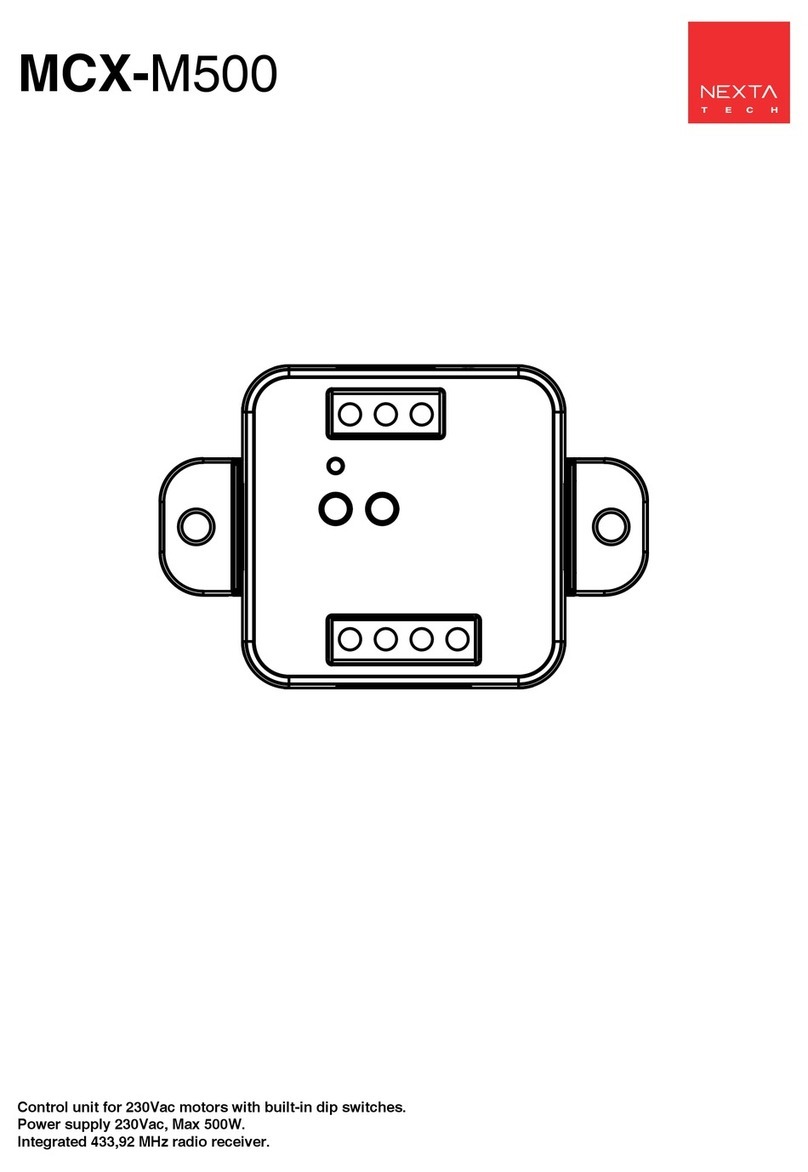
Nexta Tech
Nexta Tech MCX-M500 User manual

Nexta Tech
Nexta Tech PLANO-V5/RGBW User manual

Nexta Tech
Nexta Tech PLANO-ONE/4 User manual

Nexta Tech
Nexta Tech TOP-ML/One User manual

Nexta Tech
Nexta Tech PRG-M24 User manual