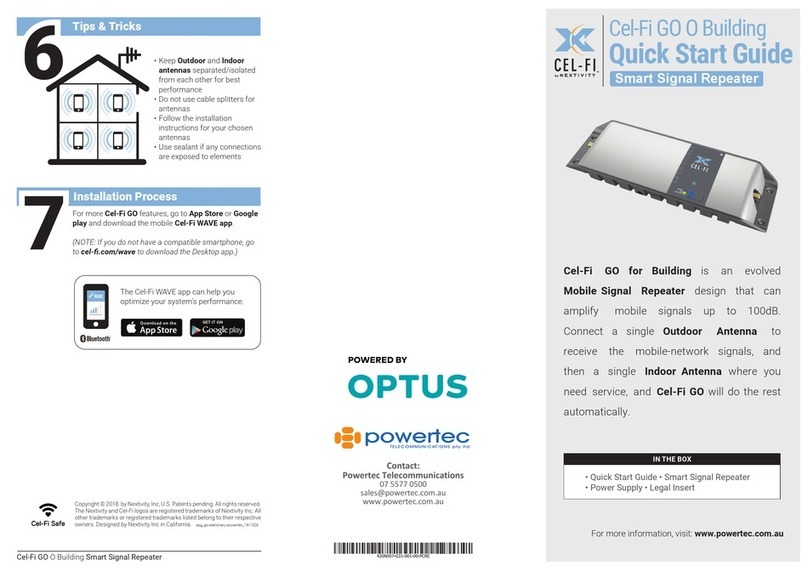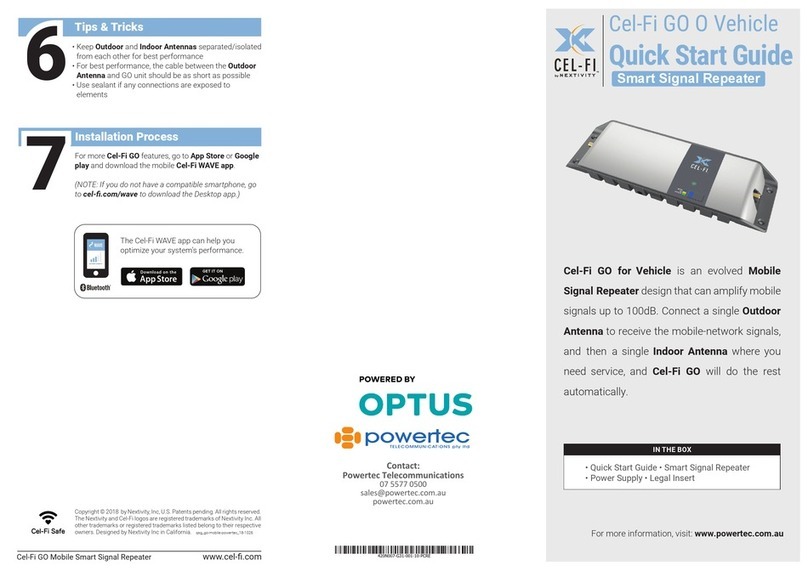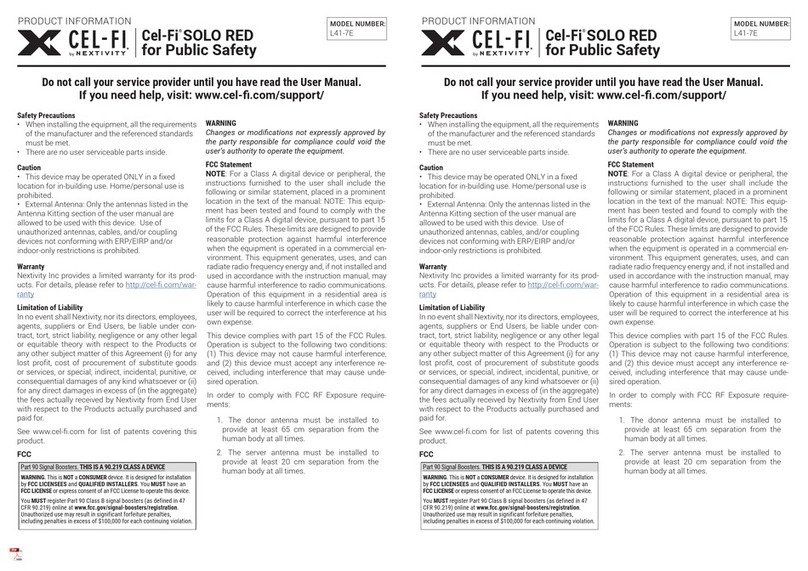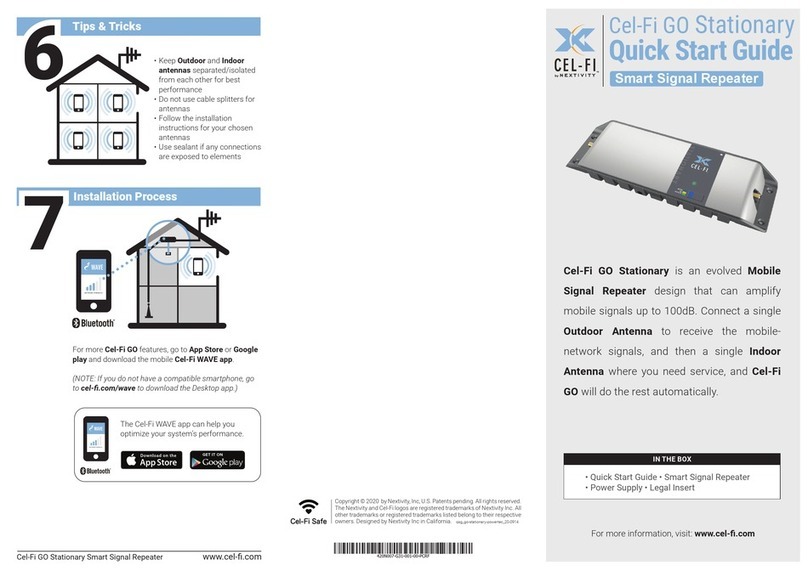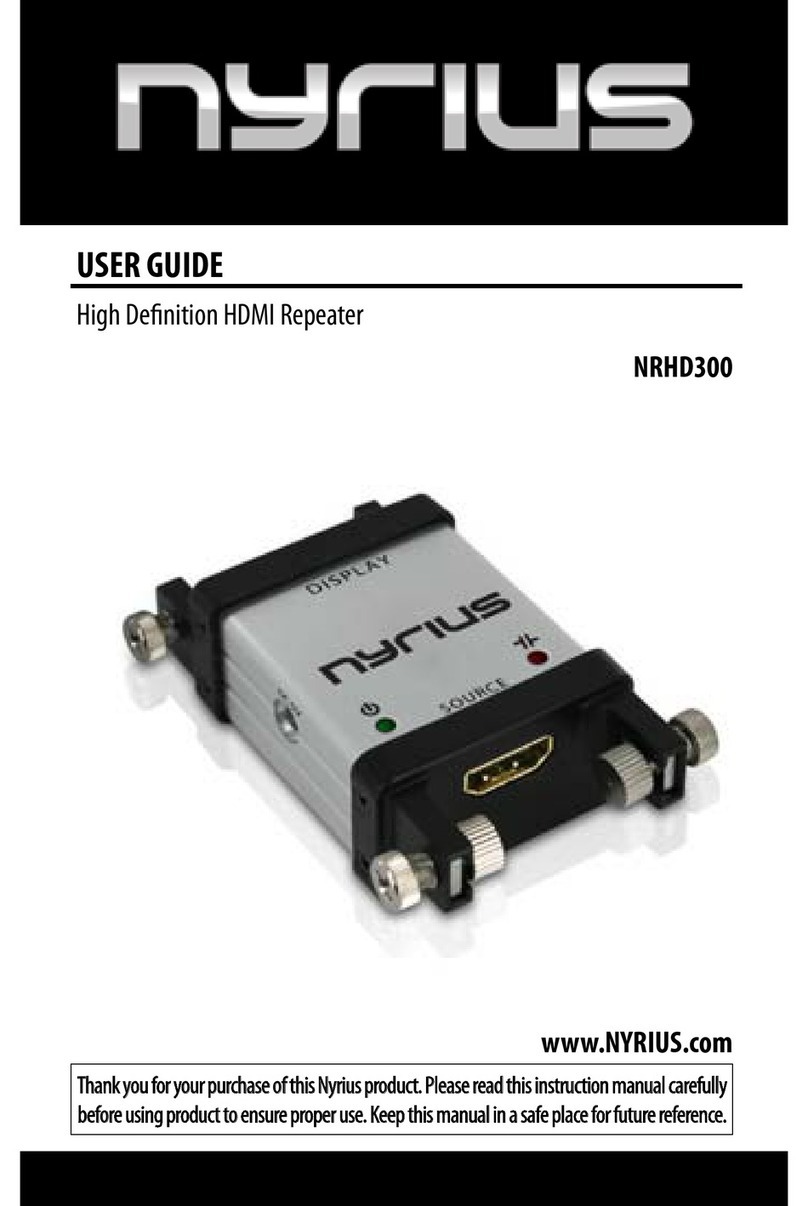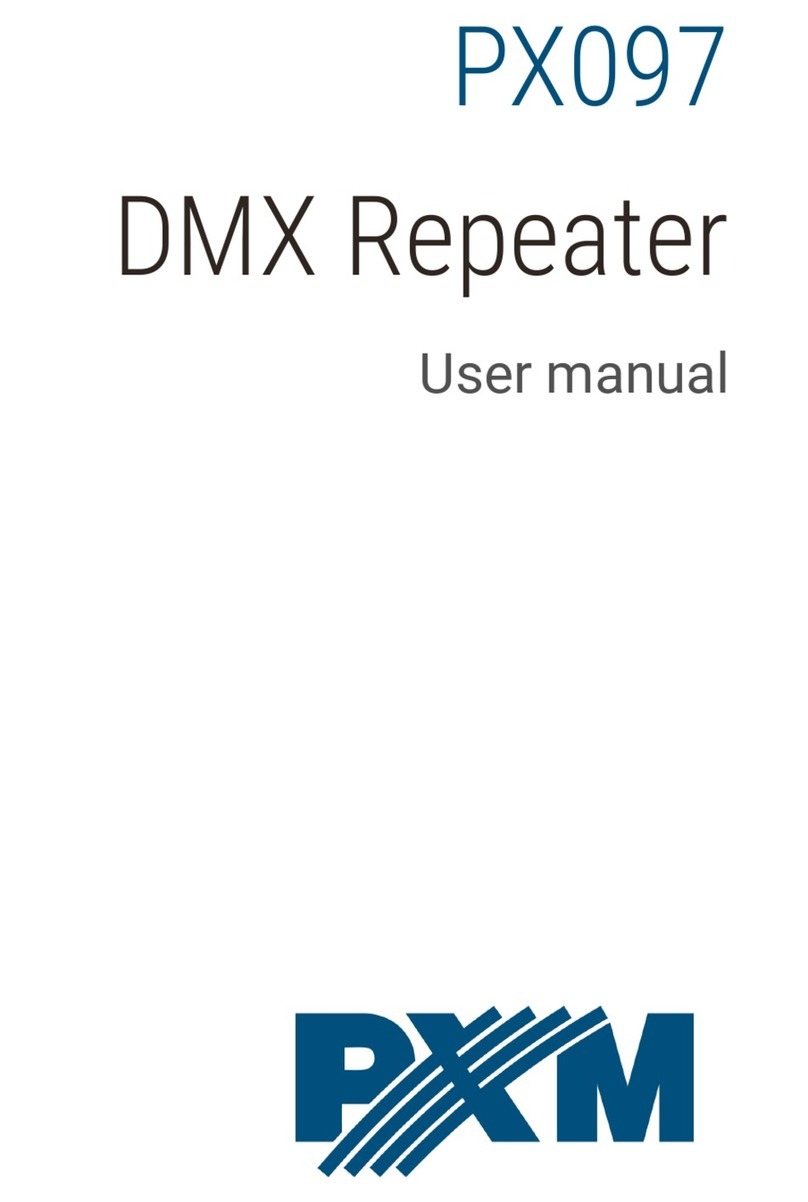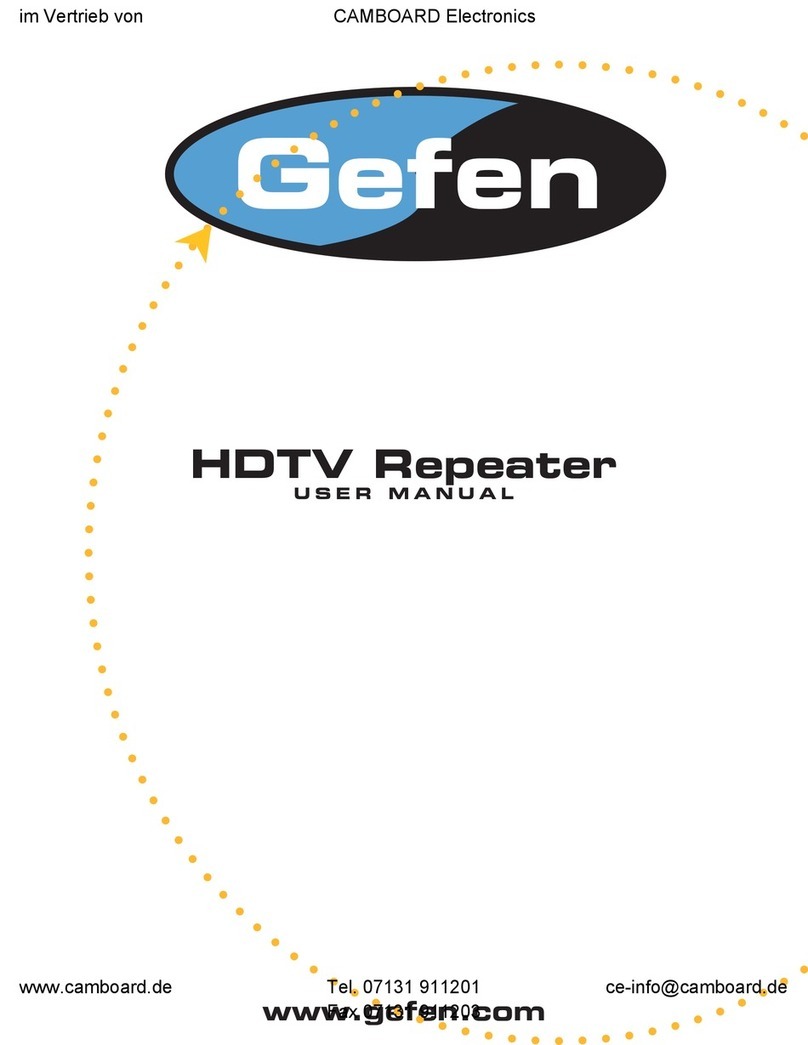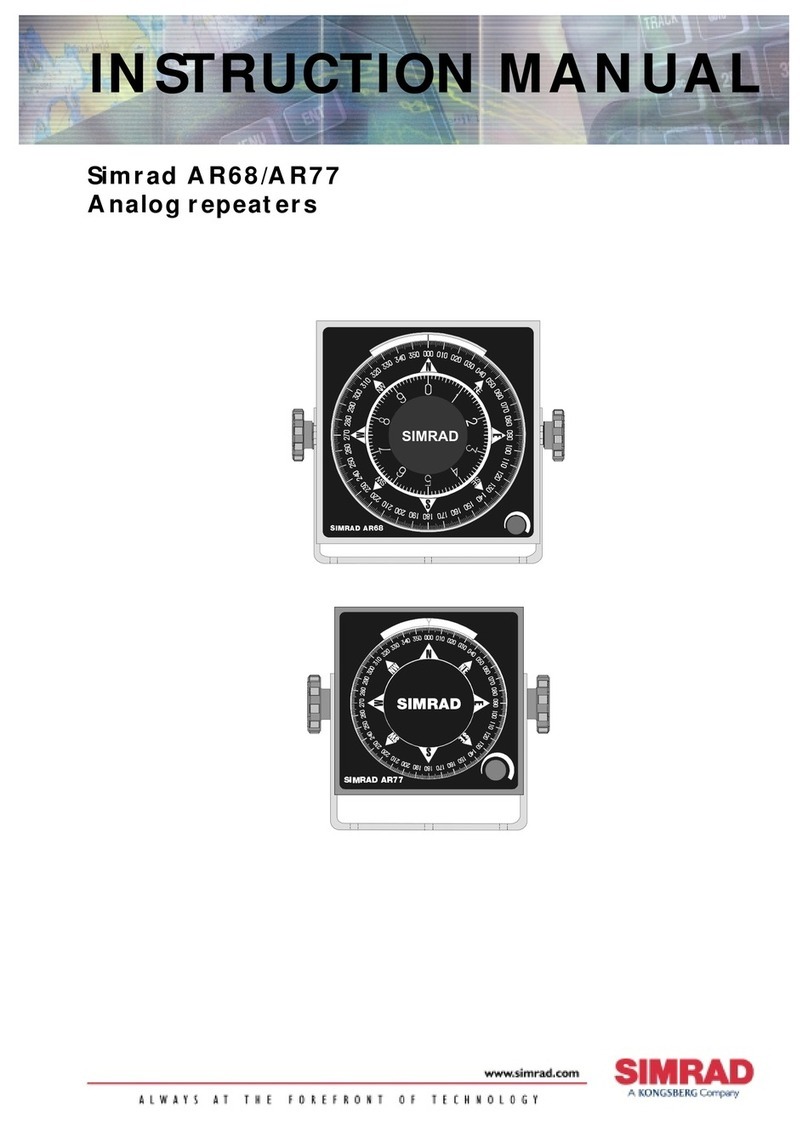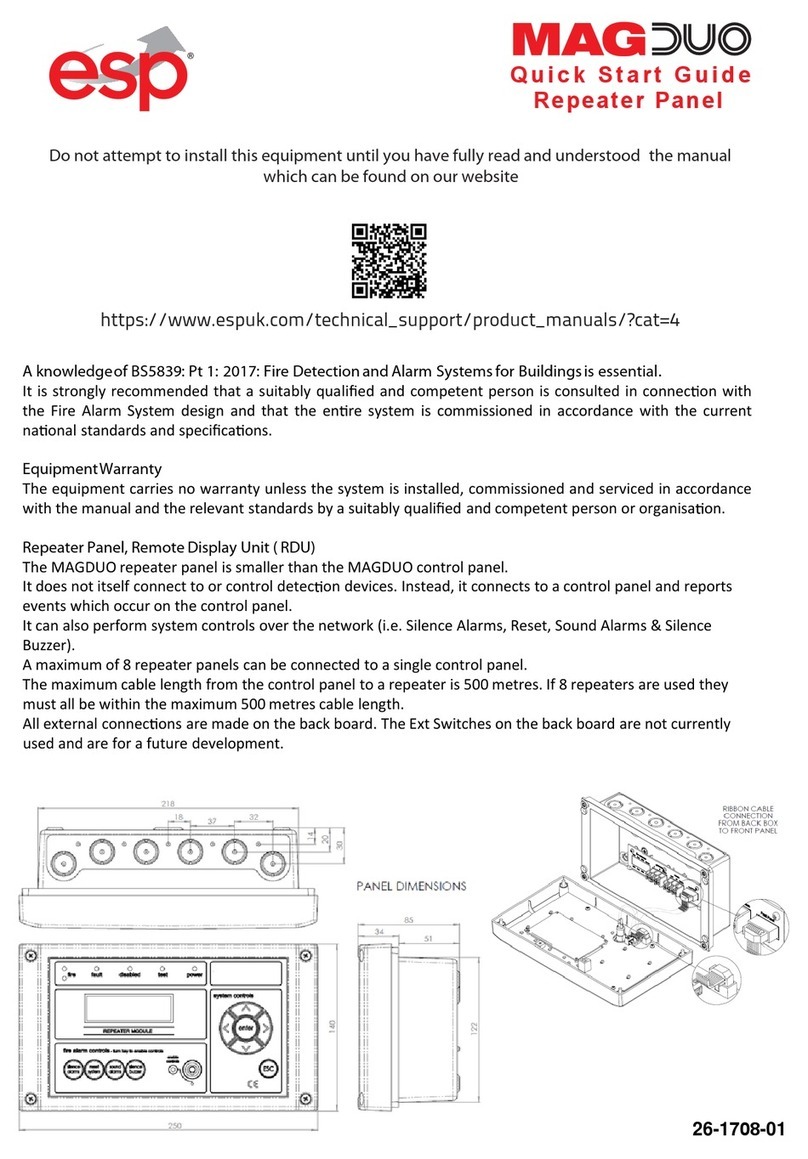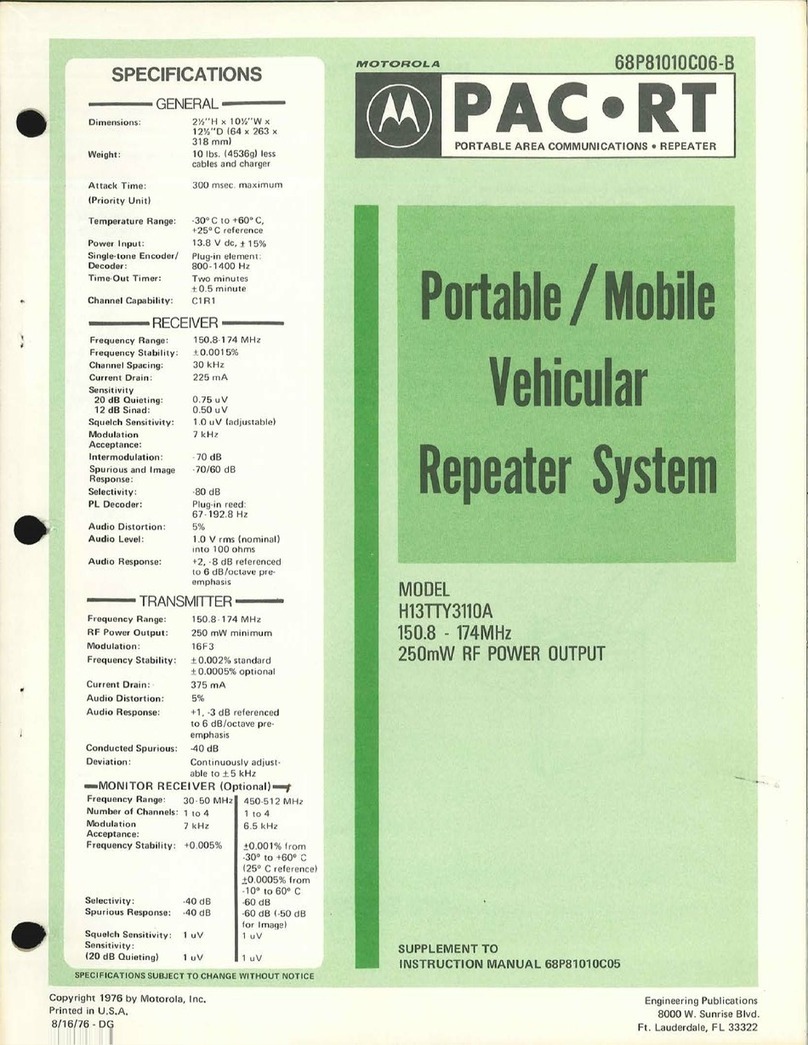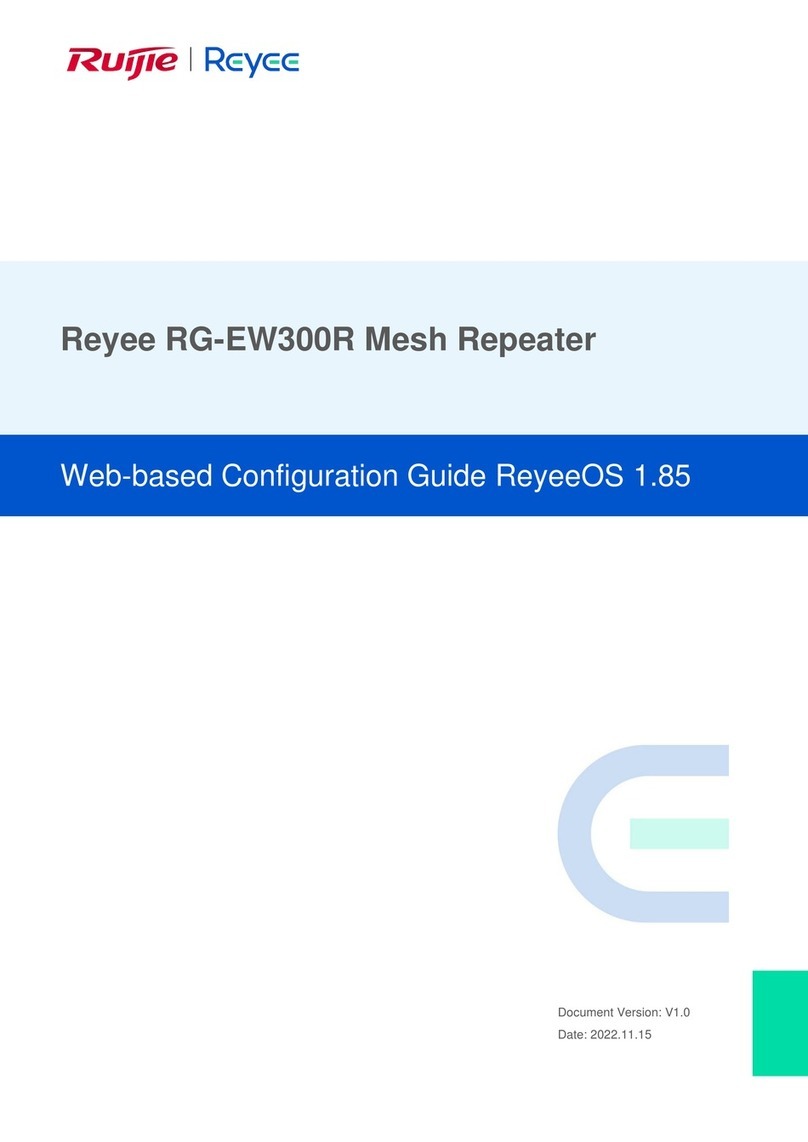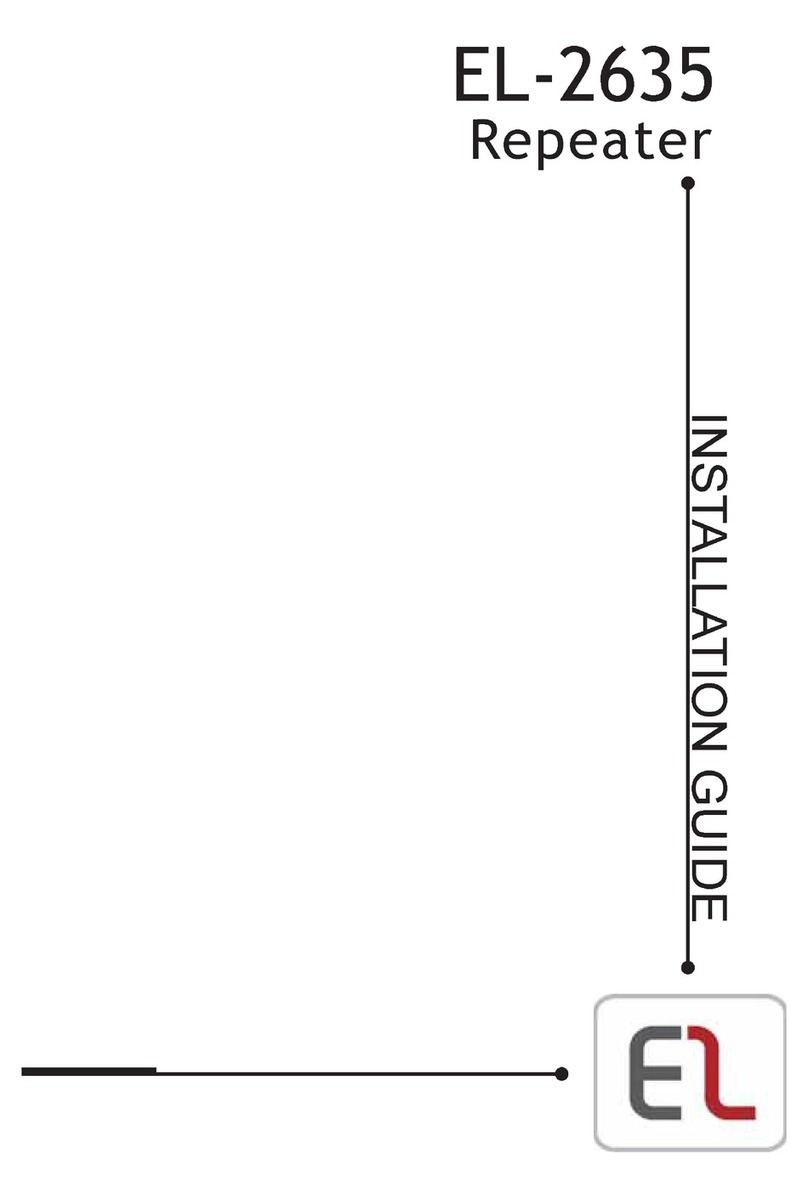CEL-FI GO
OPTIONAL
LOCATION
Press the MODE button on the unit
to select desired scanning mode.
Status Indicator will blink during the
setup process, and may take a few
minutes to complete.
(OPTIONAL: use your smartphone
to select mode. Download the
CEL-FI WAVE app, and follow the
on-screen instructions.)
4Connect Outdoor & Indoor Antennas
to the CEL-FI GO Unit
5Plug in CEL-FI GO & Select Mode
6Tips & Tricks
7CEL-FI WAVE
3Mount CEL-FI GO
Find a good mounting location
in your vehicle. Location
WLSYPHLEZIWSQIEMVƥS[
and be safe from bumps and
external objects.
Make sure the unit is within
cable range of the 12V power
supply on your vehicle.
Best to make sure all cable
lengths support the intended
mounting location BEFORE
permanent mounting.
DO NOT plug in at this time.
• Keep Outdoor and Indoor Antennas separated/
isolated from each other for best performance
• For best performance, the cable between the
Outdoor Antenna and GO unit should be as short as
possible
• Use sealant if any connections are exposed to
elements
For more CEL-FI GO features, go to App Store or Google
play and download the mobile CEL-FI WAVE app.
(NOTE: If you do not have a compatible smartphone,
go to GIPƤGSQ[EZI to download the Desktop app.)
LEFT SIDE: Indoor Antenna Connector
RIGHT SIDE: Outdoor Antenna Connector
SMART SIGNAL REPEATER www.Cel-Fi.com.au
(*NOTE: if Error, go to troubleshooting
at GIPƤGSQWYTTSVX)
AUTO
3G
4G/4GX
MODE
SELECT
BUTTON
MODE
Boosting 3G
Boosting 4G
Error*
STATUS
INDICATOR
STATUS
INDICATOR
NETWORK STRENGTH
12V POWER SUPPLY
OUTDOOR ANTENNA
OUTDOOR ANTENNA
OUTDOOR ANTENNA
CEL-FI GO
CEL-FI GO
CEL-FI GO
TOP VIEW
STATUS
INDICATOR
MODE
INDOOR
ANTENNA
INDOOR
ANTENNA
INDOOR
ANTENNA