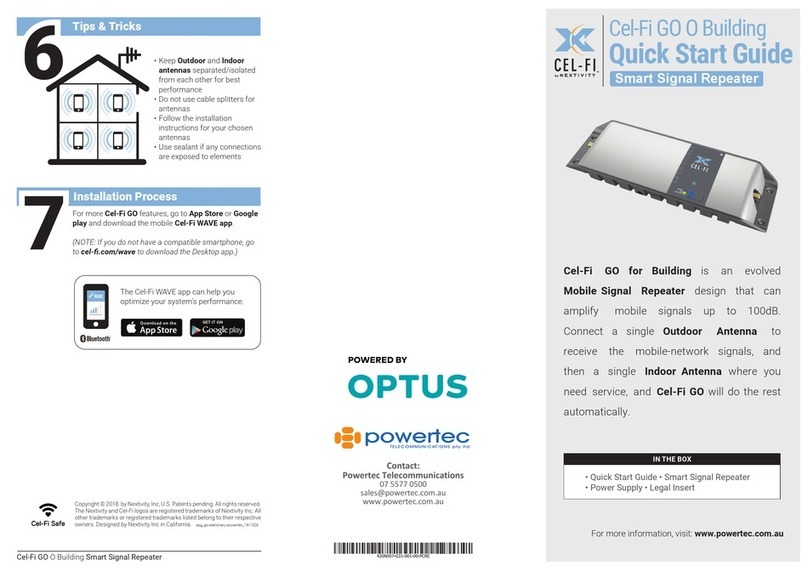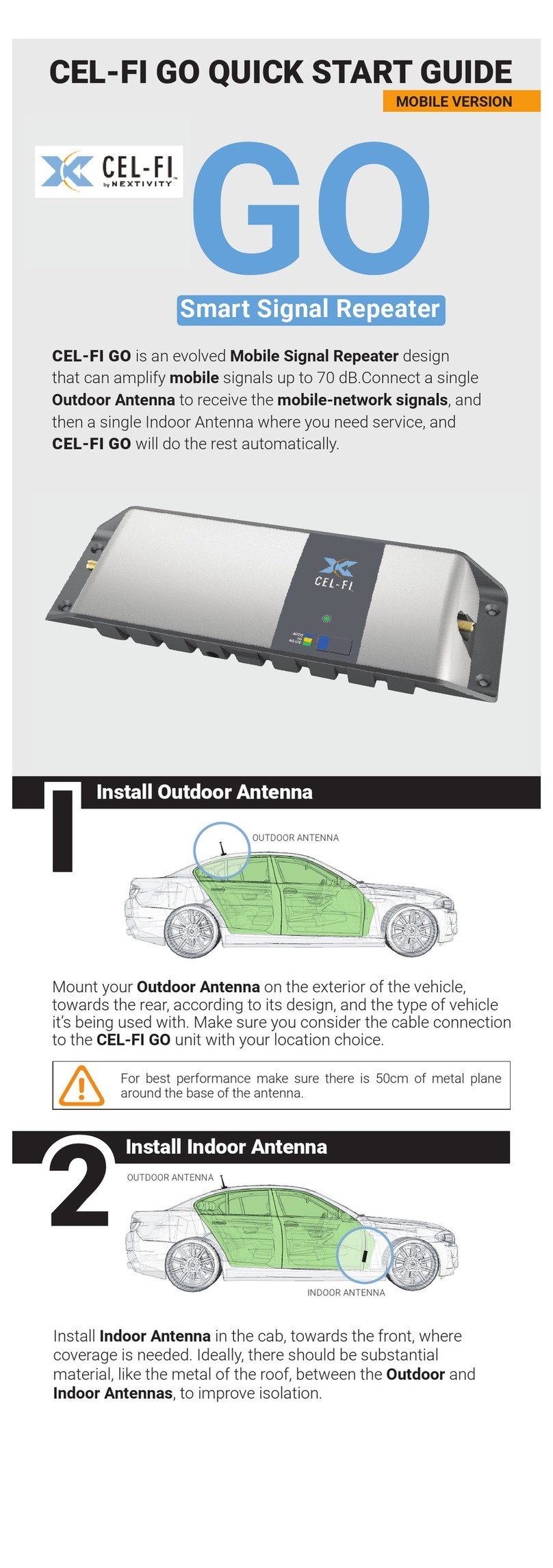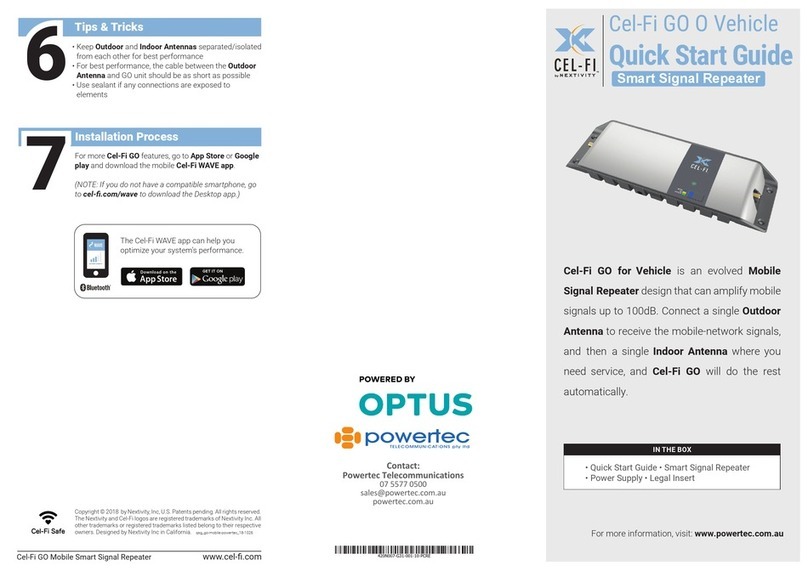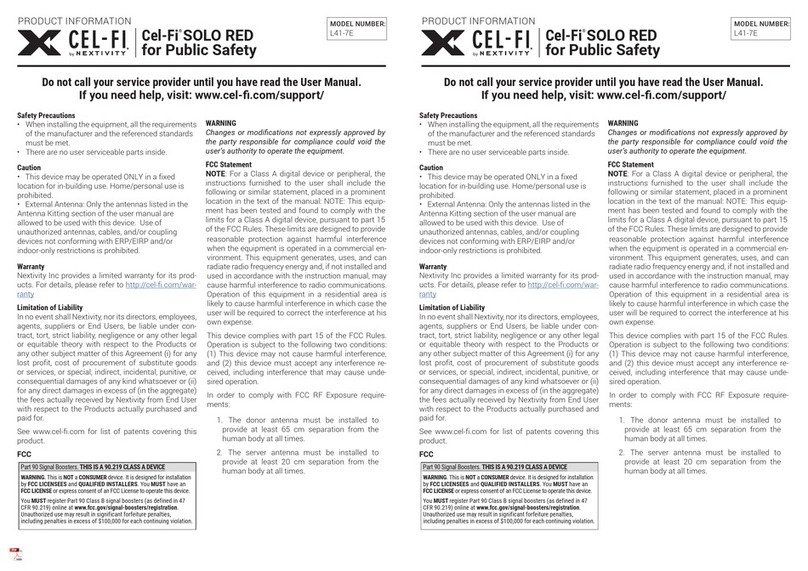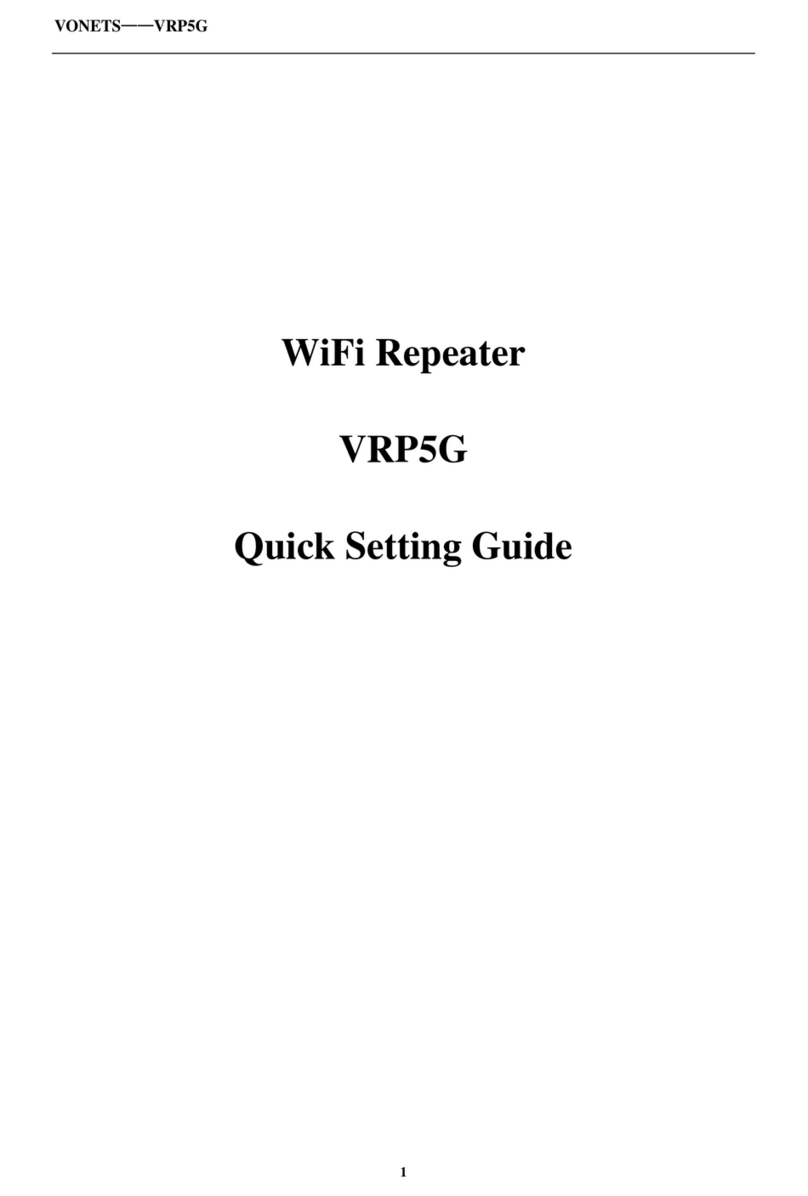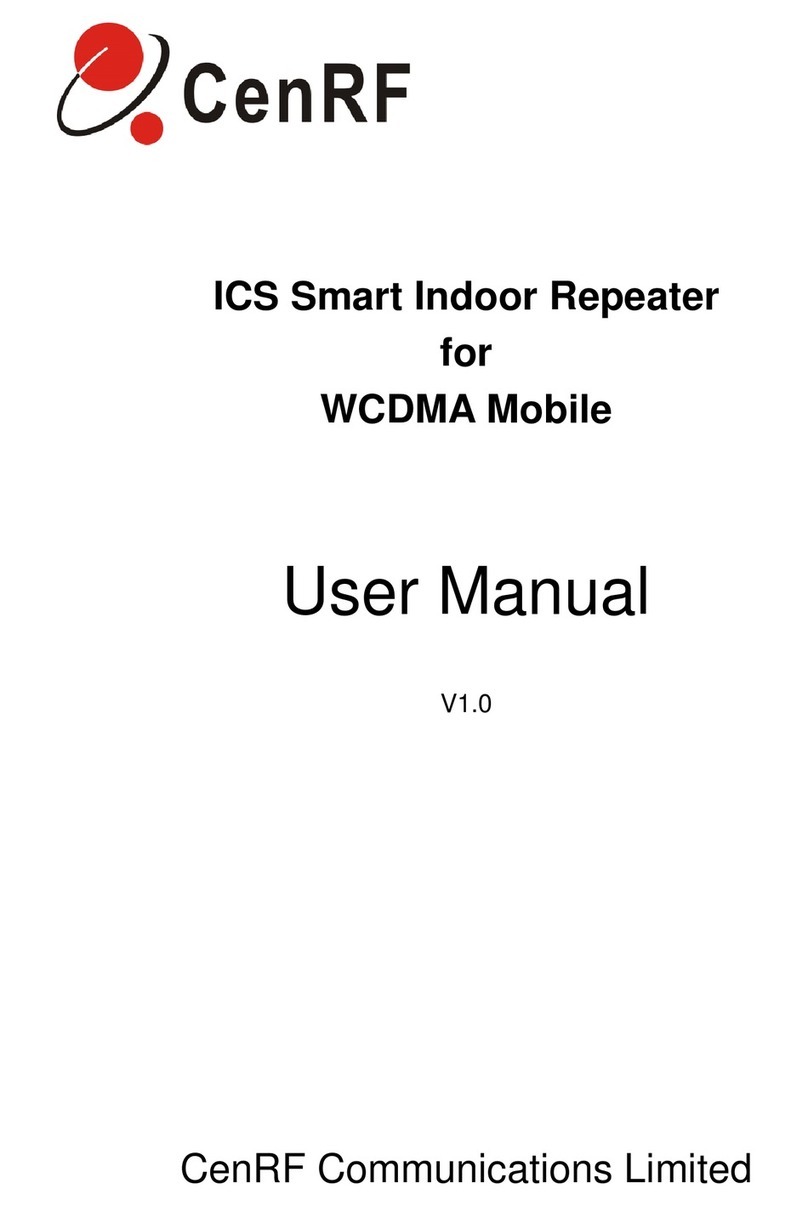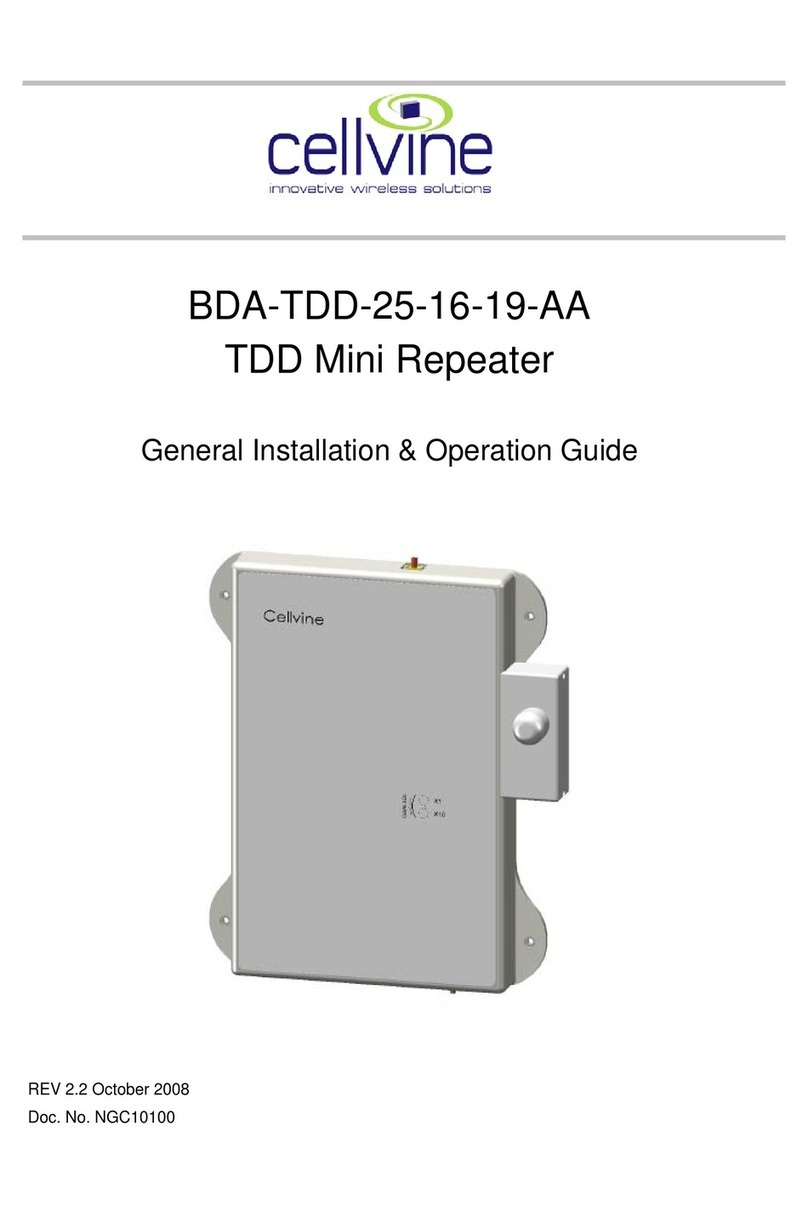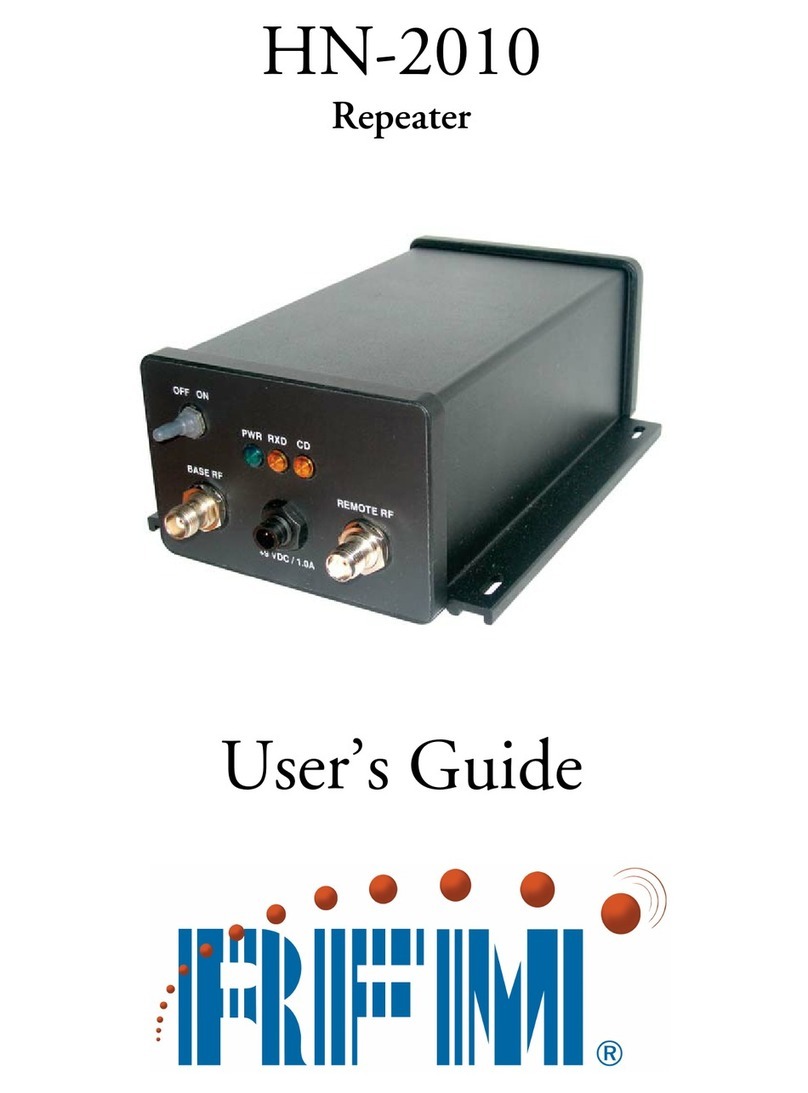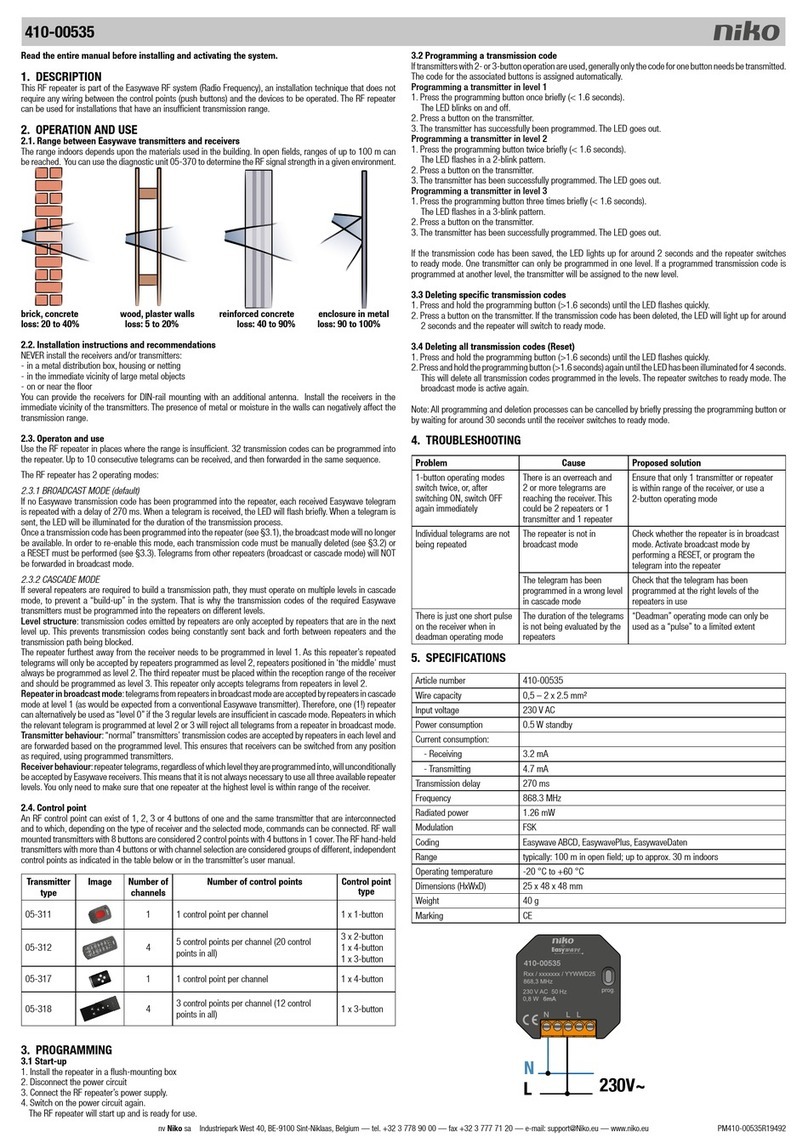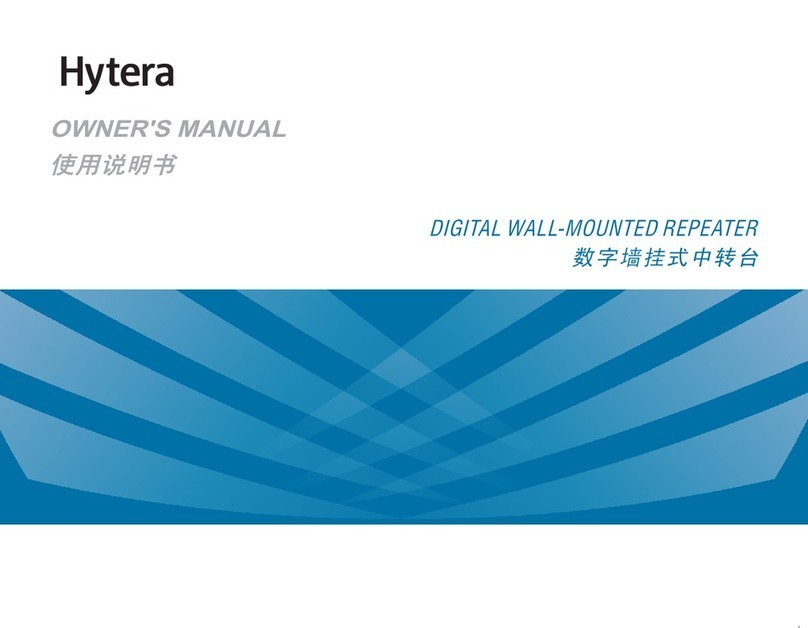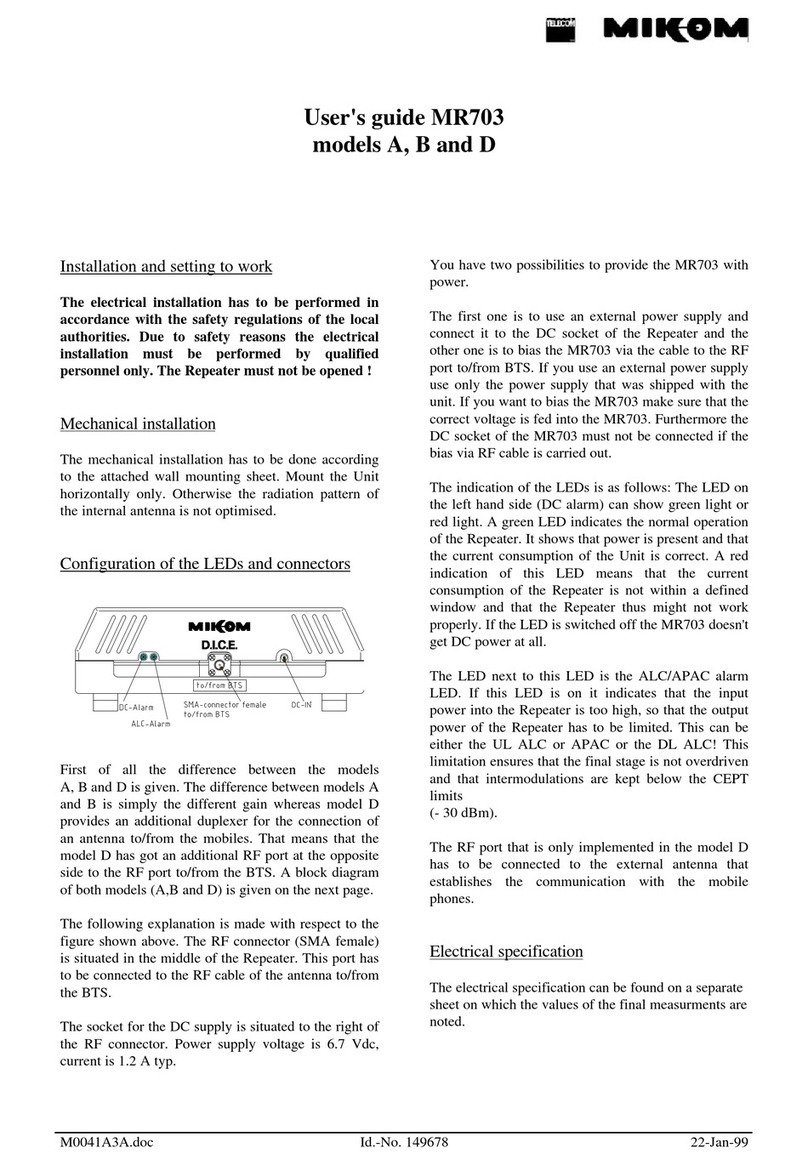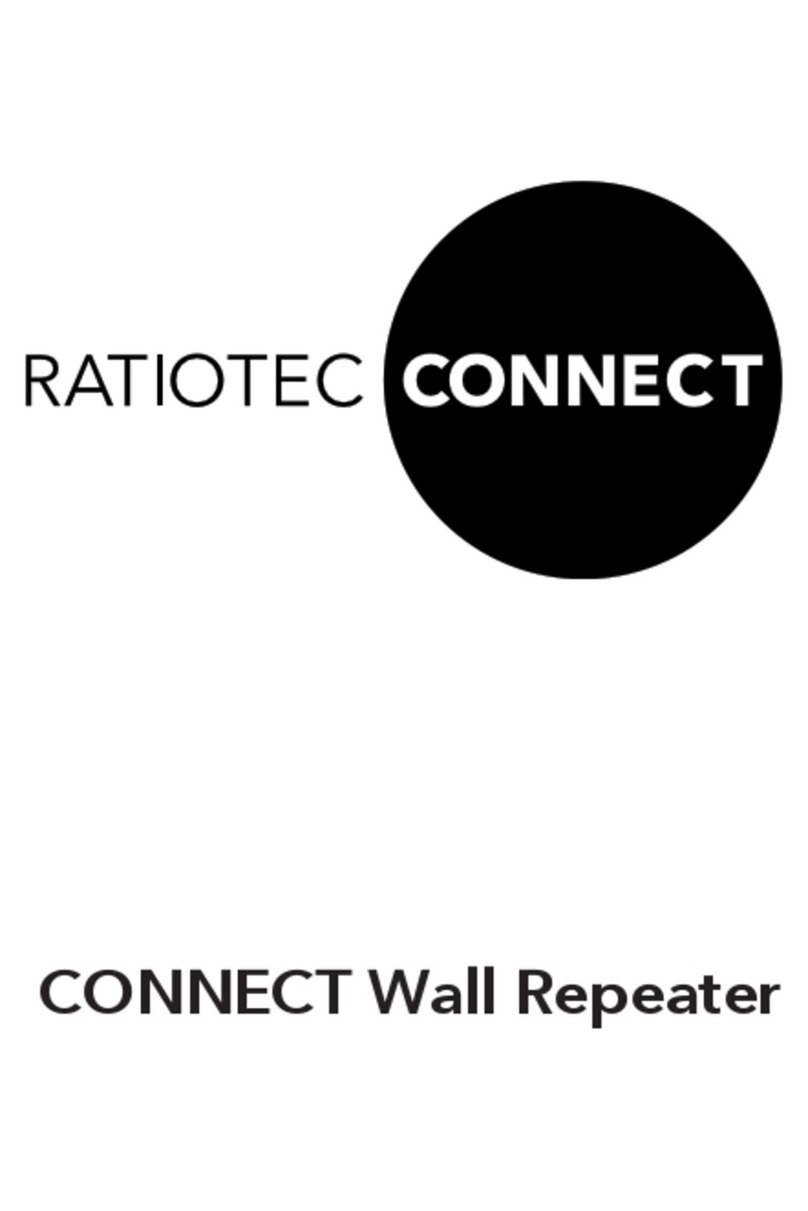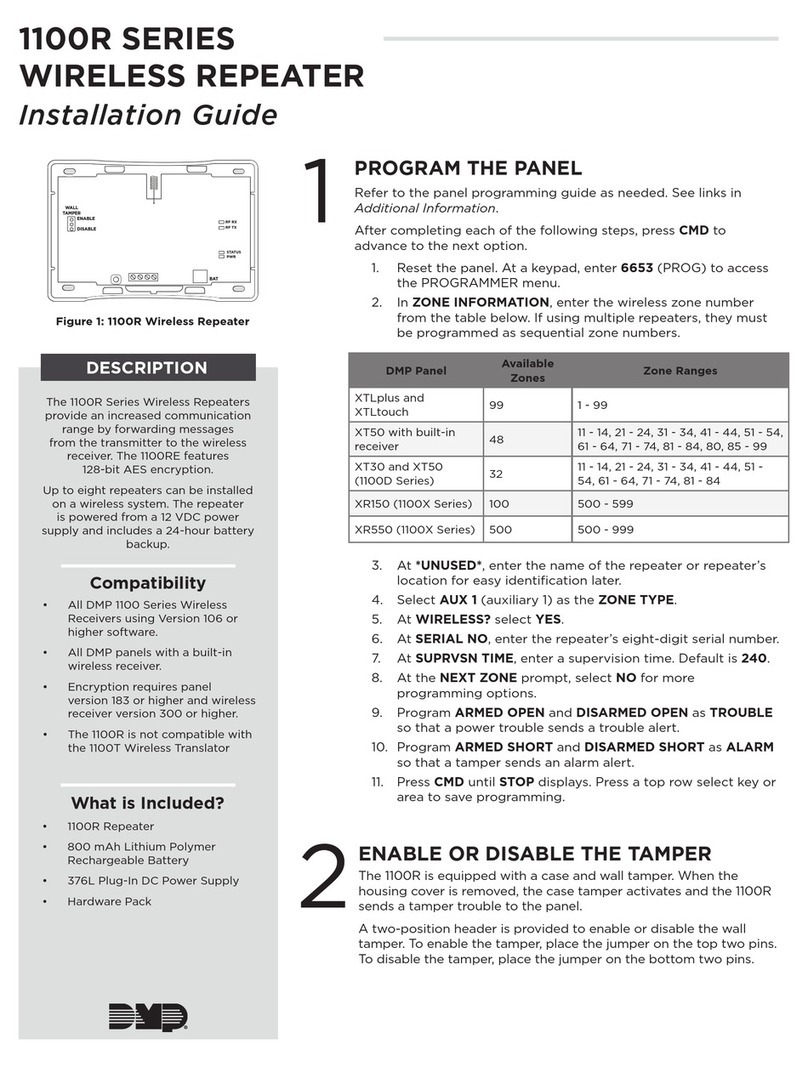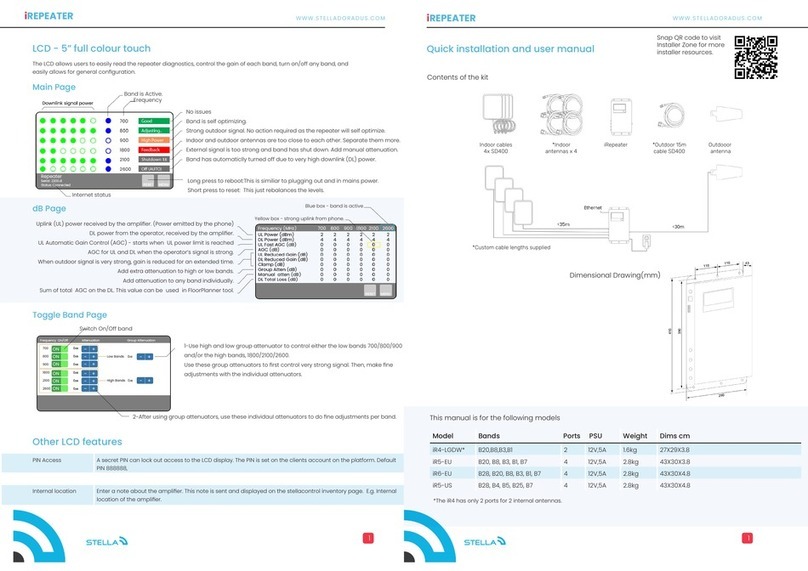Cel-Fi GO Stationary Smart Signal Repeater www.cel-.com
Install Indoor Antenna
Install Outdoor Antenna
I
Find the location with the best
signal.
Install Outdoor Antenna
where the mobile device
receives this signal.
2
SAFETY: DO NOT INSTALL any equipment close
to power lines or drill into walls or other structural
elements without rst ensuring the location is
safe and that there are no hidden items that could
cause injury.
INDOOR ANTENNA
NOT INCLUDED
OUTDOOR
ANTENNA
OUTDOOR ANTENNA NOT INCLUDED
Install Indoor Antenna where coverage is needed.
5Setting the Booster Mode
4Connect Outdoor & Indoor Antennas
to the Cel-Fi GO Unit
LEFT SIDE: Indoor Antenna Connector
TOP VIEW
RIGHT SIDE: Outdoor Antenna Connector
STATUS
INDICATOR
MODE
DO NOT
plug in at this time.
3Mount Cel-Fi GO Near Power Outlet
Find a power outlet. Mount Cel-Fi GO
near the power outlet.
Cel-Fi GO Stationary Installation
1) Plug in the Cel-Fi GO unit.
2) Ensure that the mobile phone is connected
to the internet.
3) After registration, go to:
Settings > Booster Settings menu.
4) Under the Booster Mode, choose either
Stationary or Mobile.
5) After choosing the mode, the Cel-Fi GO will
download and install the necessary software
and conguration.
6) Restart the Cel-Fi GO unit after installation is
complete.
7) Press the MODE SELECT BUTTON on the
unit to select desired MODE (or you can
use your smartphone to select mode, but
you must download the Cel‑Fi WAVE app.)
STATUS INDICATOR will blink during the
setup process, and may take a few minutes
to complete.
(*NOTE: if Error, go to troubleshooting at cel-.com/support)
AUTO
3G
4G LTE
MODE
SELECT
BUTTON
MODE
STATUS
INDICATOR
AUTO
3G
4G/4GX
MODE
SELECT
BUTTON
MODE
STATUS
INDICATOR
STATUS INDICATOR
LEGEND
Boosting 3G
Boosting 4G LTE
Error*
STATUS INDICATOR
LEGEND
Boosting 3G
Boosting 4G/4GX
Error*
4G LTE
4G/4GX
The Cel-Fi GO can operate in two modes:
Stationary Mode:
Use in a stationary
environment.
Mobile Mode:
Use in a mobile
environment.
OR