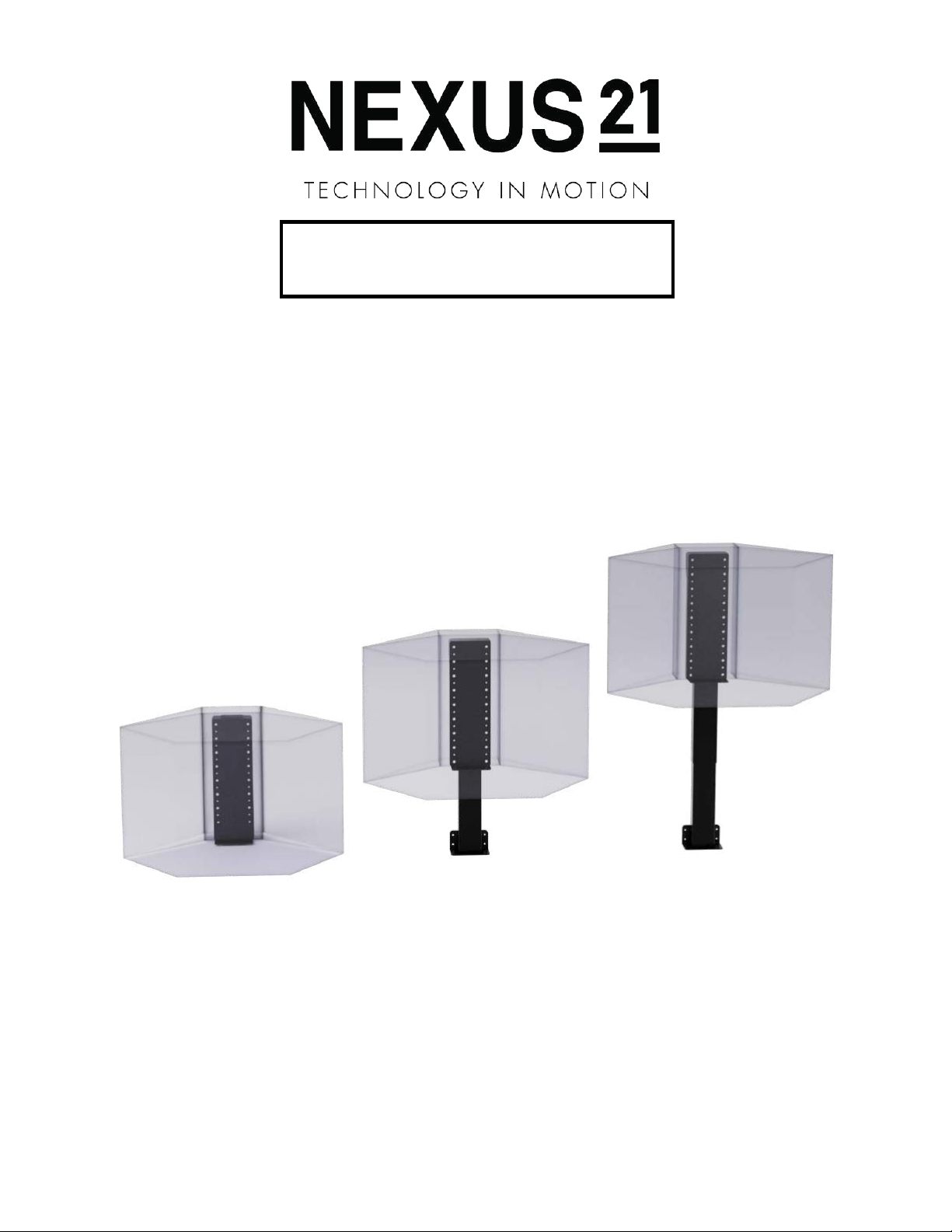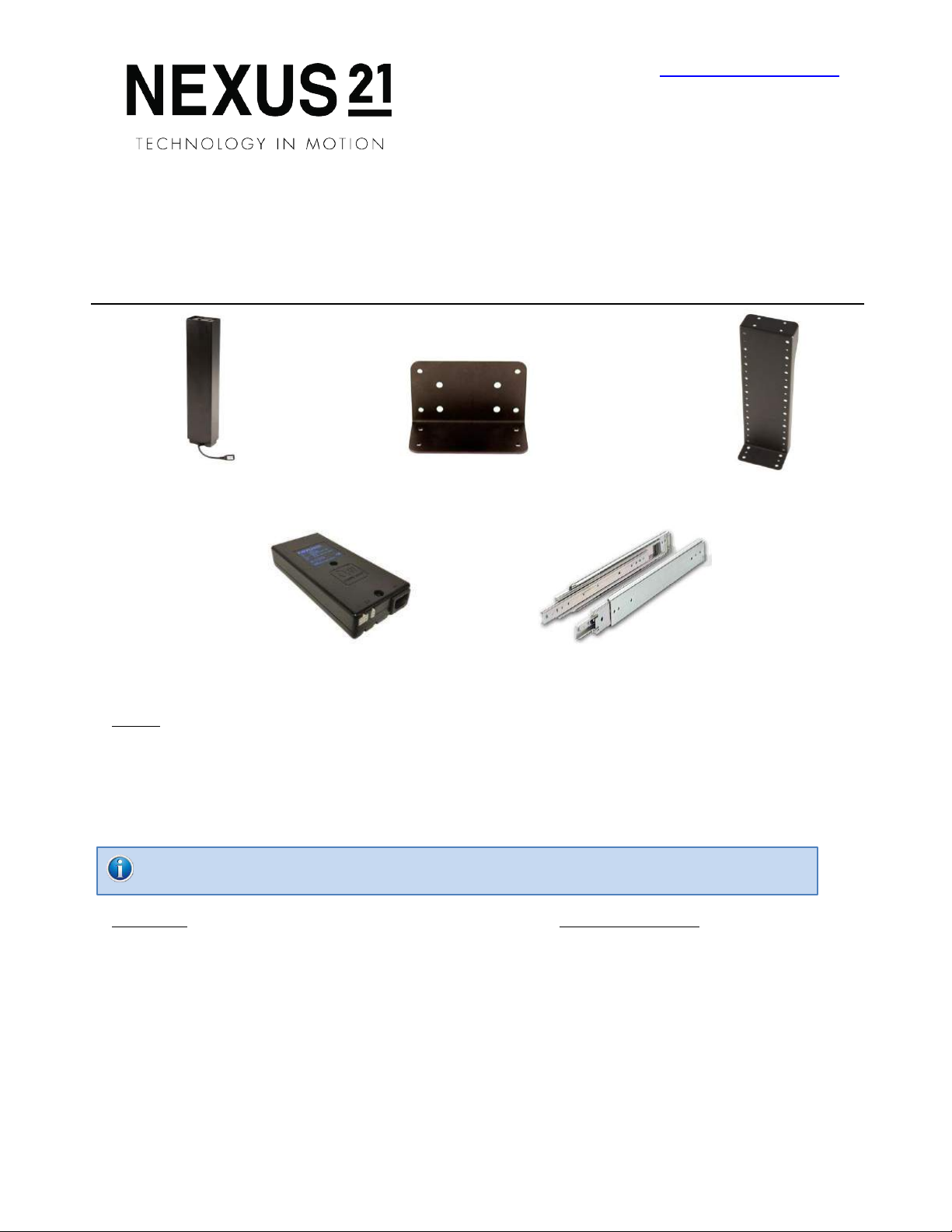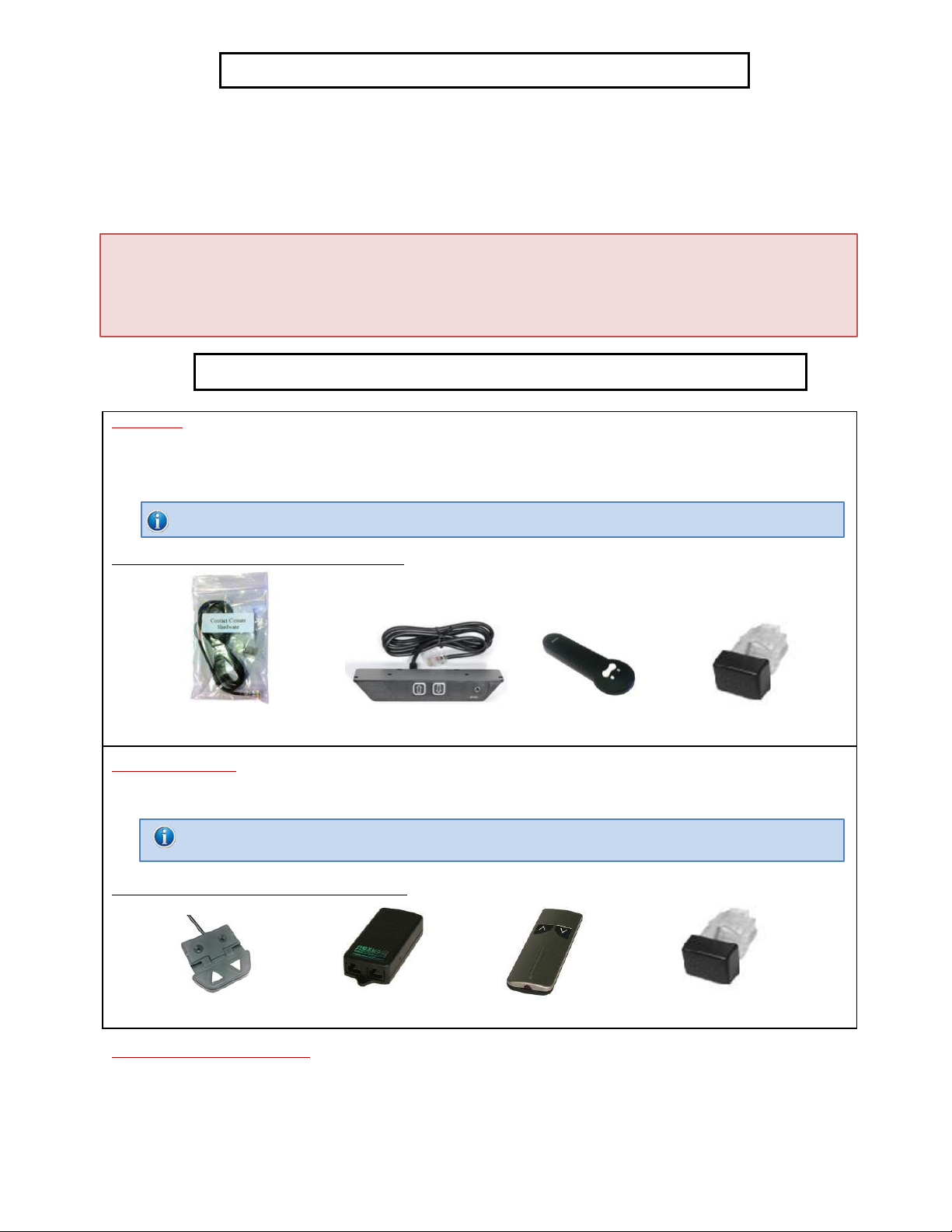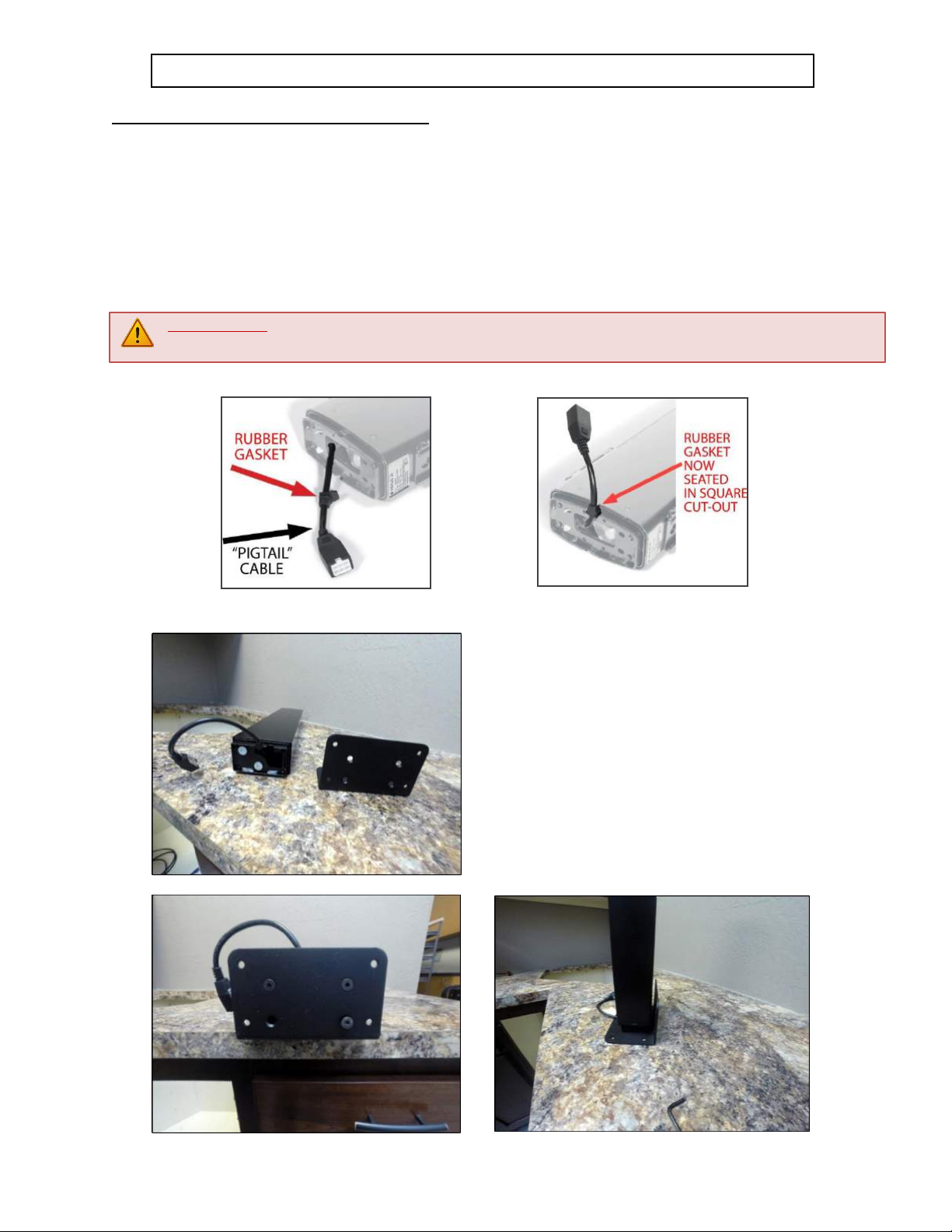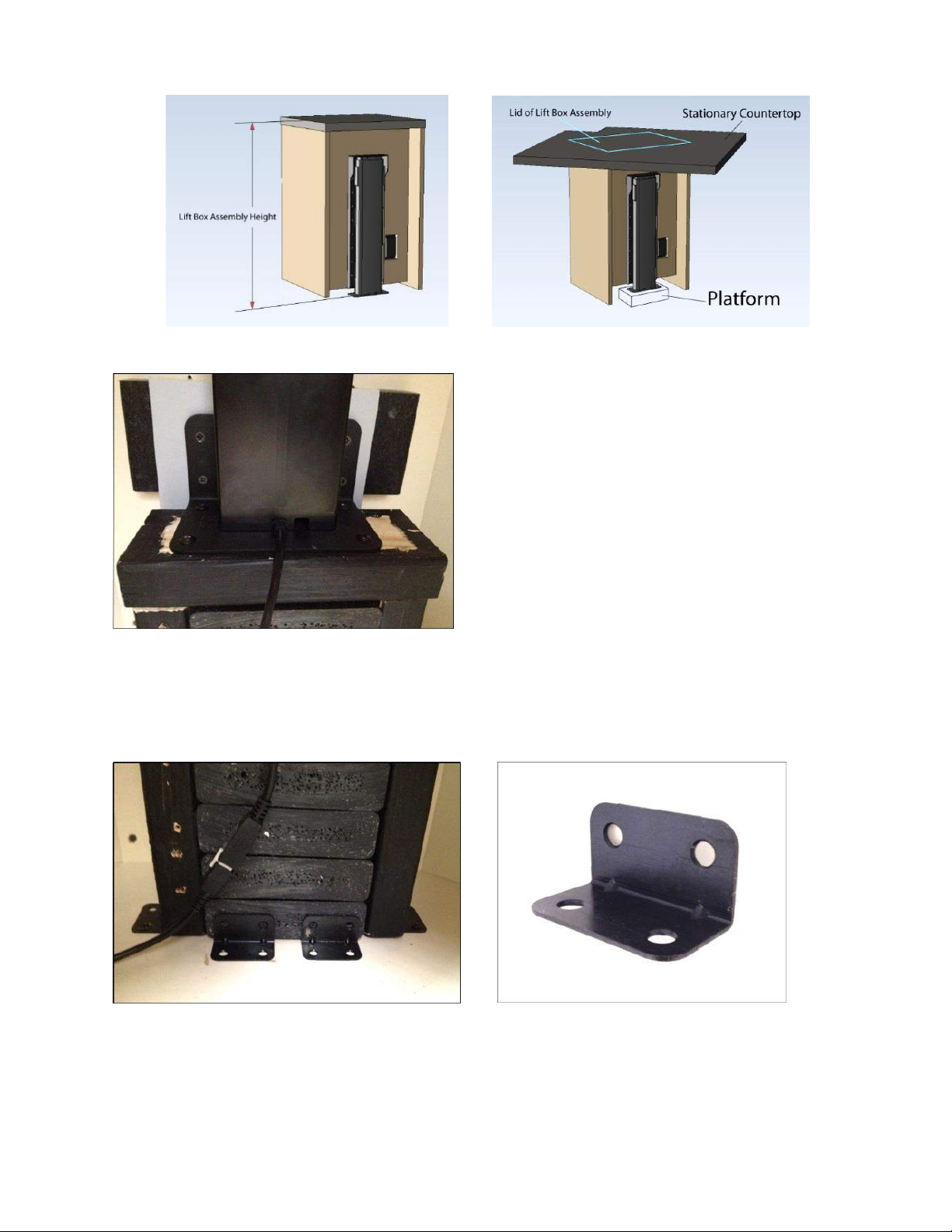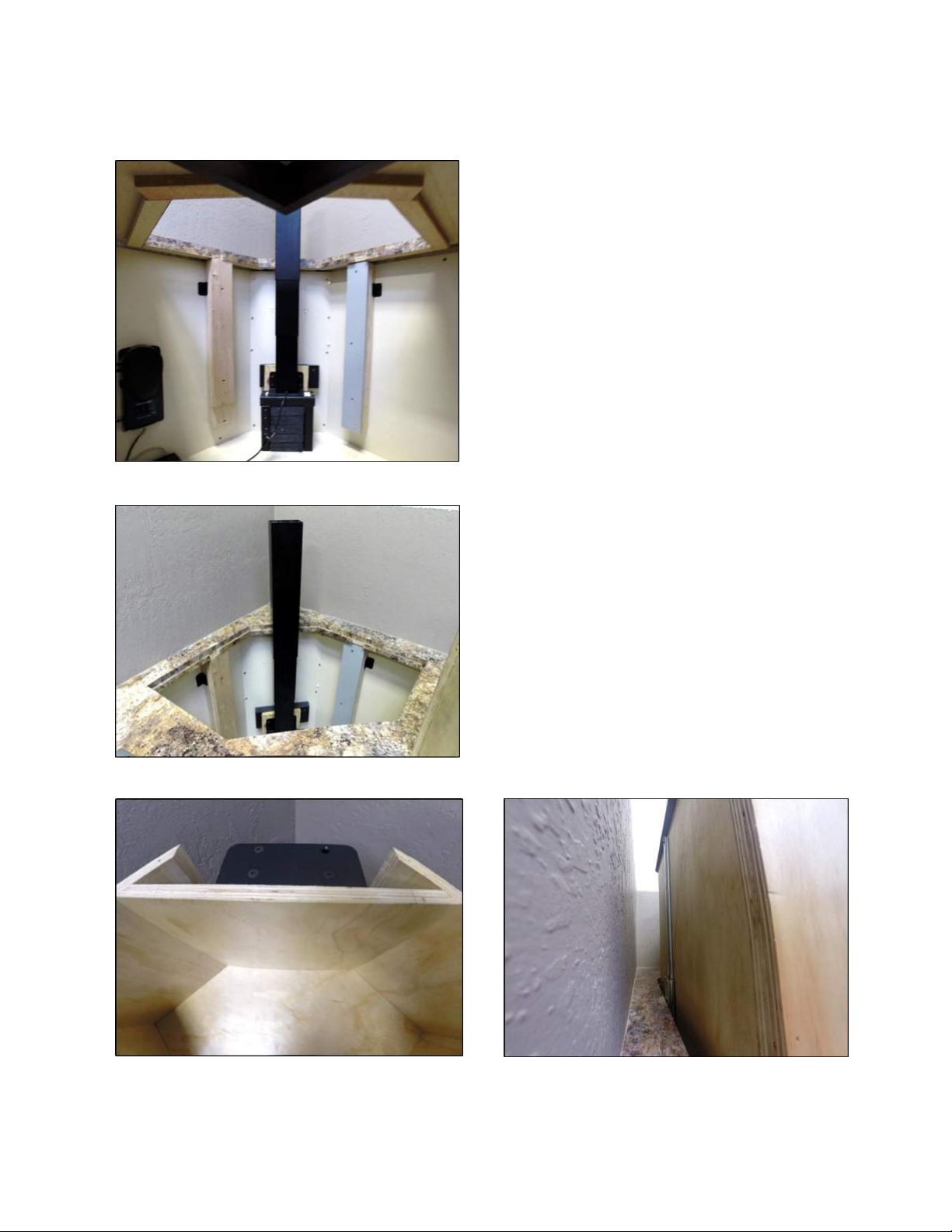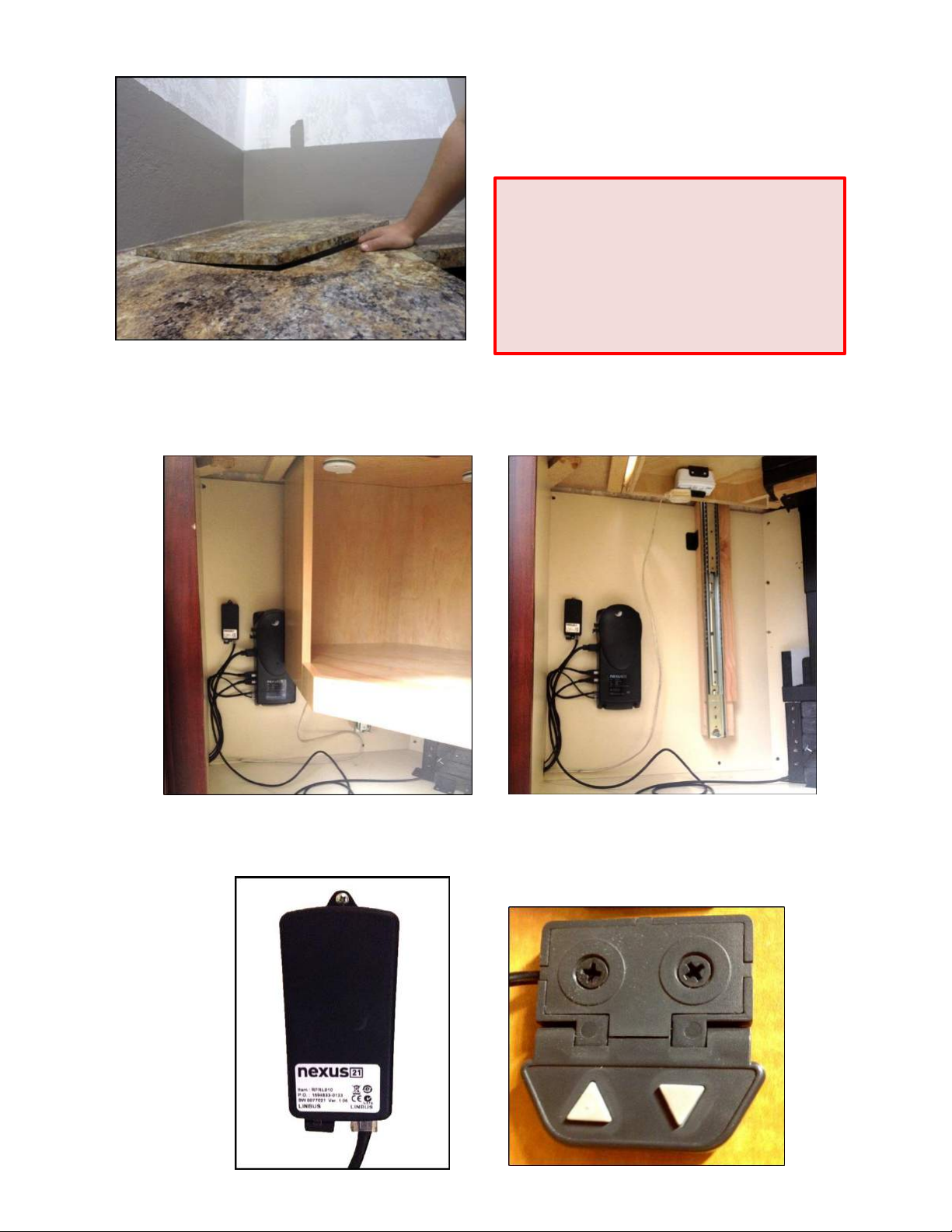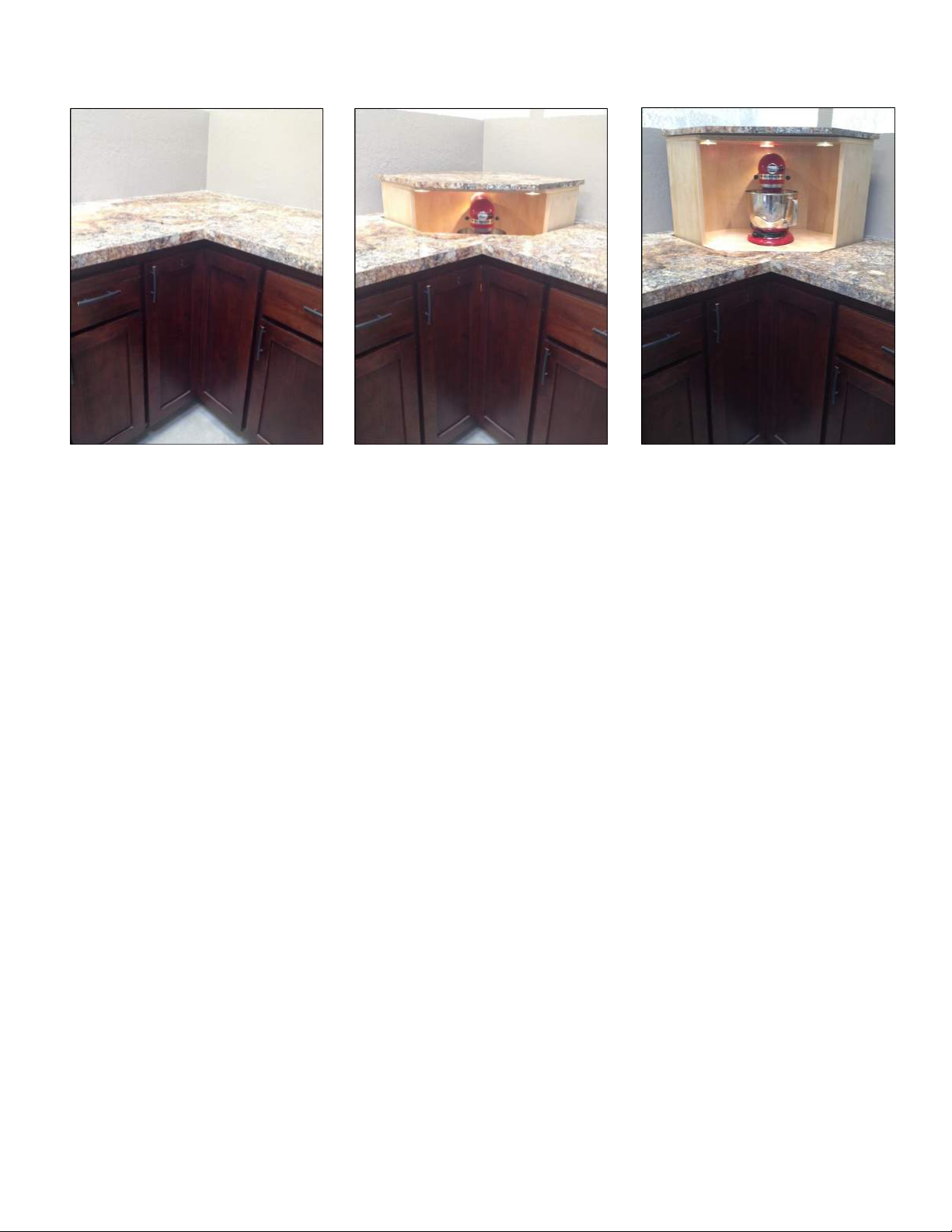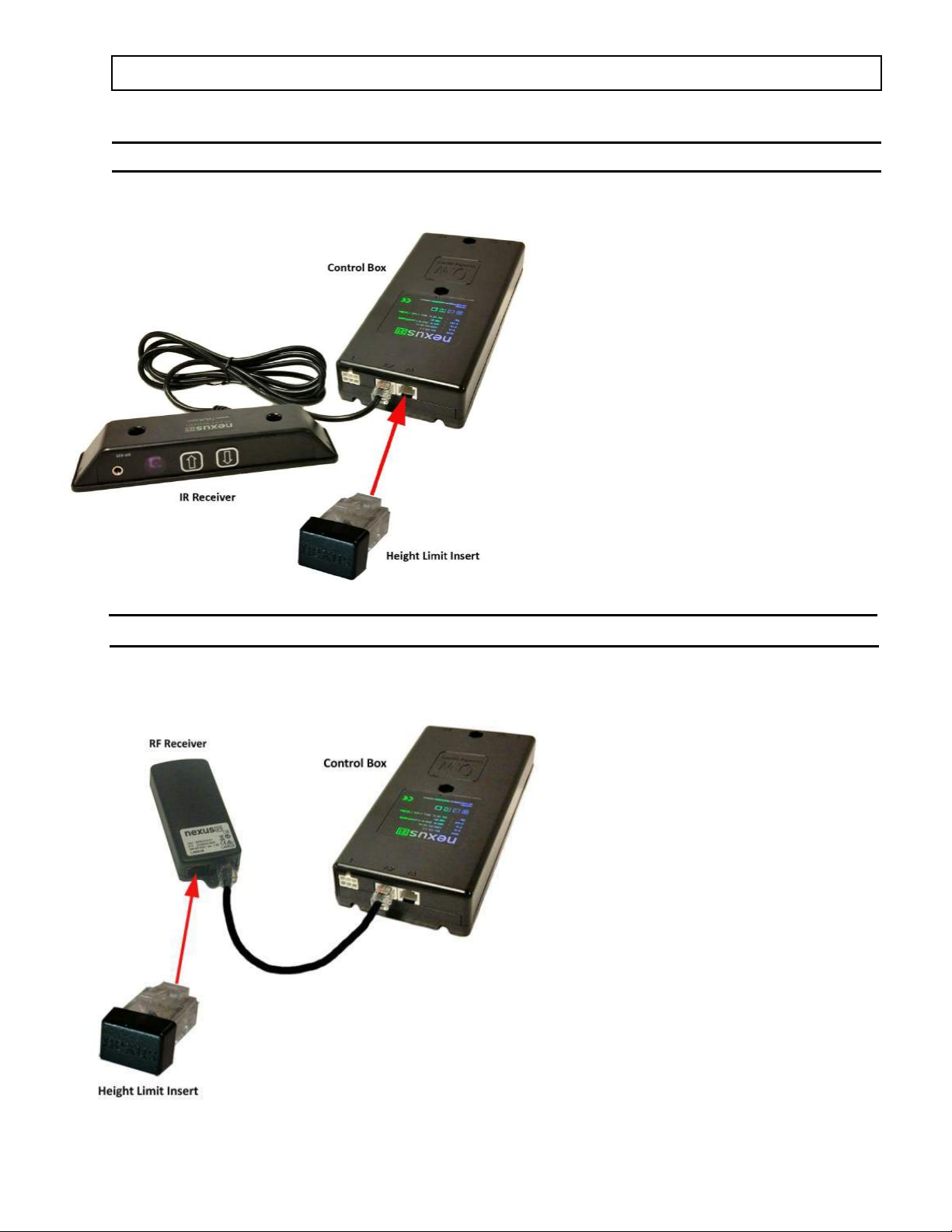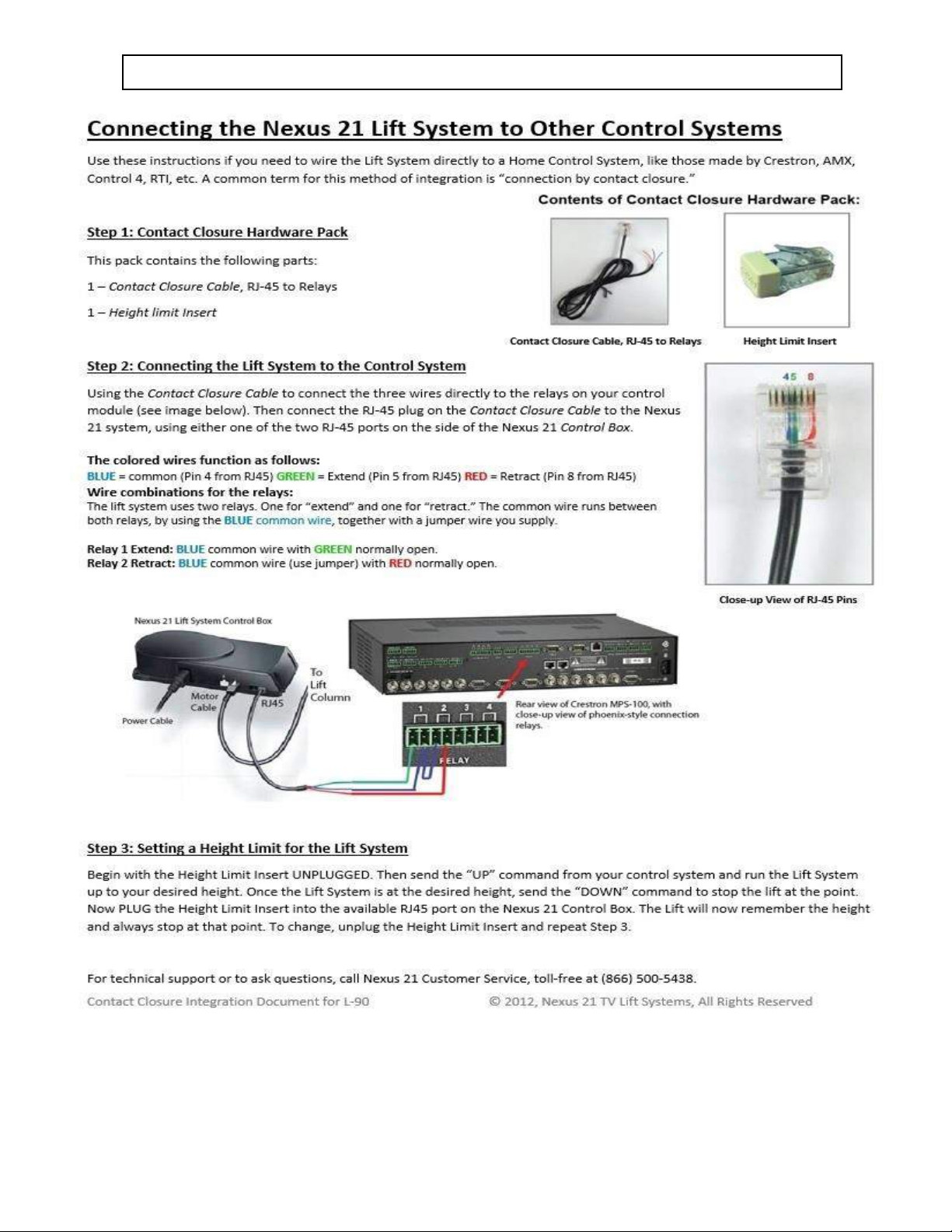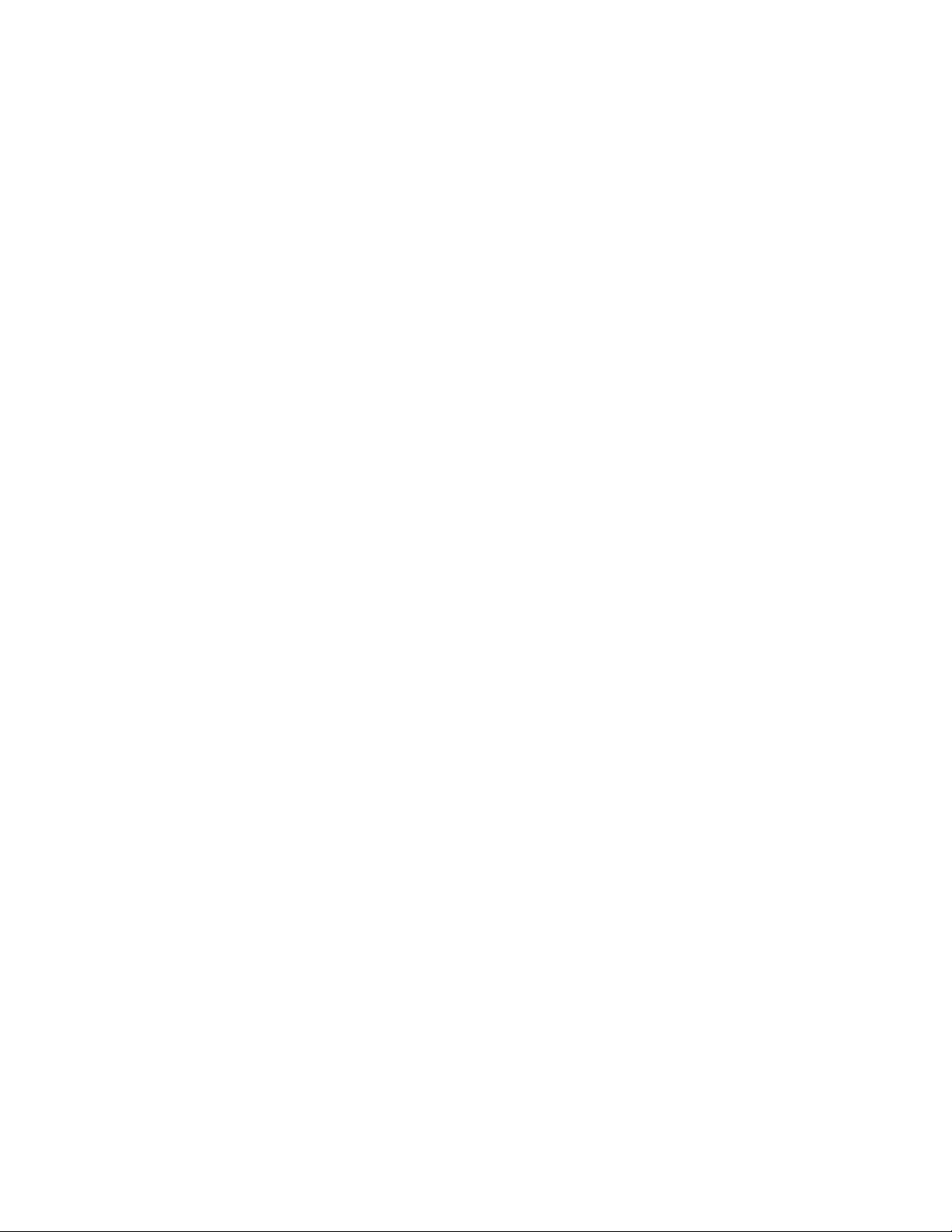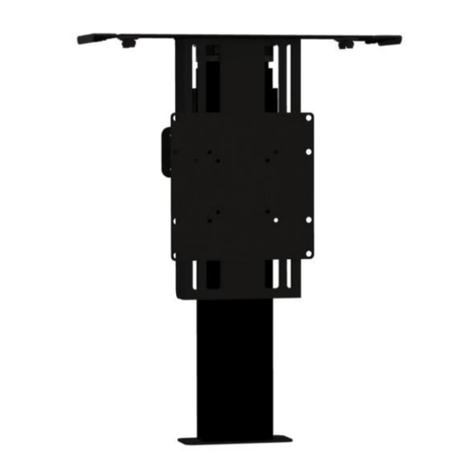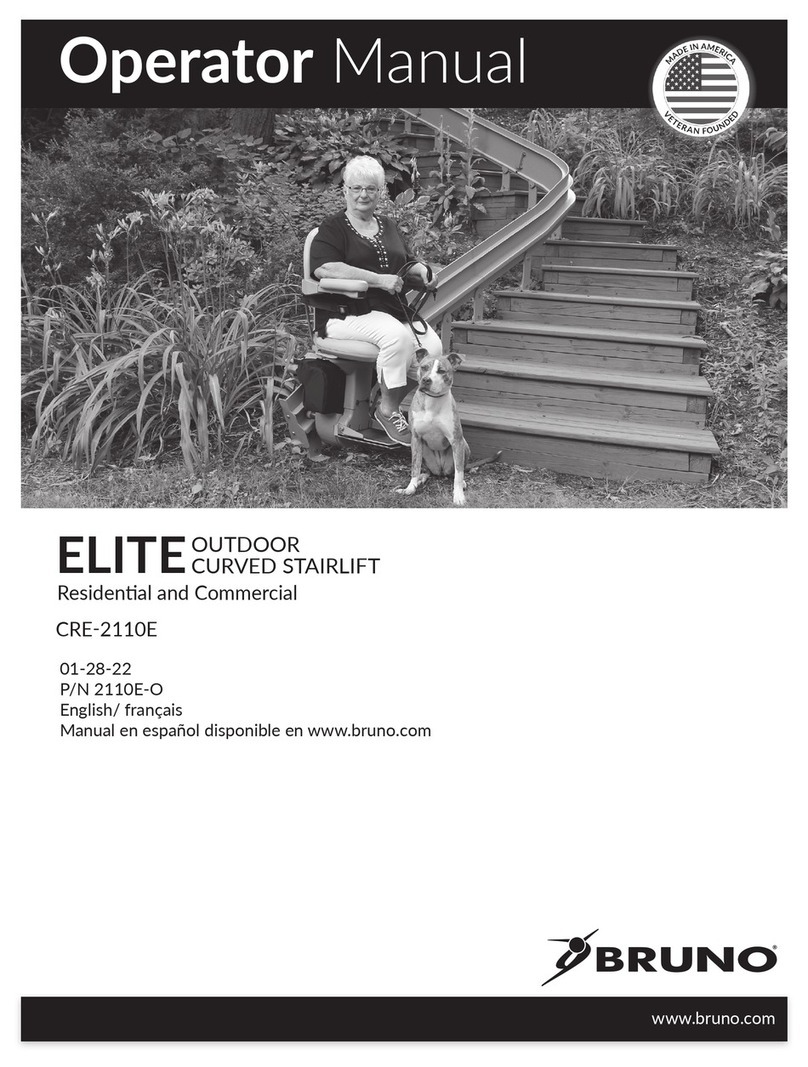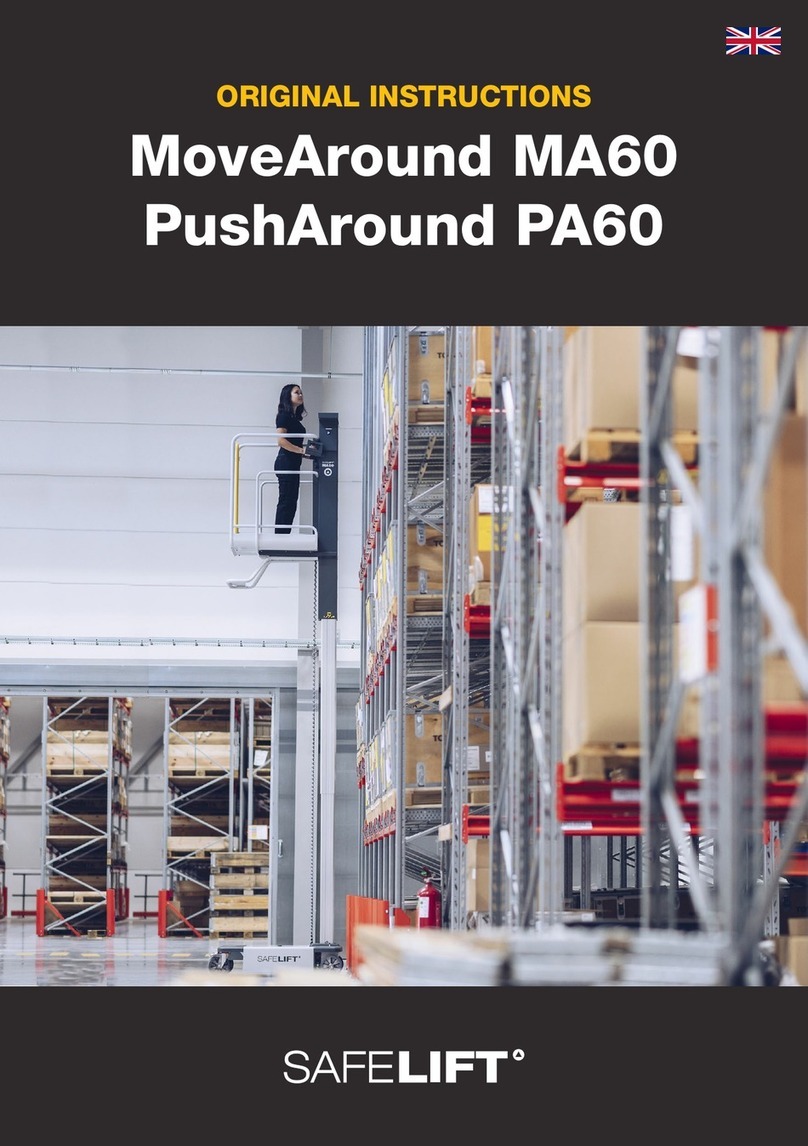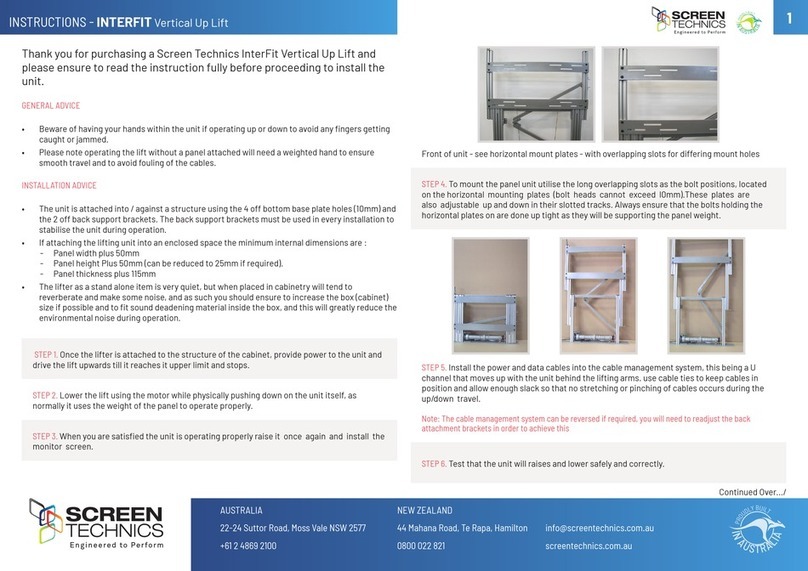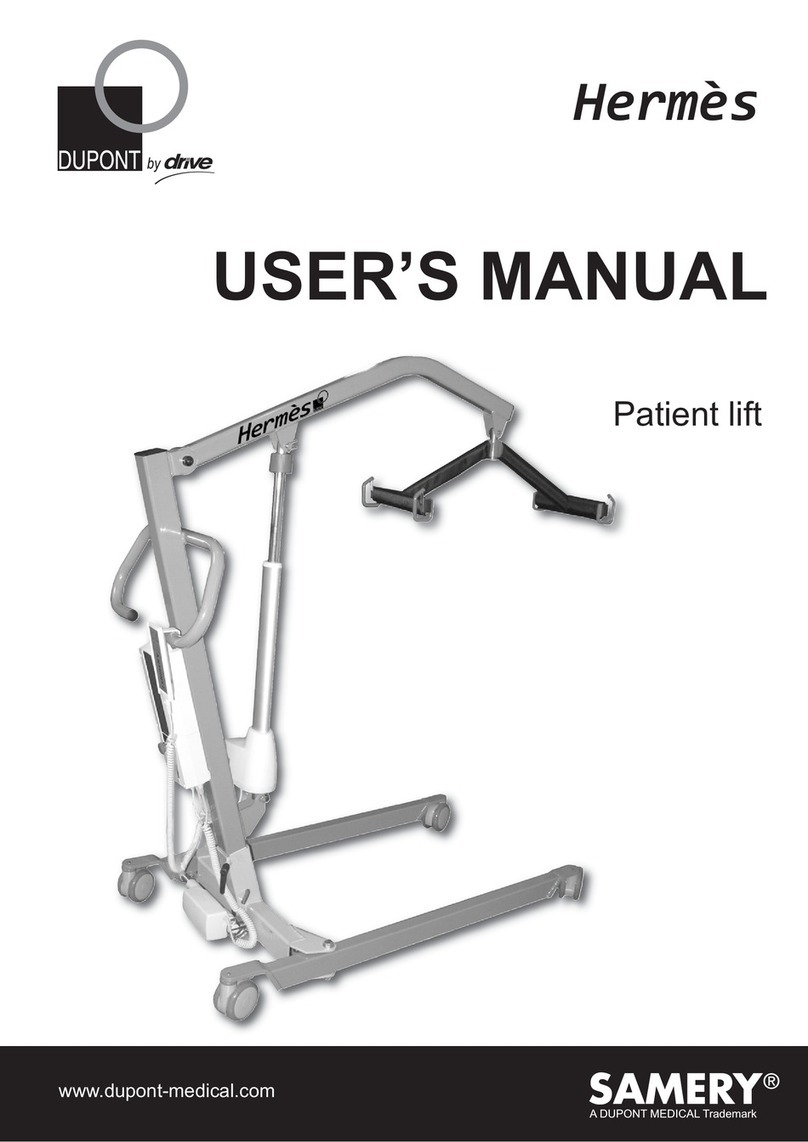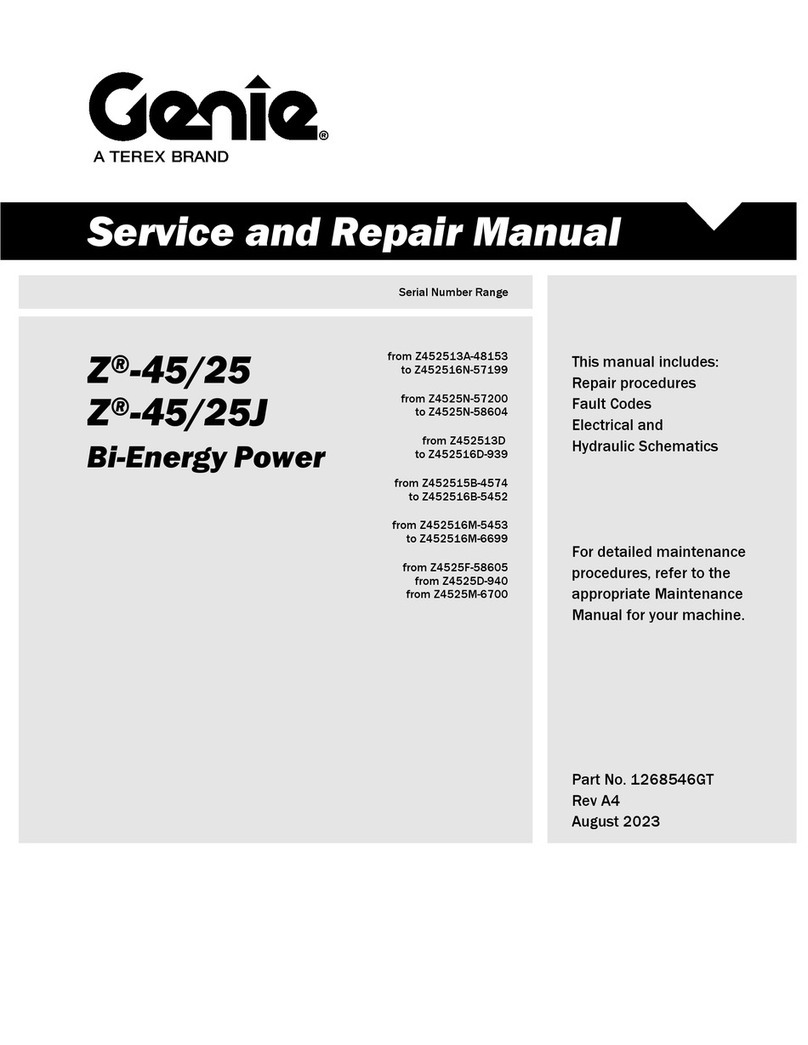4
SAFETY INFORMATION
SEVERE PERSONAL INJURY AND PROPERTY DAMAGE CAN RESULT FROM IMPROPER INSTALLATION OR ASSEMBLY. READ THE
FOLLOWING WARNINGS BEFORE BEGINNING.
WARNINGS:
1. Do not use this product for any application other than those specified by Nexus 21.
2. Do not exceed the weight capacity. This can result in serious personal injury or damage to the
equipment. It is the installer’s responsibility to ensure that the total combined weight of all
attached components does not exceed that of the maximum figure stated.
3. Follow all technical specifications and instructions during the installation.
4. Only use attachments/accessories specified by the manufacturer.
5. Close supervision is necessary when this system is being used by, or near, children, or disabled
persons.
6. It is the responsibility of the installer to warn all potential users of the dangers of interfering
with the mechanism during operation.
7. Read all technical instructions fully before installation and use. It is the installer’s responsibility
to ensure that all documentation is passed on the users and read fully before operation.
8. Failure to provide adequate structural strengthening, prior to installation can result in serious
personal injury or damage to the equipment. It is the installer’s responsibility to ensure the
structure to which the Lift System is affixed can support four times the weight of the system.
9. Risk of electric shock. Do not attempt to open the Control Box.
10. To reduce risk of fire or electric shock, do not expose parts to rain or other liquids.
11. Protect the power cord from being walked on or pinched.
12. Keep all documentation.
13. Heed all warnings.
14. Clean only with a dry cloth.
15. Refer all service questions to Nexus 21 if the system does not operate normally.
Nexus 21 disclaims any liability for modifications, improper installations, or installations over the specified
weight range. Nexus 21 will not be liable for any damages arising out of the use of, or inability to use, Nexus 21
products. Nexus 21 bears no responsibility for incidental or consequential damages. This includes, but is not
limited to, any labor charges for the servicing of Nexus 21 products performed by anyone other than Nexus 21.
Nexus 21 intends to make this and all documentation as accurate as possible. However, Nexus 21 makes no
claim that the information contained herein covers all details, conditions or variations, nor does it provide for
every possible contingency in connection with the installation or use of this product. The information contained
in this document is subject to change without prior notice or obligation of any kind. Nexus 21 makes no
representation of warranty, expressed 6 or implied, regarding the information contained herein. Nexus 21
assumes no responsibility for accuracy, completeness or sufficiency of the information contained in this
document.