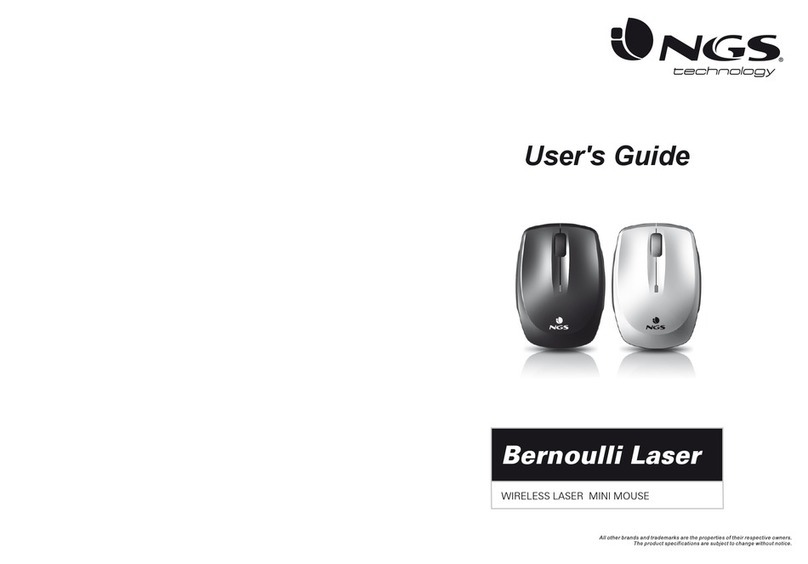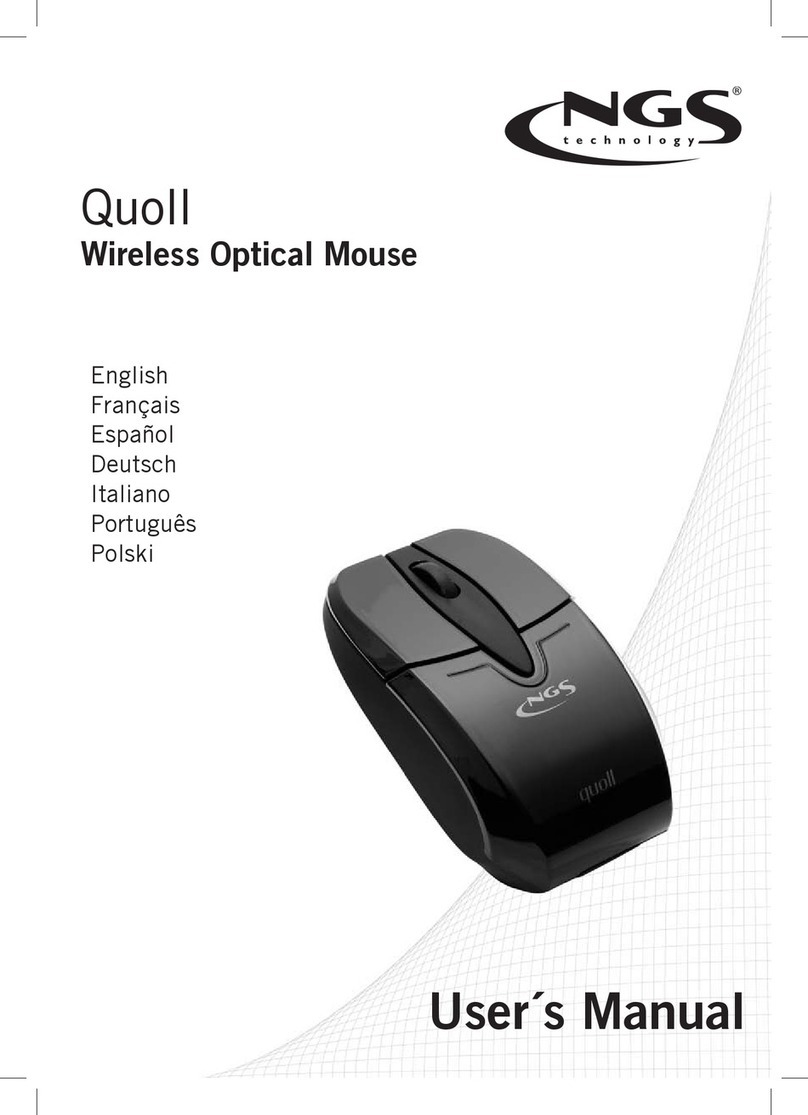User’s Manual
5
EN
C. Slide Show:
Select “Slide Show” and press Menu button to enter.
Select “on”, adjust the setting by using “Up/Down” button (the slide time range is 00-15).
Press Menu button to exit the setting and back to “Menu” after adjusting.
Select “off”, no slide function, press Menu button to exit the setting and back to “Menu”.
Select “Cancel”, press Menu button to exit the setting and back to “Menu”.
E. Backlight Adjusting:
Select “Backlight” and press Menu button to enter.
Adjust the setting by using “Up/Down” button (the brightness range is 0-21).
F. Contrast Adjusting:
Select “Contrast” and press Menu button to enter.
Adjust the setting by press “Up/Down” button (the contrast range is 0-6).
D. Auto off(for LCD):
Select “Auto off ”and press Menu button to enter.
Press “On”, then press “Up/Down” button to adjust time for Auto off, (the time range is
00-30 minutes), show as below.
Select “off”, press Menu button to exit the setting
and back to “Menu”.
Select “Cancel”, press Menu button to exit the
setting and back to “Menu”.