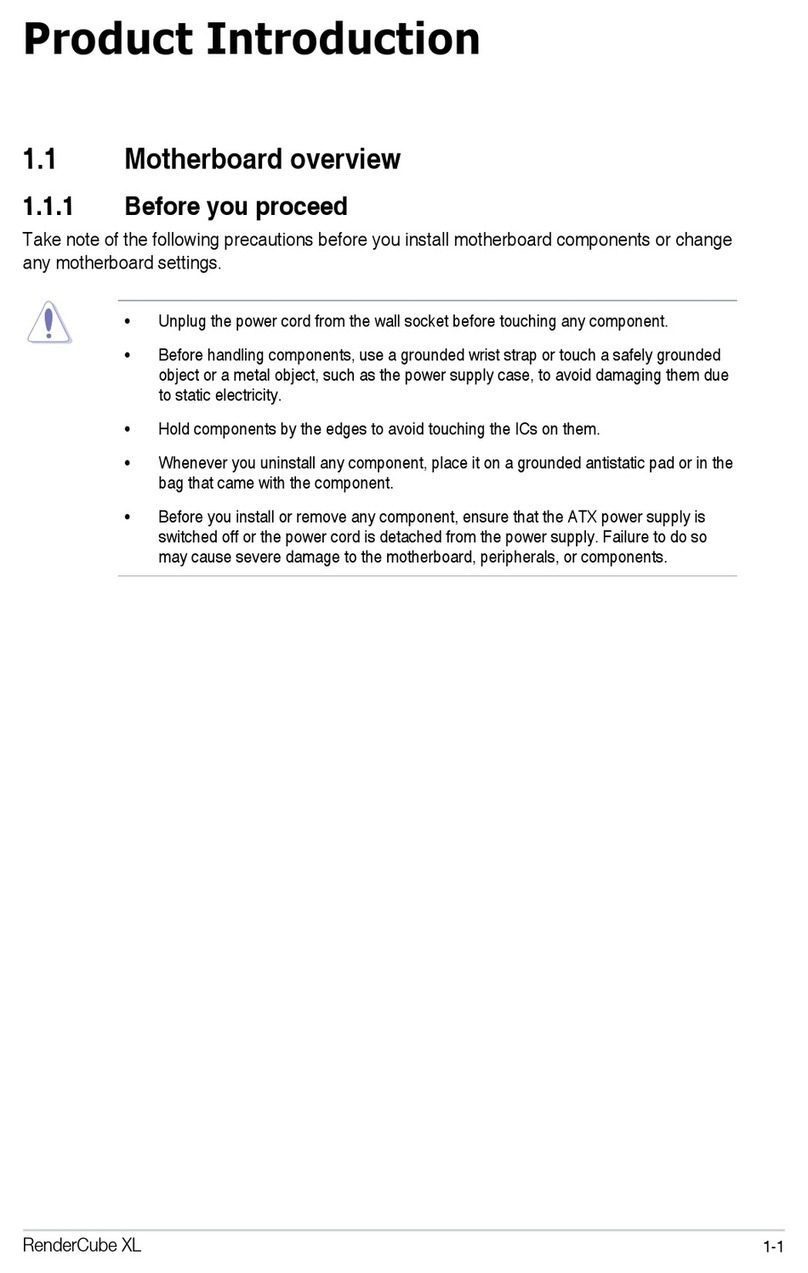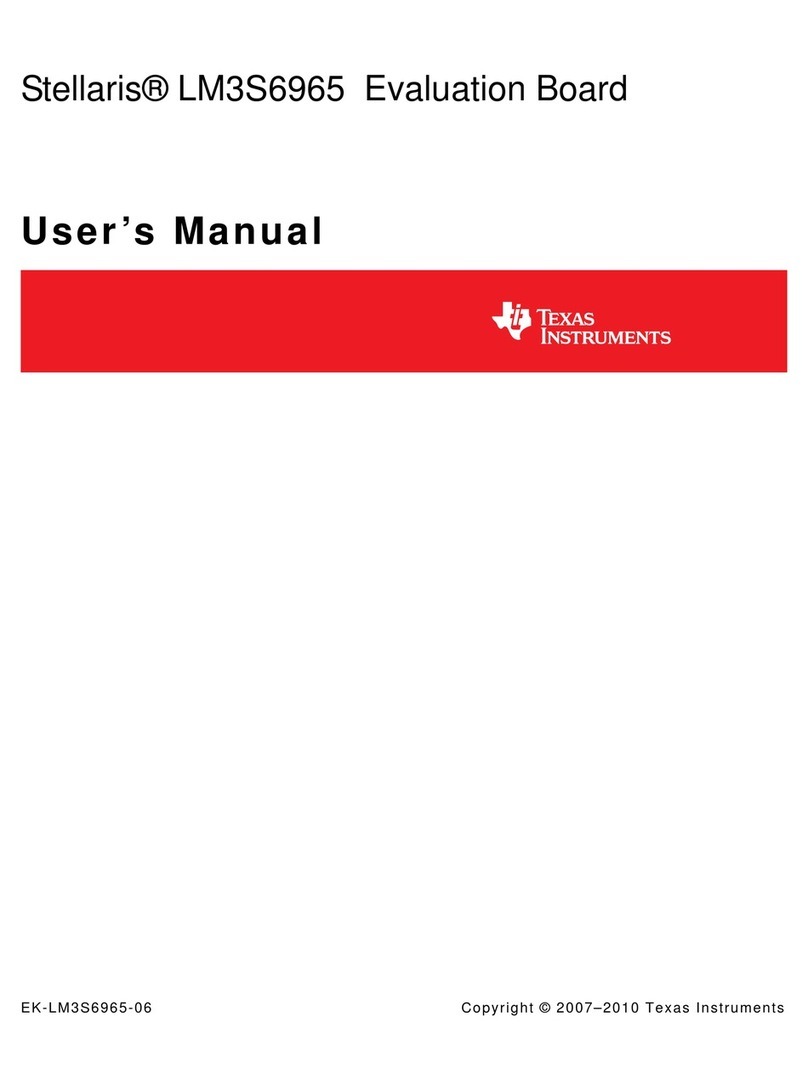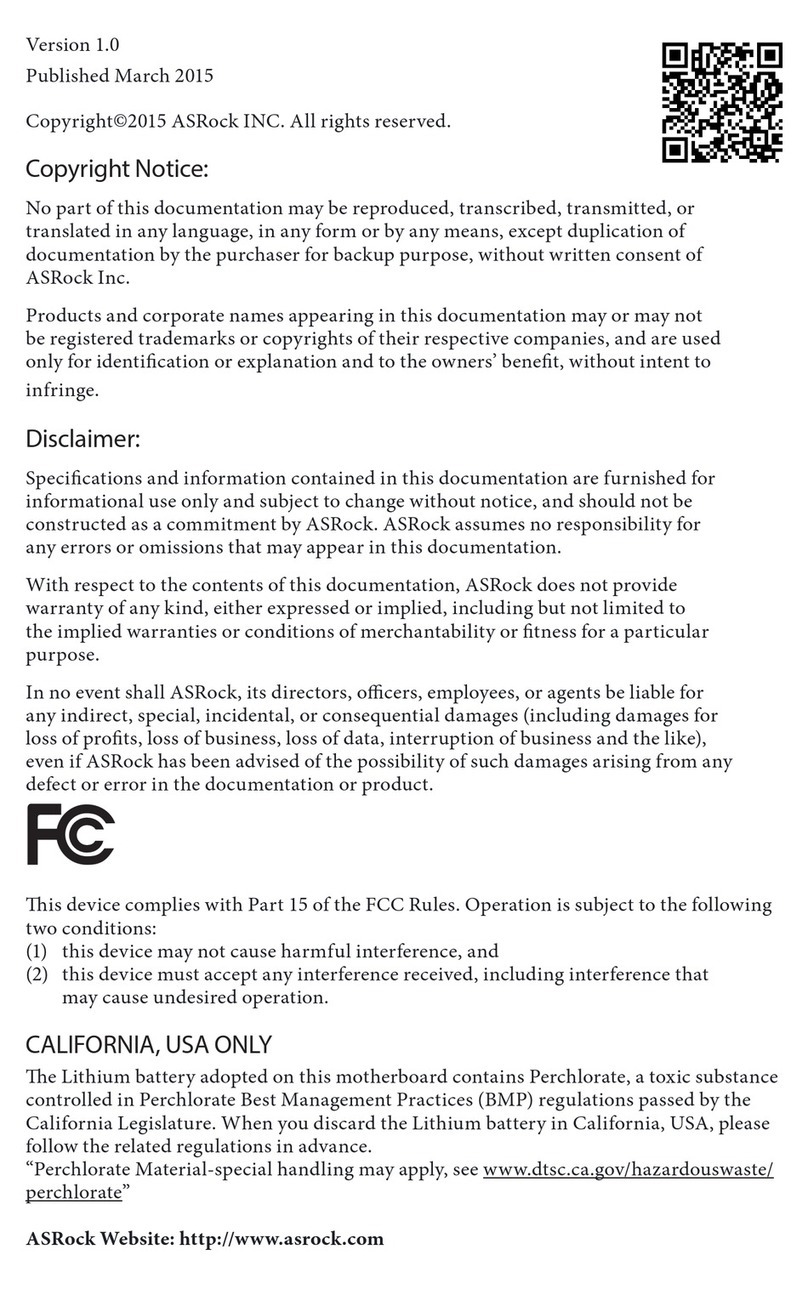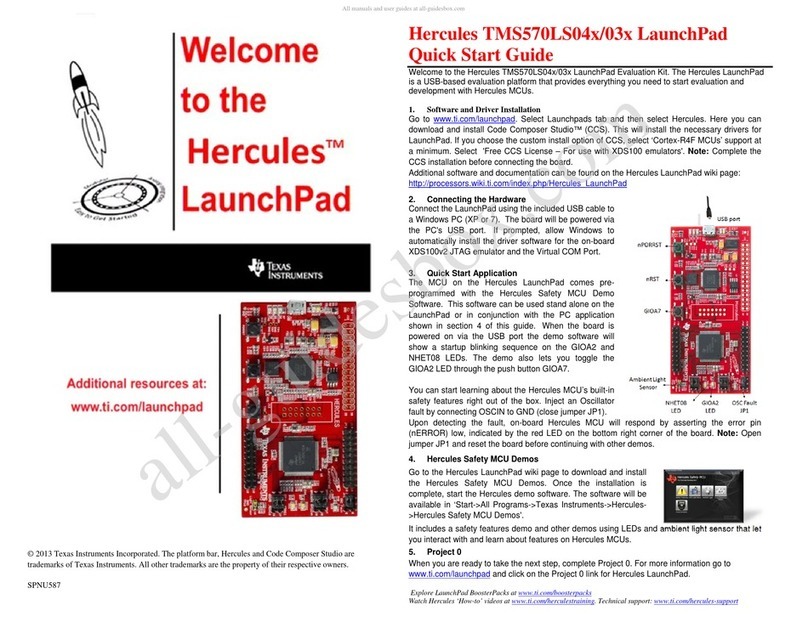NGX Technologies BlueBoard Base User manual

UM-BlueBoard Base
Page | 1
BlueBoard Base
USER MANUAL

UM-BlueBoard Base
Page | 2
Contents
Introduction .........................................................................................................................................3
Features............................................................................................................................................3
Hardware..........................................................................................................................................3
•Power.....................................................................................................................................3
•Connectors ............................................................................................................................3
•Other Peripherals ..................................................................................................................3
Software ...........................................................................................................................................4
Getting started .....................................................................................................................................4
Hardware..........................................................................................................................................4
Software ...........................................................................................................................................4
Setup ...........................................................................................................................................4
Hardware..........................................................................................................................................4
Software ...........................................................................................................................................5
Validating BlueBoard Base ...................................................................................................................5
Hardware Configurations.................................................................................................................5
Modules and Jumpers Relationship.............................................................................................5
LEDs and SPI0 ...............................................................................................................................6
UART0 & UART1 ...........................................................................................................................6
USB...............................................................................................................................................8
VGA connector .............................................................................................................................9
JTAG connector ............................................................................................................................9
User Interface Switch...................................................................................................................9
Buzzer...........................................................................................................................................9
SD/MMC connector .....................................................................................................................9
Audio jack.....................................................................................................................................9
PS/2 keyboard ..............................................................................................................................9
LCD display .................................................................................................................................10
Programming BlueBoard Base ...........................................................................................................10
Programming BlueBoard Base Through ISP ...................................................................................10
Appendix ............................................................................................................................................11
Functional Overview ......................................................................................................................11
USB Virtual COM Port Installation For Windows XP ......................................................................12
Sample Programs ...........................................................................................................................14
Known Issues..................................................................................................................................14
Legal ...........................................................................................................................................15
Disclaimers .................................................................................................................................15
Trademarks ................................................................................................................................15

UM-BlueBoard Base
Page | 3
Introduction
BlueBoard Base is modular approach to the ever evolving design of our flagship product
Blueboard-LPC2148. It is designed keeping in mind the requirements of a development engineer,
who could be working on different controllers but would prefer the same peripheral interface or a
company working on different products using different controller and would not prefer to invest
huge amount in individual boards or a hobby enthusiast who would be trying out different
controllers but would not be willing to invest in different boards for each controller. For all these,
the user can buy the required stamp module and work on this board.
Features
BlueBoard Base has various peripherals with configurable jumpers. Extension headers for all
microcontroller pins.
(1) Note: The functionality of the features mentioned for the BlueBoard Base in this document are
direcly dependent on the Stamp board(microcontroller) used. Ex: Using LPC2148 Stamp board all the
features mentioned here are available. But if LPC1114 Stamp Board is used some features like USB,
VGA, etc., are may not be available. This document is for the Blueboard Base + LPC2148 stamp.
Hardware
•Dimensions of 114 X 127 mm2
•Two layer PCB (FR-4 material)
•Power
◦Power supply: DC 6.5V with power LED
◦On-board linear regulators generate +3.3V/500mA and +5v/500mA from power supply ◦
USB connector ( as alternate power source)
•Connectors
◦Extension headers for all microcontroller pins
◦Two RS232 port connectors
◦VGA connector
◦PS/2 connector
◦JTAG connector
◦SD/MMC connector
◦USB B-type connector with Link-LED
◦All peripheral configurable via jumpers
•Other Peripherals
◦256Kb I2C based EEPROM
◦Audio power amplifier with audio jack
◦2 line X 16 character LCD with back light control
◦Configurable for manual and automatic program download(ISP) via serial port
◦8 controllable LEDs on SPI using 74HC595

UM-BlueBoard Base
Page | 4
Software
•Firmware for USB bootloader
•Preloaded program to test the peripherals
Getting started
Before you start working with the board you need to have a few things available.
Requirement
The requirements are divided in two sections.
Hardware
•The required controller Stamp board
•Power adapter –rating 7.5 V, 1 AMP
•USB cable
•VGA cable
•DB-9 straight Full and Half modem serial cable
•A headphone / speaker to verify the DAC
•USB / parallel JTAG
Software
•Keil MDK-ARM / Rowley CrossWorks tool for cross compiling
•Flash Magic tool
•Serial Terminal program
Setup
Hardware
•Connect the DC power
•Connect the monitor to VGA connector
•Connect the headphones to audio connector
•Connect the serial port 0 to PC
•Connect USB to PC
•Insert the required stamp board on to the Base

UM-BlueBoard Base
Page | 5
Software
•Start a terminal program like HyperTerminal in MS Windows / minicom in Linux (refer to
configuring HyperTerminal / minicom)
Validating BlueBoard Base
Once you have all these accessories connected to the BlueBoard Base you can run a simple
test to verify the proper working of all the peripherals. It is highly recommended that you test all
the peripherals as soon you receive the BlueBoard. The BlueBoard is shipped with the preloaded
firmware which can test all the peripherals.)
Hardware Configurations
The connectors on the board can be configured using jumpers. Refer to the table below.
Modules and Jumpers Relationship
Jumper
Related Module
Usage
J6
UART0 &UART1
Connecting all pins enables both UART0 and UART1. Pins 1
and 3 enable UART and pins 5 and 7 enable UART0.
J8
VREF voltage
Connecting this will set the VREF voltage to 3.3V.
J9
Test LEDs
Connecting all pins enables test LED's. Pins 3 to 9 are
connected to SPI0 lines of LPC2148.
J10
ADC
This will enable the ADC interface
J11
JTAG
This will enable the debug mode on the microcontroller.
J12
Keyboard(PS/2)
This will enable the PS/2 peripheral.
J13
Keyboard(PS/2)
This will provide 5V supply to PS/2 connector.
J18
LCD
Connecting all pins enabled LCD. Pins 1 to 7 are data lines,
9 to 13 are control lines and pin 15 is 5V power pin.
J19
LCD Backlight
If pins 1 and 2 are connected the LCD back light will always
stay ON and if pins 2 and 3 are connected the back light can
be controlled by firmware.
J22
Power supply to board
Connecting this will provide 3.3V supply to board.
J25
I2C
By connecting all pins it enables I2C interface and its status
is displayed on LCD.
J26
Bootloader select
If pins 1 and 2 are connected,manual bootloader mode is
selected and if pins 2 and 3 are connected auto bootloader
mode is selected.UART0 to be used for this purpose.
J27
RTC
Connect a battery to use RTC.
Switch on the BlueBoard Base. The interfaces are activated in the following manner: USB,
VGA, Audio, Buzzer, LEDs, LCD, SD/MMC, I2C, UART, PS/2.

UM-BlueBoard Base
Page | 6
LEDs and SPI0
Test setup: Connect jumpers to all pins of J9 to enable the LED's.
A few seconds after the Blueboard is turned ON or reset; the LEDs will turn ON in ascending
pattern and will turn OFF in descending order and this pattern will repeat three times. Please note
that all the LEDs should glow; this confirms the working of LEDs. Now, since the LEDs are connected
through a serial to parallel converter this test also confirms the working of SPI0 of the LPC.
UART0 & UART1
Test setup: Connect jumpers to all pins of J6. Open the hyper terminal as shown in the image below.
To test the UART you can use either a full modem or half modem cable.
Click on hyper terminal a “Connection Description” window opens. Enter a name under the
name tab e.g. BlueBoard and click OK.
A “Connect To” window opens where you have to select the COM port. In this example it is
COM1.Click OK.
A “COM1Properties” window appears. Set the values as shown below.Click OK.

UM-BlueBoard Base
Page | 7
A “COM1 Properties” window appears. Set the values as shown below.
Click OK.
Next an empty “BlueBoard-Hyper Terminal” window opens as shown.
Now make sure that the BlueBoard is powered and the serial port is connected to the
respective port to be tested (UART0 or UART1). By pressing any key from keyboard the following
message will appear for the respective UART.

UM-BlueBoard Base
Page | 8
For UART0:
UART0 can also be used for serial programming. If the selected bootloader mode is Manual
then Half modem cable should be used, else if it is in Auto mode use full modem cable. Note that
after programming in auto mode the serial cable should be disconnected.
For UART1:
USB
Before moving ahead with this section, refer to USB Virtual COM Port Installation for
Windows XP section in Appendix.
Test setup: Connect the USB cable to USB connector. The power LED (D14) and USB connect LED
(D10) turn ON. The USB enumeration can be checked in device manager. The BlueBoard enumerates
as a Virtual COM port. To test the Virtual COM port; we can test it as we tested the UART0/1 of
BlueBoard.

UM-BlueBoard Base
Page | 9
VGA connector
Test setup: Connect the VGA connector on board (J17) to the computer monitor. A default image
will appear. This confirms the working of VGA interface. Please note that to test the VGA interface
the user has to power cycle the BlueBoard or reset it. The VGA is active only for few seconds.
JTAG connector
Test setup: To enable debugging on the board connect jumper to J11 and connect the JTAG to debug
port. We have successfully tested the BlueBoard with JTAG interface using a Wiggler Clone JTAG. To
test this feature you need to have the necessary software support on your PC.
User Interface Switch
Test setup: The Switch SW1 is connected to one of the external interrupt lines of LPC. To test this
interface simply press the switch and you should hear the beep sound on the buzzer. This confirms
that both the interrupt line and the buzzer module are working fine. Please ensure that you have
connected the buzzer jumper appropriately.
Buzzer
Test setup: Connect jumper to J23, when the board is turned on or RESET you will hear a beep after
few seconds. This is how the user can confirm the status of the Buzzer.
SD/MMC connector
Test setup: Insert a SD card in the SD card holder (J24), the status of the SD card will be displayed
on LCD upon power cycle or reset of the BlueBoard. If the SD card is inserted properly “SD card –
OK” is displayed on LCD else it displays “SD card- Not OK”. During manufacturing the board is tested
with Kingston’s 1GB SD card.
Note: The SD/MMC card being tested should be formatted with FAT file system (Not FAT32 or NTFS
format).
Audio jack
Test setup: Connect a headset to the audio jack connector. You should hear a ding sound being
played. The sound is heard only for few seconds after power ON or RESET.
PS/2 keyboard
Test setup: To enable PS/2 connect jumper to J15. Connect a PS/2 keyboard to this connector. Now
press any key on the keyboard. The user can see which key he/she has pressed on the LCD.

UM-BlueBoard Base
Page | 10
LCD display
Test setup: To enable the LCD connect jumpers to all pins of J18. A default message “NGX
TECHNOLOGIES” will be displayed and later status of SD/MMC and I2C is displayed. The back light
of LCD can be controlled by connecting jumper to appropriate pins of J19. The contrast of LCD can
be varied using the POT.
RTC: A 2 - pin connector J27 is provided for RTC.Connect an external battery to use the to this
connector to work with RTC.
ADC: The ADC is connected to a potentiometer. To test the ADC turn the potentiometer, as the
position varies the output number of LEDs that are turned ON varies.
Programming BlueBoard Base
BlueBoard Base can be programmed through wiggler clone JTAG or through serial port using
‘Flash Magic’. ‘Flash Magic’ is a freeware windows utility used download the hex file format onto
the BlueBoard. Flash Magic can be downloaded from here http://www.flashmagictool.com/. If your
PC does not have a serial port; use a USB to serial converter to download the hex file using the Flash
Magic utility. For programming with JTAG your system should have a parallel port or you can use
the USB to JTAG from NGX Technologies and the supporting IDE which can communicate to the
processor core over JTAG interface. We have successfully tested BlueBoard with wiggler clone JTAG
and USB JTAG with CrossWorks IDE. A LINUX utility to download the hex file can be found here
http://www.pjrc.com/arm/lpc2k_pgm/.(1)
Programming BlueBoard Base Through ISP
The BlueBoard Base can be programmed through ISP in two modes:
1. Auto Mode 2. Manual Mode
1. Auto Mode:
To program in Auto mode you need a full serial cable. Set the jumper to pins 2 & 3 of J26 and
connect the full serial cable to UART0 (J5). When BlueBoard is powered ON black boxes will be
displayed on LCD. Open Flash Magic tool, select the appropriate COM port, set the Baud rate to less
than or equal to 38400 bps, select device as LPC2148, interface as 'None (ISP)' and oscillator
frequency as 12MHz. Specify the path of your HEX file and click START. The status is shown at the
bottom on the Flash Magic window.
In the 'Step 4 - Options' check 'Verify after programming' and 'Fill unused flash' options.
Checking the 'Set Code Read Prot' option will not allow you will program with JTAG. So keep it
unchecked unless required.
Note:
1. In Auto mode under the 'Options' tab select 'Advanced options'. In this under 'Hardware
Config' tab make sure the options 'Use DTR and RTS to control RTS and P0.14' and 'Keep RTS
asserted while COM port open' are checked. The values of T1 and T2 are set to 100ms and
200ms by default.
2. After programming the board in Auto mode you should disconnect the serial cable from J5.
This is a known issue.

UM-BlueBoard Base
Page | 11
2. Manual Mode:
To program in Manual mode you need a half serial cable (which just has TX, RX and GND wire
connected). Set the jumper to pins 1 & 2 of J26 and connect the half serial cable to UART0 (J5) and
power the board.
To make the board enter programming mode
•Hold down SW2 (ISP) and SW3 (RESET), then release SW3 first and finally SW2
•The controller enters the bootloader mode if during reset the SW2 pin is low
Appendix
Functional Overview
BlueBoard Base Utilitties
For the working with BlueBoard Base there are certain tools that need to be installed. The
tools required are:
Flash Magic Tool.
The flash magic tool can be downloaded from the following link:
http://www.flashmagictool.com/
H-JTAG

UM-BlueBoard Base
Page | 12
http://www.hjtag.com/
For LINUX machines you may use http://www.pjrc.com/arm/lpc2k_pgm/
Tool chain:
To be able to generate the hex or the binary file the user needs to install the tool chain for
ARM based microcontrollers. Any toolchain can be used as long as it is able to generate the
necessary files for downloading onto the BlueBoard. Here are few toolchain suggestions:
GNUARM Toolchain: http://winarm.scienceprog.com/winarm-tools/prepare-gnuarm-
compilertoolchain-for-windows.html
Crossworks IDE: http://www.rowley.co.uk/arm/
IAR Systems: http://www.iar.com
USB Virtual COM Port Installation For Windows XP
The USB in BlueBoard might not get enumerated if it does not find the appropriate driver for
it. To check USB enumeration status Right Click on “My Computer” icon and select Manage. A
“Computer Management” window opens. In this select Device Manager as shown below:
The device uses the usbser.sys driver. This driver file is not unpacked in Windows by default
and needs to be extracted from a Windows .cab file which should be in the C:\WINDOWS\Driver
Cache\i386 directory for Windows XP SP2. Change directory to C:\WINDOWS\Driver
Cache\i386 expand the CAB file by running the below command in Command-Prompt expand
sp2.cab -f:usbser.sys C:\WINDOWS\system32\drivers
Note: On some systems like the XP home edition; extraction of driver files from cab files might not
be supported. In such situation the user can download the usbser.sys file from
http://blueboardlpc214x.googlecode.com/files/usbser.sys and copy it to
C:\WINDOWS\system32\drivers folderNext, download the usbser.inf file from http://blueboard-
lpc214x.googlecode.com/files/usbser.inf Place it in any convenient folder.
Plug in the device. A Hardware Update Wizard opens up. Select the second option as shown
and Click Next.

UM-BlueBoard Base
Page | 13
Note: If the wizard does not open up automatically then the user needs to go the ‘Device Manager’
window and right click on the device and select ‘update driver’
Set the new hardware Wizard to search a specific location for the driver, and specify the
folder containing usbser.inf
The Wizard will prompt for the location of usbser.sys. Specify its location (i.e.
C:\WINDOWS\system32\drivers) and Click Next.
The installation should now complete and indicate the device has been installed. The device
should now get enumerated under “Ports(COM & LPT)” option in ‘Device Manager’ window.
To test the USB interface open Hyper Terminal by selecting the COM port specified by the
system. The COM port number assigned to the USB serial device is not fixed and can change. To
know the current COM port number the user needs to look into the ‘Device Manager’ page under
“Ports(COM & LPT)” . After selecting the appropriate COM PORT, press any key on keyboard; a
message will be displayed in the hyper terminal window as shown below. This confirms that the USB
interface on the BlueBoard is fine.

UM-BlueBoard Base
Page | 14
Schematics
Currently use the schematics for the BlueBoard LPC2148. Refer to the link here.
Sample Programs
The source code to demonstrate the usage of the following peripherals can be found at
http://code.google.com/p/blueboard-lpc214x/source/checkout
•Analog to Digital Converter
•UART
•I2C
•E2PROM Driver - Reading and writing to an i2c-e2prom
•SPI - Using SPI in polled master mode to drive 8 x LEDs
•FIQ Handler
•VGA
•Timer
•Soft Timer - Demonstrates multiple timers with callbacks
•Watchdog
•SD/MMC access
•PS2 - Code to demonstrate PS2 keyboard
•Audio - Code to demonstrate wav playback
•Buzzer- Code to demonstrate buzzer on external interrupt
Known Issues
While using the Auto-program mode for ISP; after programming the BlueBoard Base, user
needs to unplug the full modem serial cable for the program to execute. ---

UM-BlueBoard Base
Page | 15
Information
Revision History version: v1.1
author: Vivek Aggarwal & Sandeep
Legal
NGX Technologies Pvt. Ltd. provides the enclosed product(s) under the following conditions:
This evaluation board/kit is intended for use for ENGINEERING DEVELOPMENT, DEMONSTRATION, EDUCATION OR EVALUATION
PURPOSES ONLY and is not considered by NGX Technologies Pvt. Ltd to be a finished end-product fit for general consumer use.
Persons handling the product(s) must have electronics training and observe good engineering practice standards. As such, the goods
being provided are not intended to be complete in terms of required design-, marketing-, and/or manufacturingrelated protective
considerations, including product safety and environmental measures typically found in end products that incorporate such
semiconductor components or circuit boards. This evaluation board/kit does not fall within the scope of the European Union
directives regarding electromagnetic compatibility, restricted substances (RoHS), recycling (WEEE), FCC, CE or UL, and therefore may
not meet the technical requirements of these directives or other related directives.
The user assumes all responsibility and liability for proper and safe handling of the goods. Further, the user indemnifies NGX
Technologies from all claims arising from the handling or use of the goods. Due to the open construction of the product, it is the
user’s responsibility to take any and all appropriate precautions with regard to electrostatic discharge.
EXCEPT TO THE EXTENT OF THE INDEMNITY SET FORTH ABOVE, NEITHER PARTY SHALL BE LIABLE TO THE OTHER FOR ANY INDIRECT,
SPECIAL, INCIDENTAL, OR CONSEQUENTIAL DAMAGES.
NGX Technologies currently deals with a variety of customers for products, and therefore our arrangement with the user is not
exclusive. NGX Technologies assumes no liability for applications assistance, customer product design, software performance, or
infringement of patents or services described herein.
Please read the User’s Guide and, specifically, the Warnings and Restrictions notice in the User’s Guide prior to handling the product.
This notice contains important safety information about temperatures and voltages.
No license is granted under any patent right or other intellectual property right of NGX Technologies covering or relating to any
machine, process, or combination in which such NGX Technologies products or services might be or are used.
Disclaimers
Information in this document is believed to be reliable and accurate. However, NGX Technologies does not give any representations
or warranties, expressed or implied, as to the completeness or accuracy of such information and shall have no liability for the
consequences of use of such information.
NGX Technologies reserves the right to make changes to information published in this document, at any time and without notice,
including without limitation specifications and product descriptions. This document replaces and supercedes all information supplied
prior to the publication hereof.
Trademarks
All referenced trademarks, product names, brands and service names are the property of their respective owners.
Table of contents
Other NGX Technologies Motherboard manuals
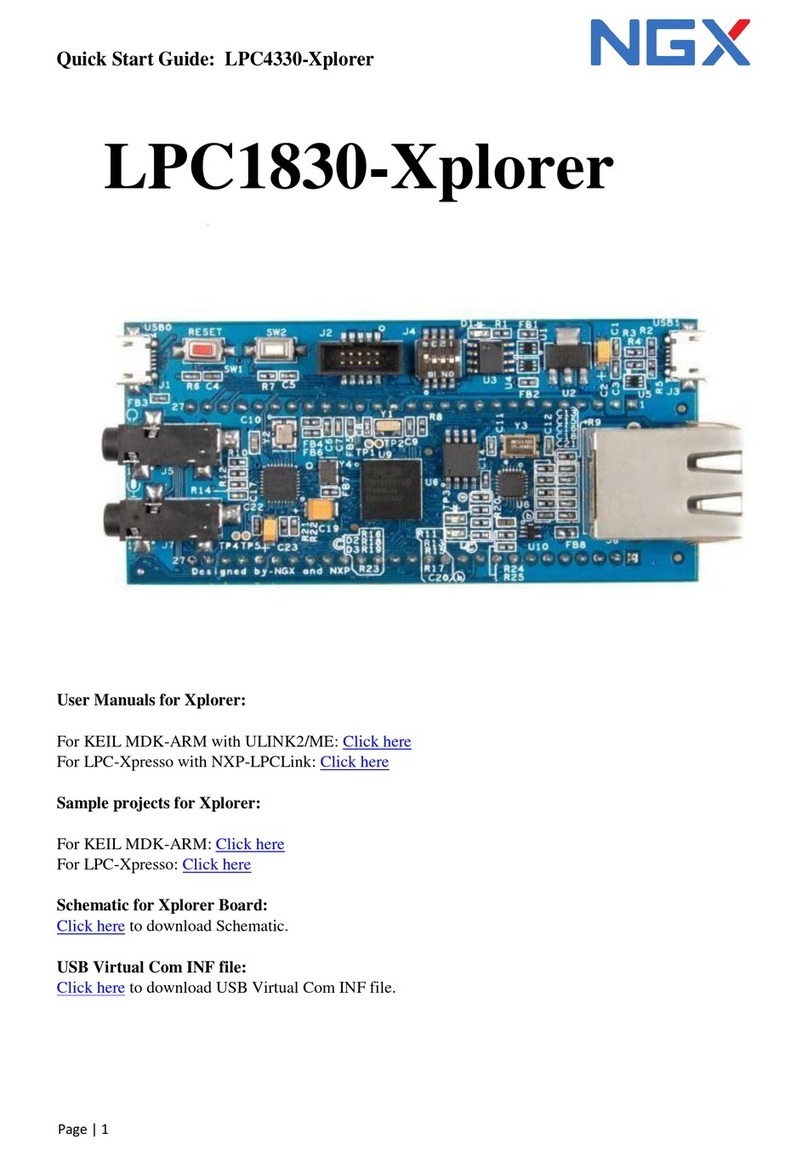
NGX Technologies
NGX Technologies LPC1830-Xplorer User manual

NGX Technologies
NGX Technologies LPC1768-Xplorer User manual

NGX Technologies
NGX Technologies LPC1788 Xplorer++ User manual

NGX Technologies
NGX Technologies LPC185X-Xplorer++ User manual

NGX Technologies
NGX Technologies BlueBoard-RL78/G13/G14_64pin Operating and maintenance instructions

NGX Technologies
NGX Technologies BlueBoard-LPC11U24/37 User manual
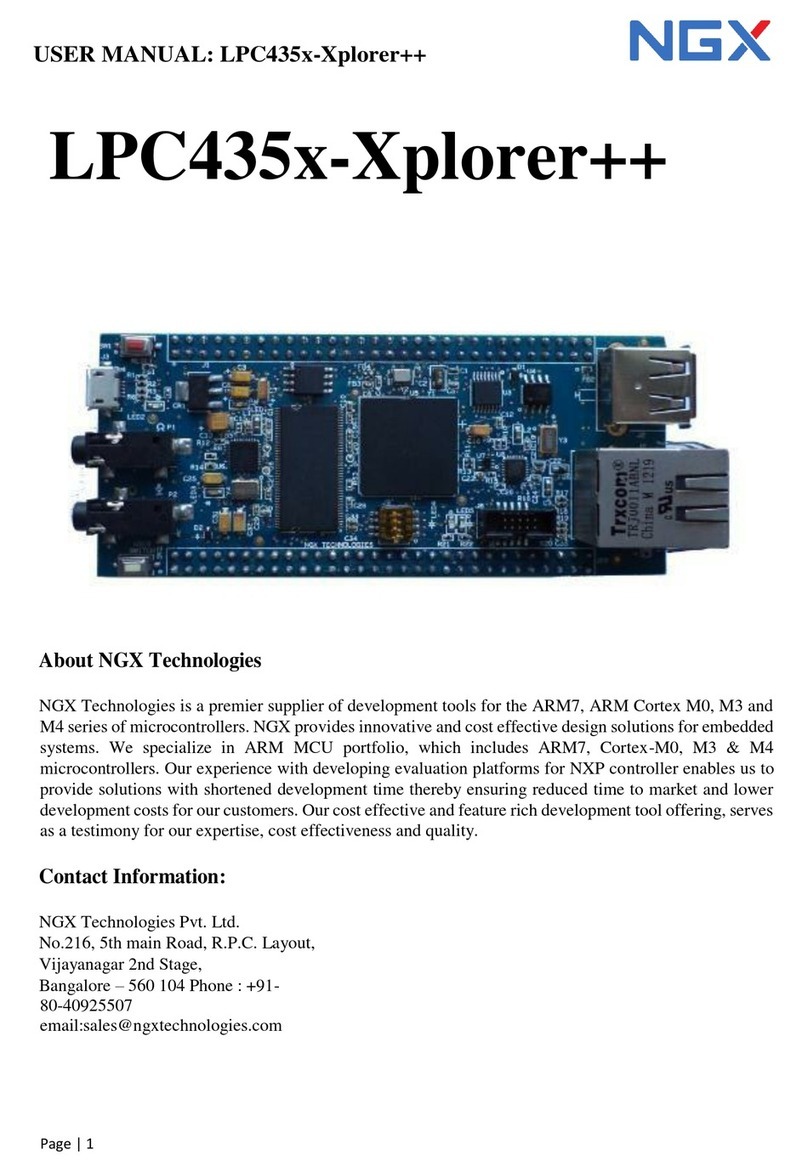
NGX Technologies
NGX Technologies LPC435x-Xplorer++ User manual
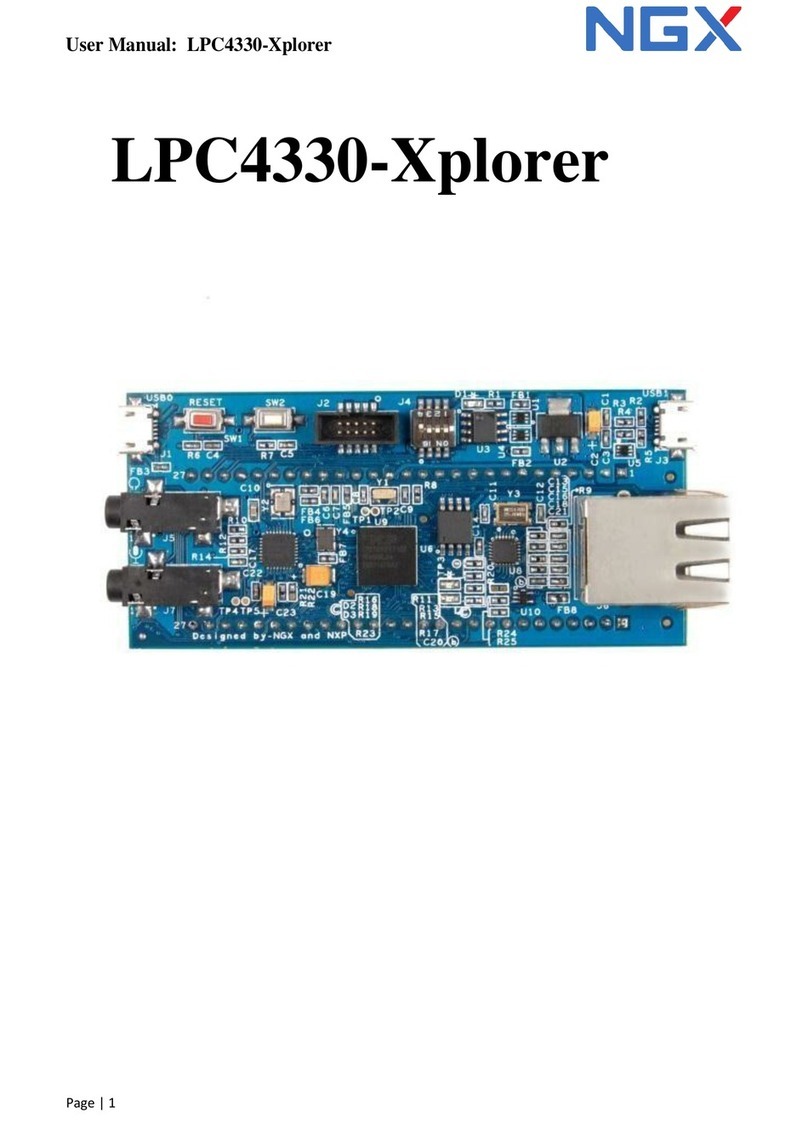
NGX Technologies
NGX Technologies LPC4330-Xplorer User manual
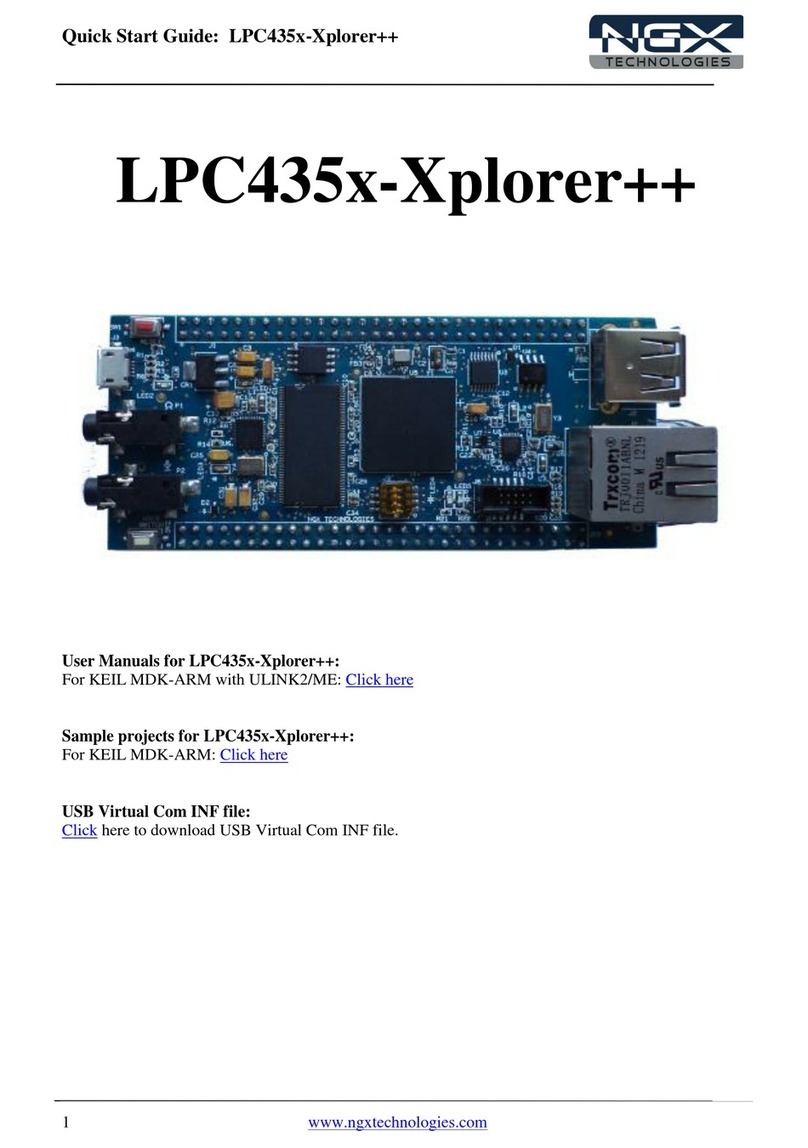
NGX Technologies
NGX Technologies LPC435x-Xplorer++ User manual
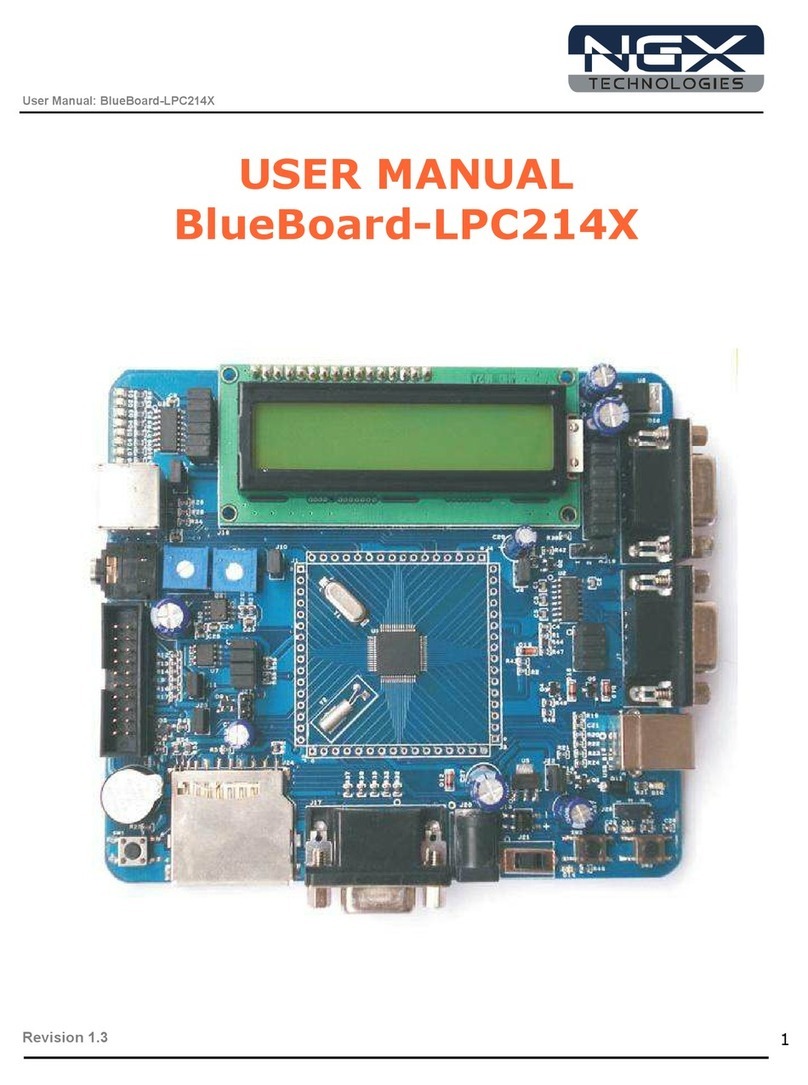
NGX Technologies
NGX Technologies BlueBoard-LPC214X User manual