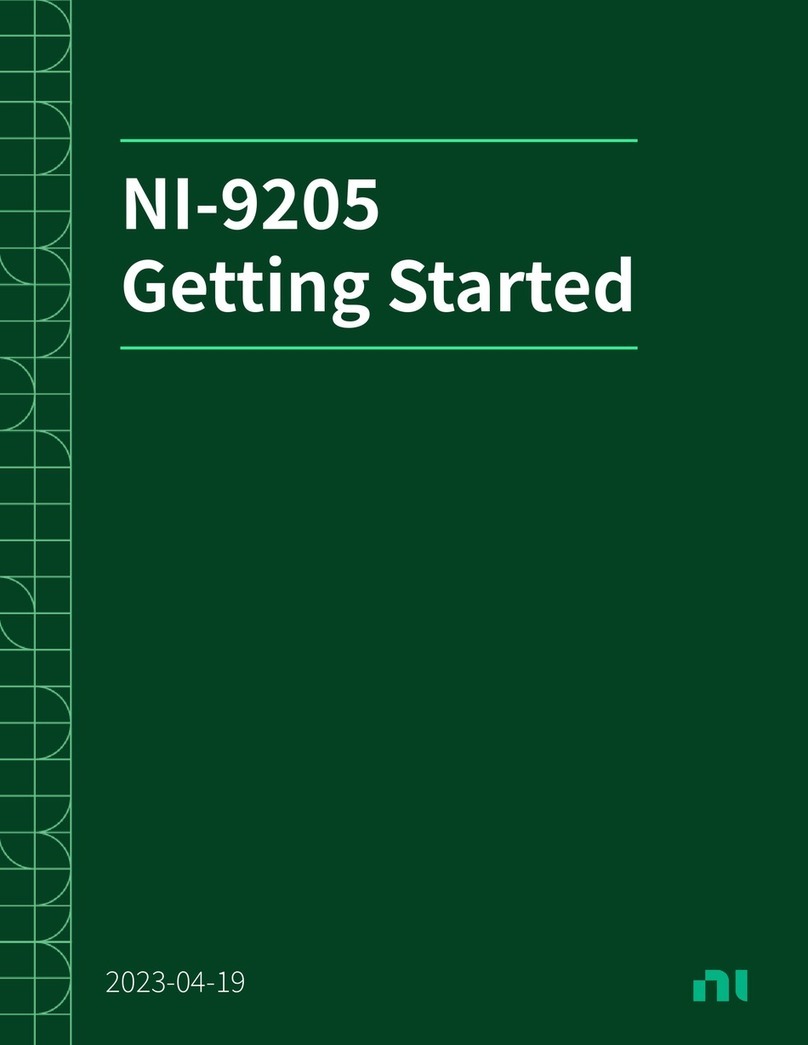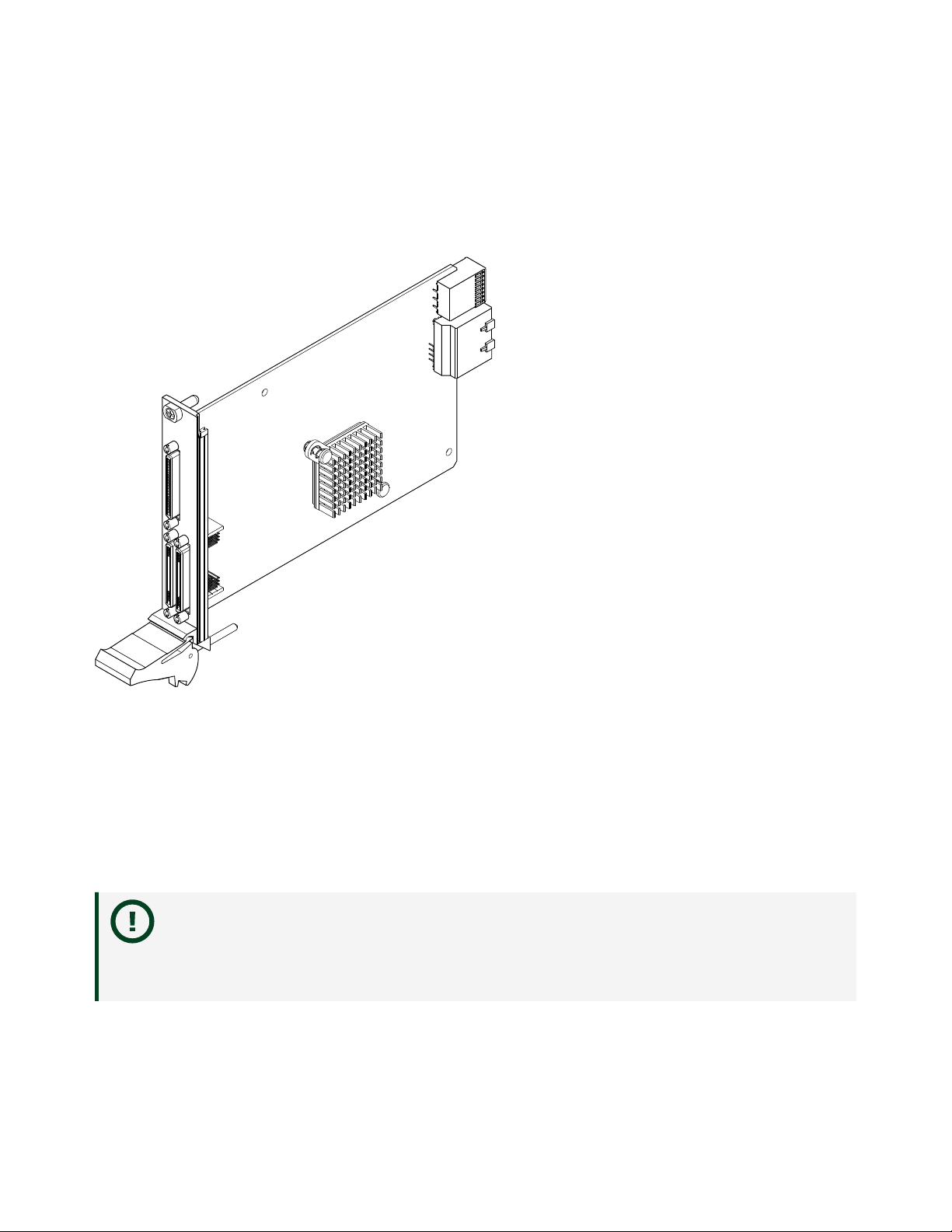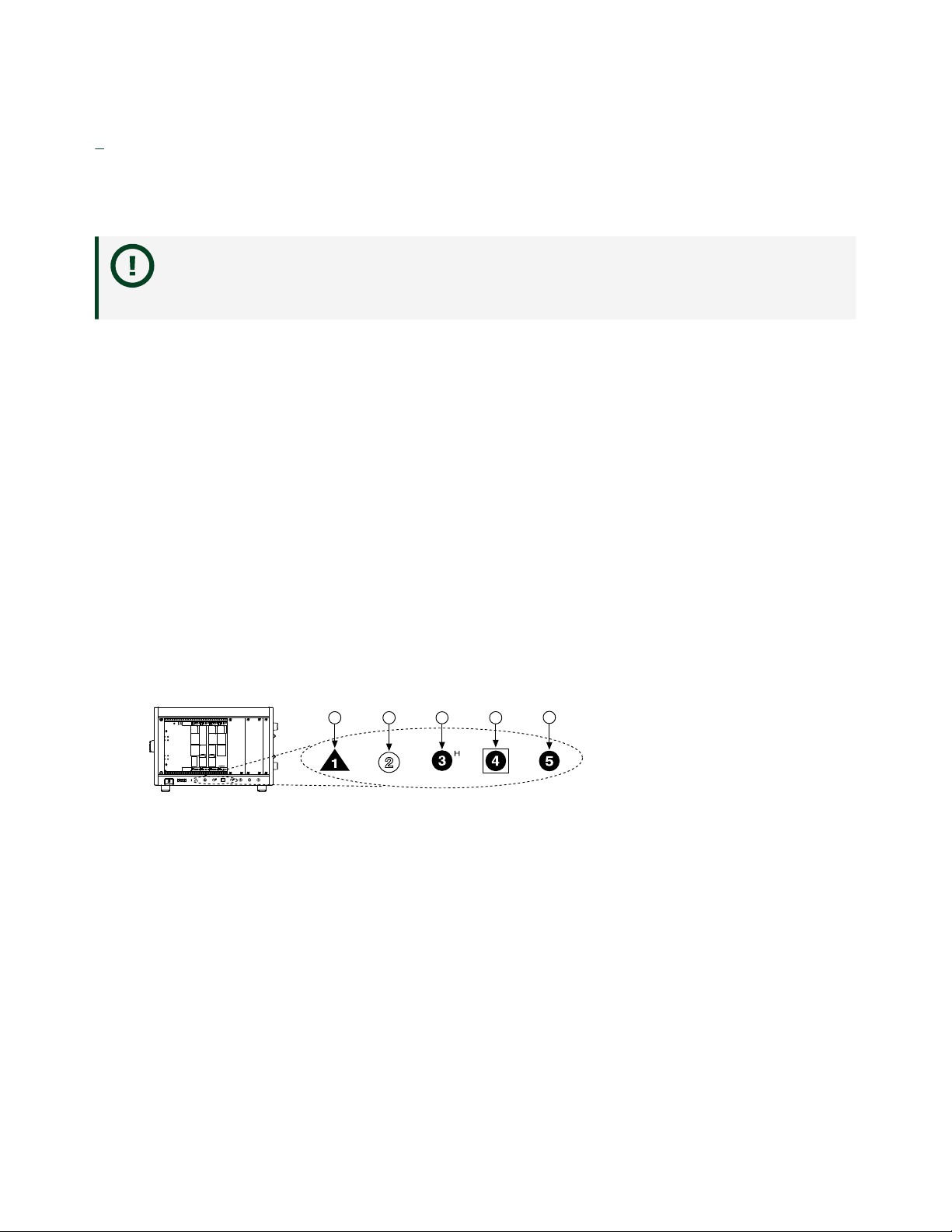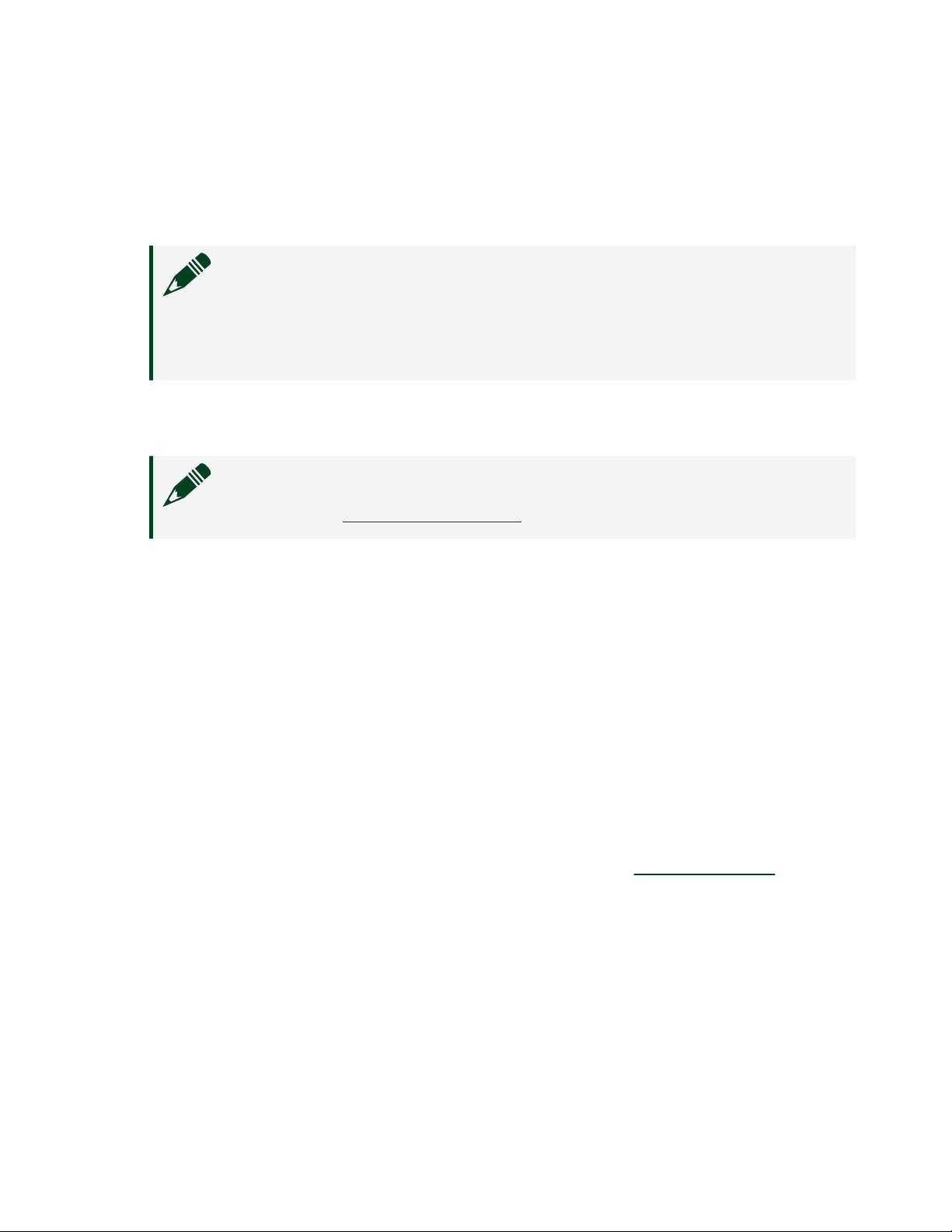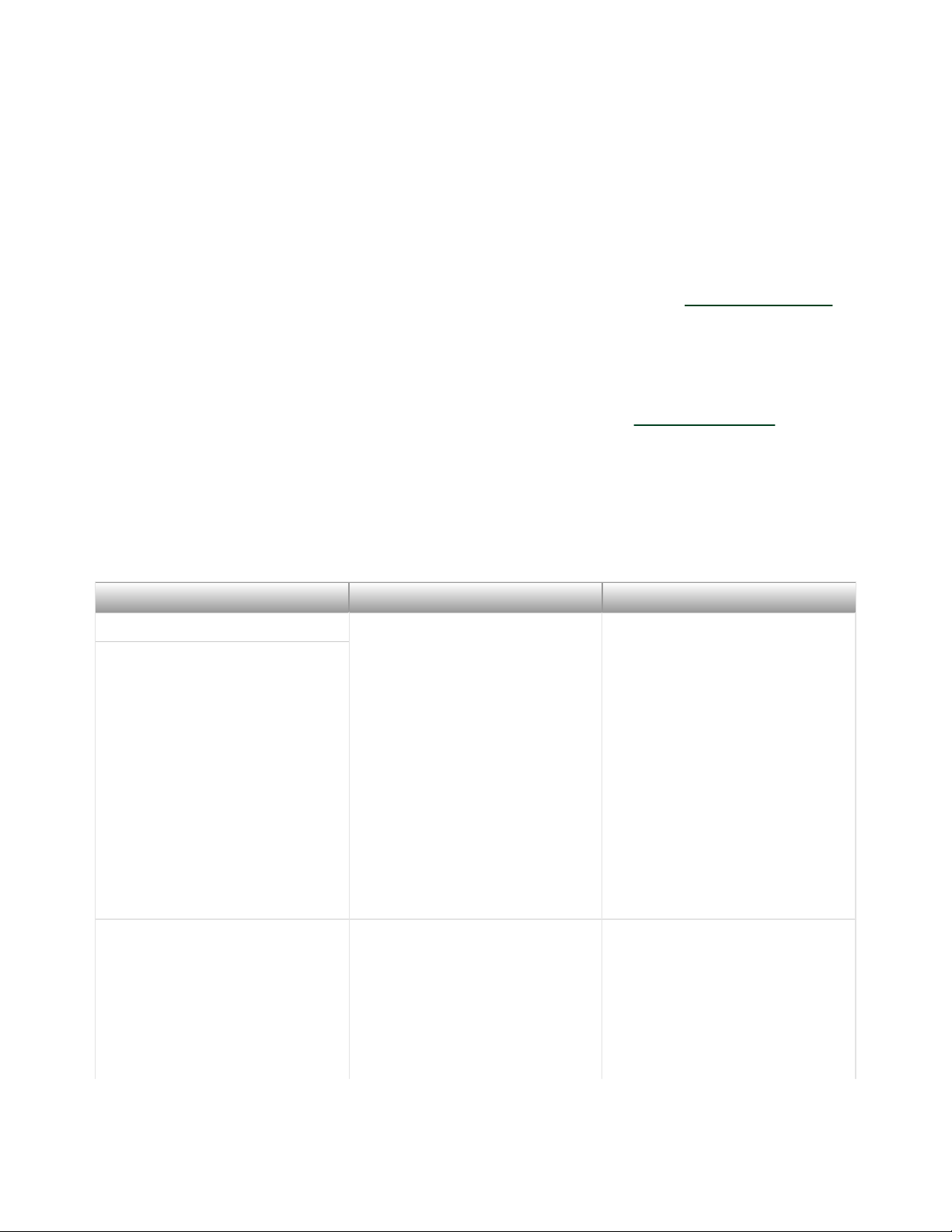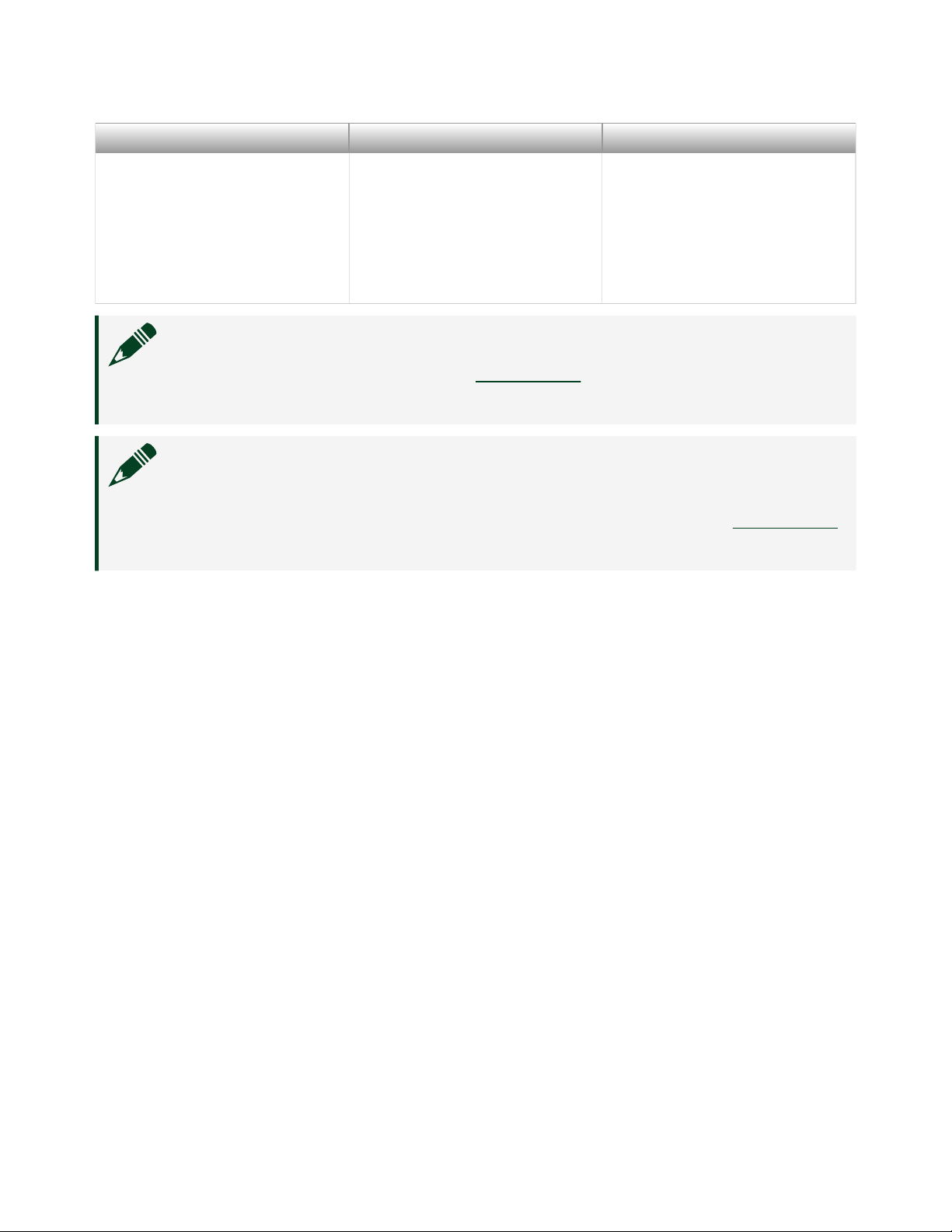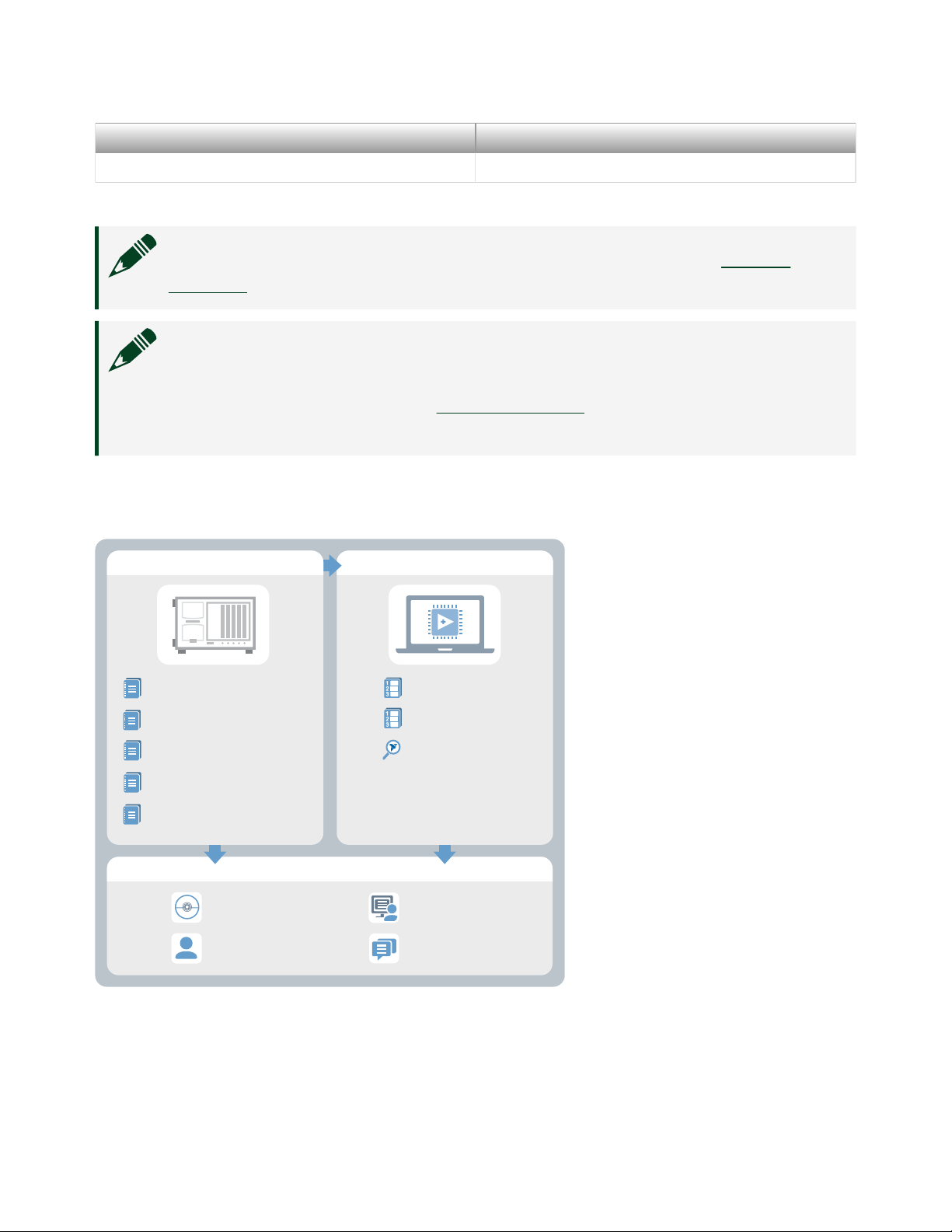7. Place the module edges into the module guides at the top and bottom of the
chassis. Slide the module into the slot until it is fully inserted.
8. Secure the module front panel to the chassis using the front-panel mounting
screws.
Note Tightening the top and bottom mounting screws increases
mechanical stability and also electrically connects the front panel to
the chassis, which can improve the signal quality and
electromagnetic performance.
9. Cover all empty slots using either filler panels (standard or EMC) or slot
blockers with filler panels, depending on your application.
Note For more information about installing slot blockers and filler
panels, go to ni.com/r/pxiblocker.
10. Power on the chassis.
Verifying Hardware Installation for Host Targets
You can verify that the system recognizes the NI PXIe-7866 by using Measurement &
Automation Explorer (MAX).
1. Launch MAX by navigating to Start » All Programs » National
Instruments » MAX or by clicking the MAX desktop icon.
2. Expand Devices and Interfaces.
3. Verify that the device appears under Devices and Interfaces.
If the device does not appear, press <F5> to refresh the view in MAX. If the
device does not appear aer refreshing the view, visit ni.com/support for
troubleshooting information.
Verifying Hardware Installation for Remote Systems
You can verify that the system recognizes the NI PXIe-7866 by using Measurement &
Automation Explorer (MAX).
1. Launch MAX on the host computer.
ni.com
6
PXIe-7866 Getting Started