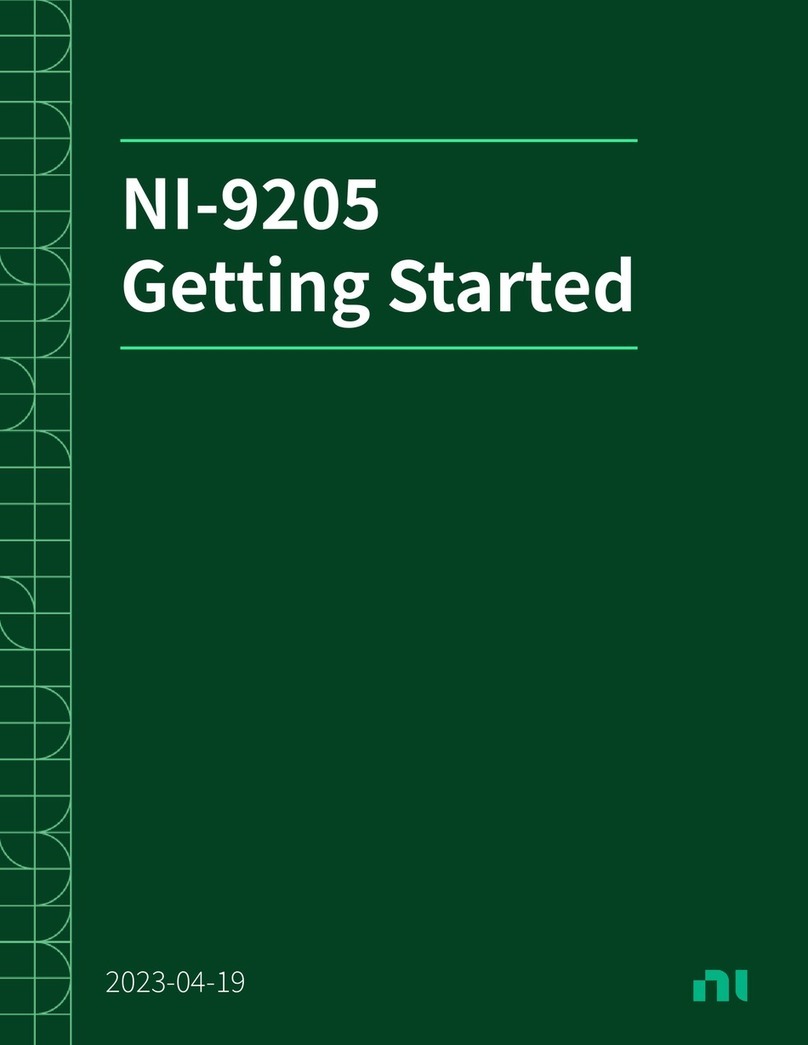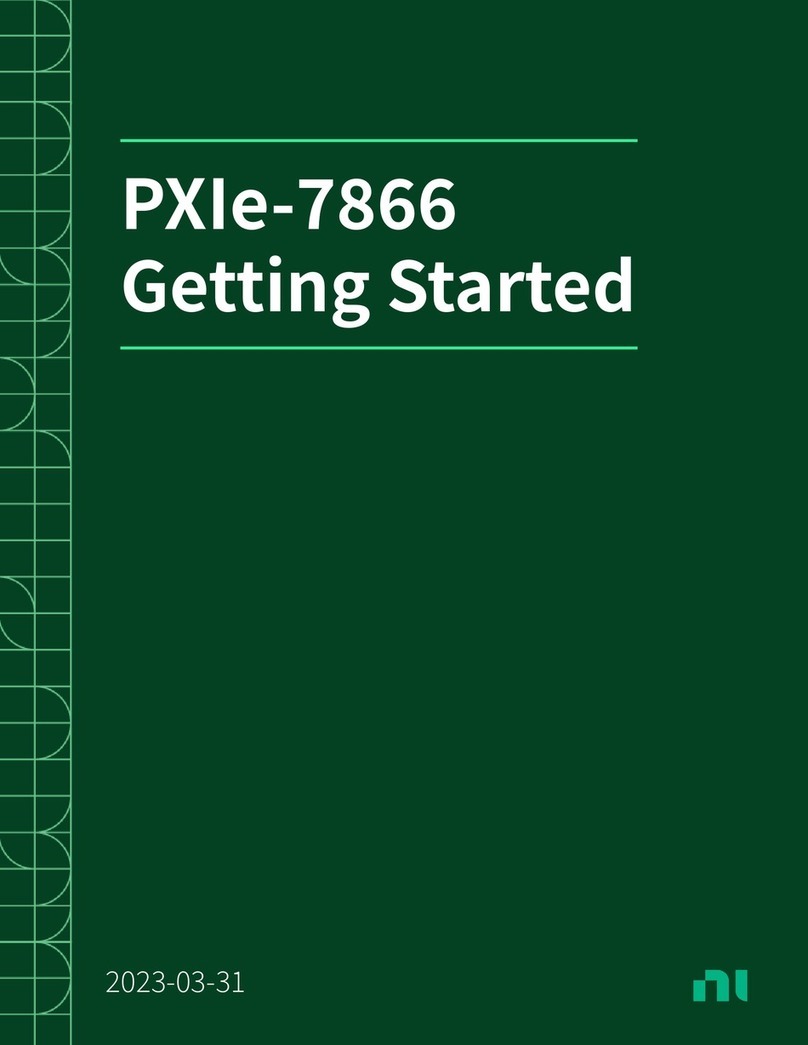INSTALLATION GUIDE AND SPECIFICATIONS
GPIB Hardware
Contents
Electromagnetic Compatibility Guidelines .............................................................................. 1
GPIB-USB Interfaces ............................................................................................................... 2
LED Signaling ..................................................................................................................4
PCIe-GPIB, PCIe-GPIB+, PCI-GPIB, PCI-GPIB+, PCI-GPIB/LP, and PCI-8232................. 5
ExpressCard-GPIB ................................................................................................................... 7
PMC-GPIB ............................................................................................................................... 8
PXI-GPIB and PXI-8232..........................................................................................................10
GPIB-ENET/1000 .................................................................................................................... 12
GPIB-ENET/1000 Installation ......................................................................................... 12
Baseplate Identification Label .......................................................................................... 13
Startup............................................................................................................................... 13
Ethernet Connector LEDs................................................................................................. 14
Software Recognition ....................................................................................................... 14
Ethernet Configuration ..................................................................................................... 15
Firmware Update .............................................................................................................. 17
READY LED Signaling ................................................................................................... 17
CFG RESET Switch ......................................................................................................... 18
Specifications............................................................................................................................ 19
ExpressCard-GPIB ........................................................................................................... 19
GPIB-ENET/1000 ............................................................................................................ 20
GPIB-USB-HS.................................................................................................................. 21
GPIB-USB-HS+ ............................................................................................................... 22
PCI-8232........................................................................................................................... 23
PCIe-GPIB and PCIe-GPIB+ ........................................................................................... 25
PCI-GPIB.......................................................................................................................... 26
PCI-GPIB+ ....................................................................................................................... 27
PMC-GPIB .......................................................................................................................28
PXI-8232 .......................................................................................................................... 29
PXI-GPIB ......................................................................................................................... 30
All Devices ....................................................................................................................... 32
Worldwide Support and Services ............................................................................................. 34
Electromagnetic Compatibility Guidelines
This hardware has been tested and found to comply with the applicable regulatory requirements
and limits for electromagnetic compatibility (EMC) as indicated in the hardware’s Declaration
of Conformity (DoC)1. These requirements and limits are designed to provide reasonable