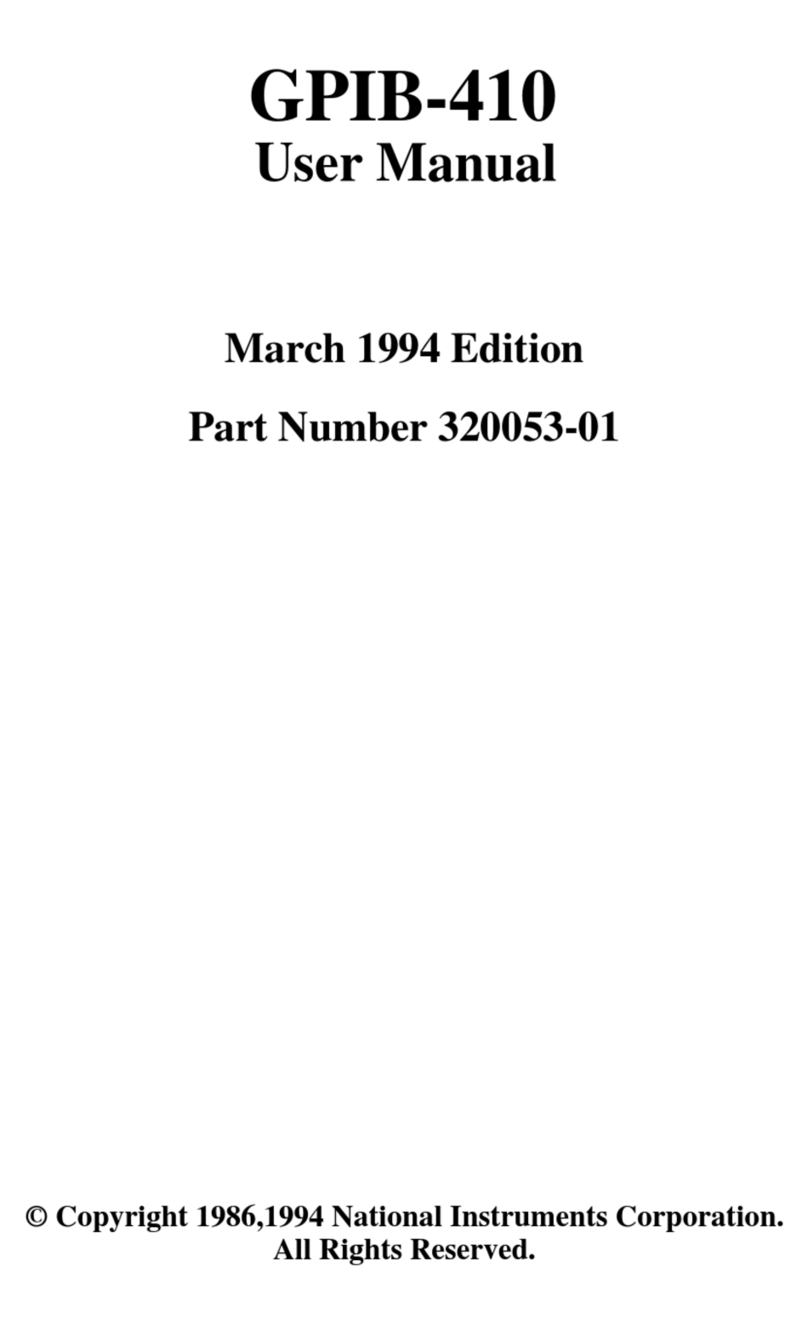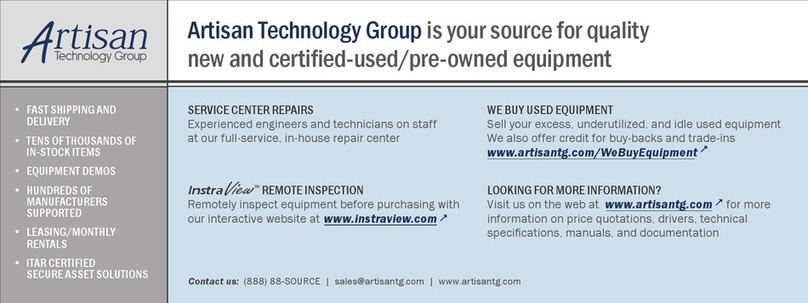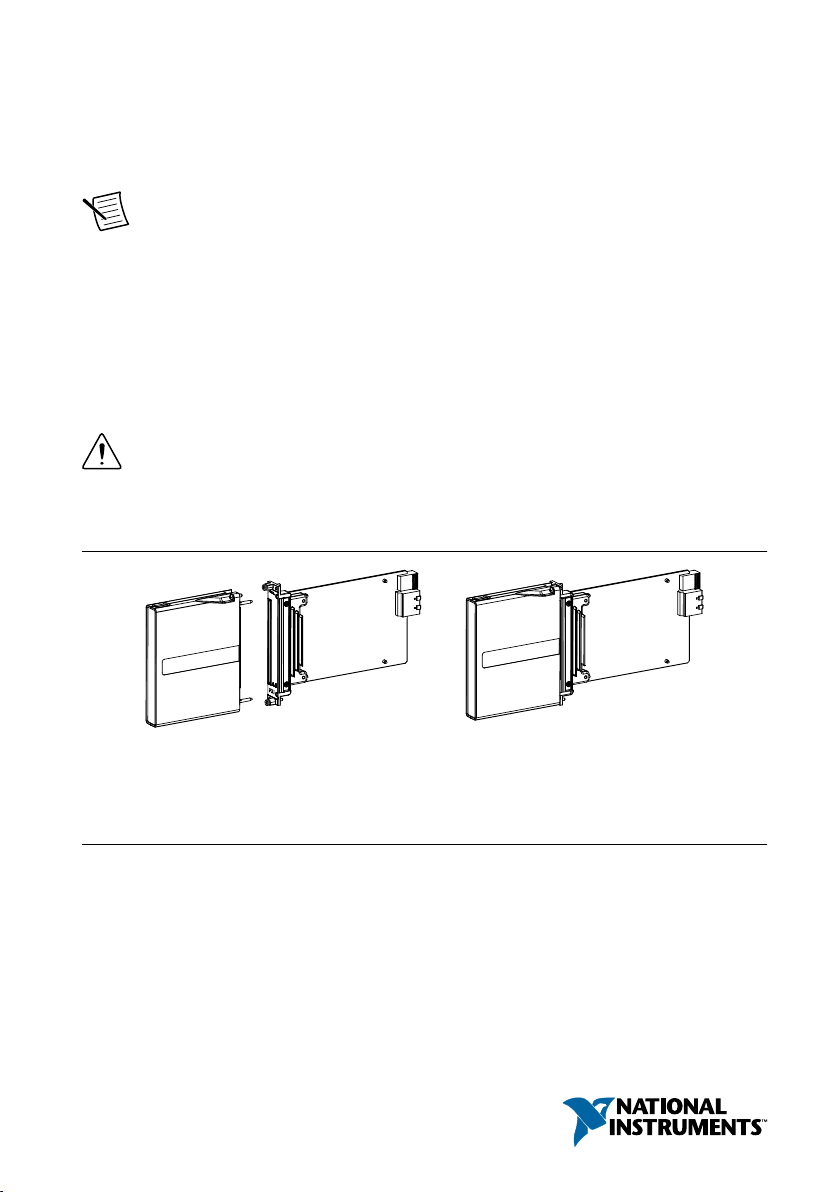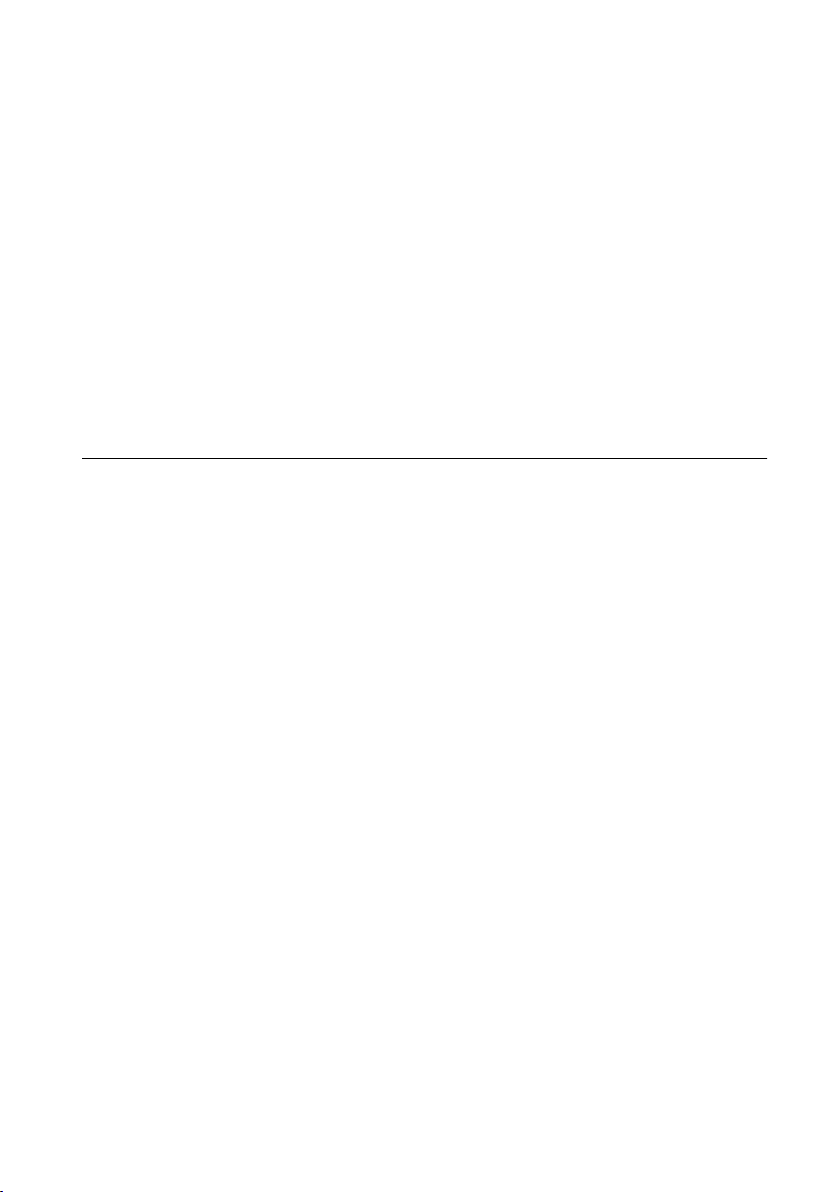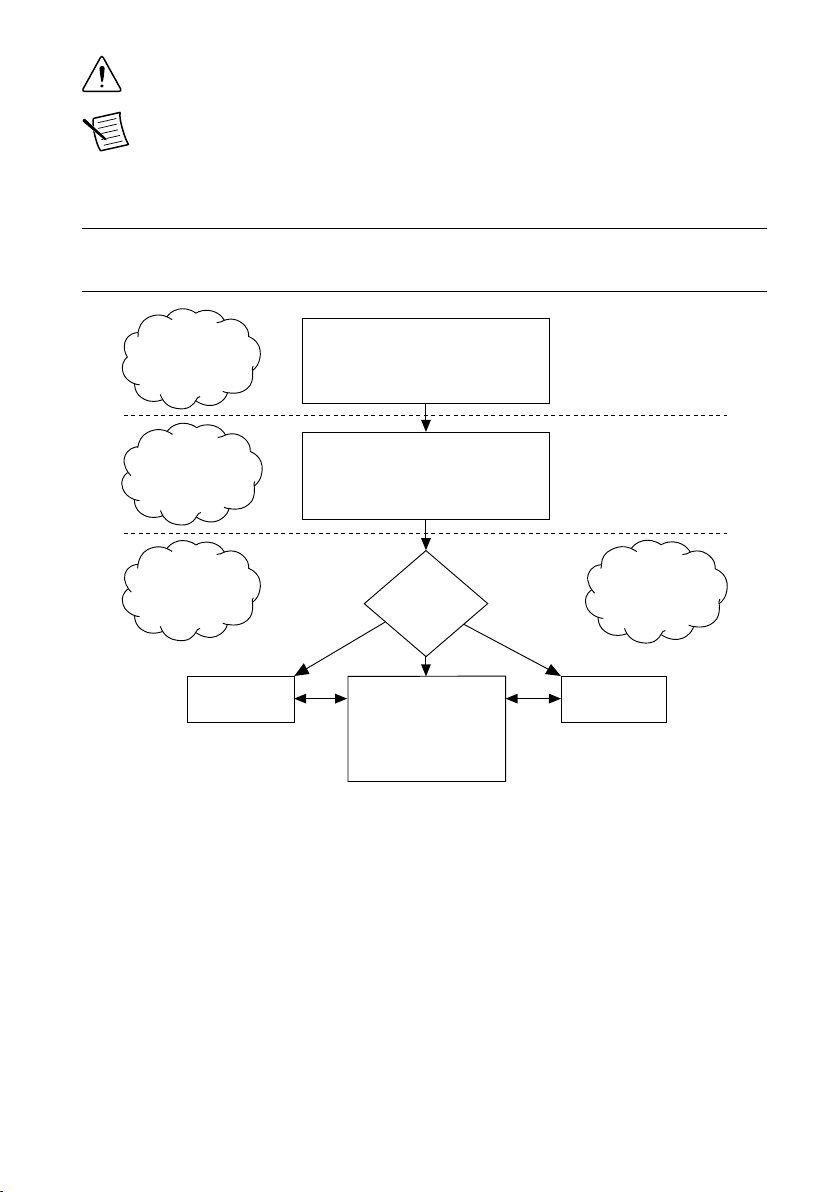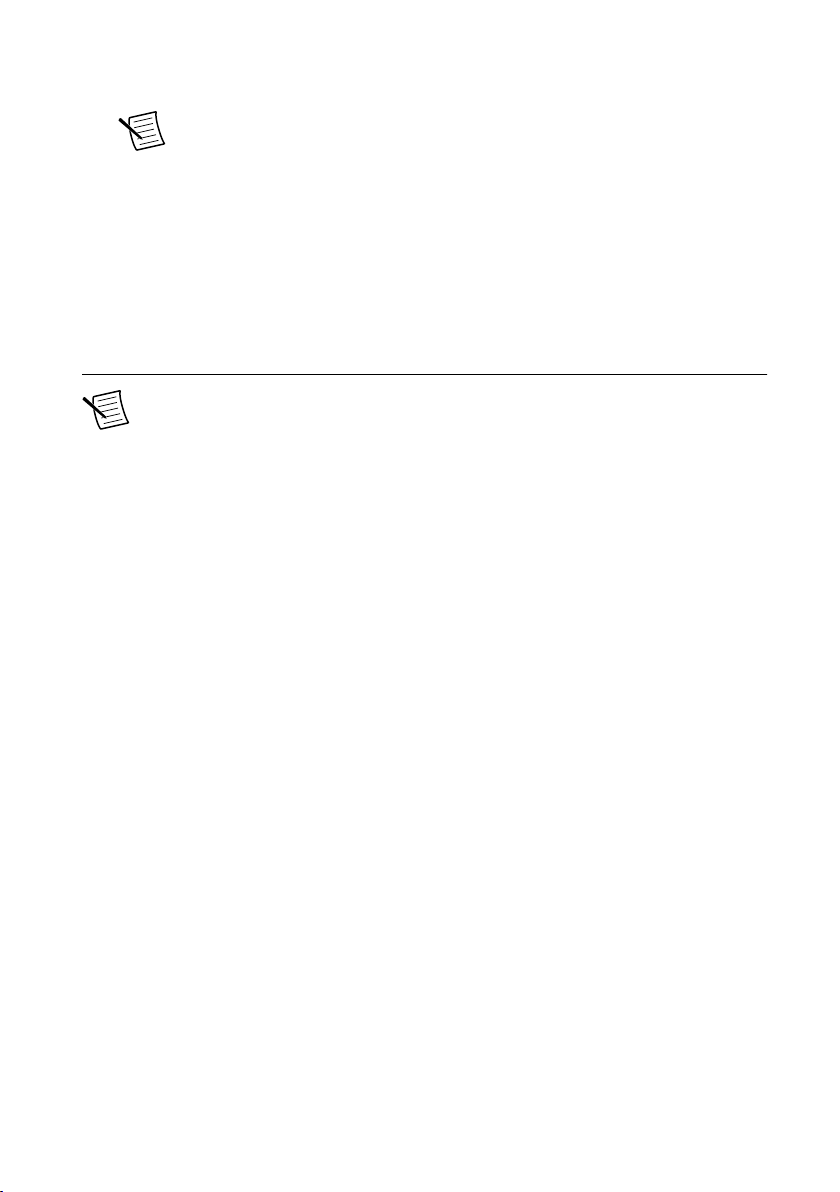Preparing the Environment
Ensure that the environment you are using the NI 5742 in meets the following specifications.
............................................................................Operating temperature
(IEC 60068-2-1, IEC 60068-2-2)
0 °C to 55 °C
............................................................................Operating humidity
(IEC 60068-2-56)
10% to 90% RH, noncondensing
............................................................................Pollution Degree 2
............................................................................Maximum altitude 2,000 m at 25 °C ambient temperature
Indoor use only.
Note Refer to the NI 5742 Specifications at ni.com/manuals for complete
specifications.
Installing the Application Software and Driver
Before installing your hardware, you must install the application software and instrument
driver. Visit ni.com/info and enter rdsoftwareversion as the Info Code to determine
which minimum software versions you need for your device. Install the software in the
following order:
1. Install LabVIEW.
Refer to the LabVIEW Installation Guide for installation instructions for LabVIEW and
system requirements for the LabVIEW software. Refer to the LabVIEW Upgrade Notes
for additional information about upgrading to the most recent version of LabVIEW for
Windows. Documentation for LabVIEW is available at ni.com/manuals and by selecting
Start»All Programs»National Instruments»LabVIEW»LabVIEW Manuals.
2. Install the LabVIEW FPGA Module.
Refer to the LabVIEW FPGA Module Release and Upgrade Notes for installation
instructions and information about getting started with the LabVIEW FPGA Module.
Documentation for the LabVIEW FPGA Module is available at ni.com/manuals and by
selecting Start»All Programs»National Instruments»LabVIEW»LabVIEW
Manuals.
3. (Optional) Install the LabVIEW Real-Time Module.
Refer to the LabVIEW Real-Time Module Release and Upgrade Notes for system
requirements, installation instructions, and additional information about using the
LabVIEW Real-Time Module.
4. Install NI FlexRIO.
Refer to the NI FlexRIO Readme on the NI FlexRIO installation media for system
requirements and installation instructions for NI FlexRIO Support. Documentation for
NI 5742 Getting Started Guide | © National Instruments | 7