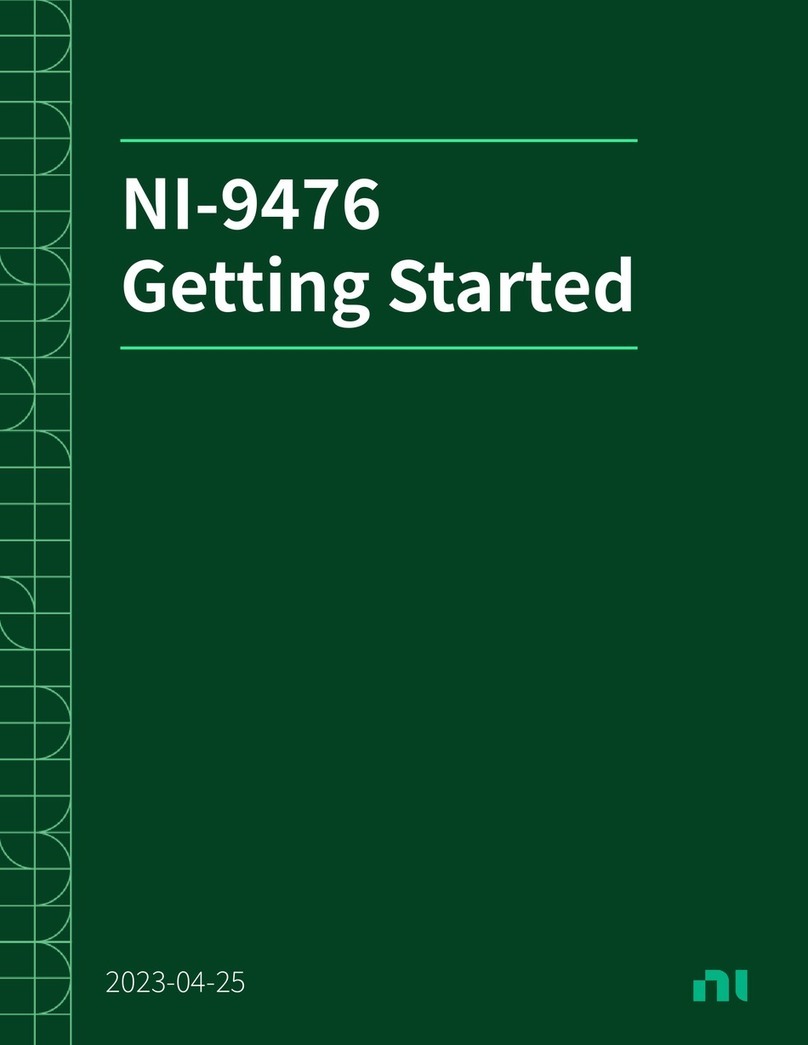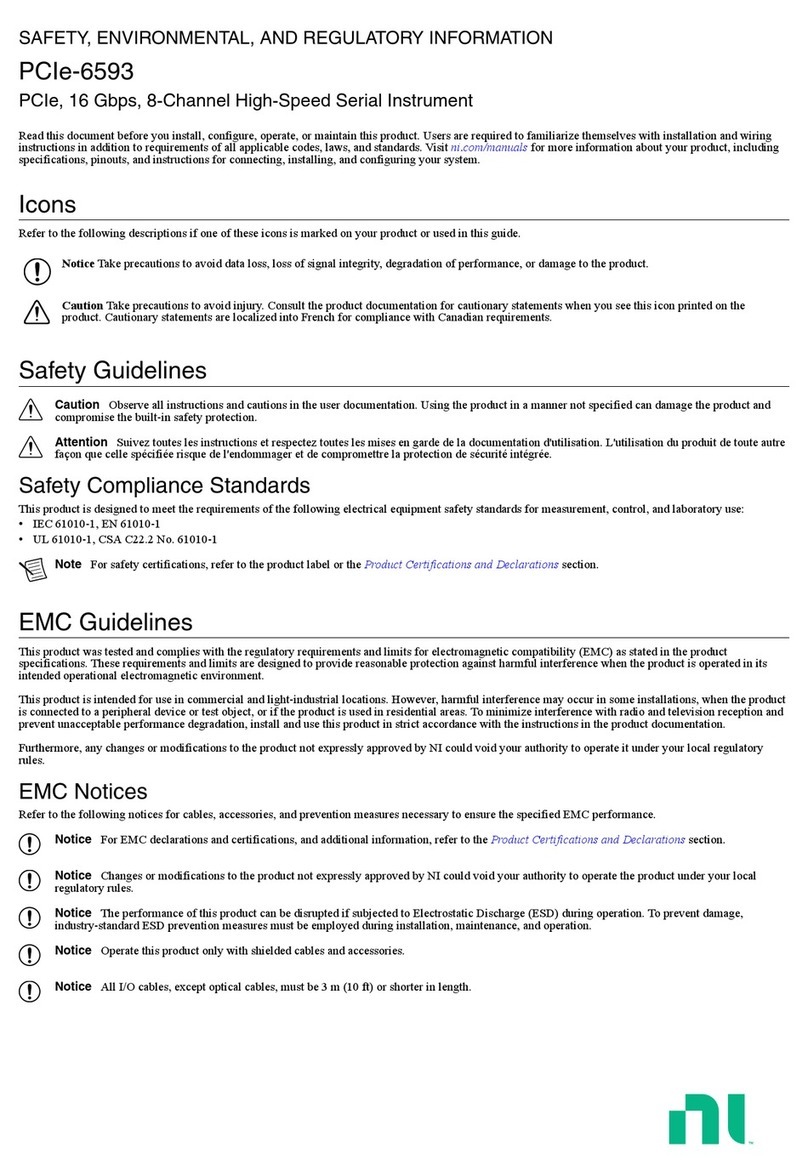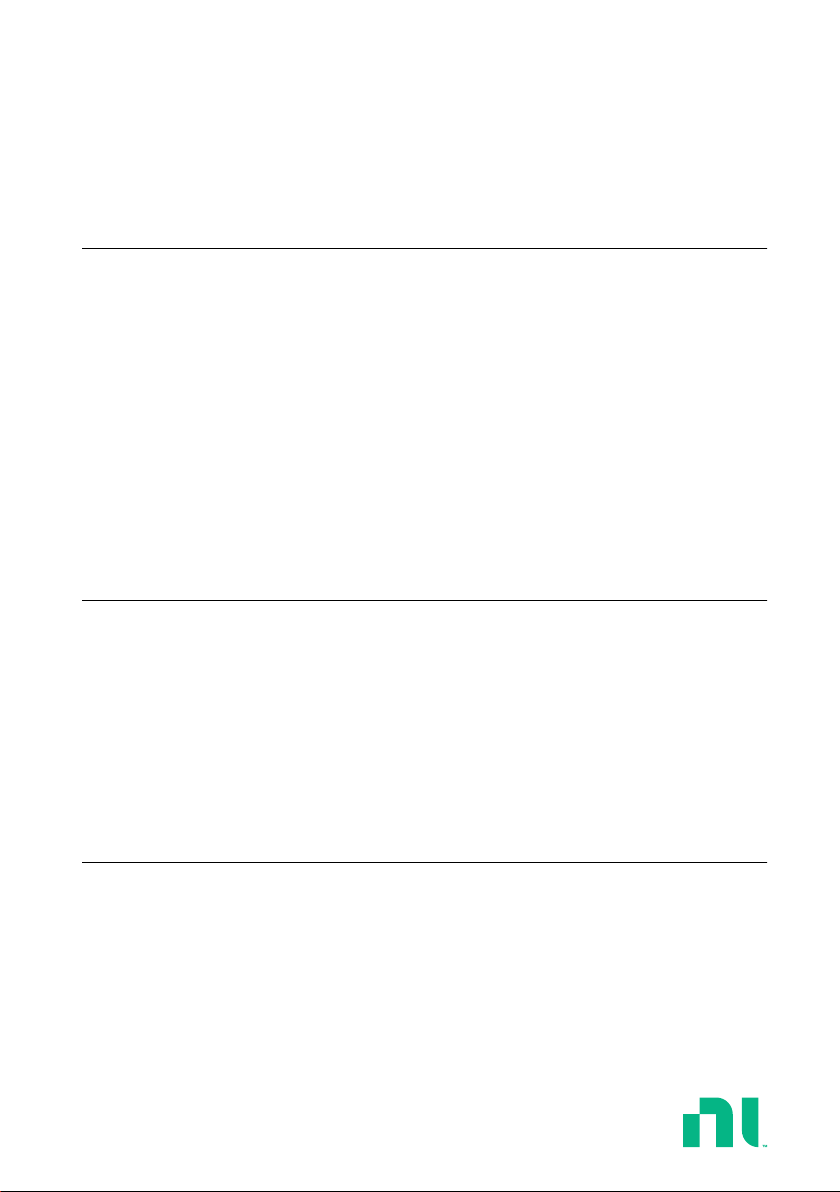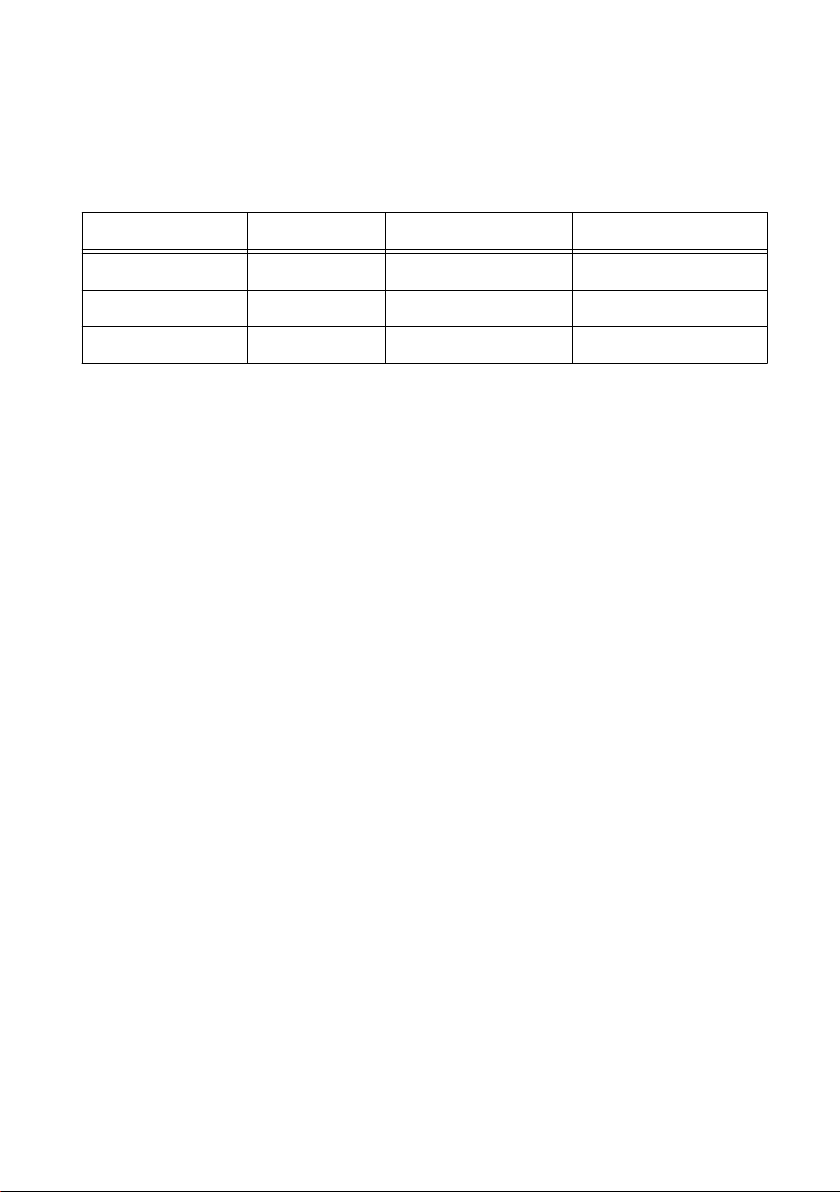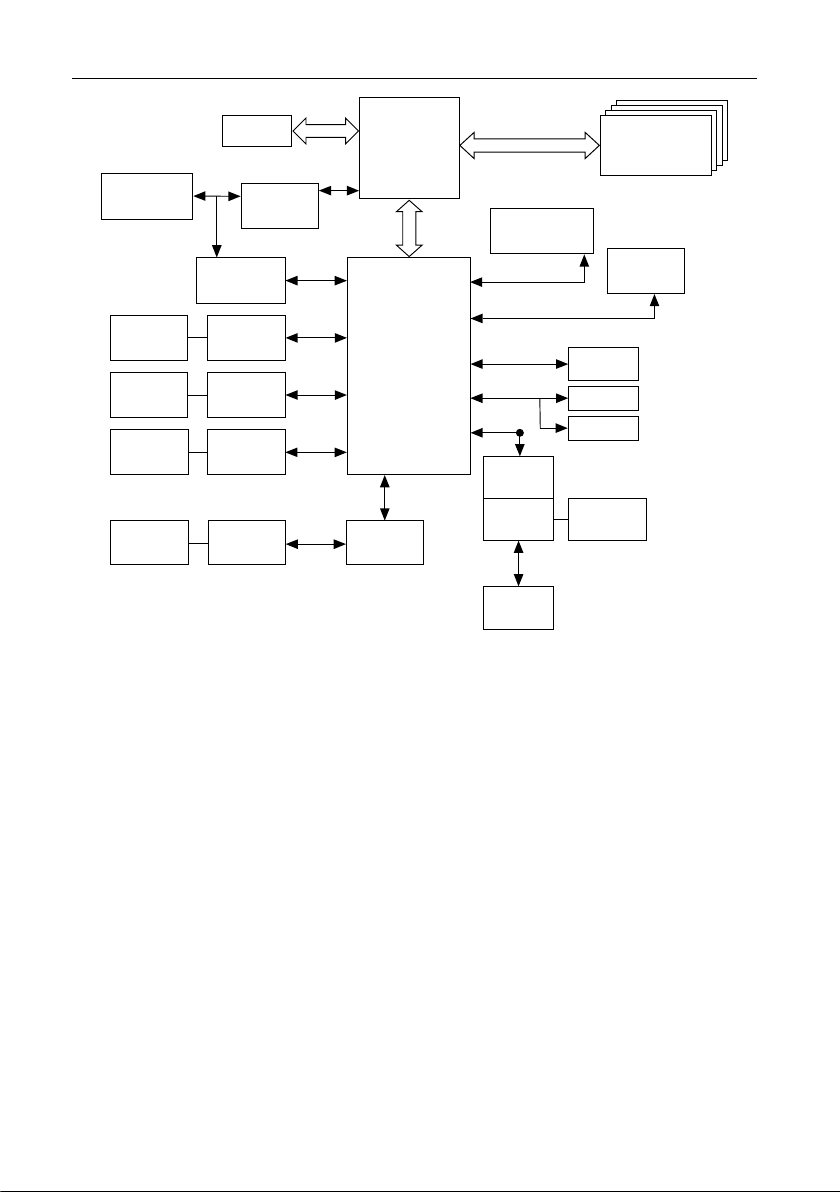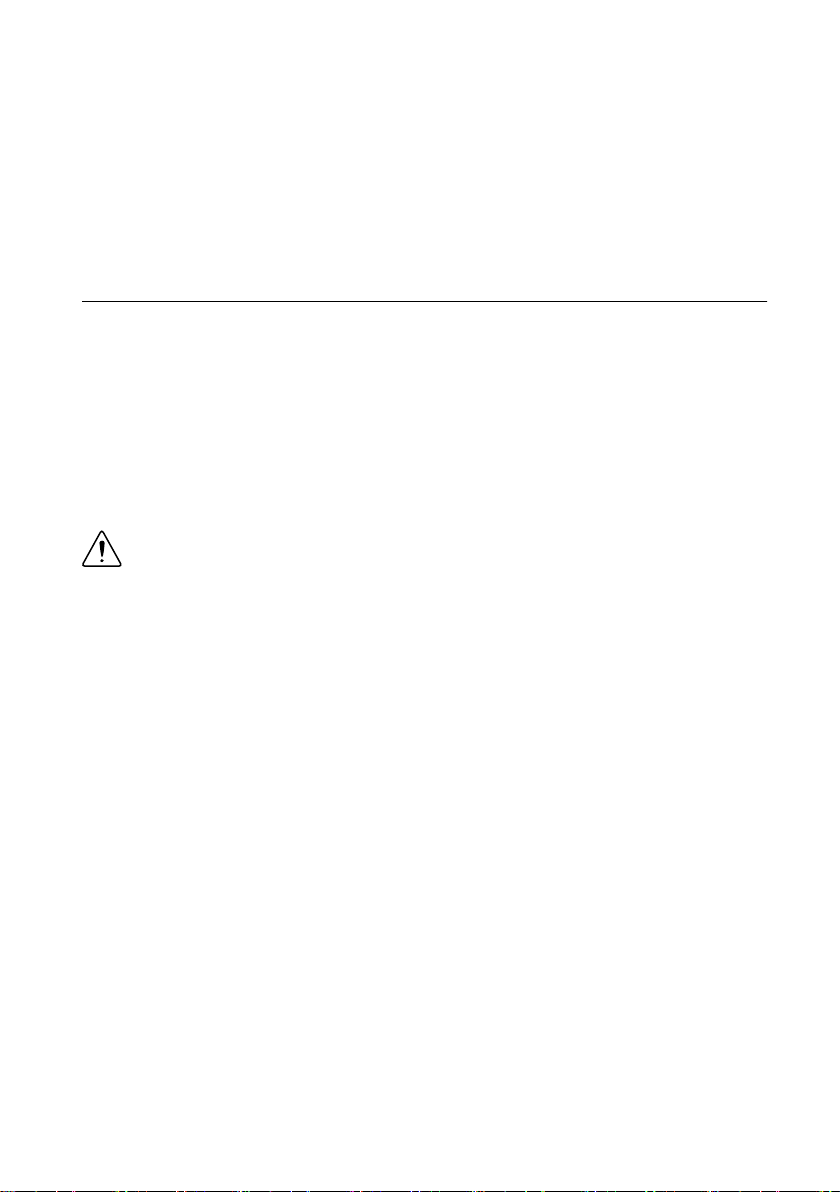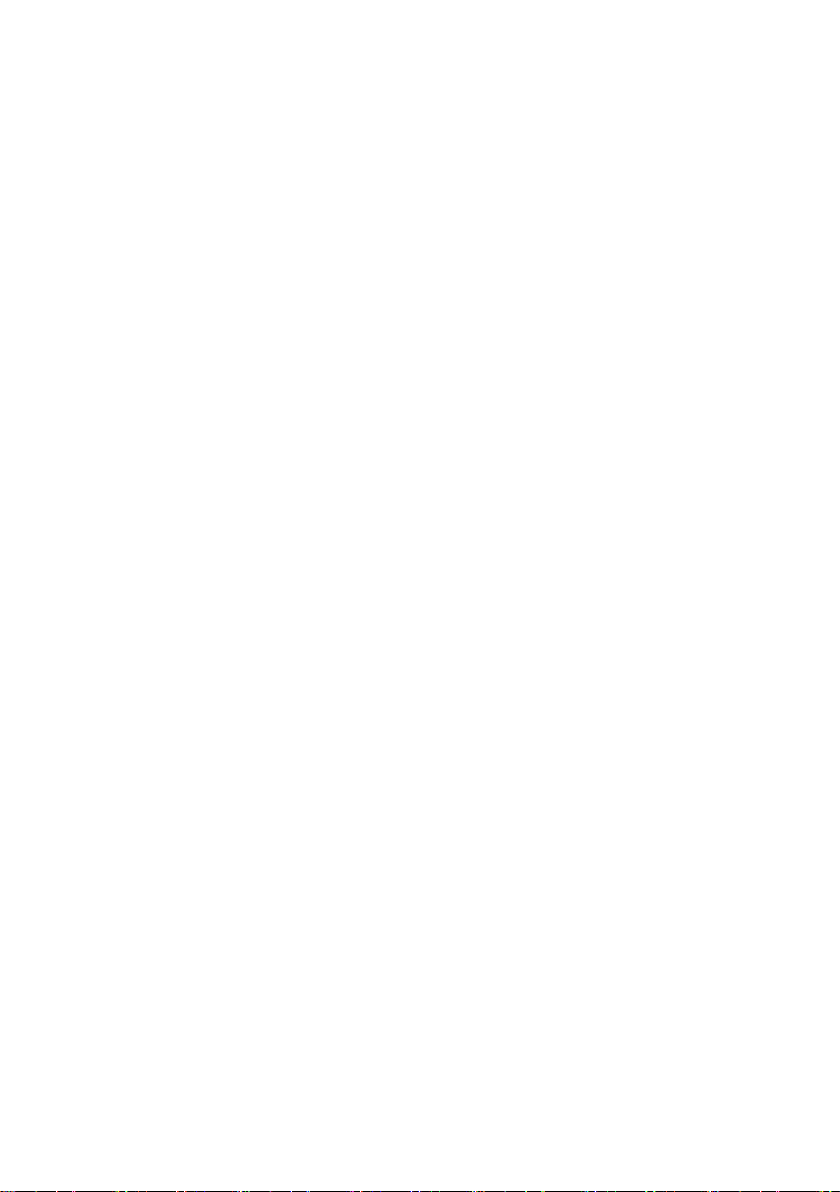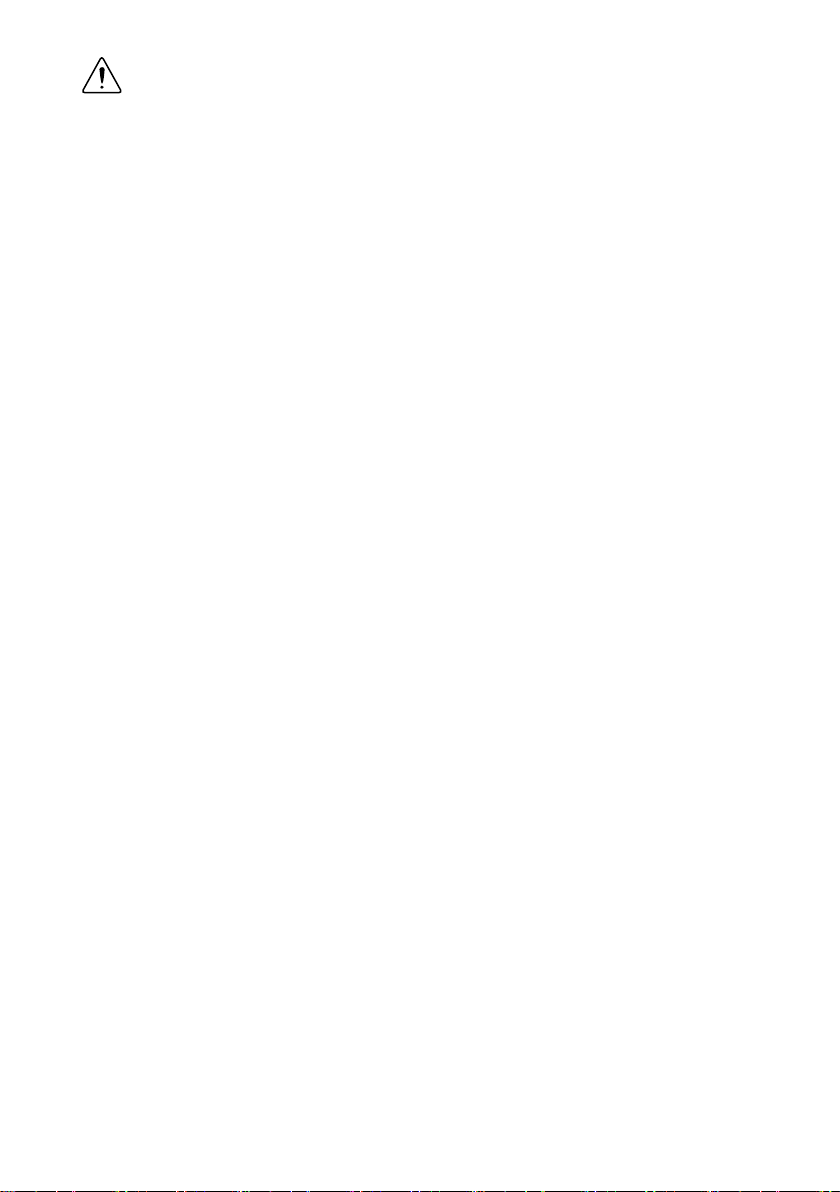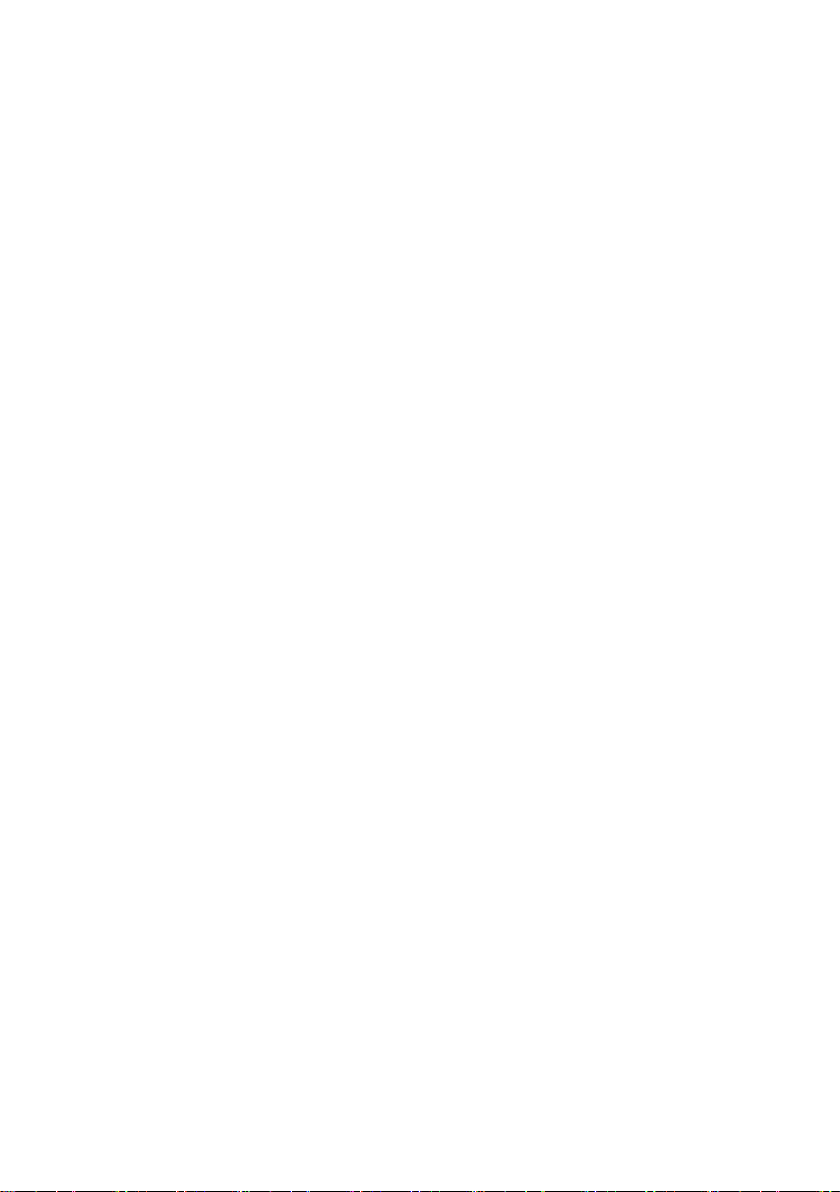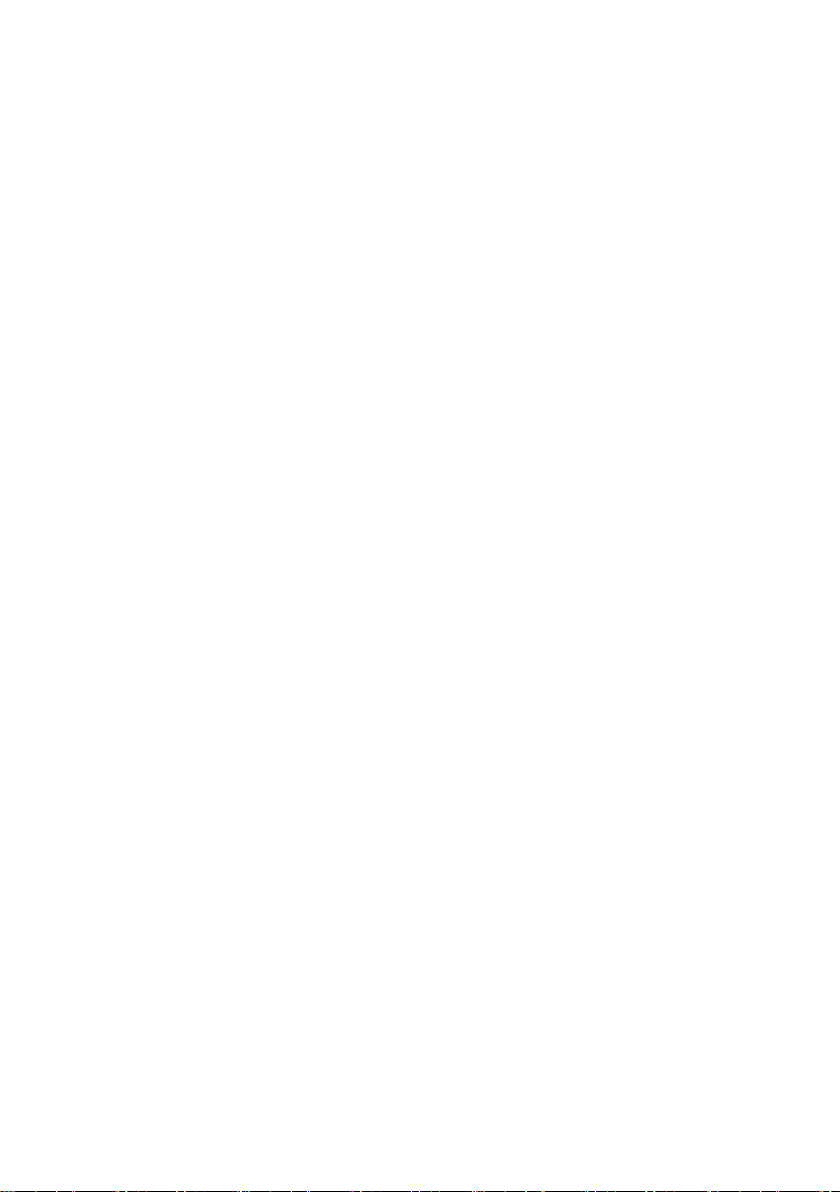the OS it is in and automatically selects between Performance Optimized or NI Linux
RT Optimized (disables Hyper-Threading).
•Current OS Defined Profile—This setting shows which system profile configuration the
system is currently using based on the OS it is being booted in. It shows either
Performance Optimized or NI Linux RT Optimized. This setting is hidden if OS
Defined is not selected in System Profile.
•Hyper Threading—This setting enables or disables Intel Hyper-Threading technology.
The default value is Enabled. Enabling Hyper-Threading increases performance for some
applications by adding virtual CPU cores. Hyper-Threading can increase application
jitter, so be careful when enabling this setting on a Real Time system. When the BIOS is
configured to boot RTOS, Hyper-Threading is disabled automatically. You can change
this setting only if Custom is selected in System Profile. Otherwise, this setting is greyed
out.
CPU Configuration Submenu
Use this submenu to apply alternate settings to the CPU. Normally, you do not need to modify
these settings, as the factory default settings provide the most compatible and optimal
configuration possible.
•Hyper Threading—This setting enables or disables Intel Hyper-Threading technology.
The default value is Enabled. Enabling Hyper-Threading increases performance for some
applications by adding virtual CPU cores. Hyper-Threading can increase application
jitter, so be careful when enabling this setting on a Real Time system. When the BIOS is
configured to boot RTOS, Hyper-Threading is disabled automatically. You can change
this setting only if Custom is selected in System Profile. Refer to the System Profile
Configuration Submenu section for more information.
•Configure CPU Power Limit—This setting enables standard or extreme performance.
The default value is Standard Performance. Extreme mode runs the CPU at a higher
frequency, which may result in CPU throttling at lower temperatures or workloads and
drawing more power than typical. Operating the CPU while throttled for long periods of
time may reduce the product lifetime. Extreme mode is not recommended for heavy
workloads. If your application is throttling while in extreme mode, use standard mode.
•Enabled CPU Cores—This setting selects the number of active CPU cores for the
processor. Valid values are 1, 2, 3, 4, 5, 6, 7, 8, 9, 10, 11, 12, 13, 14, 15, 16, 17, and All.
The default value is All.
•C-States—This setting enables or disables CPU power management. The default value is
Enabled. Enabling C-States allows the processor to put idle CPU cores to sleep, allowing
active cores to run at higher than base frequencies when Turbo Boost is enabled. Enabling
C-States can increase application jitter, so be careful when enabling this setting on a Real
Time system.
•Turbo Boost—This setting enables or disables Intel Turbo Boost technology. The default
is Enabled. Enabling Turbo Boost allows CPU cores to run at higher than their base
frequency for short durations, while other cores are idle. Enabling Turbo Boost can also
PXIe-8881 User Manual | © National Instruments Corporation | 7