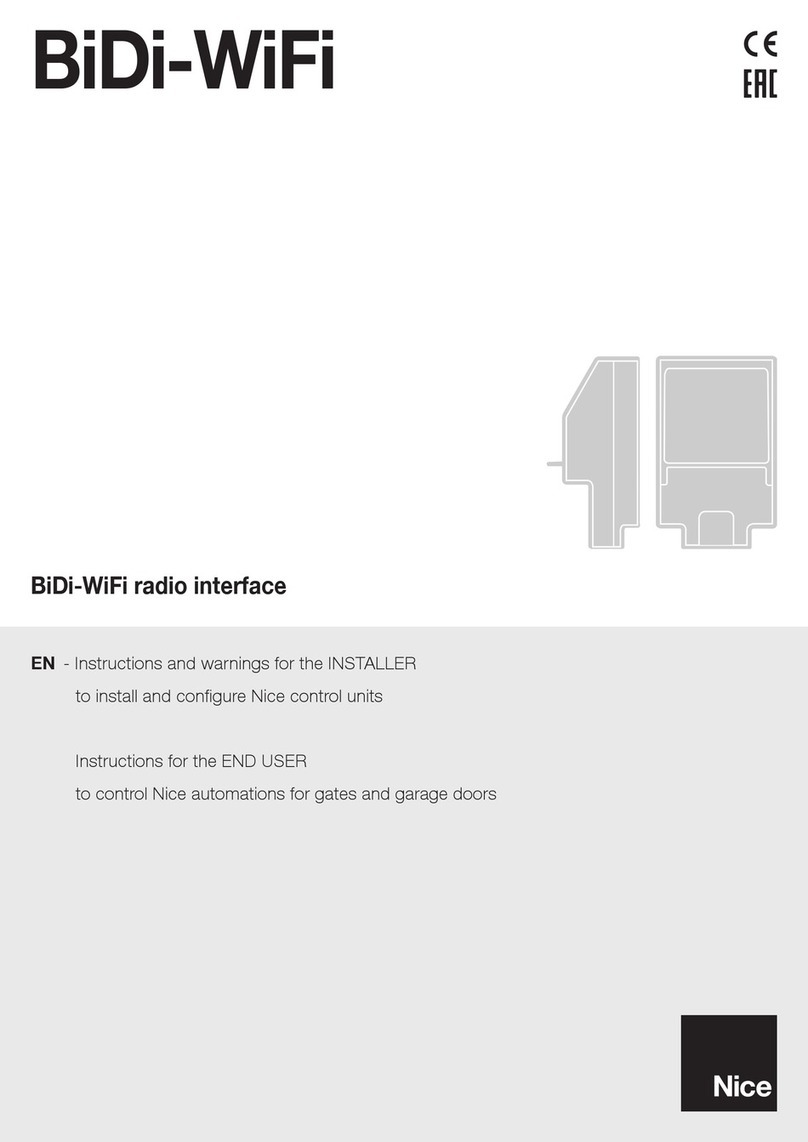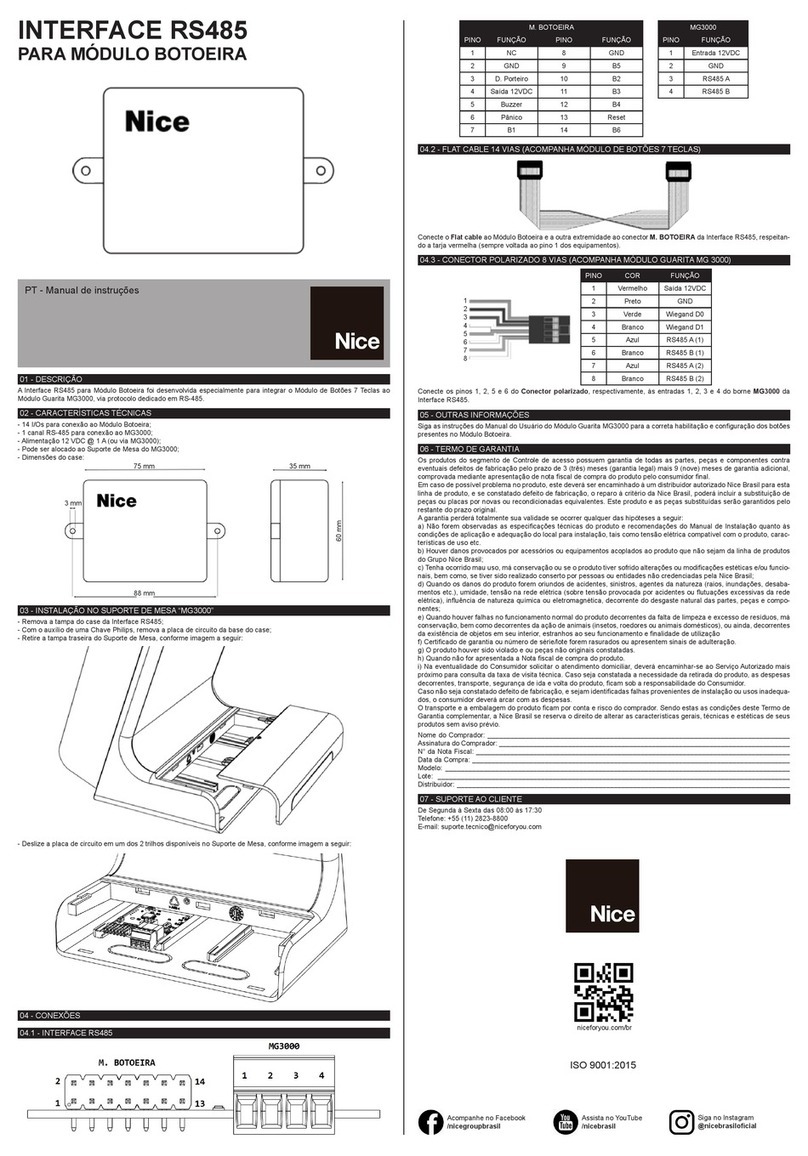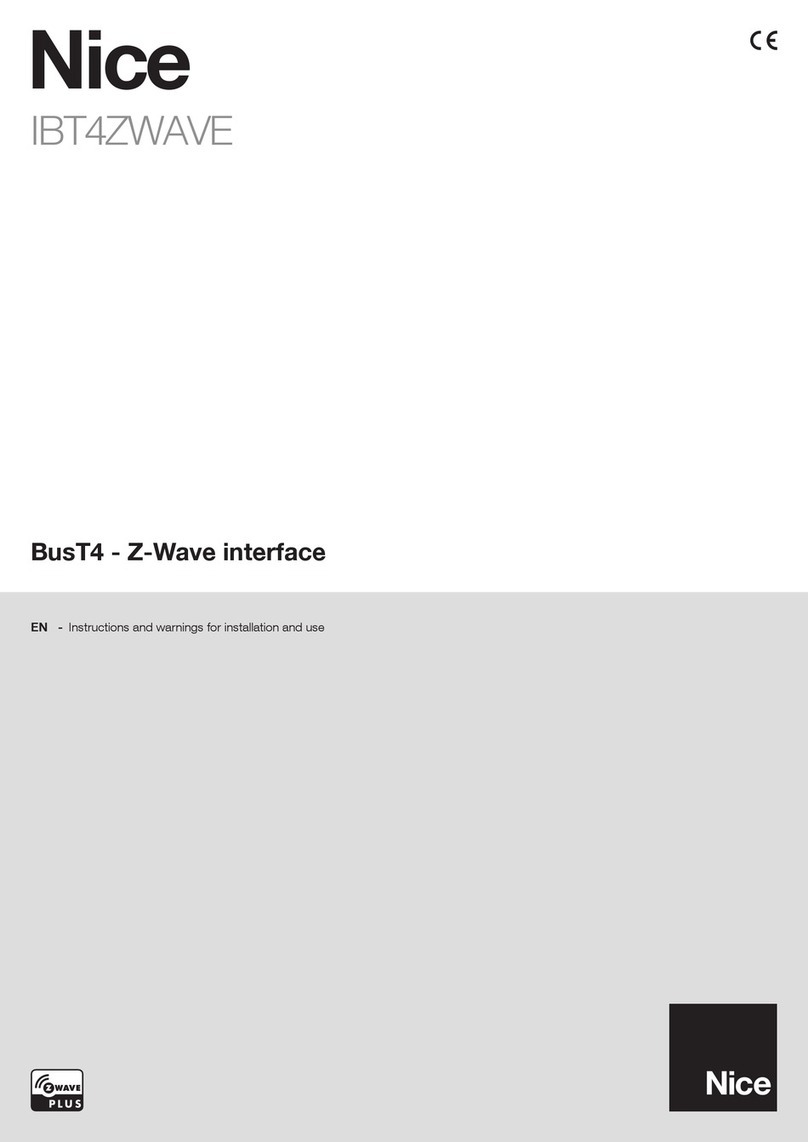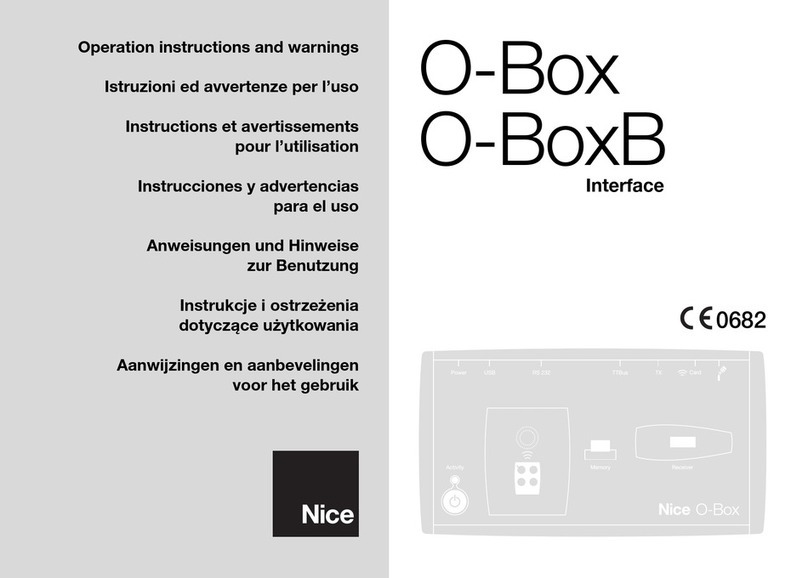1– English
EN
ENGLISH
GENERAL WARNINGS:
SAFETY - INSTALLATION - USE
CAUTION – During the device’s installation, it is im-
portant to strictly observe all the instructions con-
tained in this manual. In case of doubts of any nature,
do not proceed with the installation and contact the
Nice Technical Assistance Service for clarifications.
CAUTION – Important information: store these in-
structions for any future product maintenance inter-
ventions and disposal of the device.
CAUTION – All device installation, connection, pro-
gramming and maintenance operations must be car-
Instructions translated from Italian
IT4WIFI
IBT4N
L1
L2
L3
P
1 PRODUCT DESCRIPTION AND INTENDED USE
CAUTION! – This manual only describes the device’s basic functions. For any additional information, consult the complete manual available on the website www.
niceforyou.com
CAUTION! – Any use other than that specified herein or in environmental conditions other than those
stated in this manual is to be considered improper and is strictly forbidden!
The IT4WIFI accessory is a device that – by means of Wi-Fi communication – allows for controlling the movement and
status of Gate&Door-type Nice automations compatible with the BusT4 (Opera) protocol.
Before proceeding with the product’s installation, make sure to have the following:
• 1 Nice automation control unit of the Gate&Door catalogue equipped with BusT4 port or connector for IBT4N
• 1 Wi-Fi b/g Access Point (2.4GHz, channel range: 1-11) that supports the Apple Bonjour service (refer to the user
manual of the Access Point)
• 1 iPhone with iOS 13.0 system (or later versions) or 1 smartphone with Android 10 (or later versions)
The kit includes:
– IT4WIFI device
– IBT4N interface
– RJ-11 telephone cord (6 positions - 4 contacts)
ried out exclusively by a qualified technician!
• Do not open the device’s protective casing as it contains
non-serviceable electrical circuits.
• Do not modify any part of the device. Operations other
than those specified may only cause malfunctions. The
manufacturer declines all liability for damage caused by
makeshift modifications to the product.
• Do not place the device near sources of heat nor expose
it to open flames. These actions may damage the prod-
uct and cause malfunctions.
• The product is not intended for use by persons (including
children) with reduced physical, sensory or mental abili-
ties, or who lack adequate experience or knowledge, un-
less supervised or instructed on how to use the product
by a person responsible for their safety.
• Make sure that children do not play with the product.
• Also check the warnings in the instruction manuals of the
motor to which the product is connected.
• Handle the product with care: avoid crushing, knocks or
falls as it could get damaged.
• The product’s packaging material must be disposed of in
conformity with the local regulations.
• The product must be used indoors or in an environment
protected from atmospheric agents.
Operation is subject to the following two conditions: (1) this
device may not cause interference, and (2) this device must
accept any interference, including interference that may
cause undesired operation of the device.