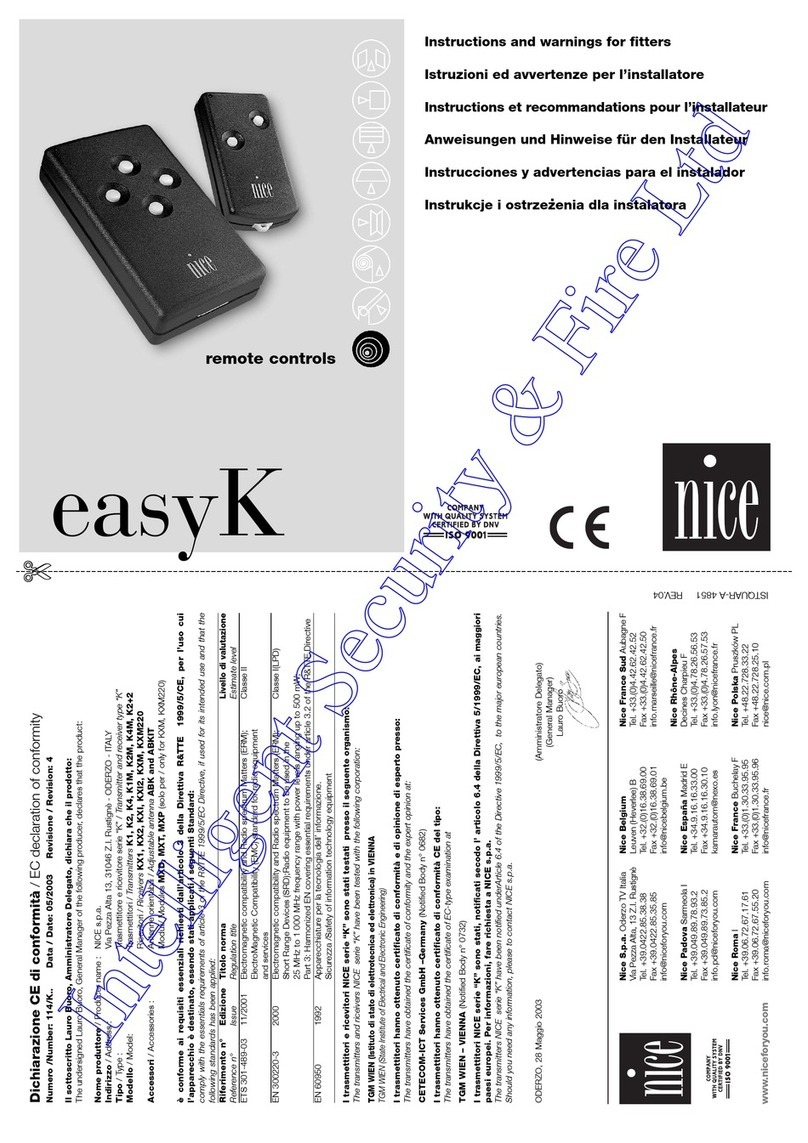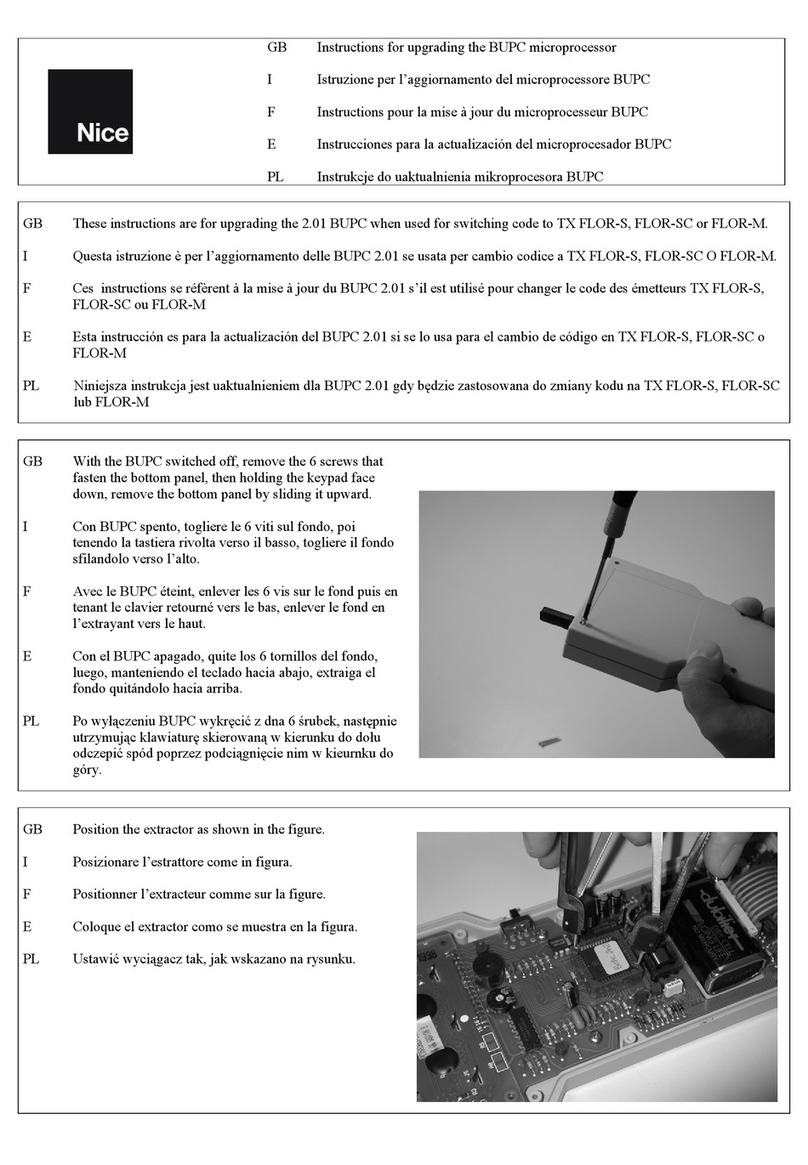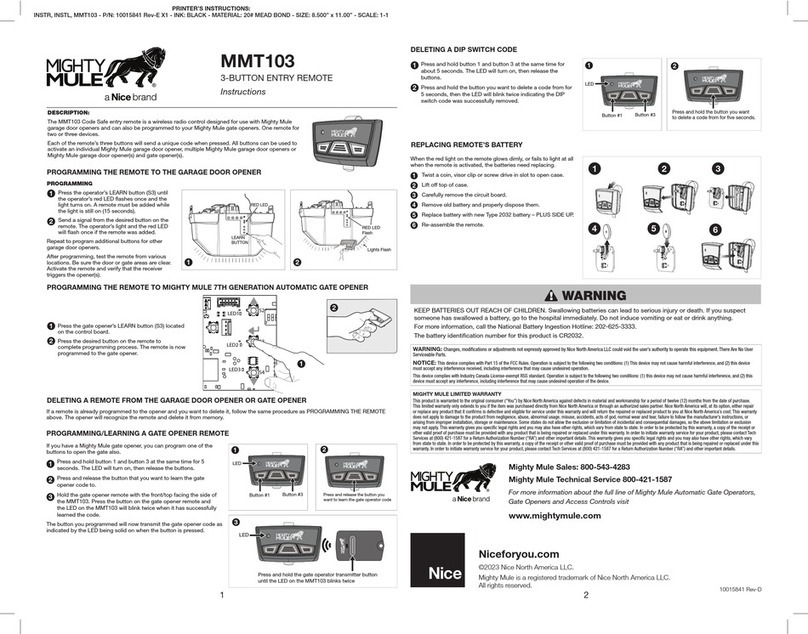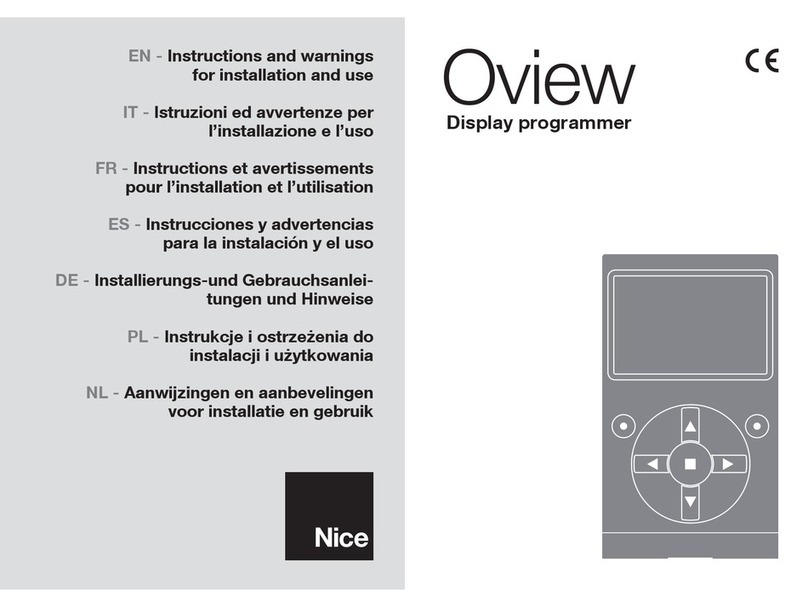1WARNINGS AND GENERAL PRECAUTIONS
• CAUTION! – This manual contains important instructions and warnings for personal safety. Carefully read all parts of this manual. If
in doubt, suspend installation immediately and contact Nice Technical Assistance.
• CAUTION! – Important instructions: keep this manual in a safe place to enable future product maintenance and disposal pro-
cedures.
• CAUTION! – All installation and connection operations must be performed exclusively by suitably qualified and skilled person-
nel with the unit disconnected from the mains power supply.
• CAUTION! – Any use other than that specied herein or in environmental conditions other than those stated in this manual is
to be considered improper and is strictly forbidden!
• The product’s packaging materials must be disposed of in full compliance with local regulations.
• Never apply modifications to any part of the device. Operations other than those specified may only cause malfunctions. The manufacturer
declines all liability for damage caused by makeshift modifications to the product.
• Never place the device near to sources of heat and never expose to naked flames. These actions may damage the product and cause
malfunctions.
• This product is not intended for use by people (including children) with reduced physical, sensory or mental capabilities or who lack experi-
ence and knowledge, unless they have been given supervision or instruction concerning the use of the product by a person responsible for
their safety.
• The device is powered with a secure voltage. Nevertheless, the user should be careful or should commission the installation to a qualied
person.
• Connect only in accordance with one of the diagrams presented in the manual. Incorrect connection may cause risk to health, life or material
damage.
• RGBW-Control and the load connected to its output must be powered by 12VDC or 24VDC stabilized power supply with short circuit pro-
tection. Connecting higher voltage or voltage not matching the load’s voltage may cause damage to the device.
• Connecting long RGBW/RGB/LED strips may cause voltage drops, resulting in lower light brightness further from R/G/B/W outputs. To
eliminate this effect it is recommended to connect few shorter strips in parallel connection instead of one long strip connected serially.
• The device is designed for installation in a wall switch box of depth not less than 60mm. The switch box and electrical connectors must be
compliant with the relevant national safety standards.
• Do not expose this product to moisture, water or other liquids.
• This product is designed for indoor use only. Do not use outside!
• This product is not a toy. Keep away from children and animals!
2PRODUCT DESCRIPTION
RGBW-Control is a universal, Z-Wave PlusTM compatible RGB/RGBW controller.
The device uses PWM output signal, allowing it to control LED, RGB, RGBW strips, halogen lights and other resistive loads. It can also mea-
sure active power and energy consumed by the load. Controlled devices may be powered by 12 or 24V DC.
Inputs support momentary/toggle switches and 0-10V analog sensors, like temperature sensors, humidity sensors, light sensors etc.
Main features
• Compatible with any certified Z-WaveTM or Z-Wave PlusTM controller.
• Allows for controlling:
»RGB/RGBW LED strip,
»one-color LED strips,
»halogen lights,
»other compliant resistive loads.
• Allows for connecting to inputs:
»switches/buttons,
»0-10V analog sensors or potentiometers.
• Provides active power and energy metering.
RGBW-Control is a fully compatible Z-Wave Plus device.
This device may be used with all devices certied with the Z-Wave Plus certicate and should be compatible with such devices
produced by other manufacturers. All non-battery operated devices within the network will act as repeaters to increase reliability
of the network. The device is a Security Enabled Z-Wave Plus product and a Security Enabled Z-Wave Controller must be used
in order to fully utilize the product. The device supports Z-Wave network Security Modes: S0 with AES-128 encryption and S2
Authenticated with PRNG-based encryption.
3INSTALLATION
Connecting the device in a manner inconsistent with this manual may cause risk to health, life or material damage.
• The purpose of control is operating control (lighting control) for LED, RGB, RGBW strips, halogen lights and other resistive loads.
• The construction of control: independently mounted control for flush mounting.
• Connect only in accordance with one of the diagrams.
• The device is powered with secure voltage; nevertheless, the user should be extra careful or should commission the installation to a quali-
fied person.