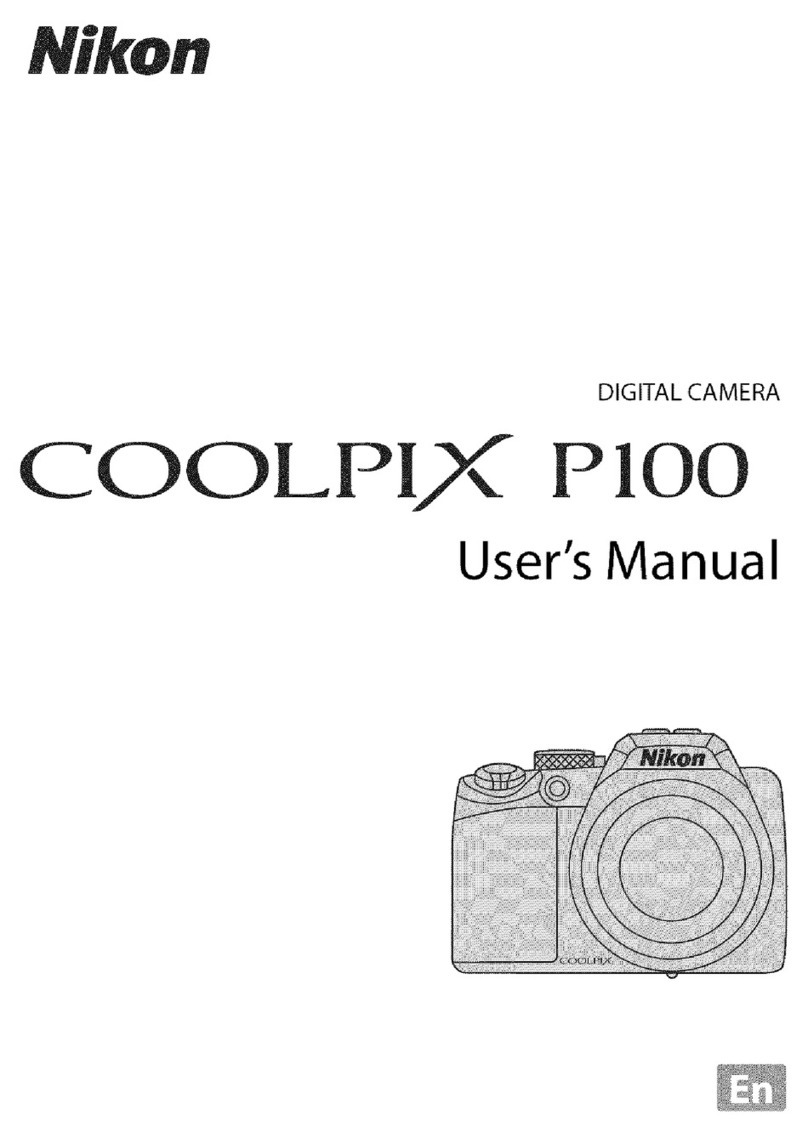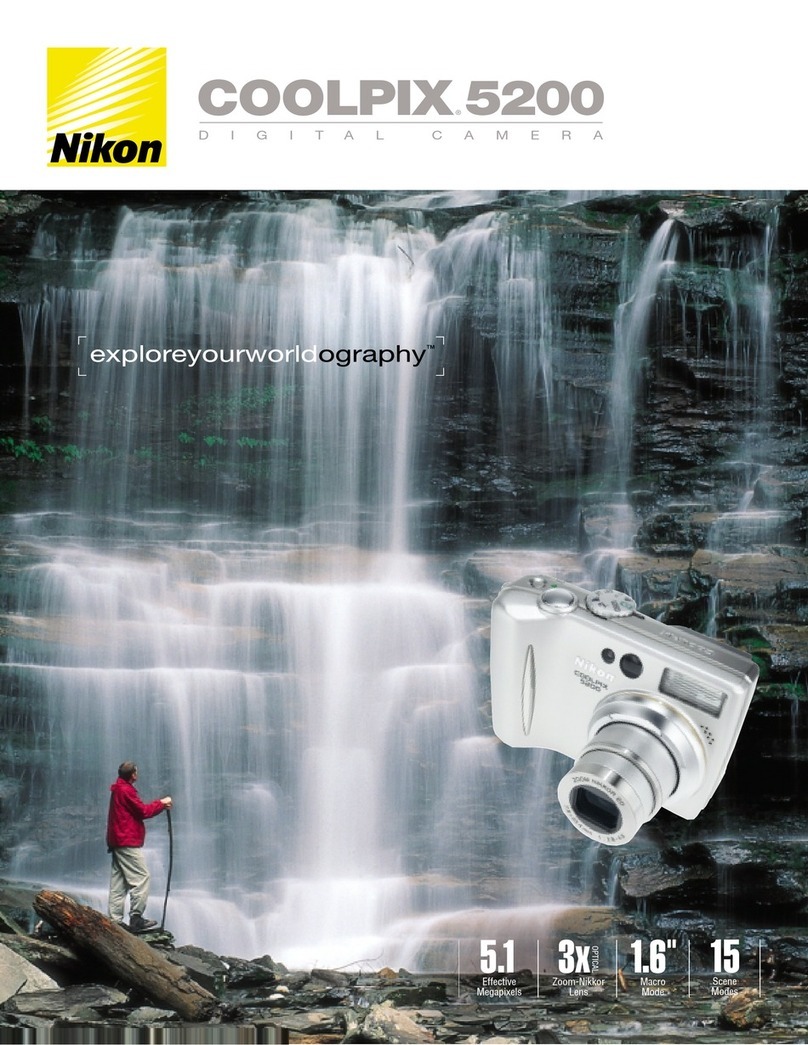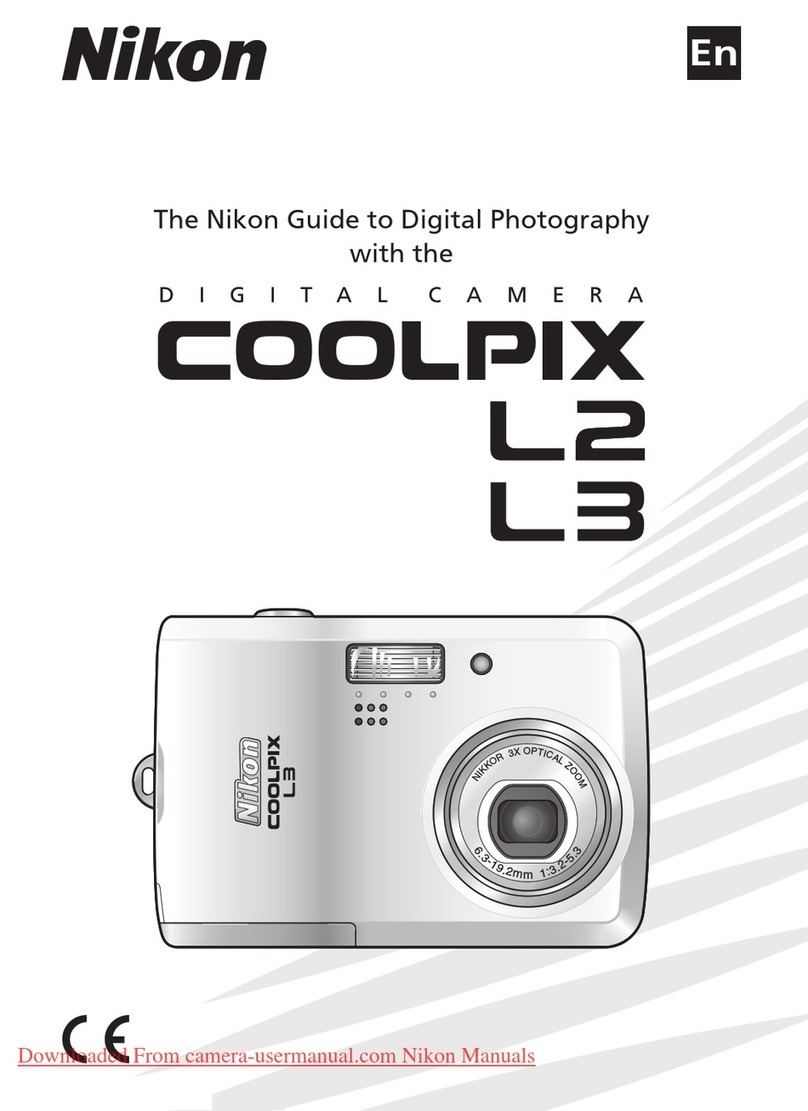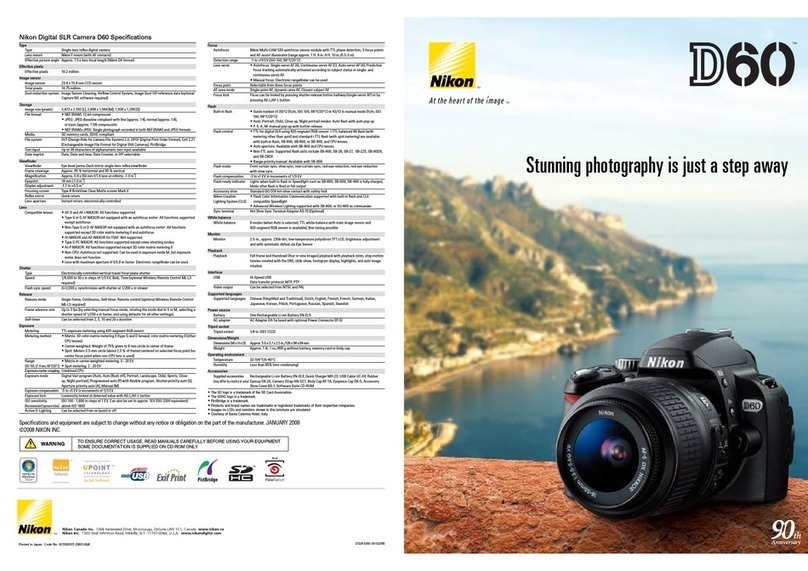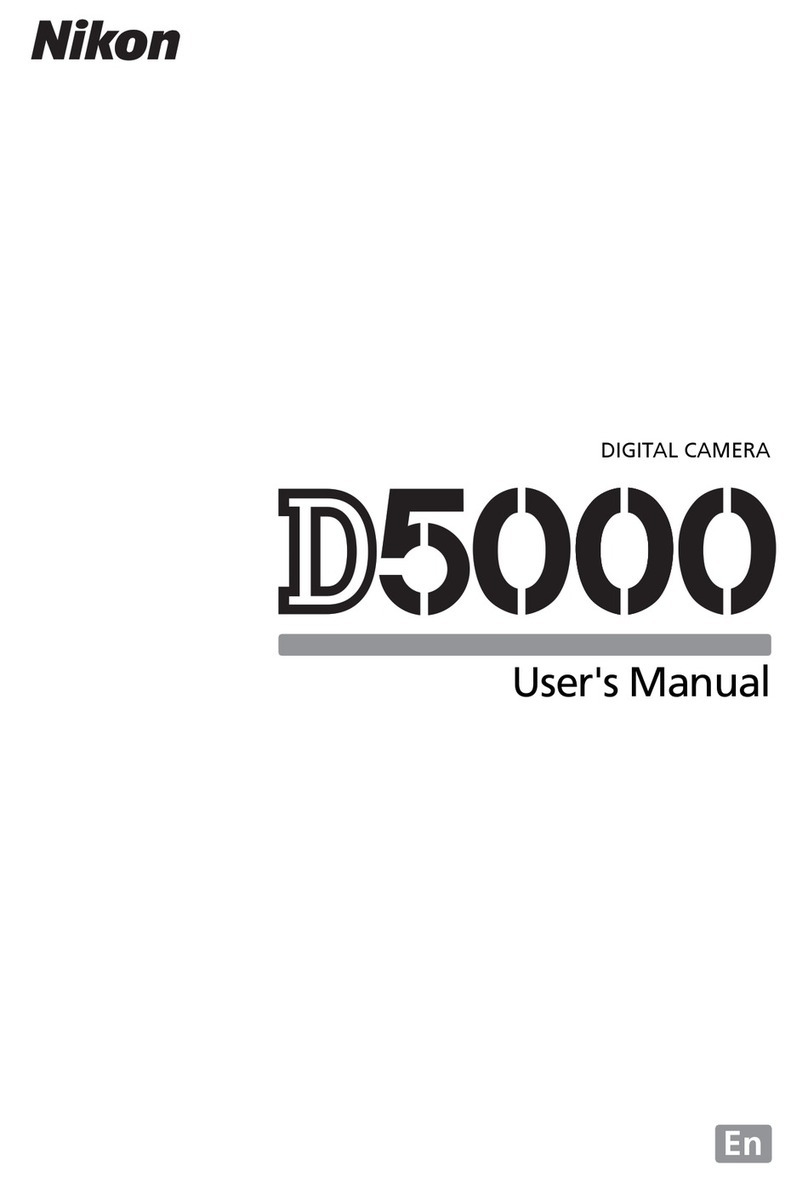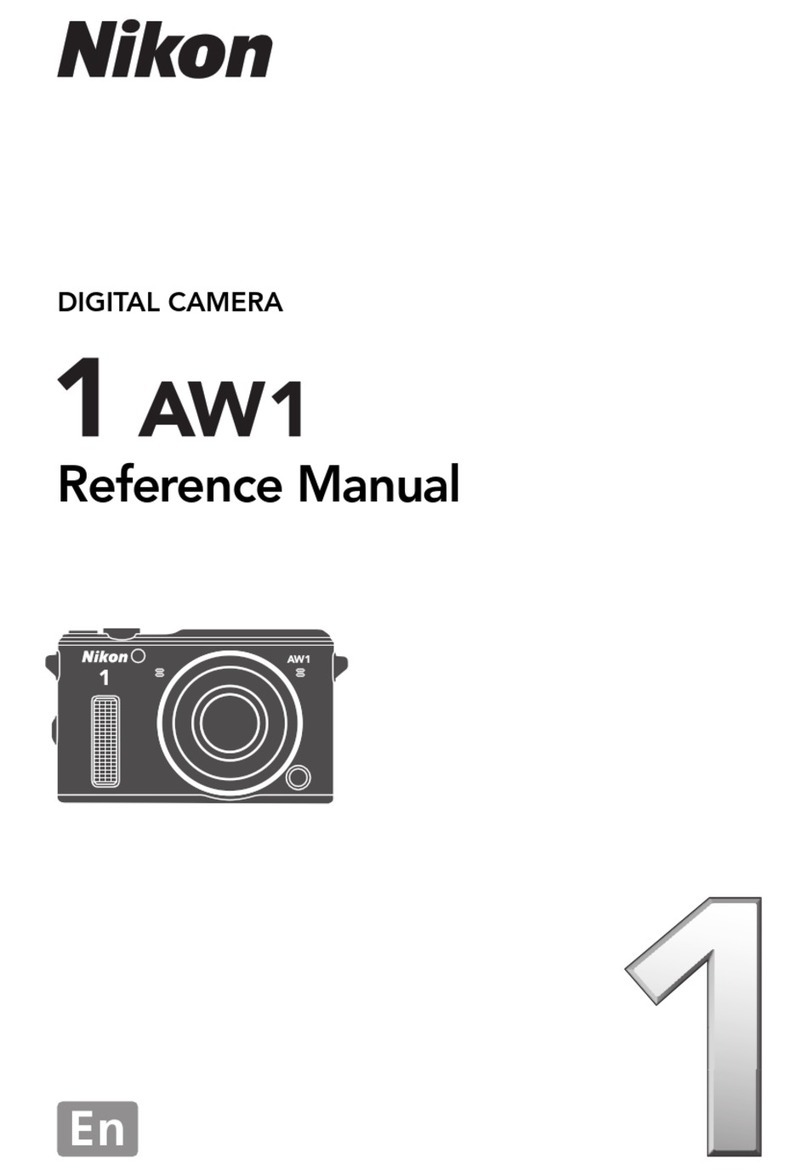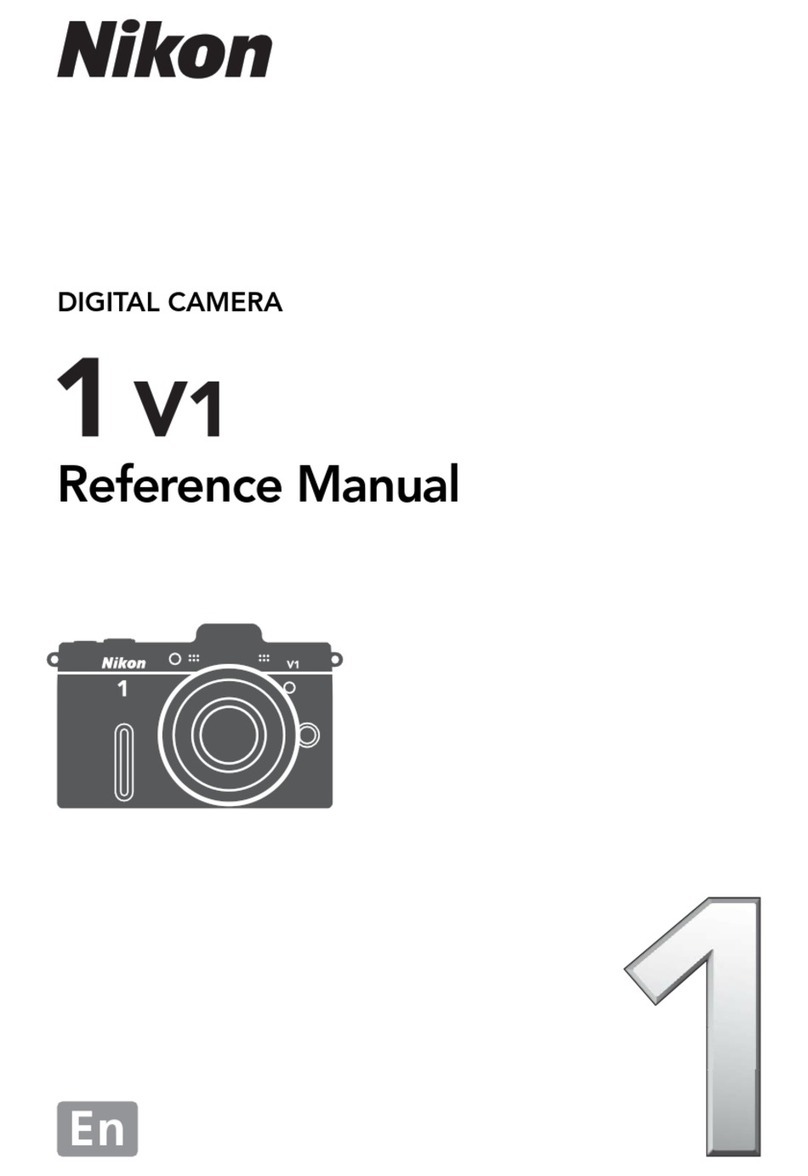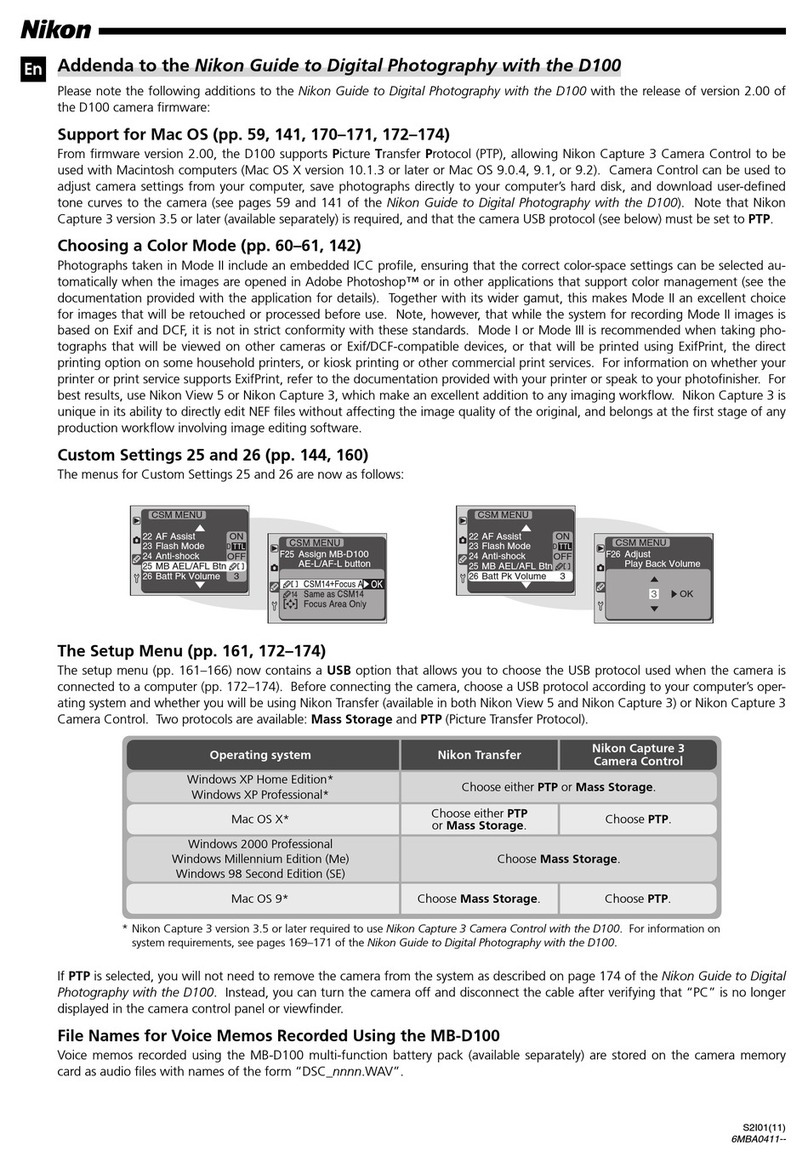I
Thank you for purchasing the Nikon
COOLPIX
P330
digital camera. This guide
introduces the procedures necessary for first
time
use
of
this camera.
To ensure proper
use,
please read and
thoroughly
understand
the
information
provided
in
"For Your Safety"
([l]26)
before using the camera.
For
more detailed information, please refer
to
the
digital
Reference
Manual, which
is
located on the included CD-ROM. For information on viewing
the
camera's digital
Reference
Manual,
see
"Viewing
the
Reference Manual
CD"
described below.
Should you need technical support,
we
offer a
number
of
options.
Internet
Please
visit the Nikon support
home
page, where you can:
• Search Nikon's continuously updated Knowledge Database for
the
latest technical support information.
•
Use
//Ask
Nikon a Question//
to
receive a
prompt
reply from a Nikon professional advisor
to
your e-mail.
• Download the latest versions
of
Nikon software or firmware updates for your product, or register
to
receive e-mail notification for software or firmware updates.
For customers in
the
United States: www.nikontechusa.com
For customers
in
Canada: help.nikon.ca (English), nikoncanada-fr.custhelp.com
(Fran<;ais)
For customers in Mexico: nikon.com.mx/soporte
For customers in
Brazil:
http://nikon.com.br
Telephone
Please
call for technical support and other
product
assistance. Our professional advisers are standing by
to
help
with
your digital camera needs.
For
customers in the United States: 1-800-NIKON-UX(1-800-645-6689)
For
customers in Canada: 1-877-534-9910
For customers in Mexico: 001-888-565-5452
For customers in
Brazil:
0800-886-4566 (0800-88 NIKON)
W Viewing the
"Reference
Manual CD"
The
Reference
Manual can be viewed using Adobe
Reader,
available for free
download
from the Adobe
website.
1 Start
the
computer
and insert
the
//Reference
Manual
CD':
2 Double-click the
CD
(COOLPIX P330) icon in Computer
or
MyComputer (Windows) or on
the
desktop (Mac
OS).
3 Double-click the INDEX.pdf icon
to
display
the
language selection screen.
Click a language and follow
the
links
to
view the
Reference
Manual.
An
Important Notice about Accessories
Nikon
COOLPIX
digital
camera
is
designed to the highest standards and includes
complex electronic circuitry. Only Nikon
accessories,
such
as
battery chargers, batteries,
Charging
AC
Adapters
and
AC
adapters
are
certified
by
Nikon specifically for your Nikon
COOLPIX
camera
and
are
engineered and tested to operate within the requirements
of
the electronic circuitry
of
our
cameras.
THE
USE
OF
NON-NIKON
ACCESSORIES
MAY
DAMAGE
YOUR
CAMERA
AND
WILL
VOID
YOUR
NIKON
WARRANTY.
Genuine Nikon
accessories
are
available through your Nikon-authorized dealer.
~~------