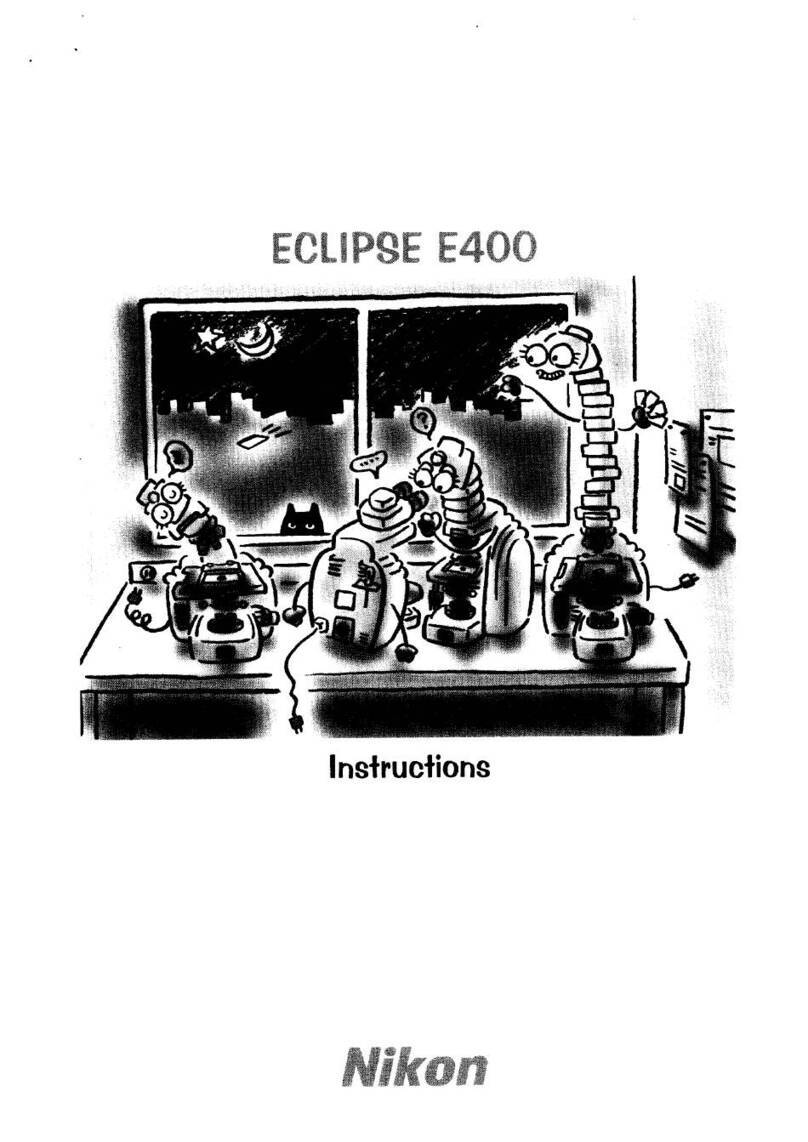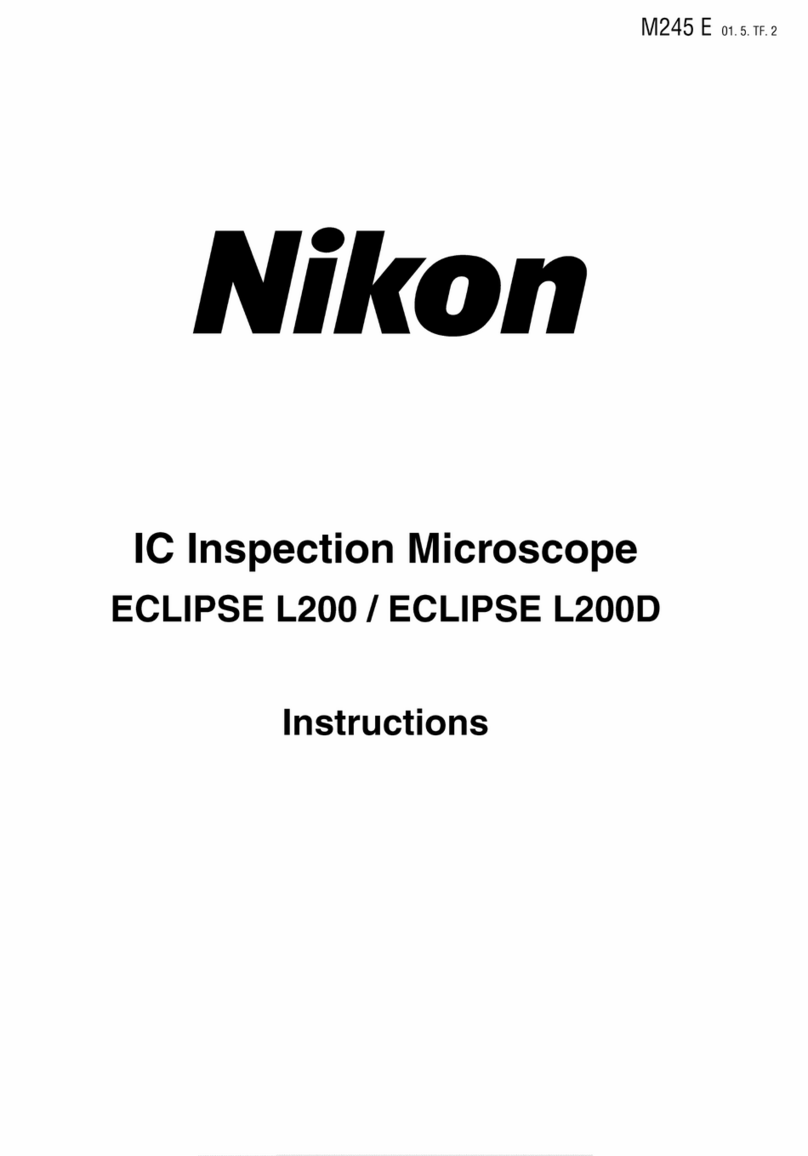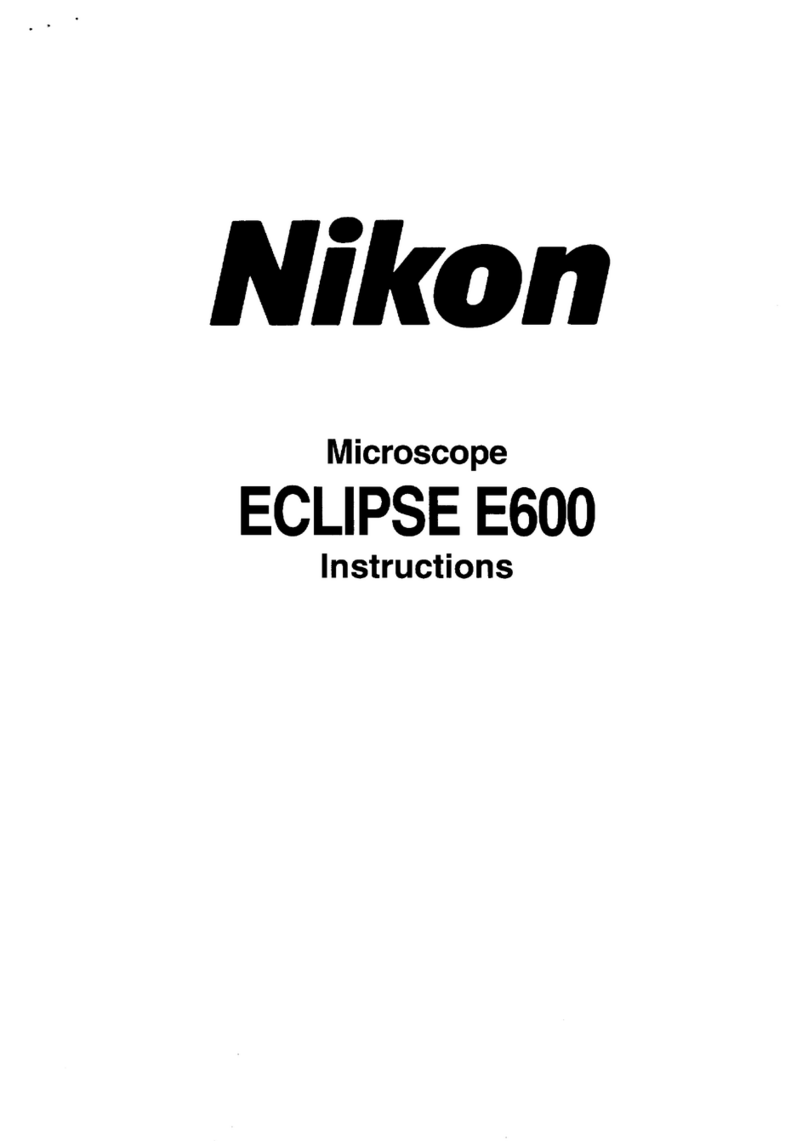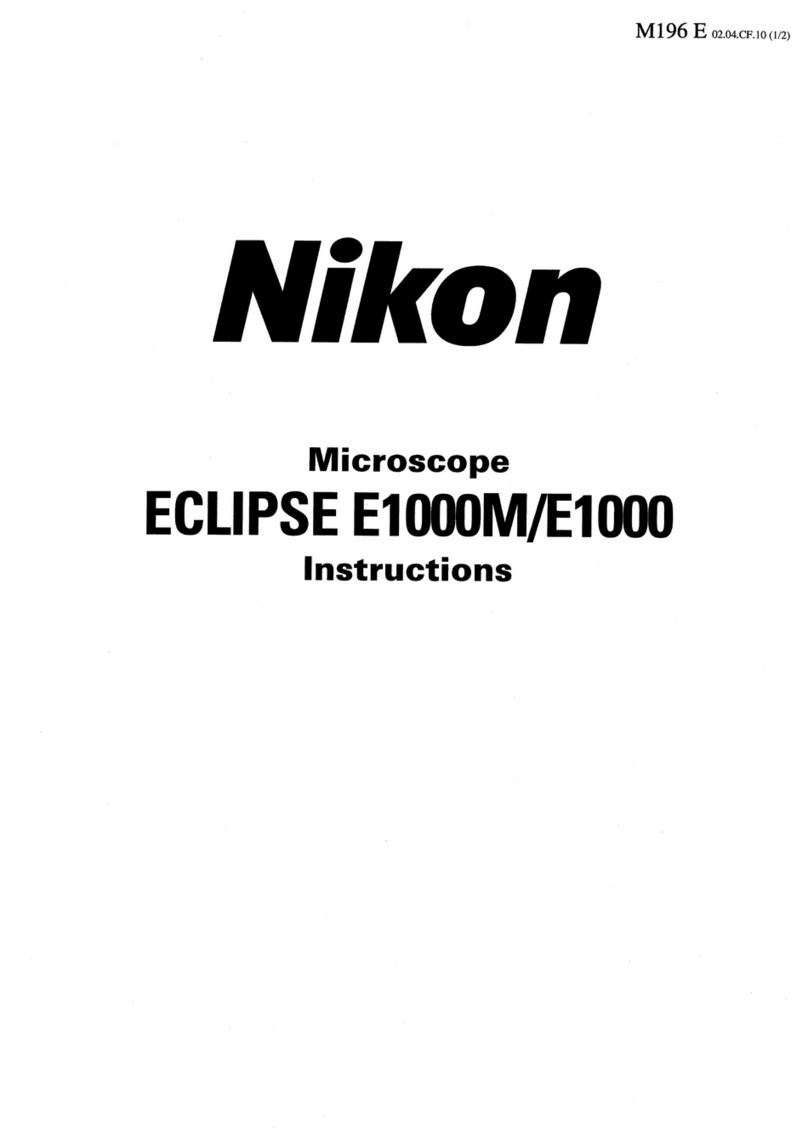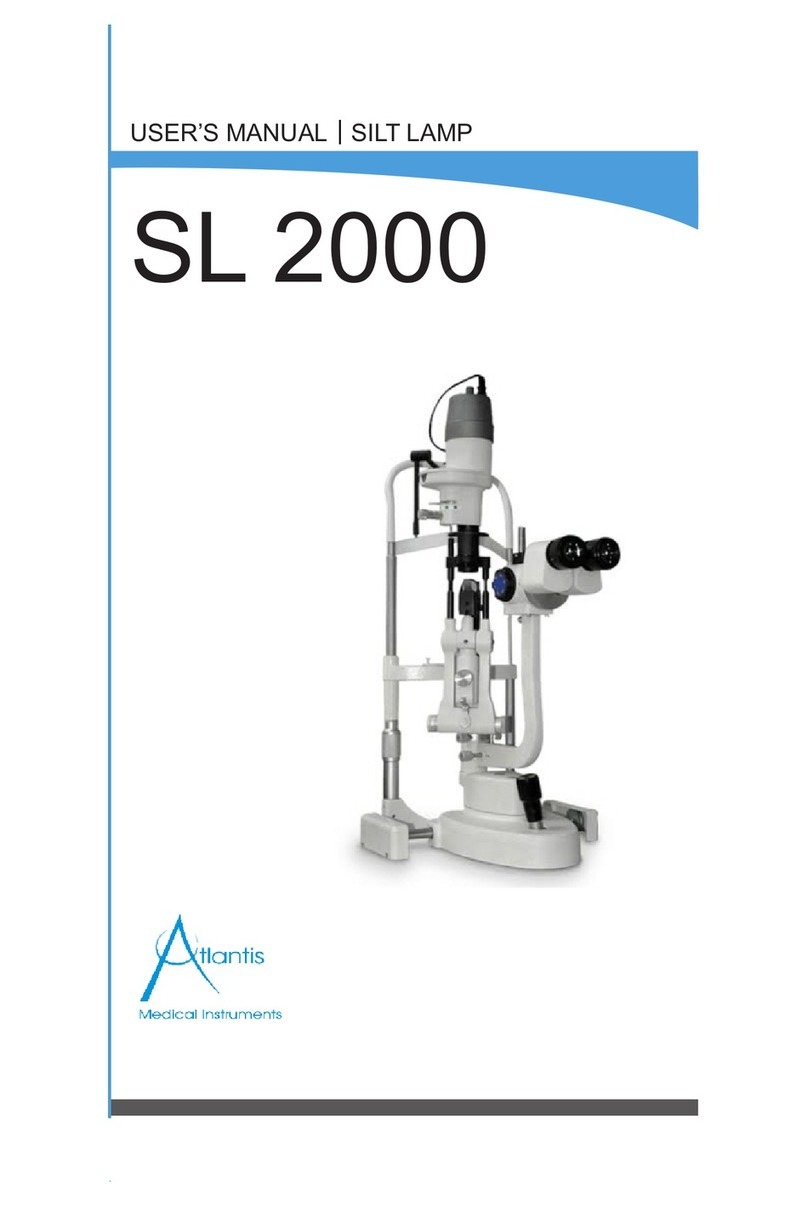Contents
v
Contents
Adding scales and annotations to images .........................................................................................................107
11.1 Displaying the [MEAS/DRAW] menu.................................................................................................................. 107
11.2 Displaying the [SCALE] Menu............................................................................................................................ 108
11.3 Changing the Settings of the Scale and Measurement Functions..................................................................... 109
11.4 Using Scales........................................................................................................................................................110
11.4.1 Performing XY Measurement ..............................................................................................................111
11.4.2 Displaying crossed scales ...................................................................................................................112
11.4.3 Displaying the Scale Bar .....................................................................................................................113
11.4.4 Displaying Cross-Hairs (with Circles) ..................................................................................................114
11.4.5 Specifying the Cross-Hairs Settings ....................................................................................................115
11.4.6 Displaying a Grid on the Screen..........................................................................................................116
11.4.7 Specifying the Grid Line Settings ........................................................................................................117
11.5 Adding Annotations to Images.............................................................................................................................118
11.5.1 Adding a Text Annotation.....................................................................................................................119
11.5.2 Drawing Straight Lines and Arrows .................................................................................................... 120
11.5.3 Drawing Free-hand Lines ................................................................................................................... 121
11.5.4 Using Markers to Number Points........................................................................................................ 122
On-Screen Measurement .....................................................................................................................................123
12.1 Displaying the [MEAS/DRAW] menu.................................................................................................................. 123
12.2 On-Screen Measurement ................................................................................................................................... 124
12.2.1 Measuring the Length Between Two Points ....................................................................................... 125
12.2.2 Measuring the Length of a Perpendicular Line .................................................................................. 126
12.2.3 Measuring an Angle ............................................................................................................................ 127
12.2.4 Measuring the Diameter of a Circle.................................................................................................... 128
12.2.5 Measuring the Area of a Polygon ....................................................................................................... 129
12.2.6 Measuring the Length Between the Centers of Two Circles .............................................................. 130
12.2.7 Measuring a Pitch............................................................................................................................... 131
12.3 Operations That Can Be Performed for Measurement Results ......................................................................... 132
12.3.1 Erasing All Measurement Results....................................................................................................... 132
12.3.2 Exporting Measurement Results to a CSV File.................................................................................. 132
Part 5 Changing Settings
Changing Settings................................................................................................................................................134
13.1 Using the [DS SETUP] Menu ............................................................................................................................. 134
13.2 Specifying the Basic Settings ............................................................................................................................. 136
13.2.1 Specifying the Menu-related Settings................................................................................................. 137
13.2.2 Specifying the Display Settings .......................................................................................................... 141
13.2.3 Assigning the Capture Function to the Center/Right Mouse Button .................................................. 143
13.2.4 Setting the Function Buttons .............................................................................................................. 144
13.2.5 Specifying Other Functions................................................................................................................. 145
13.2.6 Logging in to Windows Again ............................................................................................................. 145
13.3 Viewing the network settings.............................................................................................................................. 146
13.4 Setting Network Drives....................................................................................................................................... 147
13.5 Managing Users ................................................................................................................................................. 148
13.6 Using DS-L4 Administration Tool........................................................................................................................ 150
13.6.1 Setting the Date and Time .................................................................................................................. 153
13.6.2 Specifying the Network Settings......................................................................................................... 153
13.6.3 Specifying Wireless LAN Settings ...................................................................................................... 154
13.6.4 Specifying the SoftAP Settings ........................................................................................................... 156
Chapter
11
Chapter
12
Chapter
13