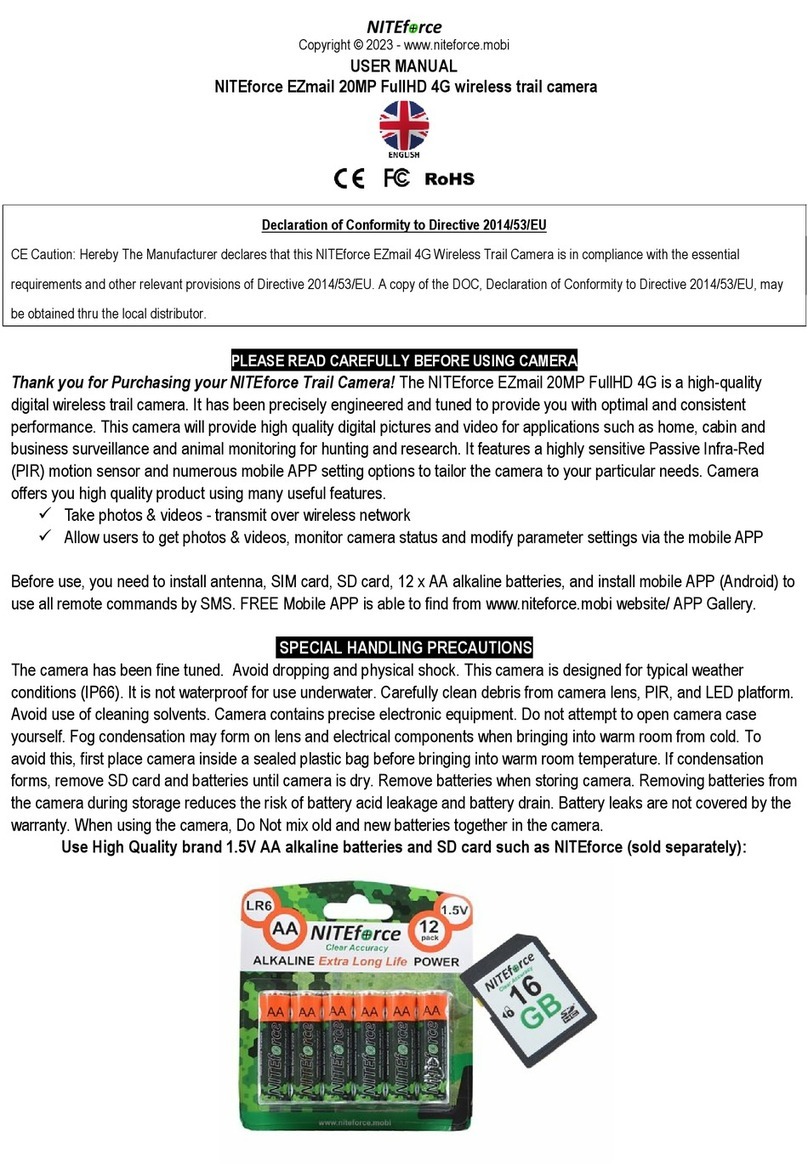NITEforce LIVE 360 Green User manual

Copyright © 2023 - www.niteforce.mobi
LIVE 360 Green
Online LIVE 4G Trail Camera
User Manual
Declaration of Conformity to Directive 2014/53/EU
CE Caution:
Hereby the manufacturer declares that this 4G LTE Wireless
Trail Camera is in compliance with the essential requirements
and other relevant provisions of Directive 2014/53/EU. A copy of
the DOC, Declaration of Conformity to Directive 2014/53/EU,
may be obtained thru the local distributor.

- 2 -
PLEASE READ CAREFULLY BEFORE USING CAMERA
Thank you for Purchasing your NITEforce Trail Camera
The NITEforce LIVE 360 Green 4G is a high-quality digital
wireless trail camera. It has been precisely engineered and
tuned to provide you with optimal and consistent performance.
This camera will provide high quality digital pictures, videos and
Live online view from its location such as home, cabin and
business surveillance or animal monitoring for hunting and
research. It features a highly sensitive Passive Infra-Red (PIR)
motion sensor and numerous mobile APP setting options to tailor
the camera to your particular needs. Camera offers you high
quality product using many useful features.
Take photos & transmit over wireless network
See Live online view from location
Allow users to view photos, videos, Live view, monitor
camera status and modify parameter settings through
mobile APP
Camera has pre-installed Micro SD card. You only need to install
SIM card (without PIN code) and install mobile APP (Android or

- 3 -
iOS) to your phone. Find “UCon” APP from Google Play or Apple
store.
NOTE:
Each camera has a unique QR code ID sicker. You will need to
scan the code to APP inorder pair the camera and APP:
Choose Free 30 day trial as service package from the APP.
SPECIAL HANDLING PRECAUTIONS
The camera has been finely tuned. Avoid dropping and
physical shock. This camera is designed for typical weather
conditions (IP66). It is not waterproof for use underwater.
Carefully clean debris from camera lens, PIR, and LED platform.
Avoid use of cleaning solvents. Camera contains precise
electronic equipment. Do not attempt to open camera case

- 4 -
yourself. Fog condensation may form on lens and electrical
components when bringing into warm room from cold. To avoid
this, first place camera inside a sealed plastic bag before
bringing into warm room temperature. If condensation forms,
remove Micro SD card until camera is dry.
CELLULAR INFORMATION
This camera contains LTE 4G cellular (EU) module to transmit
images or Live view directly from the camera to your mobile
phone APP. Video clip sending or LIVE Online functions are not
working in 2G network area (too slow). Operator SIM card costs
and payment plans are between camera user and operator.
NOTE:
1) Remember disable (take off) the PIN code from the
SIM card, before inserting SIM card to camera.
2) Make sure that your SIM card Data Plan supports 4G
Live online transmission speed. Upload speed min
5MB/sec or higher.

- 5 -
Camera Overview
Camera has inbuild 8000mAh re-chargeable battery. Please
read section “Powering Camera”.

- 6 -
GETTING STARTED
Delivery Content
Trail Camera x 1
Solar Panel x 1
Pre-Installed Micro SD card x 1 (inside camera SD port)
USB-C cable x 1
Mounting Strap x 1
Mounting Plate with screws x 1
User Manual x 1

- 7 -
1. CHECK MICRO SD MEMORY CARD IS IN PORT
When push the Micro SD card down, you will hear “click” when
SD card is locking its port. Prefer “slow” read/write speed micro
SD cards ( SDHC/UHS ). The camera does not have any
internal memory for picture and video saving. Only Micro SD
card & UCon Cloud APP. Max compatible micro SD card size is
128GB.

- 8 -
2. INSERT Nano SIM CARD
Insert Nano SIM card as shown in below picture:
When push the SIM card down, you will hear “click” when SIM
card is locking its port. Make sure that your Nano SIM card Data
Plan supports 4G Live online transmission speed. Upload speed
min 5MB/sec or higher. Do not use slow 2G SIM cards.
Remember disable (take off) the PIN code from the
SIM card, before inserting SIM card to camera.

- 9 -
3. INSTAL UCon APP from Google Play or Apple Store
Search “UCon” and install the APP to your phone. After install
the UCon APP, register and login.
4. ADD YOUR CAMERA TO UCon APP
Click “Add a Device” Click “Setup 4G Device”

- 10 -
Turn ON camera power. When Blue Light is ON at camera, then
click “Next” from the APP. Finally Scan QR code from the
camera sticker.
Choose “FREE 30 days” Plan from the APP.

- 11 -
Camera is now ready for operation.
Please use the camera now thru the UCon APP.
APP FUNCTIONS INTRODUCTION

- 12 -
Rotation/Zoom
Horizontal 355° Rotation Speed
Vertical 90°
Zoom (+/-)

- 13 -
Powering the Camera
Camera has 8000mAh inbuild re-chargeable battery. You can
re-charge the internal battery with USB-C type of cable.
Camera can operate in normal weather conditions (+10C …
+30C) about 4 weeks in one charge if taking few captures per
day. Battery in cold weather circumstances (-10C … 0C) can run
1 week with few captures per day.
Internal 8000mAh Battery Recharge options:
1. 4W Solar Power panel is included with the delivery.
Solar Power panel will recharge internal battery fine
during the “sunny season” (spring, summer, autumn).
Cold and less sunny (dark) winter season requires
external power options.

- 14 -
2. External 12V battery use is recommended for cold
and dark winter season when solar power is not
available. Example 12V 20Ah Lead-Acid battery:
Connect 12V external battery ONLY with outdoor use
approved NITEforce USB-C charger (sold
separately):

- 15 -
3. Indoor use: Connect the camera with your mobile
phone charger (5V / 2A) and included USB-C cable
to power outlet
Mounting of the Camera
This camera is designed to use the Nylon mounting strap
(included) and Mounting bracket (included) to obtain maximal
mounting versatility.
It is recommended to mount the camera 1m – 1.5m height
pointing to desired area and max 5m away from target center
area for maximum sensitivity in most situations. Adjustments
may be required depending on animal size and environment.
PIR motion detection distance changes based on ambient
temperature and setup. Higher ambient temperatures will reduce
PIR motion detection range thereby requiring camera to be

- 16 -
closer to desired location. Mounting camera too high or angling
camera may result in animal or humans going under or above
the PIR motion detection range. Angle the camera perpendicular
to the ground to maximize the Flash lighting potential.
Note: Cars and other motorized vehicles are not animals. Those
are emitting heat motion differently vs humans and animals. Cold
vehicle iron is not emitting heat.
Avoid installing the camera directly at sunrise or sunset, so that
the sunlight will not directly shine on the lens. If installed in a
dusty environment, regularly clean the camera lens cover, flash
cover and PIR sensor cover. Regularly check the camera

- 17 -
mounting to ensure that it doesn’t become loose. To keep any
water from damaging the equipment, the camera ports must
remain closed with the latch locked tightly while the camera is in
use. Its recommended for winter season use protect the camera
for snowing by using protective shield:

- 18 -
Trouble Shooting
Camera is Not Sending?
* Please check the SIM data plan transfer speed from your
operator. The camera supports SIM card with LTE 4G High
Speed. Upload Speed 5MB/sec is required from your SIM data
plan. Low Speed “2G” data plans are not able to transfer picture,
video or LIVE (too slow network)
* Please check that you are using external 12V battery especially
during the winter months. Sending during the cold winter
requires Power.
* Check that micro SD card is not full or Format SD card
* Please make sure SIM card PIN code is disabled (OFF)
Photos Do Not Capture Subject of Interest?
* Check the “PIR Sensor Level” (PIR sensitivity) parameter
setting
* Try to set your camera up in an area where no heat resources
are in the camera’s field of view (lake, river)
* In some cases, like camera near water will make the camera
take images with no subject in them. Try to aim the camera over

- 19 -
ground.
* Try to set camera on stable and immovable objects
* At night, PIR motion detector may detect beyond range of the
Flash illumination. Reduce distance setting by adjusting PIR
sensor sensitivity.
* Rising sun, sunset or heavy snowing can trigger sensor.
Camera must be reoriented.
* If person or animal moves quickly, it may move out of the
camera’s field of view before image is taken. Move camera
further back or redirect camera.
* Try to avoid setting the camera up on small trees that are prone
to being moved by strong winds.
* Remove any obstacles which are right in front of the camera
lens.
Camera Stops Taking Images or Won’t Take Images?
* Please make sure that the SD card is not full. If the card is full,
camera will stop taking images
* Check the Power. Make sure that power sources has enough
power for camera to work
* Make sure that the camera power switch is in the “ON” position

- 20 -
and not in the “OFF”
Night Vision Flash Range Doesn’t Meet Expectation?
* Please check the Power sources
* Use external battery especially during winter
* To ensure accuracy and quality of night time image, please
mount camera to dark environment without any obvious light
sources
* Surroundings like trees, walls and ground, the flash range can
get you better night time images
* Do not aim camera to the total open field when there is nothing
within flash range to reflect flash back. It’s like shining a flashlight
into sky in night, you just can’t see anything. Same does camera
The Camera Does Not Turn ON
* Ensure sufficient power
* Cold temperature may decrease battery output sufficiently to
prevent camera from turning ON. Check power options that
those are rated for cold temperature
Images are disappeared from the Cloud?
Table of contents
Languages:
Other NITEforce Scouting Camera manuals