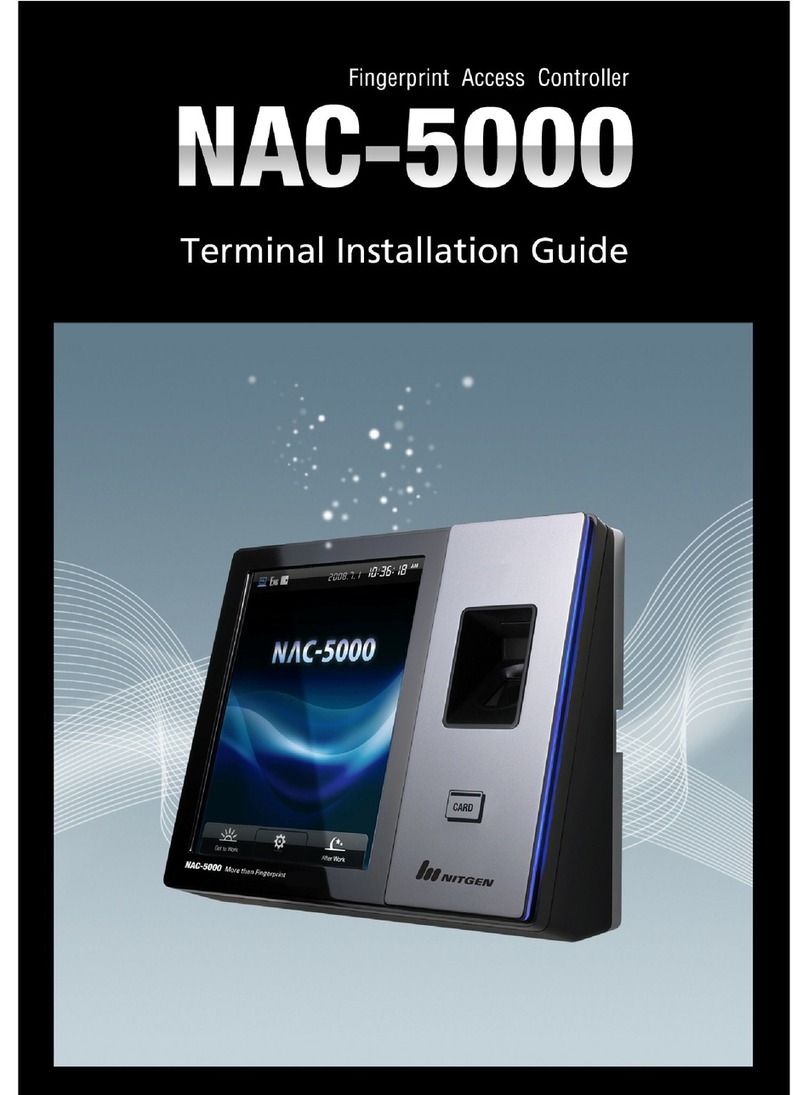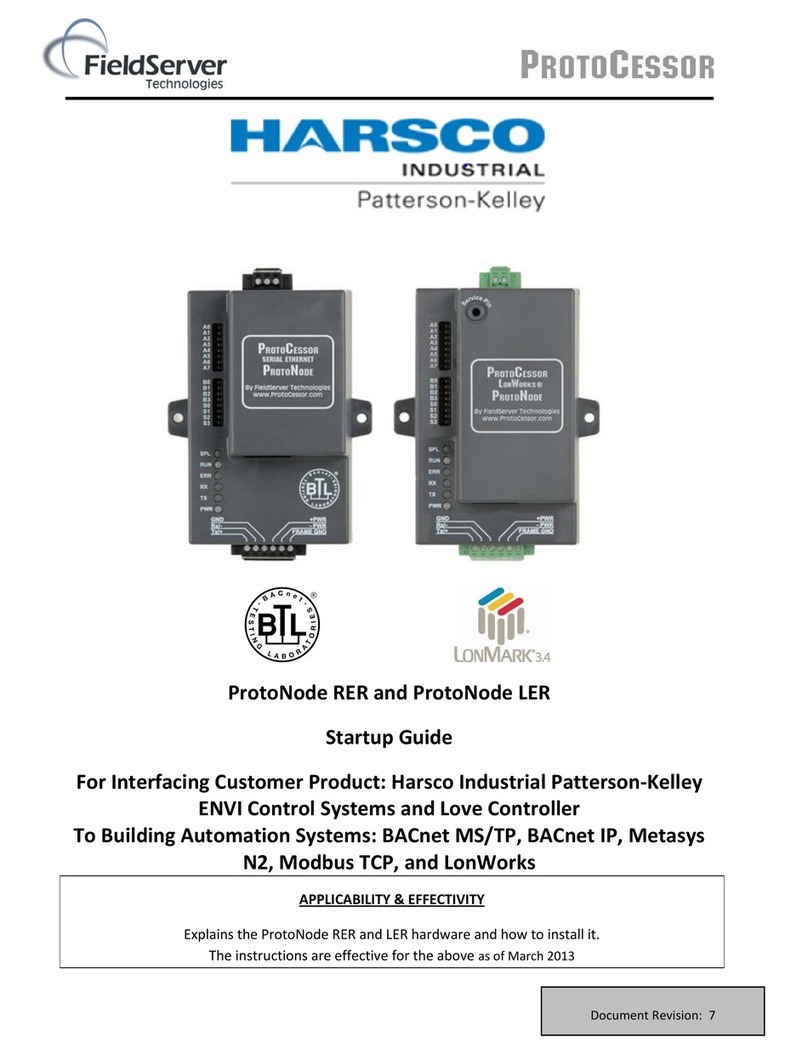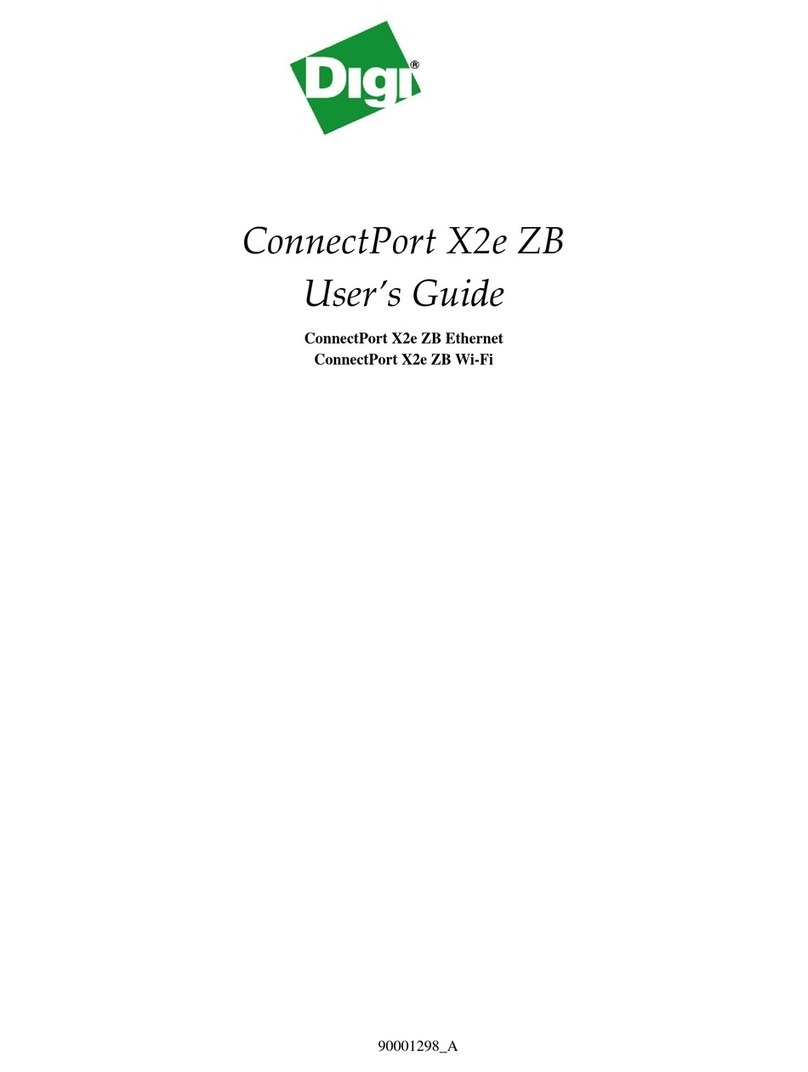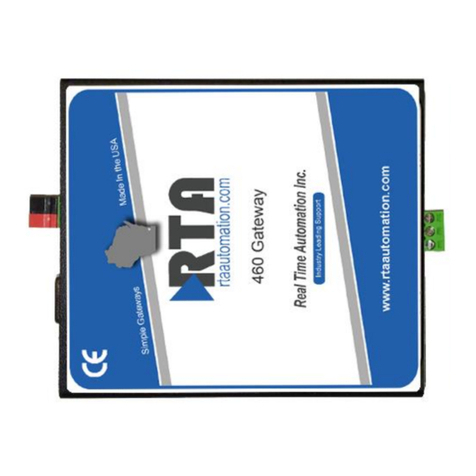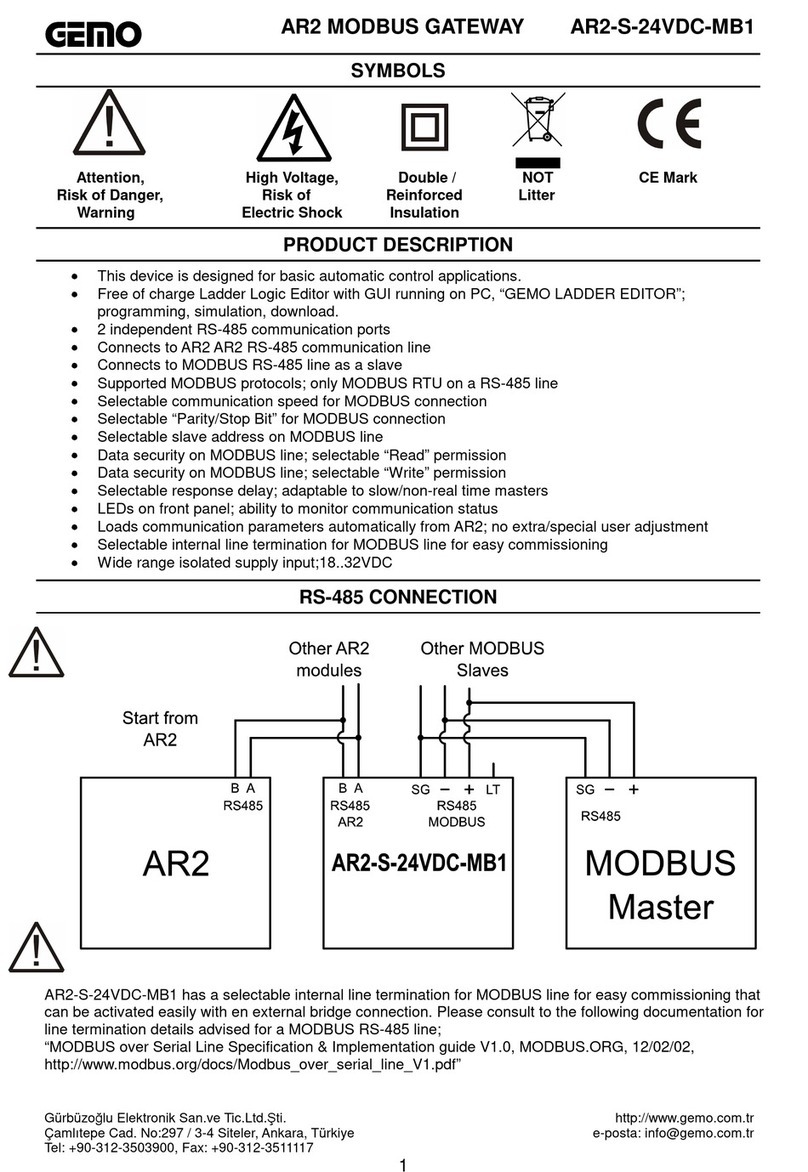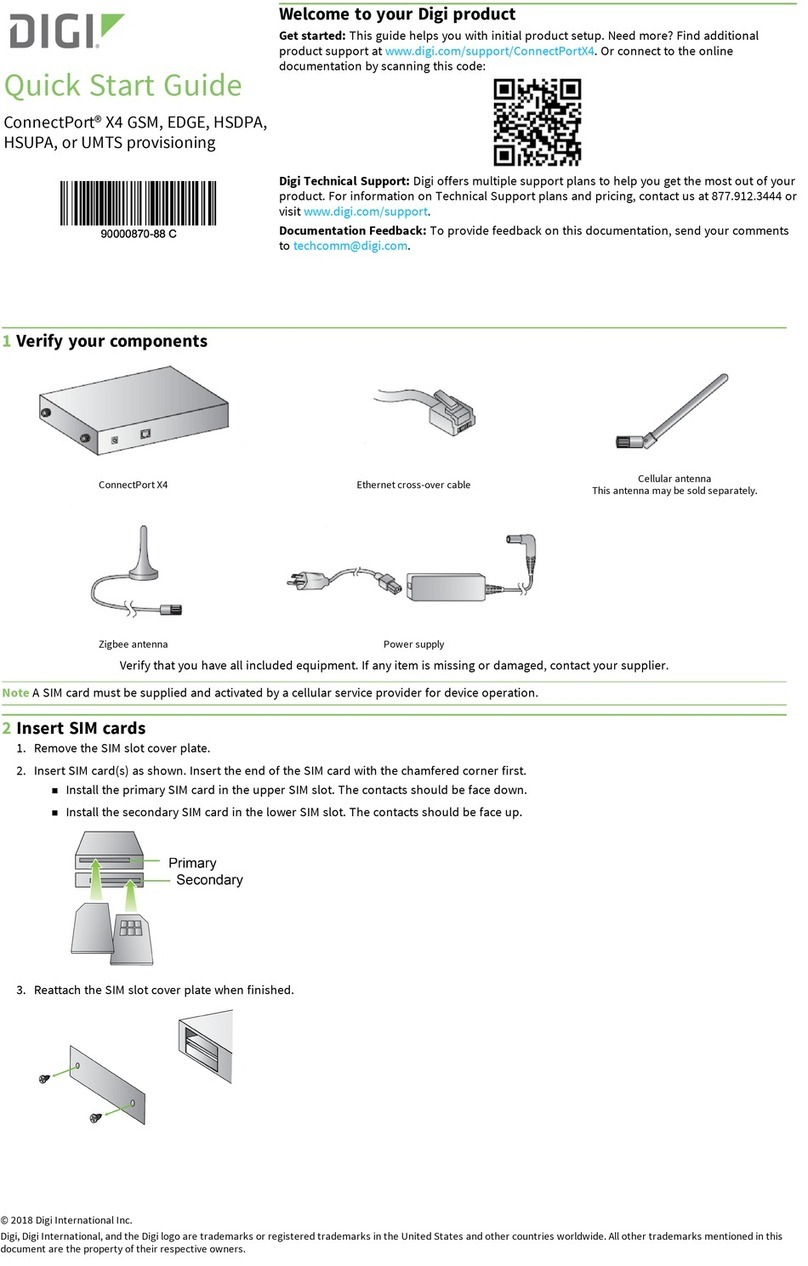Nitgen Fingkey Access + User manual


© Copyright 2009, NITGEN&COMPANY Co., Ltd.
All rights reserved. `
•
Unauthorized reproduction of part or all of this manual’s content in any form is
prohibited.
•
Product specifications may change without prior notice to improve functionality.
•
NITGEN&COMPANY the NITGEN logo are registered trademarks of
NITGEN&COMPANY
•
Other names and trademarks belong to respective companies.
•
The font used in this product is Naver’s “Nanum”.
NITGEN&COMPANY Customer Service Center
Tel: +82.2.513.2150
Fax: +82.2.513.2191
Email: [email protected]

3
Table of Contents
CHAPTER 1 GETTING STARTED ........................................... 4
P
RODUCT
C
OMPONENT
......................................................................................... 5
P
RODUCT
D
ESCRIPTION
........................................................................................ 6
LCD
D
ISPLAY
&
T
OUCH
P
ADS
............................................................................... 7
F
INGERPRINT
R
EADING
......................................................................................... 8
S
YSTEM
C
ONFIGURATION
...................................................................................... 9
CHAPTER 2 ADMINISTRATOR MENU .................................. 1 1
E
NTERING
A
DMINISTRATOR
M
ENU
....................................................................... 12
U
SER
M
ANAGEMENT
........................................................................................... 16
F
INGERPRINT
S
ENSOR
S
ETTING
........................................................................... 17
UI
&
S
OUND
S
ETTING
......................................................................................... 19
S
YSTEM
S
ETTING
................................................................................................ 21
N
ETWORK
S
ETTING
............................................................................................. 23
T
ERMINAL
I
NFORMATION
D
ISPLAY
........................................................................ 25
F
ACTORY
D
EFAULT
............................................................................................. 25
USB.................................................................................................................. 27
CHAPTER 3 GENERAL USER .............................................. 29
D
OOR
O
PENING
.................................................................................................. 30
A
UTHENTICATION IN
A
TTENDANCE
M
ODE
.............................................................. 32
C
HANGING
U
SER
I
NFORMATION
........................................................................... 33
U
SING
K
EYPHONE
.............................................................................................. 34
APPENDIX ........................................................................ 35
T
ROUBLESHOOTING
............................................................................................ 36
C
ONNECTION TO EXTERNAL
RF
READER
.............................................................. 38
C
ONTROLLING
2
D
OORS
..................................................................................... 38
P
RODUCT
S
PECIFICATIONS
.................................................................................. 39

4
Chapter 1
Getting Started
Product Components - 5
Product Description - 6
LCD Display & Touchpad - 7
Fingerprint Reading - 8
System Configuration - 9

5
Product Components
The FingkeyAccessTM includes the following components. For
detailed information about installation, see the installation guide. If
any of the following items are missing, contact the Customer Support
Team.
Terminal Installation Bracket
Power Cord Adapter
Bolts Software CD

6
Product Description
.
No. Name Description
1 LCD Displays information to the user.
2 Reset Button Used to reset the device.
3 USB Data can be uploaded via USB memory stick.
4 Touch Panel Information input via touch sensitive panel.
5 Fingerprint
Input
The user places his/her finger for authentication.
6 Card Input The user places his/her card for authentication.
(1) LCD
(2) Reset Button
(3) USB
(4) Touch Button
(5) Fingerprint Input
(6) Card Input

7
LCD Display & Touch Pads
(2) Network connection status
(1) Initial message
(3) Keyphone Call
(7) Function Keys
(8) Cursor Key
(4) Menu button
(5) Cancel button
(6) Enter button

8
Fingerprint Reading
Scan fingerprints as described below for fingerprint registration and
authentication to prevent authentication errors.
①Maximize the finger area scanned by pressing evenly against
the reader. (70 ~ 80% of full pressure).
②Place the “core” of the fingerprint at the center of the scanner.
The core is usually opposite the whitish half-moon on the bottom
of the fingernail. Therefore, place the half-moon part at the
center of the scanner when scanning.
Correc
t
Incorrec
t

9
System Configuration
The Access Control Terminal (FingkeyAccess PlusTM) can function
either in the network or Stand-alone mode. In Stand-alone mode, all
functions are available and the terminal does not need to be
connected to the network. In network mode, multiple terminals are
connected to the server through TCP/IP links and the terminals can
be managed by the administrator.
To use FingkeyAccess PlusTM in Network mode, a server and a
management program (AccessManager Professional) must be
installed.
Stand-alone Mode

10
Item Functions
Server PC
1. Server S/W : AccessManager Professional
2. Terminal management, communication and log
data collection
3. User profile and log data DB
4. Authentication
Client PC
1. Client S/W: AccessManager
2. User registration and management
3. Terminal status and event monitoring
Terminal
1. User registration, modification, deletion and
checking
2. Warning/Alarm handling
3. Door control
TCP/IP
Server PC Client PC
Network Mode

11
Chapter 2
Administrator menu
Entering Administrator Menu - 12
UserManagement -16
Fingerprint Sensor Setting - 17
UI & Sound Setting - 19
System Setting - 21
Network Setting - 23
Terminal Information Display - 25
Factory Default - 25
USB -27

12
1. If no administrator was designated and only general users were
registered in network mode, all users will be allowed to enter the
Management menu.
2. If 1:N authentication is used, an administrator with a registered
fingerprint can enter the Administrator menu using fingerprint
authentication without entering his ID.
Entering Administrator Menu
Terminal users include general users and administrators. General
users are only allowed to open the door while the administrator can
use the Administrator menu to control the door as well as the
terminal’s functions.
1. To enter the Administrator
menu, touch the “MENU”
button on the right hand
side of the touch pad.
2. Input the administrator ID
and follow the
authentication process.
The Administrator menu
will be displayed. Because
no users have yet been
registered, any user can
enter the Administrator
menu. At least one
administrator should be
registered for security
purposes.

13
The Administrator menu has seven sub menus as shown below.
The following describes each sub menu:
Higher menu Detailed Menu
Sub menu
1 User
Management
1 User registration
2 User info change
3 User deletion
4 Deletion of all
users
2 Fingerprint
sensor setting
1 Sensor brightness (1~100)
2 Security level 1 1:1 mode
2 1:N mode
(Please try menu 3
times after setting
number 1)
3 Capture mode
4 Time setting for
fingerprint input
5 AUTO-ON setting
6 1:N time setting 1 Whether to use 1:N
time setting or not
2 Time setting
(“time setting”
possible only when it
is on)
7 FreeScan
3 UI setting 1 Language
2 Button tone
3 Function Key
Display
Off/Mode1/Mode2

14
4 System Setting 1 Log storing
2RFcard OFF
HID
MIFARE
EM
iCLASS
CEPAS/Felica
3 WIEGAND 1 OFF
2 26BIT
3 34BIT
4 Function key
setting
Auto T&A / Muti T&A
5 Authentication
mode
6 Time setting
7 Terminal mode
8 Time zone
5 Network 1 Terminal ID (1-2000)
2 TCP/IP 1 DHCP yes or
no?
2 Terminal IP
3 Subnet Mask
4 Gateway
5 Server IP
3 Time limit
4 Port setting
6 Information 1 Number of users
2 Firmware version
7 Factory default 1 DB Format
2 Factory format

15
3 Number of
registered
fingerprints
4 Number of
characters in ID
5 Reset terminal
8 USB 1User Download
2 All user download
3 Log download
4 All user upload
5FW update

16
User Management
The administrator can register, delete and change users with the
User menu.
User Registration
The maximum number of users
that can be registered is 1,000.
(2,000 templates)
User Change
User IDs are unique and cannot
be changed. However, group,
privilege, fingerprint, and
authentication type can be
changed in the “Modify” menu.
Users can only be changed in
Stand-alone mode. In Network
mode, the server management
program must be used to change
users.
User Deletion
In Network mode, the User menu does not support deletion of certain
or all users. The administrator can only delete all users registered at
a certain terminal by selecting “Reset ÆUser Data.”

17
Fingerprint Sensor Setting
Settings related to fingerprint sensor options such as security level,
fingerprint capture time, capture mode, LFD precision, and sensor
brightness can be configured.
Sensor Option
If the fingerprint is too bright
or dark, the brightness,
contrast, and gain can be
adjusted. In 1:N mode, the
terminal’s basic sensor
settings will be applied even
though individual sensor
options were set during user
registration.
Select the “Brightness”,
“Contrast”, or “Gain” tab, and
select the value by moving
your finger on the slider.
Authentication
Security Level
The security level is set
according to the
authentication method. The
security level for 1:1 authentication is between 1 and 9, and the
default is 5. The security level for 1:N authentication is between 5
and 9, and the default is 8. If the security level is too high,

18
authentication failure rate may rise, and if it security level is too low,
the misreading rate may rise. Therefore, the default level should be
used. This level applies to all users except those who chose different
security levels when registering.
Capture Mode
Set whether to distinguish fake fingerprints, to what degree of
precision. “Low”, “High”, or “Not in Use” are available.
Authentication Limit Time
The fingerprint input waiting time is between 3 and 9 seconds, and
the default is 5 seconds.
Auto-On Setting
1:N Authentication Time
If 1:N authentication is being used, the time can be set during which
all user fingerprints are searched. The input value can be between
three to nine seconds, with the default being three seconds. If the
search fails after the specified time, a “Matching timeout” error will
occur.

19
UI & Sound Setting
Language
The user can change the
language displayed.
Voice
The user can control voice
on/off. If you select off the
voice, buzzer will be also
turned off .
Buzzer
The user can control buzzer
on/off.

20
Function Key display mode
Based on this setting, the display for Function key will be showed
differently. For example,
SETTING = OFF SETTING = Mode2
The following table shows the message depending on the option of
function key displayed:
Option F1 KEY F2 KEY F3 KEY F4 KEY
Off F1 F2 F3 F4
Mode1 Clock In Clock Out Absence Return
Mode2 Check In Check Out F3 F4
Other manuals for Fingkey Access +
1
Table of contents
Other Nitgen Gateway manuals