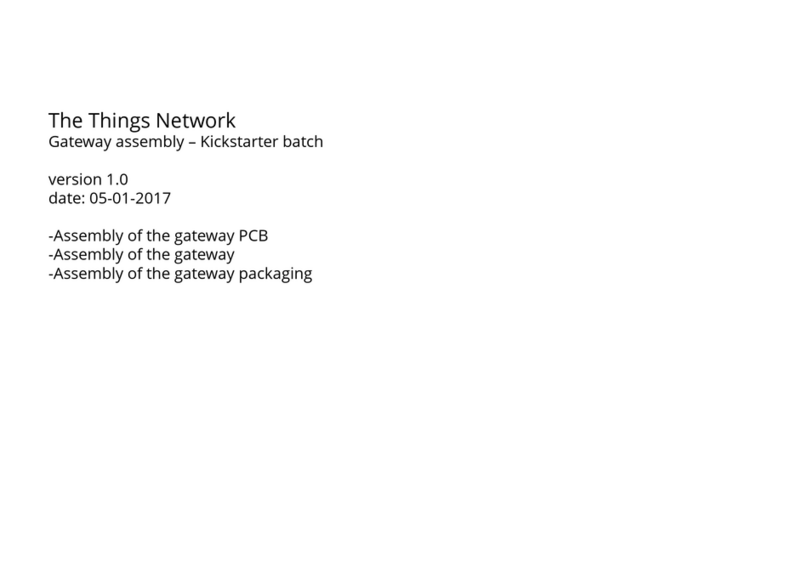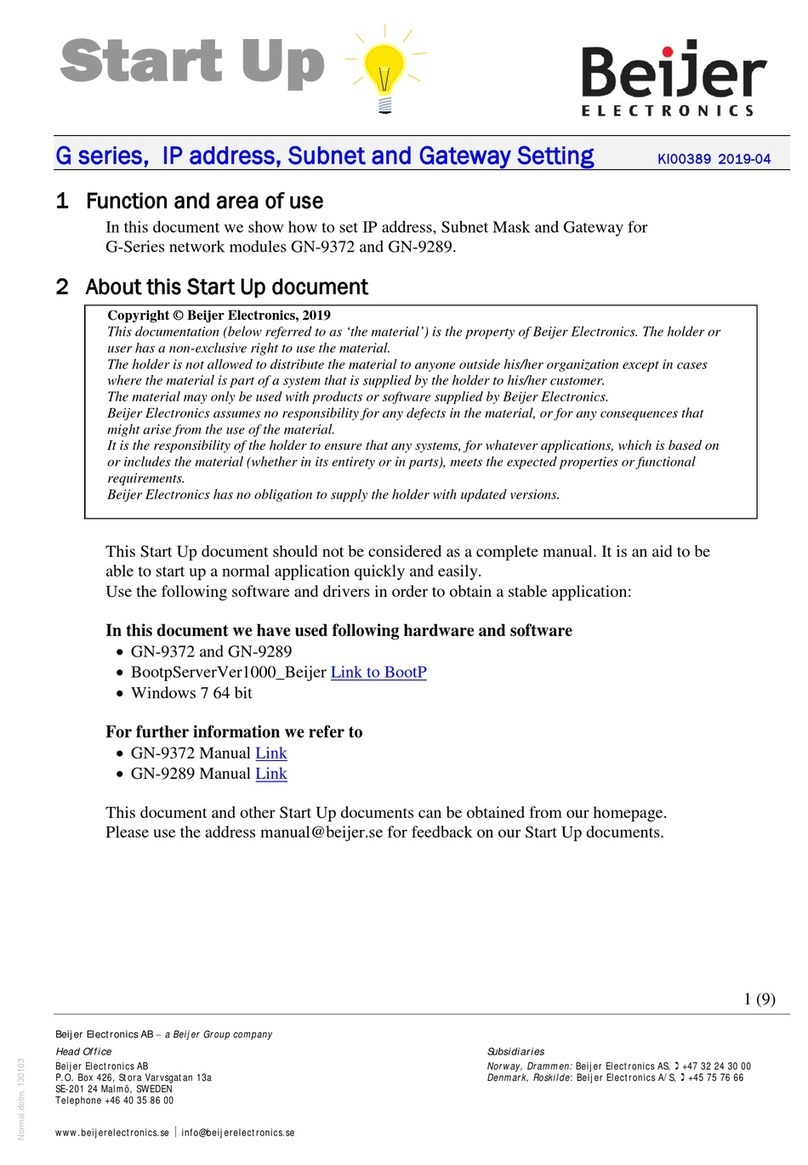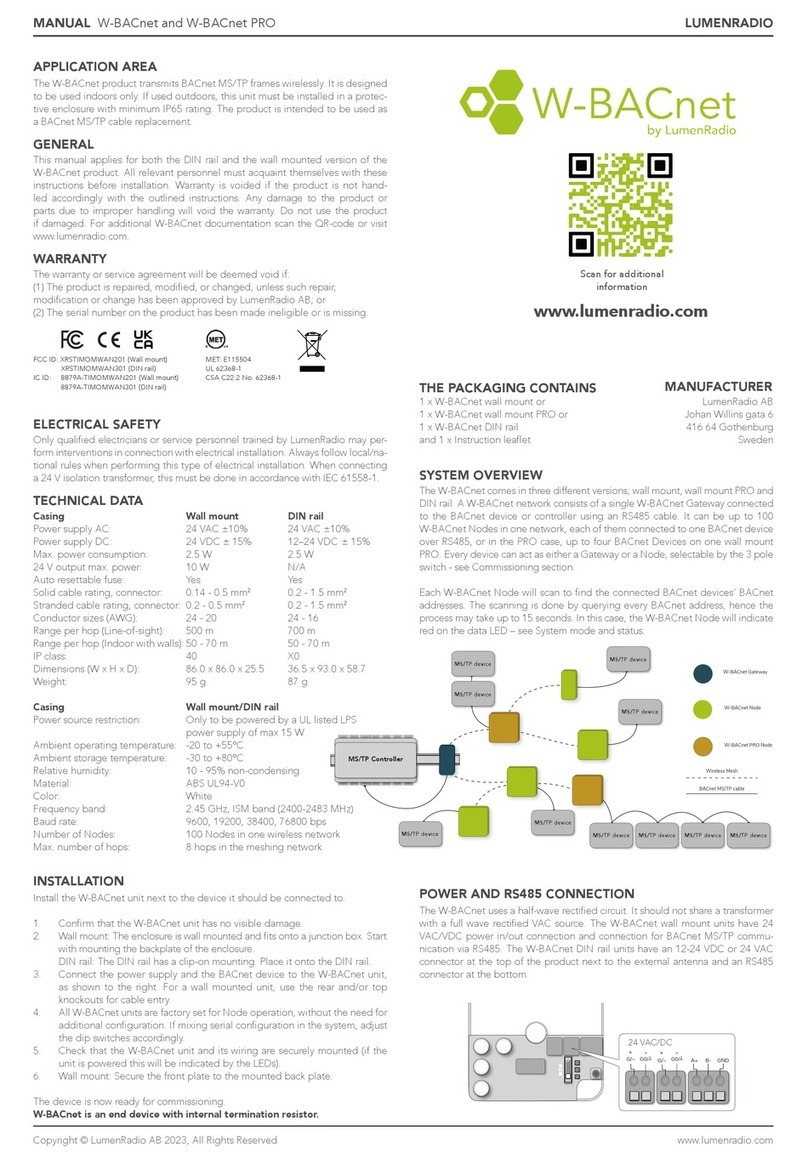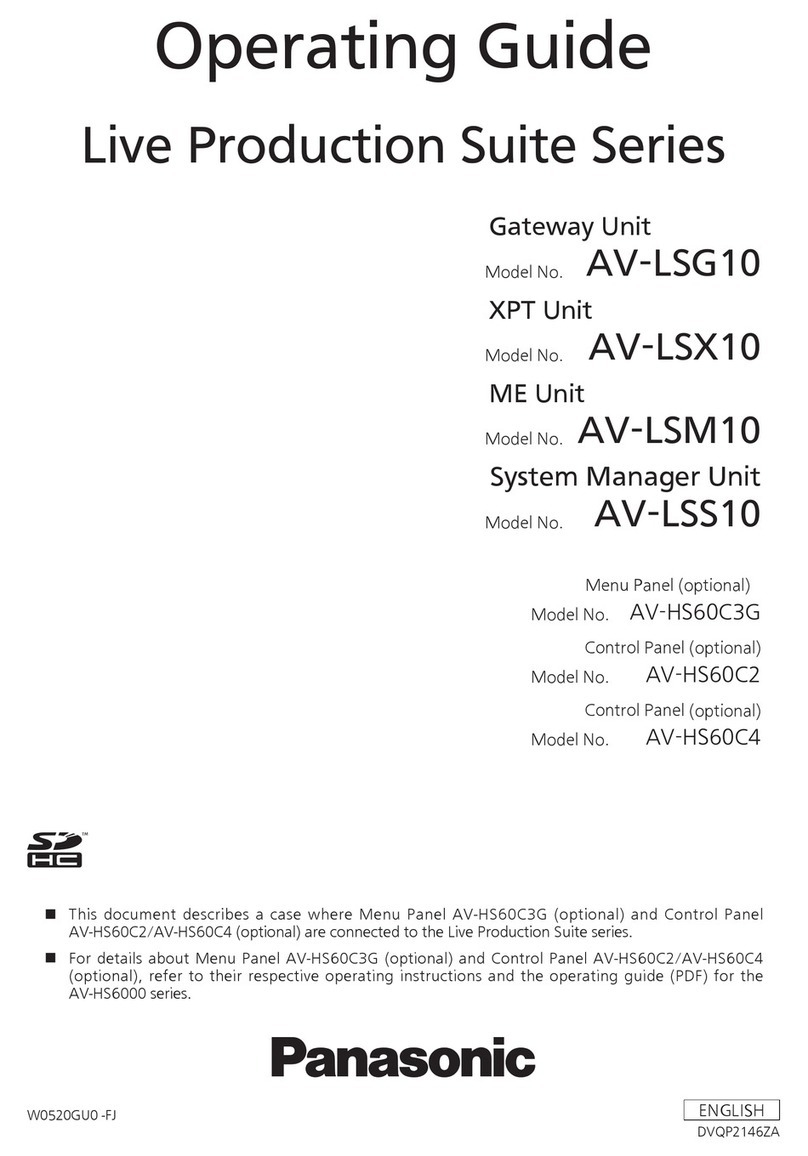Nitgen NAC-5000 User manual


© Copyright 2009, NITGEN&COMPANY Co., Ltd.
All rights reserved. `
NITGEN&COMPANY Customer Service Center
Tel: +82.2.513.2150
Fax: +82.2.513.2191
Email: customer@nitgen.com
z
Unauthorized reproduction of part or all of this manual’s content in any form is
prohibited.
z
Product specifications may change without prior notice to improve functionality.
z
Other names and trademarks belong to respective companies.

Chapter 1 ................................................................................ 4
Before Installing..................................................................... 4
Product Package...........................................................................5
Chapter 2 ................................................................................ 7
Installation Environment ....................................................... 7
Installation Environment..............................................................8
Chapter 3 ................................................................................ 9
System Configuration............................................................ 9
Network Mode .............................................................................10
Standalone Mode ........................................................................ 11
Chapter 4 .............................................................................. 12
Installation ............................................................................ 12
Installation of Fixing Bracket.....................................................13
Installation of other parts...........................................................14
External Cable Connection........................................................15
Terminal Fixing ...........................................................................20
Chapter 5 .............................................................................. 21
After Installation................................................................... 21
After Installation..........................................................................22

4
Chapter 1
Before Installing
Product Package

5
Product Package
Item Shape Quantity Usage
Terminal
1 Access controller
Installation
Bracket
1 Fixes the terminal.
Adapter
1
Power
Cord
1
Supplies power to the
terminal.

6
2 Fixes the terminal.
Bolts
4 Fixes the installation
bracket.
Door/AUX
Cable
2 Door cable and
external input cable.
S/W CD 1 AccessManager
Professional
Software CD

7
Chapter 2
Installation Environment

8
Installation Environment
Select the installation location considering the following, and get
consent from the user if needed.
① This product should be installed indoors. If installed outdoors, the
product must be protected from direct sunlight, snow, and rain.
② Cables must not be exposed and it is recommended that they be
buried. If this isn’t possible due to the environment, get consent
from the user before installing.
③ Plug in the power only after all cables are connected. While the
unit is plugged in, do not disconnect the cables or connect them
to other cables.
④ The product can be used more effectively if it is installed at a
convenient height and location. The recommended height for a
normal adult is 150cm from the ground to the center of the
terminal.
⑤ Input power for the system is AC 100~240V, 50/60Hz.
Note
If the power unit is not grounded, static electricity, etc may cause
problems.

Chapter 3
System Configuration
Network Mode
Standalone Mode

10
Network Mode
Terminals are connected by network. It can be remote control.
Figure3.1 Network Configuration
Network (TCP/IP)
Server PC Client PC
Terminal
LockDoor opening S/W

11
Standalone Mode
One terminals is used independently. All settings such as user
rgistration, deletion, and access control are performed in the terminal
alone.
Figure3.2 Terminal Configuration
Lock
Door opening S/W

12
Chapter 4
Installation
Installation of Fixing Bracket
Terminal Connection
External Cable Connection
Terminal Fixing

13
※Install the product in the following order:
①Install the fixing bracket.
②Install other devices (such as lock and door switch).
③Connect the external cable.
④Fix the terminal.
Installation of Fixing Bracket
① Select a suitable installation location, and fix the fixing bracket
with the four bolts provided with the product. When installing the
fixing bracket, pull out the cable as shown below.
Figure4.1 Installation of Fixing Bracket

14
Installation of other parts
☞The following devices can be installed, refer to the table below for
instructions.
①Locking device
②Door-opening S/W
■Lock Types and Specifications
Type Specifications Remarks
Deadbolt Input: DC12V,
Less than 1A
Voltage output,
Fail Safe/Secure Type
Electronic Magnetic
Lock
Input: DC12V,
Less than 1A
Voltage output,
Fail Safe/Secure Type
Electric Strike Input: DC12V,
Less than 1A
Voltage output,
Fail Safe/Secure Type
Auto Door * Maximum switching
voltage: 220V DC, 250V
AC.
* Maximum switching
current: Less than 2A DC,
AC
Contact point output
☞Fail Safe Type: Unlocked, Opened upon emergency
☞Fail Secure Type: Locked, Closed upon emergency

15
External Cable Connection
※Install the following cables to the terminal.
However, the network cable may not be connected upon
customer’s request.
1. Door control cable
2. Network cable
3. Power cable
4. Wiegand input cable
5. AUX cable
6. Wiegand output cable
7. RS-485 cable
4.3.1 Door Control Cable Connection (J5 and J8 on the Main
Board)
Housing Receptacle Cable
YMW025-06R YMT250 UL1007, 24AWG
☞Caution
①Connect the cable to the correct ports.
② If connecting the cable to an automatic door, use the contact
point output and open the [JP2] port (when connecting to J5) or
the [JP3] port (when connecting to J8) on the relay board. In the
factory setting, the [JP2] port and [JP3] port are connected by
the jumper.
③ Some locks do not have door monitoring signals.
JP2 and JP3 are jumper for supplying power(12V) to the
door lock. If you use the external power supply, those
jumper must be removed before connecting the power.

16
☞ JP2 and JP3 are positioned back of the terminal, beside
Door and AUX connector.
■Cabling Method for Each Lock Type
Common
Contact_B
GND
Door Monitor
Door Open
Contact_A
Door-opening S/W
Power(Fail Secure)
Door Monitoring Signal
Deadbolt
Power(Fail Safe)
Strike Electric

17
Deadbolt/Strike/Electronic Magnetic Lock
PIN
No. Function Fail
Safe Type
Fail
Secure
Type
Door
Monitoring
Door
Open
1 GND GND GND NO Open
Button
2 Door Open
Button
Open
Button
3 Door Monitoring COMMON
4 CONTACT_B VCC(12V)
5 COMMON
6 CONTACT_A VCC(12V)
Automatic Door
PIN
NO Function Normal
Open
Normal
Close
Door
Monitoring
Door
Open
1 GND NO Open Button
2 Door Open
Button Open Button
3 Door Monitoring COMMON
4 CONTACT_B Contact
5 COMMON Contact Contact
6 CONTACT_A Contact

18
4.3.2 Network Cable Connection (U22)
- When connecting the network cable, connect to U22.
Cabling
Housing Cable PIN No. Function
1 TXP
2 TXN
3 RXP
RJ45, 8PIN UTP
6 RXN
4.3.3 Power Cable Connection
Connect the power adapter cable to J4.
4.3.4 Wiegand Output Cable Connection (J19)
PIN No. J19
1 GND
2 Wiegand 2
3 Wiegand 1
4 +5VDC
4.3.5 Wiegand Input Cable Connection (J20)
Connect a Wiegand input cable to use external card devices.
External devices cannot be used with the RF card module.
PIN No. J20
1 GND
2 Wiegand 2
3 Wiegand 1

19
4.3.6 RS-485 Cable Connection (J9 or J22)
RS-485 may need terminating resistance. Add terminating resistance
to the last device by connecting to J9 or J22.
PIN No. J9 or J22
1 GND
2 TRX-
3 TRX+

20
Terminal Fixing
① After the cables are connected, tidy the rest of the cables at
the rear of the terminal and place the terminal on the fixing
bracket as shown in Figure 4.2.
Figure4.2 Placing the Terminal on the Fixing Bracket
② Fix the terminal using the fixing bolts as shown in Figure 4.3.
Figure4.3 Fixing the Terminal
Other manuals for NAC-5000
2
Table of contents
Other Nitgen Gateway manuals
Popular Gateway manuals by other brands

Dell
Dell Edge 3000 Series Getting started guide

2N
2N BRI Lite user manual

Fanvil
Fanvil A1 user manual

ZyXEL Communications
ZyXEL Communications Unified Security Gateway ZyWALL 300 user guide
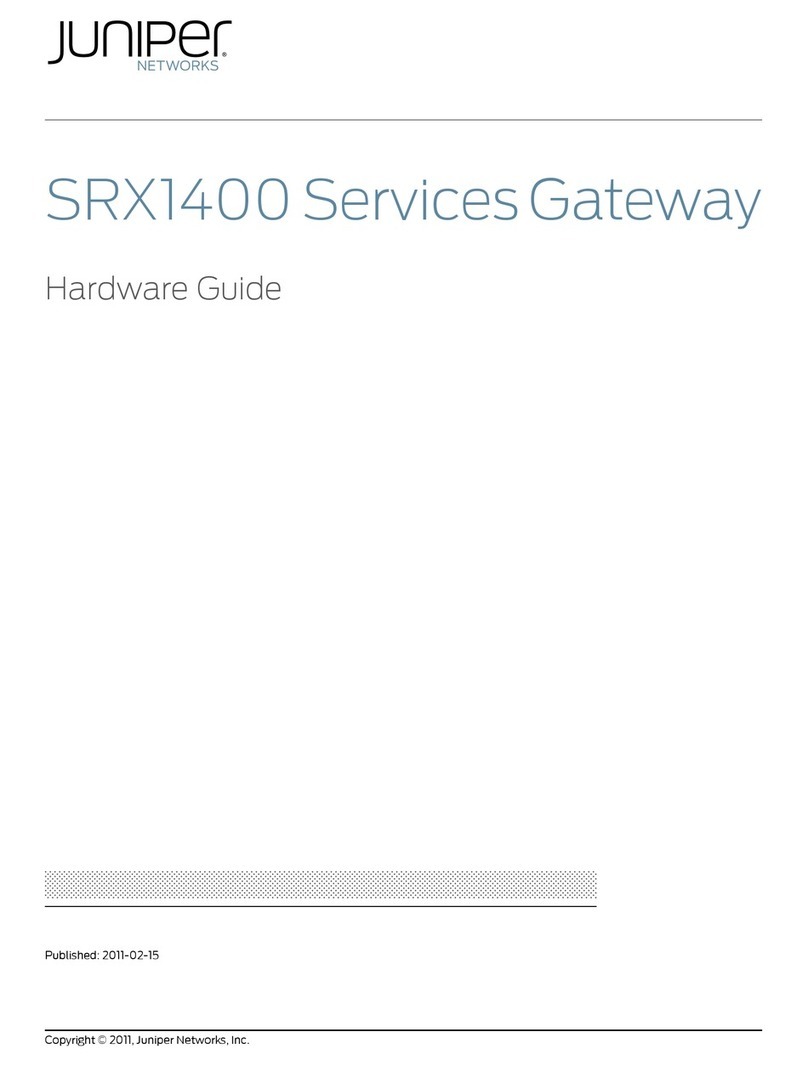
Juniper
Juniper SRX 1400 SERVICES GATEWAY - Hardware guide
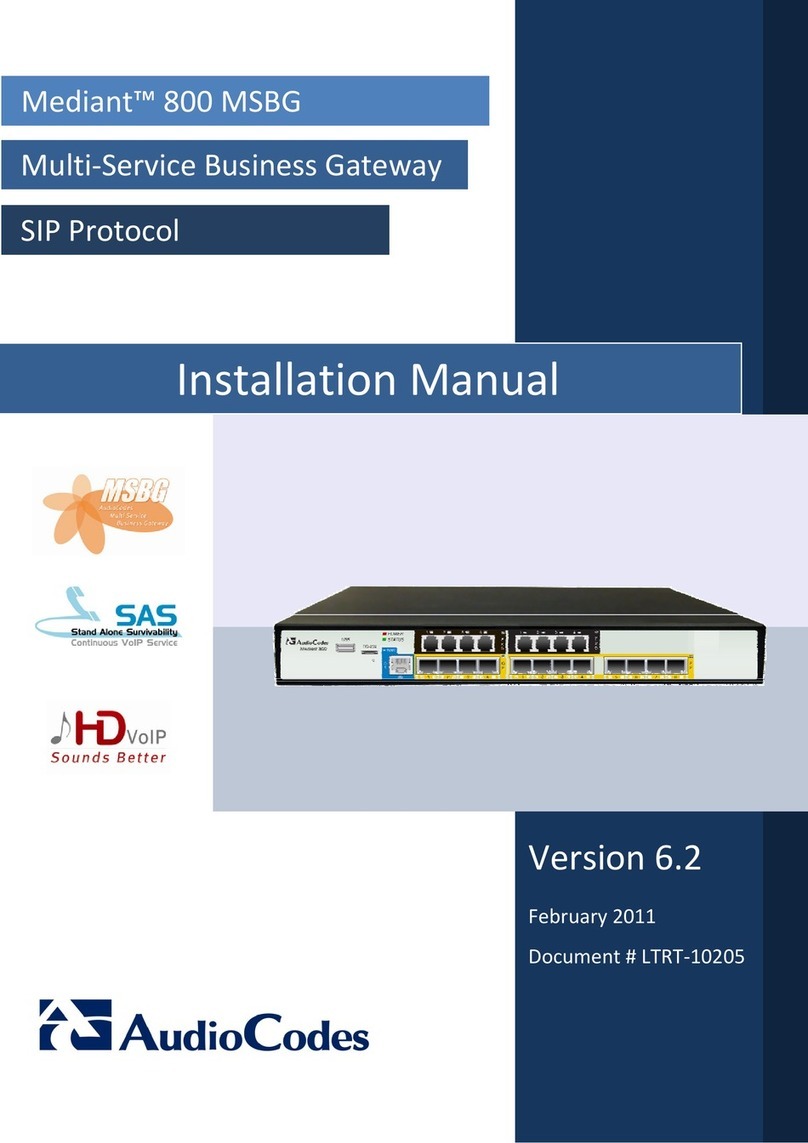
AudioCodes
AudioCodes Mediant 800 MSBG installation manual