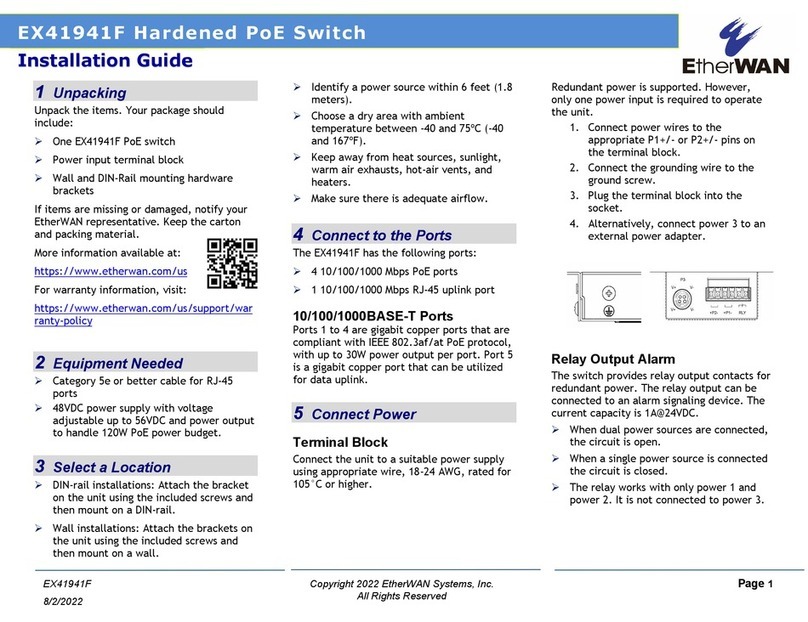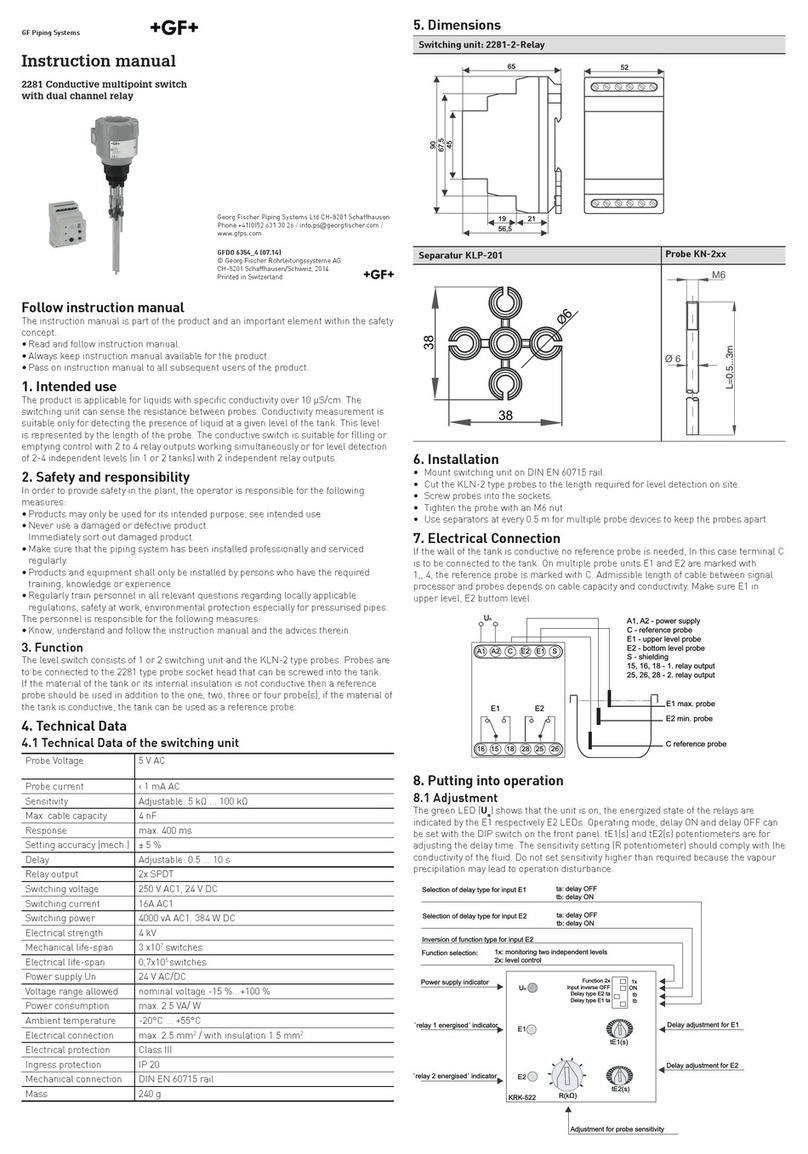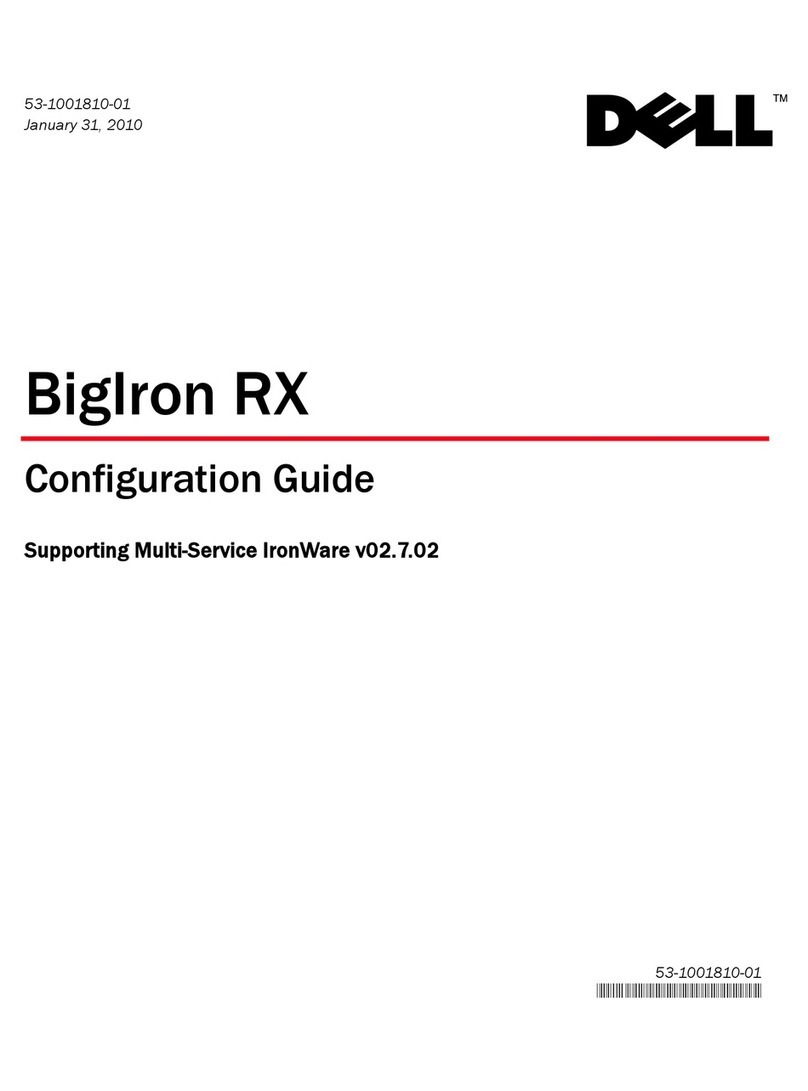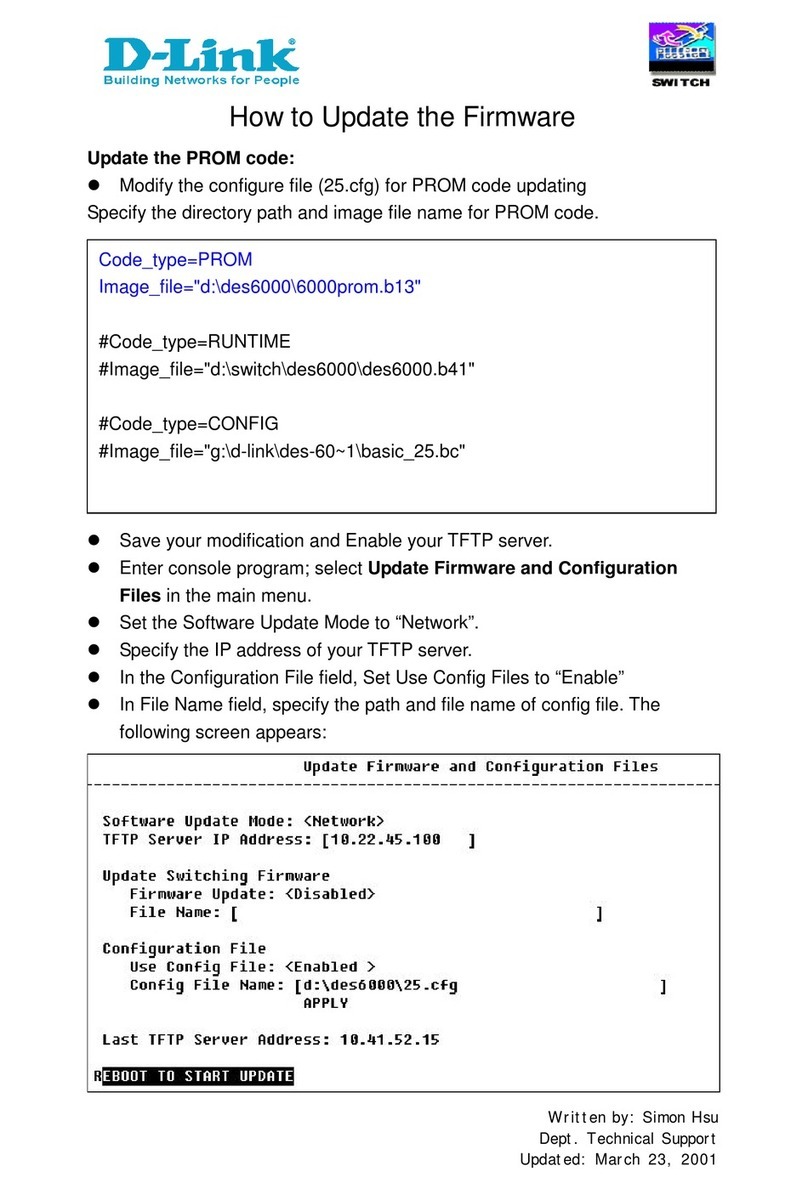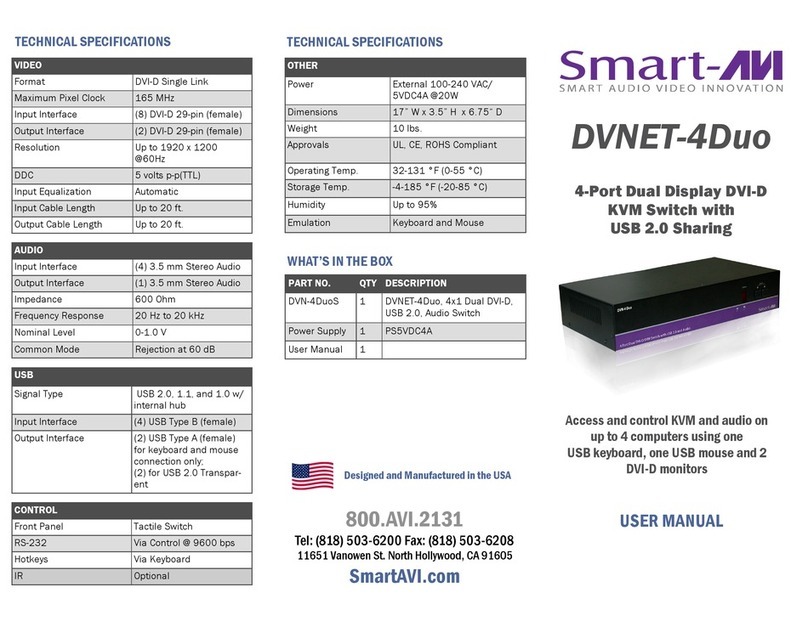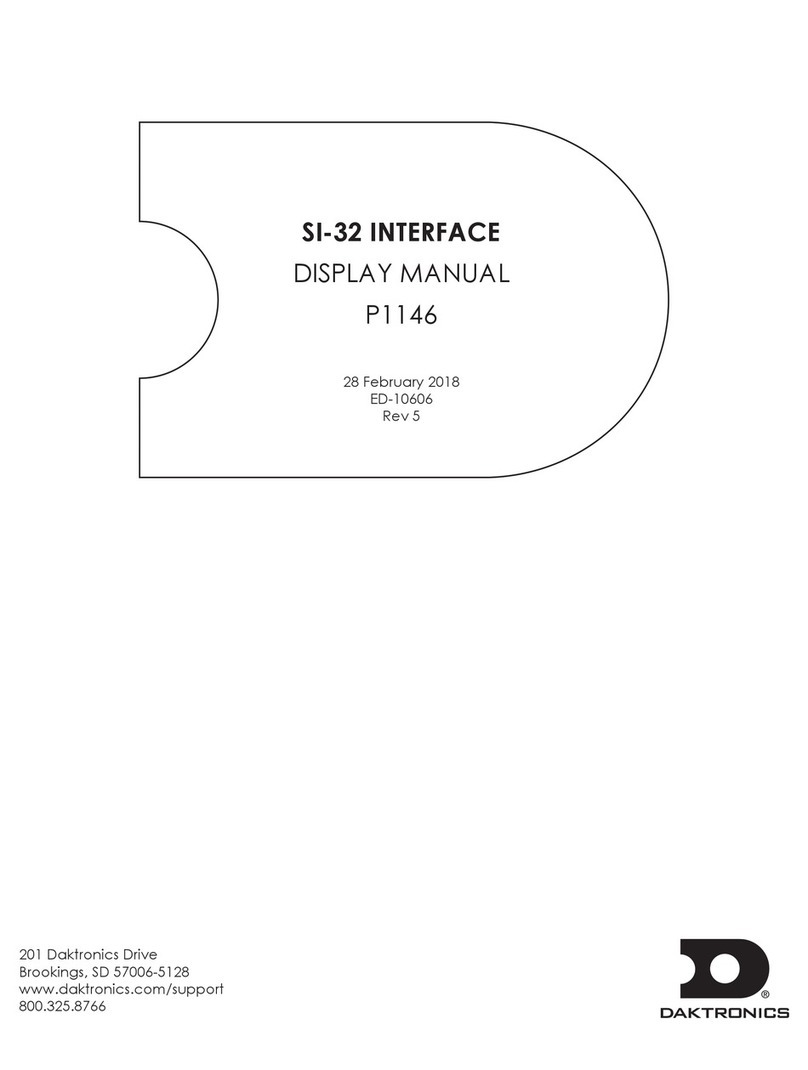EtherWAN EX17162A User manual
Other EtherWAN Switch manuals

EtherWAN
EtherWAN EX41922 User manual
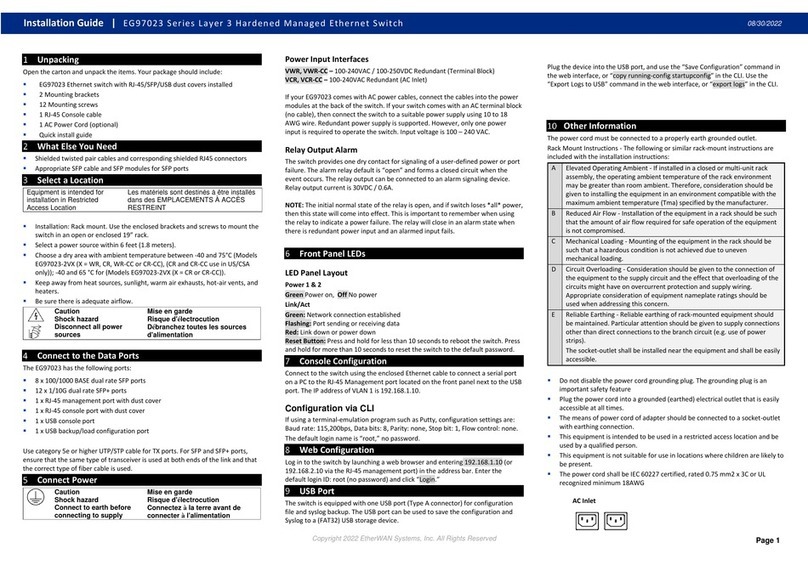
EtherWAN
EtherWAN EG97023 Series User manual

EtherWAN
EtherWAN EX42395BT User manual

EtherWAN
EtherWAN EX75000 User manual

EtherWAN
EtherWAN EX19082 User manual
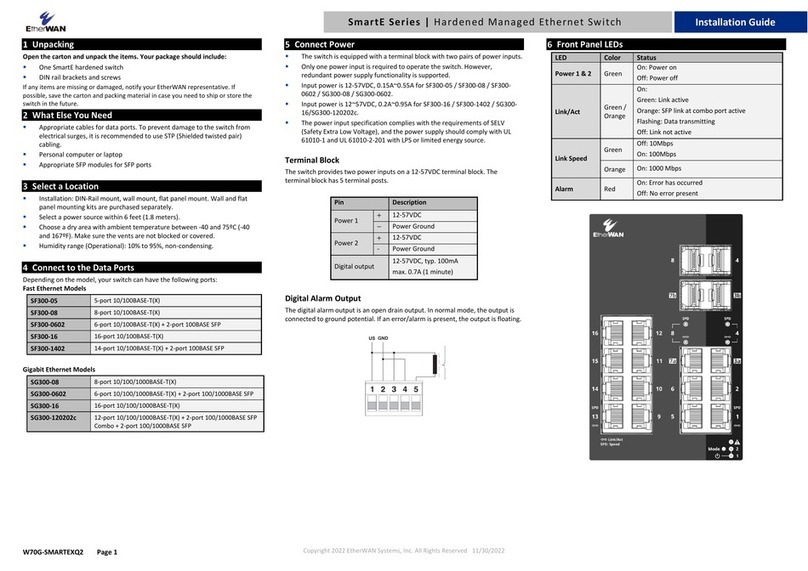
EtherWAN
EtherWAN SmartE Series User manual

EtherWAN
EtherWAN EX83304 Series User manual

EtherWAN
EtherWAN EX29000 User manual

EtherWAN
EtherWAN EX45900 series User manual

EtherWAN
EtherWAN EX78000R User manual
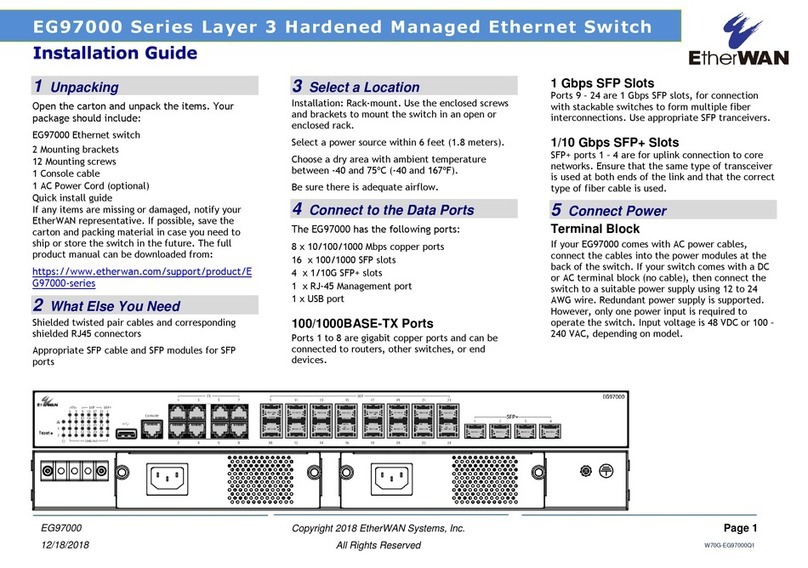
EtherWAN
EtherWAN EG97000 Series User manual

EtherWAN
EtherWAN EX17008A User manual
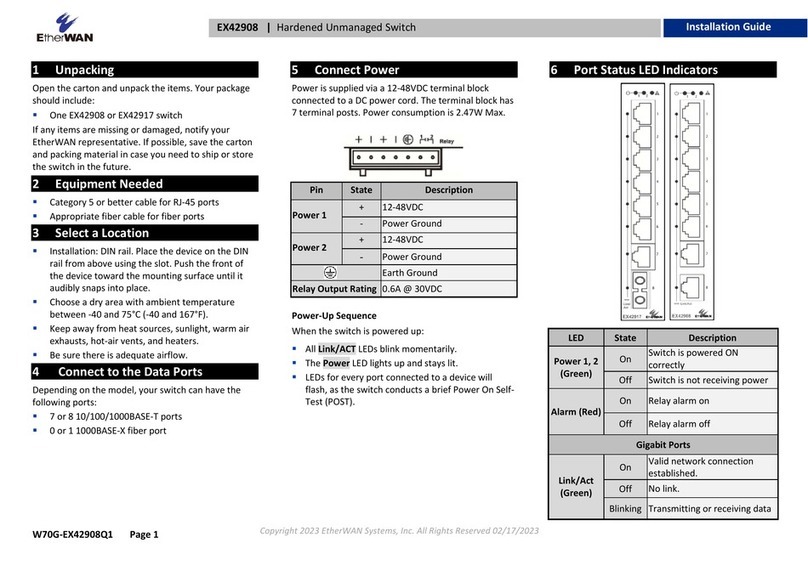
EtherWAN
EtherWAN EX42908 series User manual

EtherWAN
EtherWAN EX78000 Series User manual

EtherWAN
EtherWAN EX32008 Series User manual
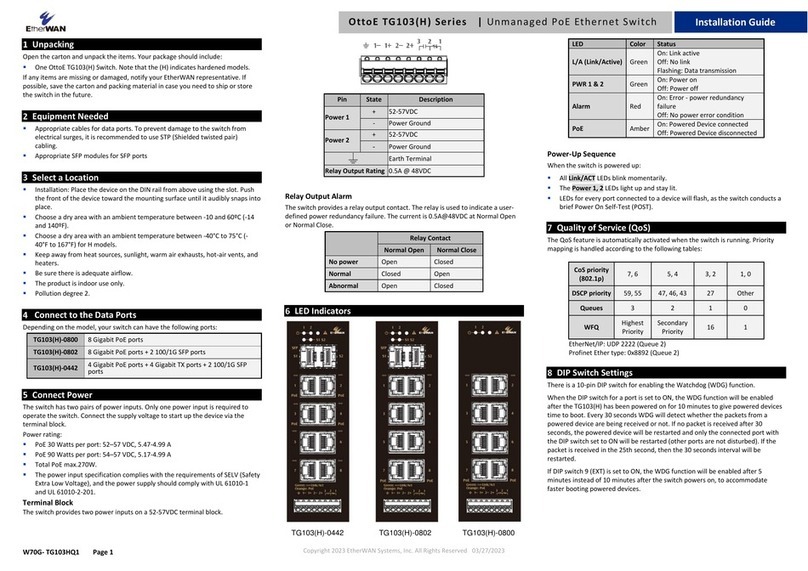
EtherWAN
EtherWAN OttoE TG103 Series User manual

EtherWAN
EtherWAN EX17162 User manual

EtherWAN
EtherWAN ER59000 Series User manual

EtherWAN
EtherWAN EX73000 Series User manual
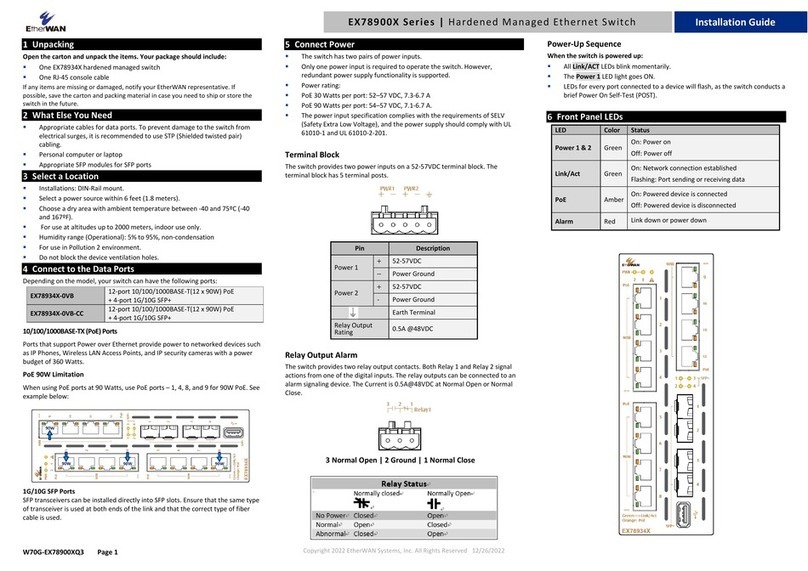
EtherWAN
EtherWAN EX78900X Series User manual
Popular Switch manuals by other brands
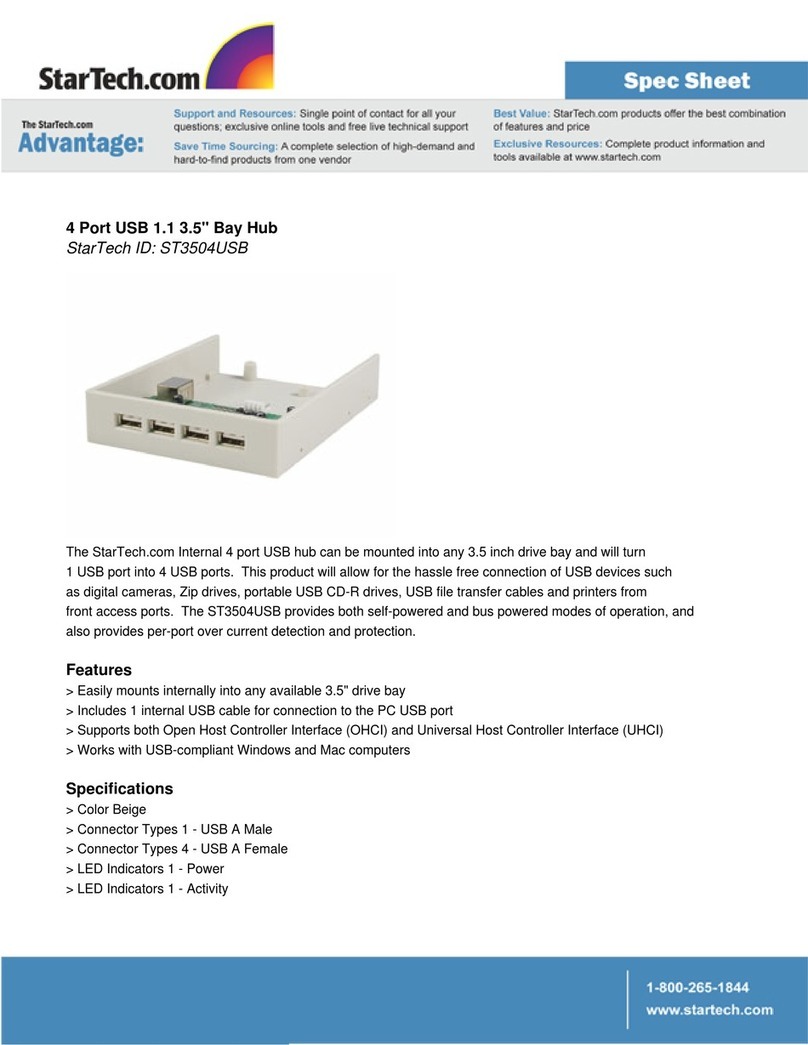
StarTech.com
StarTech.com ST3504USB Specifications

Ruijie Networks
Ruijie Networks RG-S6200 Series installation manual
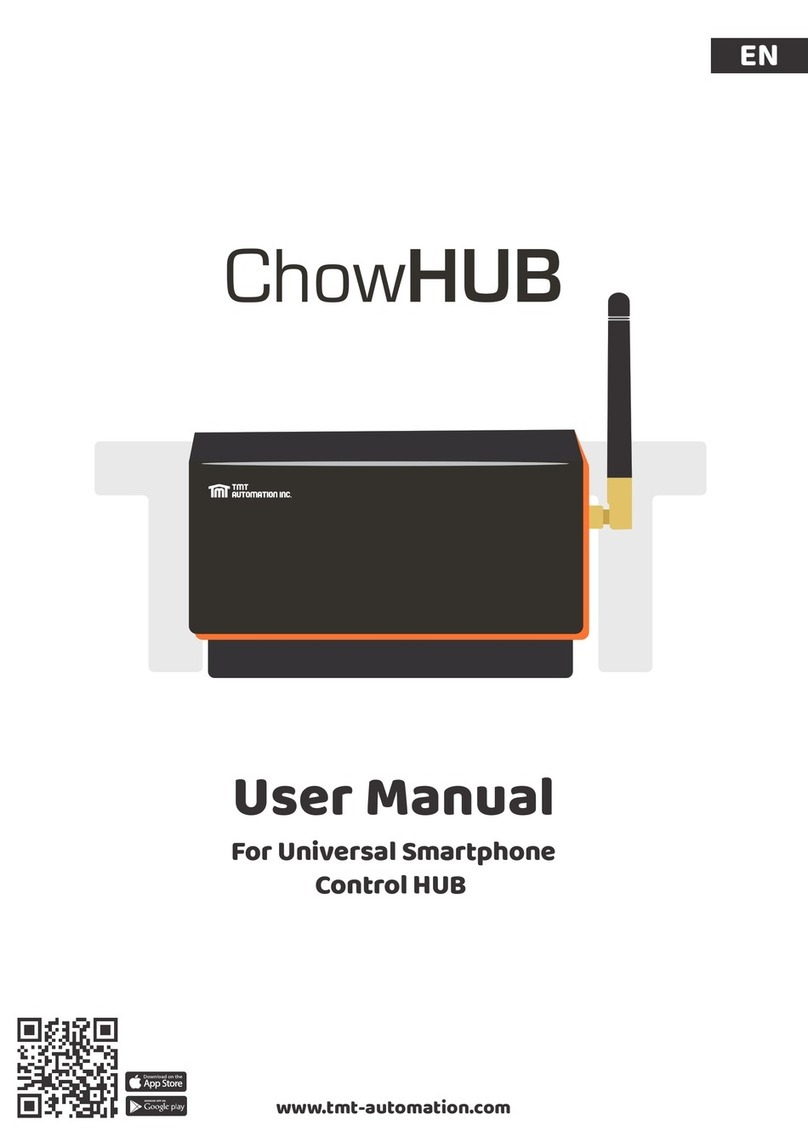
TMT Automation
TMT Automation ChowHUB user manual

SMC Networks
SMC Networks SMC7724M Specifications

Aube Technologies
Aube Technologies RC840 installation guide
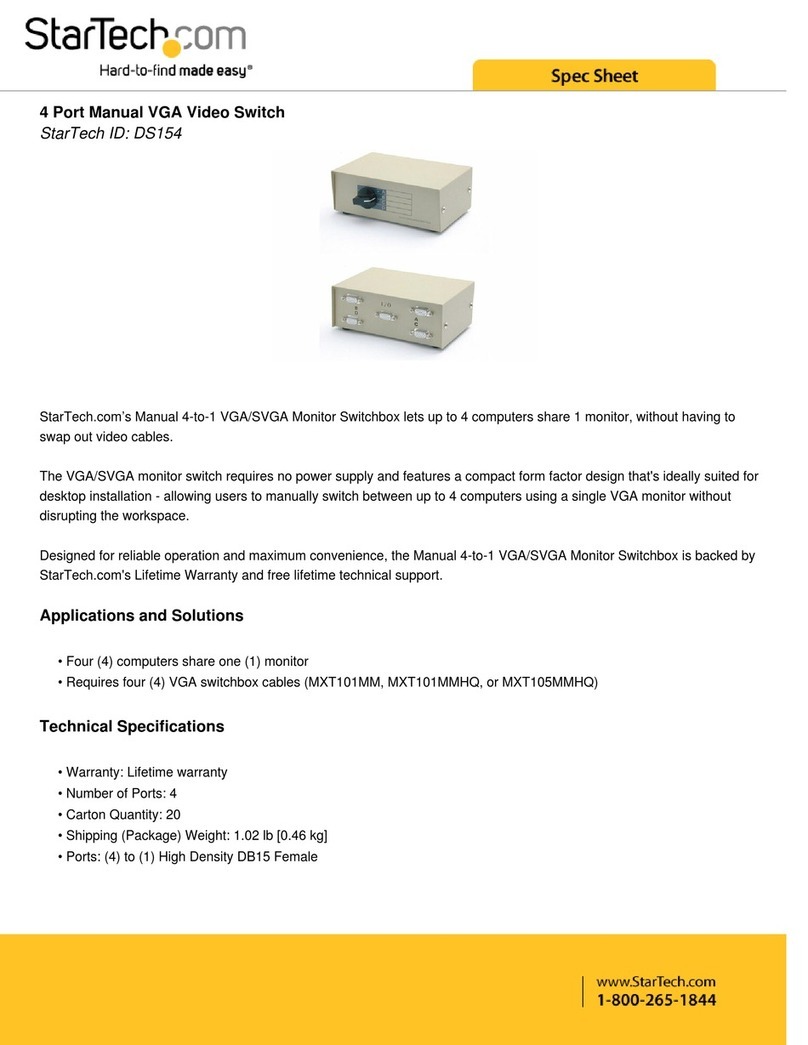
StarTech.com
StarTech.com DS154 Spec sheet