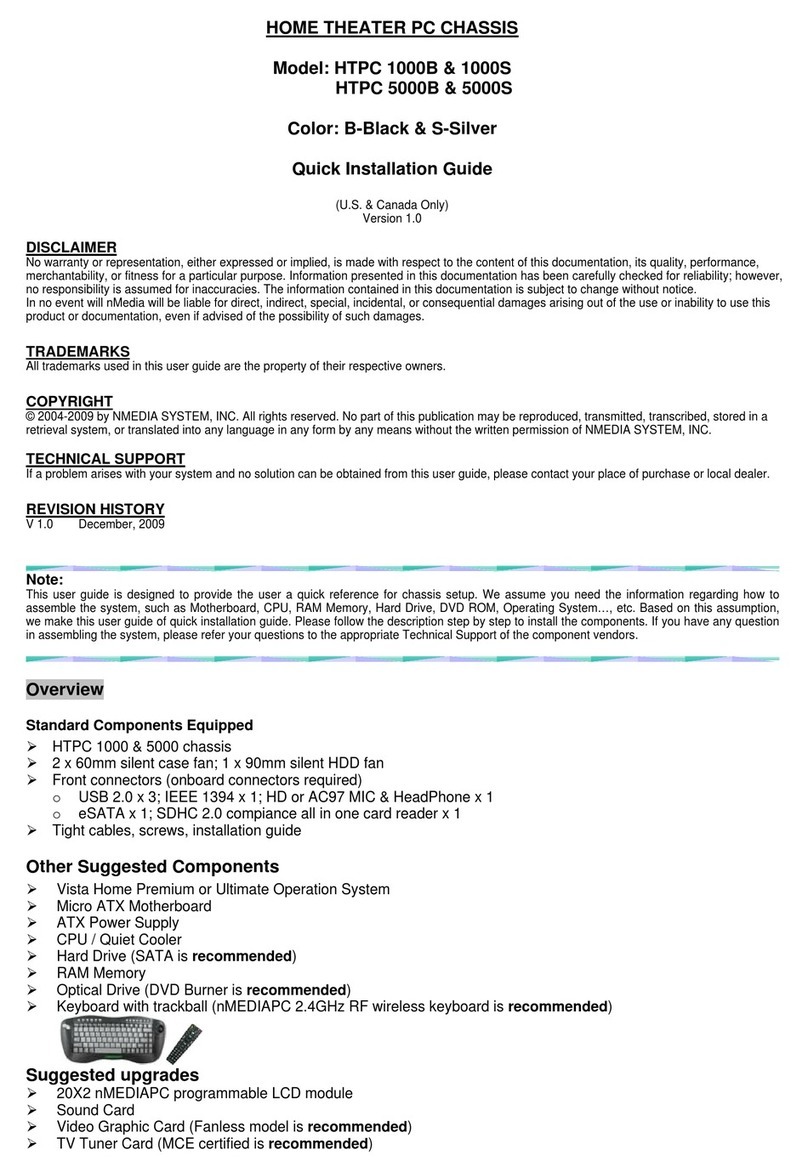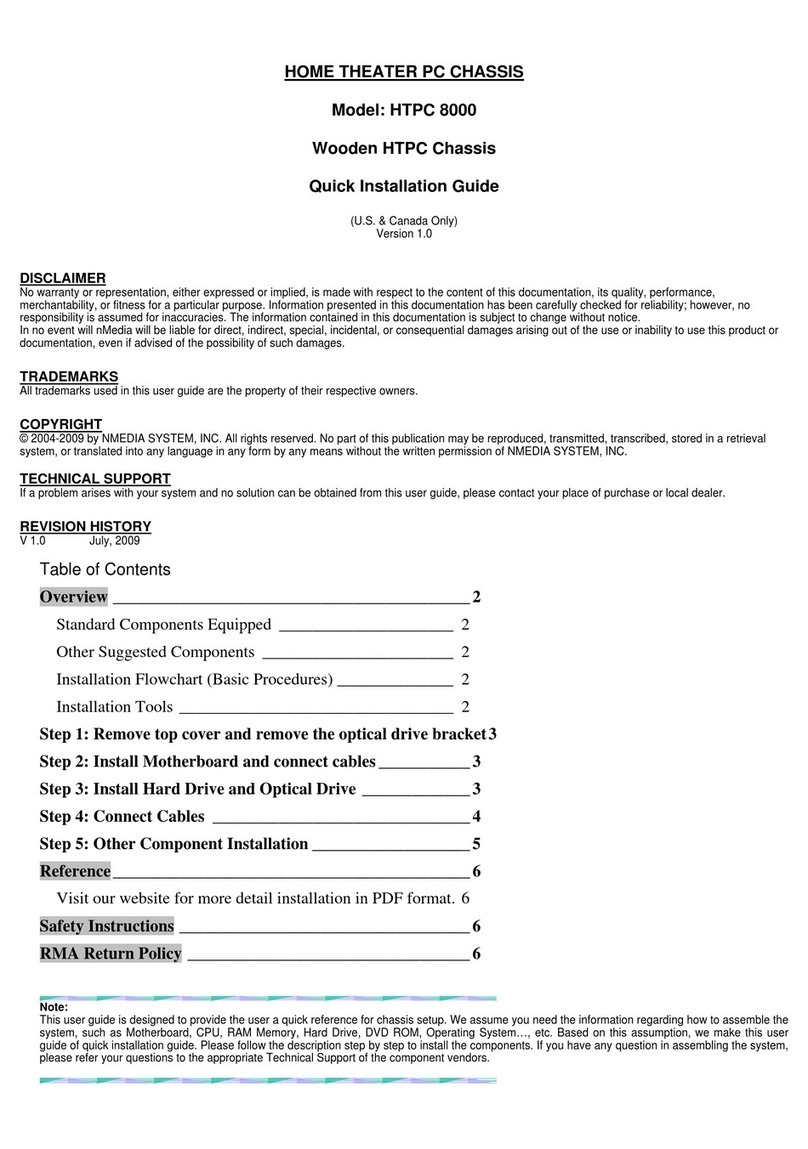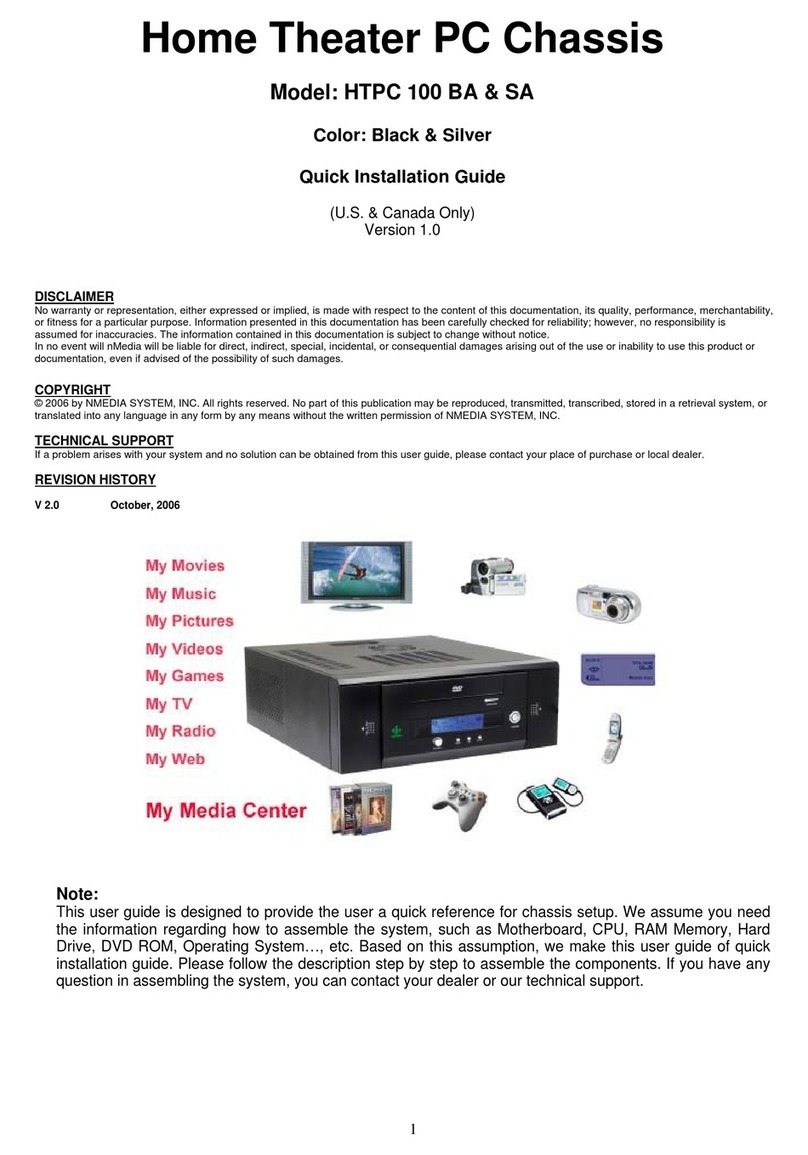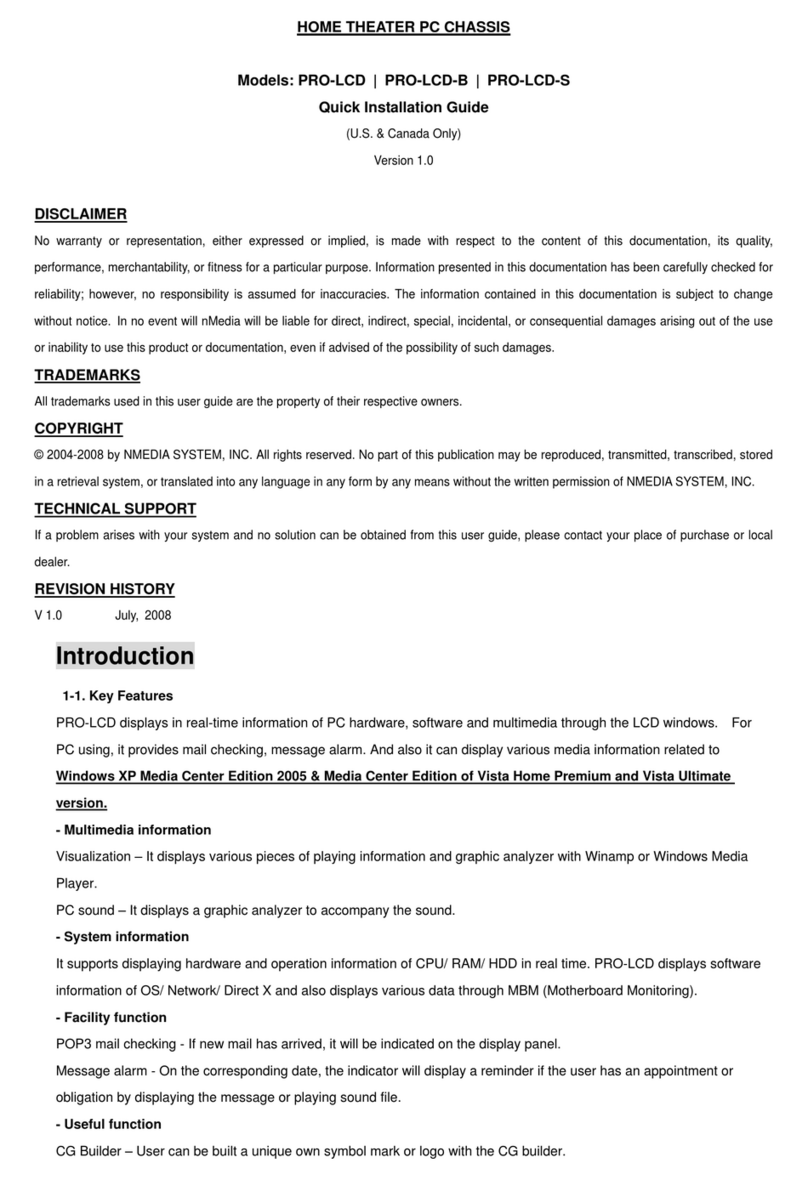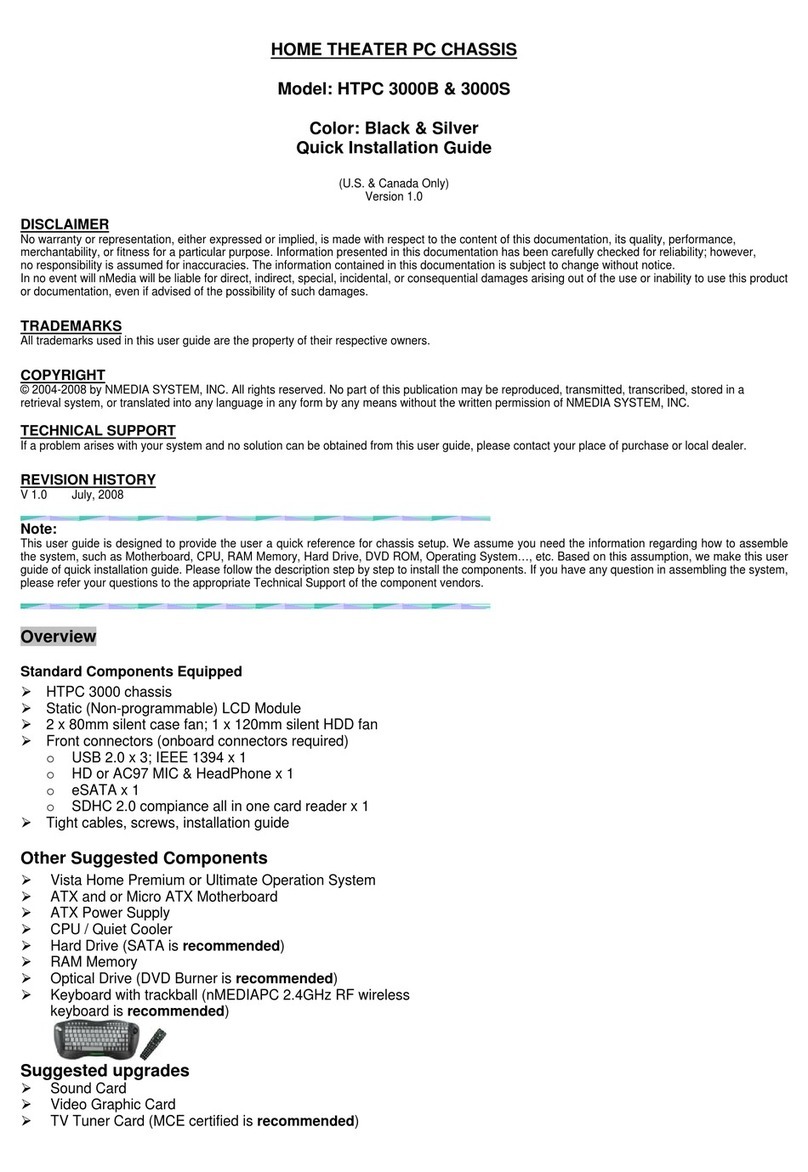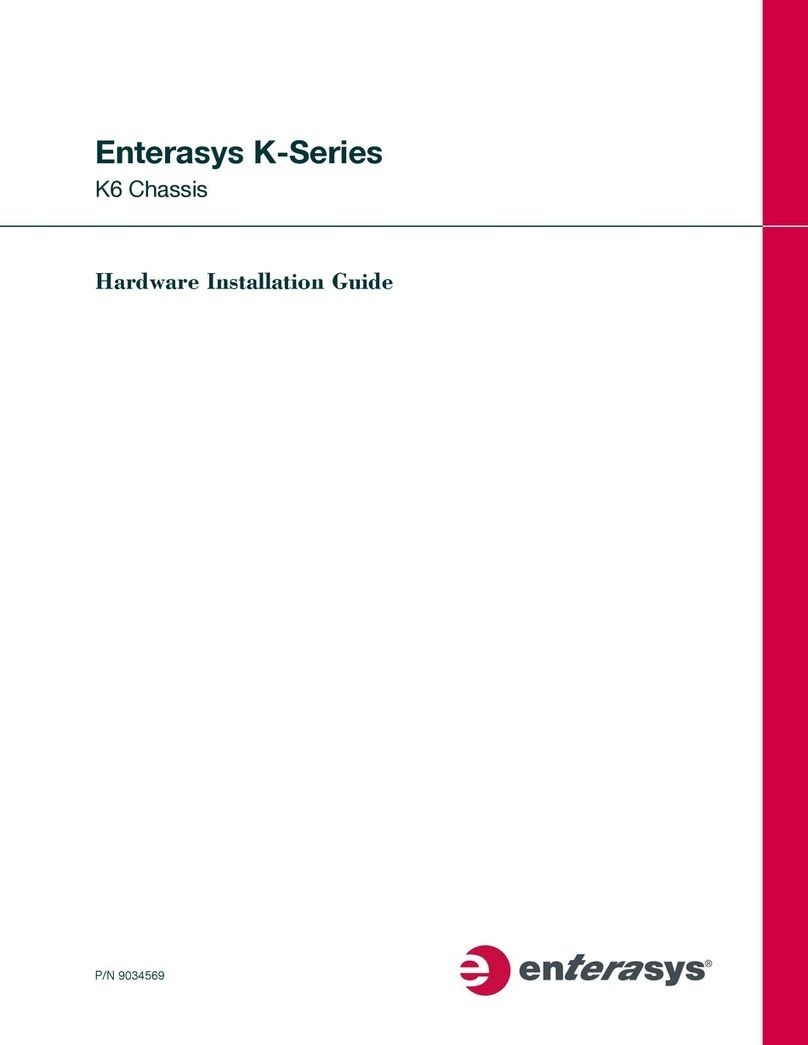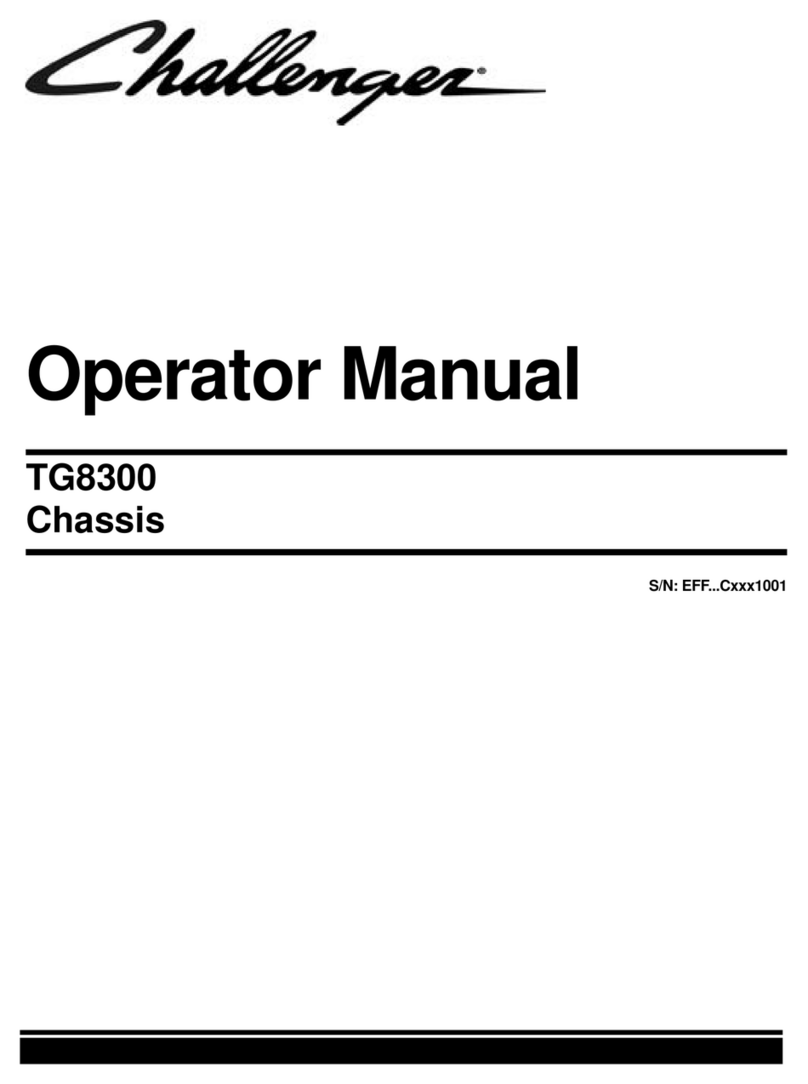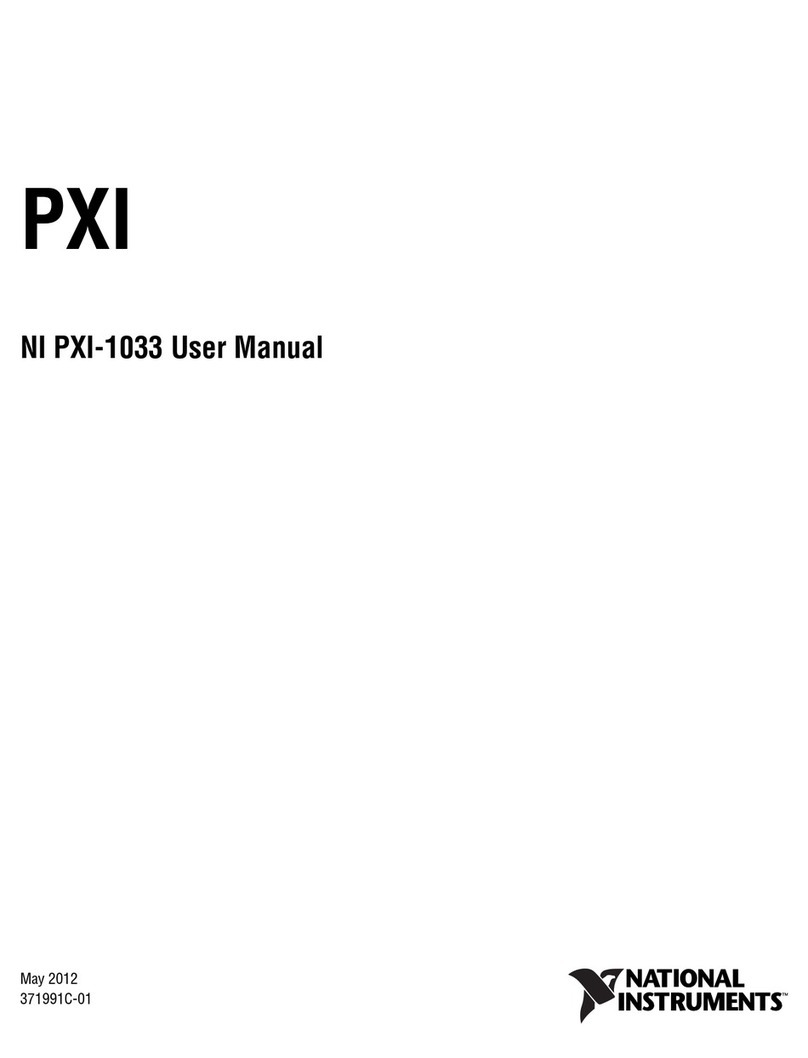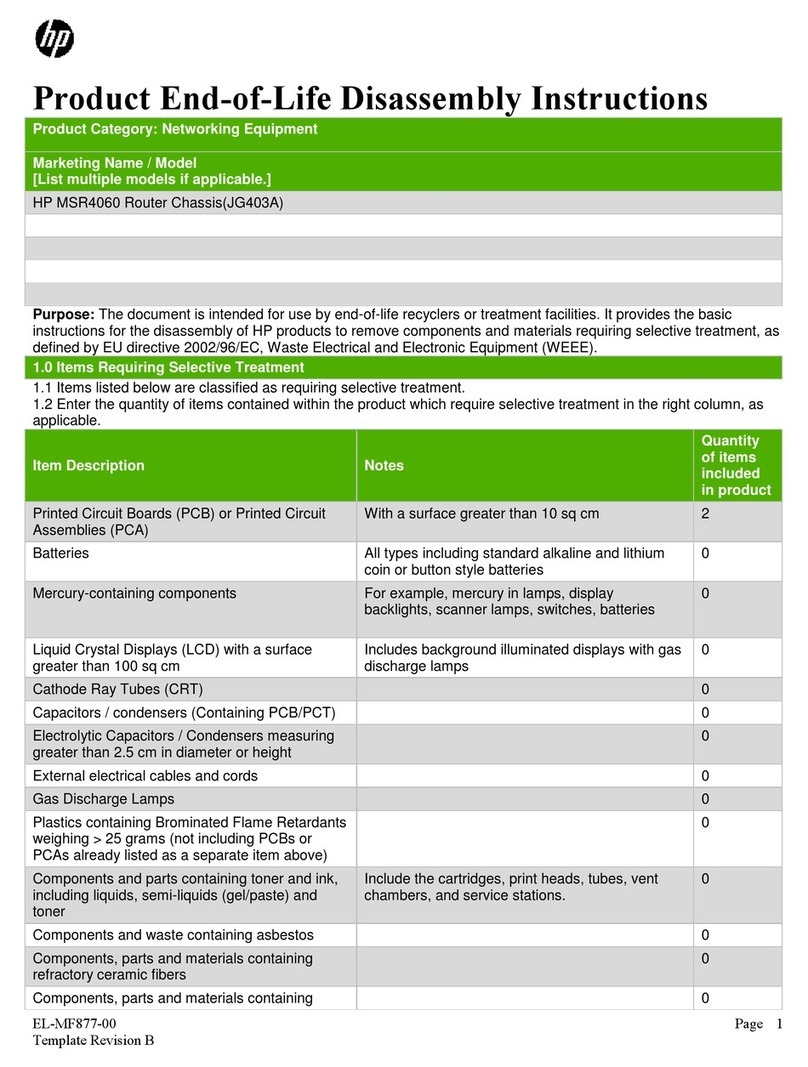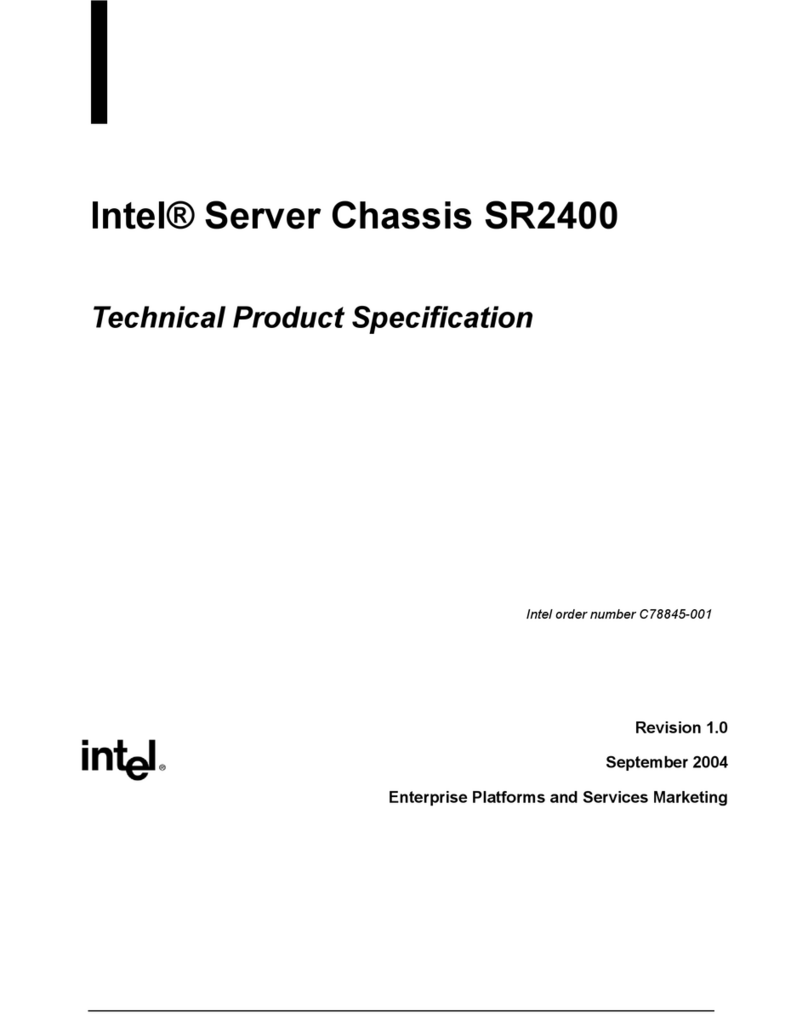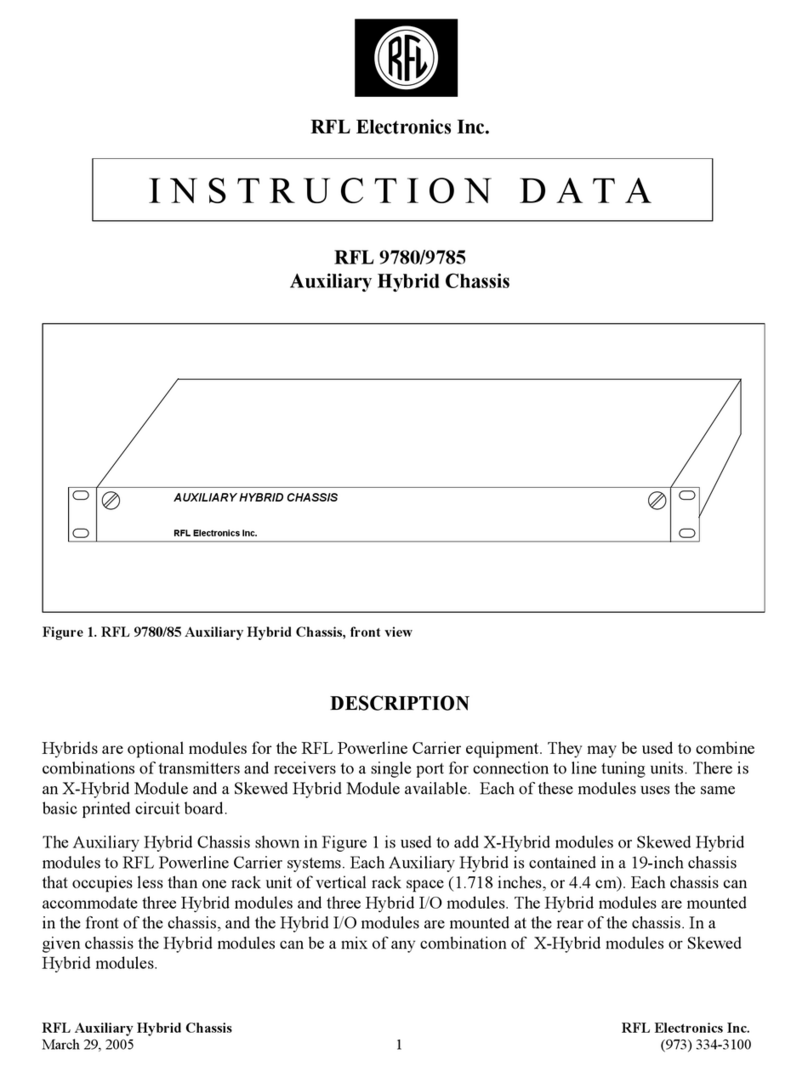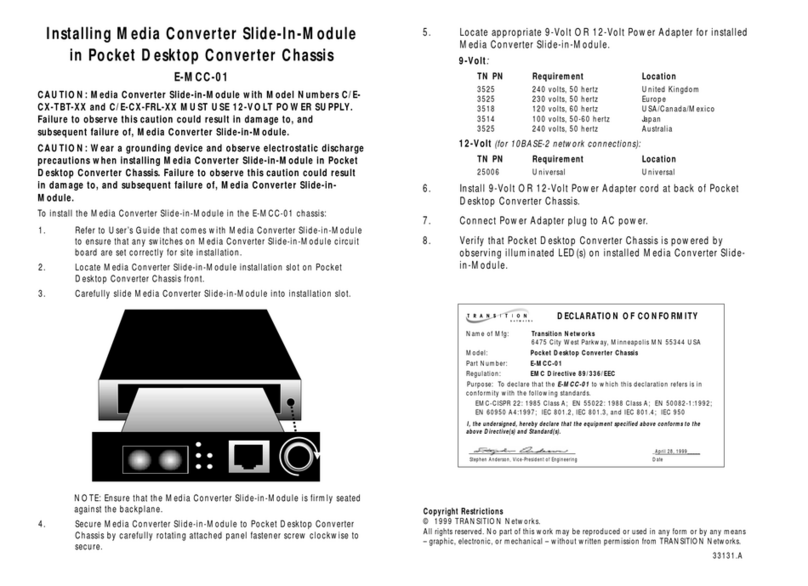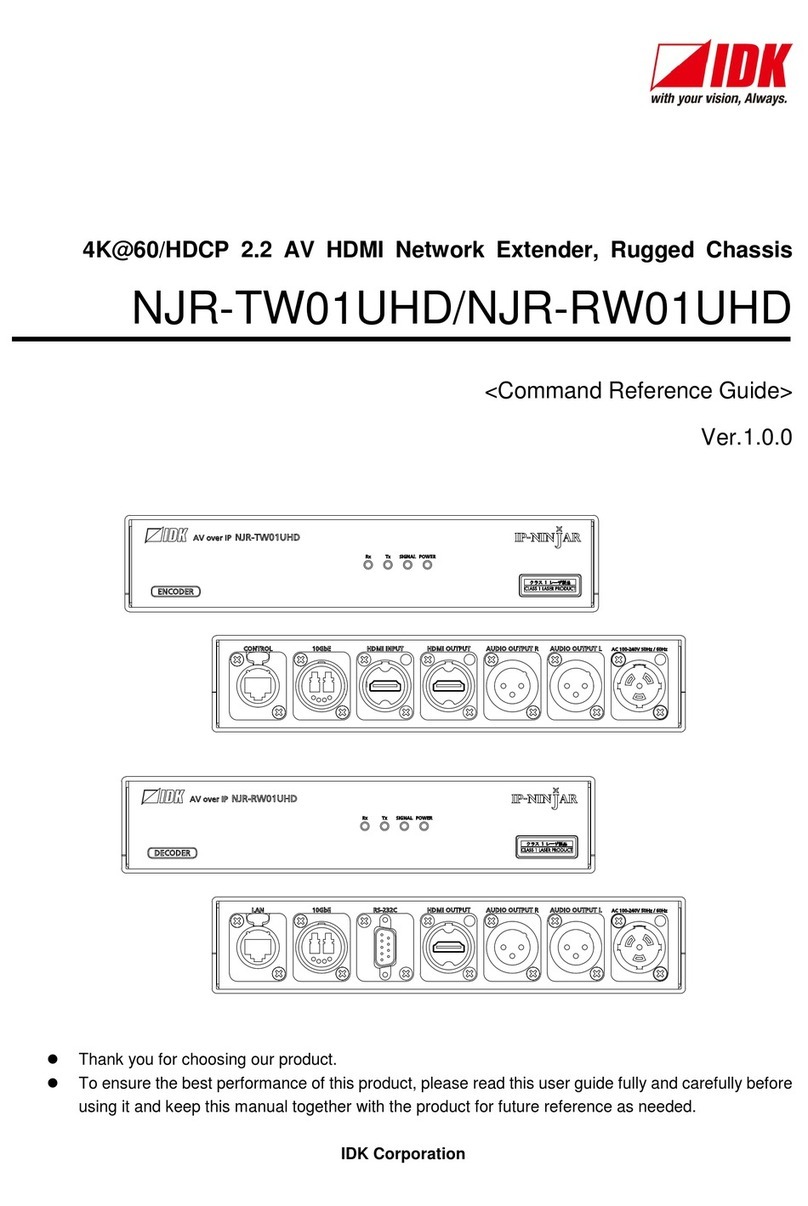nMedia HTPC 280 BA User manual

HOME THEATER PC CHASSIS
Model: HTPC 280 BA & SA
Color: Black & Silver
Quick Installation Guide
(U.S. & Canada Only)
Version 1.0
DISCLAIMER
No warranty or representation, either expressed or implied, is made with respect to the content of this documentation, its quality, performance, merchantability, or fitness for a
particular purpose. Information presented in this documentation has been carefully checked for reliability; however, no responsibility is assumed for inaccuracies. The
information contained in this documentation is subject to change without notice.
In no event will nMedia will be liable for direct, indirect, special, incidental, or consequential damages arising out of the use or inability to use this product or documentation,
even if advised of the possibility of such damages.
TRADEMARKS
All trademarks used in this user guide are the property of their respective owners.
COPYRIGHT
© 2006 by NMEDIA SYSTEM, INC. All rights reserved. No part of this publication may be reproduced, transmitted, transcribed, stored in a retrieval system, or translated into
any language in any form by any means without the written permission of NMEDIA SYSTEM, INC.
TECHNICAL SUPPORT
If a problem arises with your system and no solution can be obtained from this user guide, please contact your place of purchase or local dealer.
REVISION HISTORY
V 1.0 August, 2006
Note:
This user guide is designed to provide the user a quick reference for chassis setup. We assume you need the information
regarding how to assemble the system, such as Motherboard, CPU, RAM Memory, Hard Drive, DVD ROM, Operating
System…, etc. Based on this assumption, we make this user guide of quick installation guide. Please follow the
description step by step to assemble the components. If you have any question in assembling the system, you can
contact your dealer or our technical support.
Safety Warning
Turn down the CPU Cooler Fan Speed through the Front Controller may create vital damage to CPU. Adjust
Fan Controller (CPU F.R.S.) appropriately according to the CPU instruction. (Minimum Fan Speed at 2000 is
recommended)
(CPU Fan Speed controller is default to minimum speed of 1800 to prevent CPU damage)

2
Overview
Standard Components Equipped
¾HTPC 280 chassis
¾2 x 60mm silent case fan; 1 x 80mm silent HDD fan
¾Air duct - Constant fresh air to CPU and avoid hot air re-circulation
¾Audio/Video capture module & extension cable - TV tuner capture card required
oS-Video x 1 | Composite RCA Jacks: Video x 1 Audios x 2
¾S/PDIF output jack – onboard S/PDIF output port required
¾Microsoft MCE receiver internal USB converter cable
¾Microsoft MCE compatible TV tuner AV internal capture cable
¾Microsoft MCE IR receive rack - receiver not included
¾Front connectors - onboard connectors required
oUSB 2.0 x 2; IEEE 1394 x 1; Audio Ports x 2
¾LCD module & Temp. sensor stickers
¾Tight cables, screws, installation guide
Other Components
¾Micro ATX Motherboard (Intel ViiV or AMD Live ready is recommended)
¾Full ATX power supply (nMEDIAPC Mute Power recommended)
¾CPU / Cooler (nMEDIAPC ICETANK or ICECONE is recommended)
¾Hard Drive (SATA is recommended)
¾RAM Memory
¾Optical Drive (DVD Burner is recommended)
¾Operating System (Microsoft MCE 2005 or Vista with MCE is recommended)
¾Mouse & Keyboard (MCE 2005 or Vista with MCE remote, wireless keyboard & Receiver is recommended)
For upgrades:
¾20 x 2 MCE compactable VFD module
¾Sound Card
¾Video Graphic Card (Fanless model is recommended)
¾TV Tuner Card (MCE certified is recommended)

3
Installation Flowchart (Basic Procedures)
Installation Tools
Screw driver / Screws / Tight cables / Installation guides
Tips:
1. If you are planning to convert the MCE external receiver or adding VFD module as an upgrade, do it before
motherboard installation, otherwise, you may need to un-install everything in order to slot in the MCE receiver
PCB board on the IR Rack.
2. After installing motherboard, perform a quality check on chassis parts before continuing. Connect the power
button to board, plug the VFD USB cable to onboard port, plug your PSU 20 or 24 pins and 4 pins cable,
connect the case fans power cord, connect the LCD PWR cord. Turn on the system. At this point, you should
be assure that the case and PSU are functioning well by checking if the fans running good, front LCD and VFD
turning on. Now, unplug everything and follow the instruction to continue your build.
3. Due to the limited height of the compact case, taking off the air duct may be necessary if you use tall CPU
heatsink, like NMEDIAPC ICETANK cooler.
4. If you are using the ICETANK or ICECONE CPU cooler, we recommend that you install the CPU and Cooler
onto the motherboard before you slot it in the case. This will smooth the cooler installation with more space
“outside” of the case.
5. Some DVD trays cover need to be removed in order to eject the tray smoothly without blocking by the DVD flip
down door.
6. When installing the DVD drive, adjust the DVD drive appropriately until your case eject button can eject the tray
smoothly, then mark down the position, and secure the DVD to the DVD rack with screws.
7. Remember that installing power supply should always the last step when installing components.
8. Do not perform cable management until your system is fully configured. This will make the cable management a
better smooth procedure.
9. Do not install optional upgrade video card / TV tuner card / Sound card at once. Use everything on board (video
& sound) to configure system and install operation system. After then, install the upgrades one by one and
restart the system on every step to ensure component compatibility and save times of troubleshooting when
issue arises.
Installation
Step 1: Make more room to work on
1. Open the top cover
2. Remove the DVD bracket
(Reference Only)
Step 2: Connect cables
1. Install motherboard
Open box ÆRead installation guides ÆRemove top cover ÆRemove optical drive bracket ÆInstall
VFD module (if required) ÆInstall motherboard ÆPerform Quality Check ÆConnect cables ÆInstall
internal IR receivers (if required) ÆInstall hard drive ÆInstall CPU & Cooler ÆInstall DIMM memory
module ÆInstall power supply ÆInstall optical drive ÆReplace cover

4
2. Connect front panel / LCD cables
a) Connect Front USB 2.0, IEEE 1394 and Audio Connectors
b) Connect PWR Switch
c) Connect RESET Switch
d) Connect front AV capture port cable
e) Connect LCD cables
See below table for more details
Connectors
(Picture for reference only)
Step 1: Connect Front USB 2.0, IEEE 1394 and Audio Connectors
See motherboard user manual for location and connection.
USB Port Color Codes:
Red = +5V
White = Data- (-D)
Green = Data+ (+D)
Black = Ground (GND)
IEEE 1394 Color Codes
Black -- Ground (GND)
Red -- +5V
Blue -- +TPB (TPB+)
White -- -TPB (TPB-)
Yellow -- +TPA (TPA+)
Green -- -TPA (TPA-)
Audio Interface
Pin 1 (MIC IN) Red
Pin 2 (MIC GND) Black
Pin 5 & 6 (SR)
Pin 7 (Empty) White
Pin 8 & 9 (SL)
(AC97 Codec Header)
Connect front Power switch connectors
PWR SW
See motherboard user guide for connection
Install AV Capture Module
oUse the thick extension cable to connect the 10 pins header
of the A/V capture module (label face-up)
oRoute the extension cable to the back of the case via the
S/PDIF PCI slot hole
oSecure the cable with the cable lock
oConnect the Audio/Video headers to the TV tuner capture
card accordingly
If you are using a MCE compatible TV tuner card that comes with
an onboard 10 pin capture port (white connector), use the
equipped AV internal capture cable to connect the front AV
capturing module to the onboard connector directly.

5
Install Internal MCE Receiver
User can convert the external MCE receiver dongle
internally by installing the receiver PCB on the
MCE Receiver IR Rack that comes with the case.
(Right below the power button)
oUnscrew the 2 thumb screws and take out the
IR receiver rack
oTake out the MCE external receiver plastic
enclosure by removing the two front rubber
legs
oCarefully install the MCE receiver module to
the rack (check rack to ensure no metal
touching to avoid circuit shortage)
oSecure the MCE receiver rack back to the
case, make sure the IR sensor head is facing
accurately behind the plastic window
oConnect the receiver via the equipped USB
converter cable to the onboard USB port
Route the MCE IR Blaster sensor heads to the
back of the case via the S/PDIF PCI slot hole and
stick them to the set top box’s IR point
Make sure no metal touching to avoid shortage
Connect LCD Cables (Some of these steps follow
after CPU & Cooler installation)
oUse the orange tape in the accessory bag to
tape the CPU heat sensor to the CPU heatsink
so that LCD can display the CPU temperature
accurately
oConnect the CPU heatsink fan to the LCD
“CPU Fan” adapter, if your motherboard has
the auto fan speed control function (base on
CPU temp); plug the extension cord to the
motherboard fan connector. In this case, the
LCD will only display fan speed, no fan speed
control will be available via the front knob
<<Periodically check sensor head placement is
recommended to ensure accurate CPU Temperature
Reading>>
Connect LCD PWR connector
Connect it directly to the Power Supply 12V
connector. Like connecting the case fan.
The power connector will serve:
oLCD Module
oPower Button LED light
o80mm HDD Cooling fan
VFD (optional purchase to add on)
If you wish to add a programmable VFD, The 288 model is
fully compatible with the 20X2 MCE VFD module. Please
check our website for more details:
http://www.nmediapc.com/support_280VFD.htm
Organize the cables with provided tied cables. See picture
for reference.

6
Install the VFD (optional) Module
oFirst, perform a quality check, turn off your system (after build), hold the module, and simply plug the USB cable
to the onboard USB port, and turn on your system, your initial screen will show up with USB power. Then, follow
the below steps to install the VFD.
oTake out the 4 screws that hold the front panel
oRemove the black blocking filter on the VFD window
oInstall the VFD module
oSecure the panel back to the case
oConnect the USB cable to the module and onboard USB port
oInstall Driver CD
Note: If you are installing the VFD after the system is built, some cables may need to be re-routed.
Other Component Installation
For other components, including hard drive; RAM; CPU & cooler; optical drive, video card, sound card, TV tuner card and
operating system etc., plan the installation steps carefully, and follow the user manual and motherboard manual
instruction to avoid damages. Always install the power supply at last to make more space during the installation process.
LCD Module
LCD will display the CPU & Case Temp. reading / CPU Cooler Fan Speed reading
Alarm Features
CPU Alarm Temperature
When CPU temperature hits 65ºC or 149F, the temperature reading will flash constantly until the temperature
drops below the alarm degree.
CPU Fan Alarm
When the fan stops running for whatever reason during working mode, the CPU fan speed reading will flash
constantly in “0000” until the fan is re-spinning again.
LCD shows CPU temperature and CPU heatsink fan speed when connecting appropriately. The fan speed is
automatically adjusted by the CPU temperature. See below chart for more details.
CPU TempÆ0-86 F 86 F & up 104 F & up 122 F & up
CPU Fan Spin
Speed 70% of full speed 80% of full speed 90% of full speed 100% full speed
S/PDIF Output Connection
It is a standard S/PDIF output jack. Connect the header to the onboard S/PDIF output port, and connect the jack to your
receiver via a coaxial digital cable. (remember to change your Audio setting to pure digital output) See below color codes
when connecting the cable to the board:
oWhite – “Data” or “S/PDIF out”
oBlack – Ground

7
Reference
Chassis Support
NMEDIA SYSTEM, INC
http://www.nmediapc.com
Safety Instructions
Always read the step by step installation instruction to protect your components
Keep the user guide for future reference
Keep away from humidity, liquid and temperature above 60c (140 f) environment
Make sure the voltage of the power supply and adjust properly 110/230V
Always unplug the power cord before inserting any add-on devices
Get the system checked by service personnel if below happens:
•The power cable is damage
•Liquid has penetrated into the system
•Dropped and damaged
RMA Return Policy
•All accessories and cables must be returned as they were shipped
•Carefully re-packaging is needed to avoid shipping damages
All warranties are subject to properly uses. Any human power damages return may be rejected according to warranty terms and
conditions
Copyright © 2006 NMEDIA SYSTEM, INC. All Right Reserved.
This manual suits for next models
1
Table of contents
Other nMedia Chassis manuals