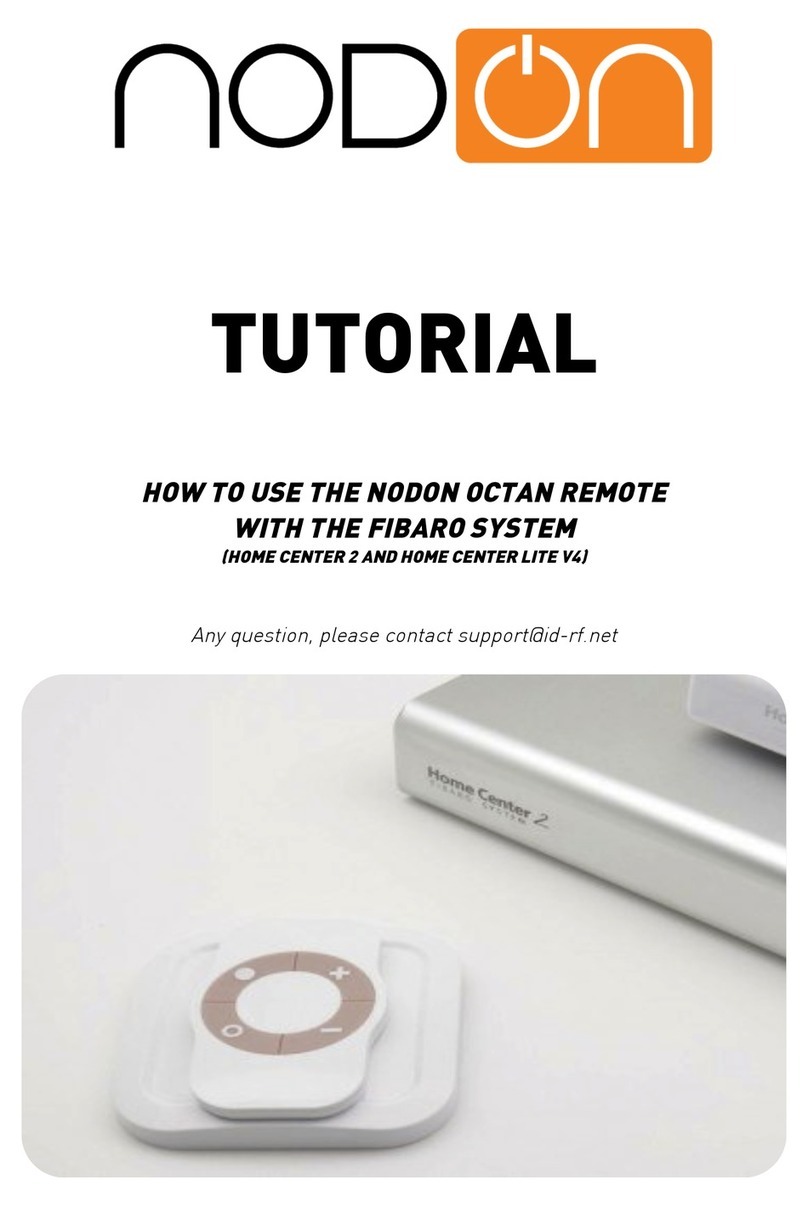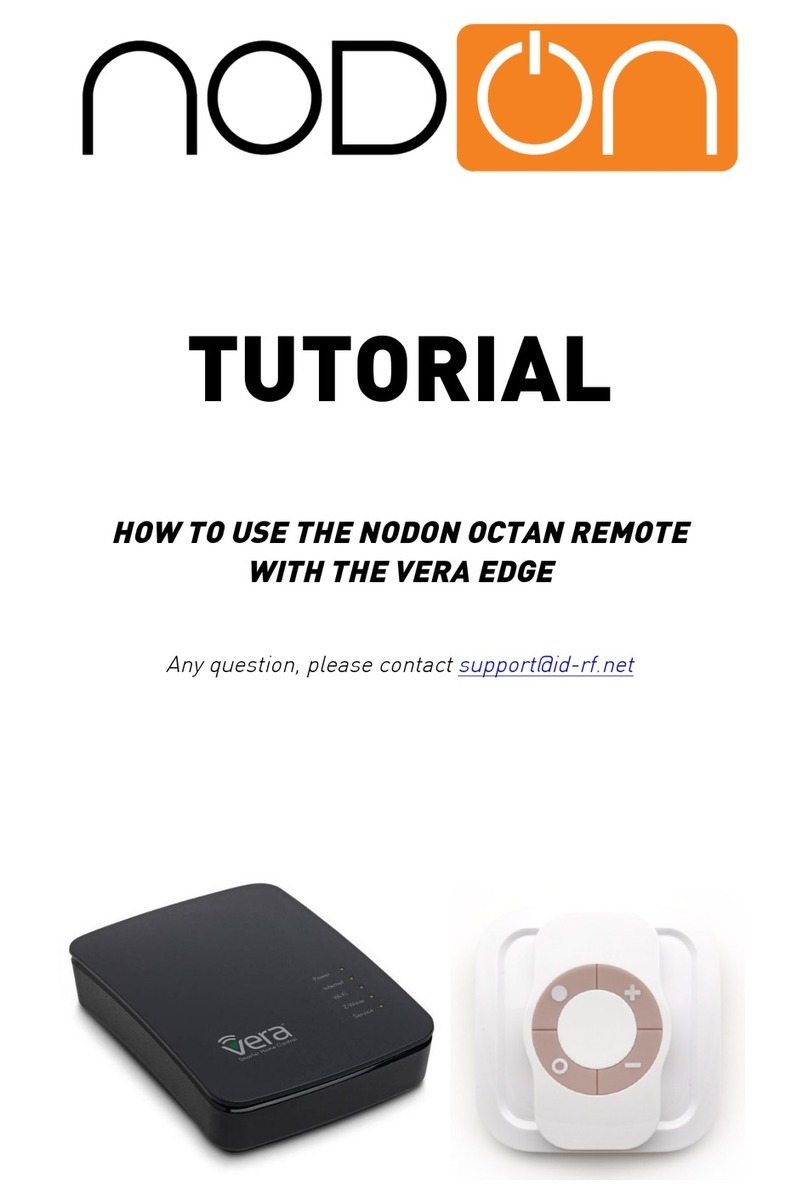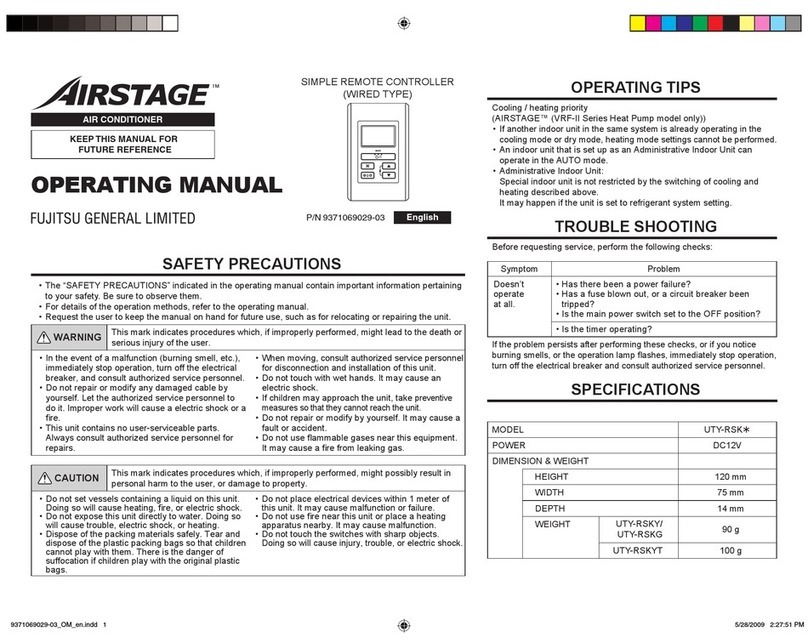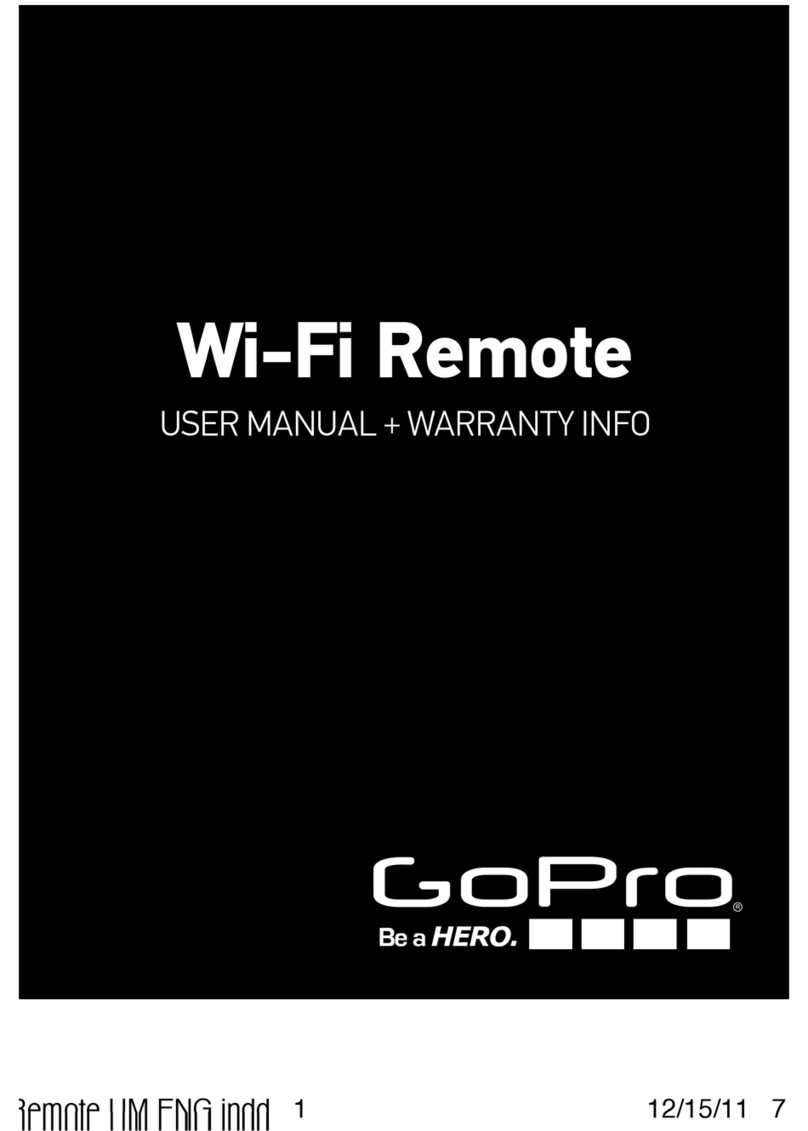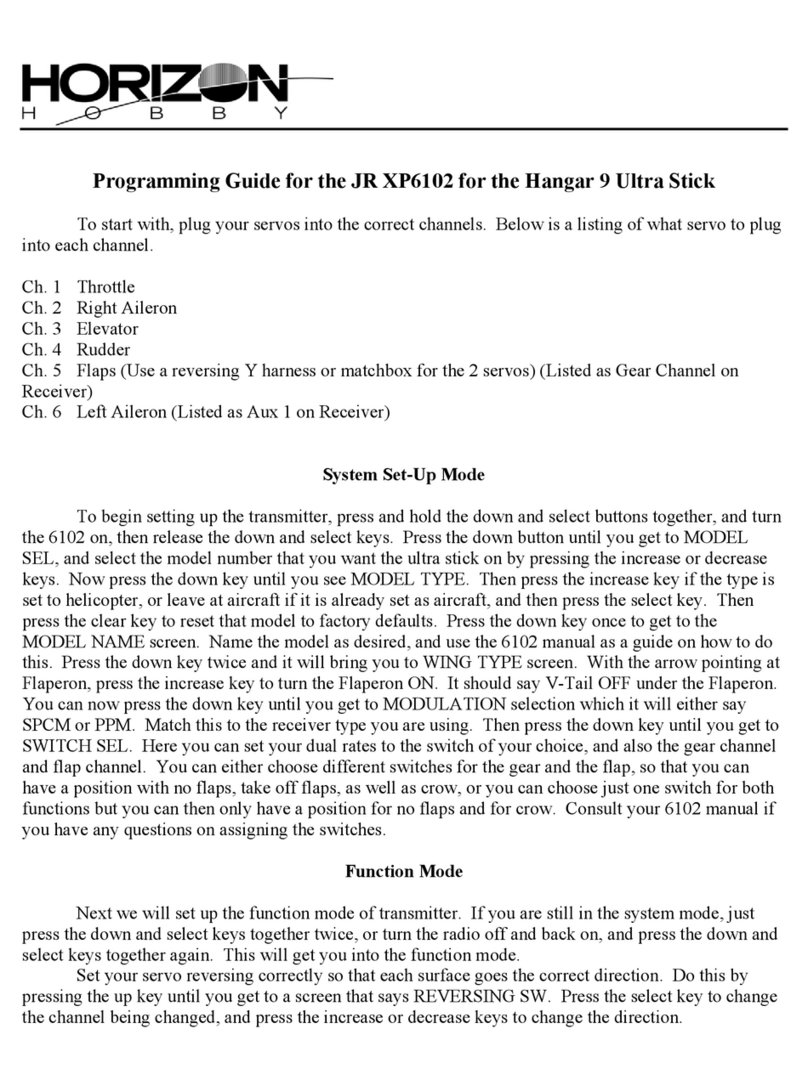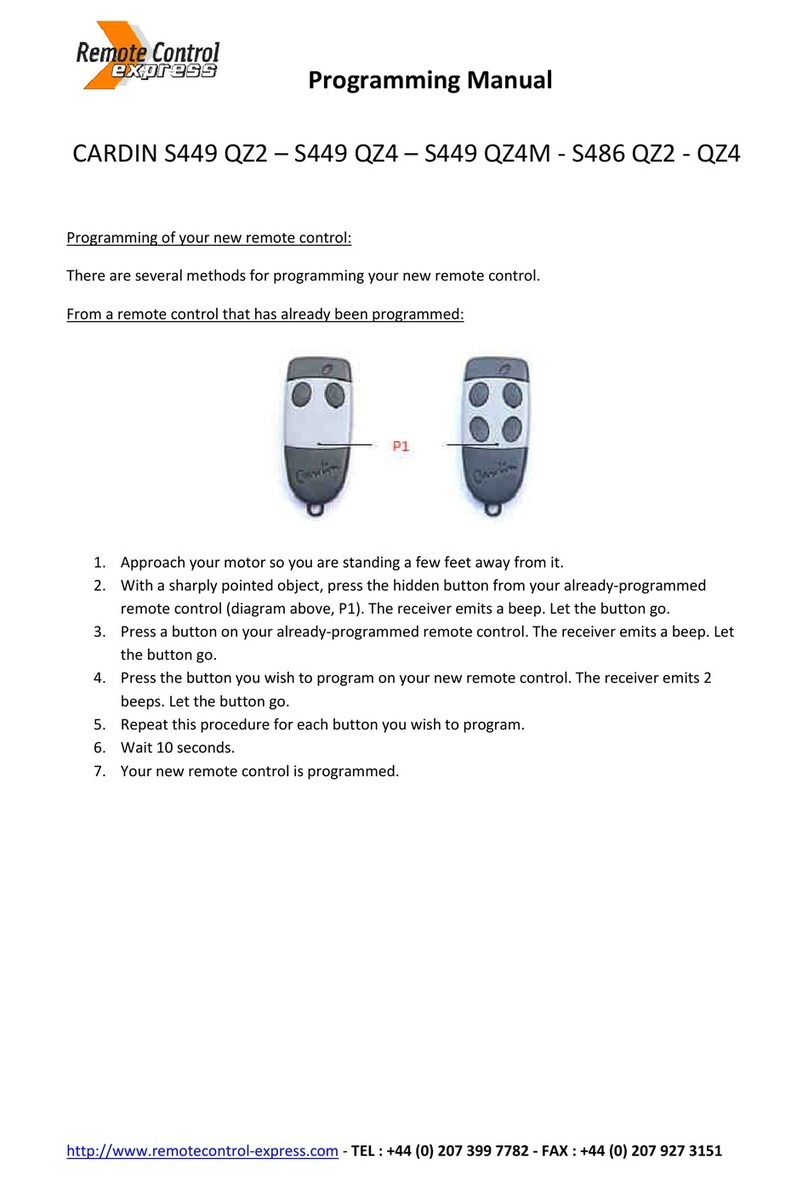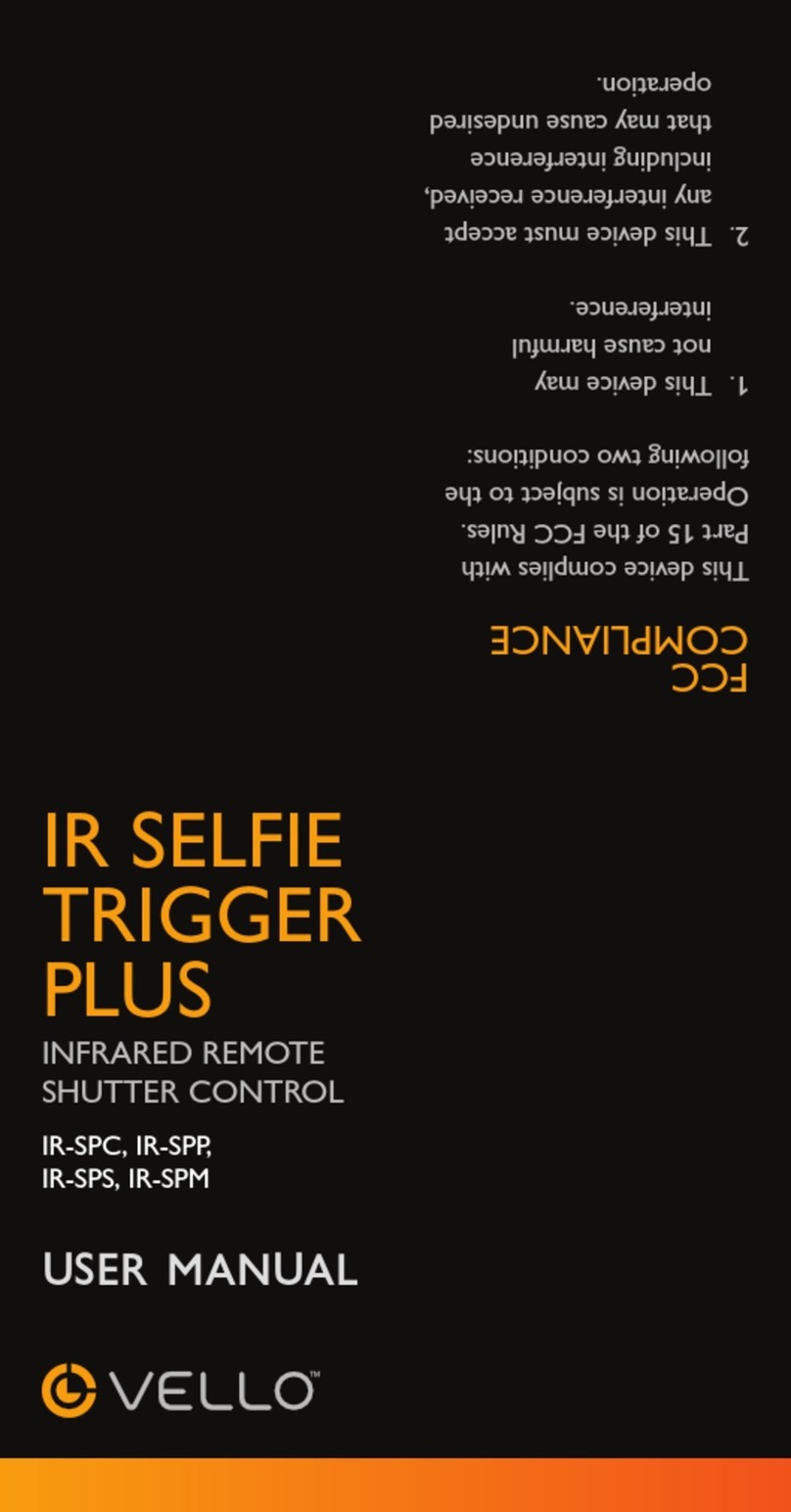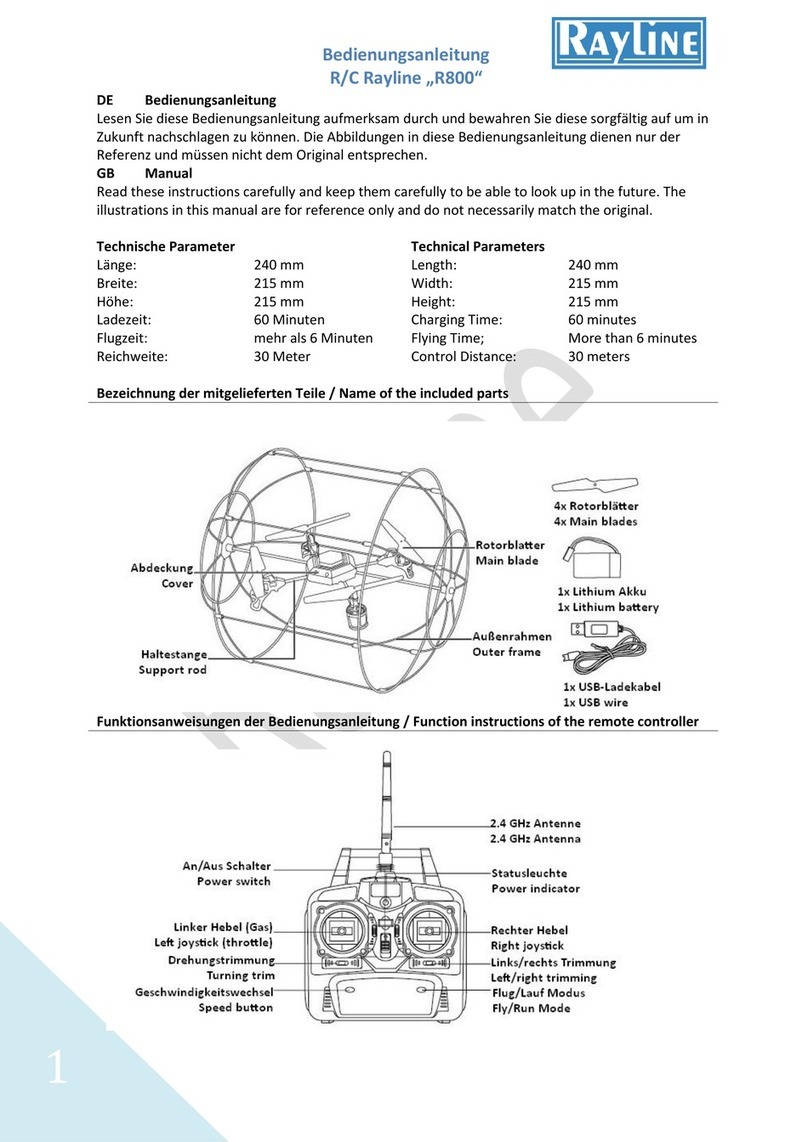nodon OCTAN User manual

The NodOn®Octan remote can be added and operated in any Z-Wave®network
with other Z-Wave® certied devices from other manufacturers and/or other
applications.
All non-battery operated nodes within the network will act as repeaters regardless of vendor to increase reliability
of the network.
It has 2 distinctive working modes:
1. «STANDALONE» MODE
The Octan remote can control Z-Wave® compatible devices directly, such as the
NodOn® Smart Plug or a light dimmer, whoever is the manufacturer.
Note: No home automation gateway is involved and necessary in this mode.
2. «GATEWAY» MODE
The Octan remote is in “Gateway” Mode as soon as it is added in a Z-Wave®
network managed by a home automation gateway. The remote control becomes
then the gateway’s assistant, capable to launch up to 16 different scenes through it
(SCENE Prole) or directly associated to your Z-Wave® compatible devices (MONO
or DUO Prole).
WALL SUPPORT
A magnetic wall support is included with your Octan Remote. This support can be
screwed (screws not included) or xed by adhesive bonding (included).
The remote control embeds a small magnet, allowing xing it on its wall support
or on any metallic surface (fridge door, heater, etc.).
USAGE
BATTERY REPLACEMENT
The Octan remote operates using a CR2032 coin cell battery (included).
To replace the battery, slide slowly the battery cover, located on the backside of the
remote.
Before the rst use, take care of removing the battery protector, after opening the
battery cover.
Careful : In order to save as much as possible the battery life time, avoid long learning process, and place the remote
control as close as possible to the device you want to associate.
OCTAN REMOTE INTERFACE
The remote control has 4 buttons and one LED located at the center of the product.
BATTERY LEVEL
In order to know the battery level, a simultaneous short press on Iand P must
be performed. The LED will display the battery level according to below table:
LED state Battery level
Green Under 50%
Orange Between 50 and 20%
Red Below 20%
FACTORY RESET
A factory reset will completely delete the memory of the remote control and
restore all the parameters to default value.
A simultaneous long press (1sec) on Oand M will perform this factory reset.
The LED will blink red and green to validate the reset
Careful : In “Standalone” Mode, make sure to remove all the devices added or associated in the remote control’s
network before performing a factory reset.
In “Gateway” Mode, use the factory reset procedure only when the Primary
Controller (i.e. the gateway) is missing or defective. Reset the remote control
does not mean that it has been removed from the Primary Controller memory.
Remove the remote controller (through the Primary Controller) before performing
a factory reset.
« STANDALONE » MODE
By default, the Octan remote is in “Standalone” Mode. It means it can control
compatible Z-Wave® devices without involving the gateway. The Octan remote acts
as the Primary Controller of the network.
While the remote control is in “Standalone” Mode, you can:
•Control one or several devices (up to 8) with only 1 button: MONO Prole.
•Control one or several devices (up to 8) with 2 buttons: DUO Prole.
Careful : You must not unplug a Z-Wave® device denitely without removing it from the remote control’s Z-Wave®
network rst (See the “Exclusion” part below). This can have a serious impact on the battery lifetime.
ASSOCIATION
Careful : Before associating a device which was not recently bought, please perform an ”EXCLUSION” rst. Please
refer to the “Exclusion” section below.
Association is performed in 3 steps:
1Push 3 times (quickly) on the I button to activate the “Association” Mode.
The LED glows in blue
2Choose which button will control your device, within 10 seconds.
• A short press on one of the buttons of the remote control (I, O, Por
M) will activate the MONO Prole. The pressed button will then control
your device.
• A long press on the I button will activate the DUO Prole, combined
with the O button. The I (ON) and O (OFF) buttons will then control
your device.
• A long press on the P button will activate the DUO prole, combined
with the M button. The P (ON) and M (OFF) buttons will then control
your device.
The LED blinks in blue to confirm your choice
3Place the device you want to associate in “Learning” Mode, within 10 seconds.
To do so, please refer to your device’s user guide.
The LED of the remote control blinks green to confirm the association process
Careful : In case of a too long association process or others problems during the process, the LED will blink red.
Please restart the procedure.
Once the association is validated, your remote control is able to control your
device. Different actions are possible.
1. MONO PROFILE
This prole allows controlling your associated device(s) using just a single button
of the Octan remote.
A short press on I, O, Por M (depending on your choice during association
process) will activate (ON) your associated device(s), a second short press will
deactivate (OFF) your associated device(s).
If your device has dimming features (light dimmer, roller shutter, etc.):
• A long press on the I, O, Por M (depending on your choice during
association process) will dim up your associated device (light, roller
shutter, etc.) until you release the button.
• A second long press on the same button will dim down your associated
device (light, roller shutter, etc.) until you release the button.
2. DUO PROFILE
This prole allows controlling your associated device(s) with two mutual buttons.
• A short press on I(or P depending on your combination choice during
association process) will activate (ON) your associated device(s).
• A short press on O(or M depending on your combination choice during
association process) will deactivate (OFF) your associated device(s).
If your associated device(s) has dimming features (light dimmer, roller shutter, etc.):
• A long press on I(or P depending on your combination choice during
association process) will dim up your associated device (light, roller
shutter, etc.) until you release the button.
• A long press on O(or M depending on your combination choice during
association process) will dim down your associated device (light, roller
shutter, etc.) until you release the button.
Carful : It is not possible to cumulate a MONO and DUO prole on the same button.
Repeat the association process as many times as you want to associate a new
device.
DISASSOCIATION
The disassociation deletes any association relationship between the device and
the remote control’s buttons. However, your device will remain in your remote
control’s Z-Wave® network.
1Push 3 times (quickly) on the P button.
The LED blinks in blue
2Place the device you want to disassociate in “Learning” Mode, within 10
seconds. To do so, please refer to your device’s user guide.
The LED blinks in green to confirm the disassociation
INCLUSION
Inclusion allows adding a device into the remote control’s Z-Wave® network,
without associating it with any buttons of the remote control. The remote control
will then not be able to control your added device.
1Push 3 times (quickly) on the O button.
The LED blinks in blue
2Place the device you want to add in “Learning” Mode, within 10 seconds. To do
so, please refer to your device’s user guide.
The LED blinks in green to confirm the inclusion
OCTAN Remote with wall support
Reference: CRC-3-1-0x
Power supply: CR2032 battery
Radio frequency: 868MHz
Range up to 80 meters outdoor
Range up to 40 meters indoor
Operational temperature: -10°C / 50°C
IP20
Radio protocol: Z-Wave Plus® (500 series)
Dimensions: 80 mm (L) x 80 mm (l) x 17.5 mm (h)
Weight: 68 g (with wall plate)
Warranty: 2 years
USER GUIDE
OCTAN REMOTE
ON
OFF
ON
Up
Down
Up
Down
OFF
ON & OFF
ON & OFF
ON & OFF
Up & Down
Up & Down
Up & Down
Up & Down
ON & OFF

EXCLUSION
Exclusion allows removing your device from the remote control’s Z-Wave®
network.
1Push 3 times (quickly) on the M button.
The LED blinks in blue
2Place the device you want to remove in “Learning” Mode, within 10 seconds. To
do so, please refer to your device’s user guide.
The LED blinks in green to confirm the exclusion
« GATEWAY» MODE
When the Octan remote is in “Gateway” Mode, it only communicates with the home
automation gateway, in order to launch scenes when the buttons are pressed.
However, if your home automation gateway does not support scenes features, it
is still possible to create direct association between the remote control and the
compatible devices you want to control, through conguration parameters and
association groups.
Nonetheless, if supported, it is strongly advised to use scenes, in order to enjoy the
best experience and increase the battery lifetime.
In order to put your remote control into “Gateway” Mode, you just have to add the
remote control into the gateway’s Z-Wave® network. Procedure as following:
1Place your home automation gateway into “Inclusion” Mode. To do so, please
refer to your gateway’s user guide.
2Simultaneously push on Iand P, during 1sec.
The LED glows in pink to confirm the selection
3Push on I, within 10 seconds.
The LED blinks in pink to confirm your choice
The LED blinks in green to confirm the procedure
Warning : If your remote control added some devices in “Standalone” Mode, these devices will remain orphans.
Make sure you remove (or reset) all devices previously added or associated into the remote control’s network, before
placing the remote control in “Gateway” Mode.
If your home automation gateway supports the “ Controller shift” feature, you can
recover the existing remote control’s network (while it is in “Standalone” Mode)
when you pass into “Gateway” Mode.
Your home automation gateway will be added into the remote control’s network,
and set as the main controller. All the information related to the added devices
will be automatically copied to the home automation gateway during this process.
However, all existing association between the remote control and devices will be
lost, and would need to be set-up again, using your home automation gateway
interface.
The existing network of the gateway will be lost as well.
The procedure is as following:
1Place your home automation gateway into “Learning” Mode. To do so, please
refer to your gateway’s user guide.
2Simultaneously push on Iand P, during 1sec.
The LED glows in pink to confirm the selection
3Push on P, within 10 seconds.
The LED blinks in pink to confirm your choice
The LED blinks in green to confirm the procedure
REMOVE THE REMOTE CONTROL FROM THE NETWORK
In order to remove the remote control from the gateway’s Z-Wave® network:
1Place your gateway into “Exclusion” Mode. To do so, please refer to your
gateway’s user guide.
2Simultaneously push on Iand P, during 1sec.
The LED glows in pink to confirm the selection
3Push on I, within 10 seconds.
The LED blinks in pink to confirm your choice
The LED blinks in green to confirm the procedure
Expert Note: It is possible to send just a single NIF by following this procedure:
1 Simultaneously push on Iand P, during 1sec
The LED glows in pink to confirm the selection
2Push on O, within 10 seconds
The LED blinks in pink to confirm your choice
Value Description
0CENTRAL SCENE
1SCENE ACTIVATION
We strongly advise you to use « CENTRAL SCENE », which is more user-friendly.
However, some home automation gateways don’t support « CENTRAL SCENE »
yet, then you can still use the previous standard « SCENE ACTIVATION ».
The user interface of your gateway will then allow you to set-up scenes.
BUTTON 1 CONFIGURATION
Parameter Number Default Value Size
4 0 1 [byte]
To set-up the how button 1 behaves, when set in MONO Prole
Value Description
0Control Group 2
1All Switch ON
2All Switch OFF
BUTTON 2 CONFIGURATION
Parameter Number Default Value Size
501 [byte]
To set-up the how button 2 behaves, when set in MONO Prole
Value Description
0Control Group 3
1All Switch ON
2All Switch OFF
BUTTON 3 CONFIGURATION
Parameter Number Default Value Size
6 0 1 [byte]
To set-up the how button 3 behaves, when set in MONO Prole
Value Description
0Control Group 4
1All Switch ON
2All Switch OFF
BUTTON 4 CONFIGURATION
Parameter Number Default Value Size
7 0 1 [byte]
To set-up the how button 4 behaves, when set in MONO Prole
Value Description
0Control Group 5
1All Switch ON
2All Switch OFF
When the selected prole is « SCENE » (default value), the remote control
communicates only with the home automation gateway. The user interface of your
gateway will then allow you to set-up scenes based on which (and which way) you
press the different buttons. To do so, please refer to your gateway’s user guide.
The different actions that can be handled by the remote control are:
• Simple press (on I, O, Por M)
• Double press (on I, O, Por M)
• Long press (on I, O, Por M)
• Button released (on I, O, Por M)
Which makes a total of 16 different actions.
It is strongly advised to use this prole if supported by your gateway.
However, if your home automation gateway does not support these features, you
can still use association groups and set-up your buttons as
• MONO Prole, to control the corresponding group or activate the
Z-Wave® « All Switch ON » or « All Switch OFF » features.
• DUO Prole, to control the corresponding groups.
LED MANAGEMENT
Parameter Number Default Value Size
8 0 1 [byte]
How to set up LED behaviour
Value Description
0No LED
1Flash Blue after button press
2Blinking to conrm command
3Both options above (1&2)
Warning : In order that the remote takes into account the update of association groups and/or conguration
parameters just modied through your home automation gateway, it is necessary to wake it up. To do so, press on
any button of the remote. The new associations and/or conguration parameters will be then effective.
COMMAND CLASS
The Octan remote supports the following Command Class:
COMMAND CLASS VERSION
All switch* V1
Application status* V1
Association V2
Association Group Information V1
Basic* V1
Battery V1
Central Scene** V2
Conguration V1
Device Reset Locally V1
Manufacturer Specic V2
Multilevel Switch* V3
Power Level V1
Scene Activation* V1
Version V2
Wake-Up** V2
Z-Wave® Plus info** V2
* Controlled only (not supported)
** Controlled AND supported
DECLARATION OF CONFORMITY
EN 60950-1:2006 +A11:2009 + A1:2010 + A12:2011 + A2:2013
EN 300 220-2 V2.4.1:
EN301 489-1 V1.9.2 & EN301 489-3 V1.6.1
EN 62479:2010
LOGOTYPE
This product is compliant with all relevant European standards.
When sorting your waste, please observe the disposal regulations in
force. Please place your waste in the facilities provided for that purpose
and with all due respect for the environment.
This product must be used indoor only.
This product is compatible with Z-Wave® and Z-Wave Plus®
protocol.
CONTACT
NodOn® by ID-RF:
ID-RF SAS
121 rue des Hêtres
45590 St CYR EN VAL (FRANCE)
AFTER SALES
www.nodon.fr section “support”
For user guides in other languages, please visit
www.nodon.fr/notices
“GATEWAY MODE” FEATURES
Warning : Make sure your gateway supports all the features of the Octan remote (compatible gateways are listed
on www.nodon.fr/en ).
INCLUSION ON BEHALF OF THE GATEWAY
1Push 3 times (quickly) on the I button.
The LED blinks in blue
2Place the device you want to add in “Learning” Mode, within 10 seconds. To do
so, please refer to your device’s user guide.
The LED blinks in green to confirm the inclusion
EXCLUSION ON BEHALF OF THE GATEWAY
1Push 3 times (quickly) on the M button.
The LED blinks in blue
2Place the device you want to remove in “Learning” Mode, within 10 seconds. To
do so, please refer to your device’s user guide.
The LED blinks in green to confirm the exclusion
ASSOCIATION GROUPS
Once set-up through the gateway, association groups allow direct communication
between the remote control and the Z-Wave® devices you want to control, without
involving the gateway in the communication.
The Octan Remote has 7 associations groups:
Group Groupe Name
1Lifeline
2Button 1 - Mono - Controlled nodes
3Button 2 - Mono - Controlled nodes
4Button 3 - Mono - Controlled nodes
5Button 4 - Mono - Controlled nodes
6Button 1&3 - Duo - Controlled nodes
7Button 2&4 - Duo - Controlled nodes
Group 1 – Lifeline
Maximum number of devices in group: 1
This group is dedicated for the home automation gateway.
Group 2/3/4/5
Maximum number of devices in group: 8
Devices associated in these groups are controlled by the corresponding button,
according to MONO Prole (in the exact same way as « Standalone » Mode).
Group 6/7
Maximum number of devices in group: 8
Devices associated in these groups are controlled by the corresponding buttons,
according to DUO Prole (in the exact same way as « Standalone » Mode).
CONFIGURATION PARAMETERS
Buttons’ prole (MONO/DUO/SCENE), in « Gateway » Mode, are set-up through
several conguration parameters.
BUTTONS 1&3 PROFILE
Parameter Number Default Value Size
1 0 1 [byte]
To set-up the prole of buttons 1 & 3
Value Description
0SCENE
1MONO
2DUO
BUTTONS 2&4 PROFILE
Parameter Number Default Value Size
2 0 1 [byte]
To set-up the prole of buttons 2 & 4
Value Description
0SCENE
1MONO
2DUO
SCENE TYPE
Parameter Number Default Value Size
3 0 1 [byte]
To choose the way of sending Scene to the gateway
Other manuals for OCTAN
2
Other nodon Remote Control manuals
Popular Remote Control manuals by other brands
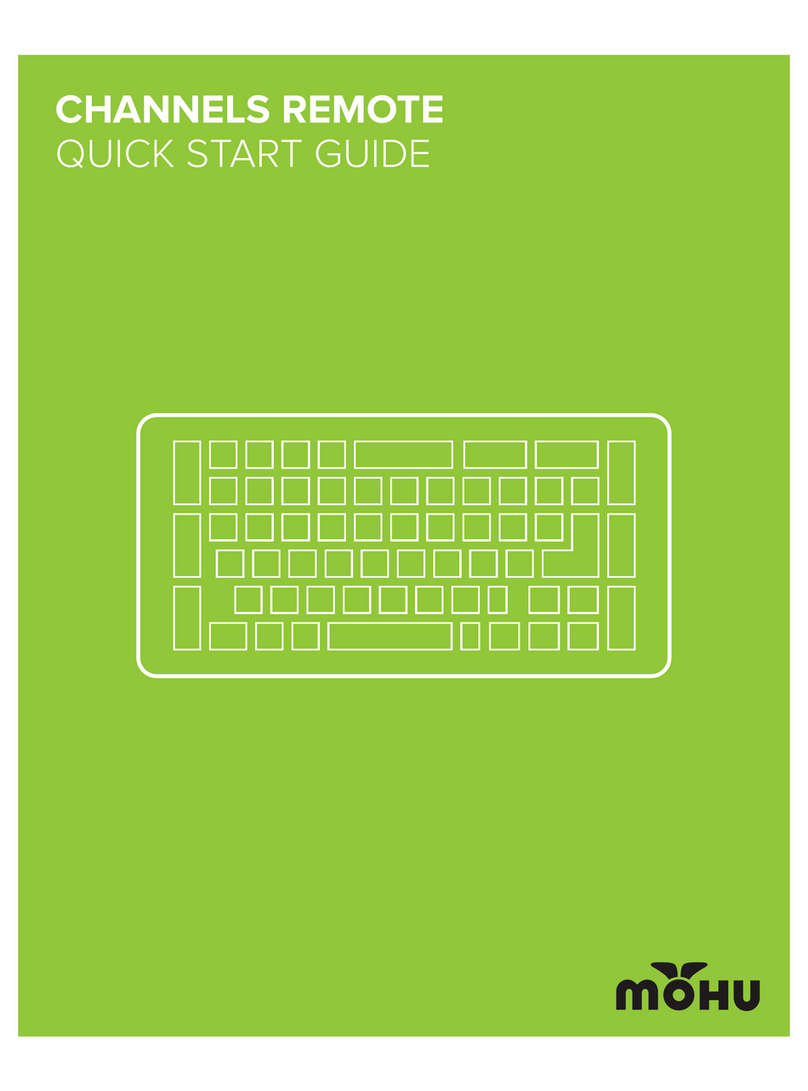
Mohu
Mohu channels quick start guide
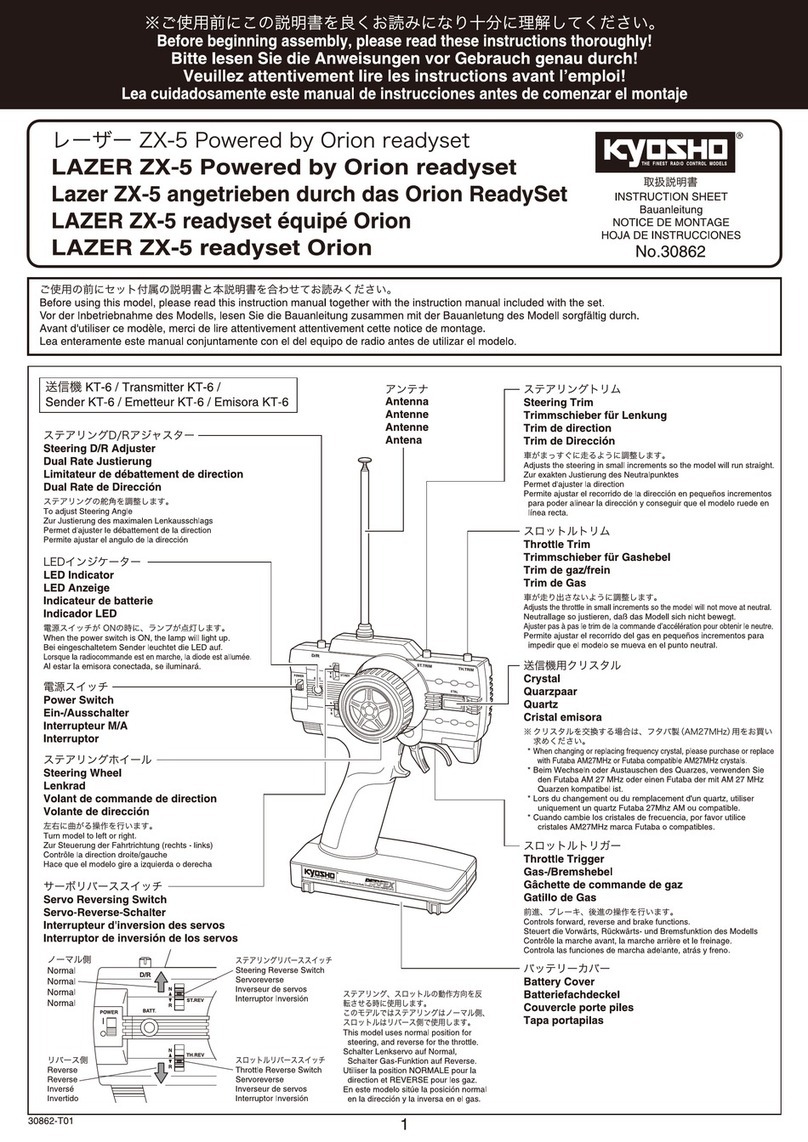
Kyosho
Kyosho LAZER ZX-5 Readyset instruction sheet

FRÄNKISCHE
FRÄNKISCHE profi-air 180 Flat Installation and operating instructions

Universal Remote Control
Universal Remote Control Medius TX-1000 Complete Control owner's manual
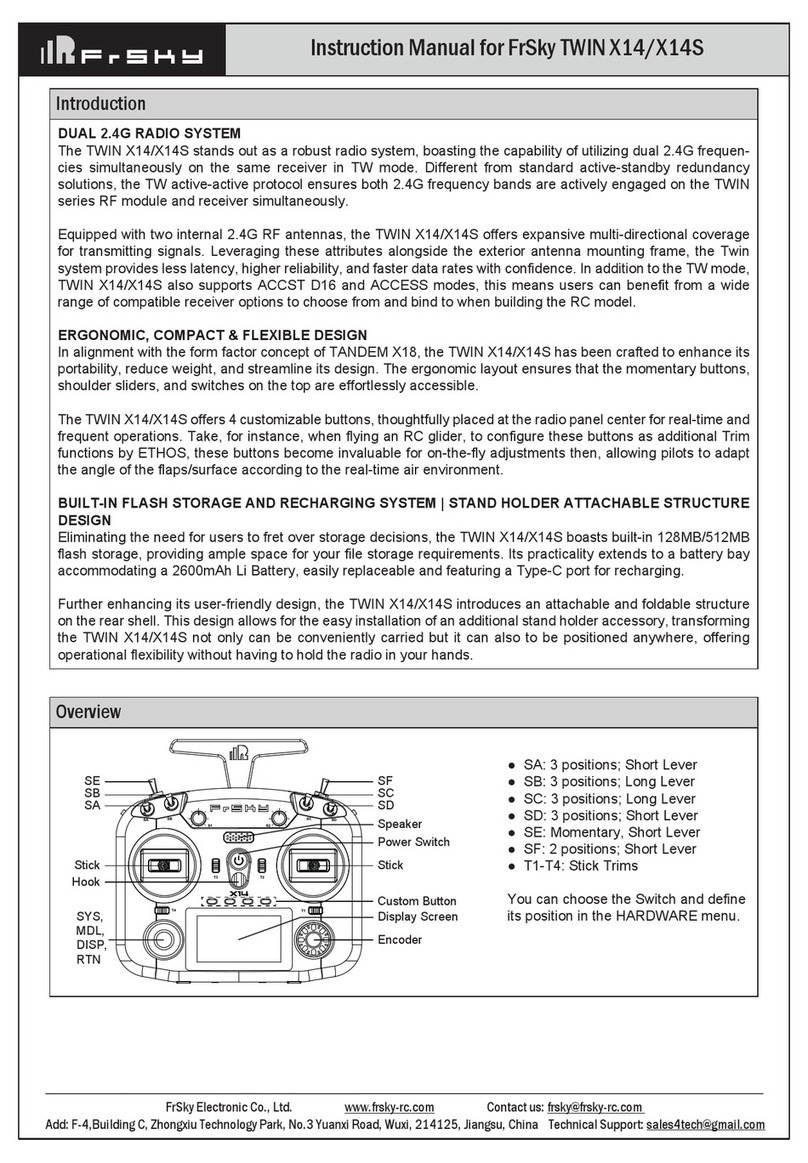
FrSky
FrSky TWIN X14S instruction manual
MELICONI
MELICONI TLC04 manual