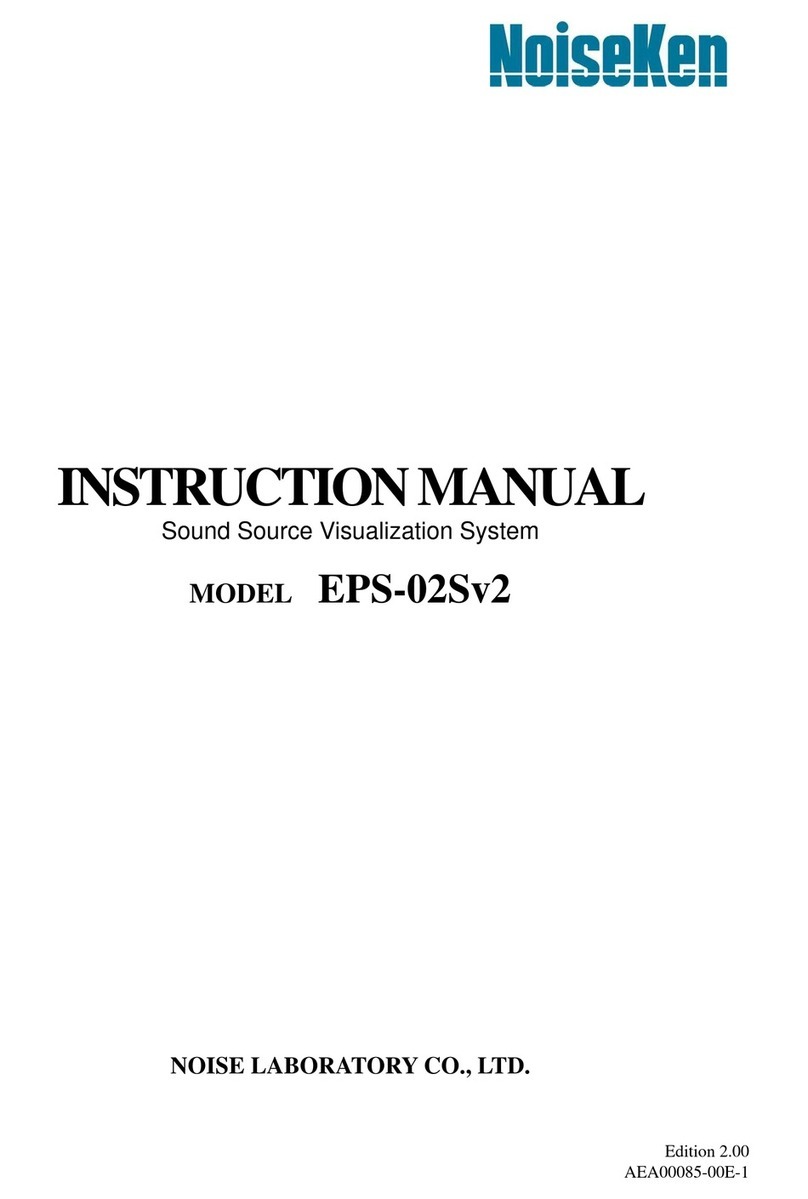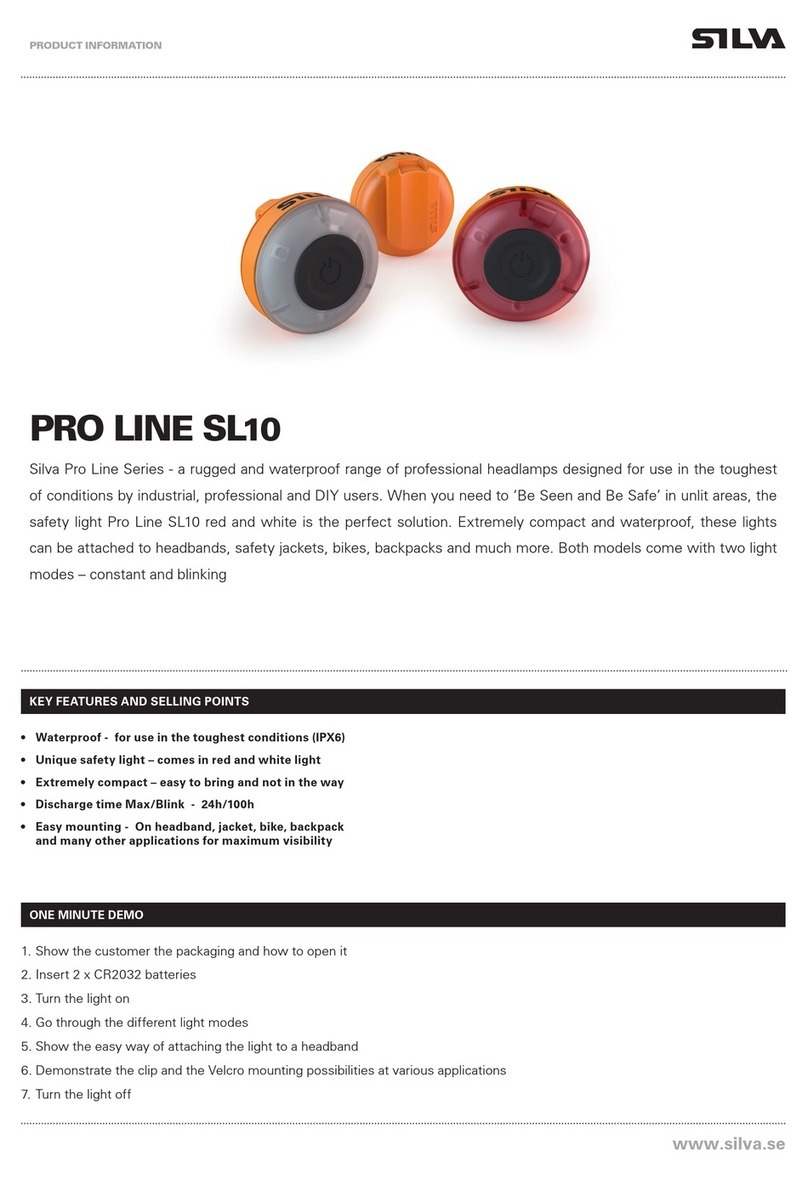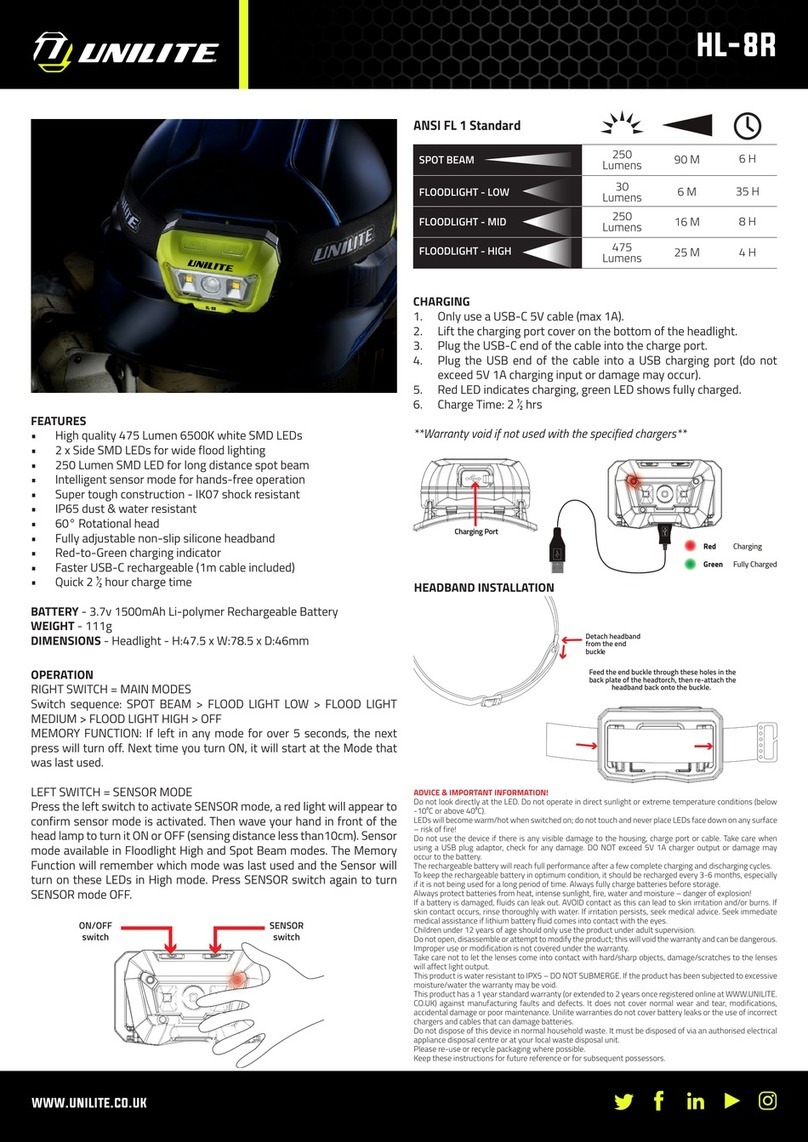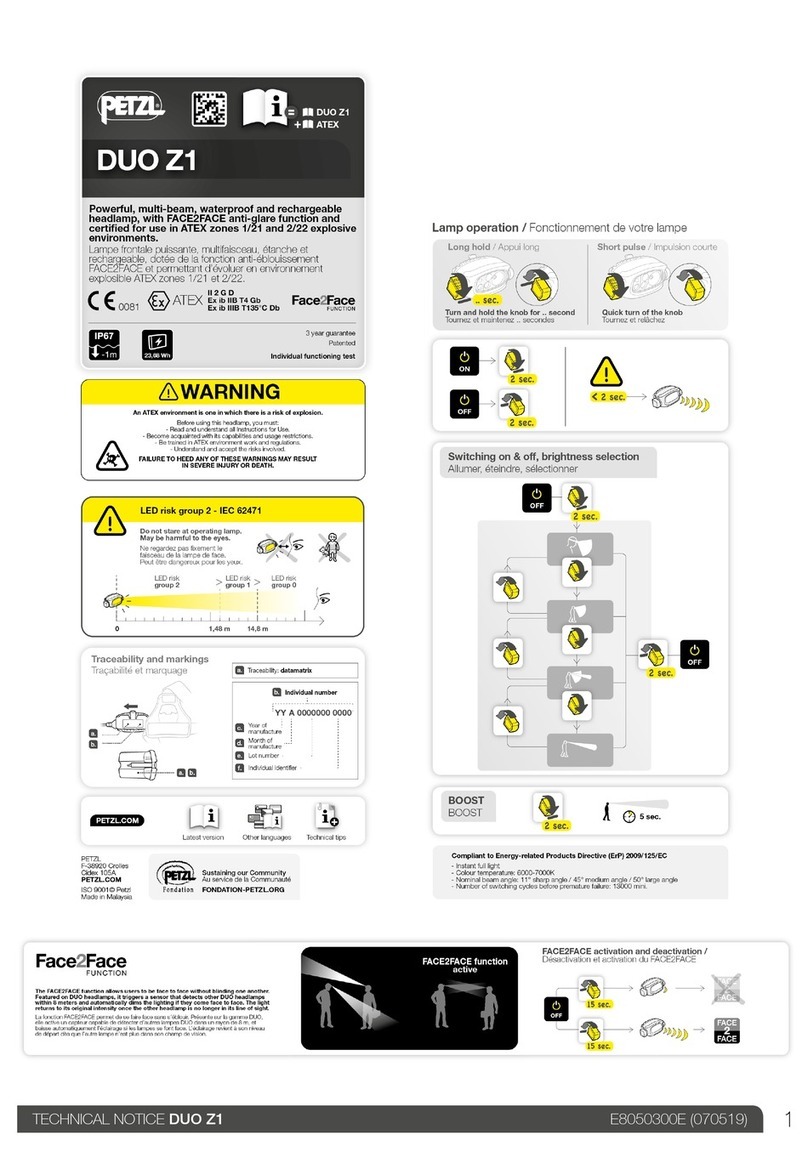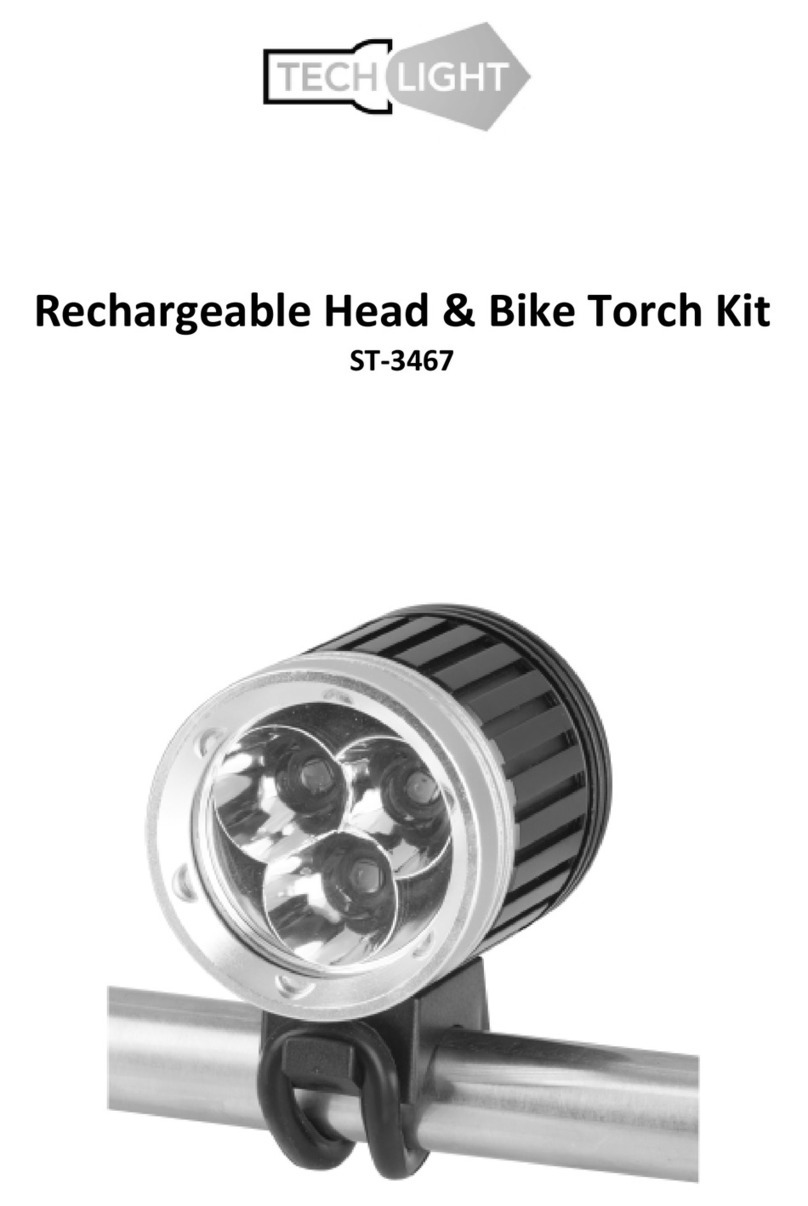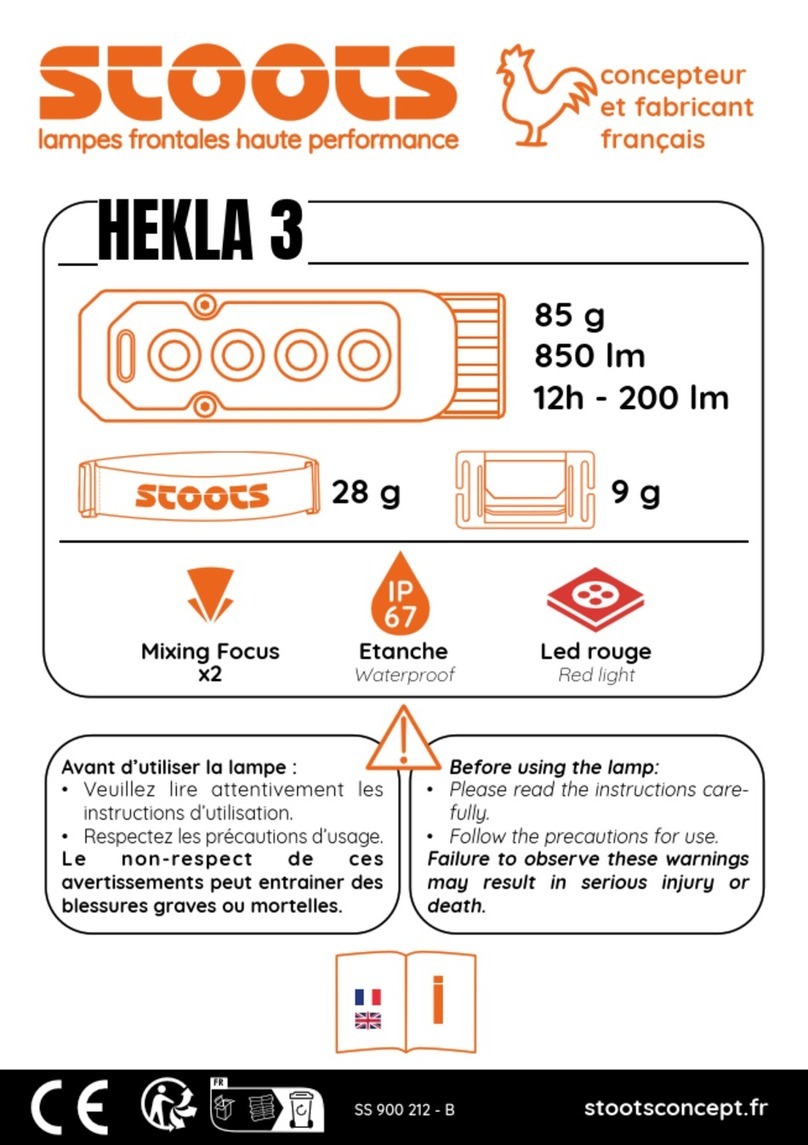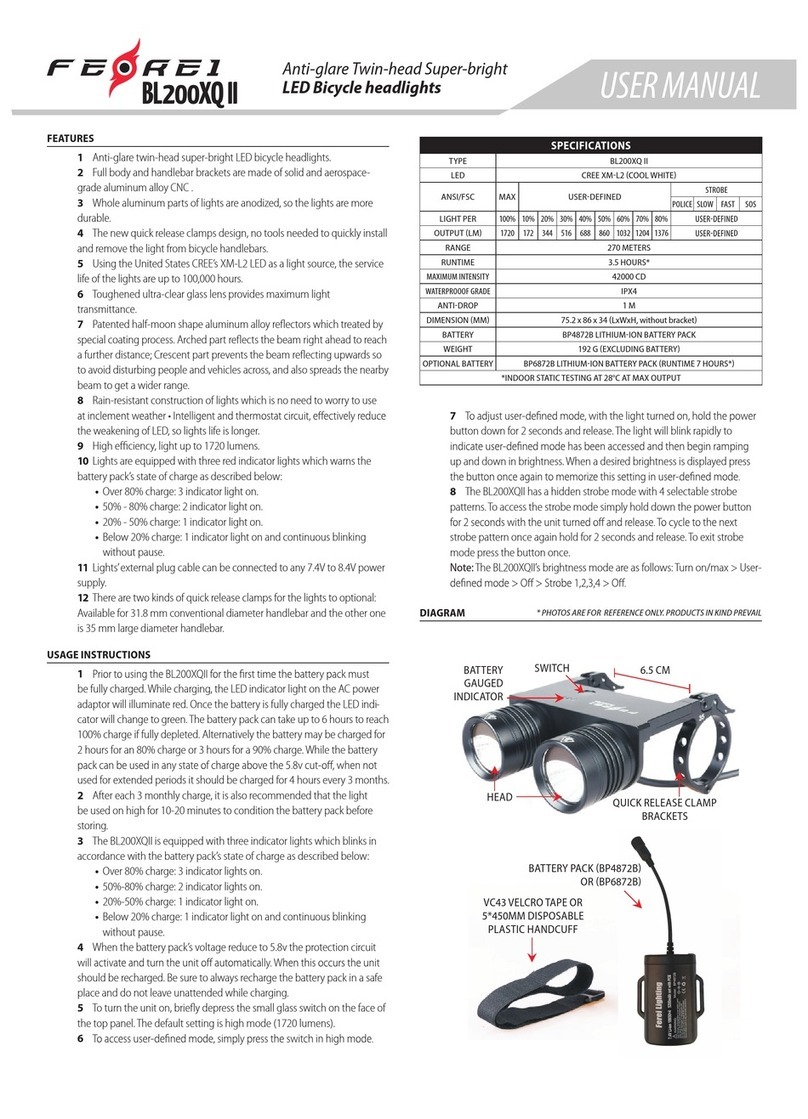NoiseKen EPS-02EMFv2 User manual

1 2 3
QUICKSTARTGUIDE
Space-Magnetic Field Visualization System
EPS-02EMFv2
NOISE LABORATORY CO., LTD.
Edition 2.00
AEA00096-00E-1
Contents
1. INTRODUCTION 1
2. INCLUDED ITEMS 1
3. SYSTEM REQUIREMENTS 2
4. SETUP MEDIA CONTENTS 2
5. SETUP PROCEDURE 3
6. SUPPORT NETWORK
4
NOTICE
•
The content of this guide is subject to change without prior notice.
•
The reproduction or transfer of this guide in any form whatsoever is
prohibited without the prior written permission of the Noise Laboratory
Co., Ltd. (NoiseKen).
•
Please contact NoiseKen if you find any unclear points, errors,
omissions, or other inconsistencies.
•
NoiseKen will not be liable for any damages that occur due to improper
usage of this product by the customer, failure to follow the information
in this product manual, or repair or modifications performed by a third
party other than NoiseKen or a party designated by NoiseKen.
•
The trademarks and company names appearing in this guide are
trademarks or registered trademarks of their respective companies. In
this guide, the trademark symbol (TM) and registered symbol (R) are
omitted.
1.
INTRODUCTION
Thank you for purchasing the EPS-02EMFv2 Space-Magnetic Field
Visualization System. The setup procedure is described below.
Also, please read this guide together with the instruction manual in
the setup media.
2.
INCLUDEDITEMS
Before starting use, check that the parts and accessories below are
included with the product.
A: Web camera
・Main Part ····· · · · ····· · · · ····· · · · ····· · · · ····· · · · ····· · · · ··· 1
・Warranty · ·· ·· ·· ·· ··· ··· ··· ··· ··· ··· ··· ··· ··· ··· ··· ··· ··· ··· · 1
B: LAN cable (2 m)····· · · · ····· · · · ····· · · · ····· · · · · ···· · · · · ···· · 1
C: USB extension cable (2 m) · · · · ···· · · · · ····· · · · ····· · · · ···· 1
D: Setup media (EPS-02EMFv2 / EPS-02Hv2) ··· · · · ····· 1
E: USB protect key· · · · ···· · · · · ···· · · · · ···· · · · · ···· · · · · ···· · · · · ·· 1
F: Camera tripod
・Main Part ····· · · · ····· · · · ····· · · · ····· · · · ····· · · · ····· · · · ··· 1
・St ora ge b ag · · · · ·· · · · · ·· · · · · ·· · · · · ·· · · · · · ·· · · · · ·· · · · · ·· · · · · · 1
G: Extension pole ···· · · · · ···· · · · · ···· · · · · ···· · · · · ···· · · · · ···· · · · 1
H: Japanese Quick Start Guide ···· · · · ····· · · · ····· · · · ····· · 1
I: English Quick Start Guide (This guide) ···· · · · ····· · · · · 1
J: Storage case ················································· 1
* The key of A, D, H and I are included in the upgrade version, and
the key of D is disk media.
* The key of D, E, H and I are included in the secondary license
version, and the key of D is disk media.
3.
SYSTEM REQUIREMENTS
Check the following system requirements before setup.
OS Microsoft Windows 10 (Japanese / English version)
Microsoft Windows 11 (Japanese / English
version)
CPU
Dual Core 2.4 GHz or faster recommended
Memory
8
GB or more recommended
Storage
5
GB or more
Display 1366 × 768 dots or more
1920 × 1080 dots recommended
Other ・Operation cannot be guaranteed when using
online storage or software that uses cloud
services.
・
2 empty USB ports
* The upgrade version and the secondary license version require a DVD
drive for installation. When using EPS-02Hv2, the magnetic field
measuring instrument driver require a DVD drive for installation.
* If software with high CPU utilization is running, the operation may
become unstable.
* Refer to the manufacturer's website for the latest operation warranty of
each device such as camera.
4.
SETUP MEDIA
CONTENTS
The contents of the setup media are as follows.
[Setup Media (EPS-02EMFv2)]
(1) EPS-02EMFv2 folder
The EPS-02EMFv2 installers are stored.
(2) JSP USB folder
The USB protect key drivers are stored.
(3) MANUAL folder
The PDF files of the instruction manual for EPS-02EMFv2 are stored.
(4) NI-VISA folder
The NI-VISA installer is stored.
[Setup Media (EPS-02Hv2)]
(1) EPS-02Hv2 folder
The EPS-02Hv2 installers are stored.
(2) JSP USB folder
The USB protect key drivers are stored.
(3) MANUAL folder
The PDF files of the instruction manual for EPS-02Hv2 are stored.
5
. SETUP PROCEDURE
Log on to Windows with an ID that has administrator privileges and
follow the steps below to setup.
<In the case of upgrade version>
Follow steps (1), (5), and (7) to upgrade. It is not necessary to uninstall
the EPS-02EMF or EPS-02H software beforehand. When the
EPS-02EMF or EPS-02H software is not needed, uninstall it using
"Uninstall or change a program" in "Control Panel".
[EPS-02EMFv2, EPS-02Hv2]
(1) Installation of the USB protect key driver
①Insert the USB protect key into the USB port of the PC.
②Select "unknown devices" or "HardKey" of "other devices" in
Device Manager and install the driver. The driver file is located
in the [JSP USB] folder of the setup media.
[EPS-02EMFv2]
When using EPS-02EMFv2, follow the steps below to setup.
(1) Network Address Setting
①Set the IP address of the PC. From the "Control Panel",
select "Network and Sharing Center", and click "Change
adapter settings" from the list on the left side.
②The adapters that can be connected to the network are
displayed. Double-click the adapter (local area connection)
that is connected to the oscilloscope to display its properties.
Select "Internet Protocol Version 4" and click "Properties".
③Set the IP address to "192.168.99.3" and the subnet mask
to "255.255.255.0", and click OK. This completes the IP
address setting of the PC.
④Set the IP address of the oscilloscope. Start the
oscilloscope and press the "SETUP" button. When the
"SYSTEM" screen appears, select "Network". Click "Change
adapter settings" from the list on the left side.
⑤Select "Local Area Connection". Select "Internet Protocol
Version 4(TCP/IPv4)" and click "Properties".
⑥Set the IP address to "192.168.99.100" and the subnet mask to
"255.255.255.0", and click OK. This completes the IP address
setting of the oscilloscope.
*When setting the IP address of the oscilloscope, also refer to the
instruction manual of the oscilloscope.
If the operation method is
different, give priority to the instruction manual of the oscilloscope.
(2) Installation of NI-VISA
①Load the setup media and open the [NI-VISA] folder. Execute
[Install.exe].
②The installation program will start. Follow the instructions on the
screen to install.
When installing, make sure that the
installation items include NI-VISA.
(3) Installation of the EPS-02EMFv2 software
①Load the setup media and execute [EPS-02EMFv2_En.msi] in
the [EPS-02EMFv2]-[English] folder.
②The installation program will start. Follow the instructions on the
screen to install.
A
B
C
D
E
F
GH
I
J

4
* If a previous version of EPS-02EMFv2 software is already installed,
uninstall it before performing the installation.
[EPS-02Hv2]
When using EPS-02Hv2, follow the steps below to setup.
(1) Installation of Magnetic Field Measuring Instrument Driver
①Connect the magnetic field measuring instrument and PC using
a USB cable, and turn on the power to the magnetic field
measuring instrument.
②Insert the CD attached to the magnetic field measuring
instrument into the DVD drive, and execute [driverSetup.msi] in
the [English] folder.
③The installation program will start. Follow the instructions on the
screen to install.
(2) Installation of the EPS-02Hv2 software
③Load the setup media and execute [EPS-02Hv2_En.msi] in the
[EPS-02Hv2]-[English] folder.
④The installation program will start. Follow the instructions on the
screen to install.
* If a previous version of EPS-02Hv2 software is already installed,
uninstall it before performing the installation.
6
.
SUPPORT NETWORK
If a symptom which seems a trouble is found, check the symptom,
software version, model name of connected device, and serial number,
and inform this information to Noise Laboratory or your nearest sales
agent of Noise Laboratory.
NOISE LABORATORY CO., LTD.
1-4-4, Chiyoda, Chuo-ku, Sagamihara City, Kanagawa Pref.,
252-0237, Japan
TEL: +81-(0)42-712-2051 FAX: +81-(0)42-712-2050
URL: http://www.noiseken.co.jp
Printed in Japan
Other NoiseKen Headlamp manuals