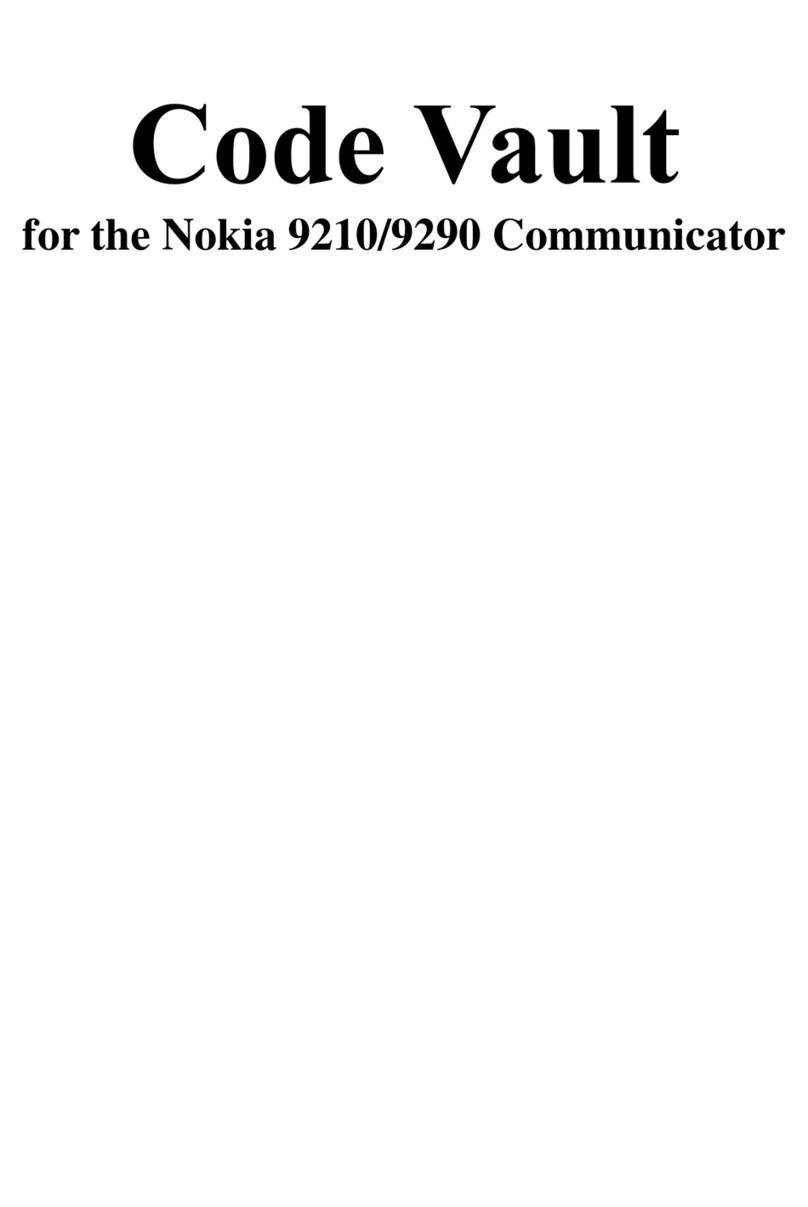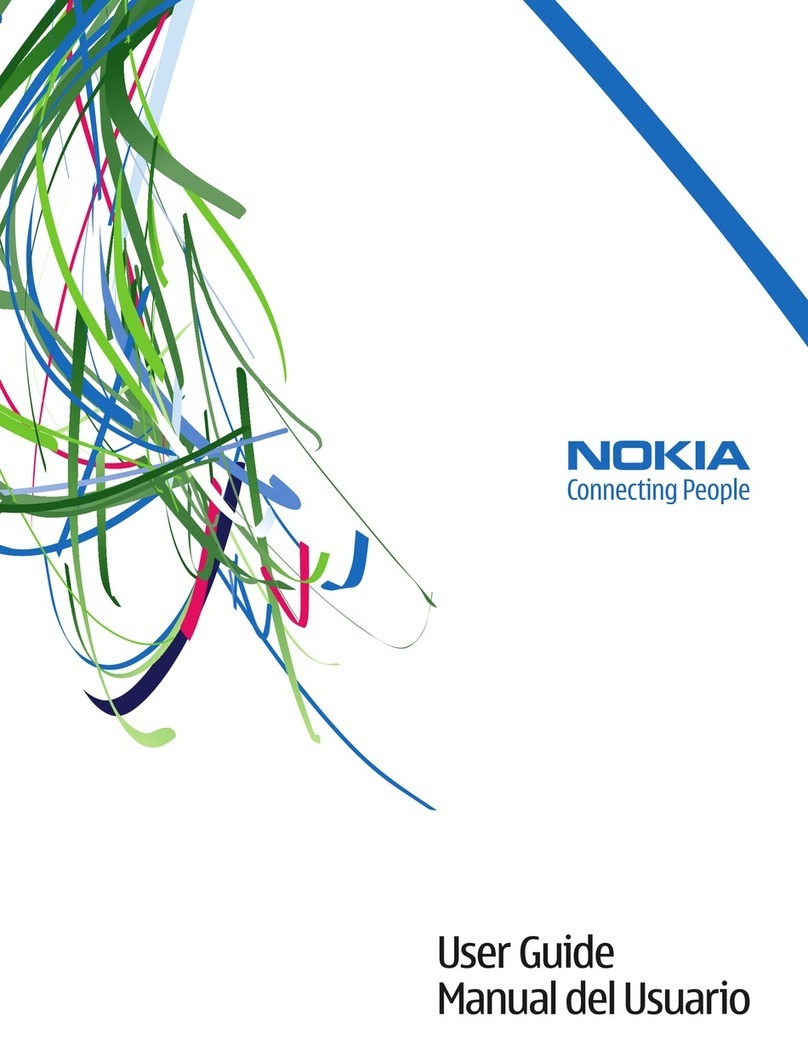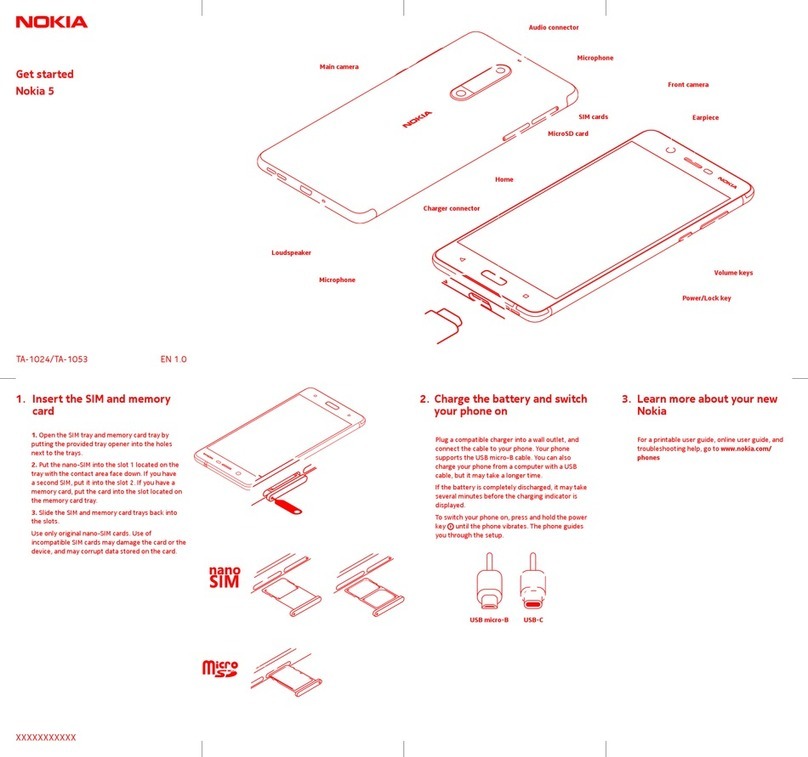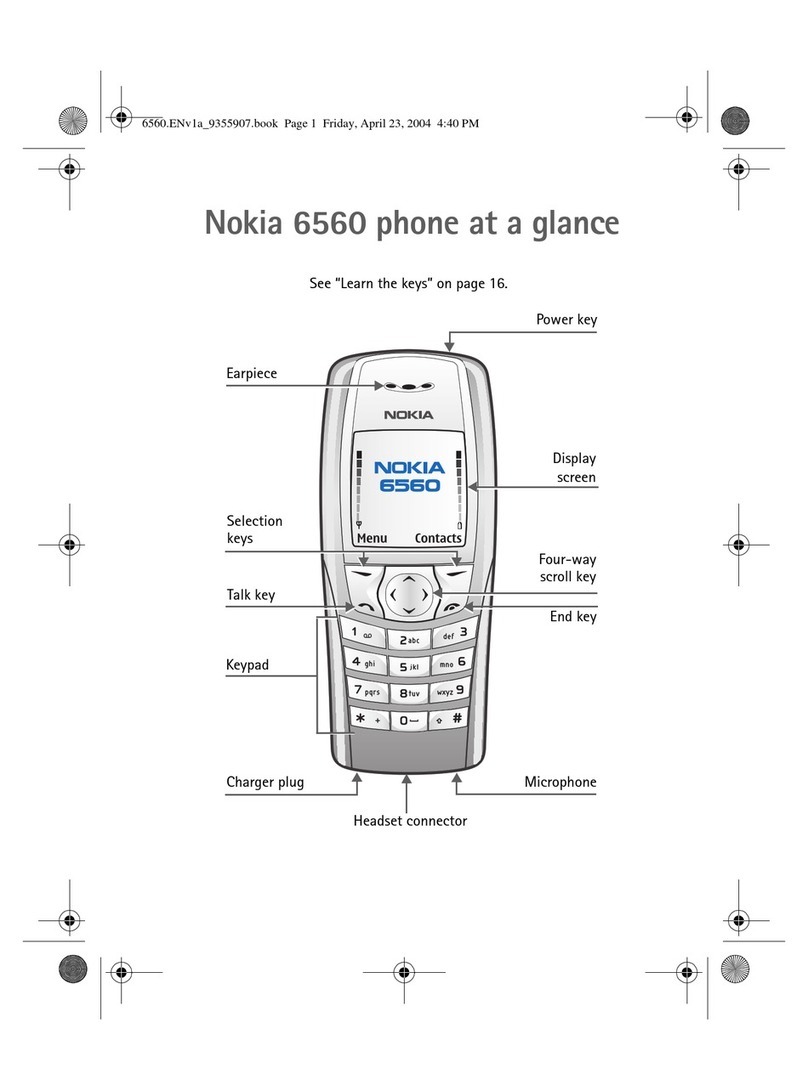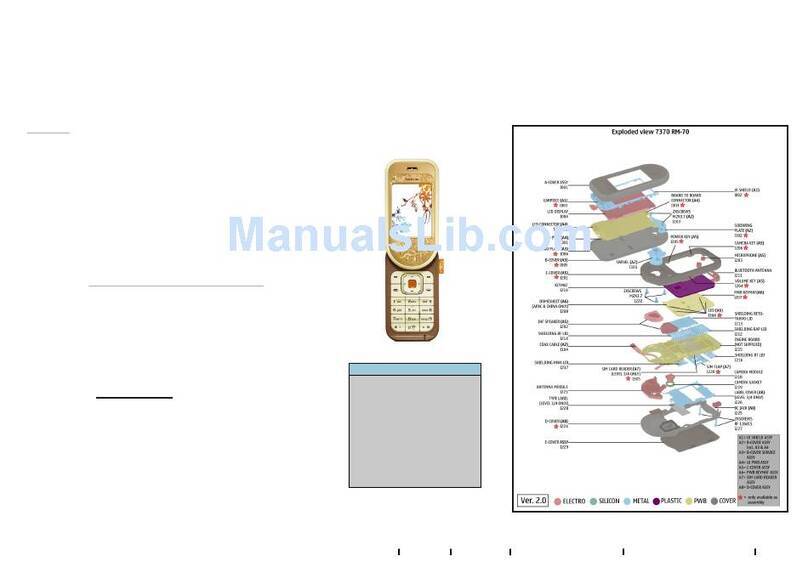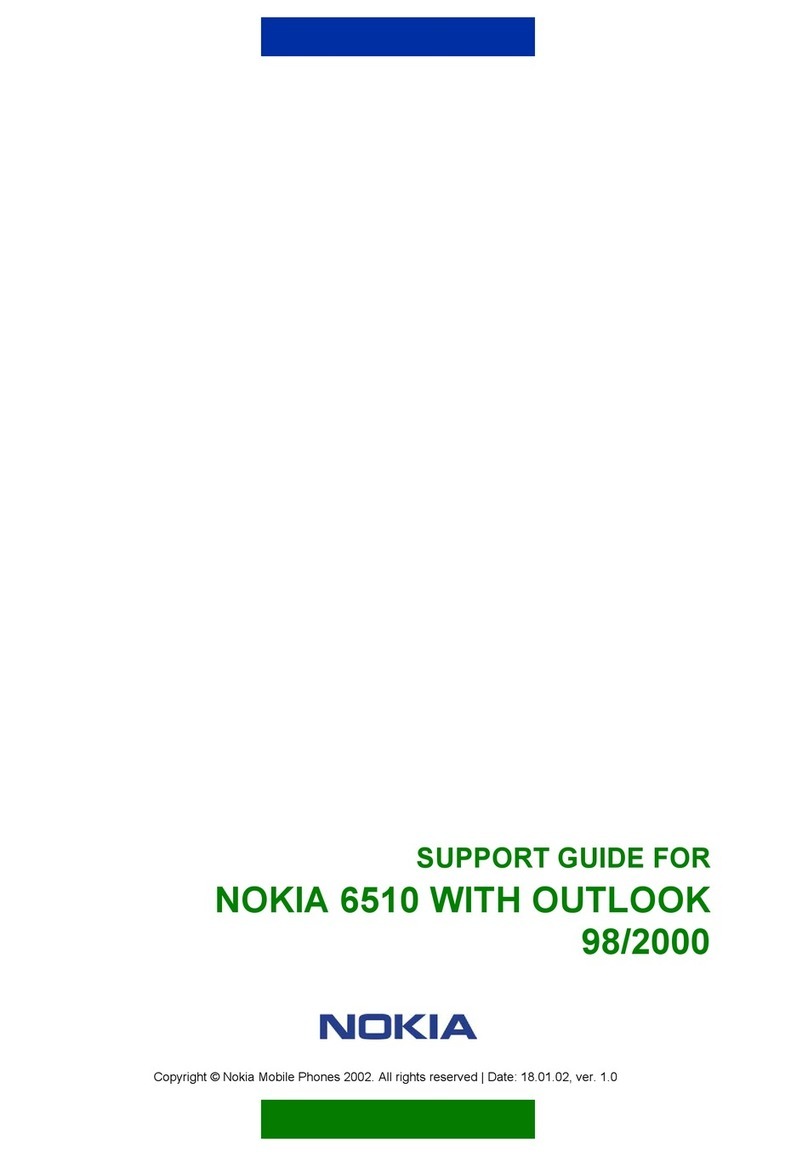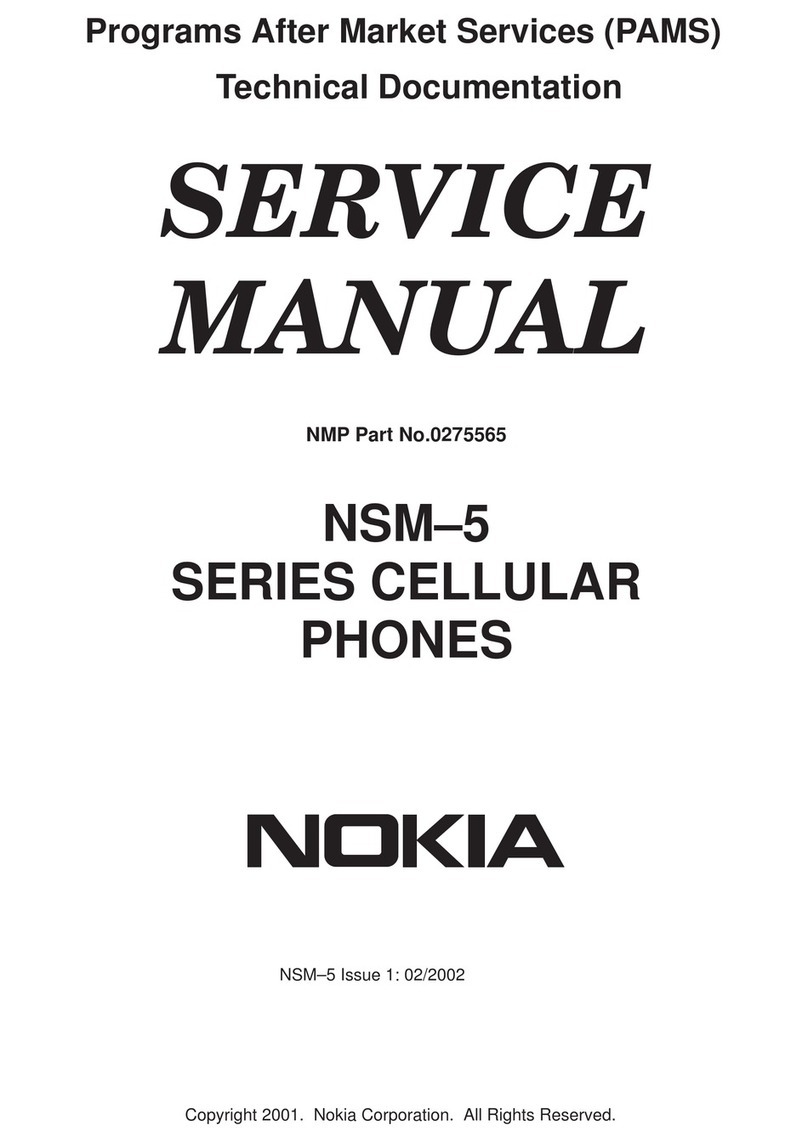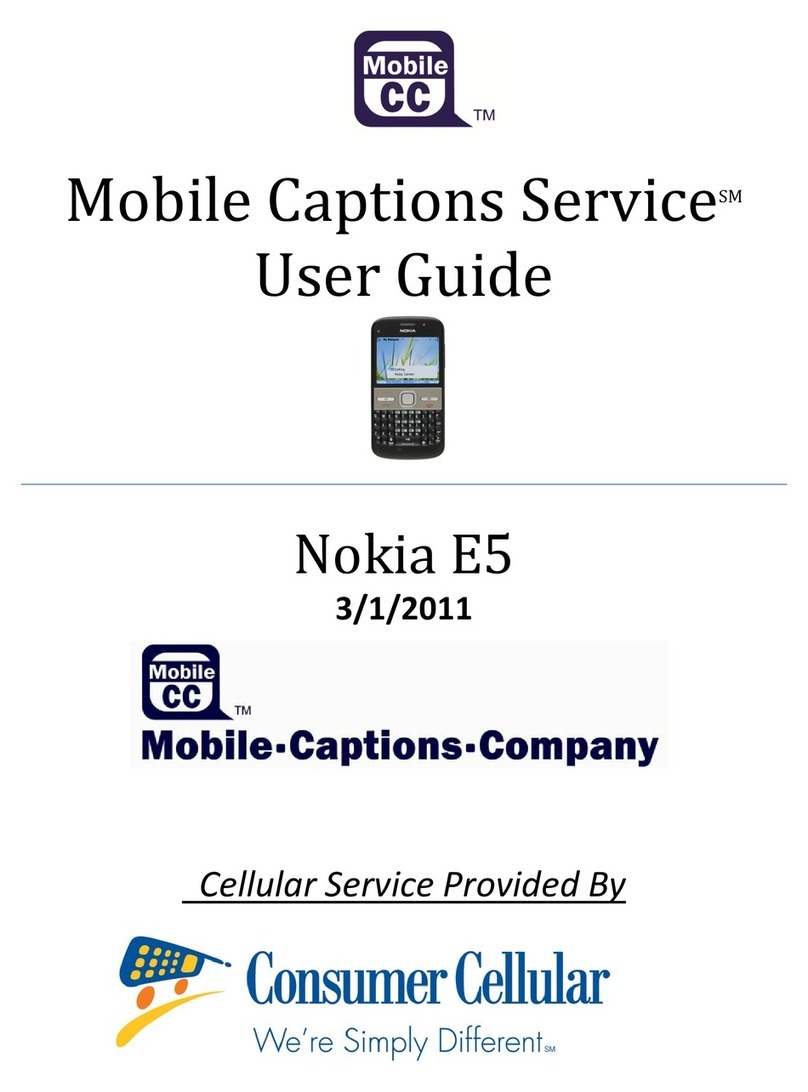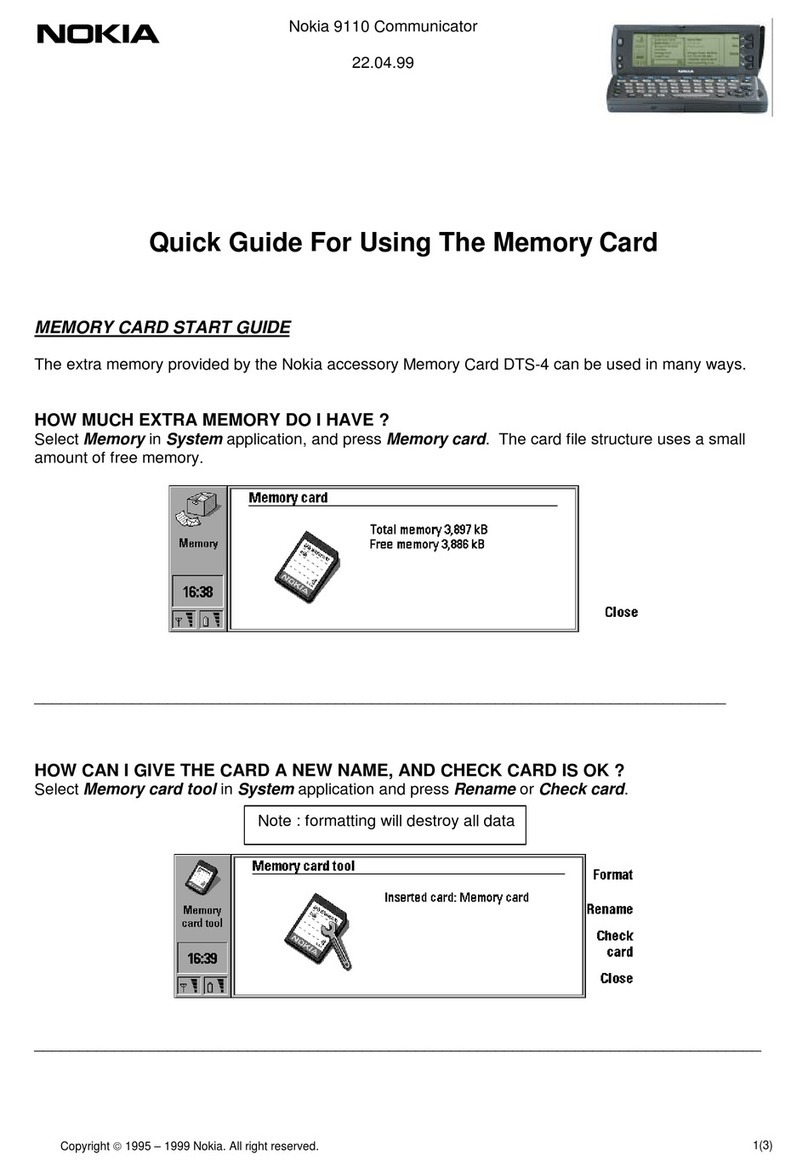Contents
Network Services........................................... iii
Charger and accessory .................................. iii
General information.................................... iv
Stickers in the sales package............................ iv
Access codes.......................................................... iv
1. Getting started ........................................ 1
Keys and display indicator.................................. 1
Inserting a SIM card and battery...................... 2
Charging the battery............................................ 2
Switching on or off............................................... 3
Display in standby mode..................................... 3
Other essential indicators............................... 4
Changing the covers............................................. 4
Inserting a photo in the back cover................. 5
2. Basic functions ........................................ 6
Making and answering calls .............................. 6
Making calls........................................................ 6
Making calls using the phone book ............. 6
Redialling............................................................. 6
Speed dialling..................................................... 6
Making a conference call................................ 7
Answering calls.................................................. 7
Listening to voice messages........................... 7
In-call operations.................................................. 8
Locking the keypad............................................... 8
Writing text ............................................................ 8
Setting predictive text input on or off........ 8
Using predictive text input............................. 8
Using traditional text input ........................... 9
3. Phone book (Names) ............................. 10
4. Menu functions ..................................... 12
Accessing the menu functions by short cut 13
Messages (Menu 01) .......................................... 13
Writing and sending text messages (Write
messages: Menu 01-1) .................................. 13
Reading a text message (Inbox:
Menu 01-2)....................................................... 14
Viewing a message you have saved
(Outbox: Menu 01-3)..................................... 14
Chat (Menu 01-4) ........................................... 14
Picture messages (Menu 01-5) ................... 14
Distribution lists (Menu 01-6)..................... 15
Templates (Menu 01-7) ................................ 16
Smileys (Menu 01-8) ..................................... 16
Delete messages (Menu 01-9) .................... 16
Message settings (Menu 01-10) ................ 17
Info service (Menu 01-11) ........................... 17
Voice mailbox number (Menu 01-12)....... 17
Service command editor (Menu 01-13)... 18
Call register (Menu 2)........................................ 18
Profiles (Menu 3) ................................................ 19
Settings (Menu 4)............................................... 20
Tone settings (Menu 4-1)............................. 20
Call settings (Menu 4-2)............................... 20
Phone settings (Menu 4-3).......................... 21
Time and date settings (Menu 4-4)........... 21
Keyguard settings (Menu 4-5).................... 22
Accessory settings (Menu 4-6)................... 22
Security settings (Menu 4-7) ...................... 23
Restore factory settings (Menu 4-8)......... 24
Alarm clock (Menu 5) ........................................ 24
Reminders (Menu 6)........................................... 24
Games (Menu 7).................................................. 25
Extras (Menu 8)................................................... 25
Calculator (Menu 8-1)................................... 25
Stopwatch (Menu 8-2).................................. 26
Countdown timer (Menu 8-3)..................... 27
Picture editor (Menu 8-4) ............................ 27
Composer (Menu 8-5) ................................... 29
Chinese lunar calendar (Menu 8-6) .......... 29
SIM services (Menu 9)....................................... 29
5. Battery information............................... 30
Charging and Discharging................................ 30
6. Genuine Accessories .............................. 31
Battery ................................................................... 31
Indoor..................................................................... 31
Standard Charger (ACP-7)............................ 31
Indoor and Vehicle ............................................. 32
Personal Headset Kit (HDC-5)..................... 32
Vehicle ................................................................... 32
Mobile Charger (LCH-9)................................ 32
7. Care and Maintenance .......................... 33
8. Important Safety Information .............. 34
Index ............................................................ 38
ii Copyright © 2004 Nokia. All rights reserved.