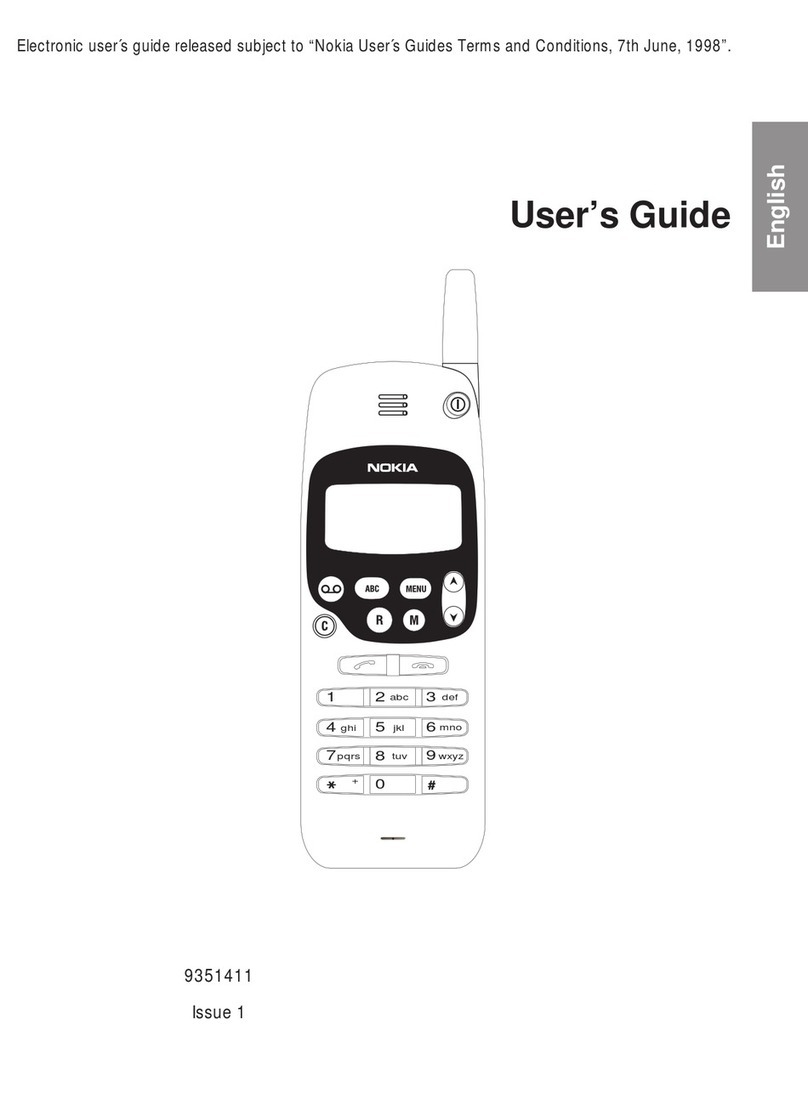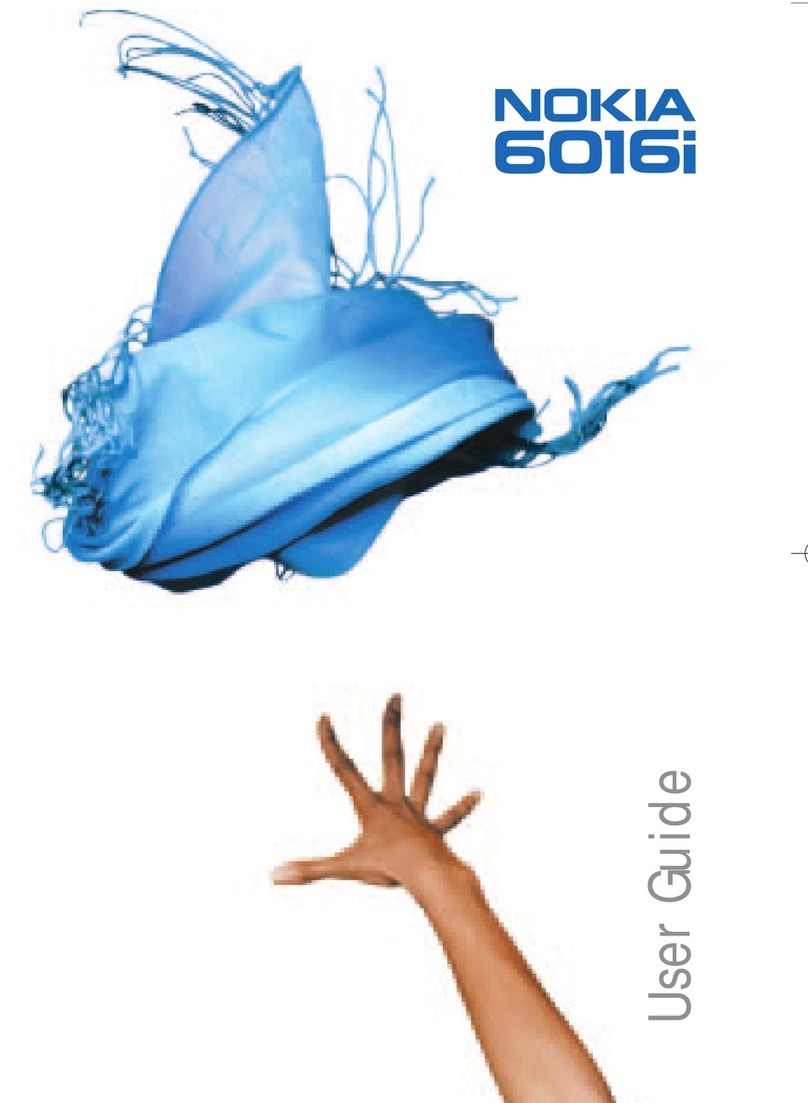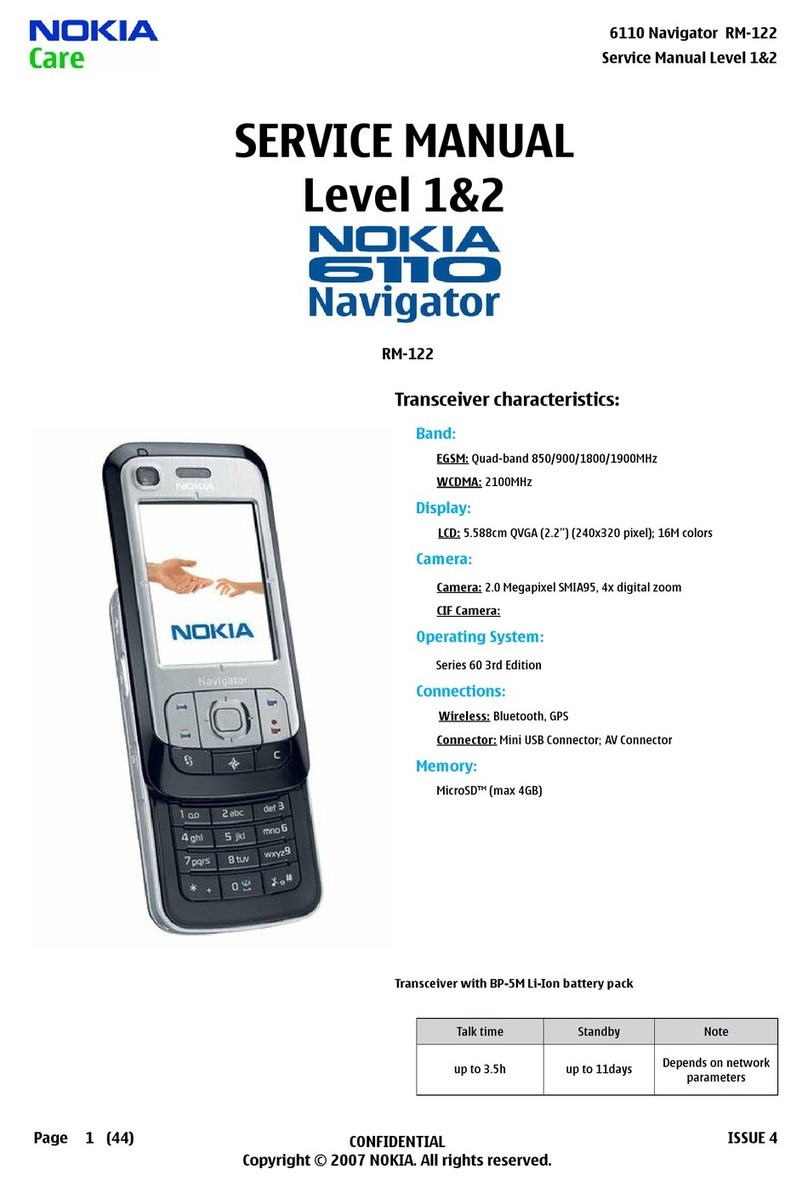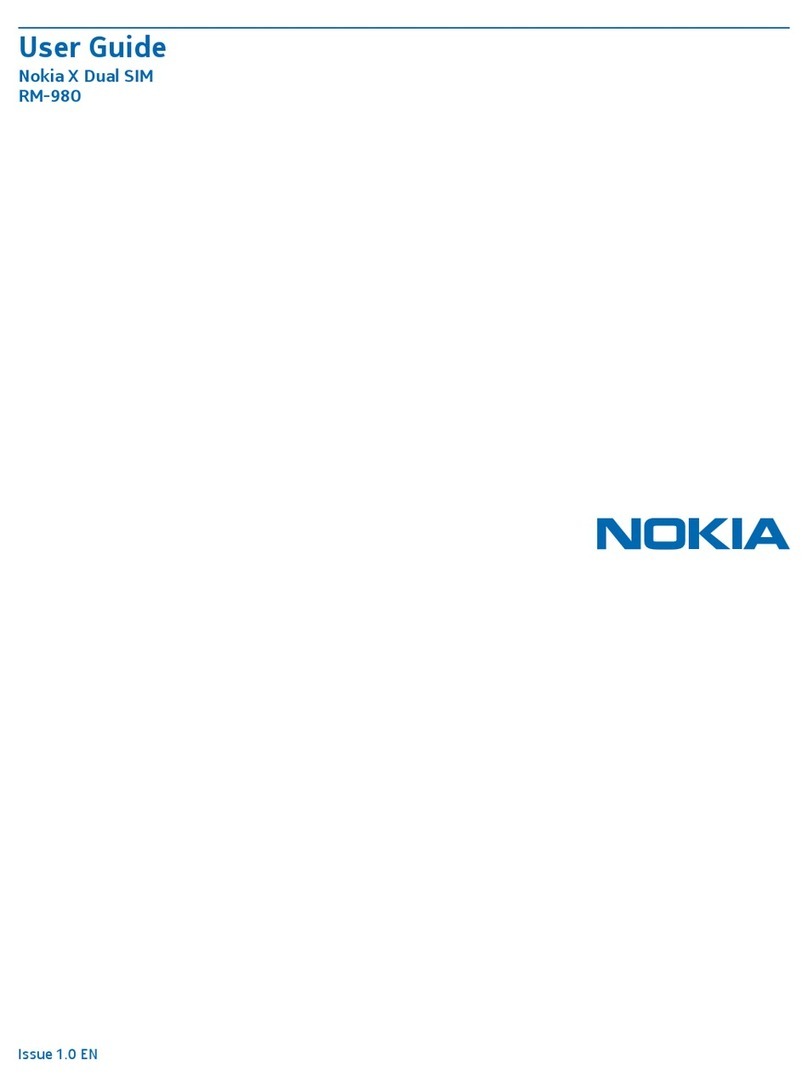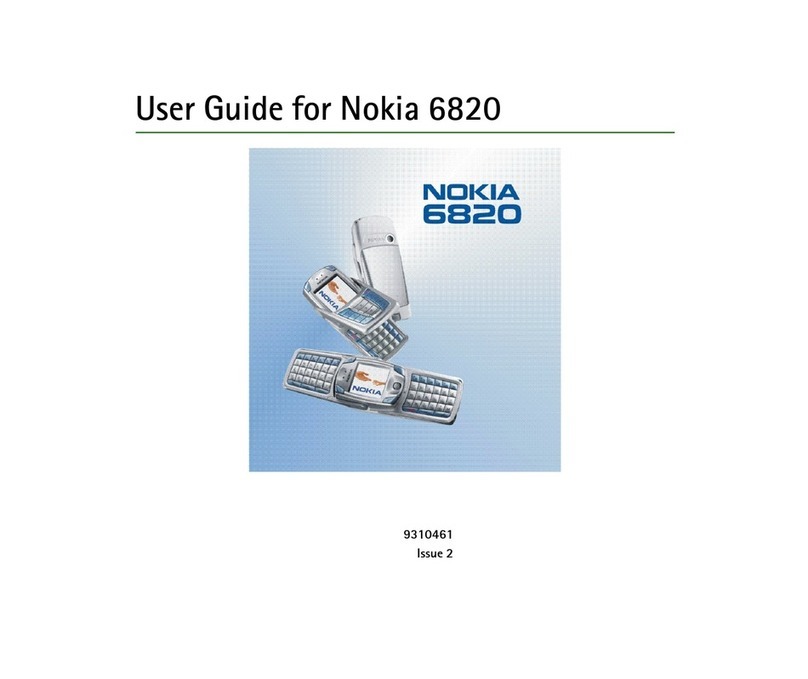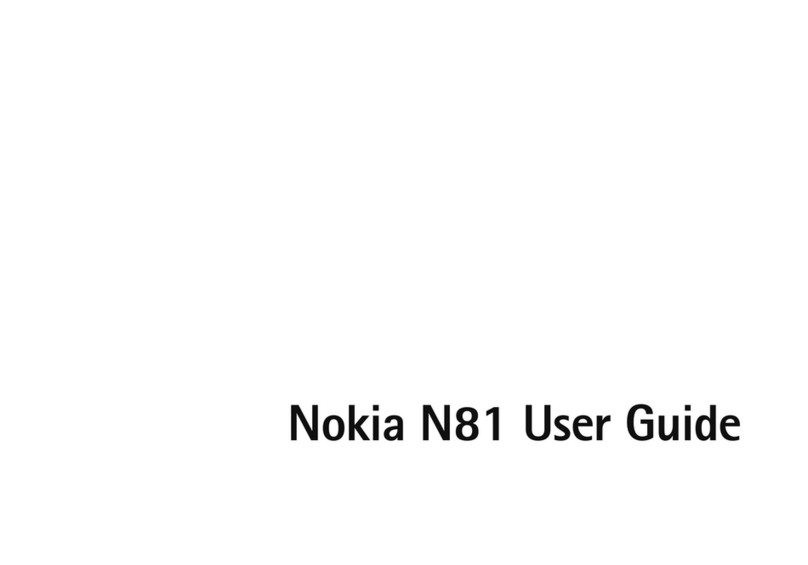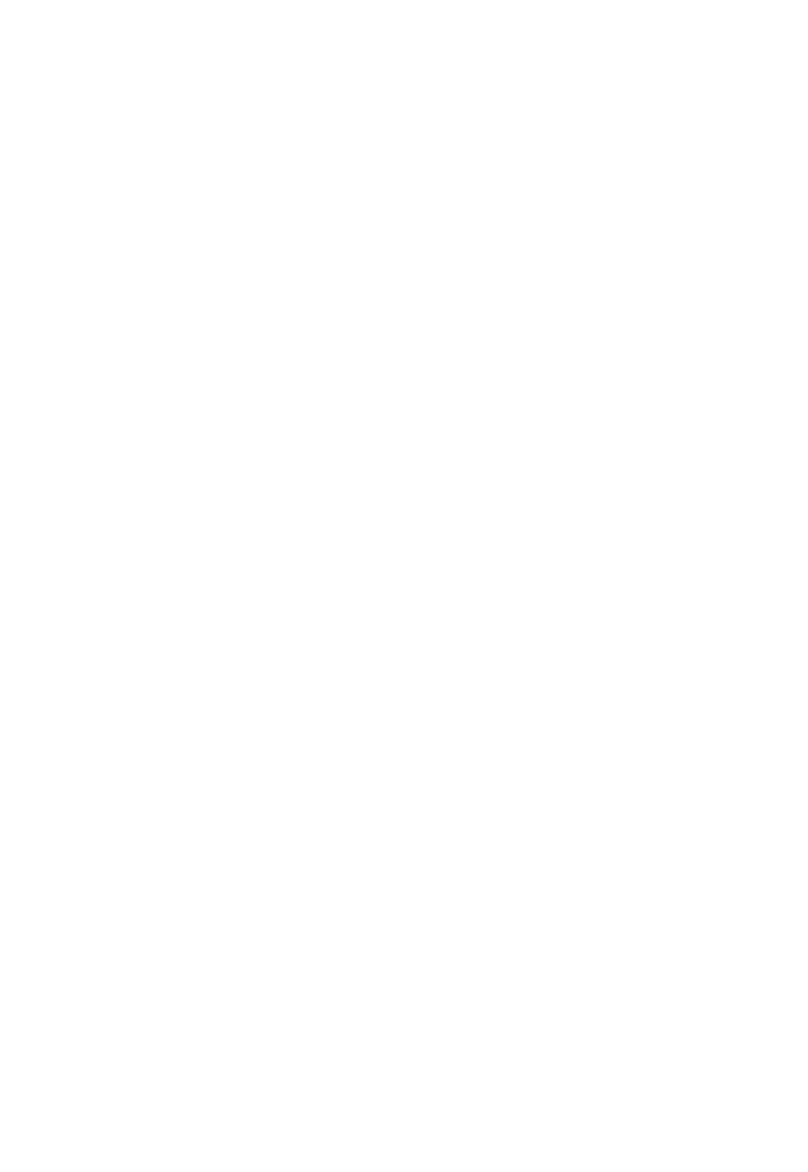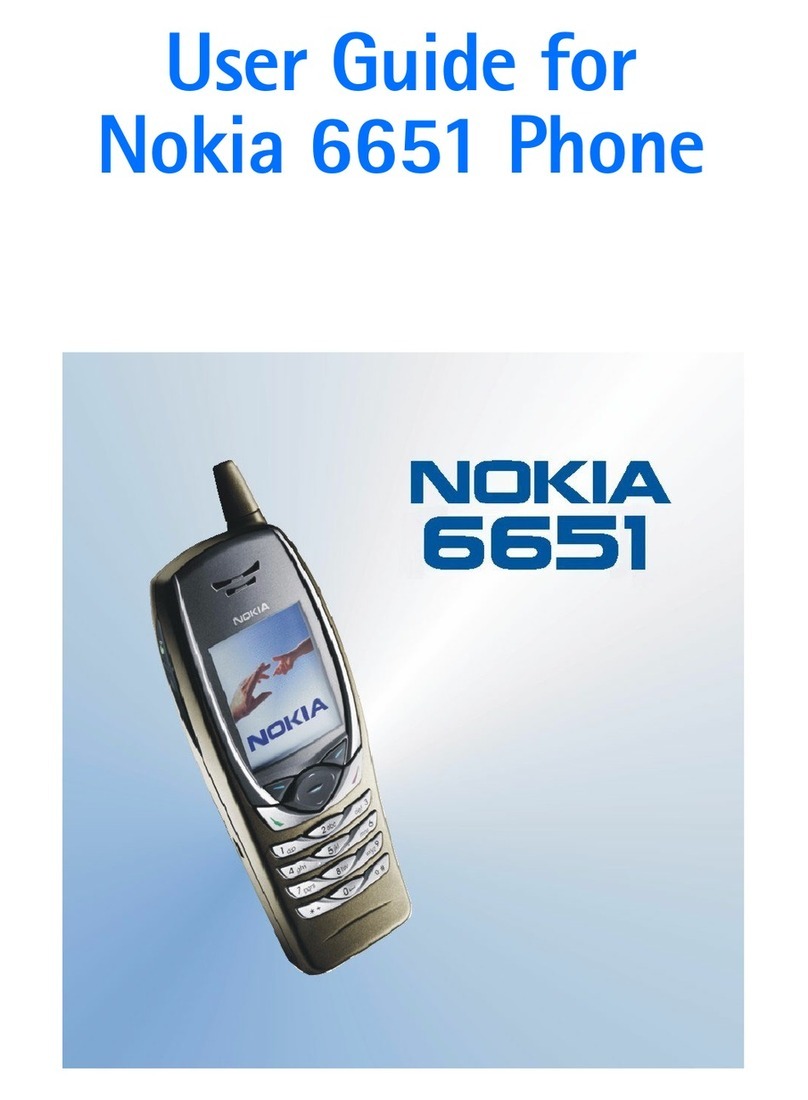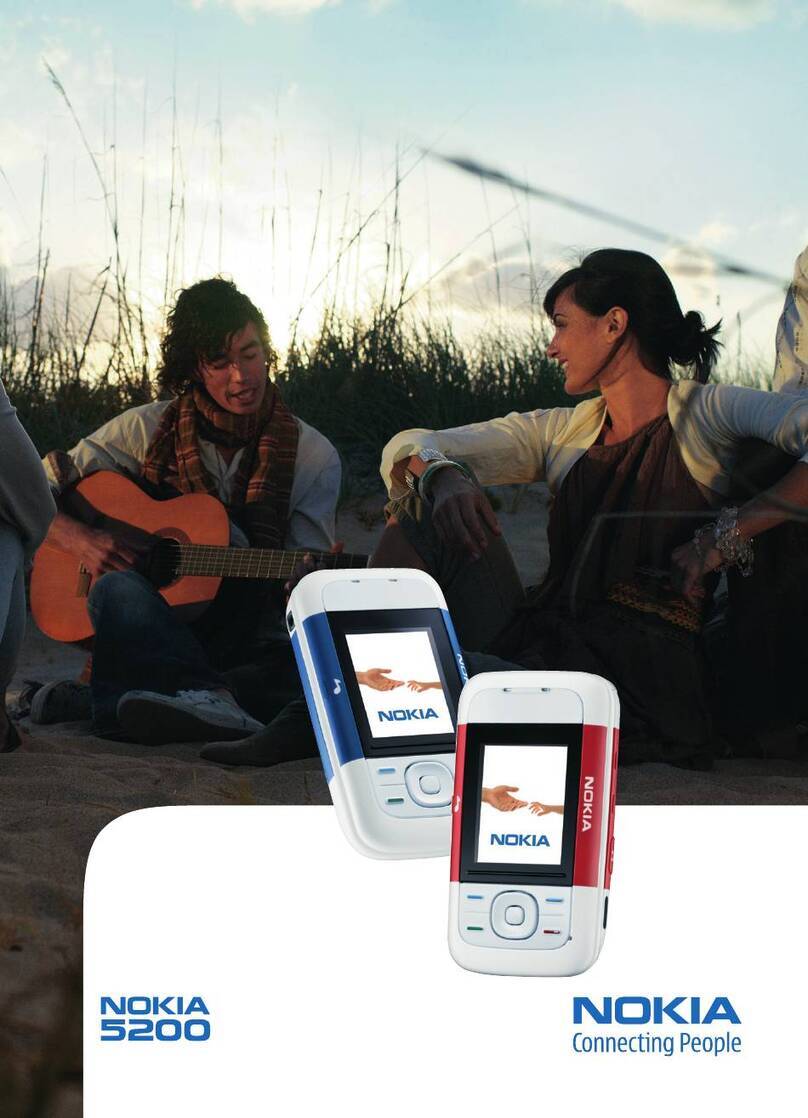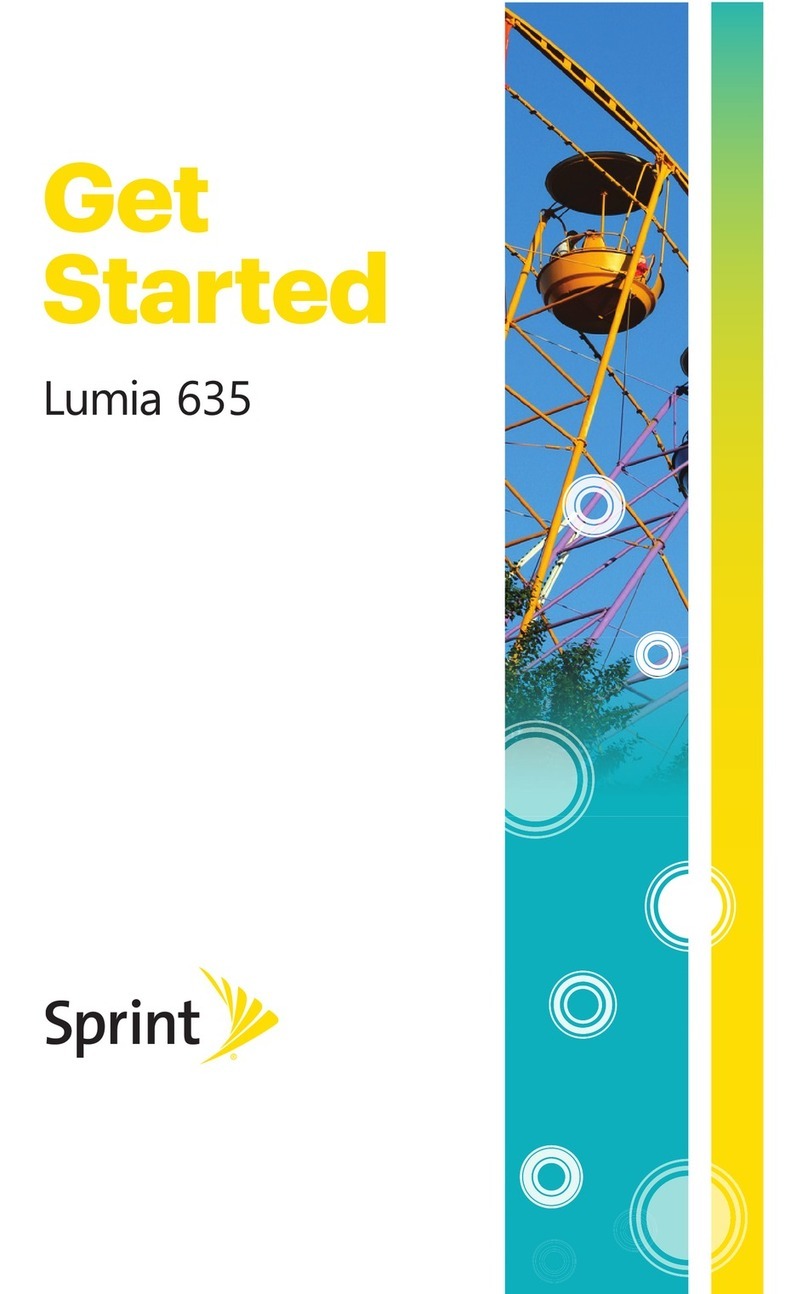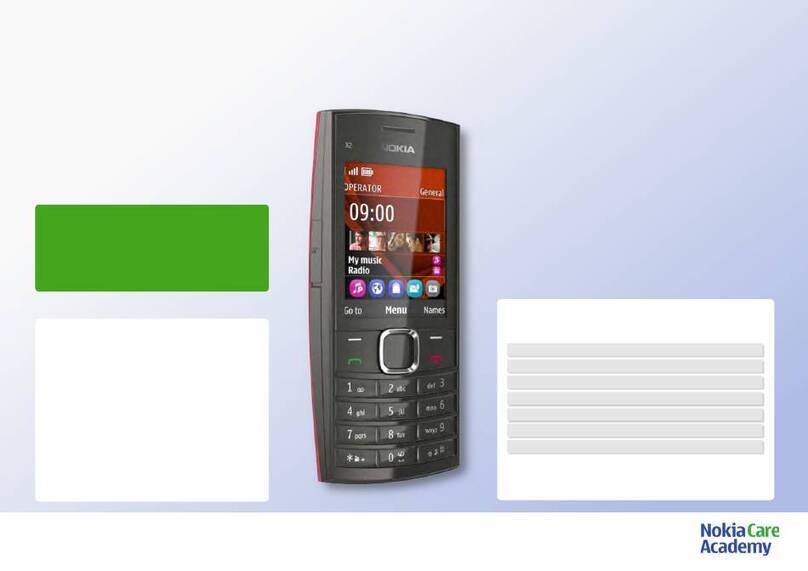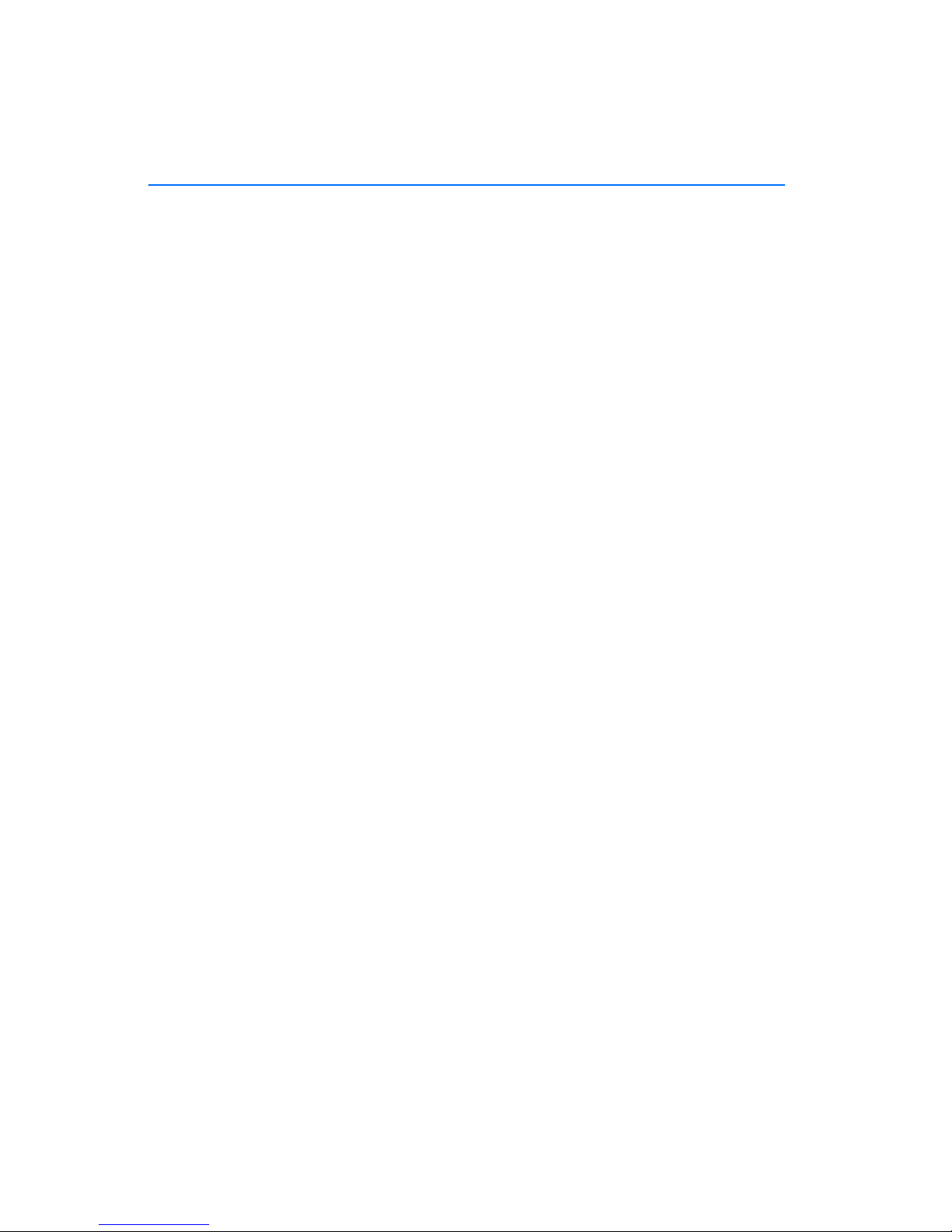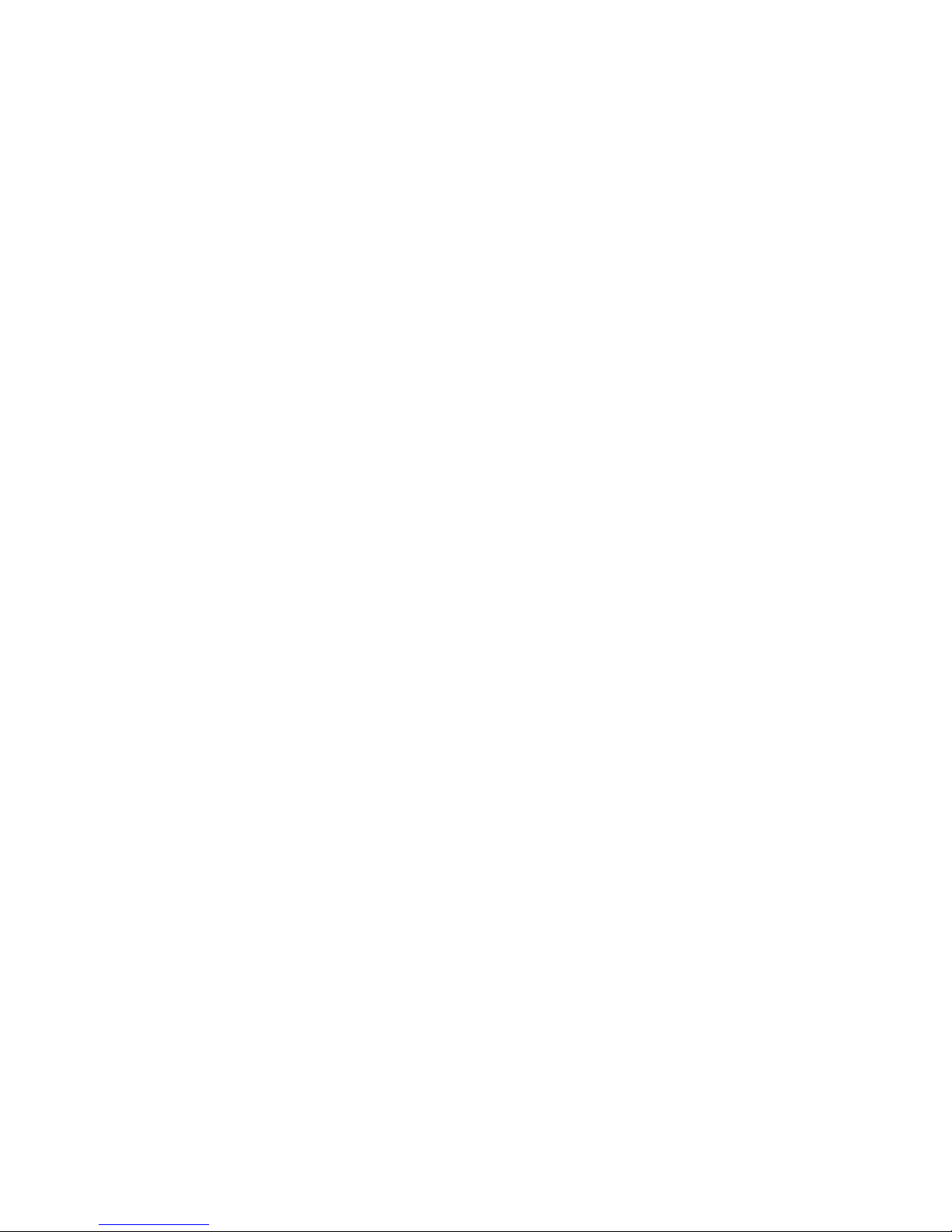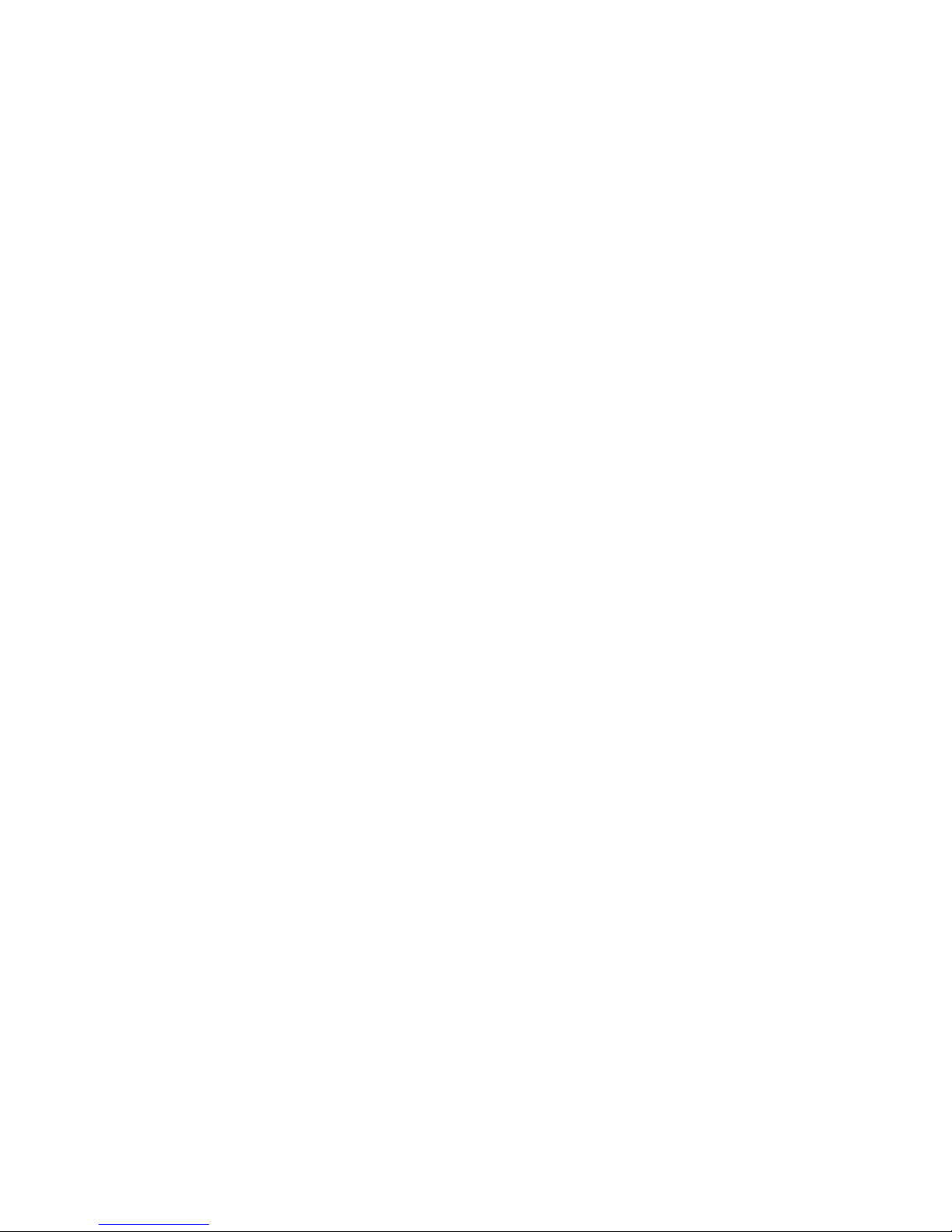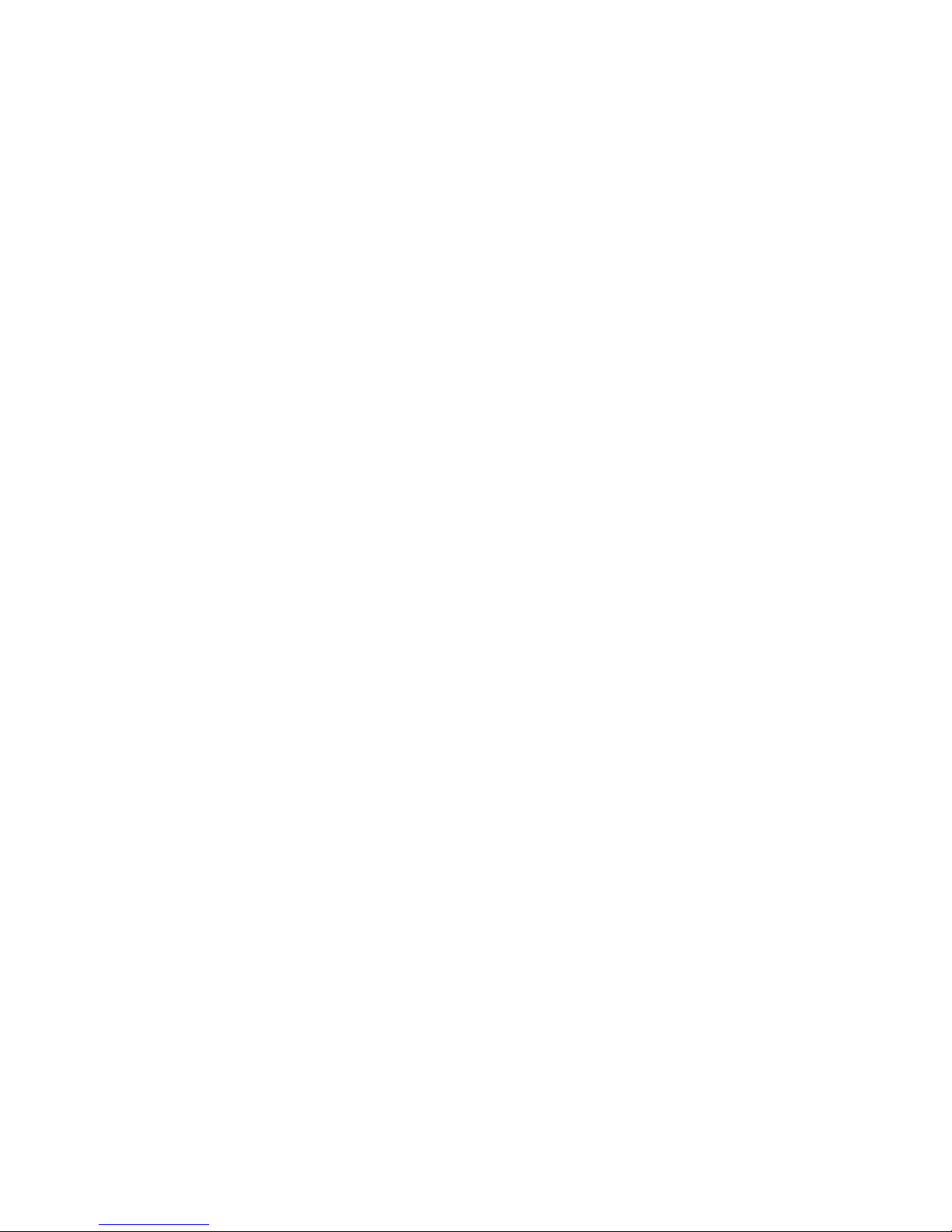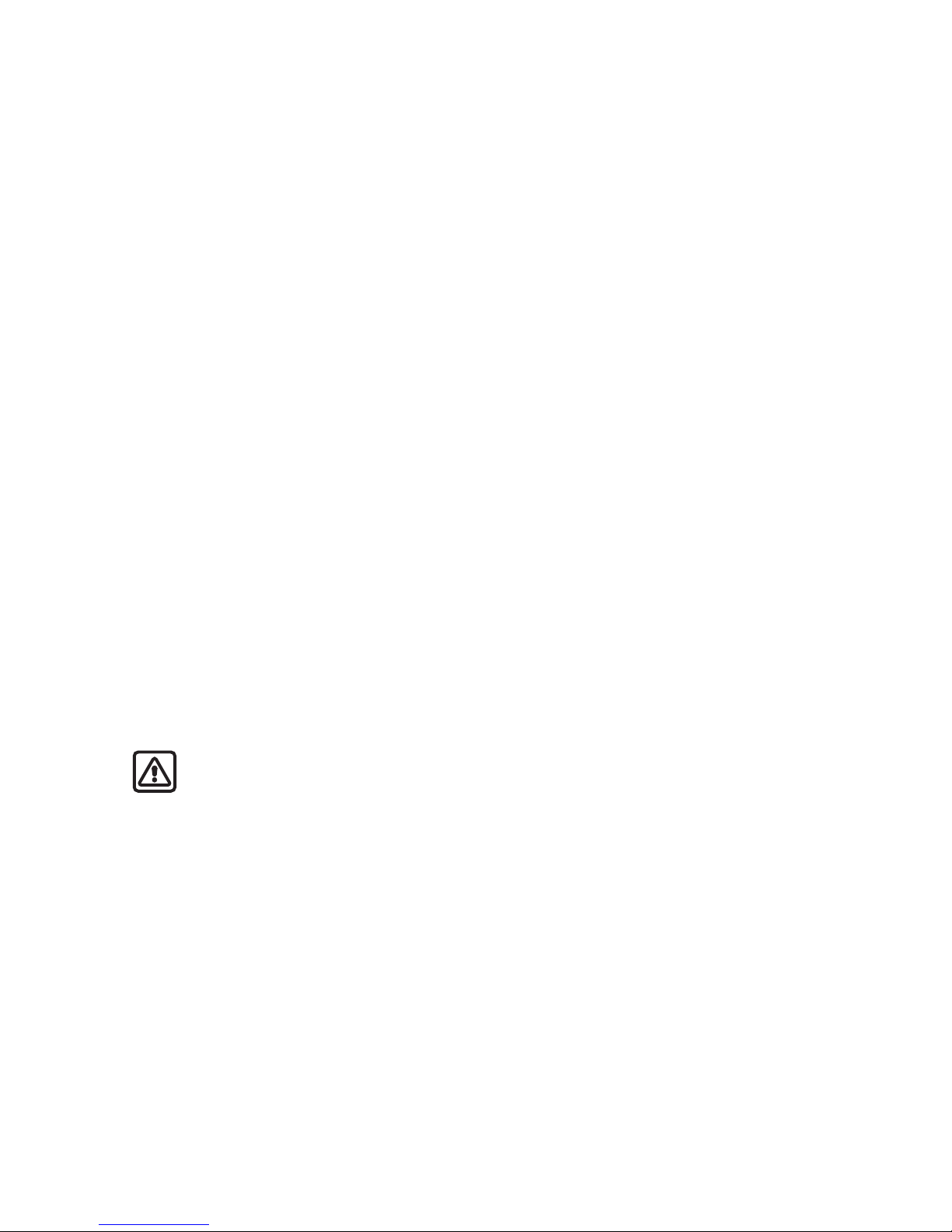Set up speed dialling ........................... 15
Assign a key to speed dialling ....... 15
Change speed dial numbers ........... 15
Delete speed dialling numbers ...... 15
Edit contacts list entries ........................ 15
Delete contacts list entries.................... 16
View the contacts list ............................. 16
Search for a name ................................ 17
Configure settings ................................ 17
Memory in use.................................... 17
Contacts view..................................... 17
Memory status ................................... 17
Send and receive contacts
(business cards)......................................... 18
Send a business card............................ 18
5. Messages (Menu 1)............... 19
Text messages ........................................... 19
Write and send ...................................... 19
Templates............................................. 19
Creating a distribution list.............. 20
Sending a message to a
distribution list................................... 20
Read and reply....................................... 20
Options..................................................... 21
Change sending options ..................... 22
Settings.................................................... 22
Voice messages......................................... 22
Save voice mailbox number............... 22
Call and set up your voice mail ........ 23
Listen to your voice messages........... 23
Automate voice mail............................ 23
Write down voice mailbox
number and process ......................... 23
Insert dialling codes ......................... 24
Set up voice mail with
dialling codes...................................... 24
Picture messages...................................... 24
Write and send ...................................... 25
Preview/Change/Delete ....................... 25
View a picture message ...................... 26
Minibrowser messages............................ 26
Message folders ........................................ 26
Save messages to folders.................... 26
Save the message to
another folder ........................................ 26
View saved messages........................... 27
Inbox folder ............................................ 27
Sent items folder................................... 27
Archive folder......................................... 27
Templates folder.................................... 27
My folders ............................................... 27
Add a folder......................................... 27
Rename a folder................................. 27
Delete a folder.................................... 27
Delete messages ....................................... 28
A single message................................... 28
All messages in a folder ...................... 28
6. Call register (Menu 2) .......... 29
View missed calls...................................... 29
View received calls................................... 29
Dialled numbers........................................ 30
Time of call ............................................. 30
Delete call registers ................................. 30
Duration of calls ....................................... 30
Last call.................................................... 30
Dialled calls ............................................ 30
Received calls......................................... 30
All calls..................................................... 31
Life timer ................................................. 31
Clear timers ............................................ 31
Duration of data/fax calls...................... 31
Duration of minibrowser ........................ 32
7. Profiles (Menu 3)................... 33
Activate ....................................................... 33
Personalise a profile ................................ 33
Set a timed profile ................................... 33
8. Settings (Menu 4).................. 34
Call settings ............................................... 34
Anykey answer....................................... 34
Automatic redial ................................... 34
Speed dialling......................................... 34
Auto-update of service ....................... 34
iii
Copyright © 2004 Nokia. All rights reserved.