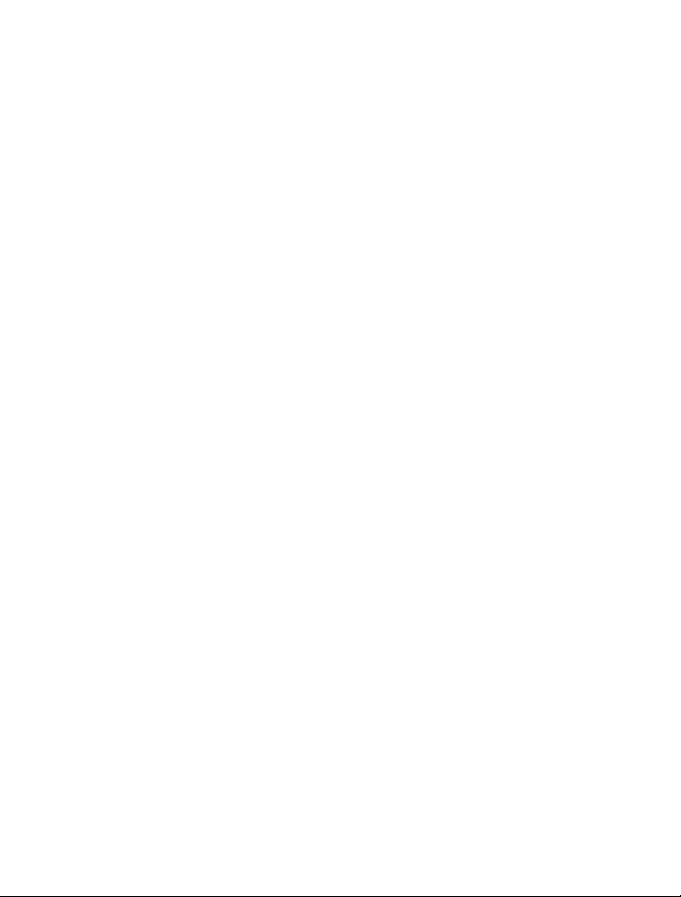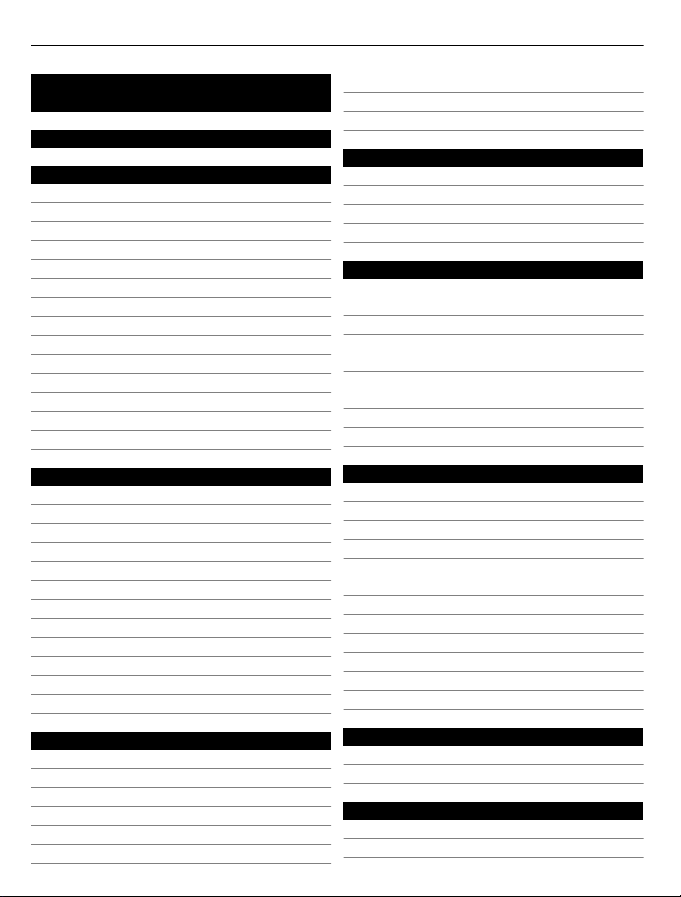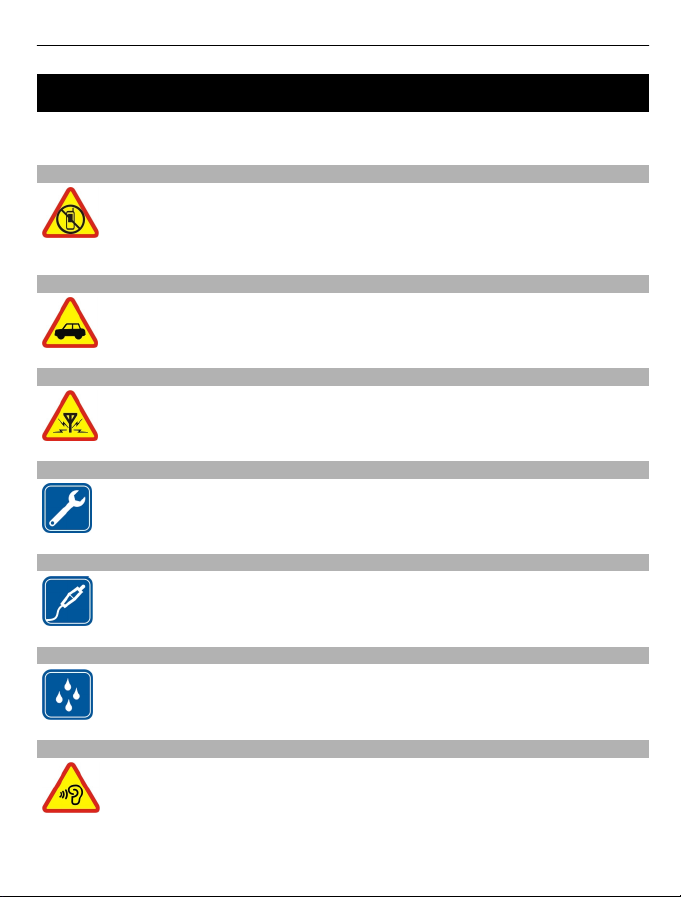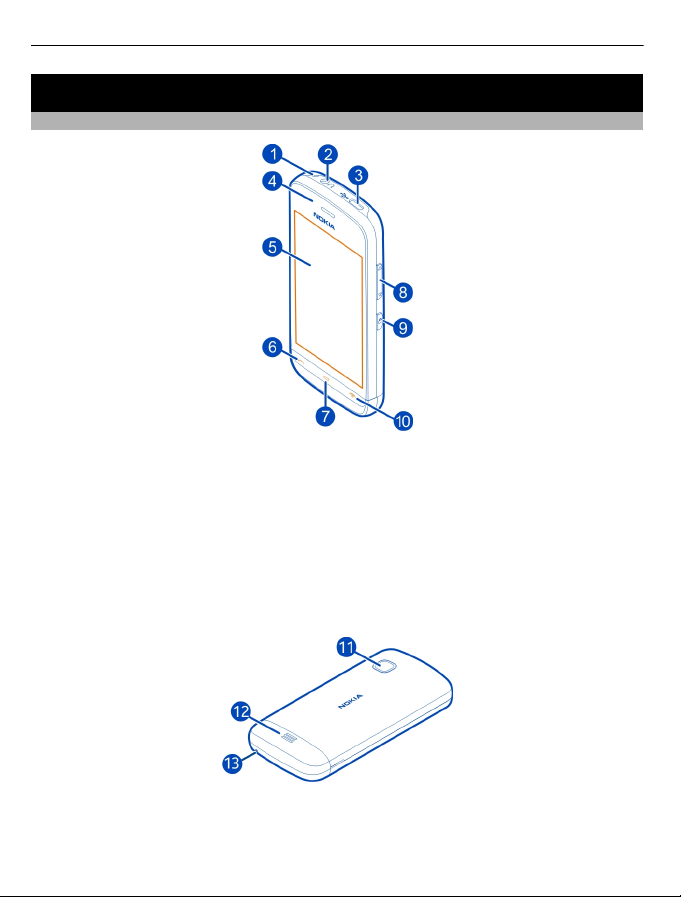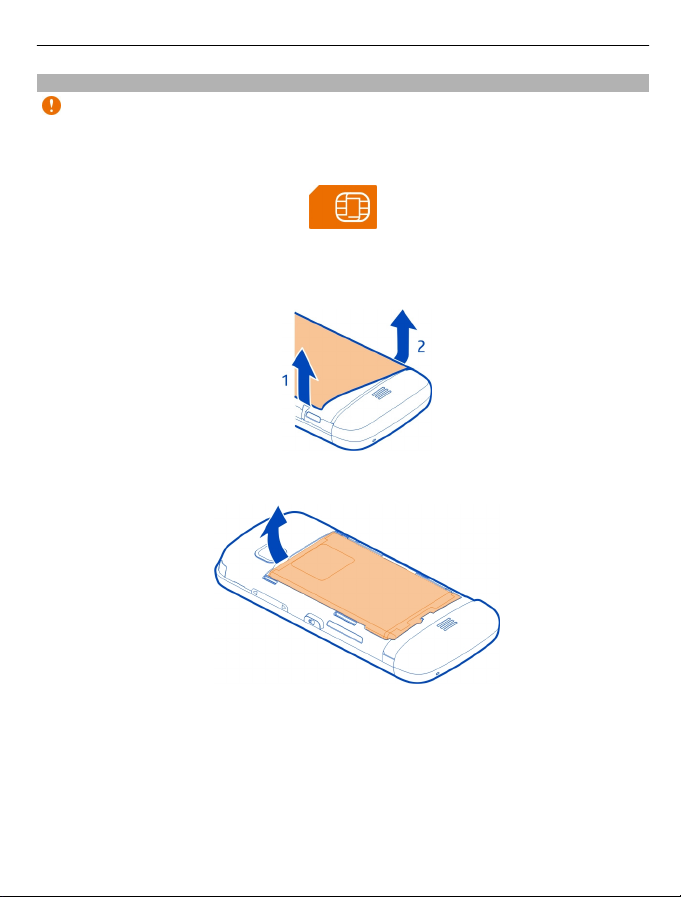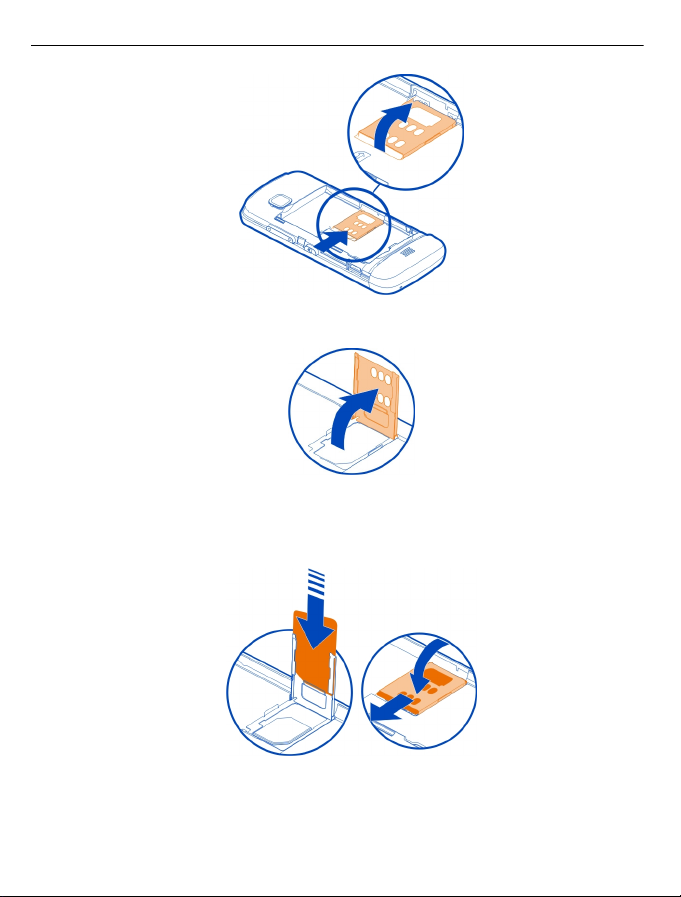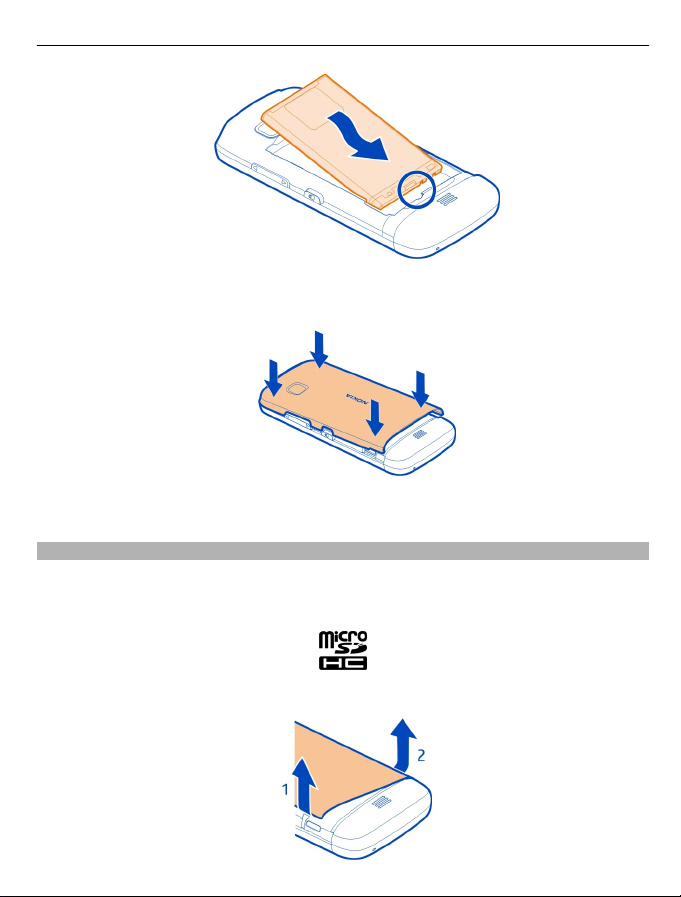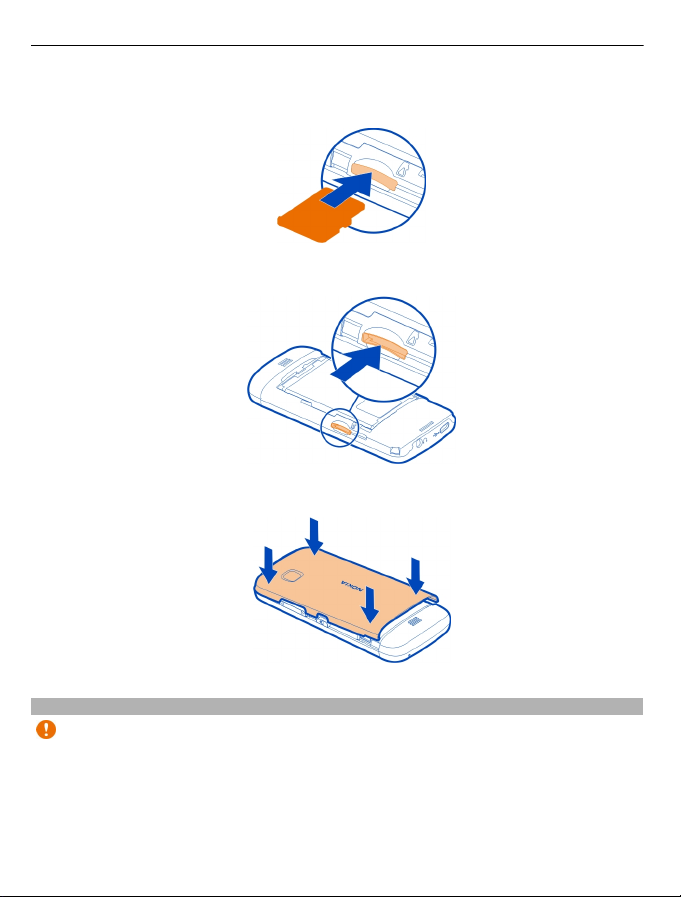Nokia C5-05 User manual
Other Nokia Cell Phone manuals

Nokia
Nokia 7600 - Cell Phone 29 MB User manual
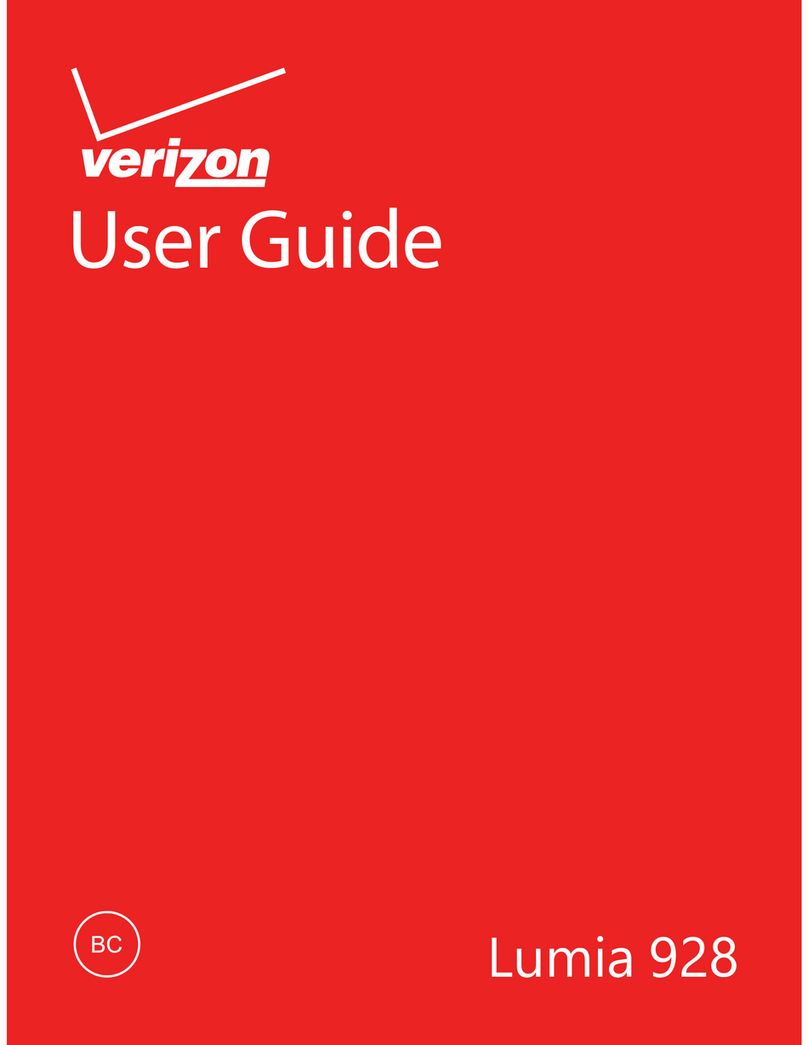
Nokia
Nokia Lumia 928 User manual
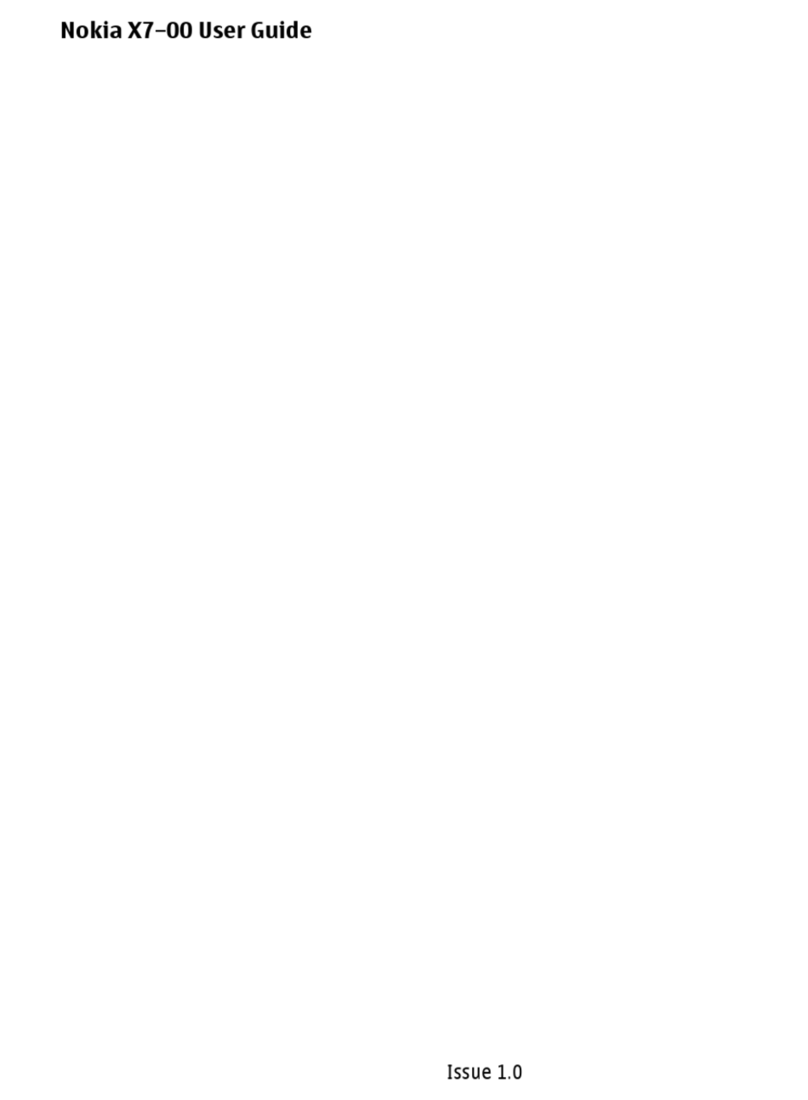
Nokia
Nokia X7 User manual
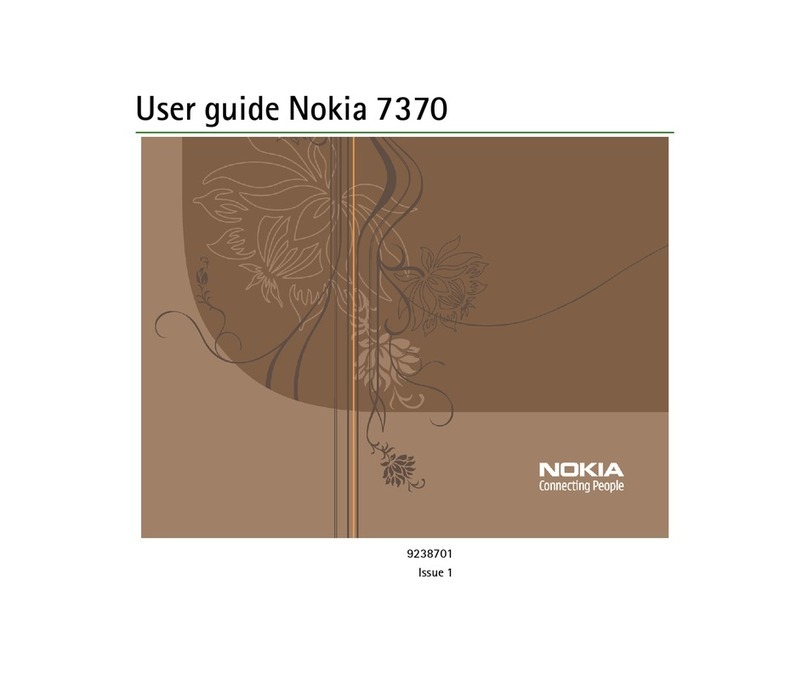
Nokia
Nokia 7370 - Cell Phone 10 MB User manual

Nokia
Nokia 130 User manual
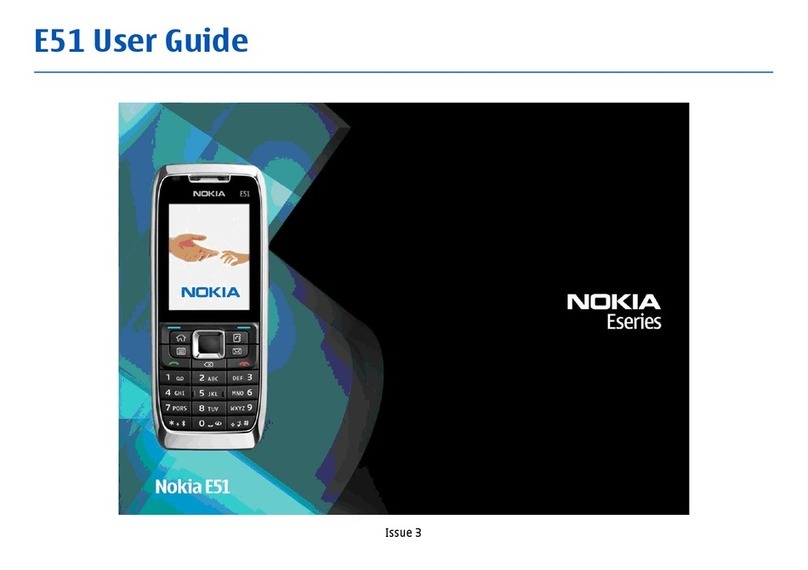
Nokia
Nokia E51 - Smartphone 130 MB User manual
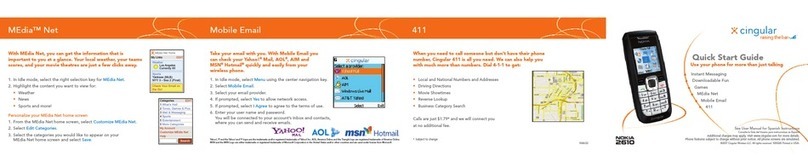
Nokia
Nokia 2610 - Cell Phone 3 MB User manual

Nokia
Nokia 206 Dual SIM User manual

Nokia
Nokia N Series Specification sheet

Nokia
Nokia Lumia 900 User manual

Nokia
Nokia 6030 - Cell Phone - GSM User manual

Nokia
Nokia TA-1178 Specification sheet
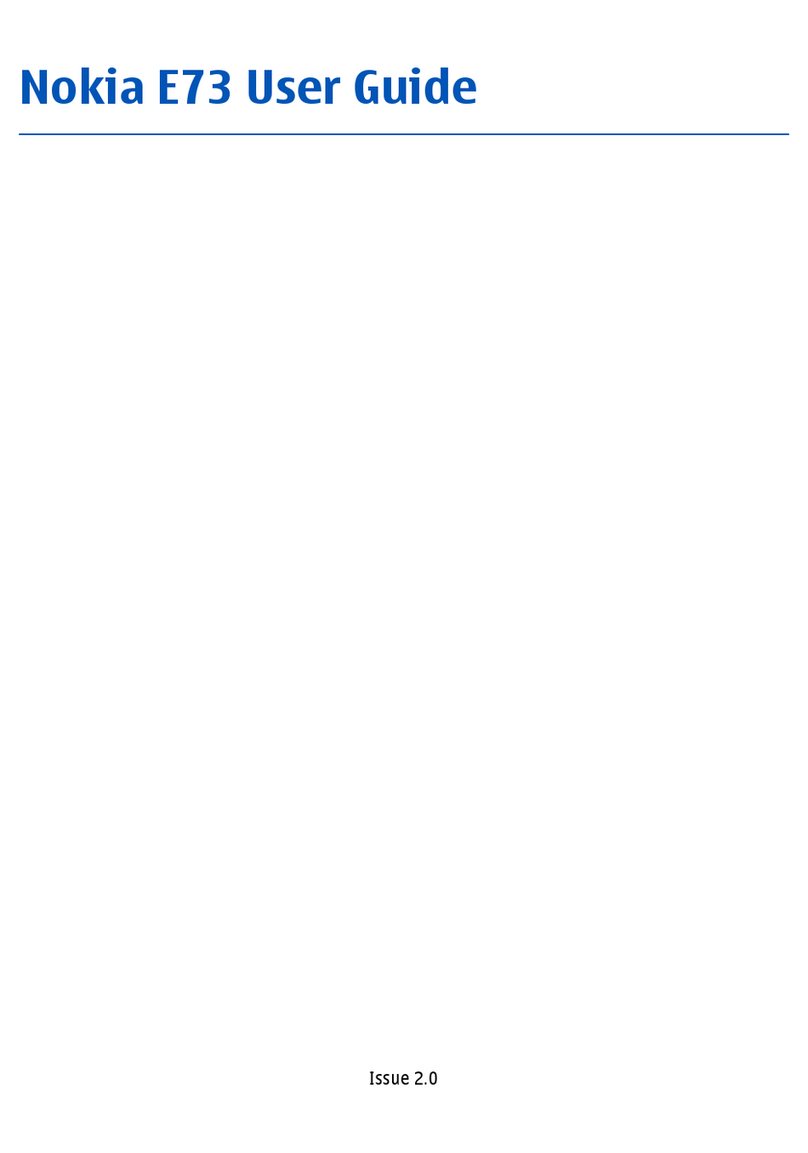
Nokia
Nokia E73 User manual
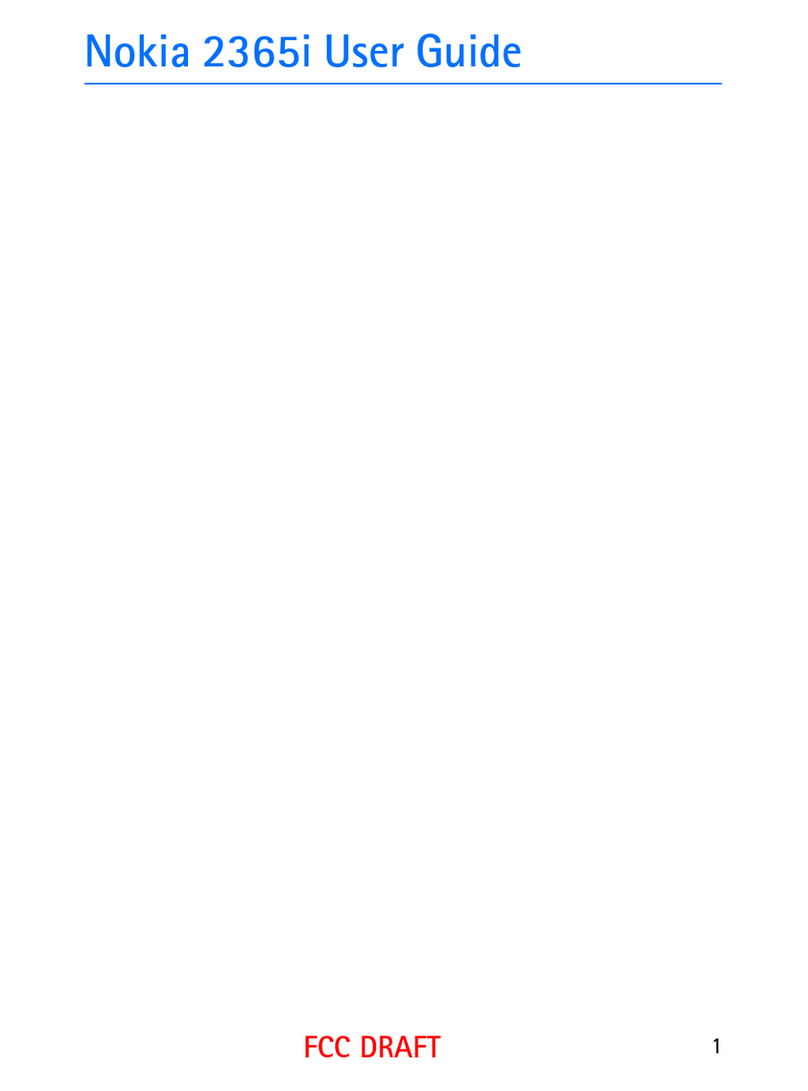
Nokia
Nokia 2365i User manual

Nokia
Nokia E90 Communicator User manual
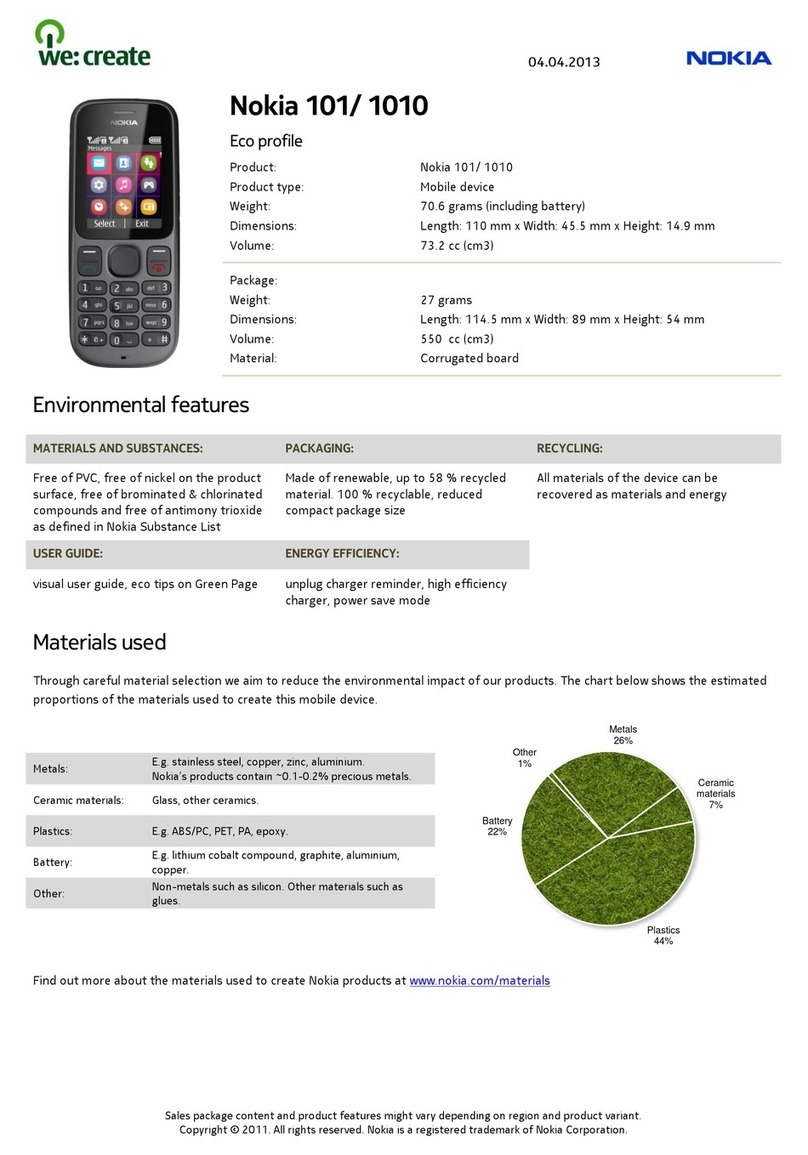
Nokia
Nokia 101 Owner's manual
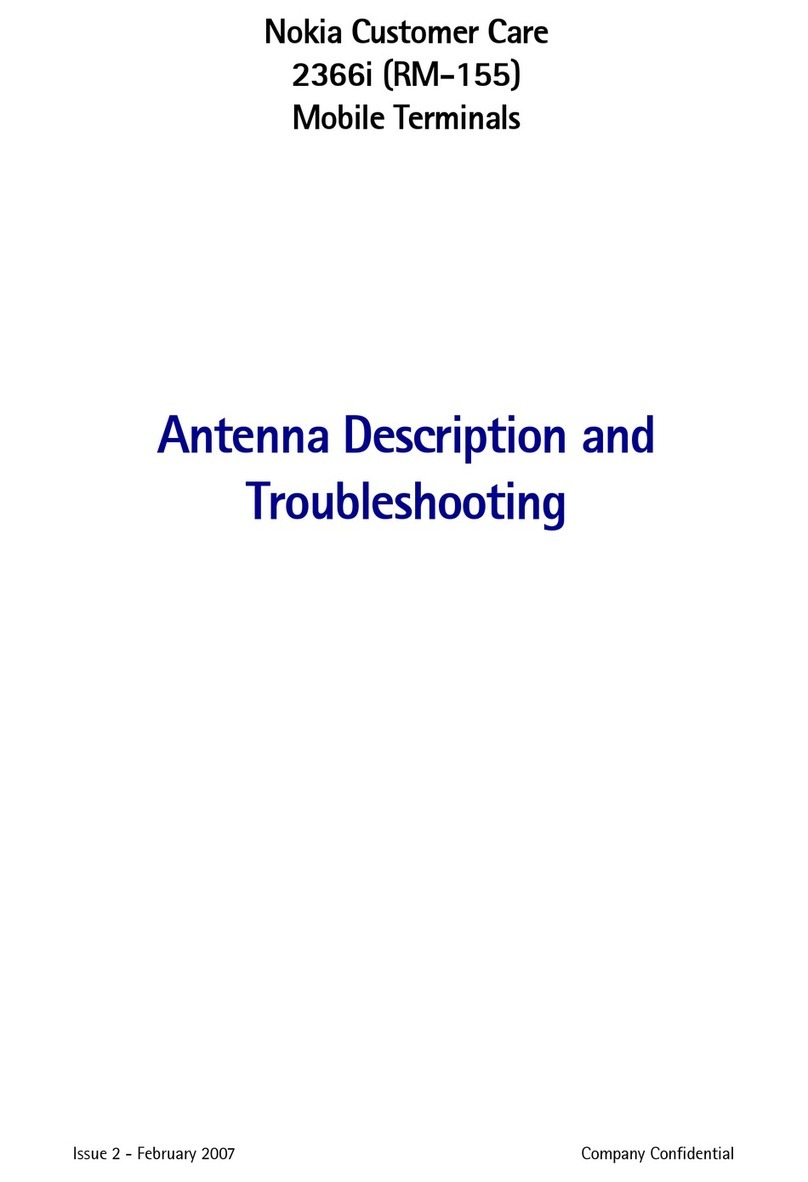
Nokia
Nokia 2366i - Cell Phone - Verizon Wireless Guide

Nokia
Nokia CLASSIC 3120 User manual

Nokia
Nokia Lumia 520 User manual

Nokia
Nokia 701 User manual