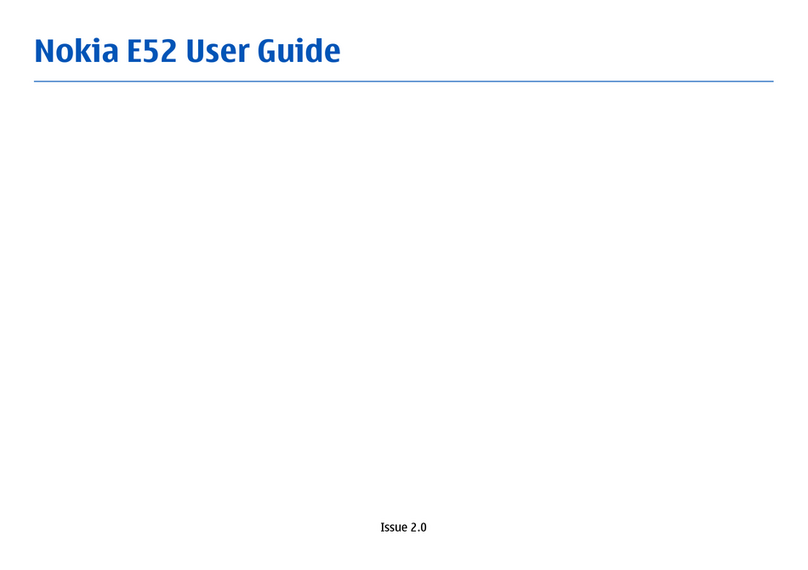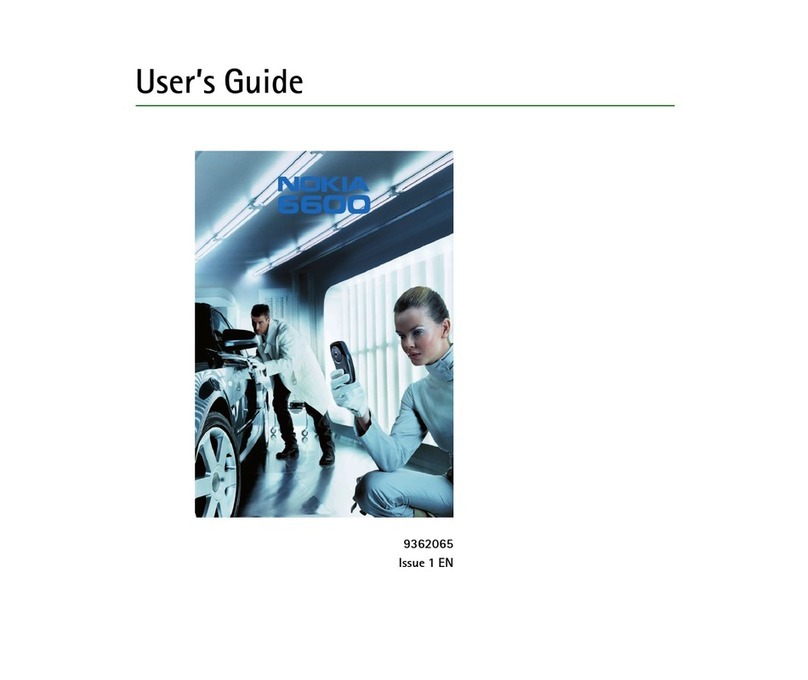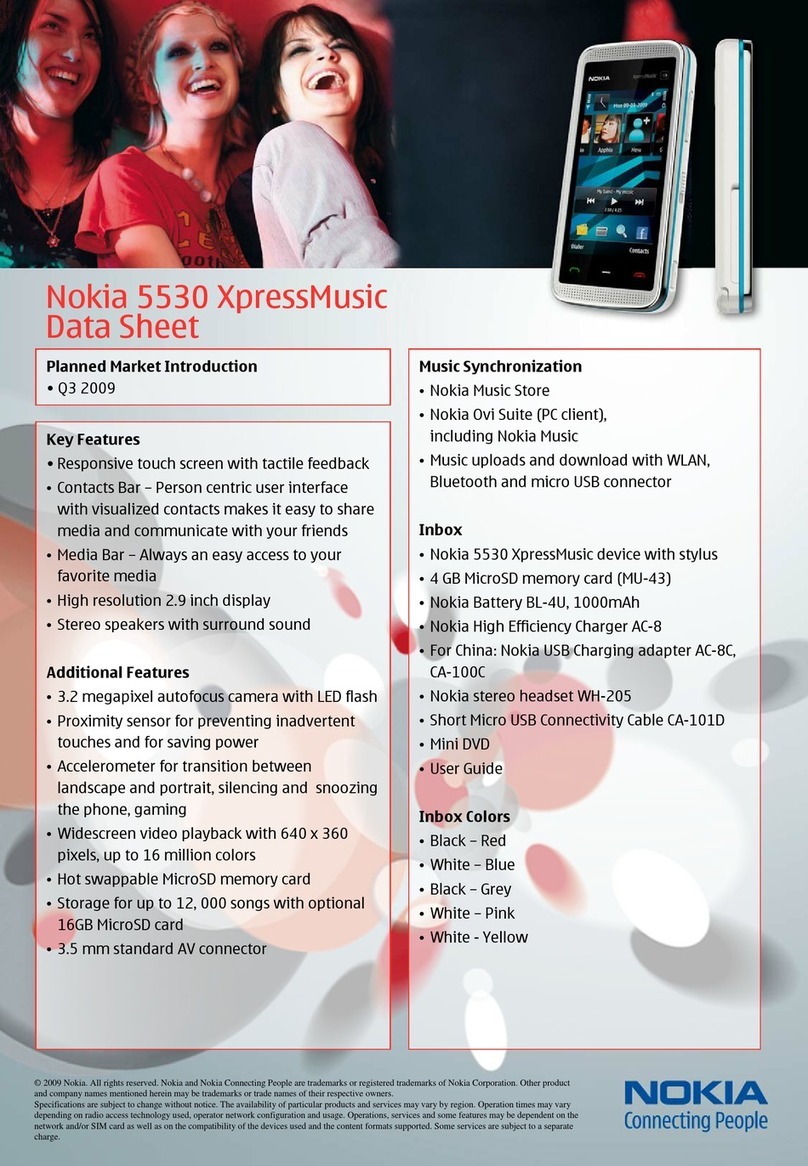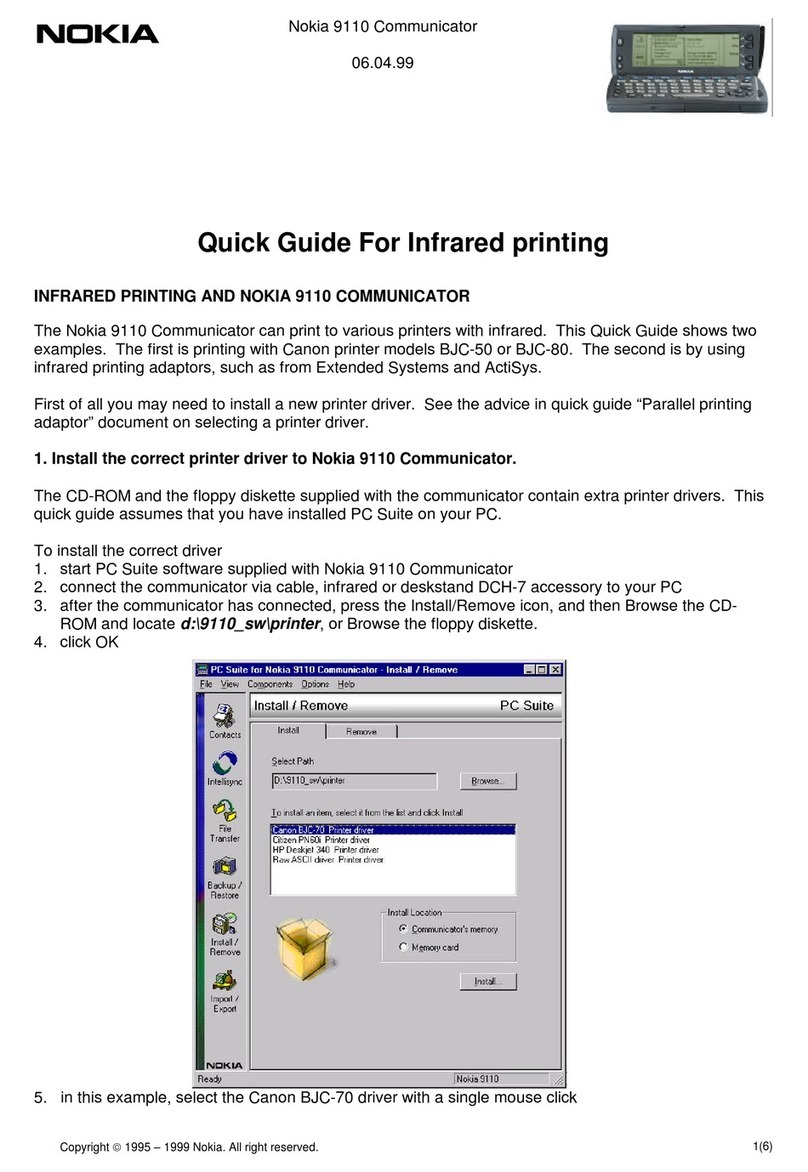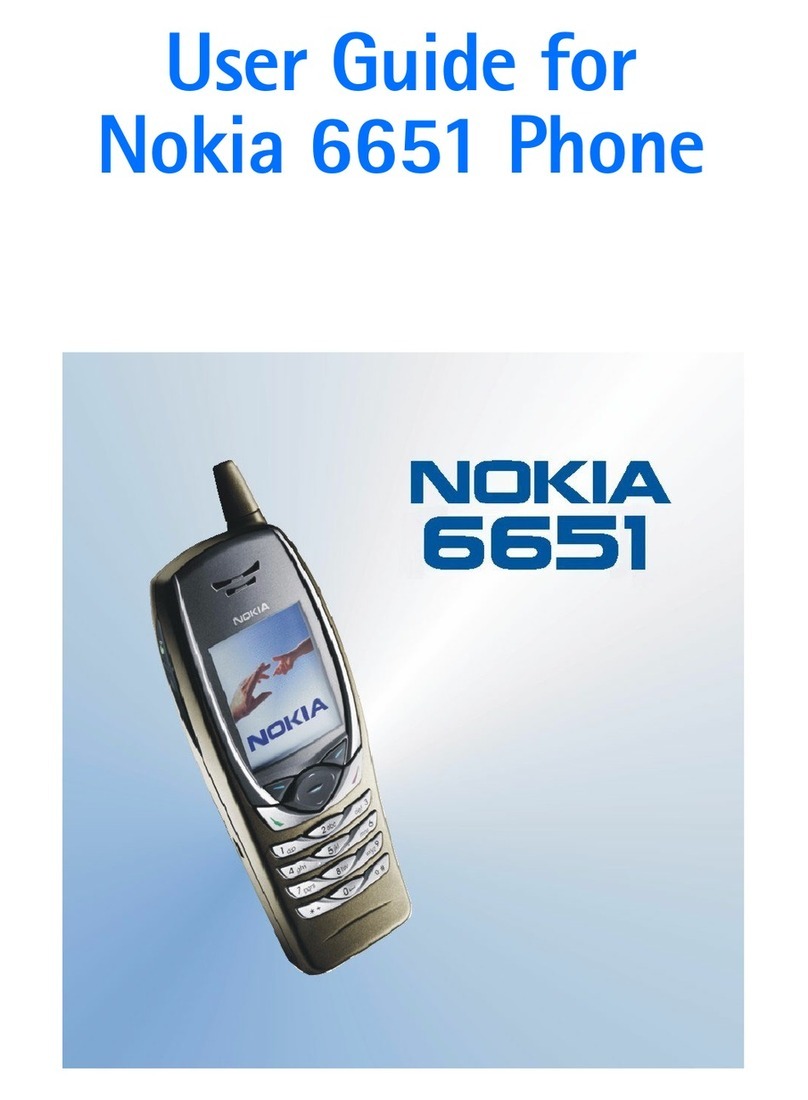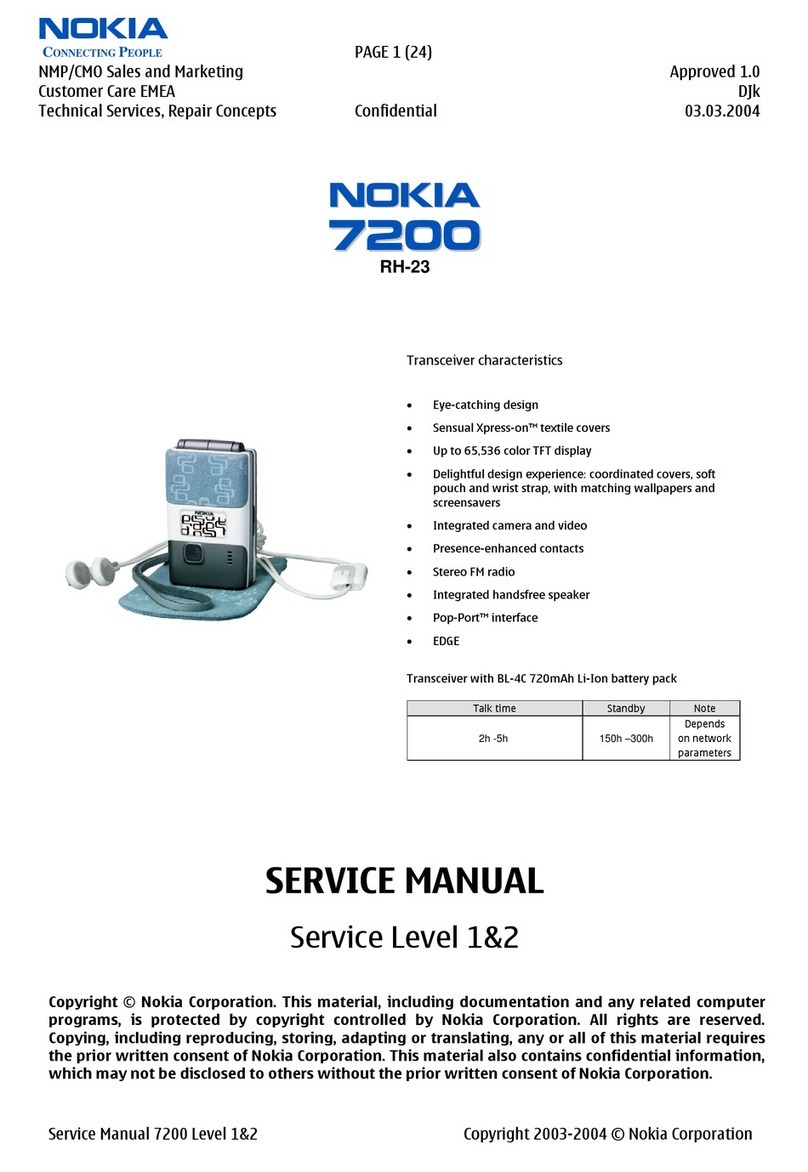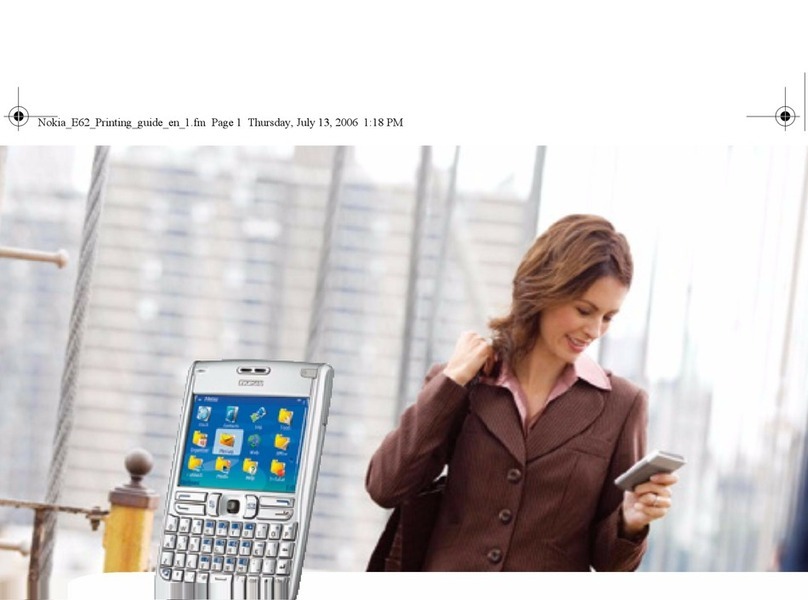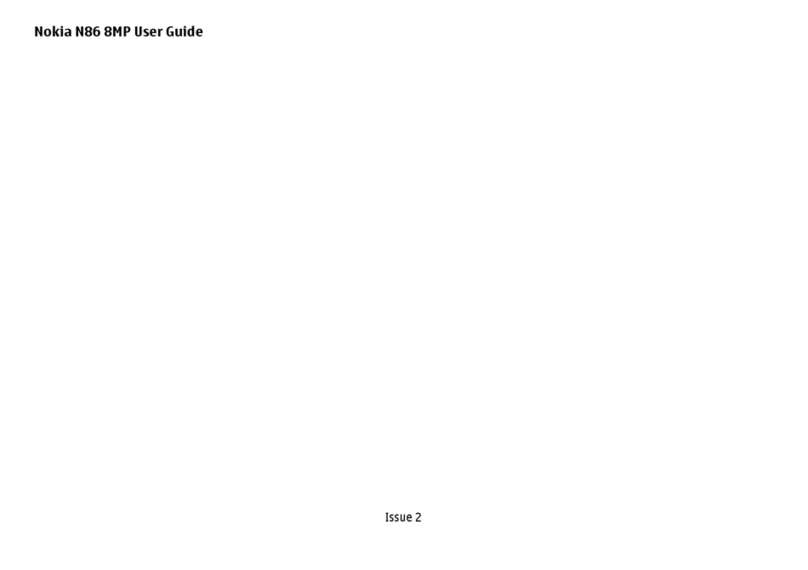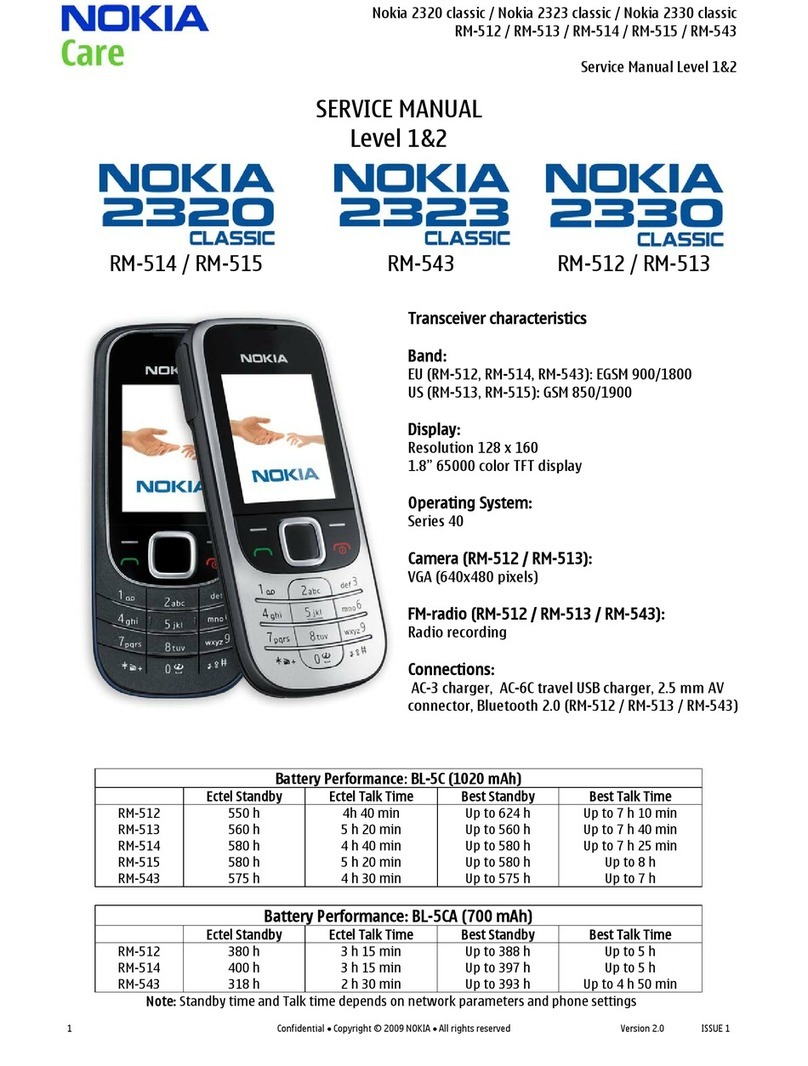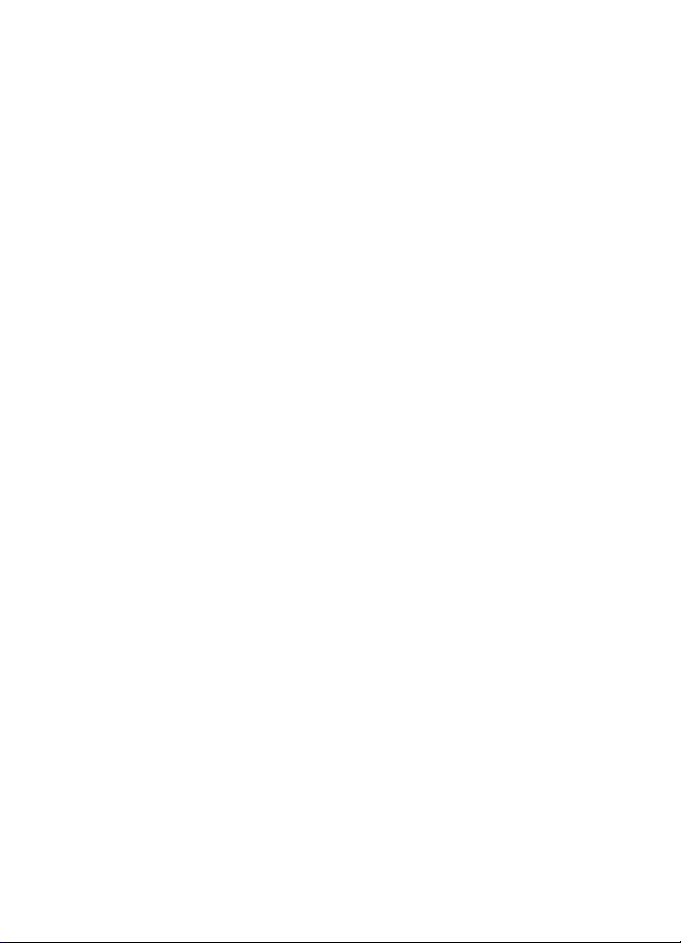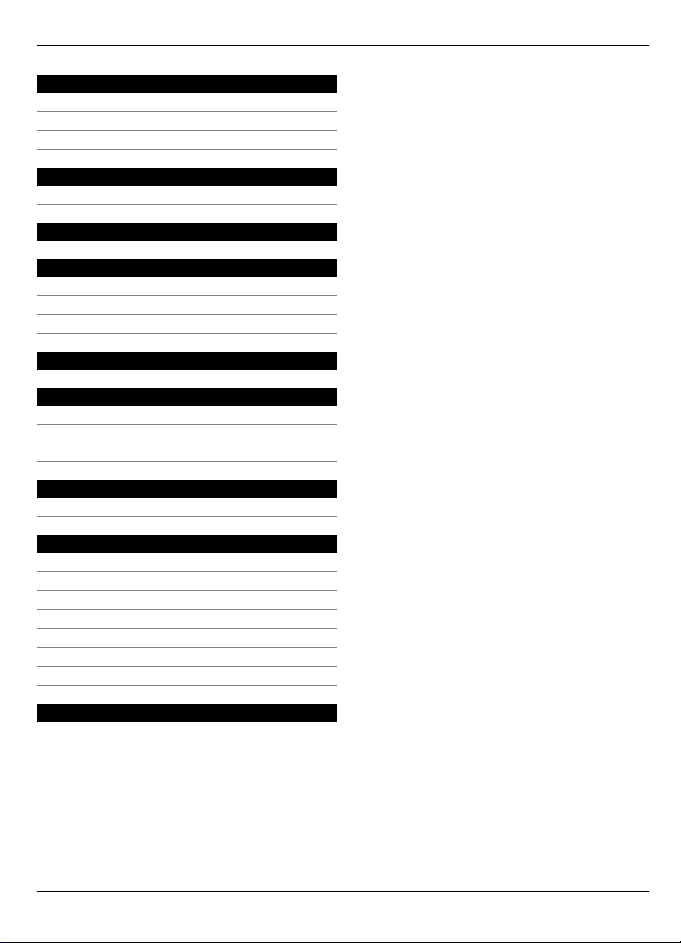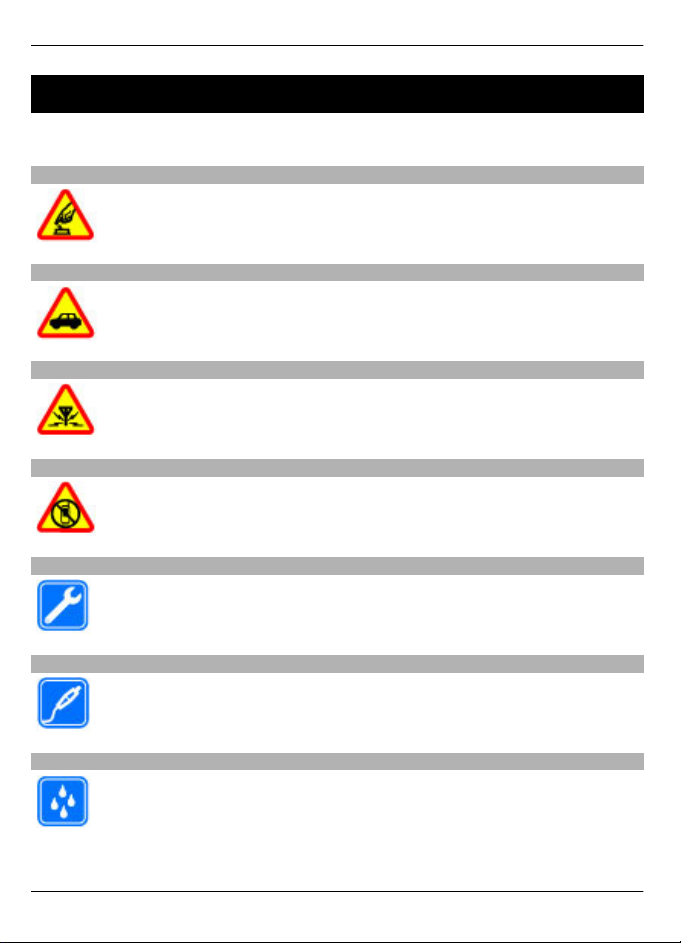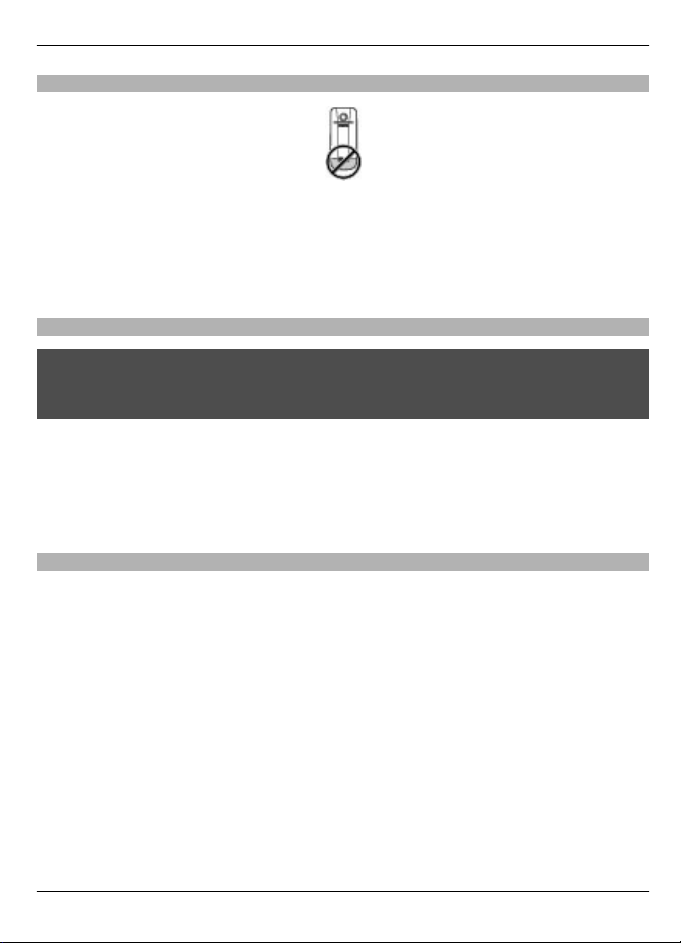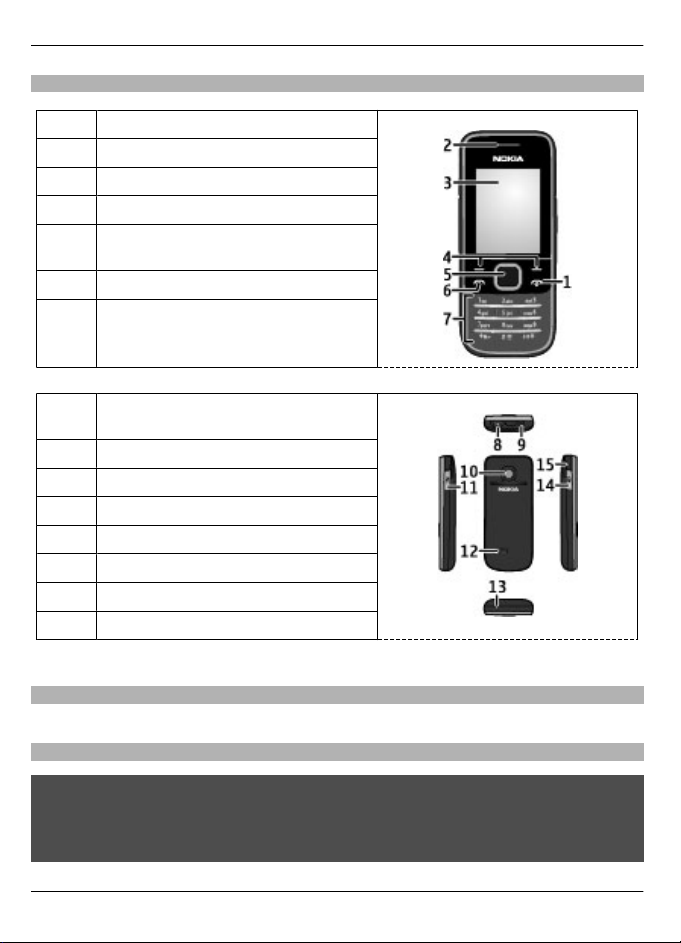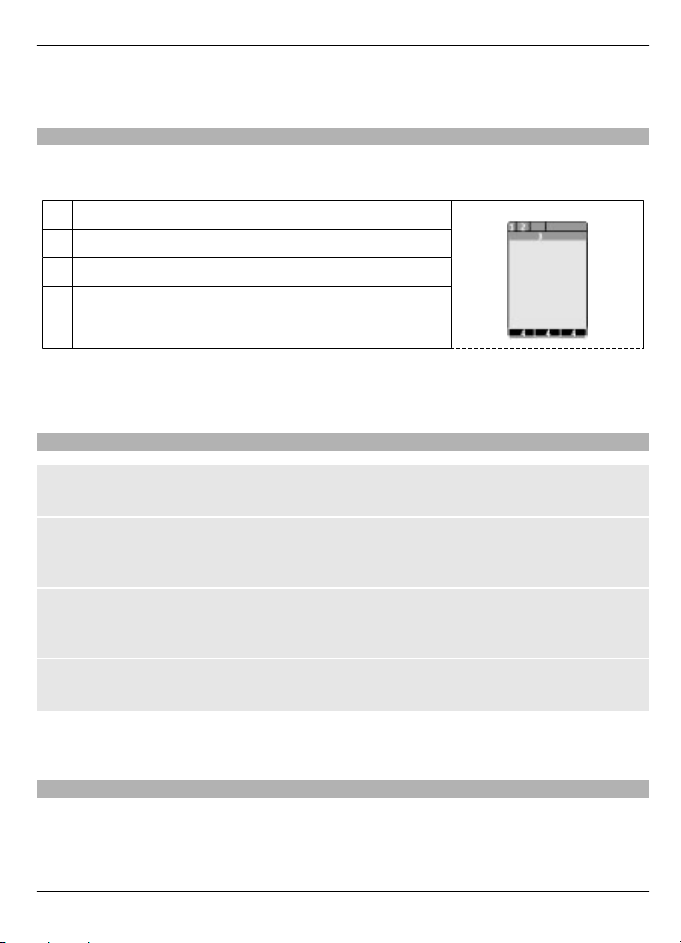Applications running in background
Leaving applications running in the background increases the demand on battery power
and reduces the battery life.
General information
About your device
The wireless device described in this guide is approved for use on the (E)GSM 850, 900,
1800, and 1900 MHz networks, and UMTS 850/1900 networks. Contact your service
provider for more information about networks.
Your device may have preinstalled bookmarks and links for third-party internet sites
and may allow you to access third-party sites. These are not affiliated with Nokia, and
Nokia does not endorse or assume liability for them. If you access such sites, take
precautions for security or content.
Warning:
To use any features in this device, other than the alarm clock, the device must be
switched on. Do not switch the device on when wireless device use may cause
interference or danger.
When using this device, obey all laws and respect local customs, privacy and legitimate
rights of others, including copyrights. Copyright protection may prevent some images,
music, and other content from being copied, modified, or transferred.
Make back-up copies or keep a written record of all important information stored in
your device.
When connecting to any other device, read its user guide for detailed safety instructions.
Do not connect incompatible products.
The images in this guide may differ from your device display.
Refer to the user guide for other important information about your device.
Network mode
To select the type of network to use, select Menu > Settings > Phone > Network
mode. You cannot access this option during an active call.
Network services
To use the device you must have service from a wireless service provider. Some features
are not available on all networks; other features may require that you make specific
arrangements with your service provider to use them. Network services involve
transmission of data. Check with your service provider for details about fees in your
10 General information
© 2009 Nokia. All rights reserved.10