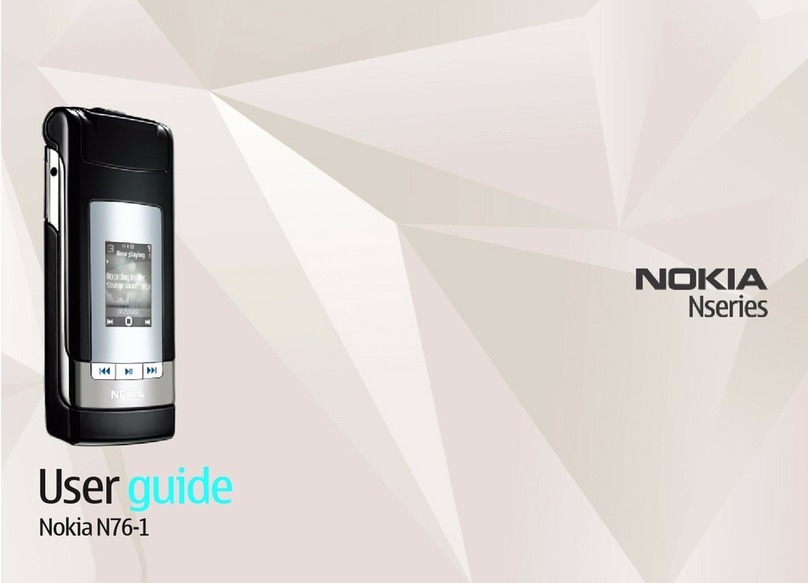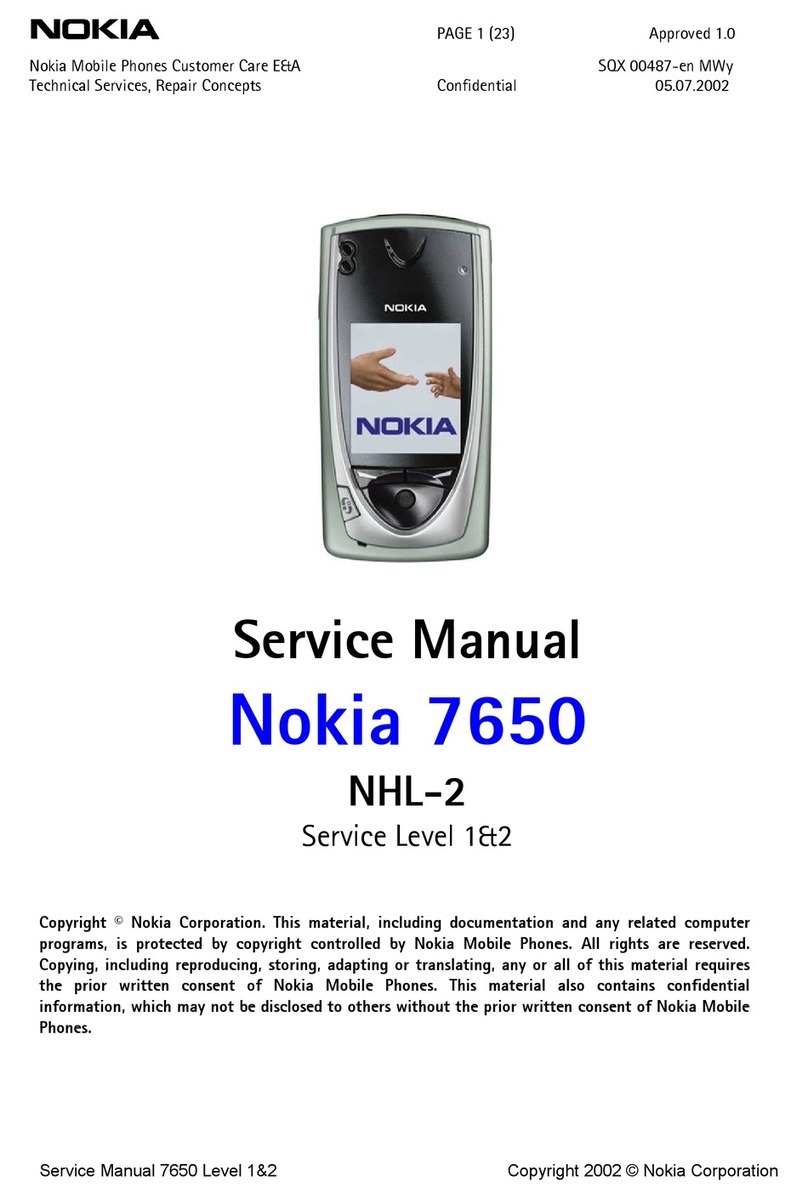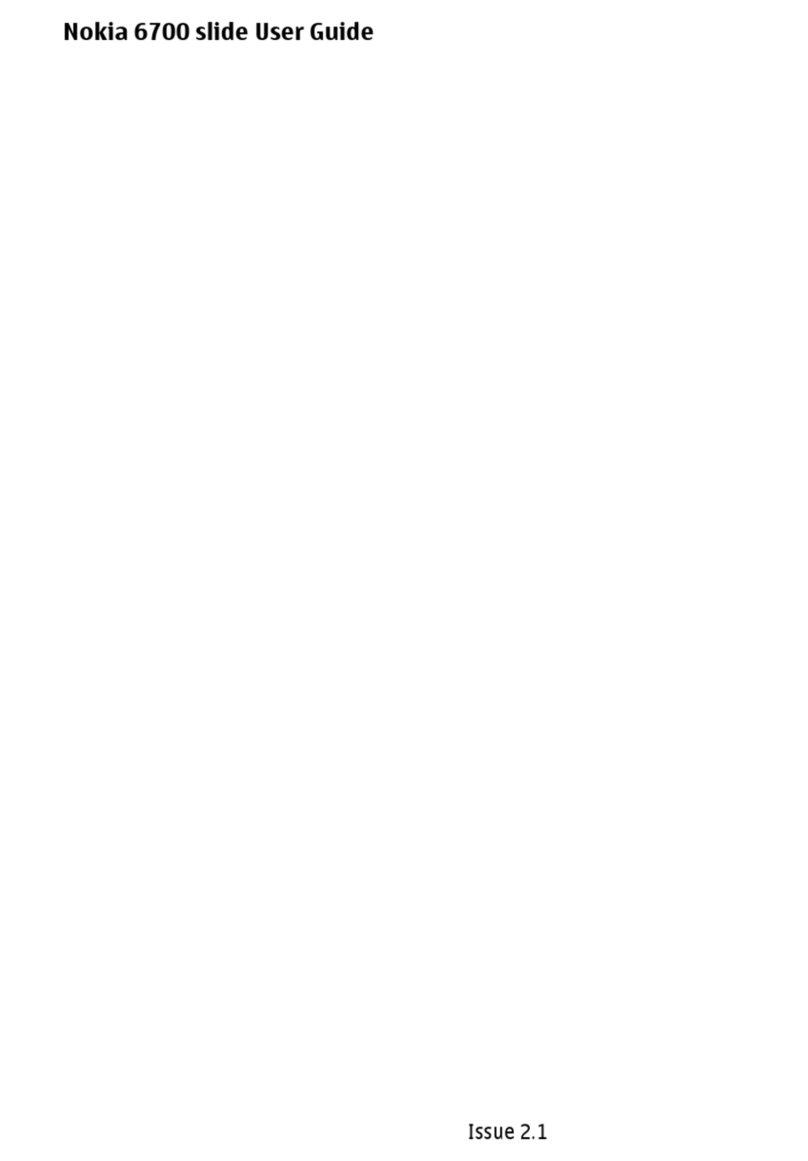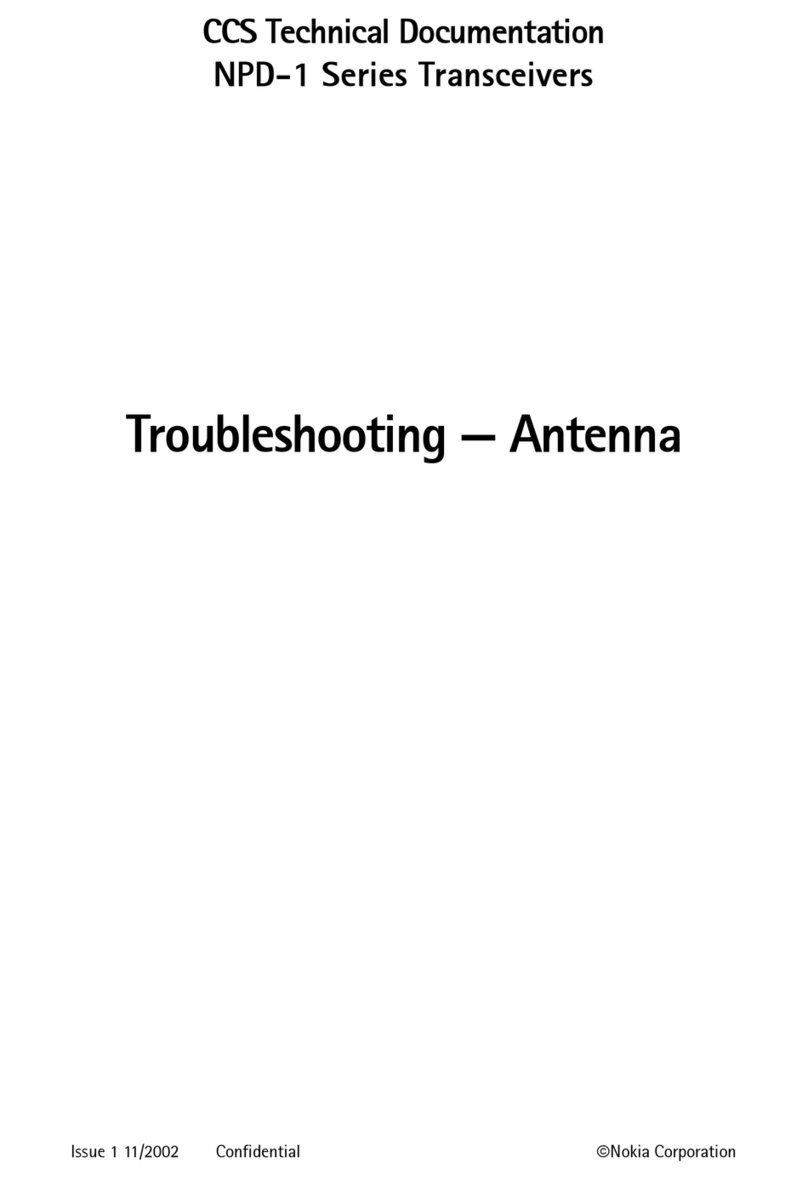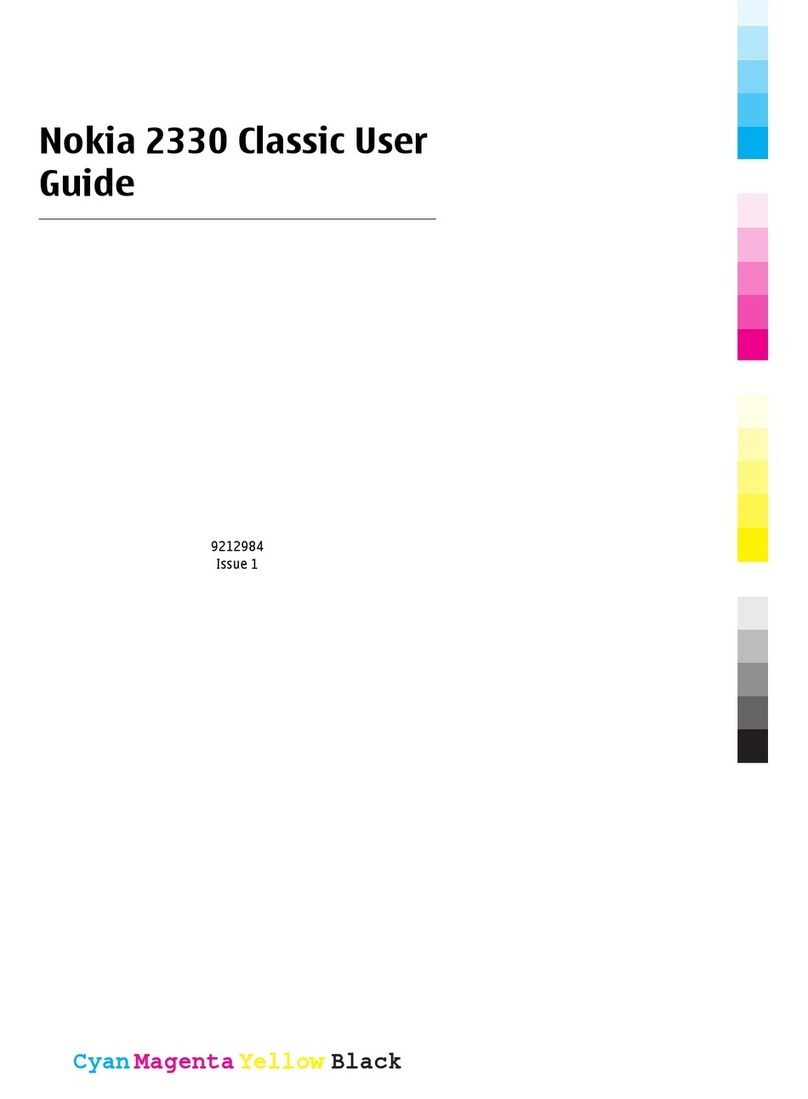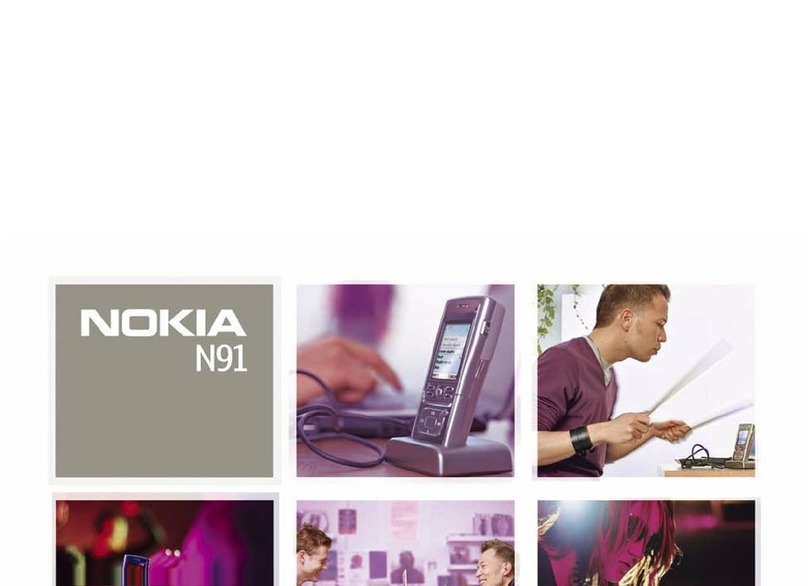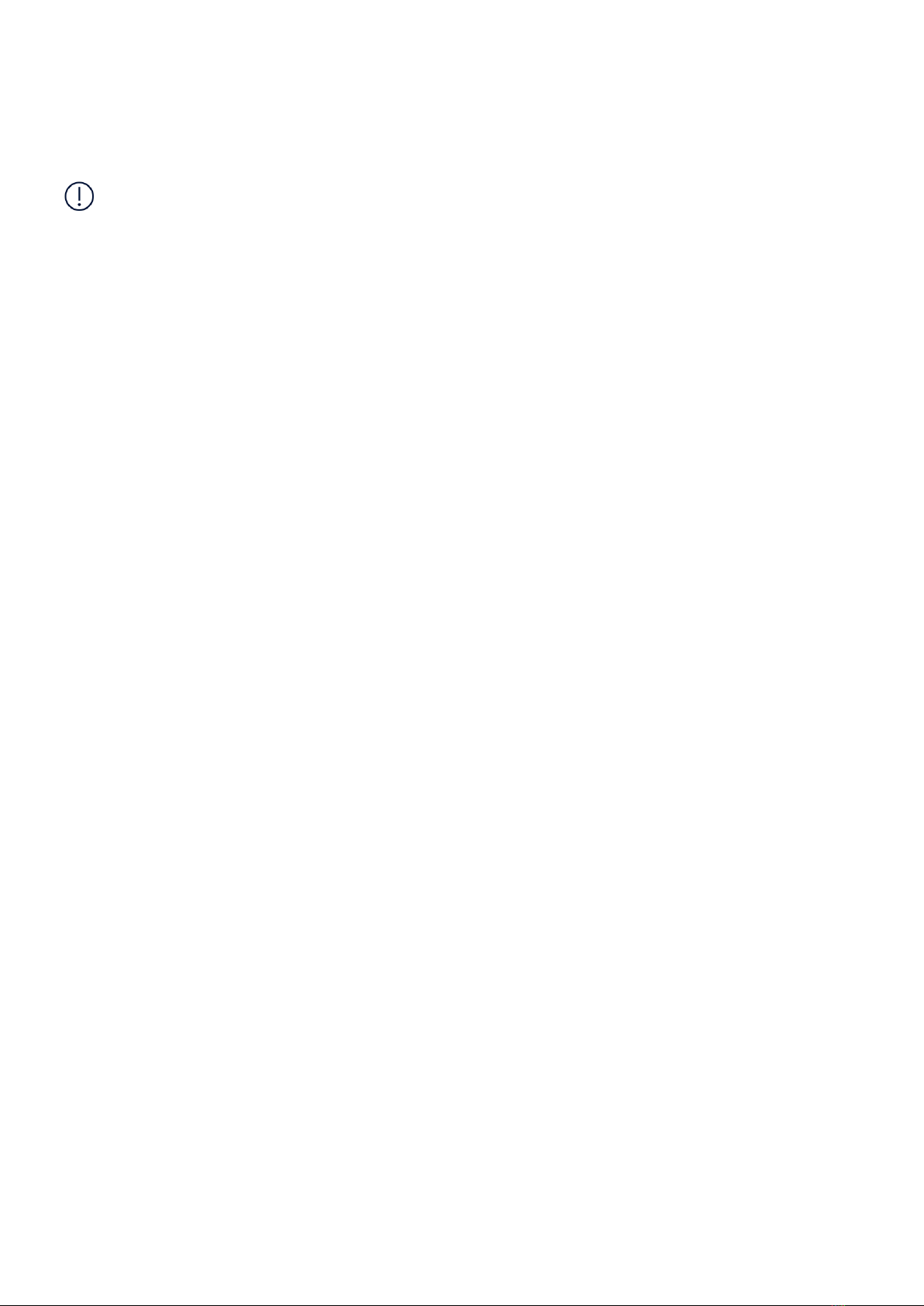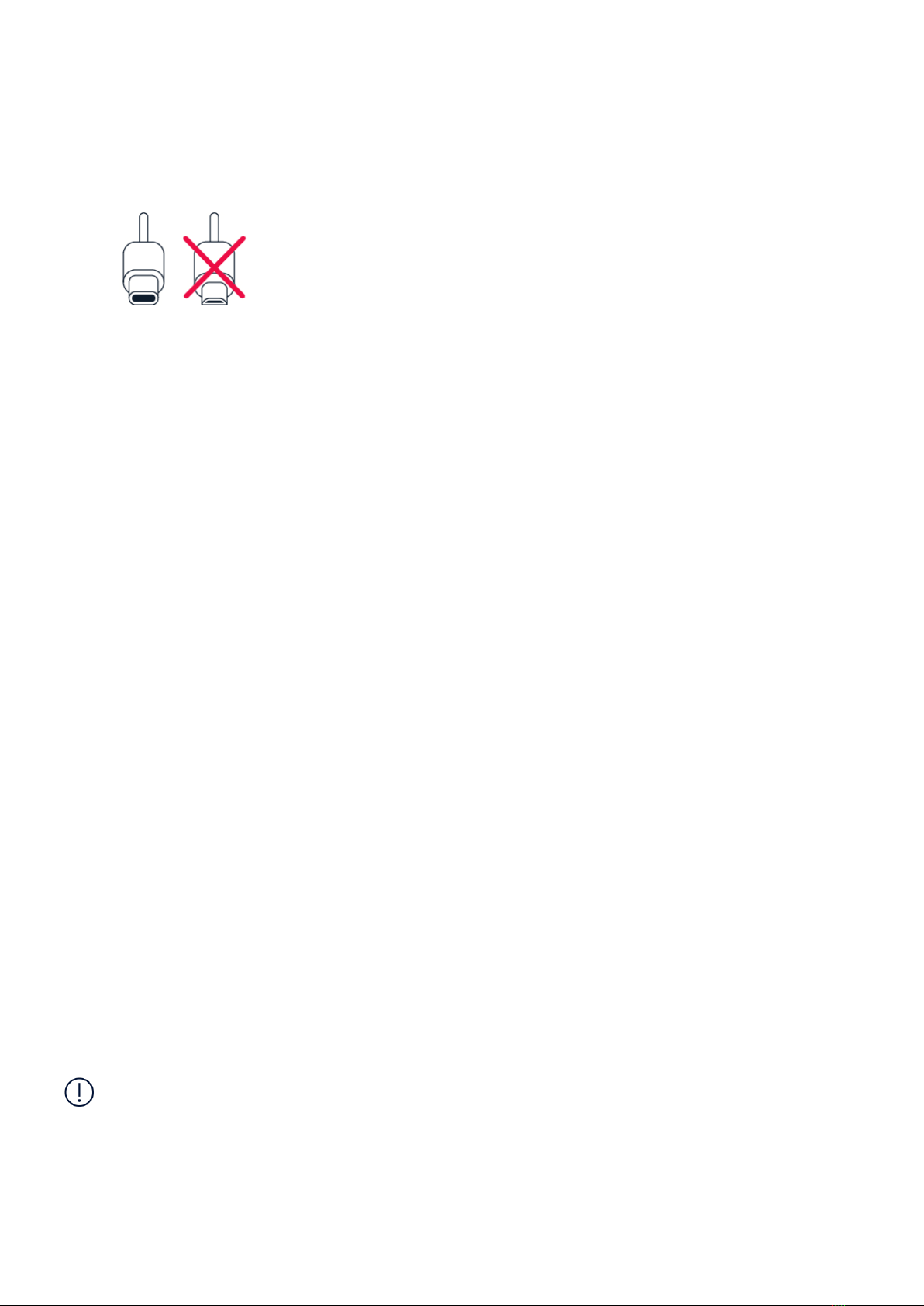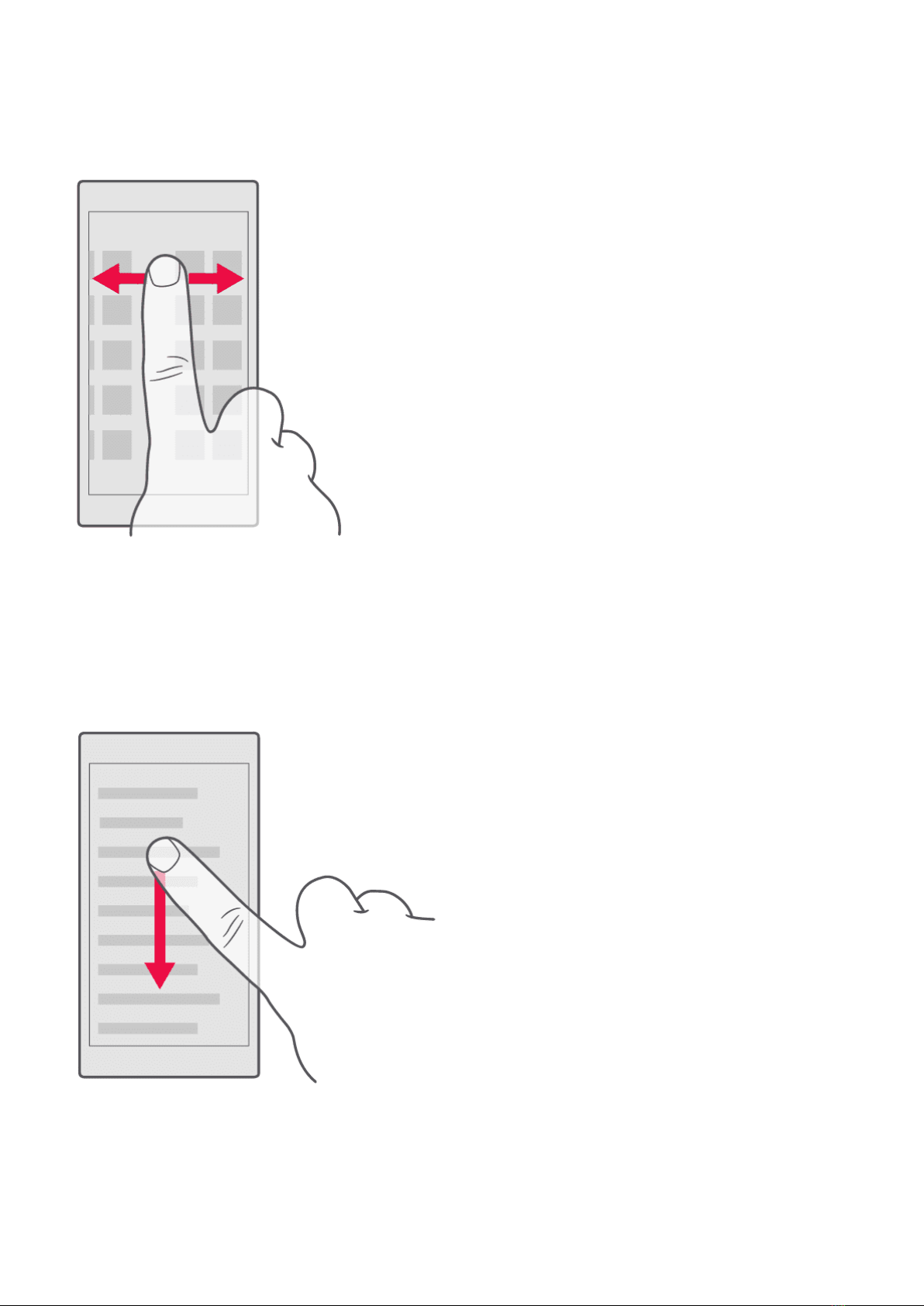Nokia 7 User Guide
Table of Contents
1 About this user guide 2
2 Get started 4
Keysandparts.......................................... 4
Insert or remove SIM and memory card . . . . . . . . . . . . . . . . . . . . . . . . . . . . 5
Chargeyourphone ....................................... 6
Switchonandsetupyourphone................................ 6
DualSIMsettings ........................................ 6
SettingupfingerprintID .................................... 7
Lockorunlockyourphone ................................... 7
Usethetouchscreen ...................................... 8
3 Basics 11
Personaliseyourphone..................................... 11
Openandcloseanapp ..................................... 11
Notifications ........................................... 12
Controlvolume.......................................... 12
Screenshots ........................................... 13
Batterylife ............................................ 13
Saveondataroamingcosts .................................. 14
Writetext............................................. 15
Dateandtime .......................................... 16
Clockandalarm ......................................... 17
Calculator............................................. 18
Accessibility ........................................... 18
Notes ............................................... 19
4 Connect with your friends and family 20
Calls................................................ 20
Contacts ............................................. 20
Sendandreceivemessages .................................. 21
Getsocial............................................. 22
© 2019 HMD Global Oy. All rights reserved. 3