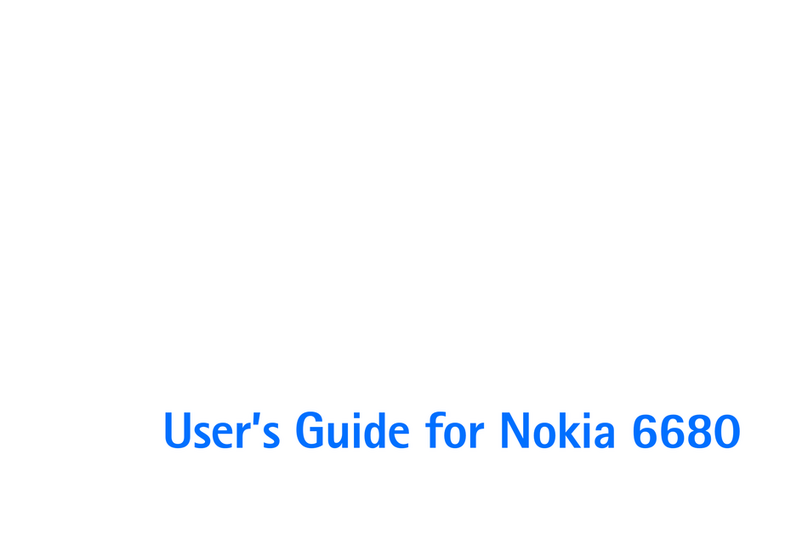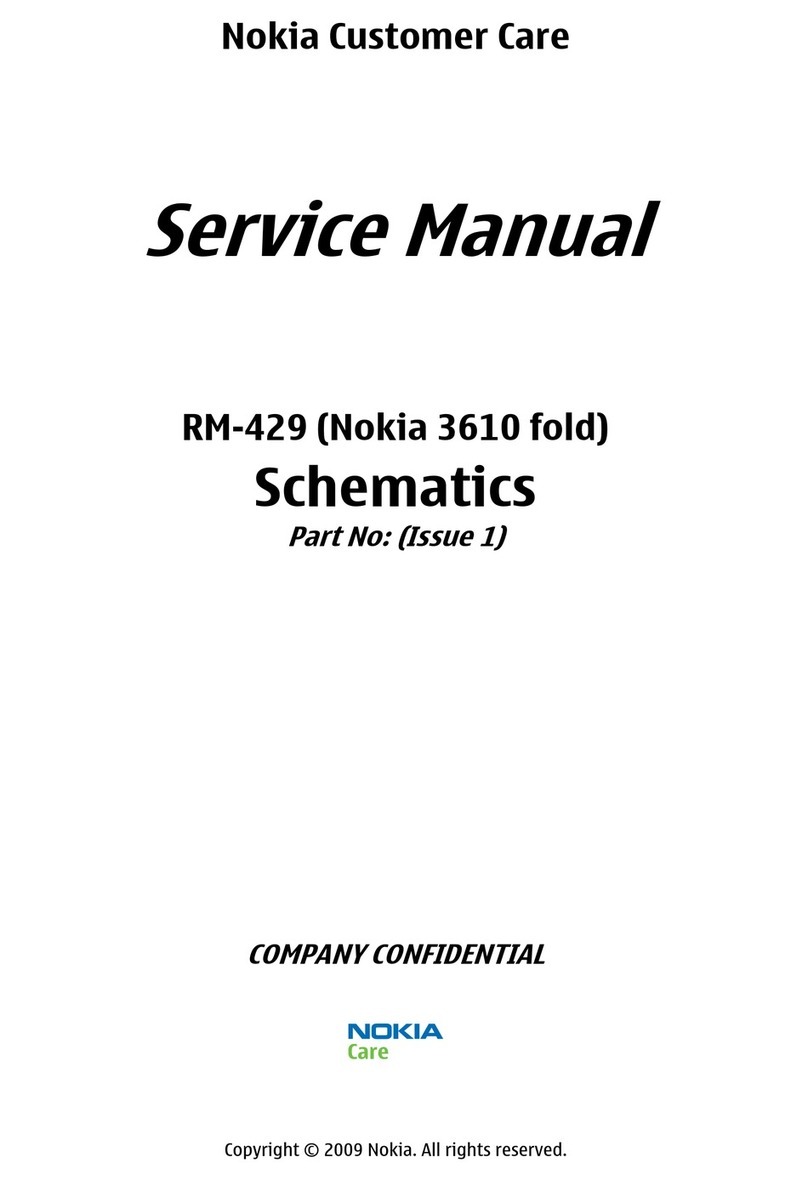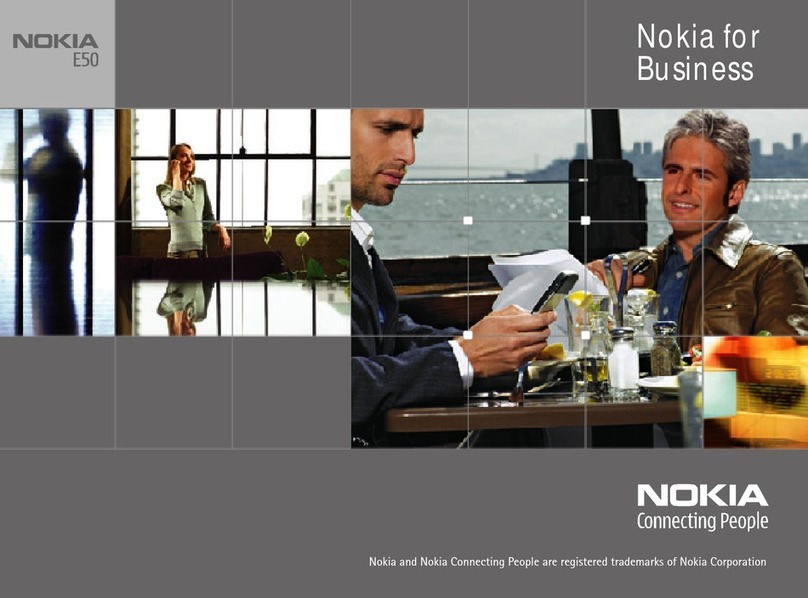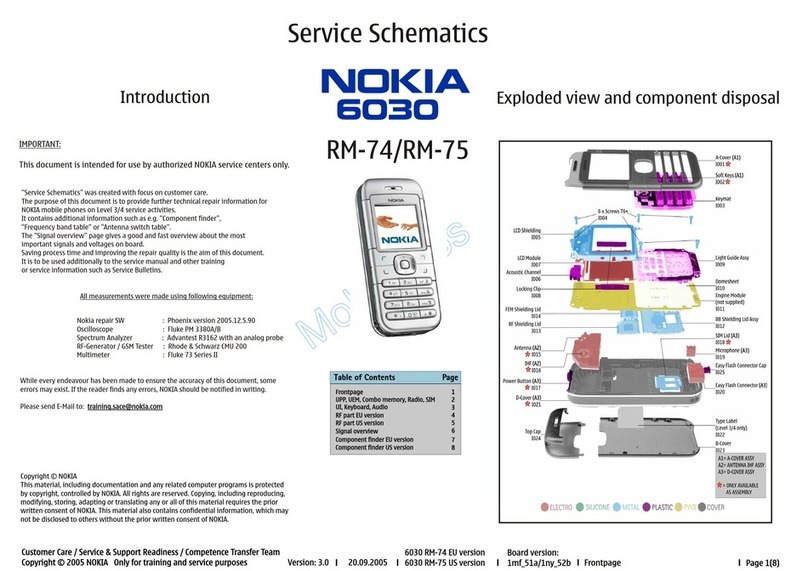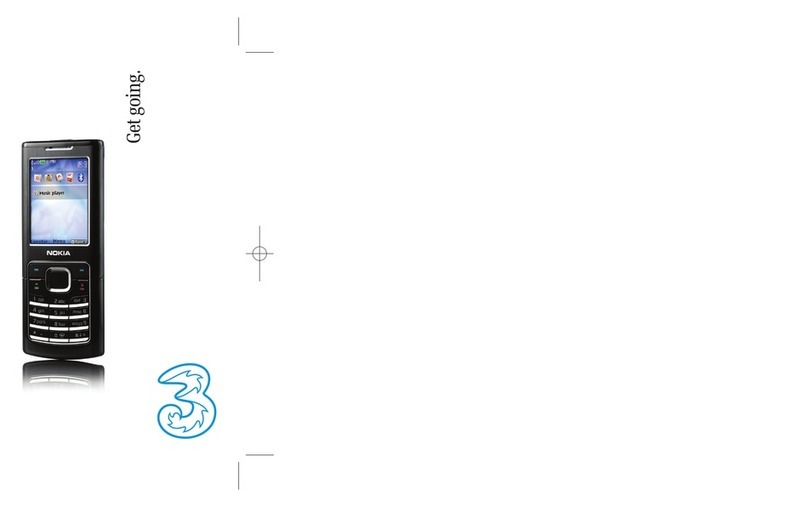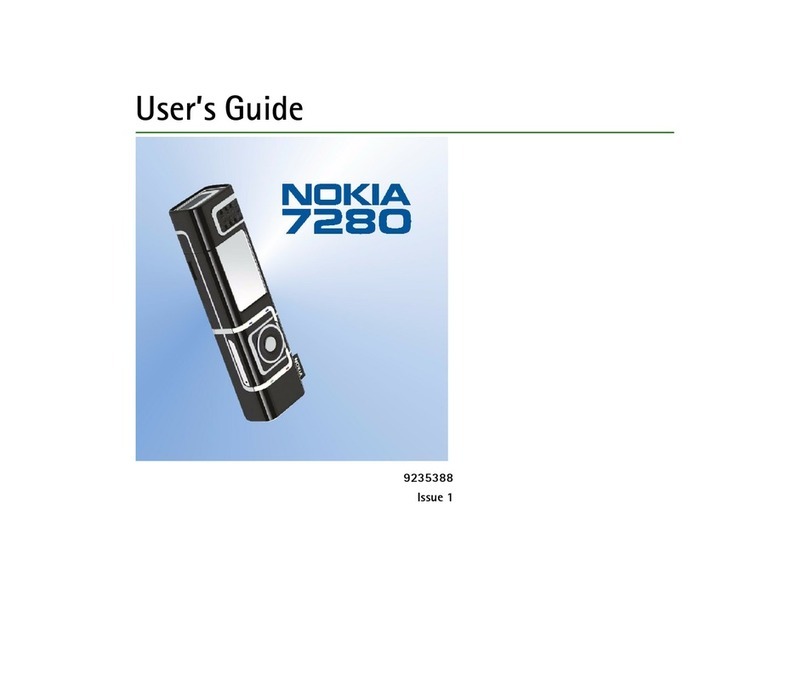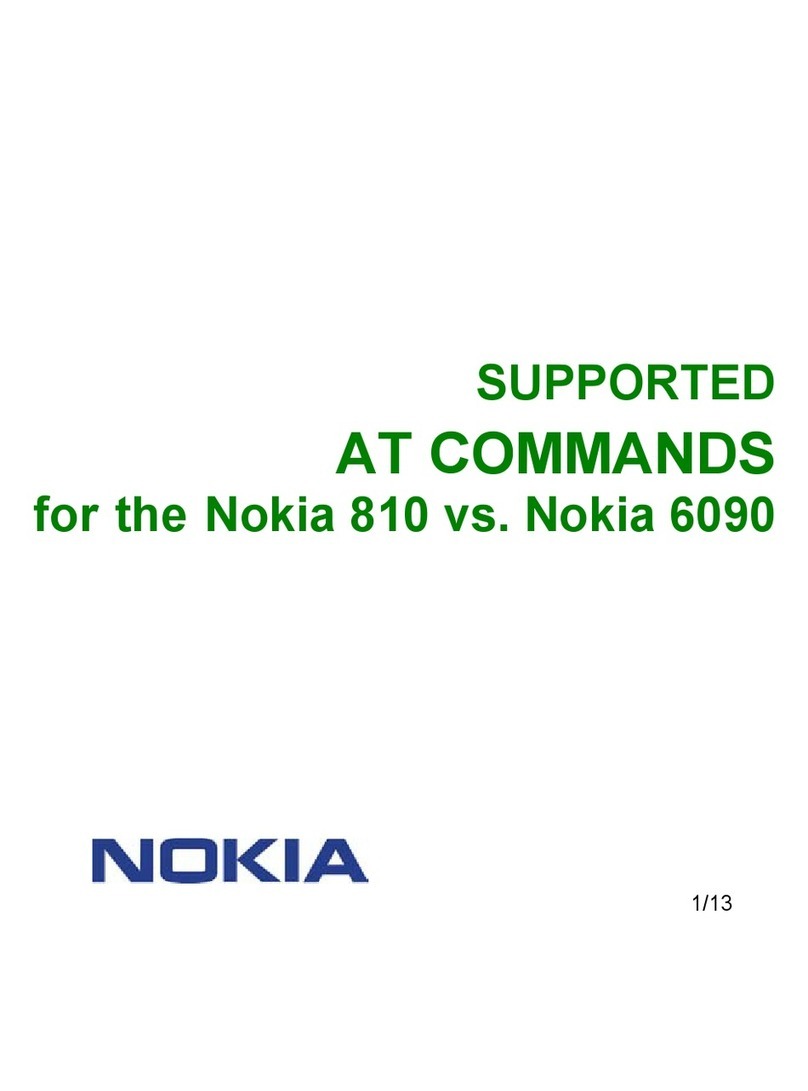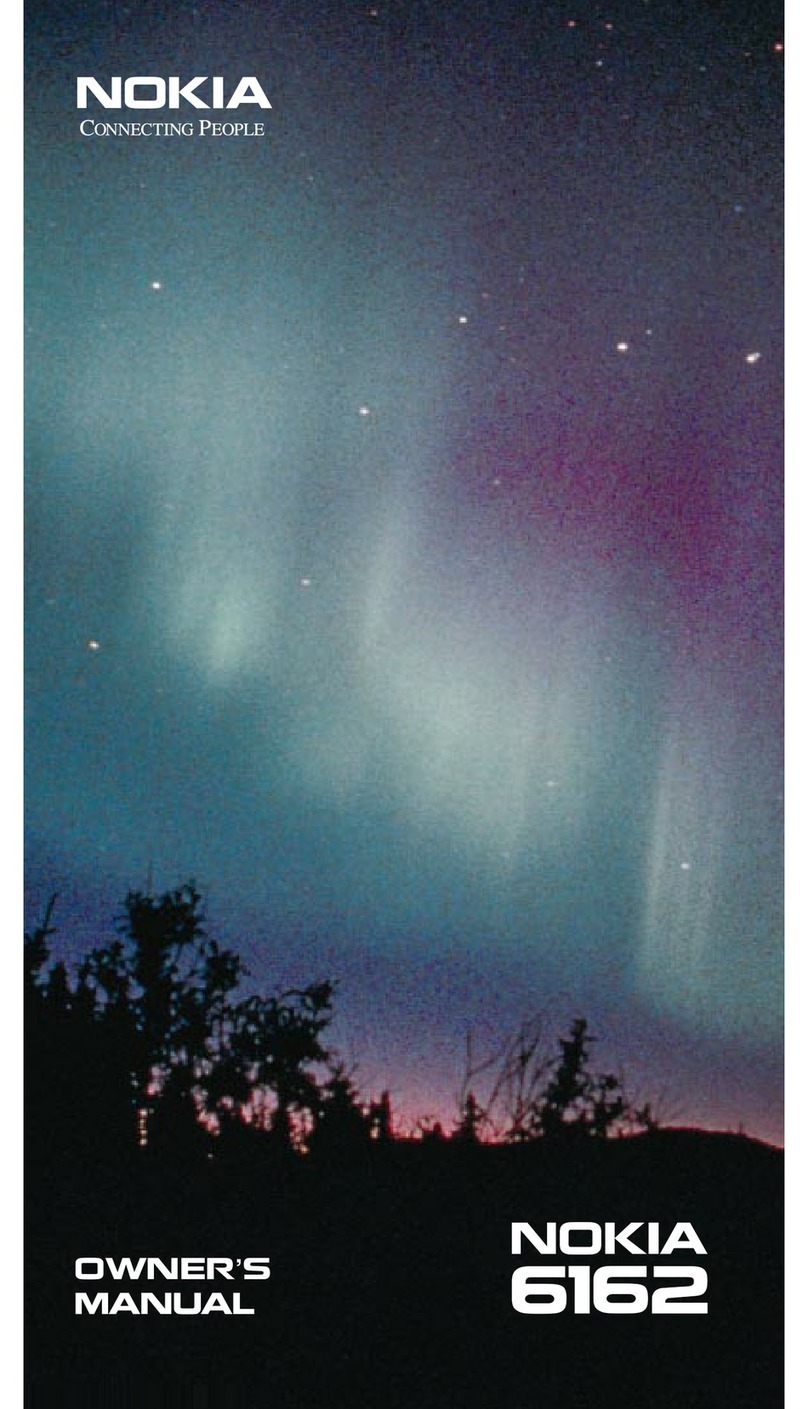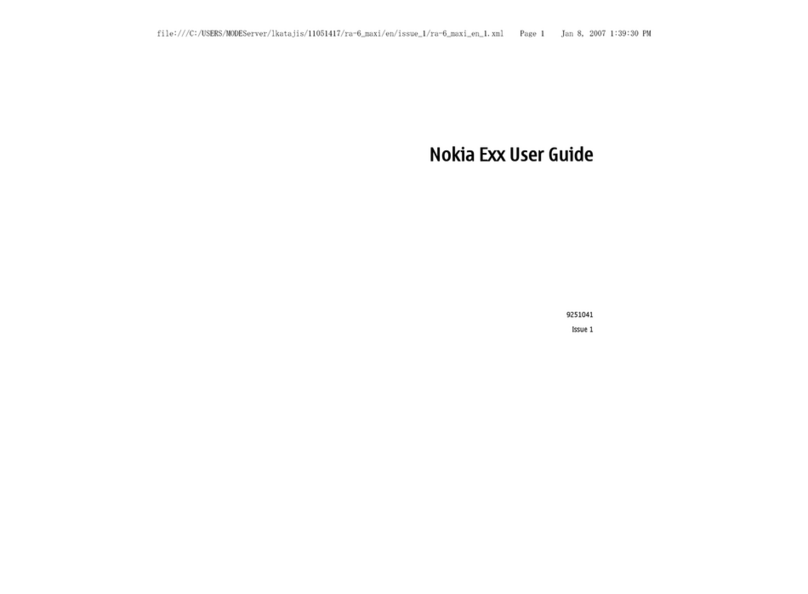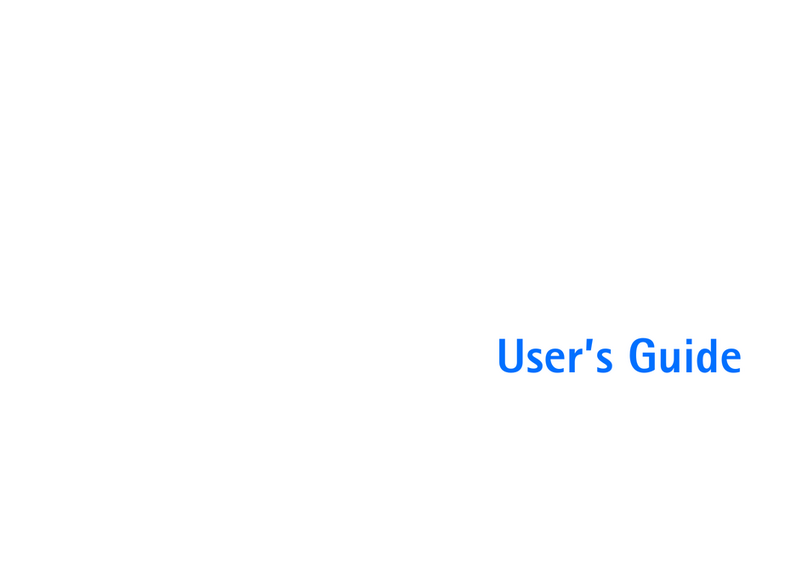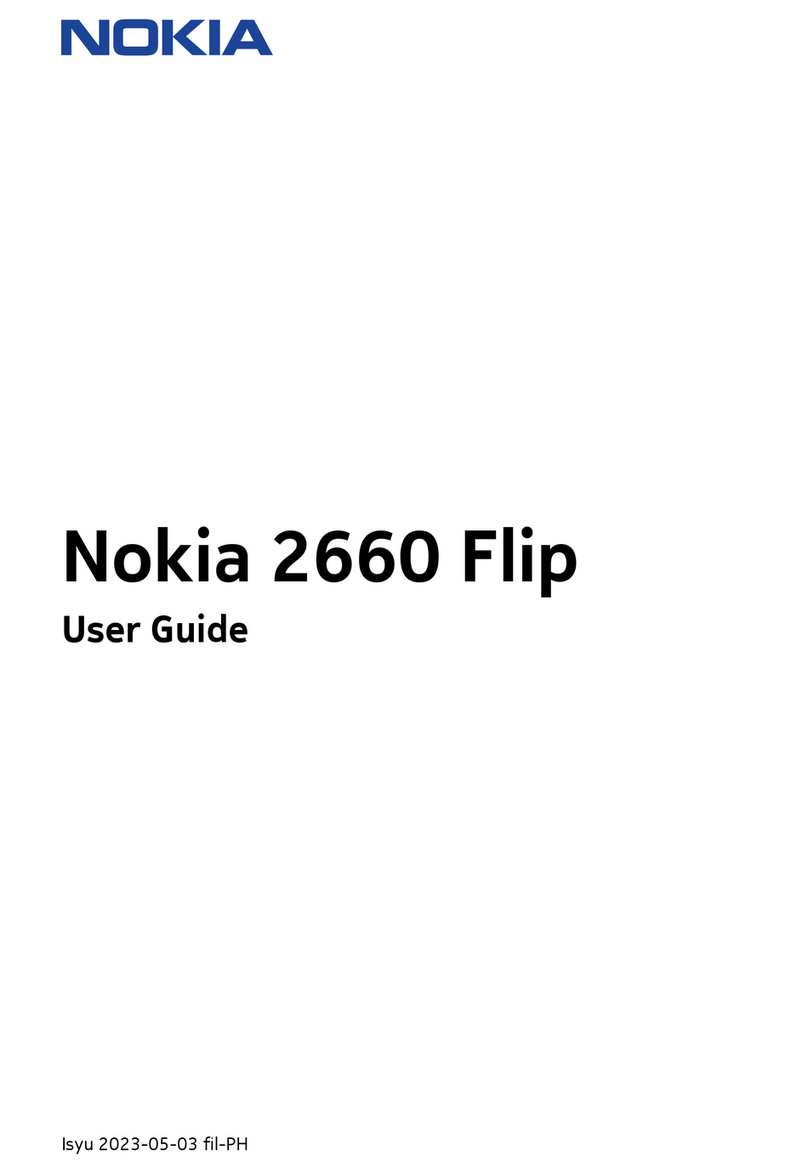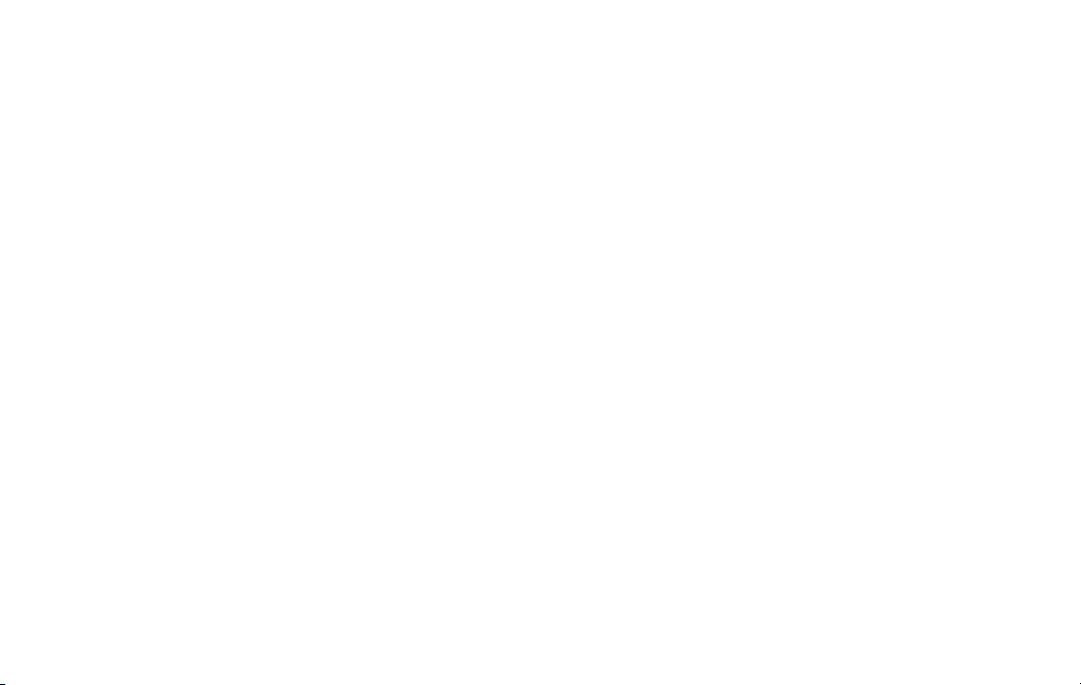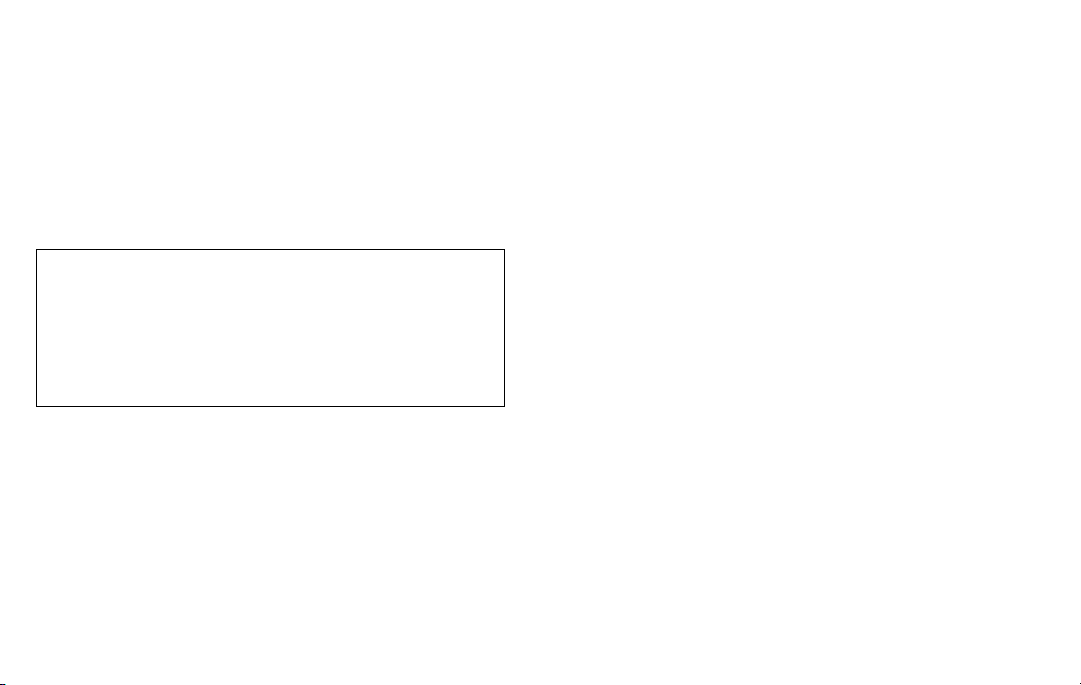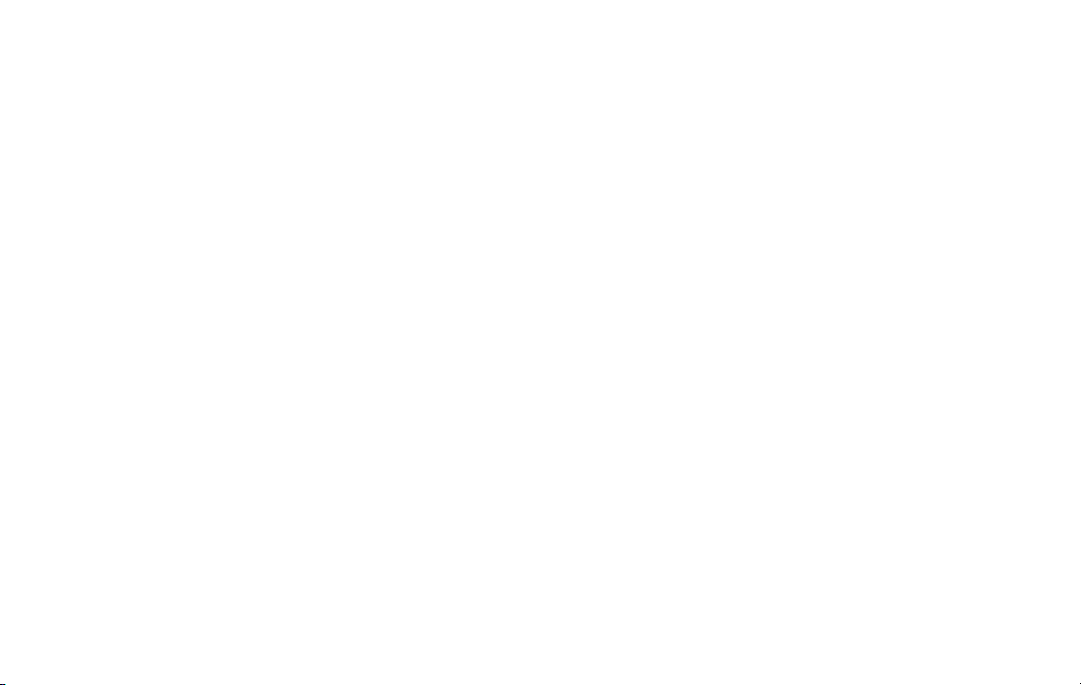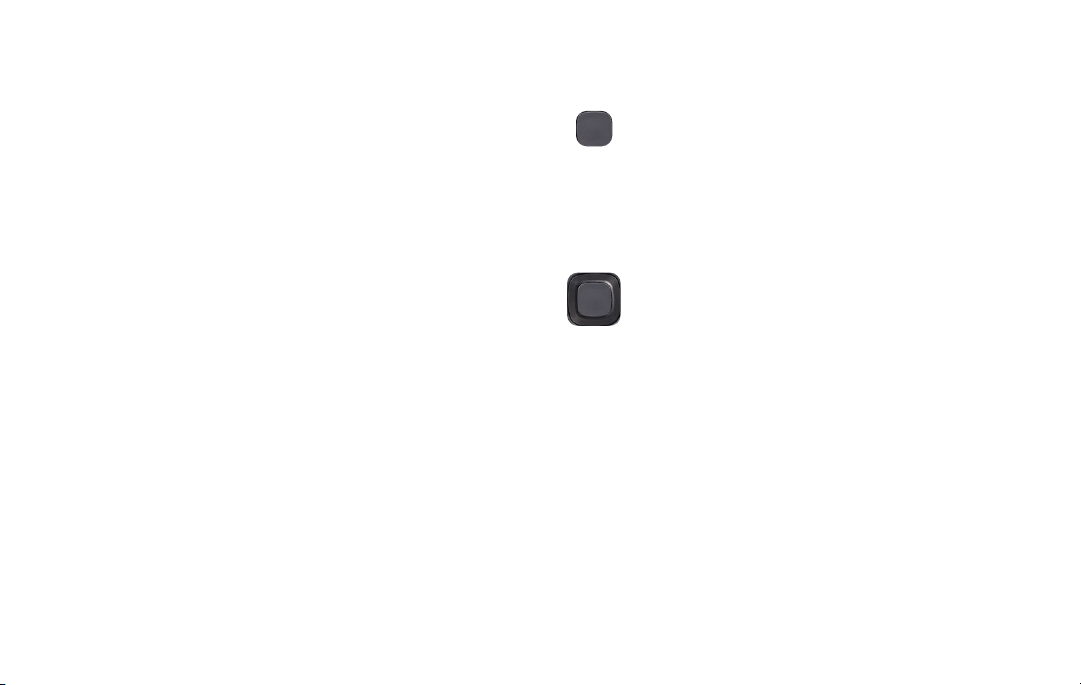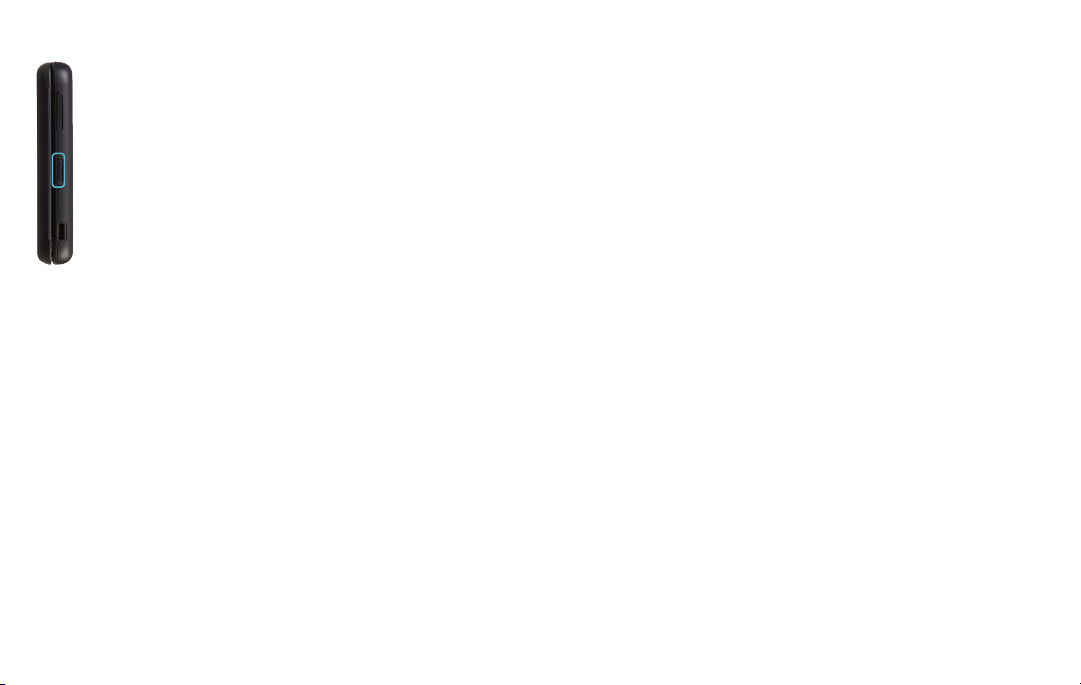12 13
SOS Key
←
Home Screen > Center key > scroll down to
Settings > Device > Accessibility Mode > On >
SOS Call > On
The SOS key located on the right edge of the
phone, just below the Volume key, allows you to
call an emergency contact by simply pressing it for
approximately three (3) seconds or by pressing the
key quickly two (2) times. Once the call is initiated,
the phone automatically switches to hands-free
mode so that you do not have to hold it to your ear.
You must activate this feature in the Accessibility
menu in Settings, and set up at least one ICE
contact before you can use the SOS key. The phone
calls your rst ICE contact. If the contact doesn’t
answer in 25 seconds, the phone calls the next
contact, and keeps calling your contacts 10 times
until one of them answers the call, or you press the
Power key. The Settings menu also allows you to
select text messages as a contact option.
ACCESSIBILITY
←
Home Screen > Center key > scroll down to Settings >
Center key > scroll right to Device at top of screen >
scroll down to Accessibility > Center key
• Invert Colors: Invert the colors on the screen to help
you see the content better. Most backgrounds will
appear in black with white text.
• Backlight: Brighten the screen to help you see the
content better. This mode may use more battery
power.
• Large text: Make the text size bigger on the screen so
you can see it better.
• Captions: Show captions to help the hearing impaired.
• Readout: Set the device to read the labels of interface
elements and provides responses out loud.
• Mono Audio: Select mono or stereo sound for your
phone. Default mode is stereo.
• Volume Balance: Adjust the volume output balance.
• Keypad Vibration: Set to ON to feel a slight vibration
each time you press any key on the device, or when you
are receiving a call.