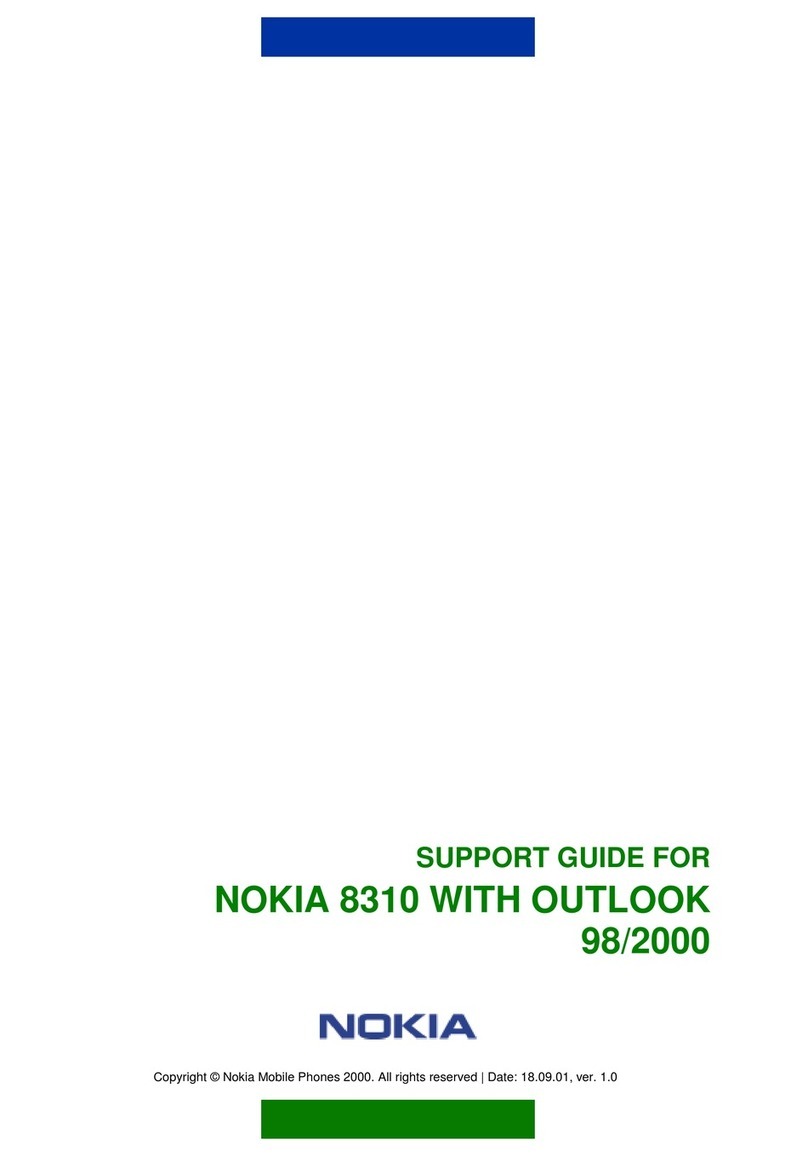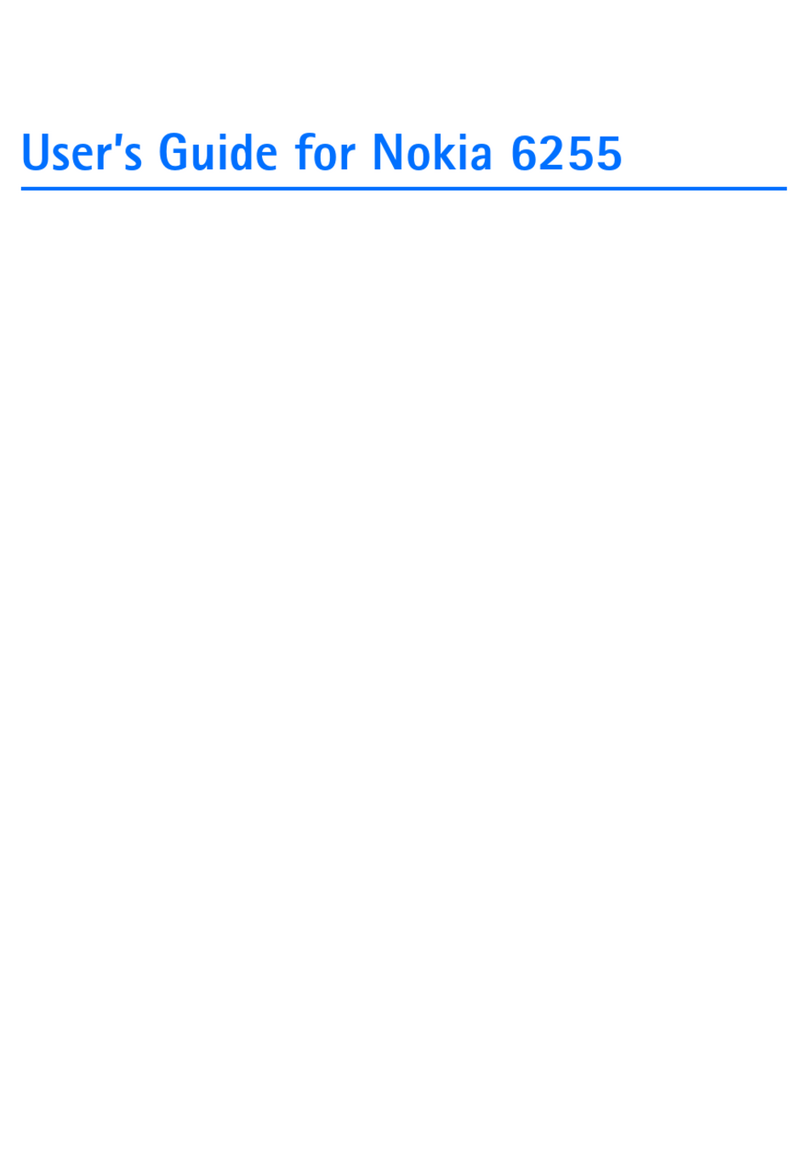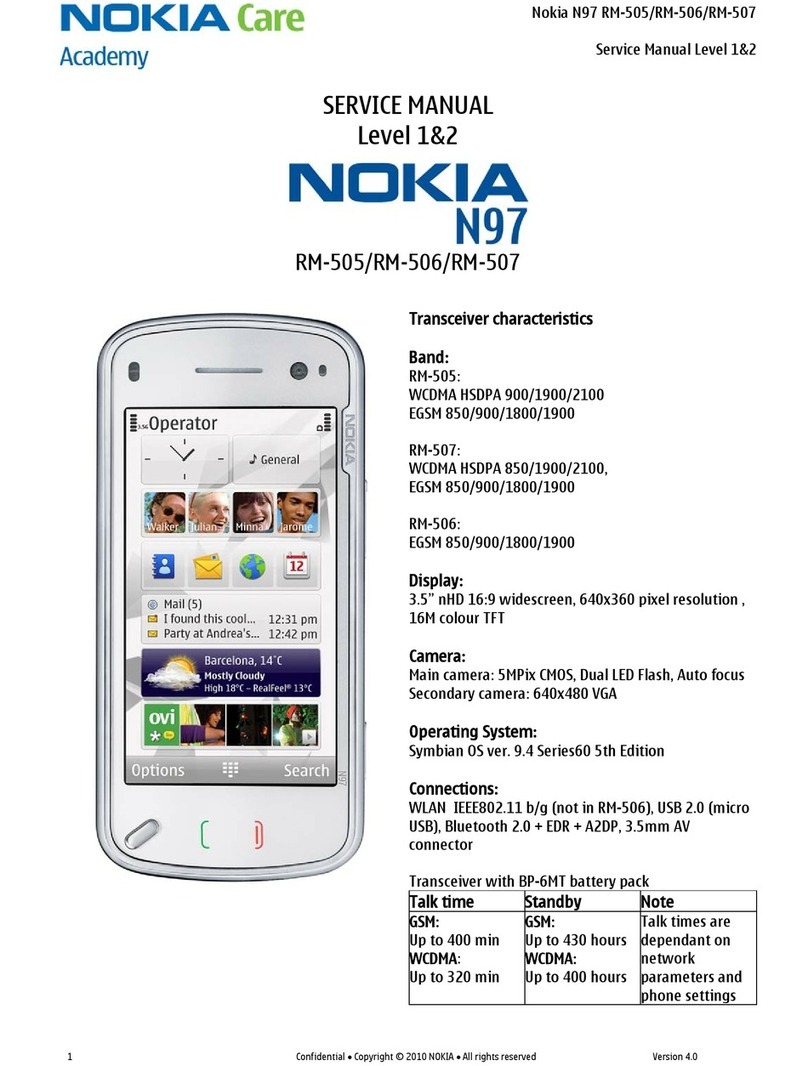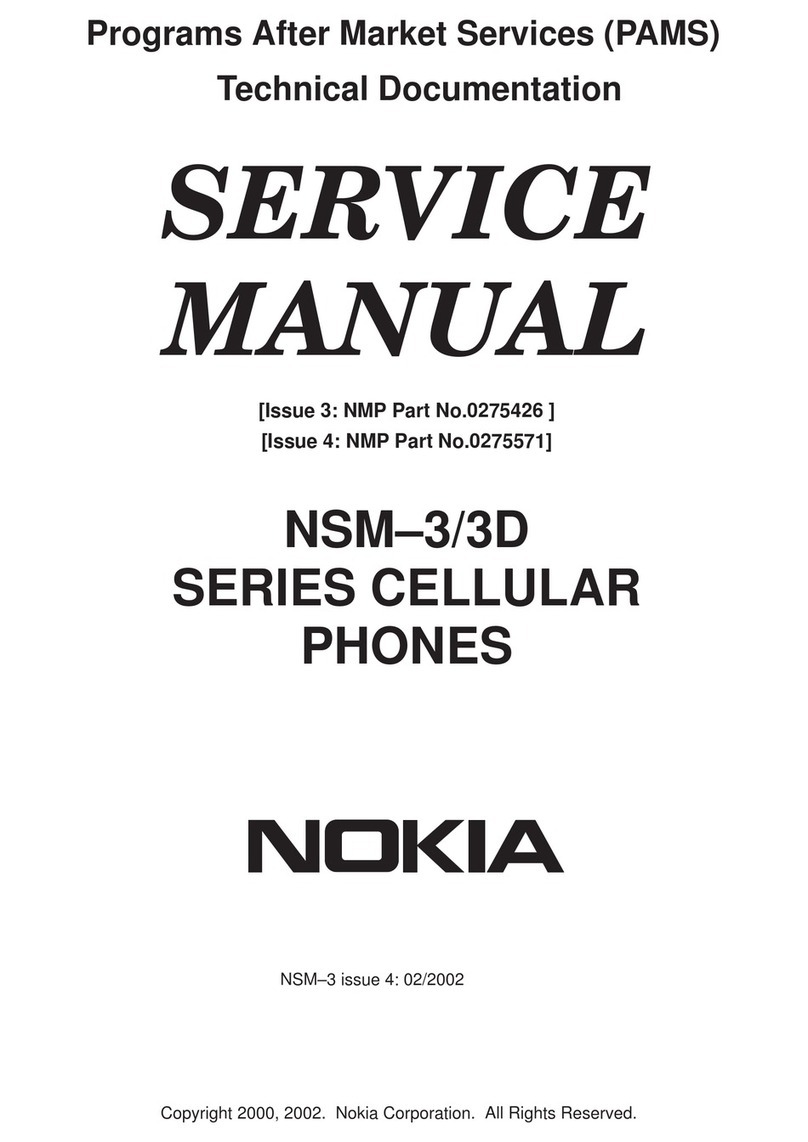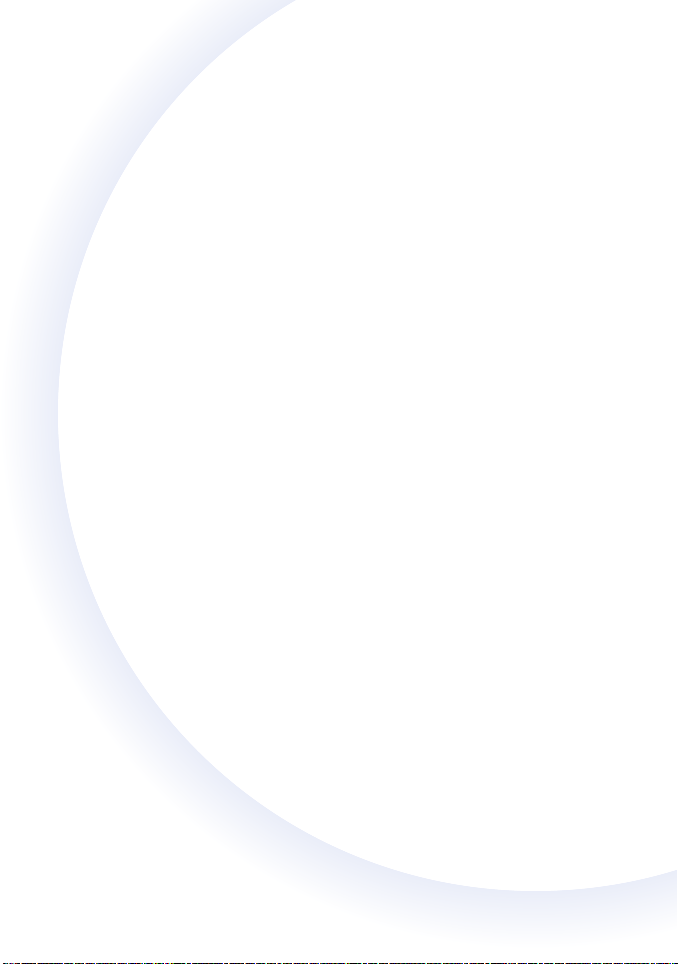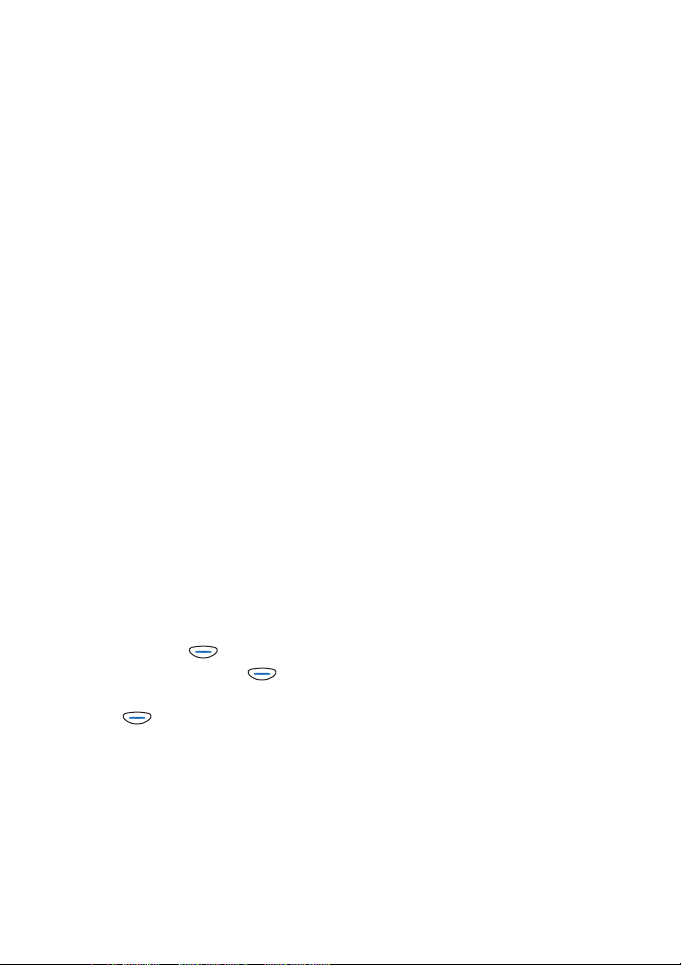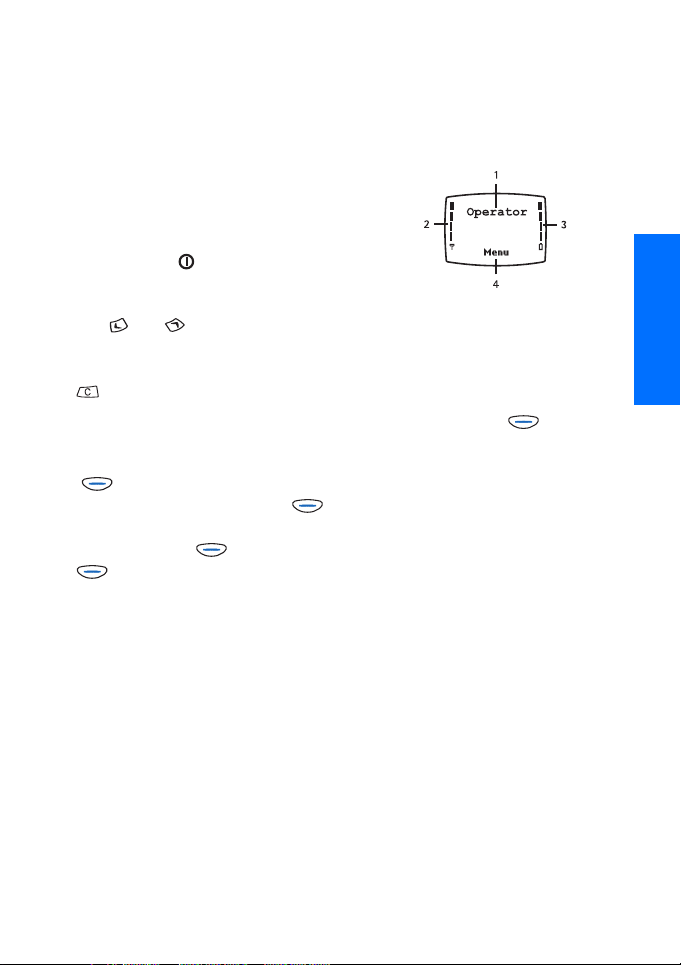Contents
General information .............................1
Stickers on the sales package .................... 1
Network services............................................ 1
Accessories and batteries............................ 1
Access codes ................................................... 2
Detailed user guide ....................................... 2
1.Getting started....................................3
Keys ................................................................... 3
Display and standby mode.......................... 3
Inserting a SIM card ..................................... 3
Charging the battery .................................... 4
Switching on or off ....................................... 5
Changing the covers..................................... 6
2.Basic functions ...................................7
Making a call .................................................. 7
Making a call with Phone book............ 7
Other ways to make a call ..................... 7
Answering a call............................................. 7
In-call functions ............................................ 8
Listening to voice messages....................... 8
Locking the keypad ....................................... 8
Storing a phone number.............................. 8
Writing text..................................................... 8
Input methods........................................... 9
Text input display ..................................... 9
Switching between input methods ...10
Zhuyin input method.............................11
Stroke input method..............................12
Inputting English letters, numbers,
spaces, symbols and punctuation
marks..........................................................15
Delete the contents keyed in ..............16
Predictive English text input...............16
3.Menu functions ............................... 18
Accessing a menu function ......................18
By scrolling...............................................18
By shortcut...............................................18
Exiting a menu function............................18
Phone book (Menu 1) .................................19
Messages (Menu 2).....................................20
Writing and sending a text message
(Menu 2-1)...............................................20
Reading a text message (Menu 2-2) 21
Viewing a message you have saved
(Menu 2-3) ...............................................22
Picture messages (Menu 2-4) .............22
Templates (Menu 2-5)...........................22
Smileys (Menu 2-6)................................23
Message settings (Menu 2-7) .............23
Info service (Menu 2-8) ........................23
Voice mailbox number (Menu 2-9) ...23
Service command editor
(Menu 2-10).............................................24
Chat (Menu 3)...............................................24
Call register (Menu 4).................................24
Tones (Menu 5).............................................25
Settings (Menu 6)........................................27
Call settings (Menu 6-1) ......................27
Phone settings (Menu 6-2)..................27
Security settings (Menu 6-3)..............28
Restore factory settings (Menu 6-4).29
Call divert (Menu 7)....................................29
Games (Menu 8)...........................................29
Calculator (Menu 9)....................................29
Reminders (Menu 10) .................................30
Clock (Menu 11)...........................................31
Profiles (Menu 12).......................................32
SIM services (Menu 13)..............................32
4.Battery information........................ 33
Care and maintenance...................... 35
Important safety information ......... 36
Important User Information ............ 39
Introduction...................................................39
Deactivating/Activating The EFR Codec 39
Suggested Tip................................................40
Genuine Accessories .......................... 41
BATTERY..........................................................42
INDOOR...........................................................42
INDOOR & VEHICLE.....................................43
VEHICLE ..........................................................44
Mobile inductive loopset for people with
hearing aids (LPS-3)....................................45
Index....................................................... 46