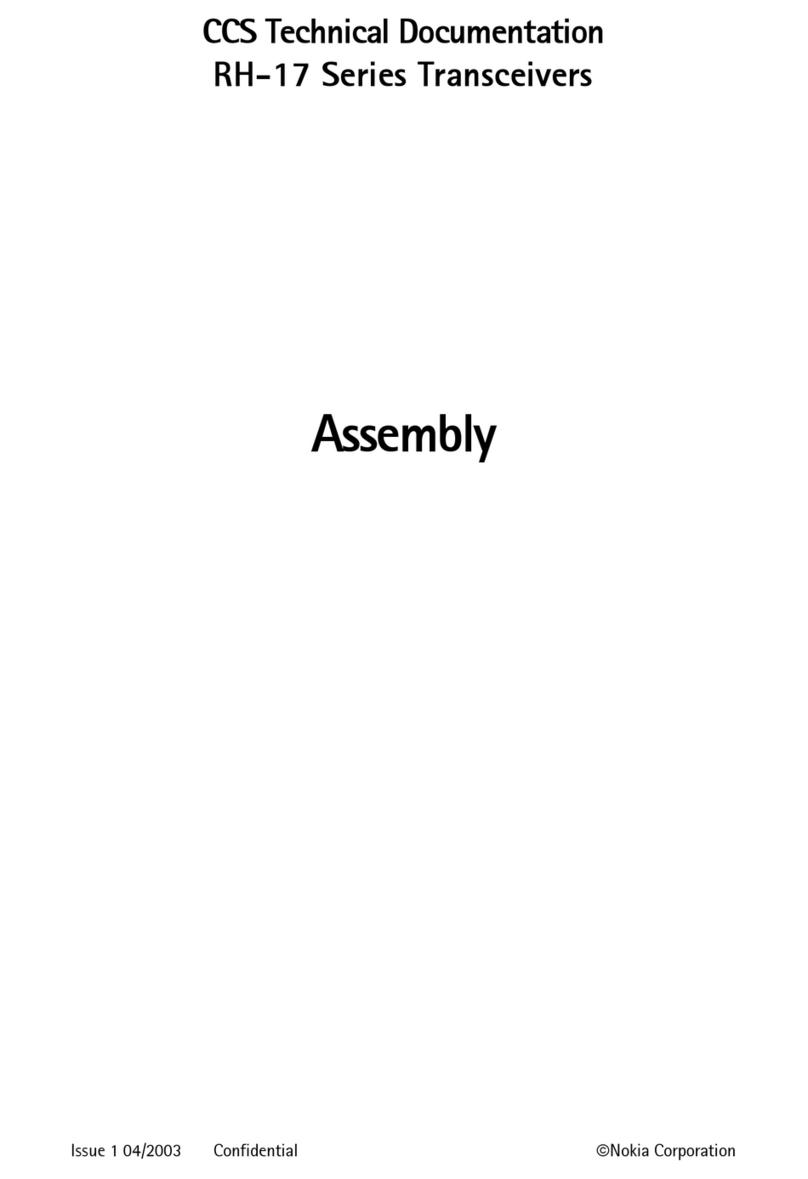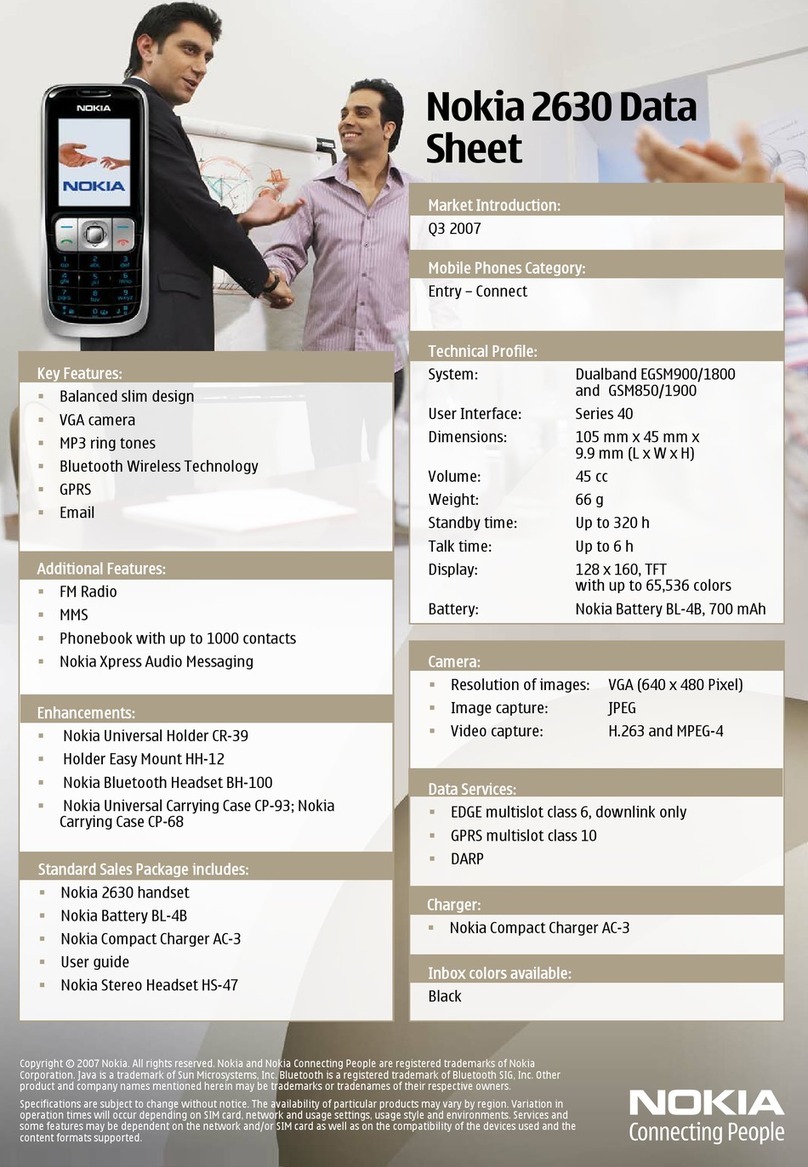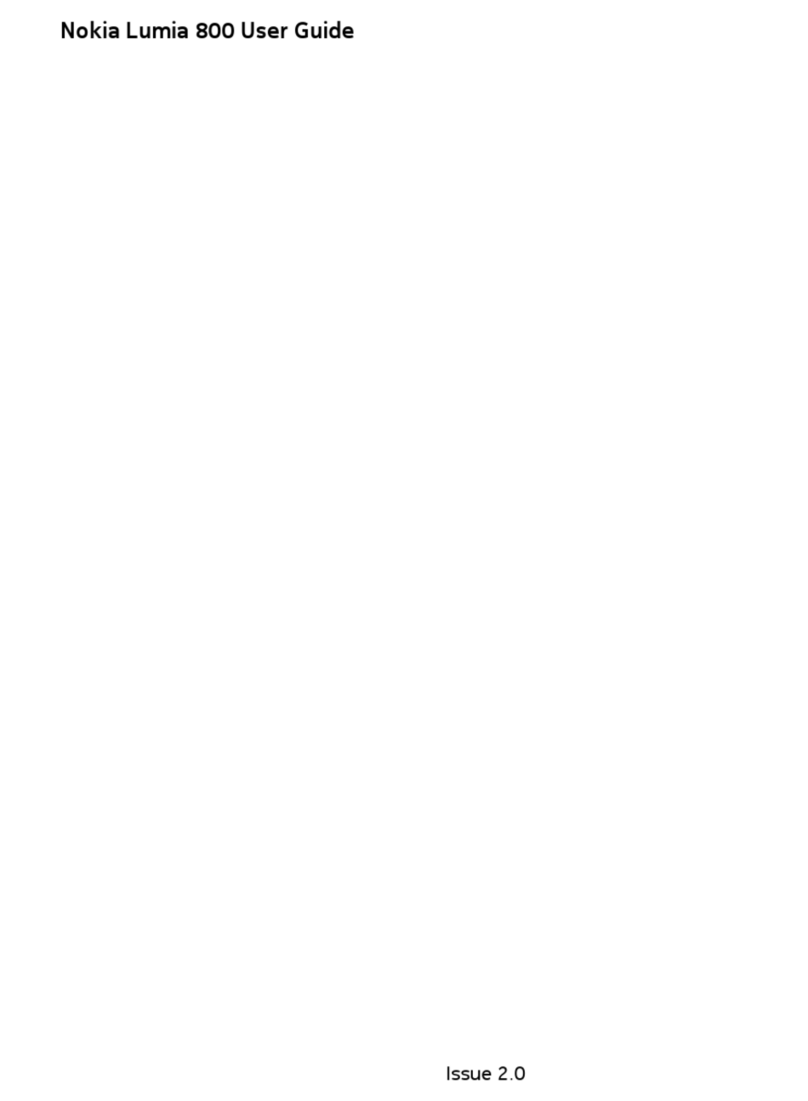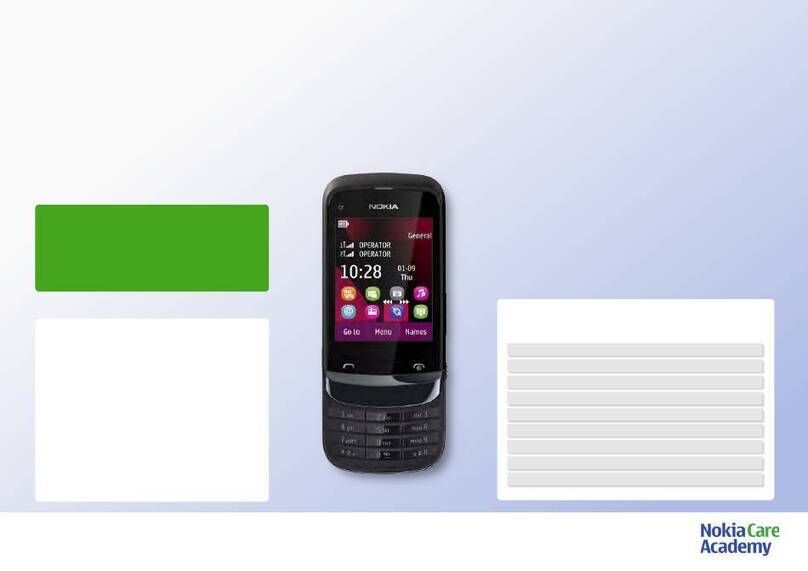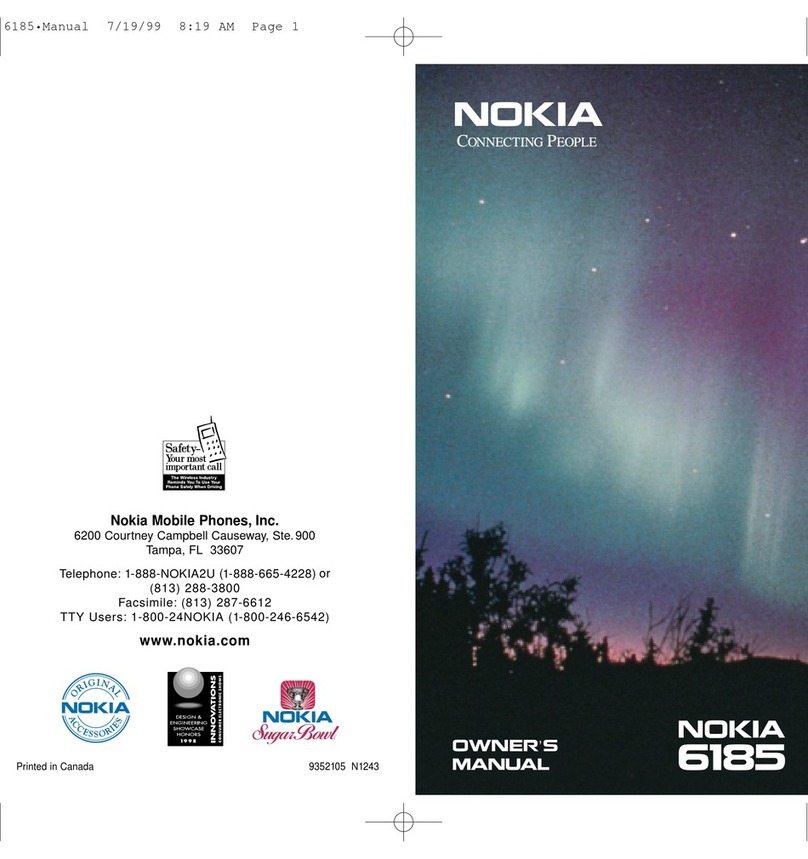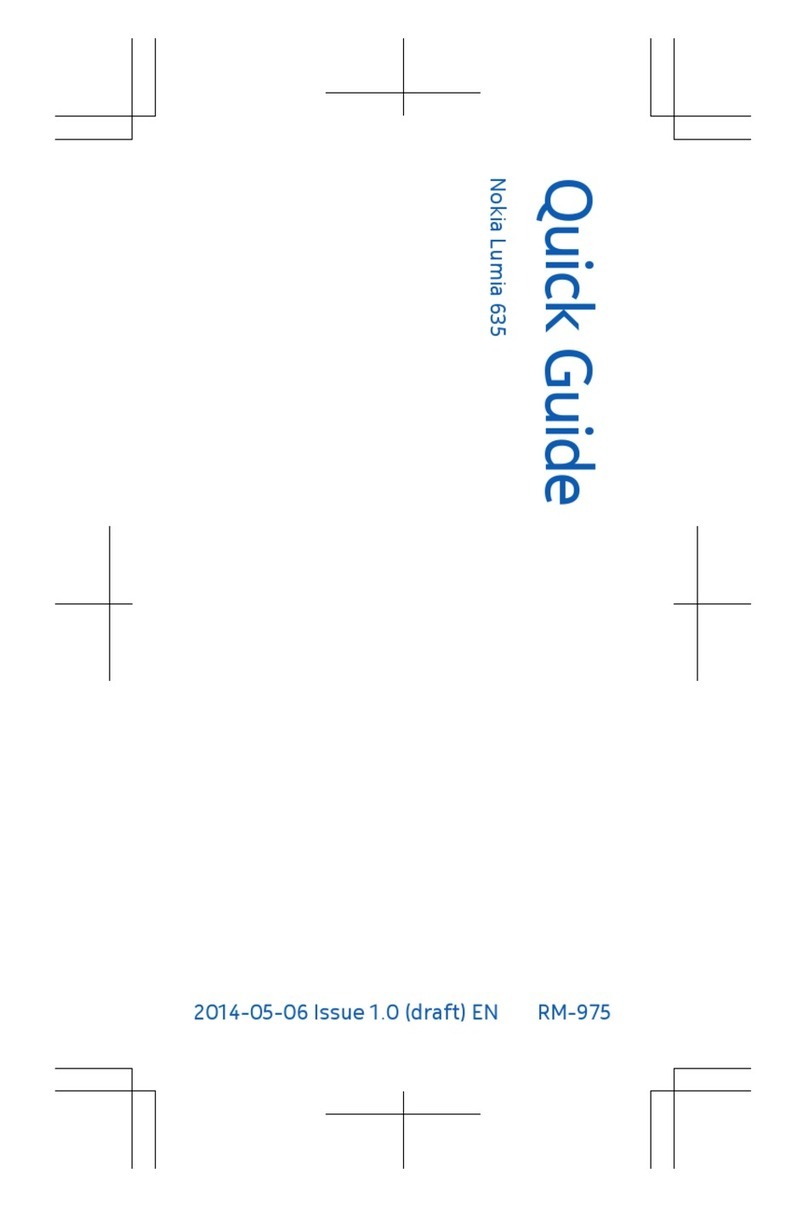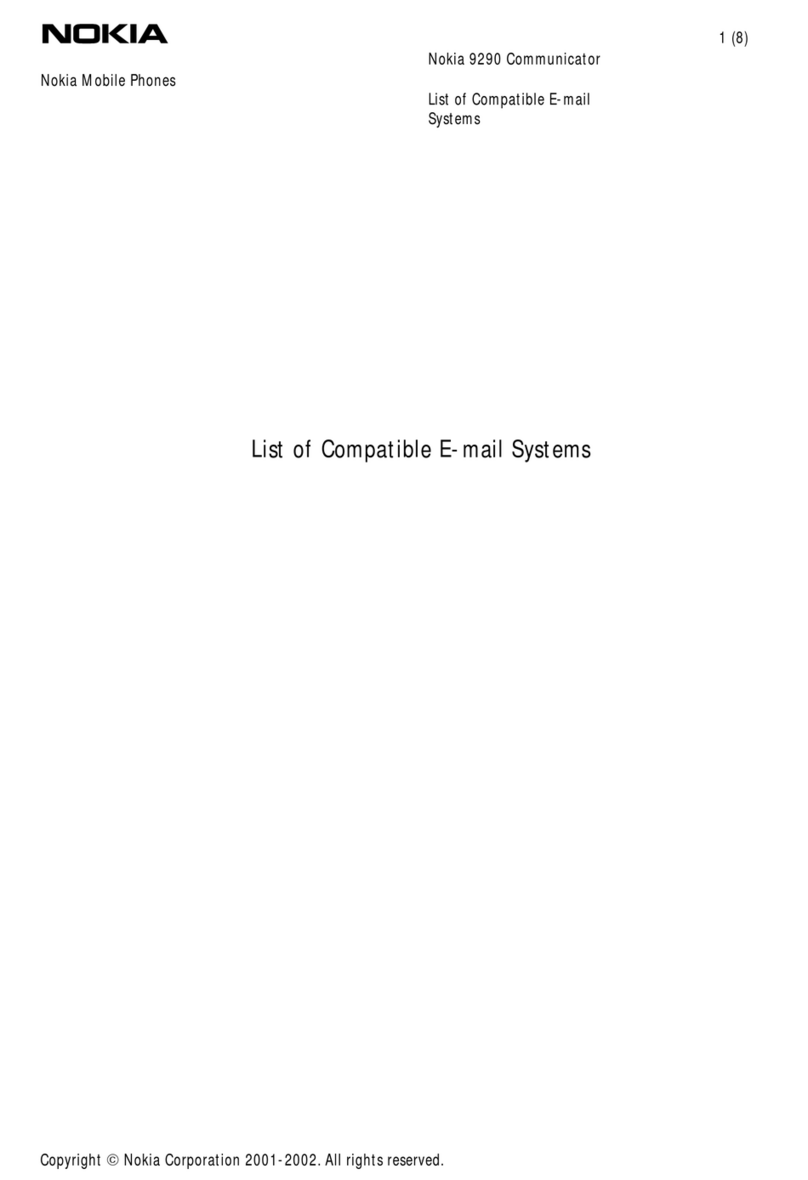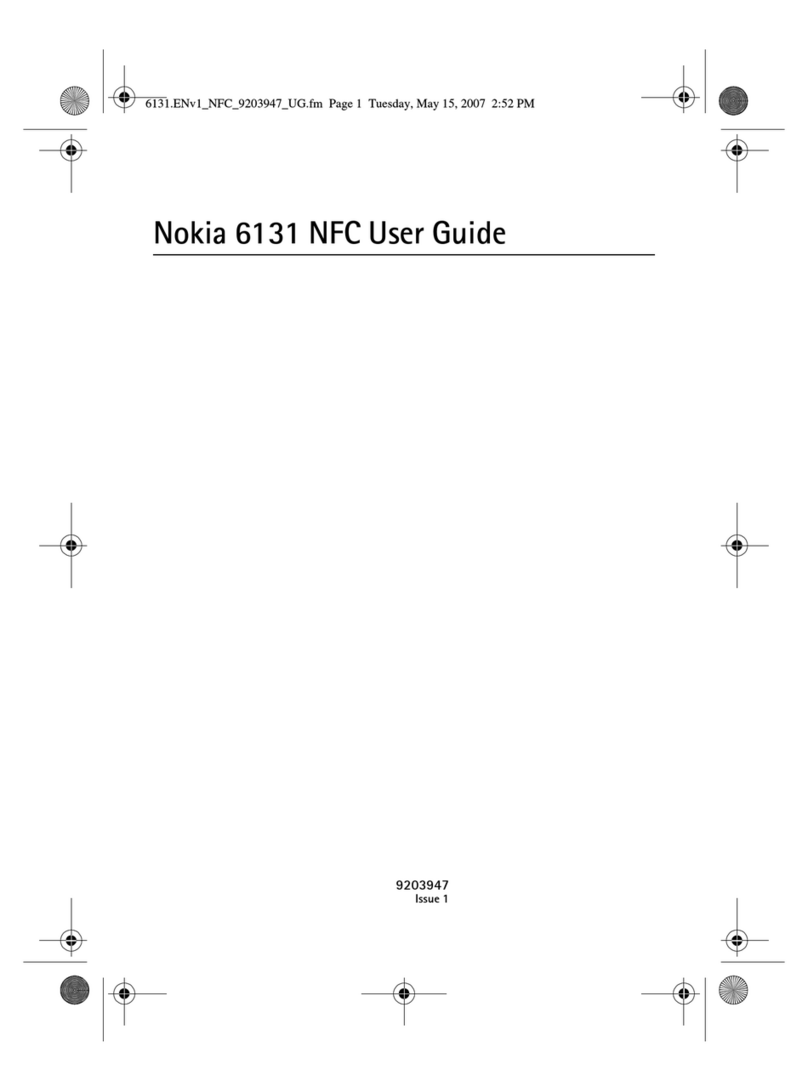Nokia Model 3660
3
Send Data via Bluetooth
To send data via Bluetooth, you must first open an application where the item you wish to send is stored. For example, to
send a photo to another device, open the Images application.
Note: There can be only one active Bluetooth connection at a time.
Total steps = 6. Click each step below.
Step 1: Press the Menu key.
The main menu appears.
Step 2: Press the Scroll key down 1 time then right 2 times to highlight Images then, press the Scroll key center.
The Images application appears.
Step 3: Scroll to highlight an image then press the left Selection key labeled Options.
Open, Send, Image uploader, Delete, Move to folder, New folder appears with Open highlighted.
Step 4: Scroll to highlight Send then press the Scroll key center.
Via multimedia, Via e-mail, Via Bluetooth, Via infrared appears with Via multimedia highlighted.
Step 5: Scroll to highlight Via Bluetooth then press the Scroll key center.
The phone starts to search for devices within range. Bluetooth enabled devices that are within range start to appear on the
display one by one. You can see a device icon, the device’s Bluetooth name, the device type, or a short name. Paired
devices are shown with .
Pairing means authentication. The users of the Bluetooth enabled devices should agree on the passcode and use the same
passcode for both devices in order to pair them. Devices that do not have a user interface have a factory set passcode.
If the other device requires pairing before data can be transmitted, a tone sounds and you are asked to enter a passcode.
Create your own passcode (1 – 16 characters long, numeric) and agree with the owner of the other Bluetooth device to use
the same code. This passcode is used only once and you do not have to memorize it. After pairing, the device is saved to
the Paired devices view.
Note: If you have searched for Bluetooth devices earlier, a list of the devices that were found previously is shown first. To
start a new search, select More devices. If you switch off the phone, the list of devices is cleared and the device search
needs to be started again before sending data.
To interrupt the search, press Stop. The device list freezes and you can start to form a connection to one of the devices
already found.
Step 6: Scroll to highlight a device then press the Scroll key center.
Connecting appears followed by Data sent.
Note: Data received via Bluetooth can be found in the Inbox folder in Messaging.
Note: If sending fails, the message or data will be deleted. The Drafts folder in Messaging does not store messages sent
via Bluetooth.