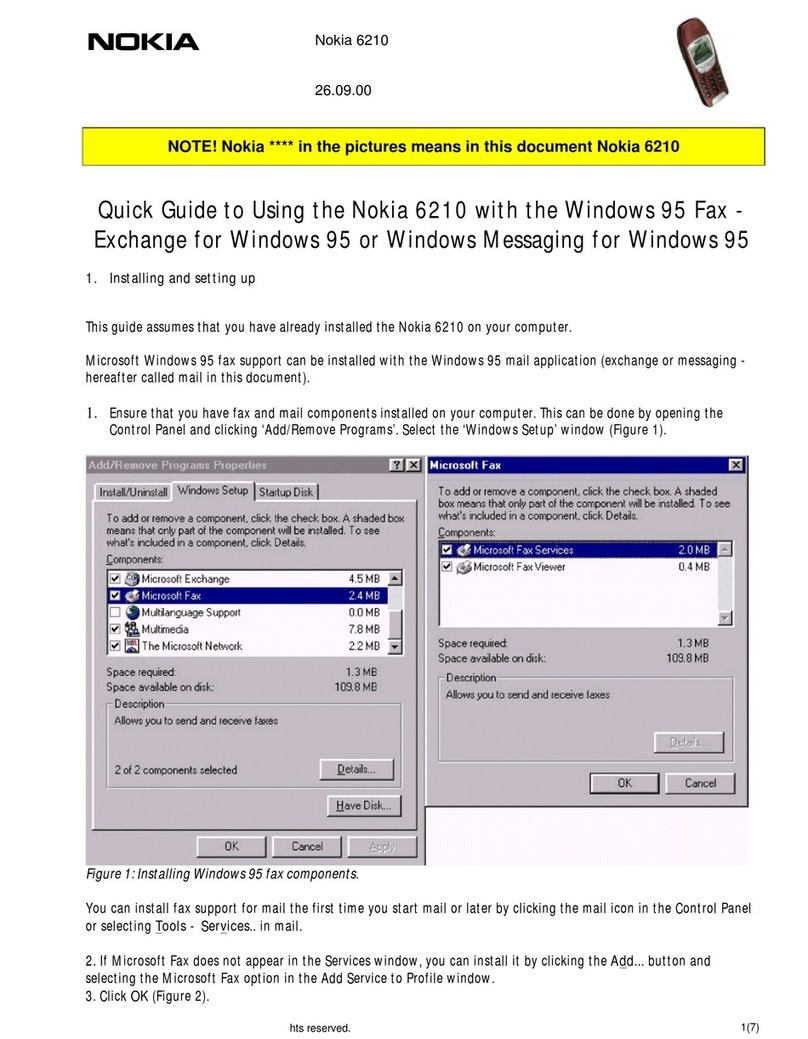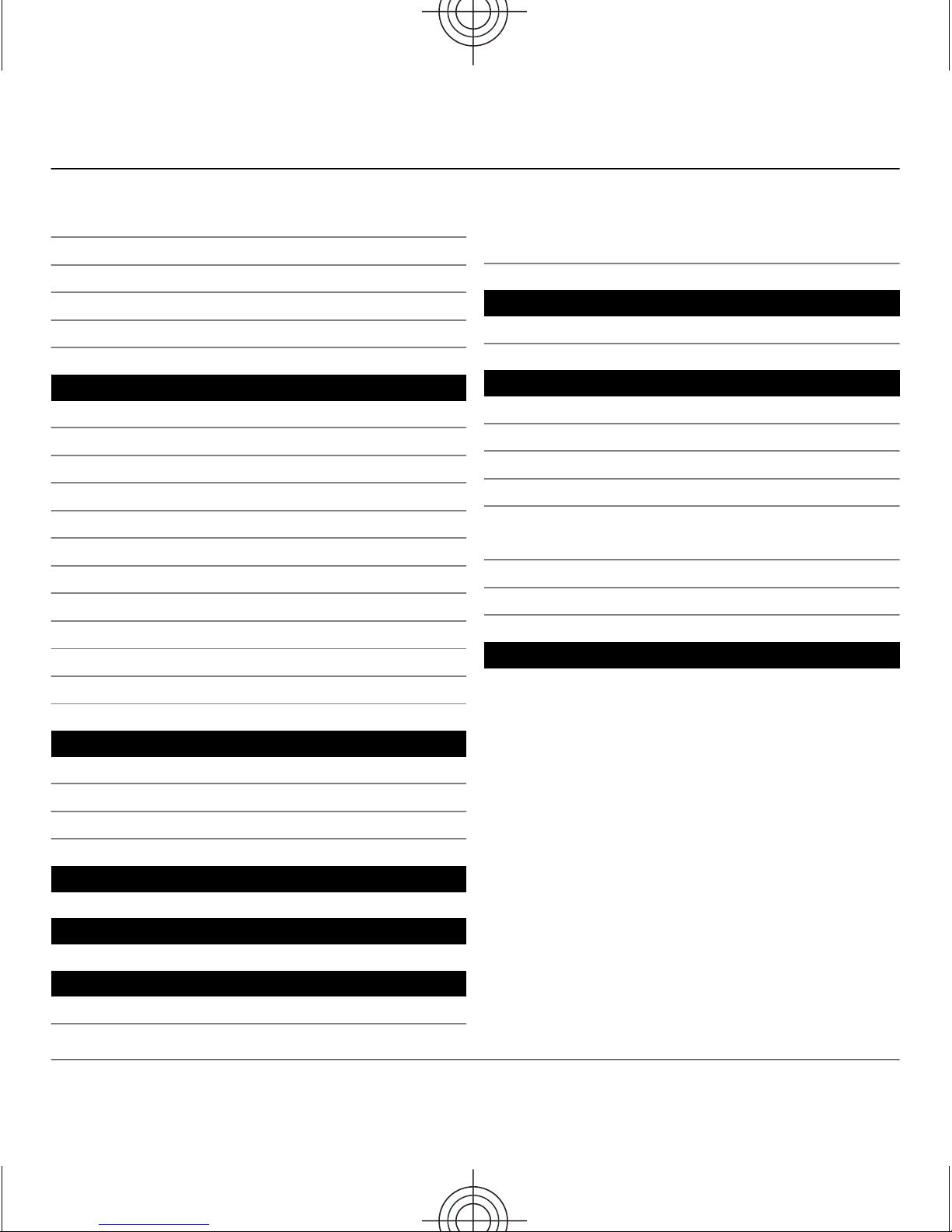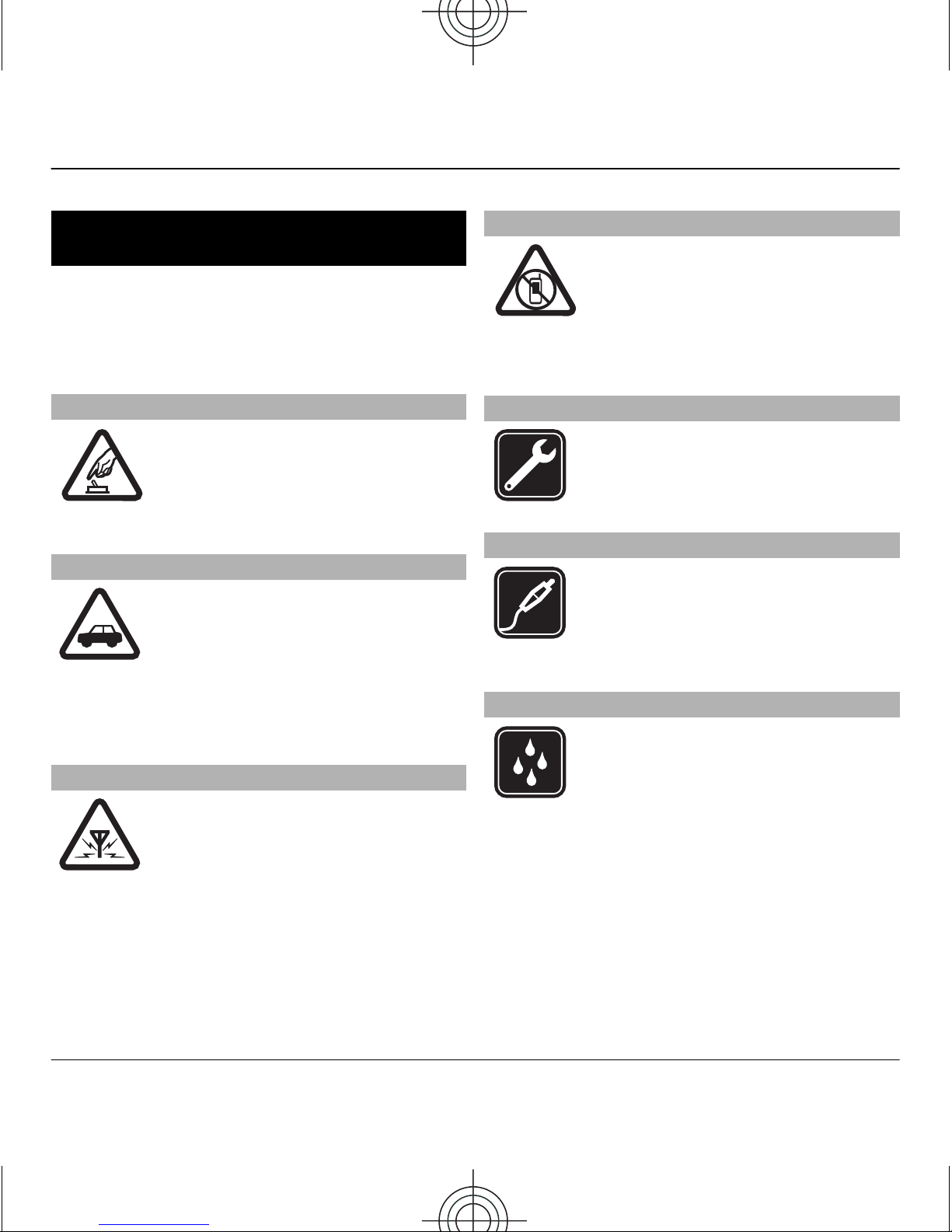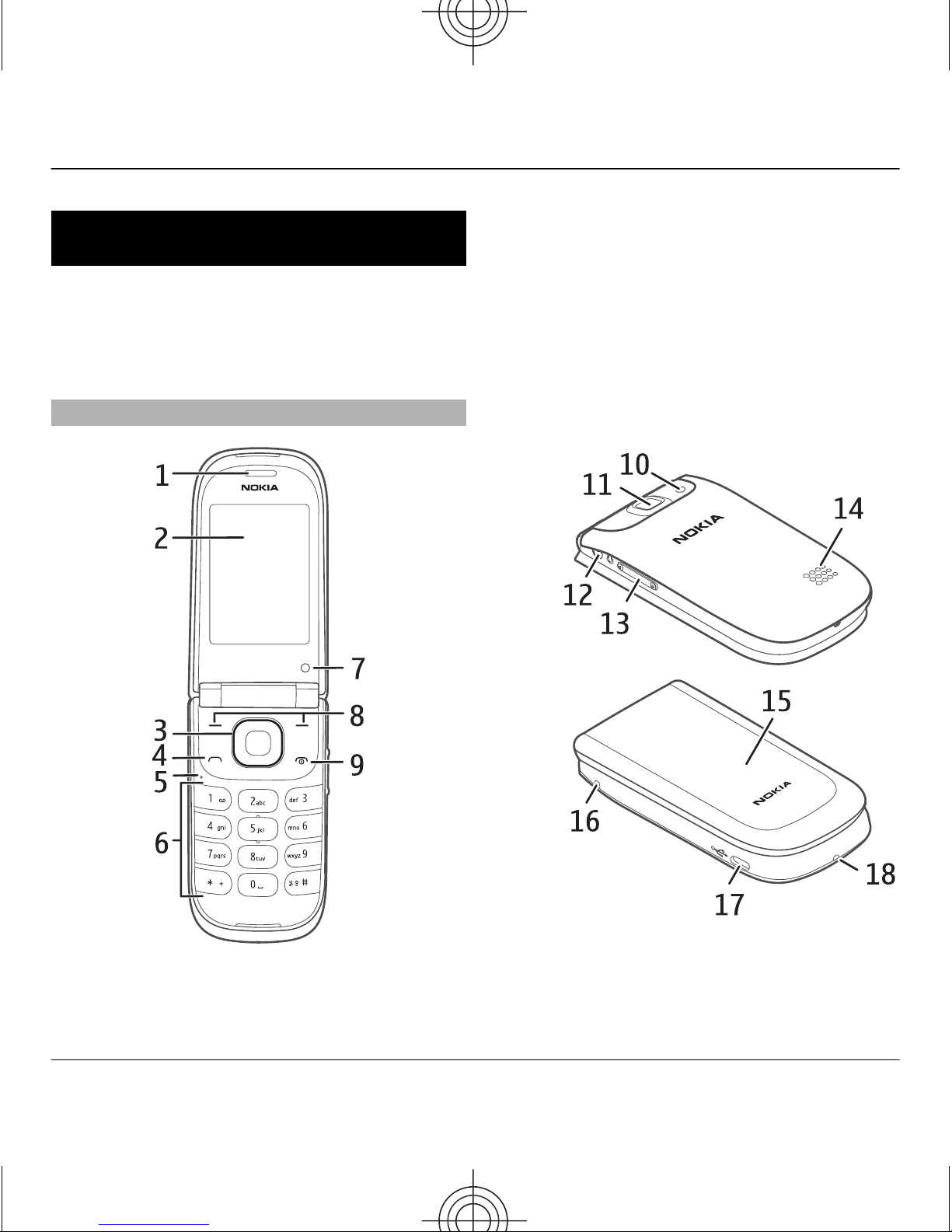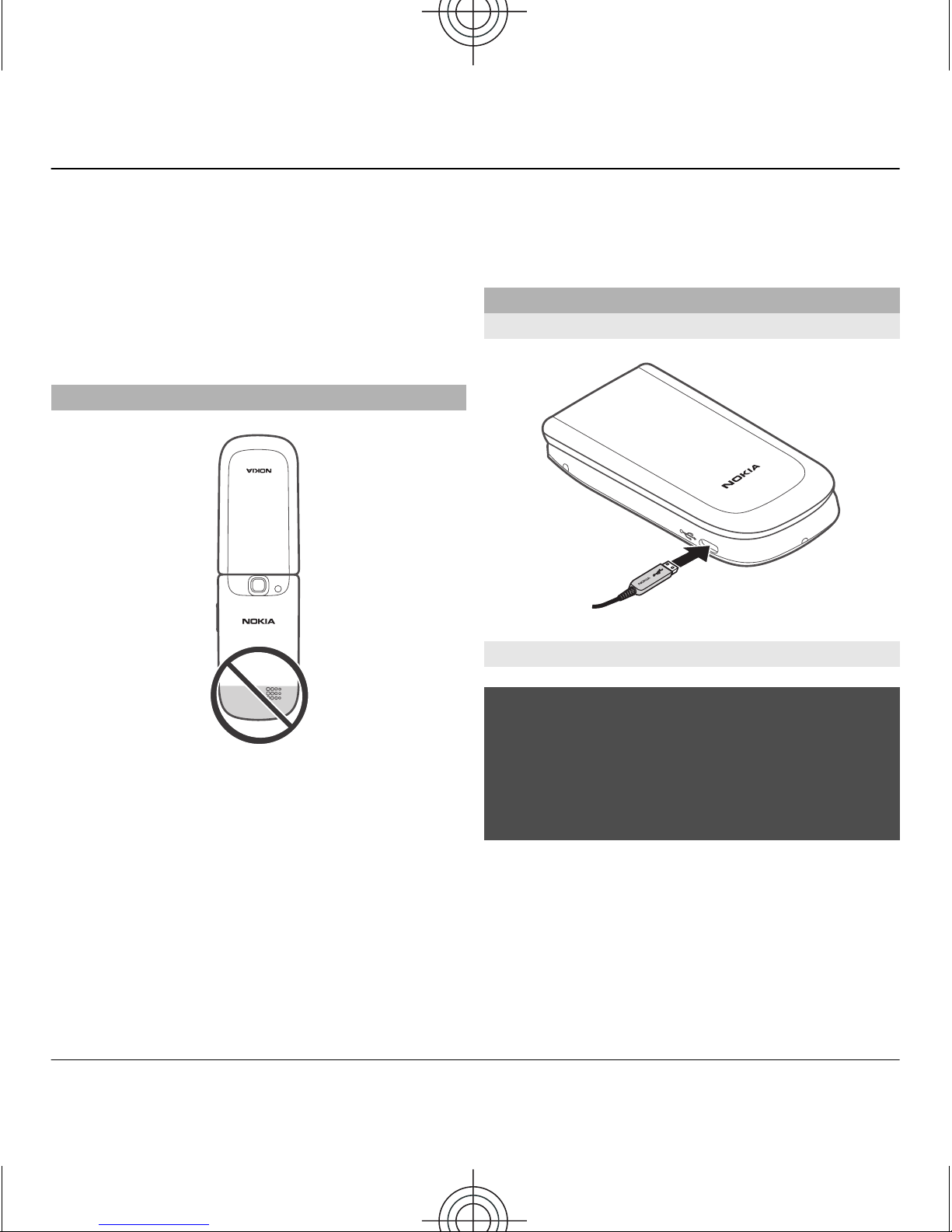Nokia 3710 fold User manual
Other Nokia Cell Phone manuals

Nokia
Nokia 3205 User manual

Nokia
Nokia 6270 User manual

Nokia
Nokia N76-1 Specification sheet

Nokia
Nokia FAPr-hsp 5000 User manual
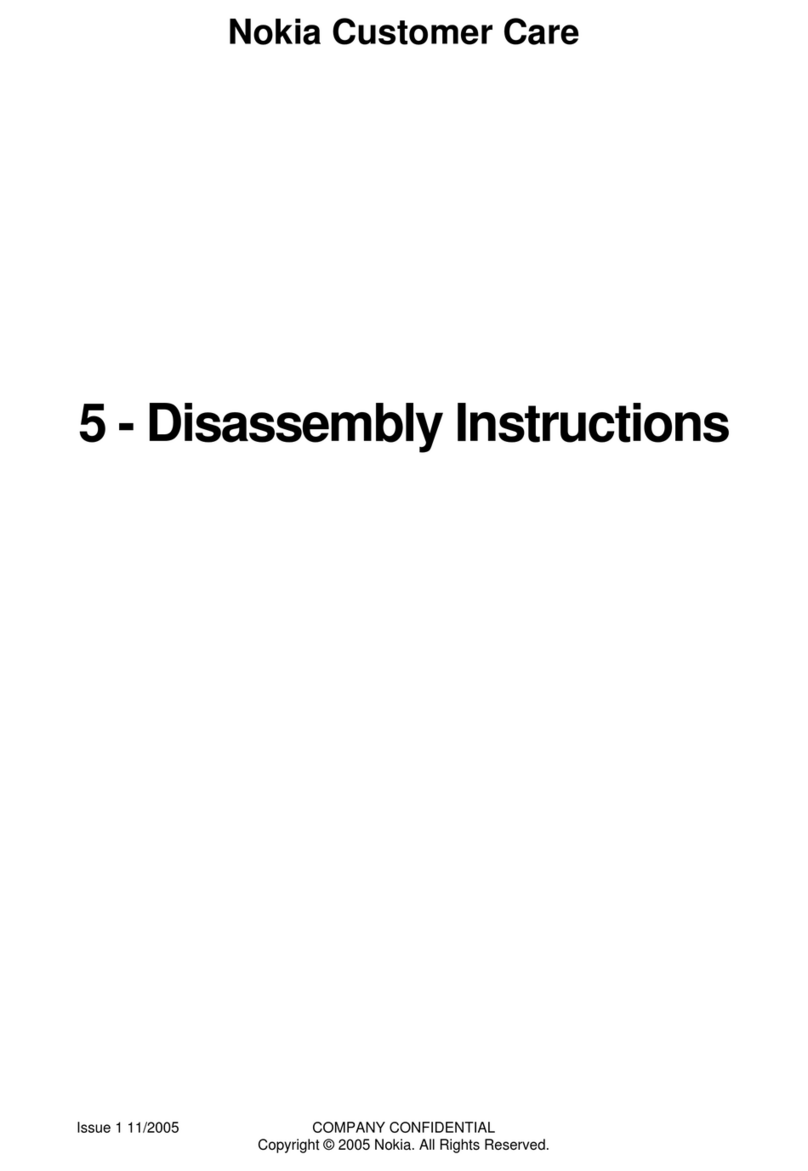
Nokia
Nokia RM-127 Installation instructions

Nokia
Nokia NPL-4 Series User manual
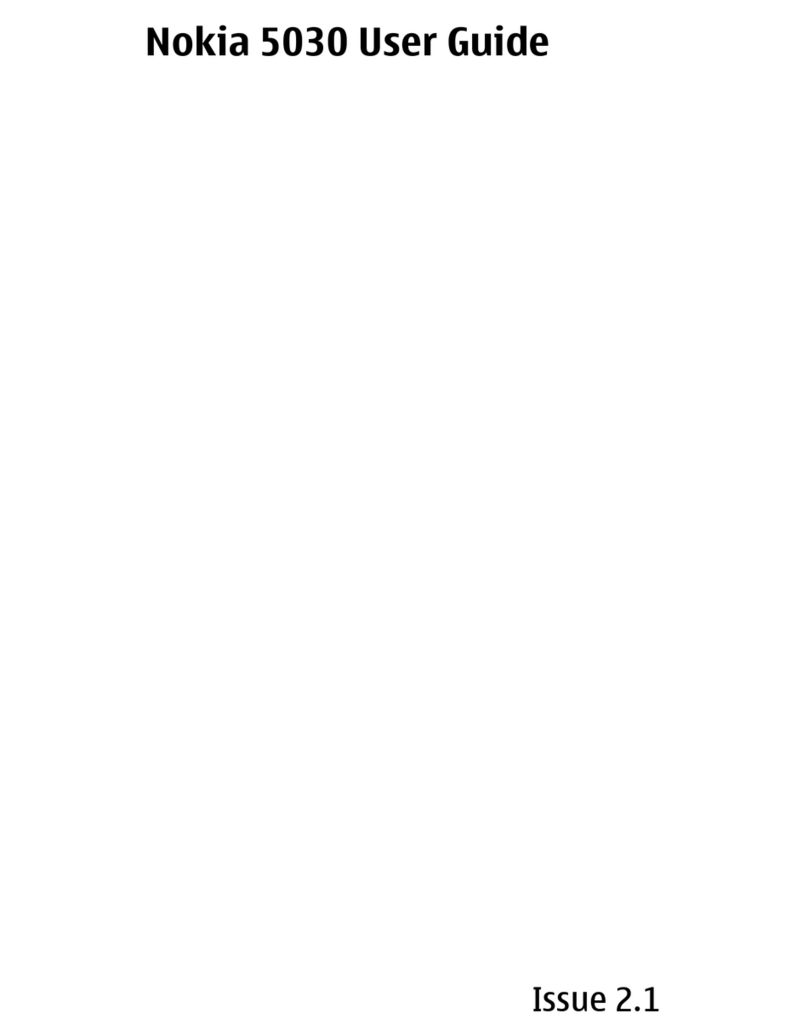
Nokia
Nokia 5030 User manual

Nokia
Nokia 225 4G User manual

Nokia
Nokia 702 User manual

Nokia
Nokia N97 N97 User manual
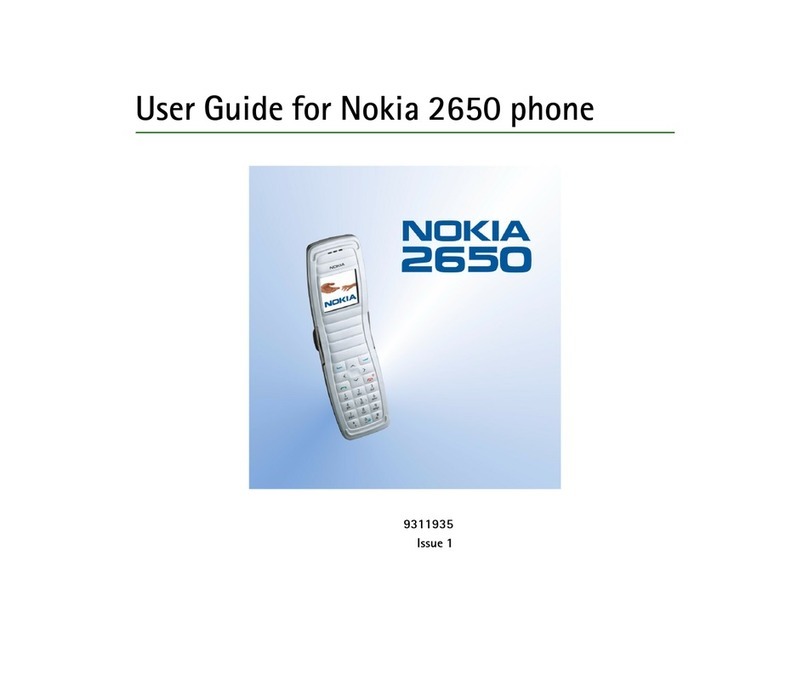
Nokia
Nokia 2650 - Cell Phone 1 MB User manual

Nokia
Nokia 5800 - XpressMusic Smartphone - WCDMA User manual

Nokia
Nokia 7380 - Cell Phone 52 MB User manual

Nokia
Nokia 9500 - Communicator Smartphone 80 MB User manual

Nokia
Nokia Asha 202 Quick start guide

Nokia
Nokia RM-407 User manual

Nokia
Nokia 6235 User manual

Nokia
Nokia RH-117 User manual

Nokia
Nokia N97-5 User manual
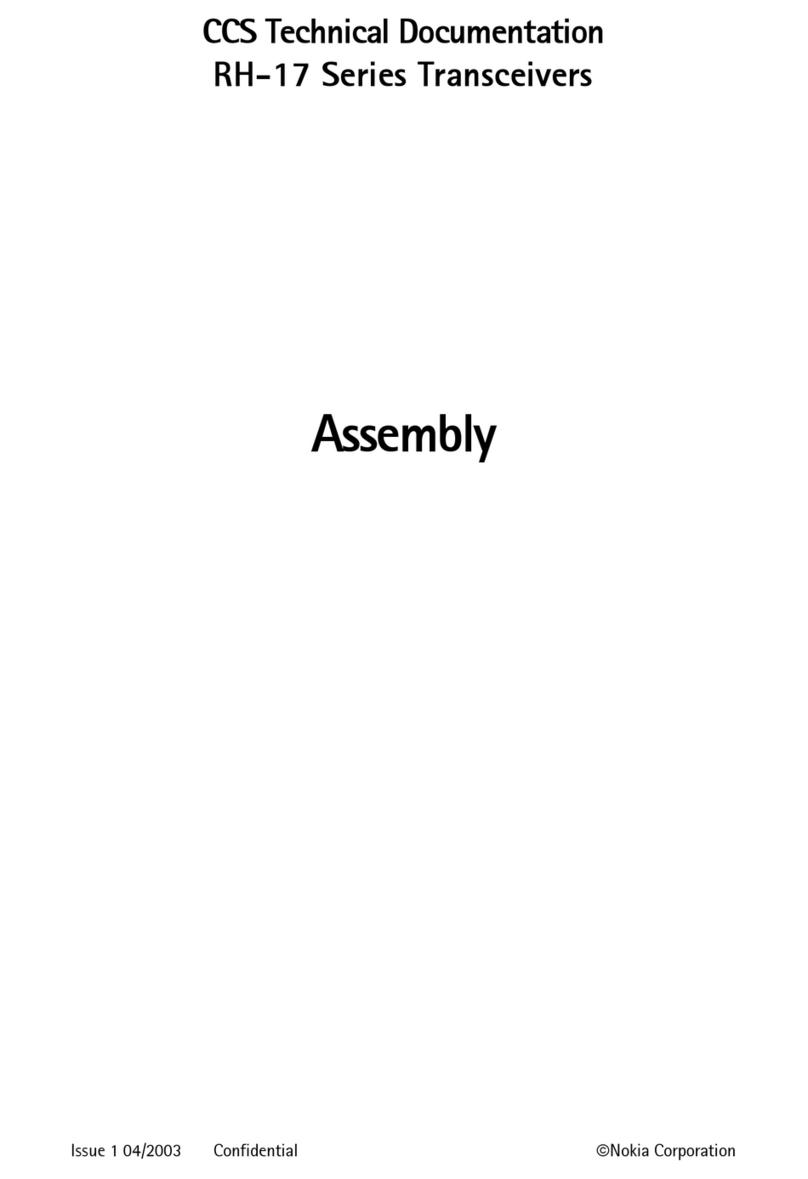
Nokia
Nokia RH-17 Series User manual