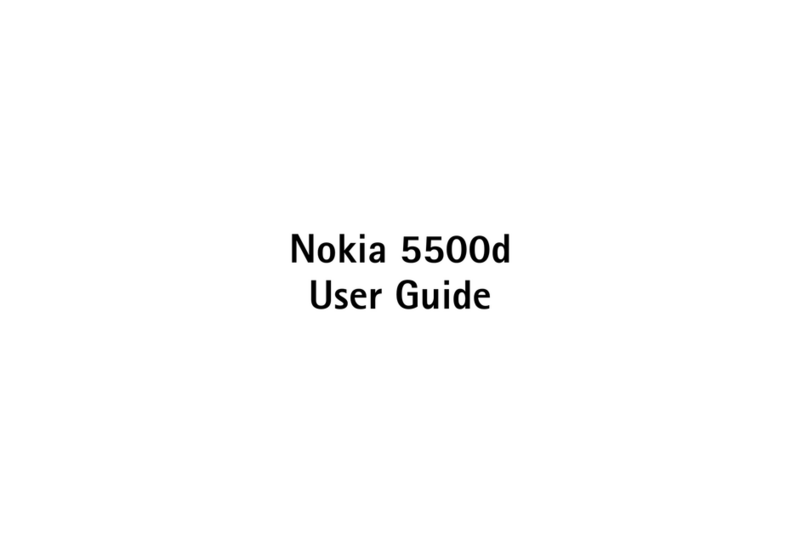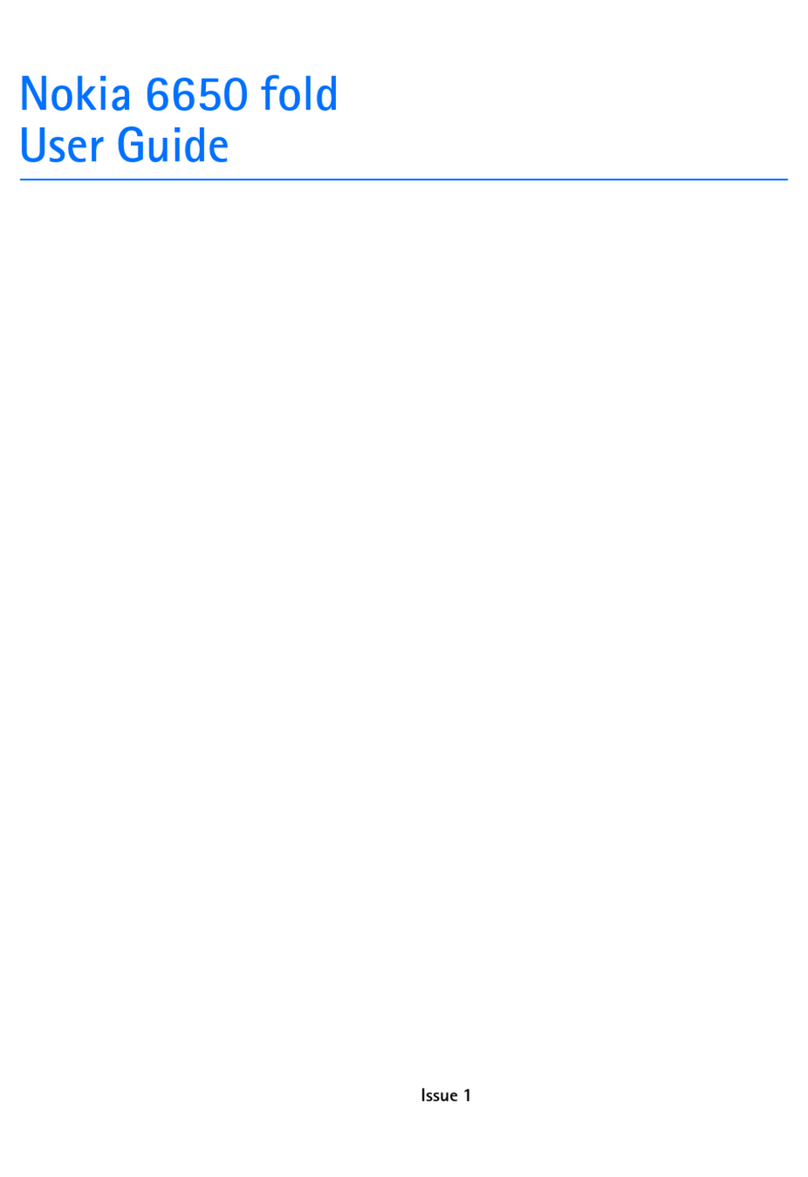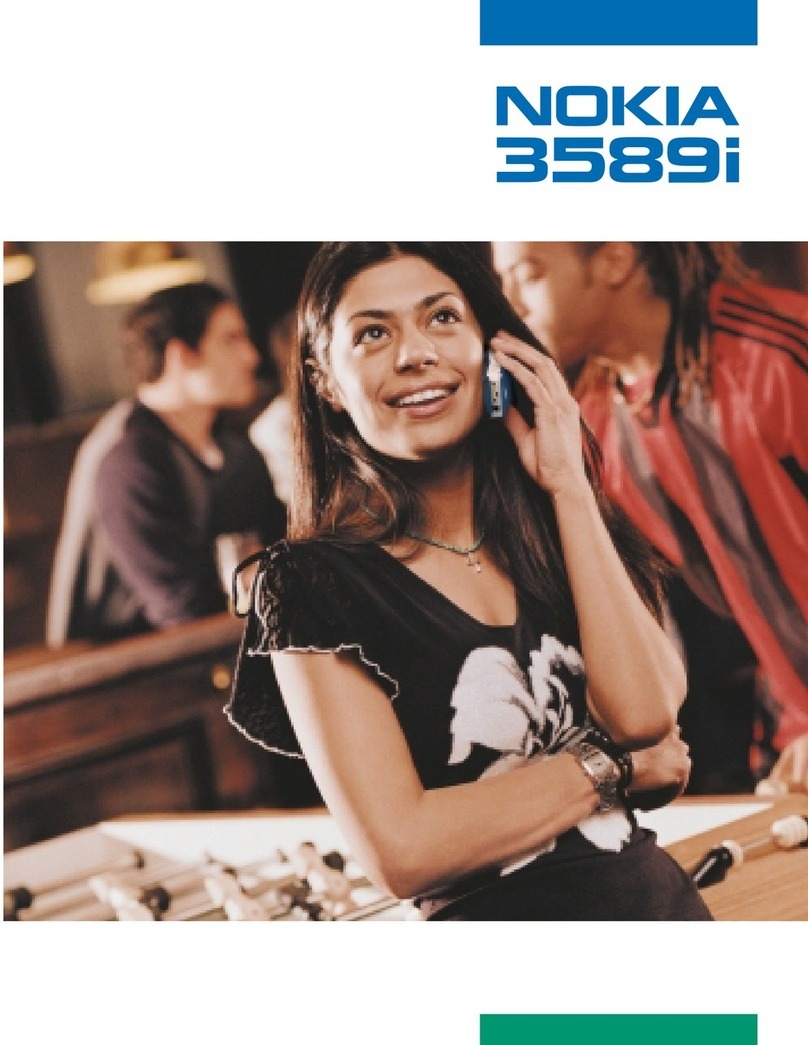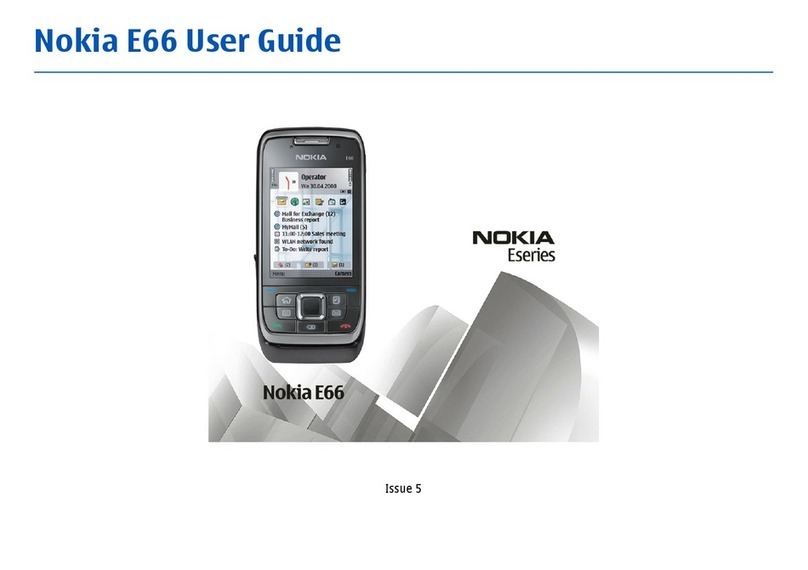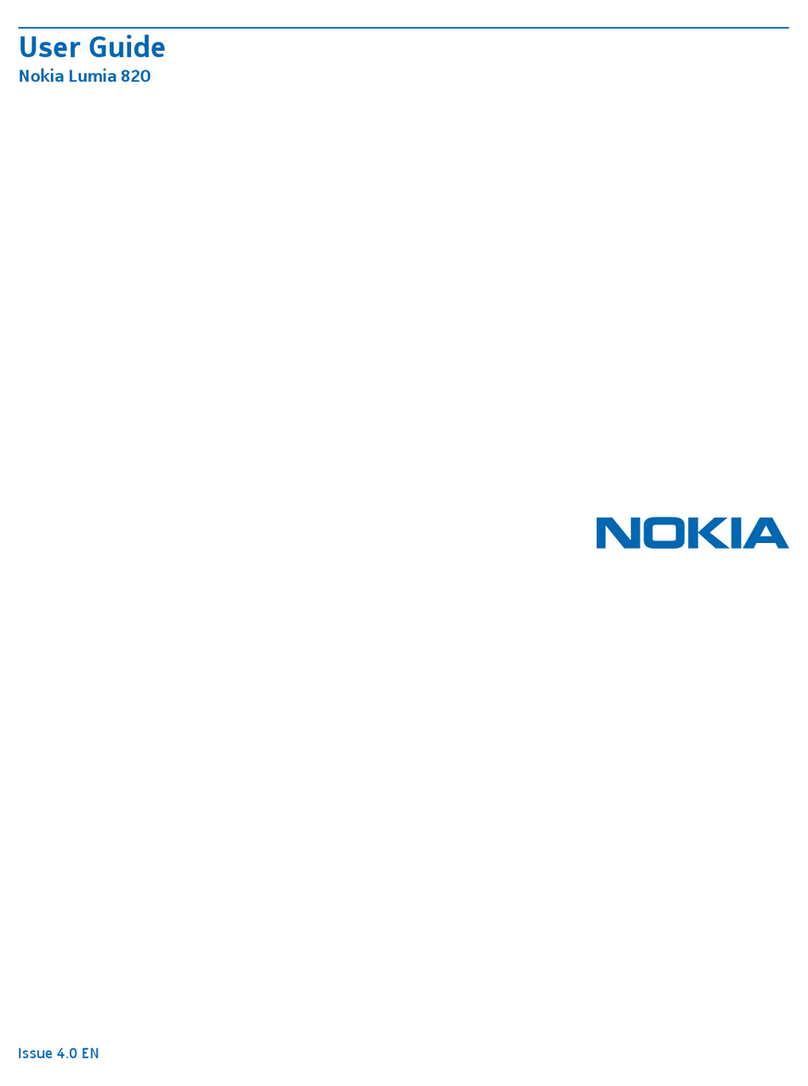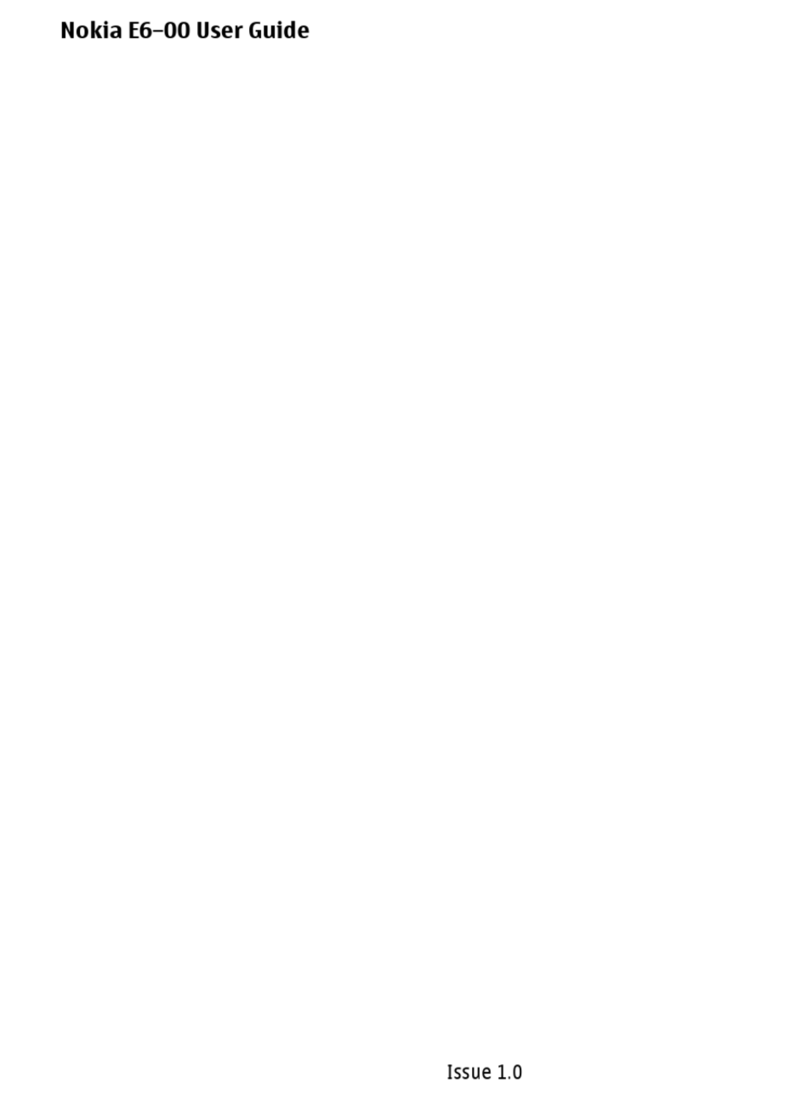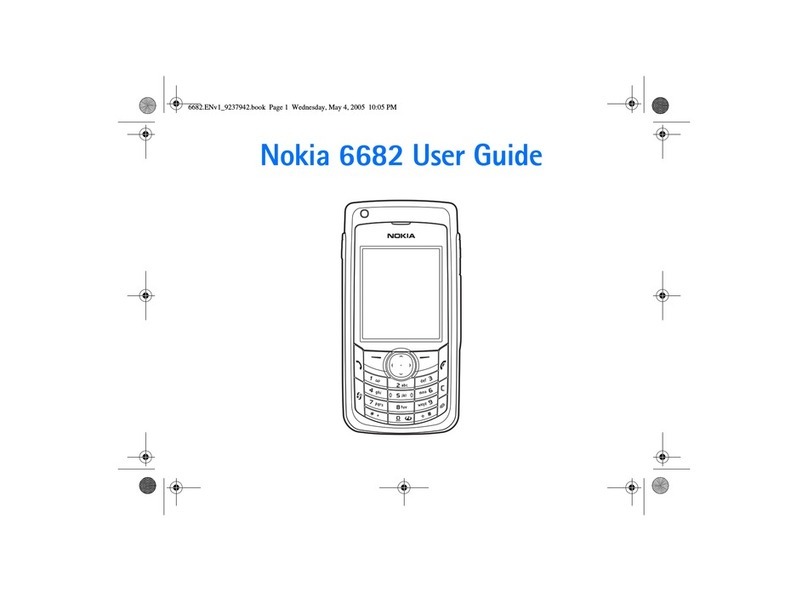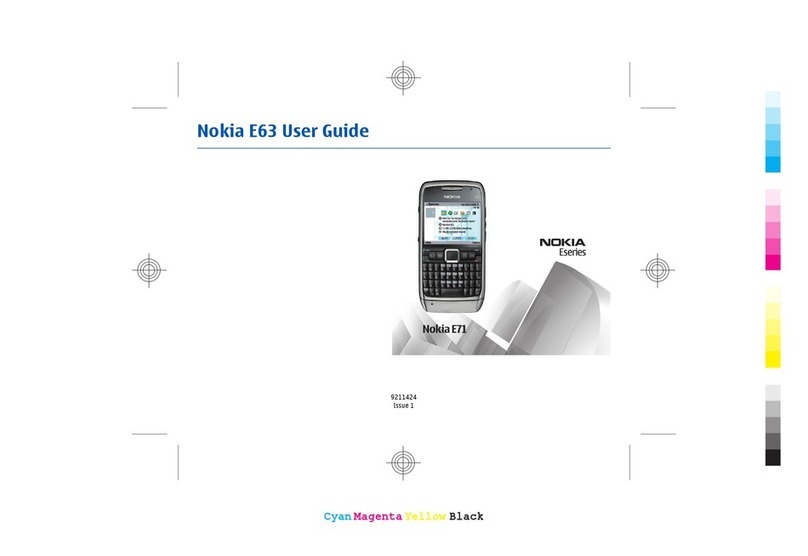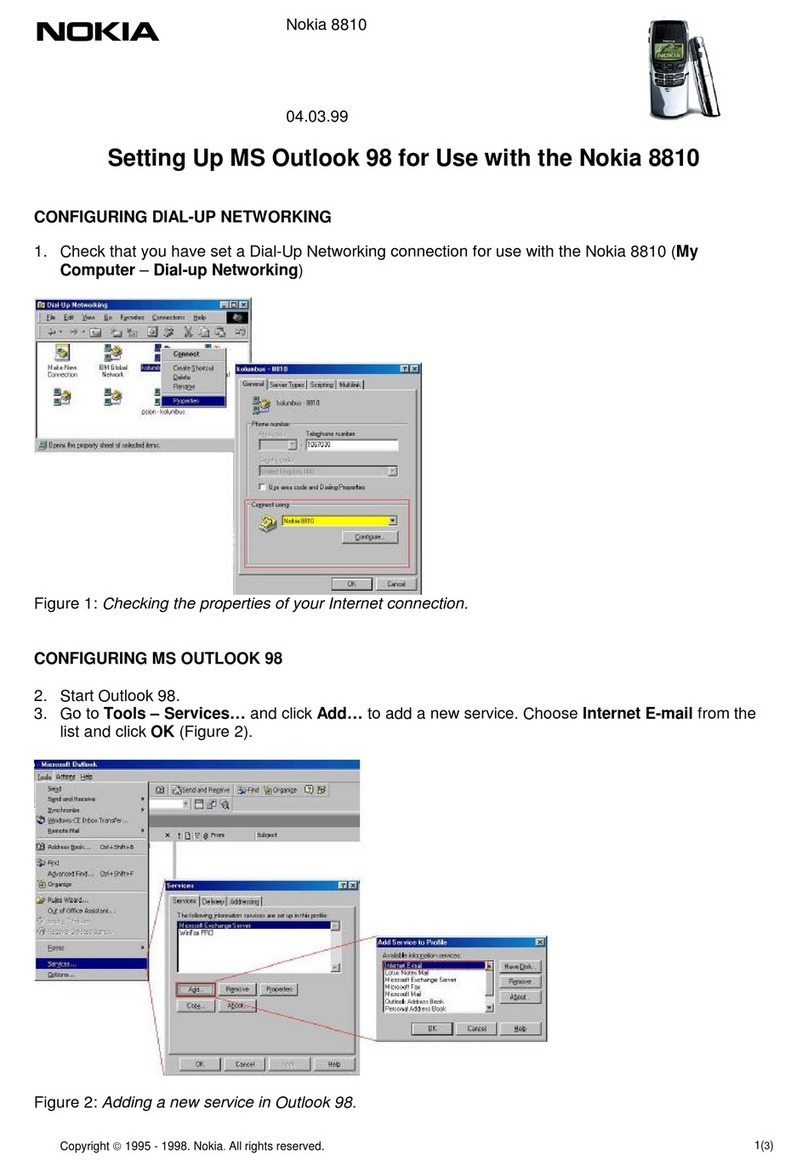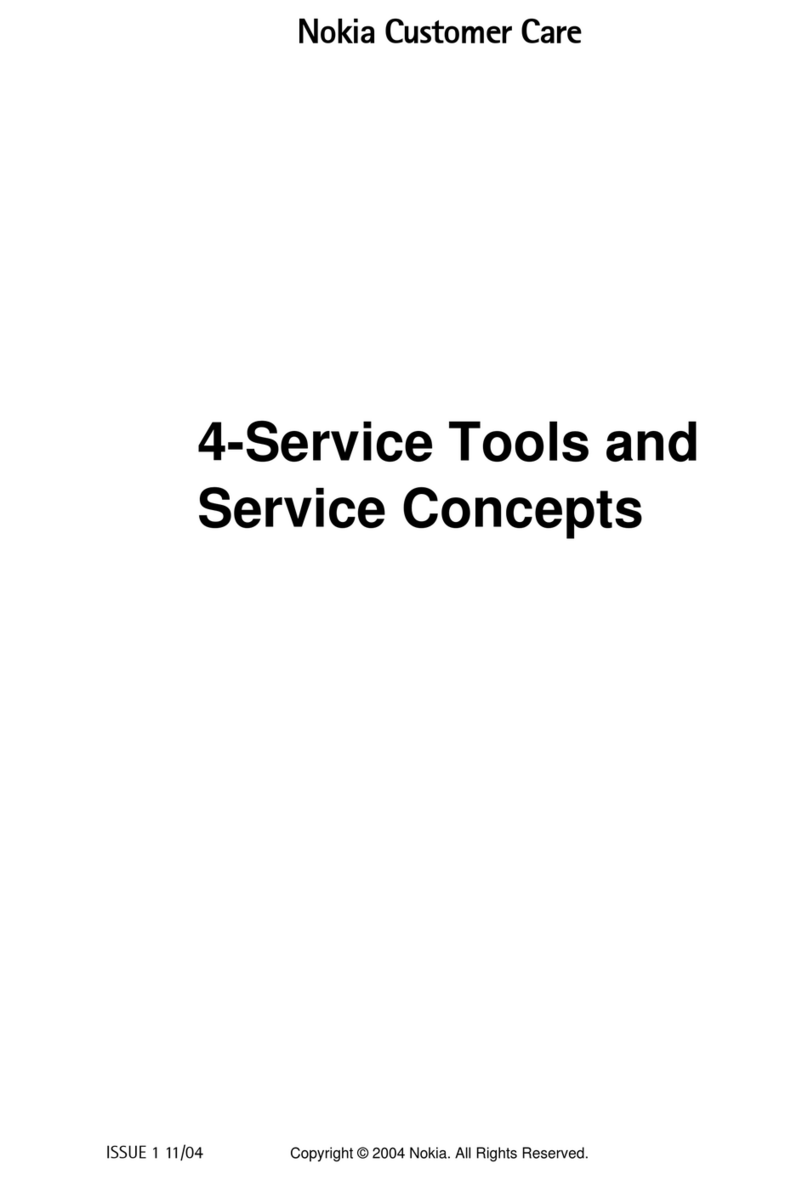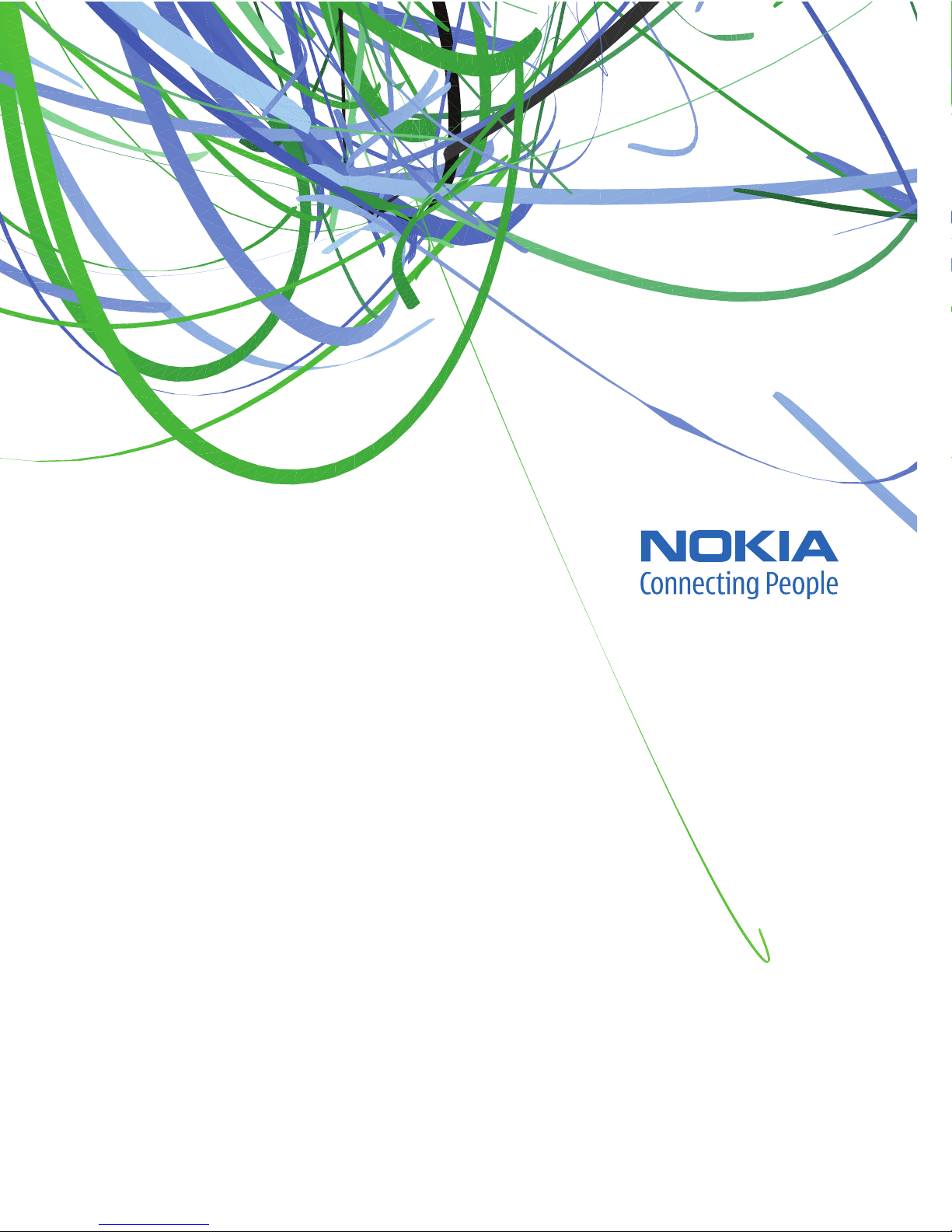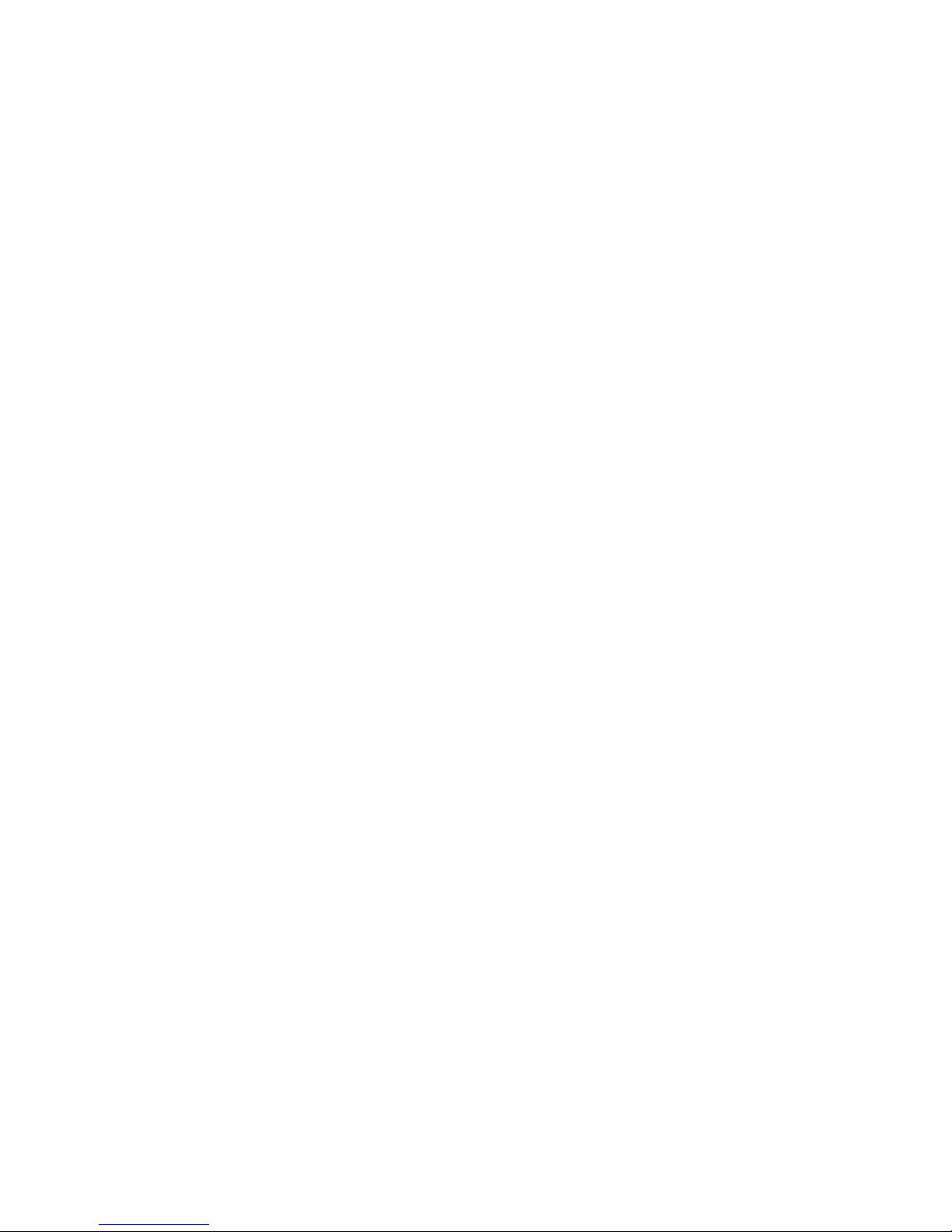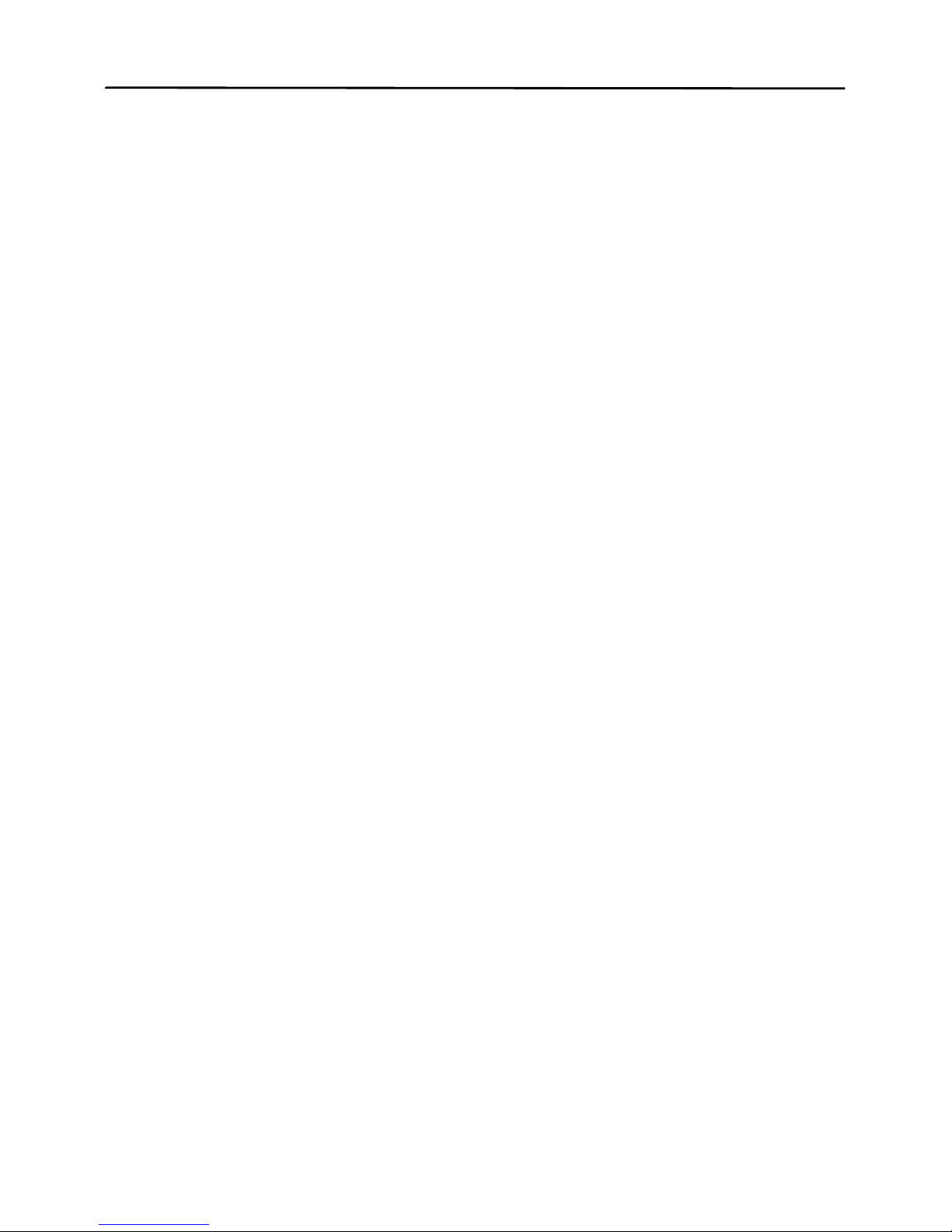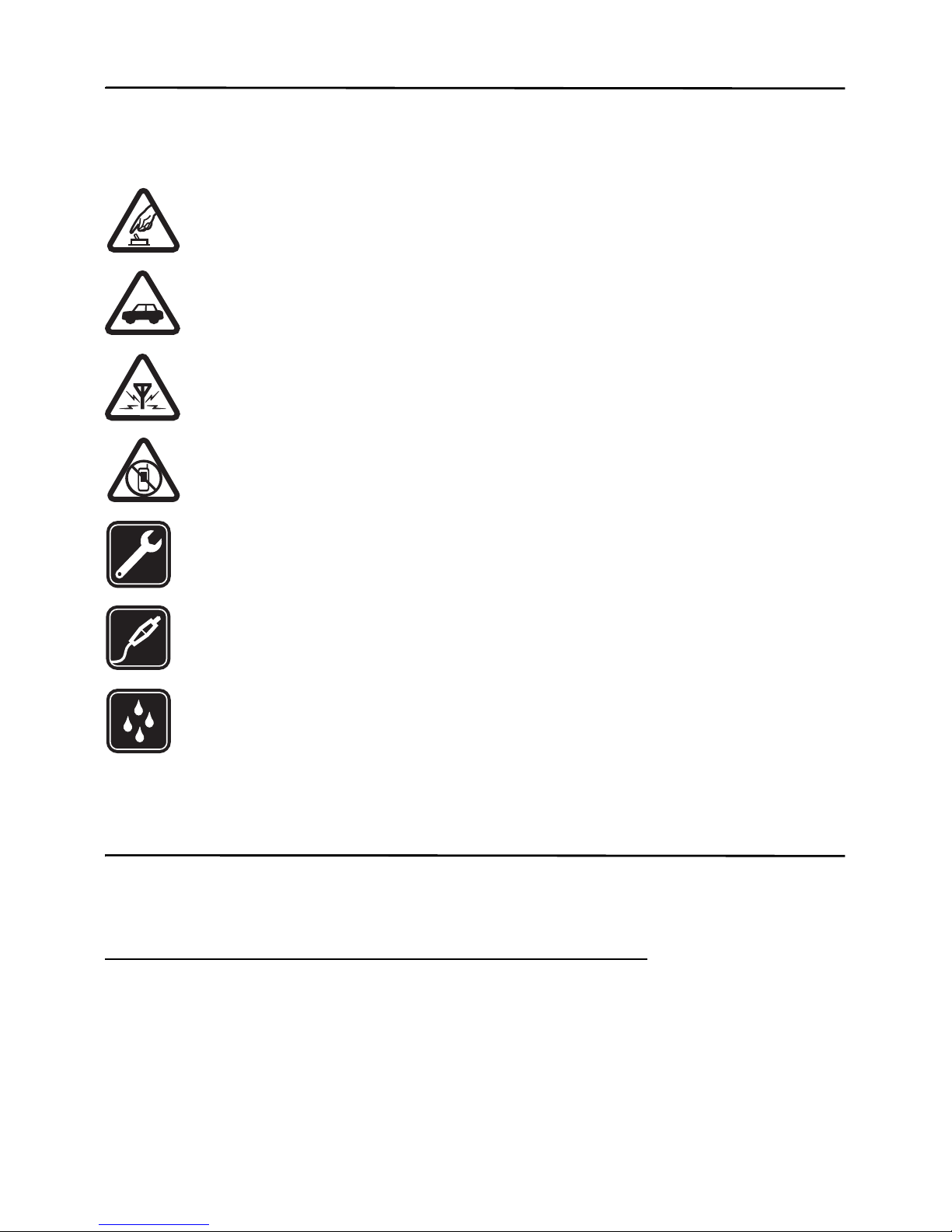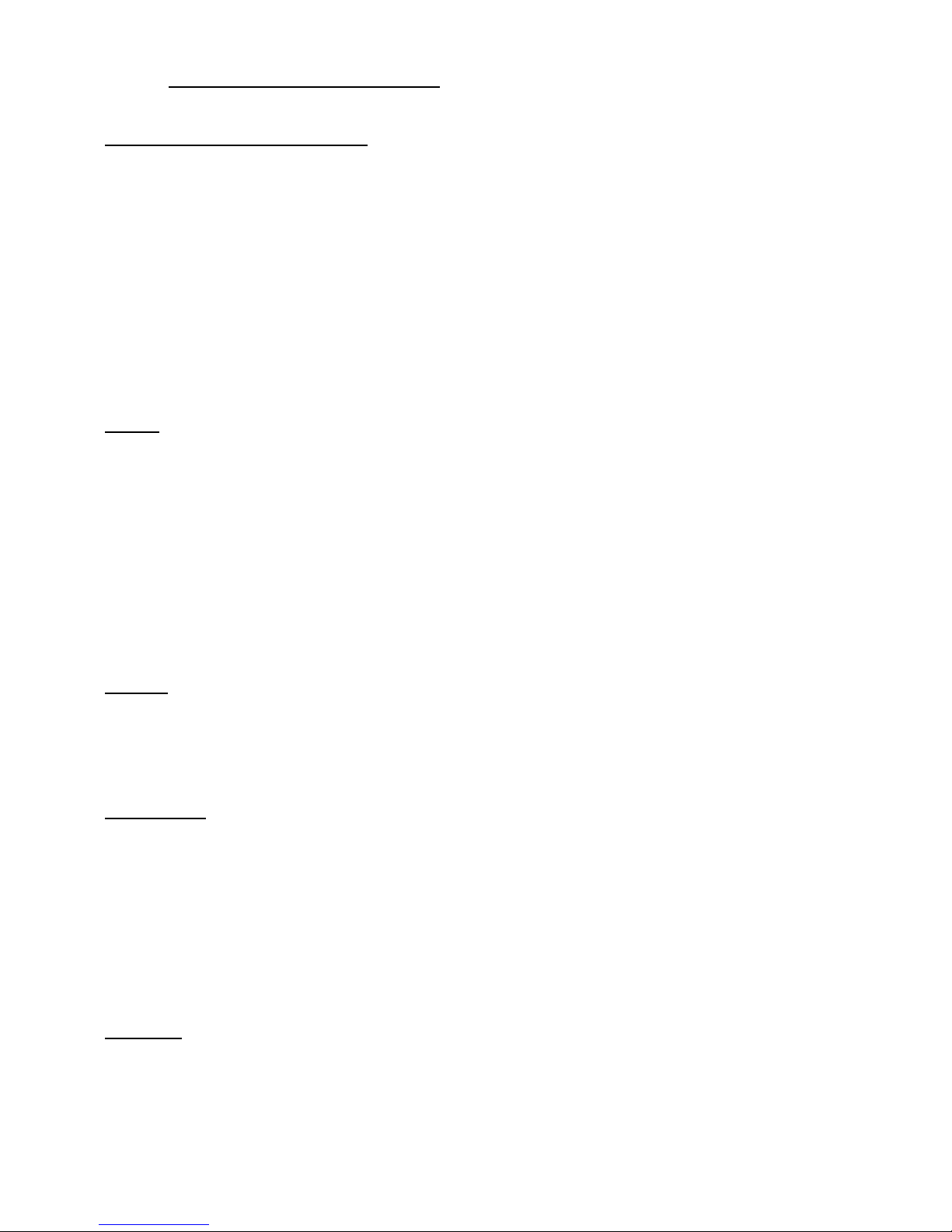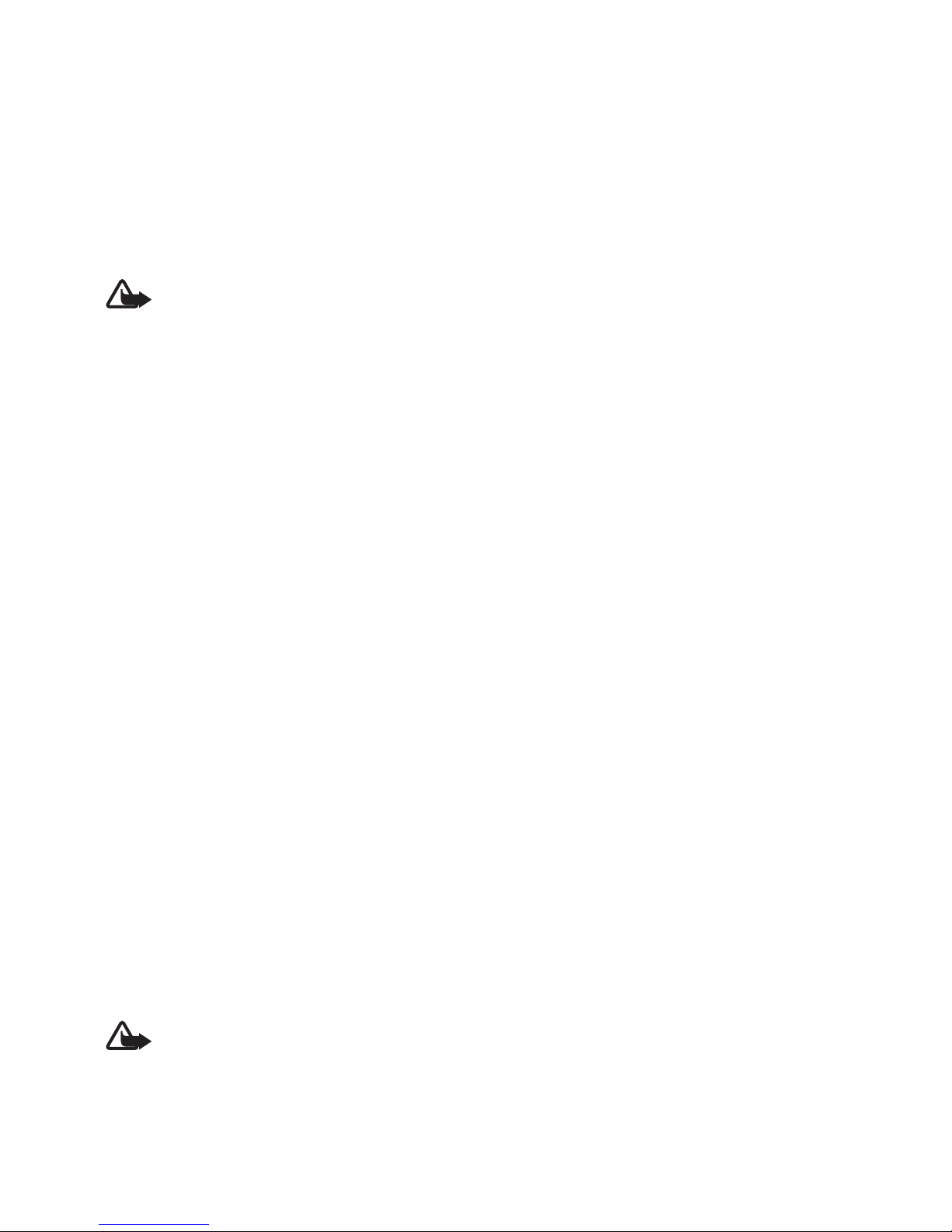4
Contents
SAFETY.............................................. 6
General information ........................ 6
Helpful hints ...................................................... 6
About your device............................................. 8
Network services............................................... 9
Enhancements ................................................... 9
Access codes ................................................... 10
Software updates........................................... 10
Phone software updates.............................. 11
My Nokia.......................................................... 11
Download content......................................... 11
Nokia support ................................................. 11
1. Get started ............................... 12
Insert SIM card, memory card
and battery...................................................... 12
microSD memory card.................................. 13
Charge the battery........................................ 13
Open and close the phone .......................... 14
Switch the phone on and off ..................... 14
Set the time, time zone, and date ............ 14
Configuration settings service................... 14
Wrist strap....................................................... 15
Antenna............................................................ 15
Keys and parts ................................................ 15
Sensor ............................................................... 16
Standby mode................................................. 17
Flight profile.................................................... 18
2. Calls.......................................... 19
Make a voice call........................................... 19
Answer and end a voice call....................... 19
Mute and decline a voice call.................... 19
1-touch dialing .............................................. 19
Voice dialing.................................................... 20
Options during a call .................................... 20
Make a video call........................................... 20
3. Write text................................. 21
Traditional text input ................................... 21
Predictive text input..................................... 21
4. Messaging................................ 22
Write and send a text message.................. 22
Write and send a multimedia message.... 22
Read and reply to a message...................... 22
Nokia Xpress audio messaging................... 22
Flash messages ............................................... 23
E-mail application ......................................... 23
Instant messaging.......................................... 24
Voice messages............................................... 24
Video messages............................................... 24
Info messages.................................................. 25
Service commands......................................... 25
Message settings............................................ 25
5. Contacts................................... 27
Save names and phone numbers............... 27
Find a contact ................................................. 27
Edit contacts.................................................... 27
Add contact details........................................ 27
Copy or move contacts................................. 28
Groups ............................................................... 28
Business cards................................................. 28
Contact settings ............................................. 28
6. Log ........................................... 28
7. Settings.................................... 29
Profiles .............................................................. 29
Themes .............................................................. 29
Tones.................................................................. 29
Lights ................................................................. 29
Display............................................................... 29
Date and time ................................................. 30
My shortcuts.................................................... 30
Sync and backup ............................................ 30
Connectivity..................................................... 31
Call ..................................................................... 32
Phone................................................................. 33
Enhancements................................................. 33
Configuration .................................................. 34
Security ............................................................. 34
Restore factory settings............................... 35