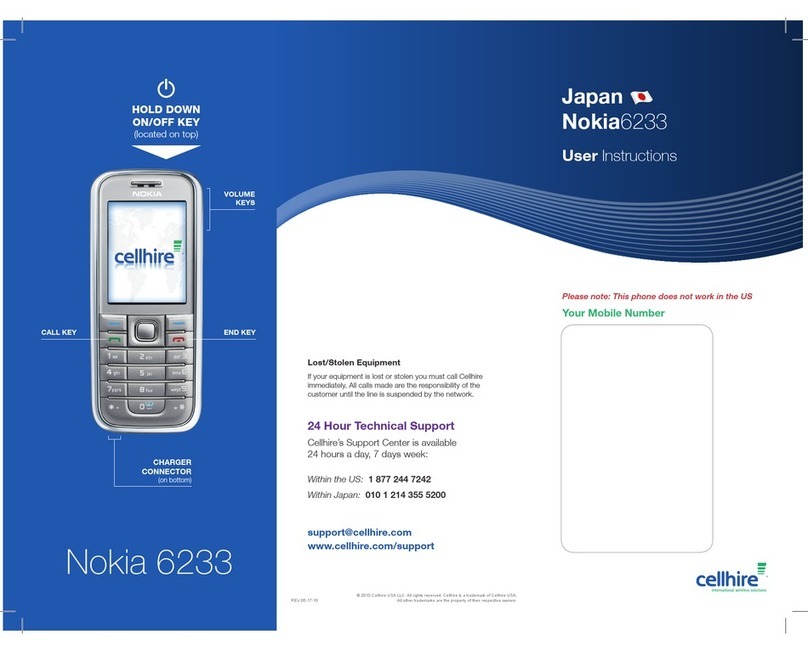Nokia 3711 User manual
Other Nokia Cell Phone manuals

Nokia
Nokia RH-59 Installation instructions

Nokia
Nokia 5730 Xpress Music User manual

Nokia
Nokia 5160 - Cell Phone - AMPS User manual

Nokia
Nokia 215 4G User manual

Nokia
Nokia E65 User manual

Nokia
Nokia E72 User manual

Nokia
Nokia N-35861 User manual

Nokia
Nokia 2720 User manual

Nokia
Nokia 1110 User manual

Nokia
Nokia HDS 3 - Headset - Ear-bud User manual
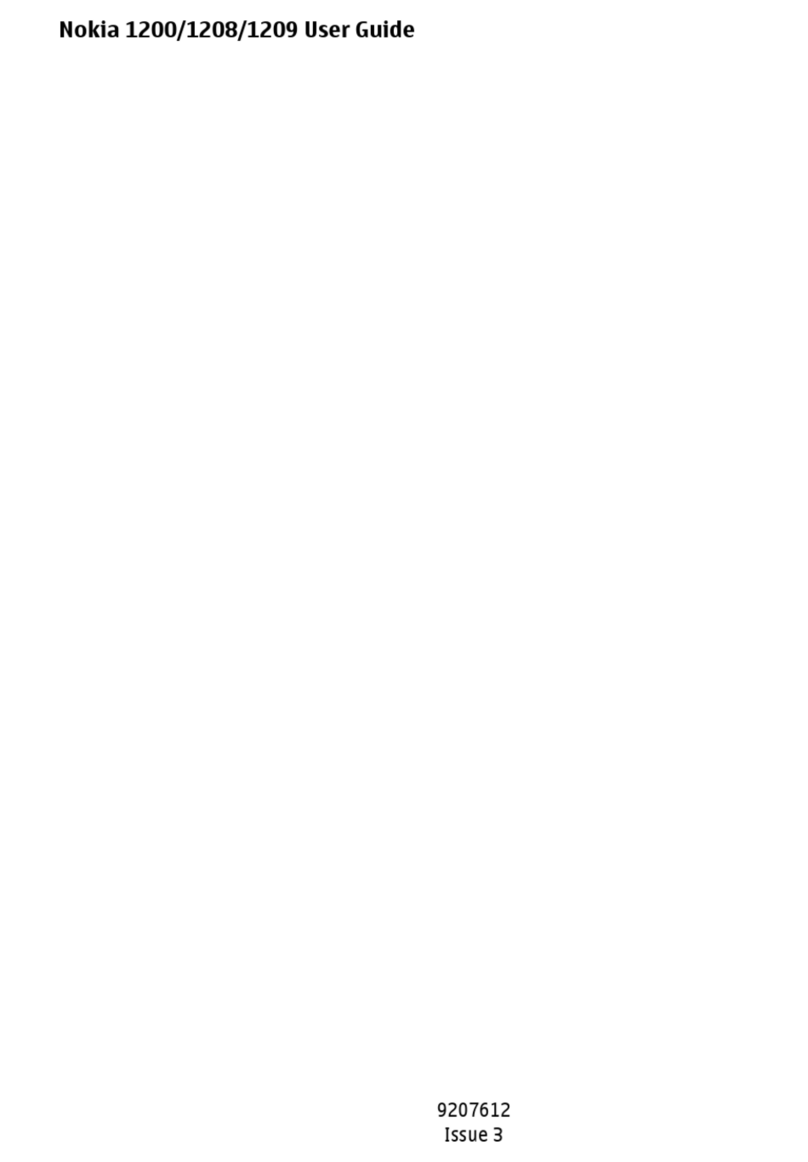
Nokia
Nokia 1200 - Cell Phone 4 MB User manual

Nokia
Nokia 210 Dual SIM User manual

Nokia
Nokia 8800 - Cell Phone 64 MB User manual

Nokia
Nokia 110 4G User manual

Nokia
Nokia 6212 classic User manual

Nokia
Nokia 6019i - Cell Phone - CDMA User manual
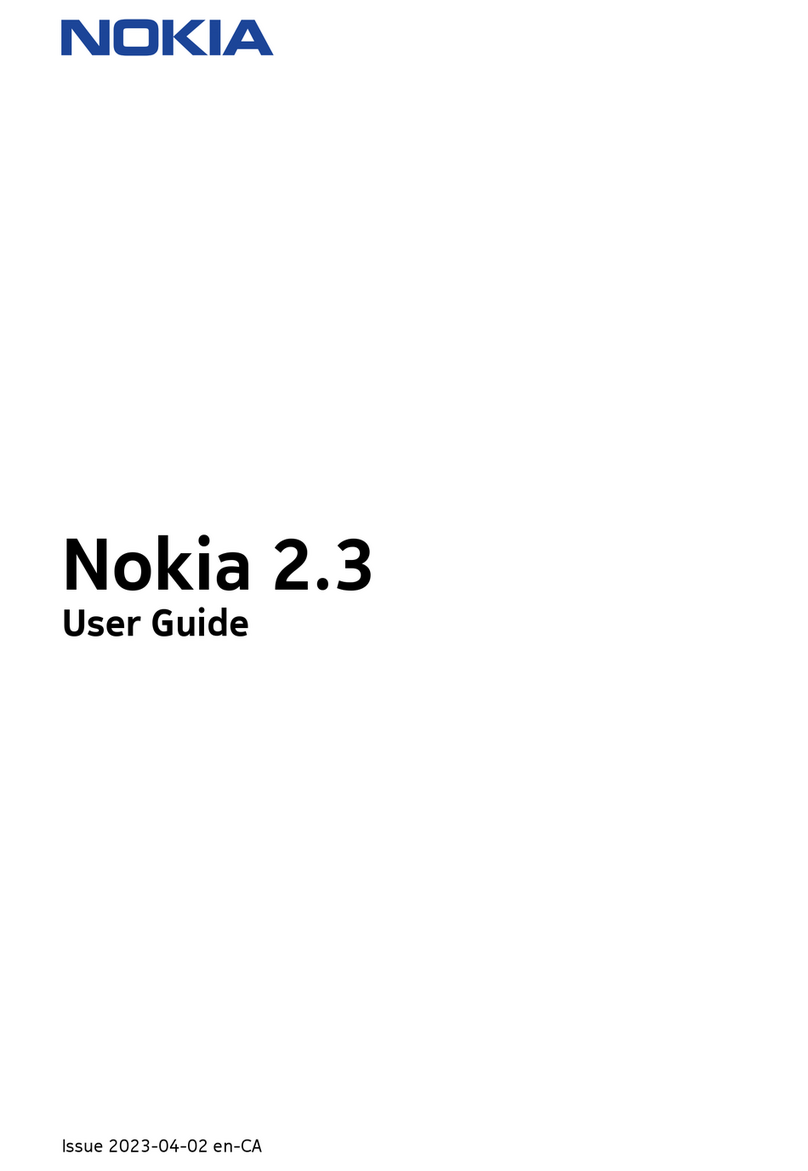
Nokia
Nokia 2.3 User manual

Nokia
Nokia 6300 - Cell Phone 7.8 MB User manual

Nokia
Nokia 2600 classic User manual

Nokia
Nokia N800 - Internet Tablet - OS 2007 Quick start guide