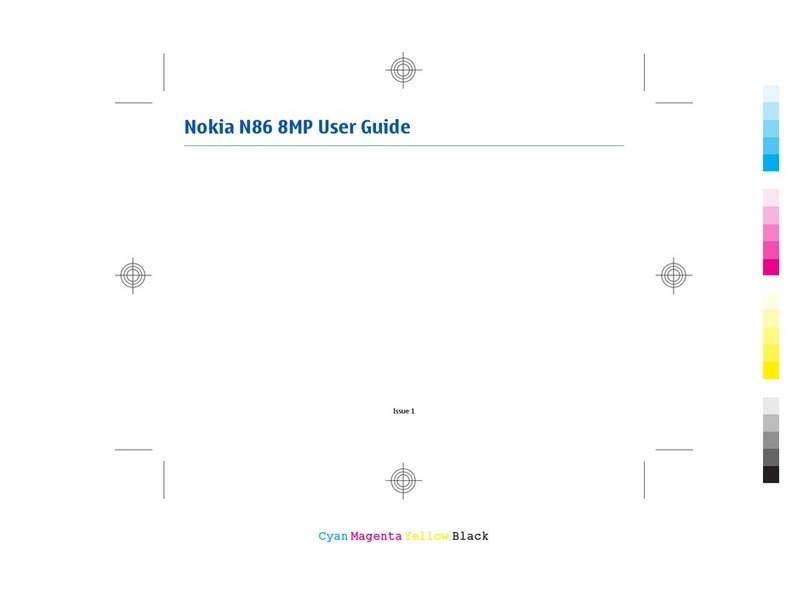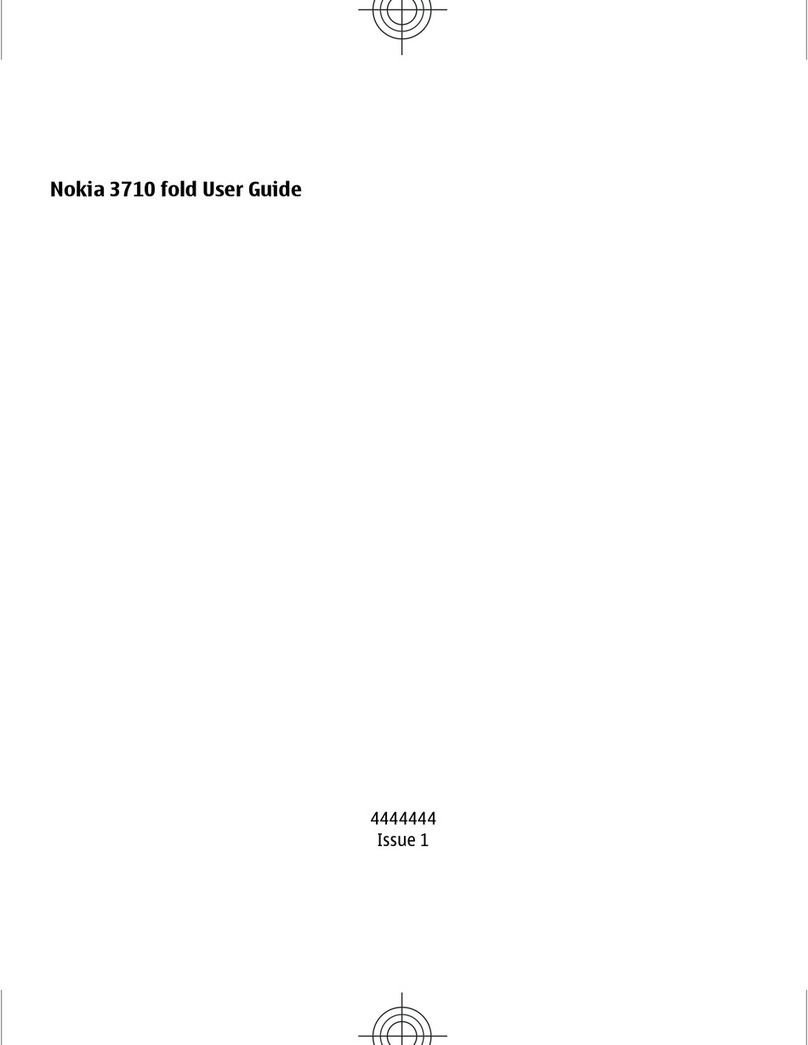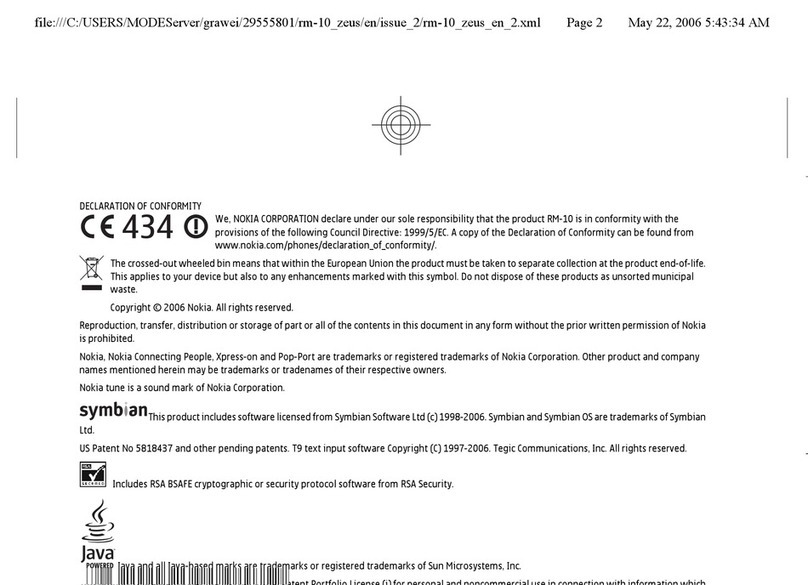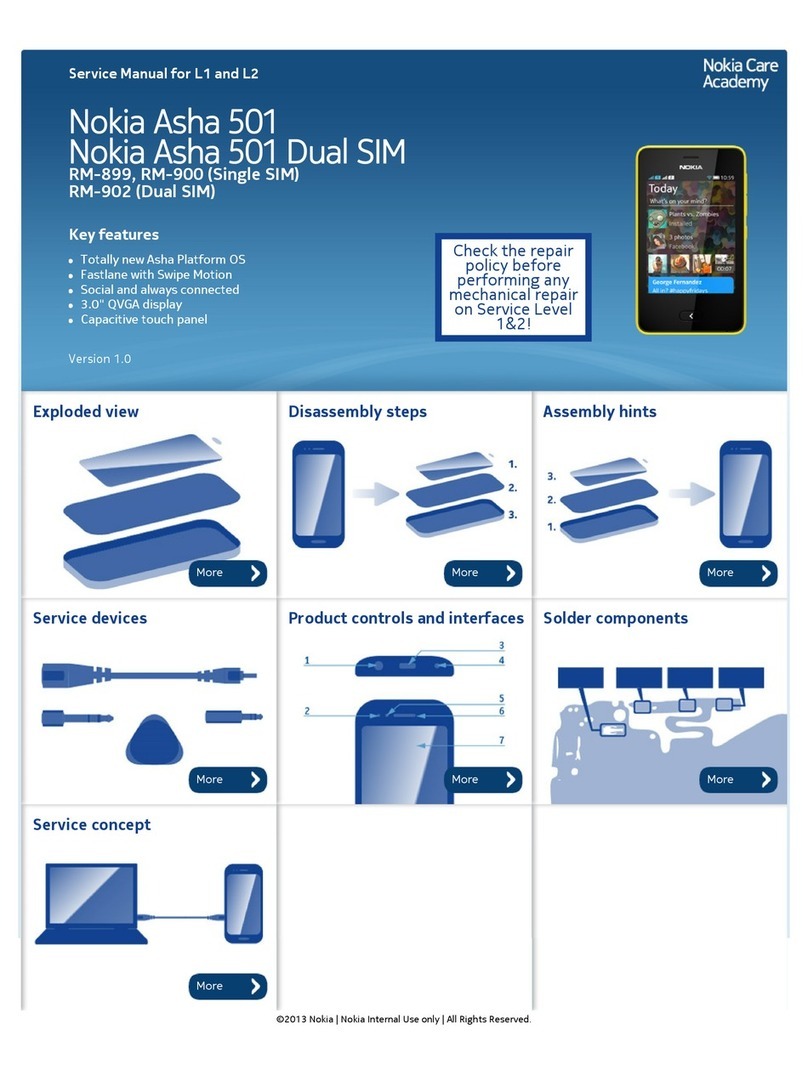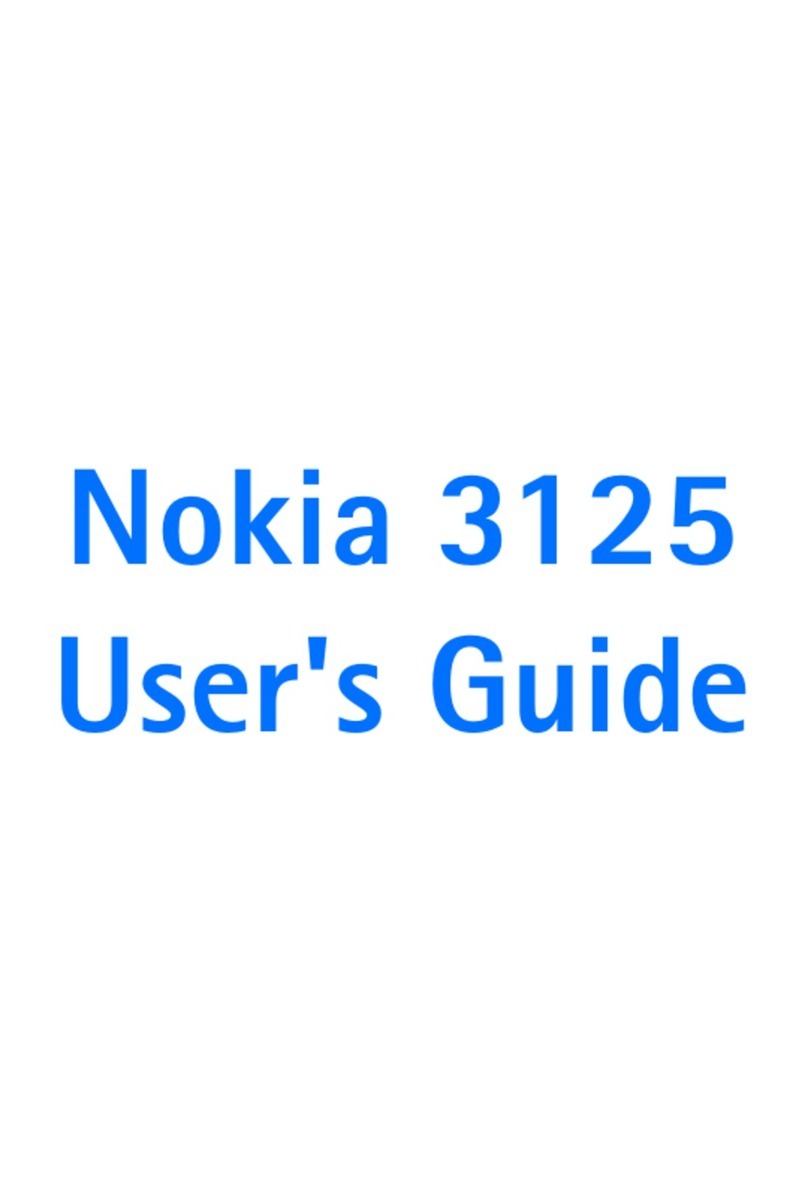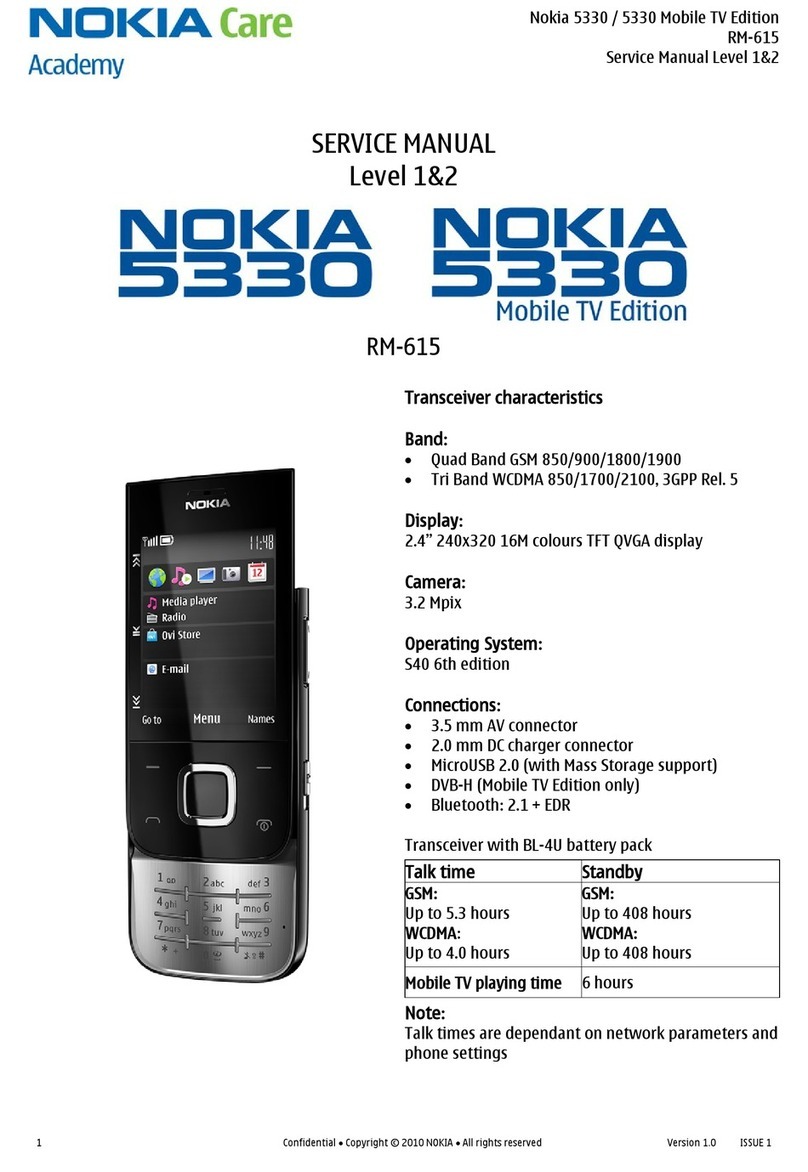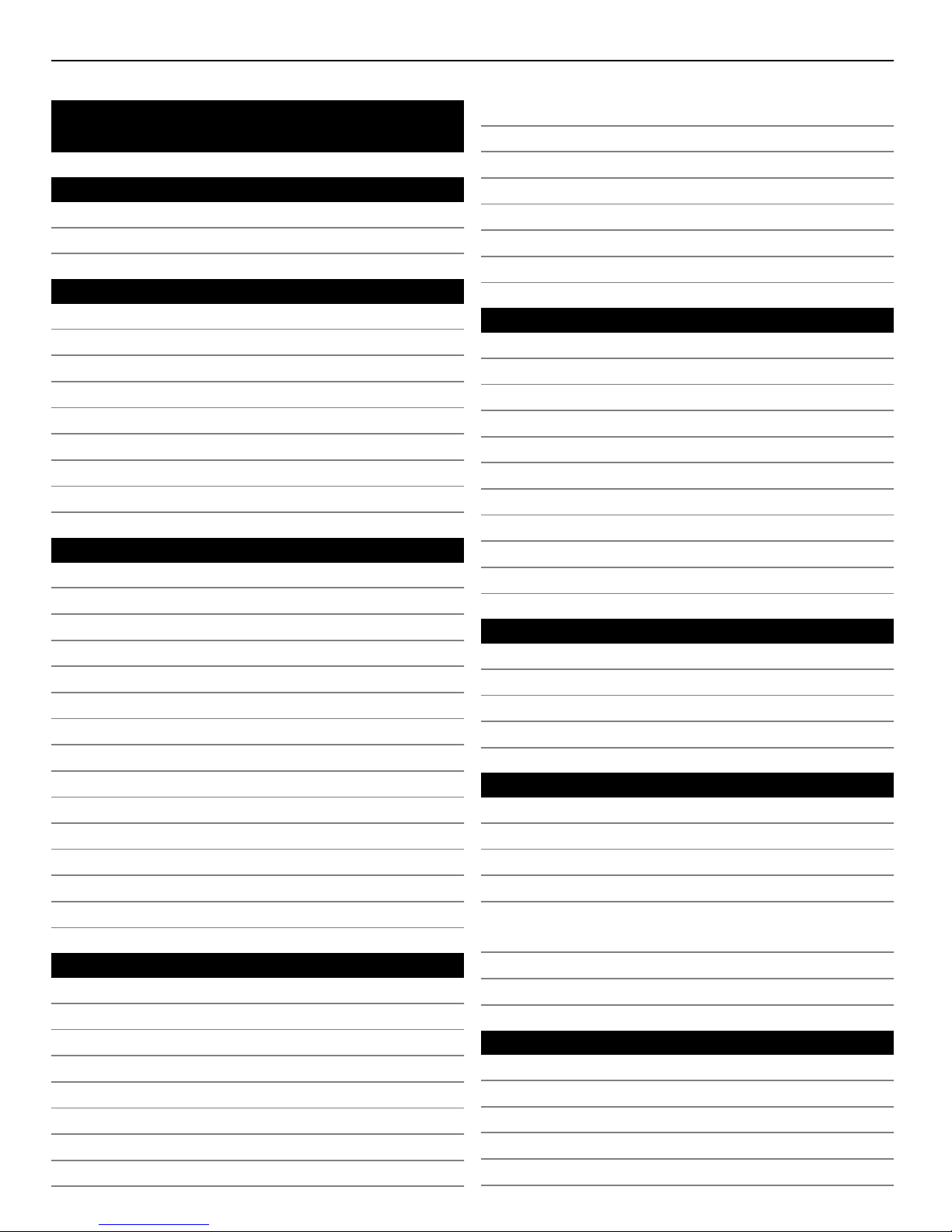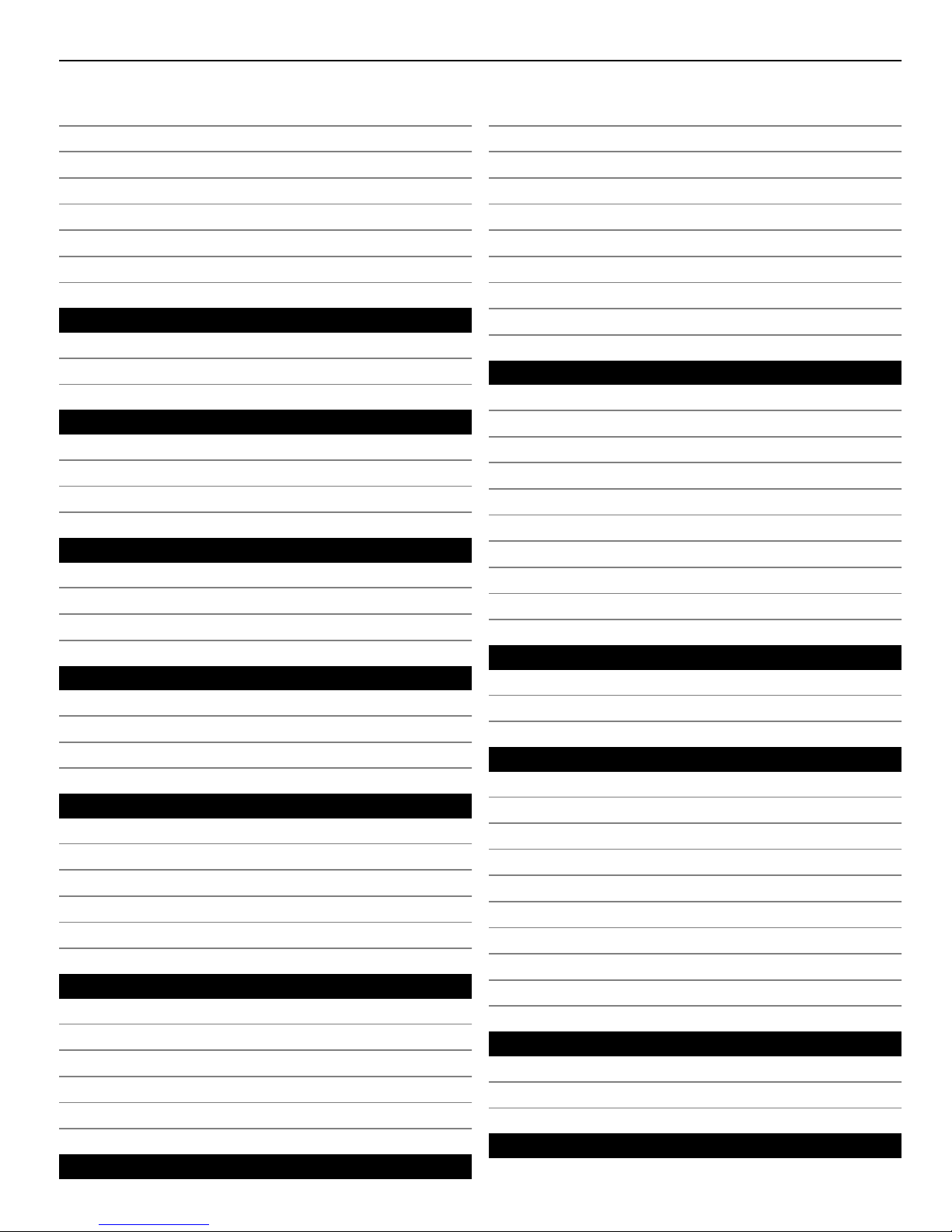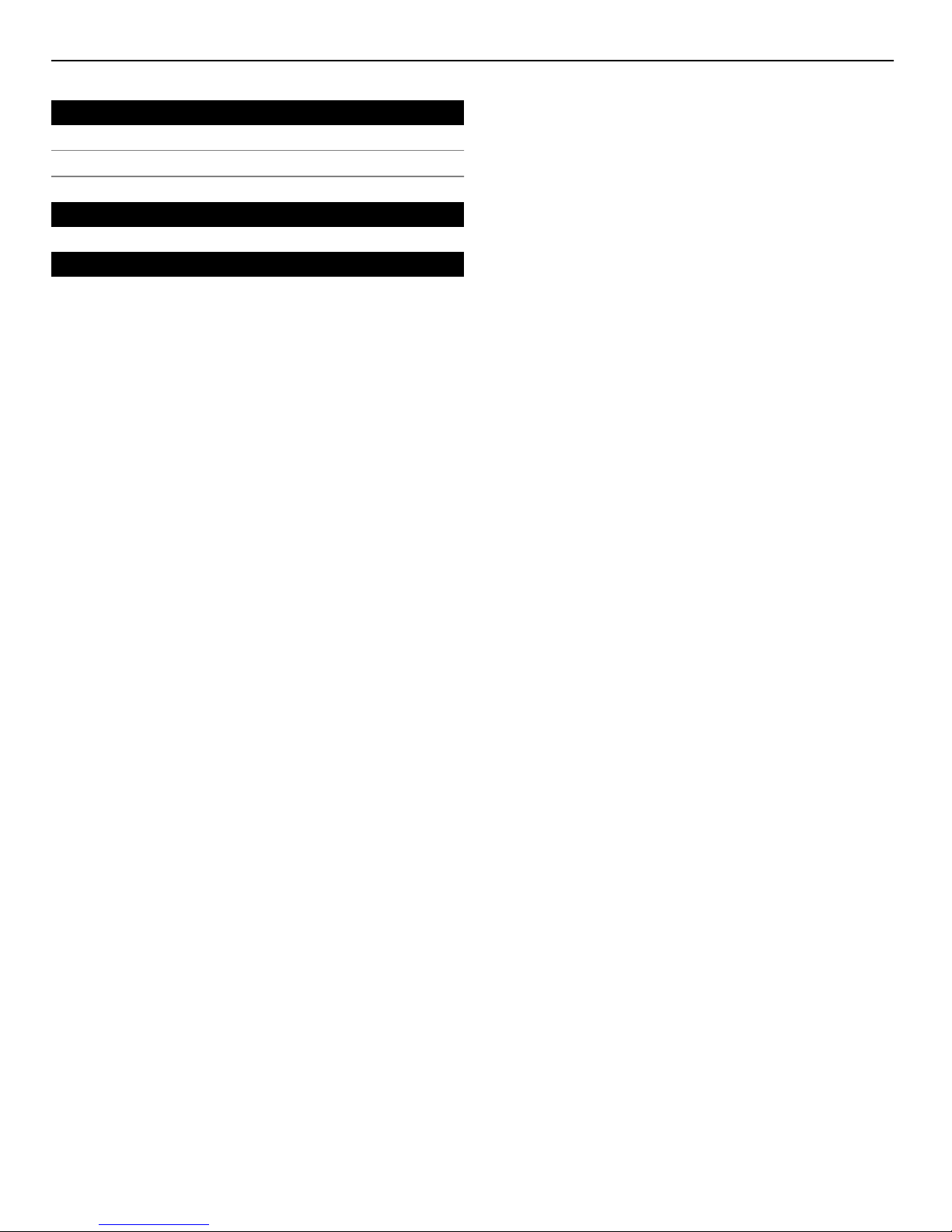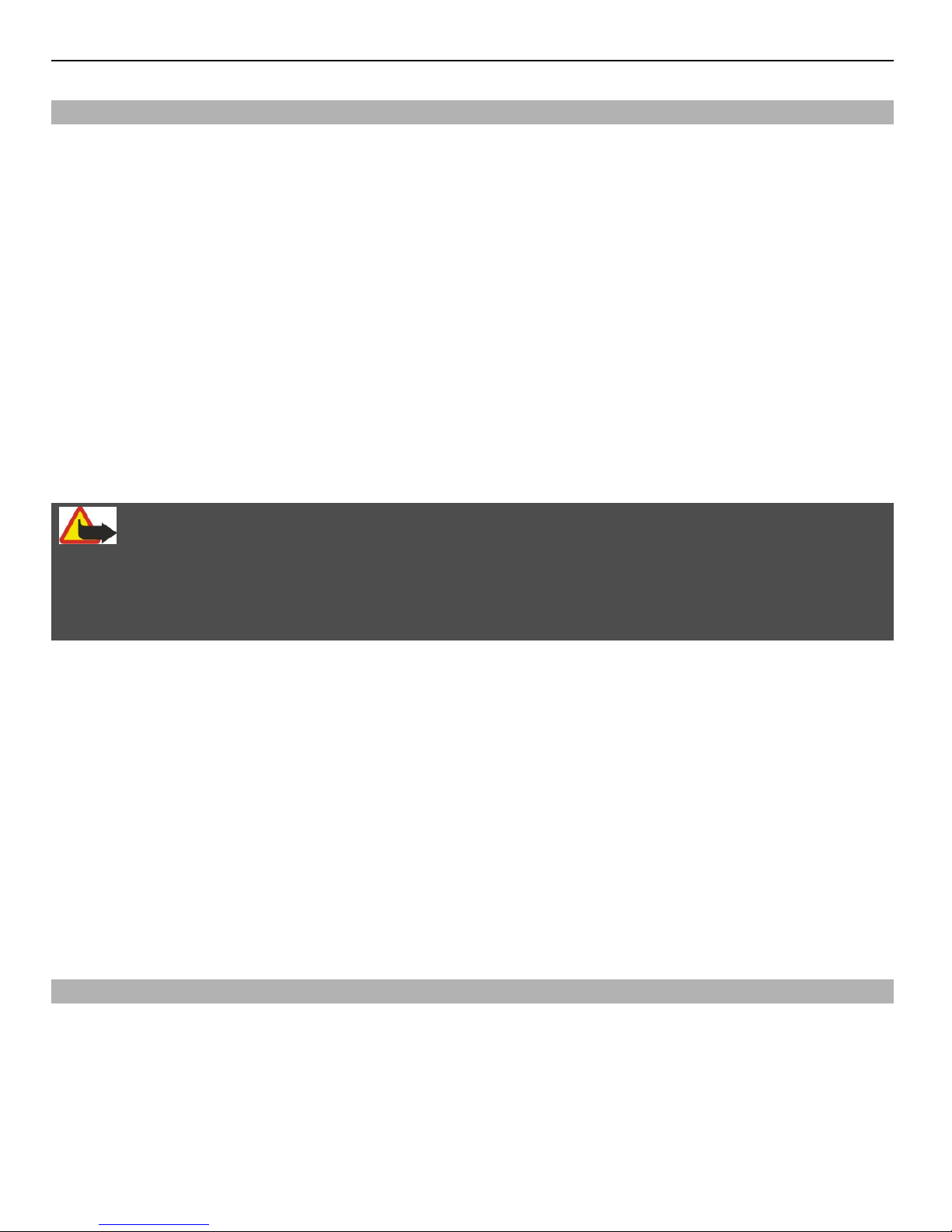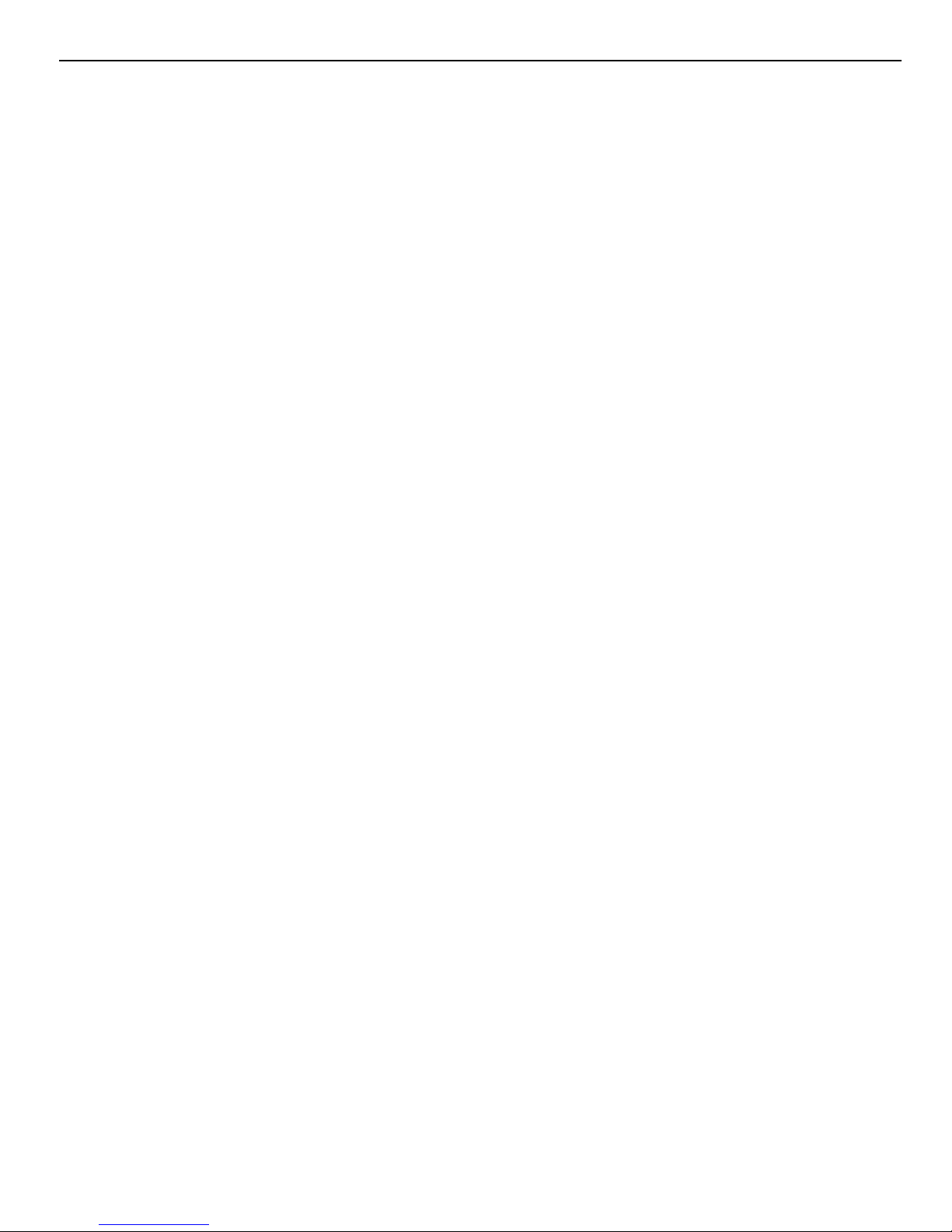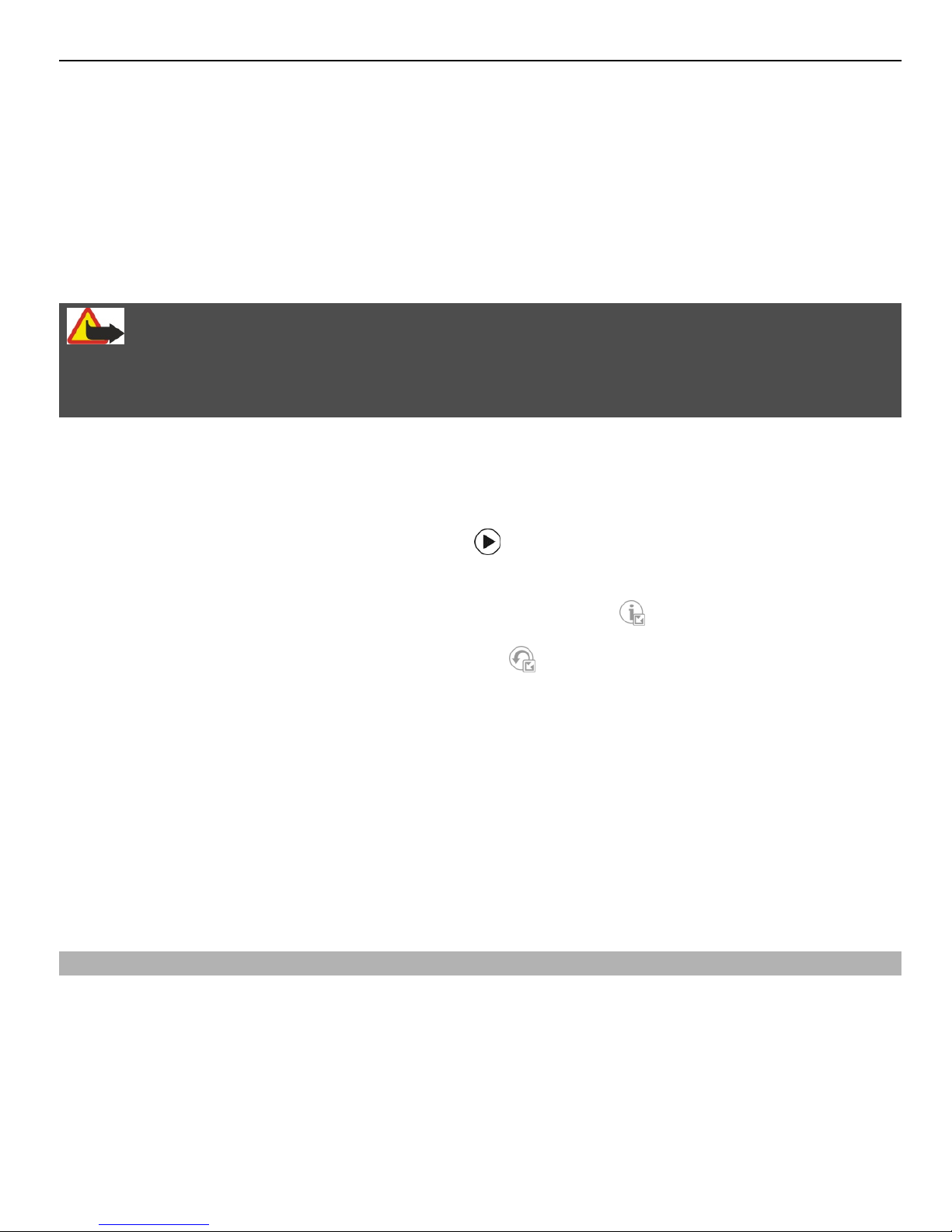Settings
Your device normally has MMS, GPRS, streaming, and mobile internet settings
automatically configured in the device, based on your network service provider
information. You may have settings from your service providers already installed in your
device, or you may receive or request the settings from the network service providers
as a special message.
Access codes
If you forget any of the access codes, contact your service provider.
Personal identification number (PIN) code — This code protects your SIM card against
unauthorised use. The PIN code (4 - 8 digits) is usually supplied with the SIM card. After
three consecutive incorrect PIN code entries, the code is blocked, and you need the PUK
code to unblock it.
PIN2 code — This code (4 - 8 digits) is supplied with some SIM cards, and is required to
access some functions in your device.
Lock code (also known as security code) — The lock code helps you to protect your device
against unauthorised use. The preset code is 12345. You can create and change the
code, and set the device to request the code. Keep the new code secret and in a safe
place separate from your device. If you forget the code and your device is locked, your
device will require service. Additional charges may apply, and all the personal data in
your device may be deleted. For more information, contact a Nokia Care point or your
device dealer.
Personal Unblocking Key (PUK) code and PUK2 code — These codes (8 digits) are required
to change a blocked PIN code or PIN2 code, respectively. If the codes are not supplied
with the SIM card, contact the network service provider whose SIM card is in your device.
International Mobile Equipment Identity (IMEI) number — This number (15 or 17 digits)
is used to identify valid devices on the GSM network. Devices that are, for example,
stolen, can be blocked from accessing the network. The IMEI number for your device can
be found under the battery.
Prolong battery life
Many features in your device increase the demand on battery power and reduce the
battery lifetime. To save battery power, note the following:
•Features that use Bluetooth coonectivity, or allowing such features to run in the
background while using other features, increase the demand on battery power.
Deactivate Bluetooth connectivity when you do not need it.
•If you have selected Packet data connection > When available in the connection
settings, and there is no packet data coverage (GPRS), the device periodically tries
to establish a packet data connection. To prolong the operating time of your device,
select Packet data connection > When needed.
10 Find help