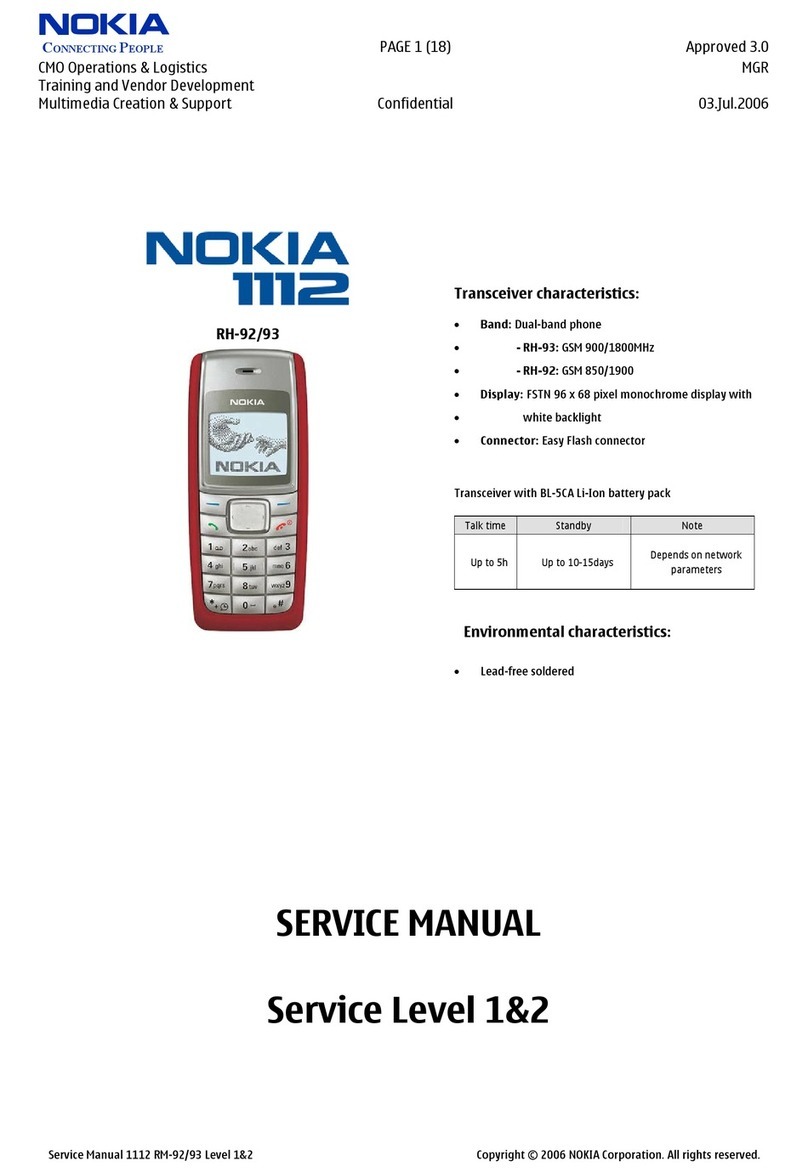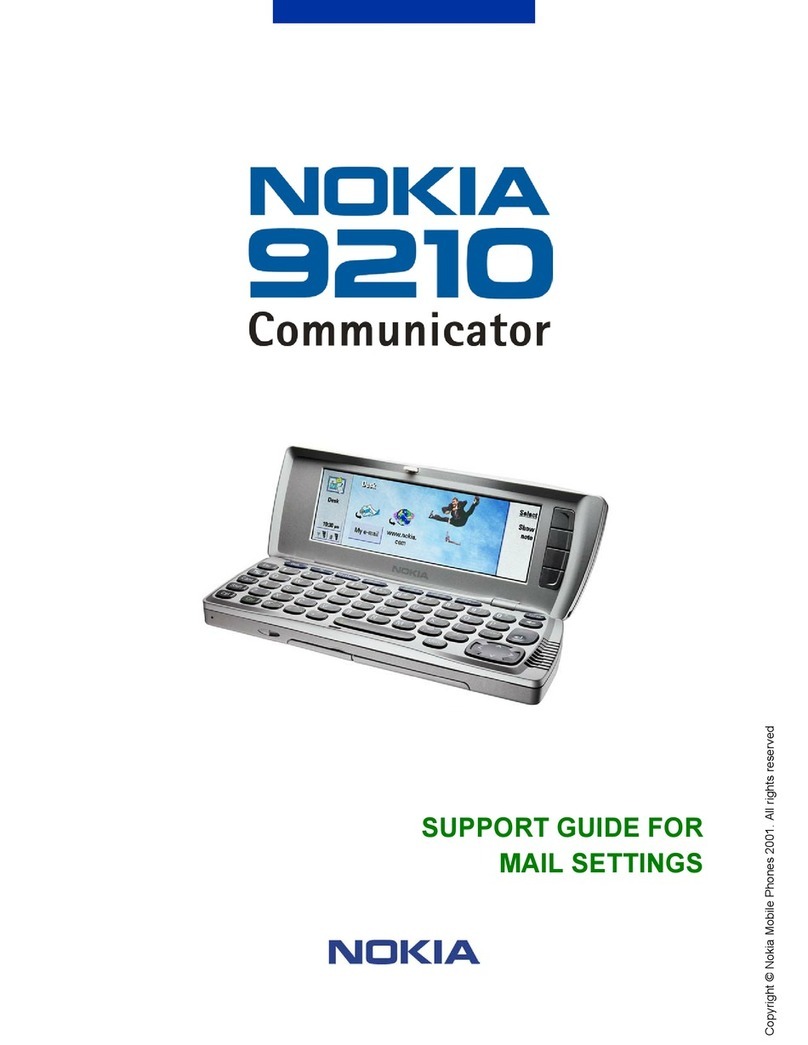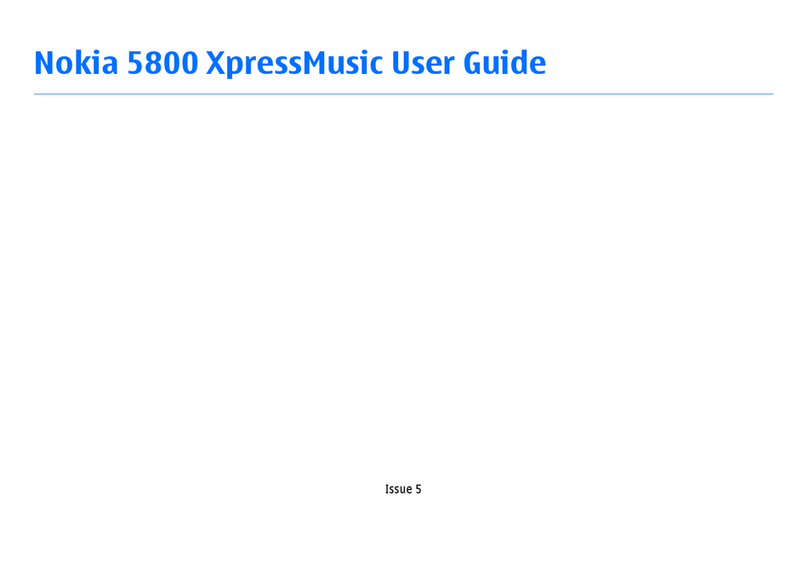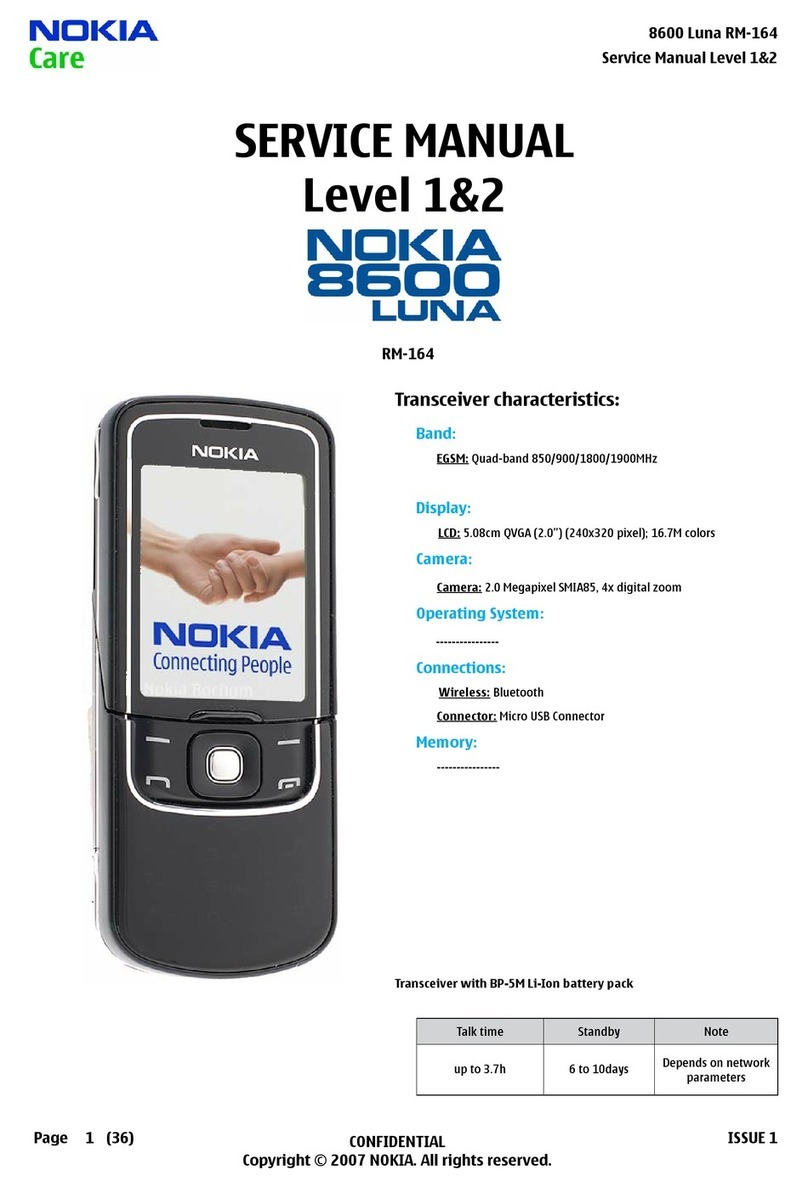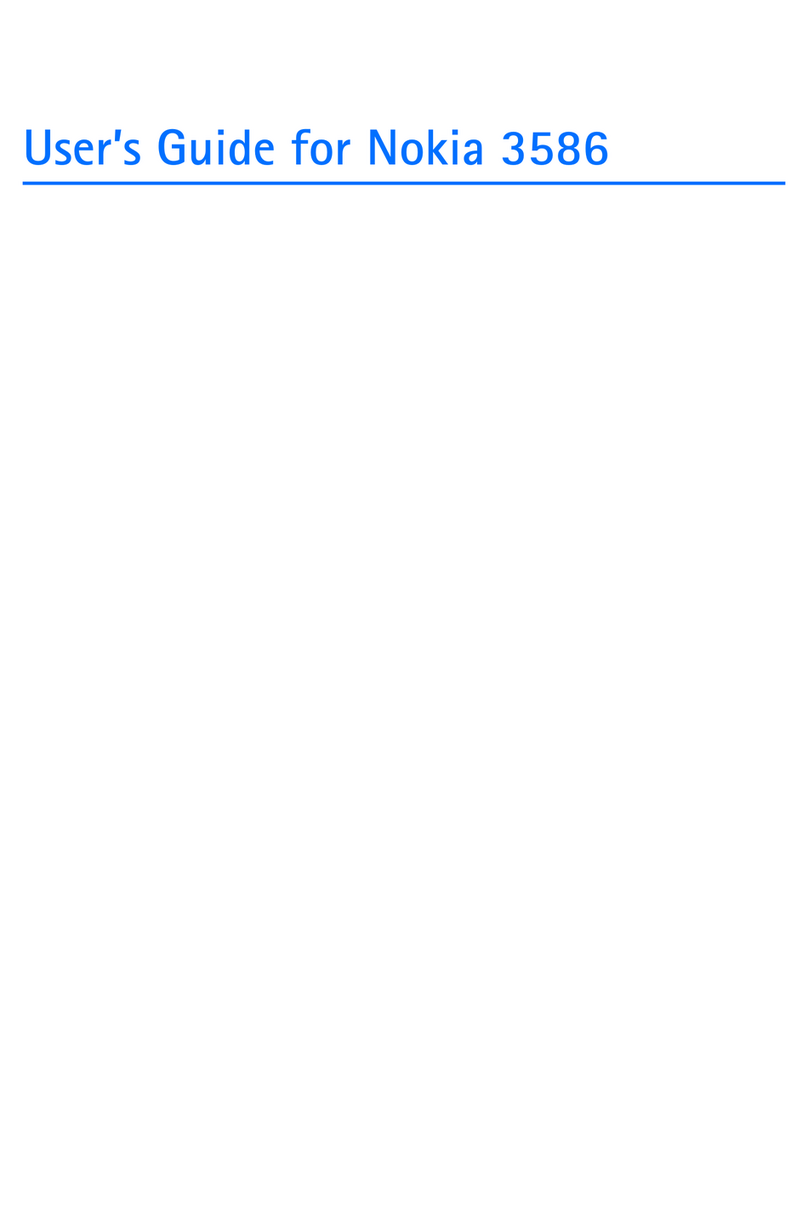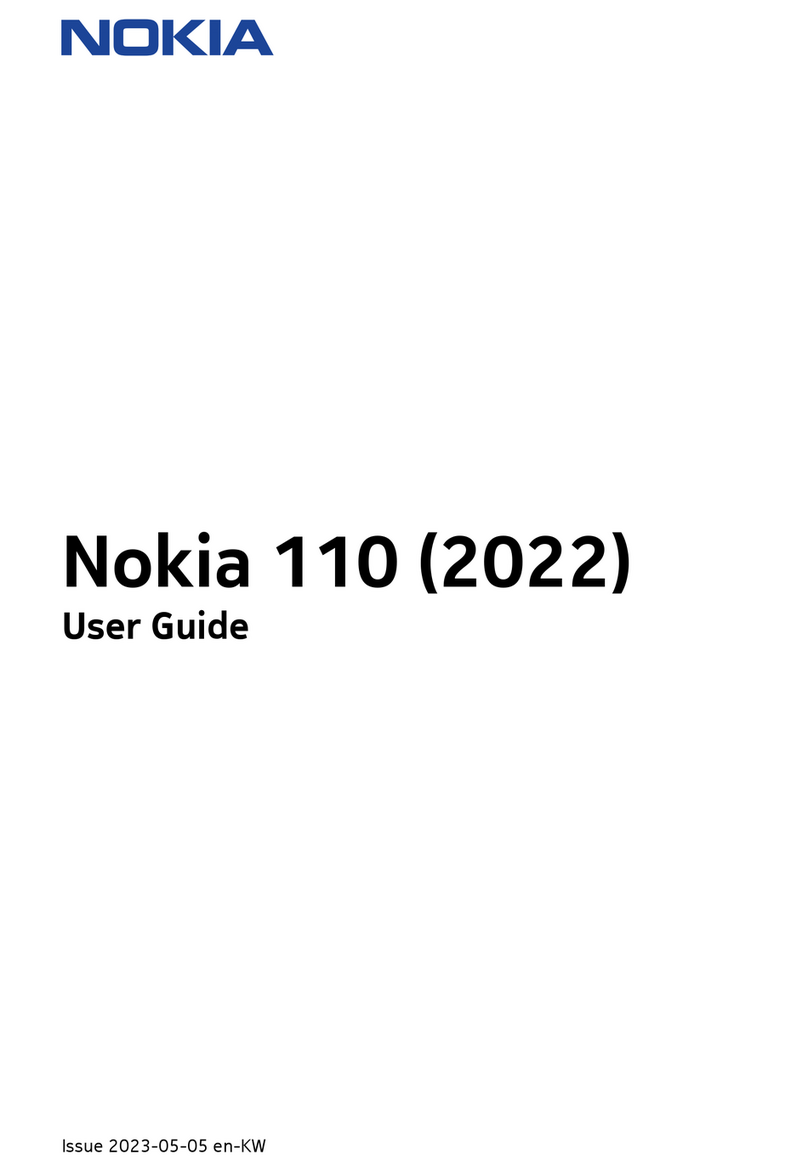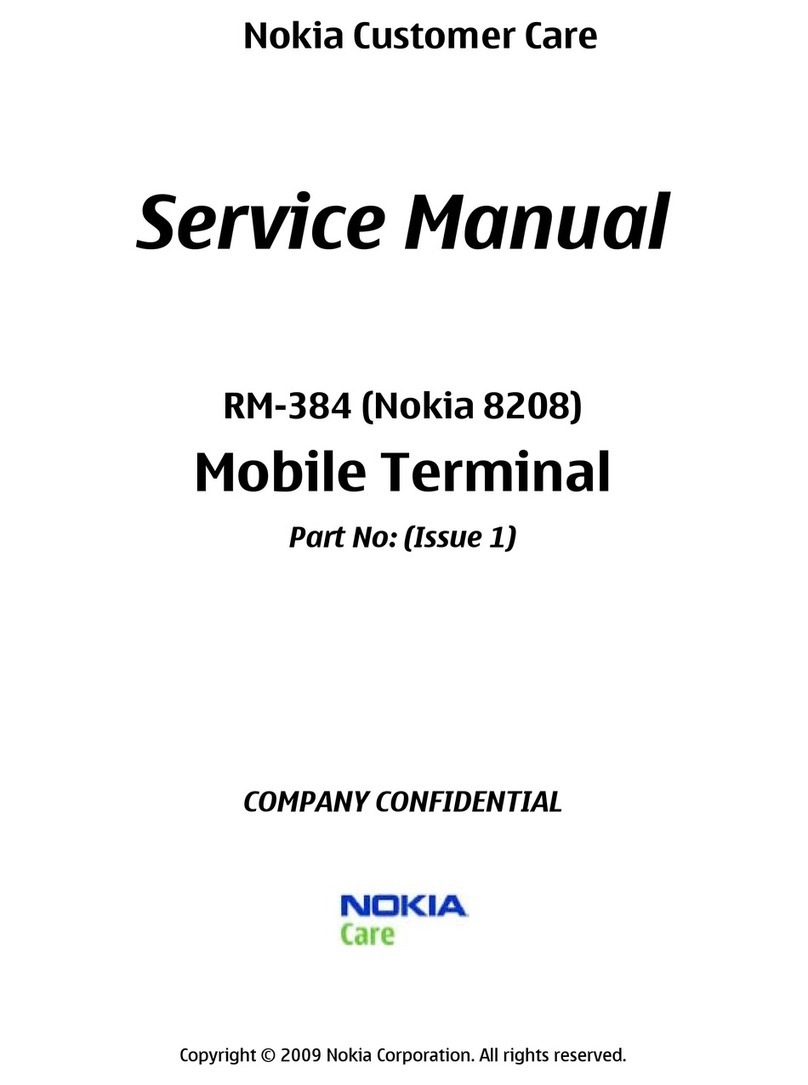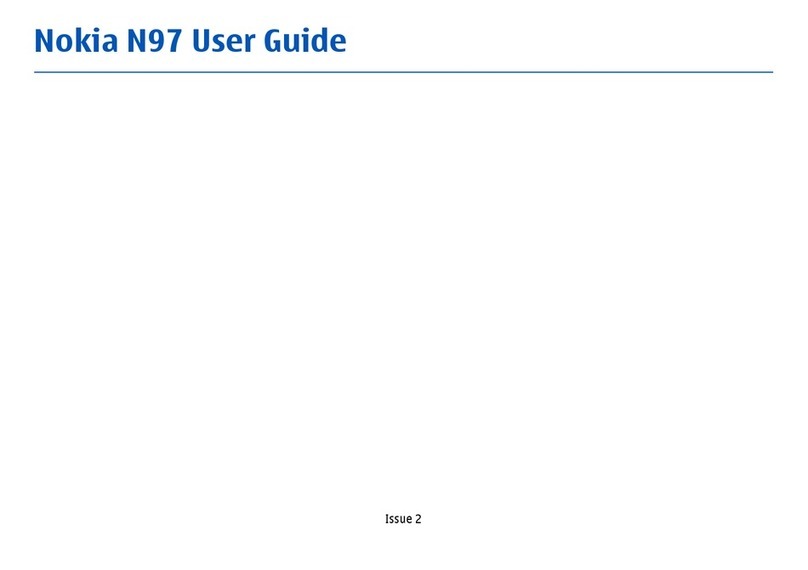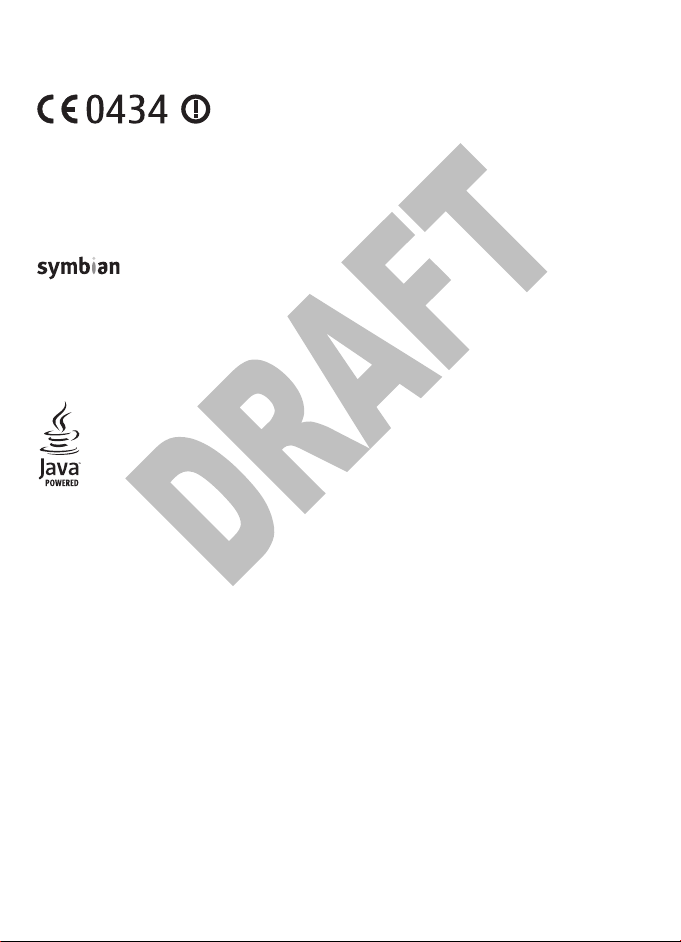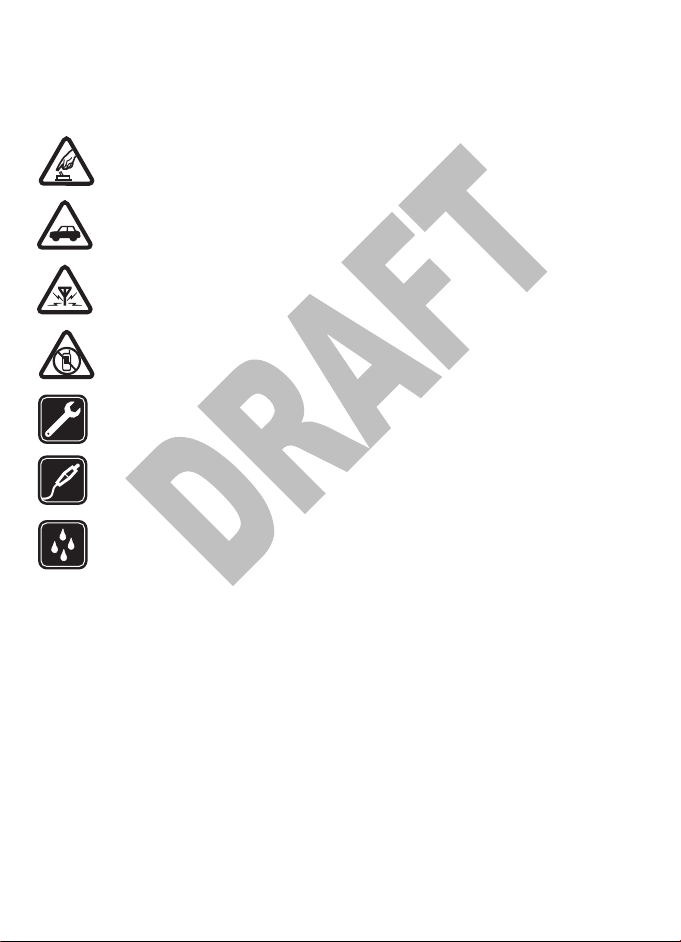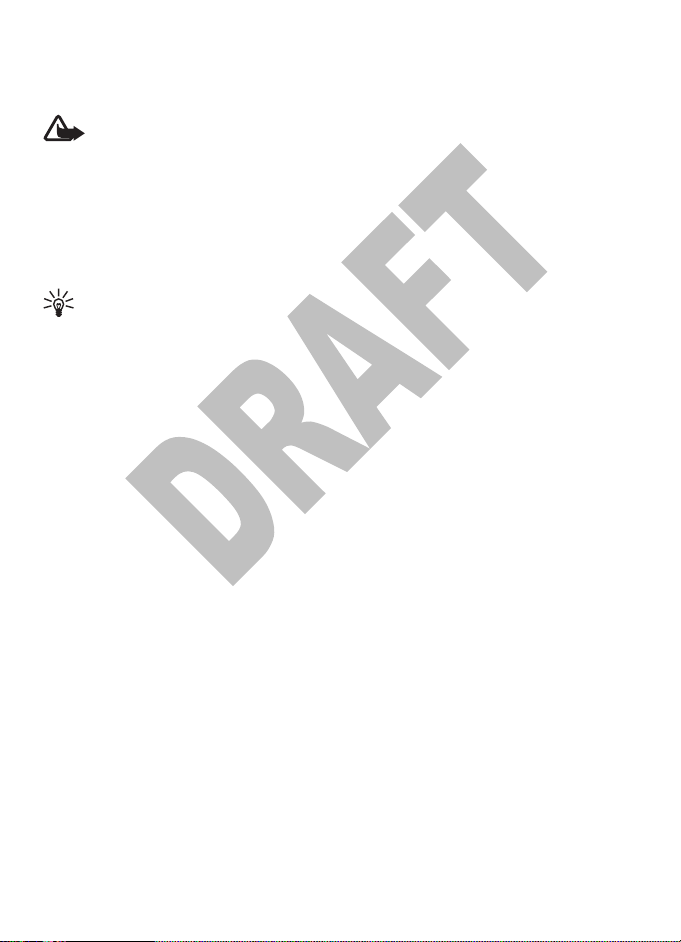Contents
Safety...........................................6
About your device......................................6
Network services.......................................7
1. Find help..................................8
Instructions inside - In-device
help.............................................................8
Get started..................................................8
Accessibility solutions...............................8
Extended user guide.................................8
Software updates......................................8
Access codes...............................................9
2. Your device..............................9
Memory card............................................10
Antenna locations...................................10
Contacts bar.............................................11
Offline profile...........................................11
Sensor settings........................................12
Headset.....................................................12
Remove the SIM card...............................13
3. Make calls..............................13
Voice calls ................................................13
4. Write text..............................14
On-screen keyboard................................14
Handwriting recognition........................15
On-screen keypad....................................15
Touch input settings...............................16
5. Messaging..............................17
Messaging main view.............................17
Write and send messages.......................17
6. Personalise your device........18
Profiles......................................................19
Modify the main menu............................19
7. Music player...........................19
Play a song or a podcast.........................20
Music menu..............................................20
Playlists.....................................................21
Transfer music from a computer...........21
8. Gallery...................................21
View images and videos.........................21
Organise images and videos..................22
9. Camera...................................22
Activate the camera................................22
Image capture.........................................22
Video recording.......................................25
10. Positioning (GPS).................26
About GPS.................................................26
Assisted GPS (A-GPS)................................27
Hold your device correctly......................27
11. Connectivity.........................27
Wireless LAN............................................27
12. Share online........................28
Share online.............................................28
Subscribe to services...............................29
Manage your accounts............................29
Create a post............................................29
Post files from Gallery.............................30
13. Nokia Video Centre..............30
View and download video clips.............30
Video feeds...............................................31
My videos..................................................31
Transfer videos from your PC.................32
Video centre settings..............................32
14. Web browser.......................32
Browse the web.......................................32
Browser toolbar.......................................33
Bookmarks...............................................34
Empty the cache......................................35
Connection security.................................35
15. Office applications...............35
Notes.........................................................35
Converter..................................................35
Cyan
Magenta
Yellow
Black